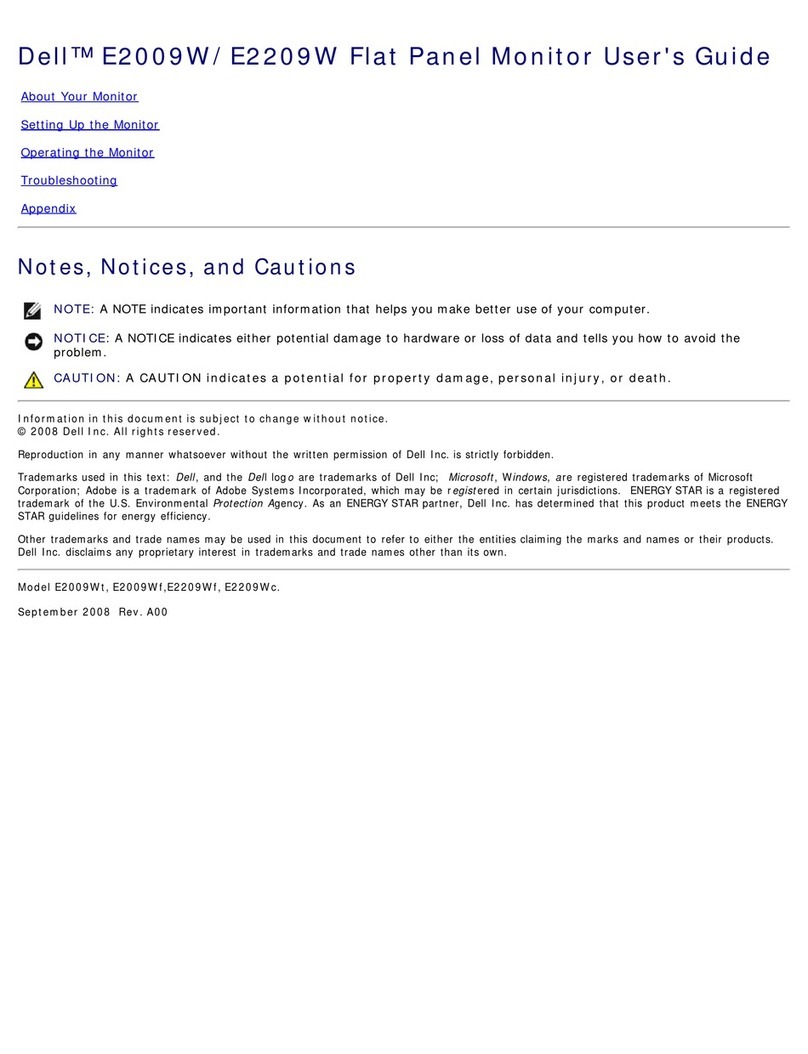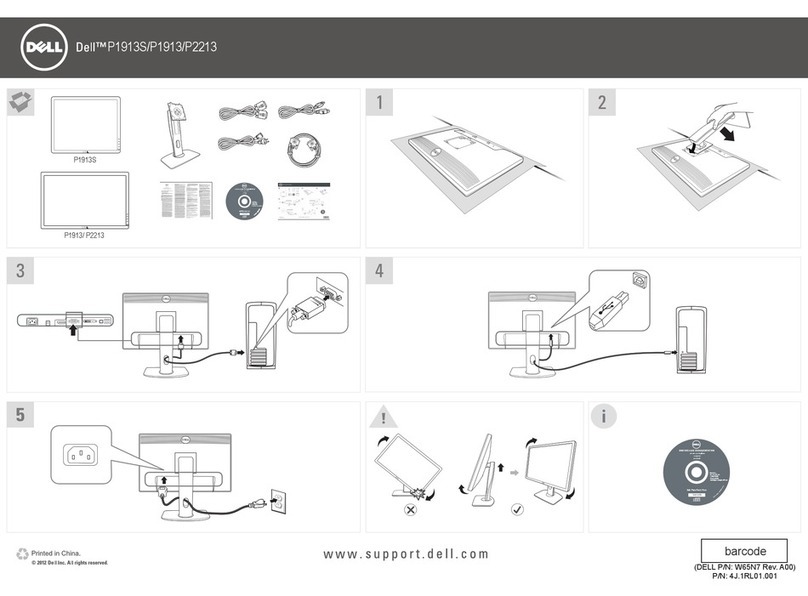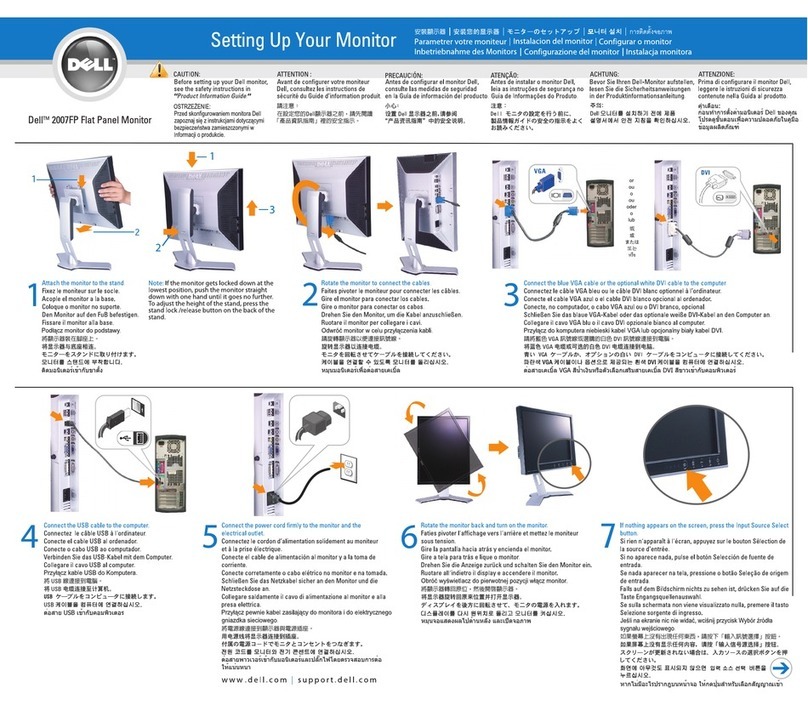6| Safety instructions
Safety instructions
Use the following safety guidelines to protect you monitor from potential damage and
to ensure your personal safety. Unless otherwise noted, each procedure included in this
document assumes that you have read the safety information that shipped with your
monitor.
NOTE: Before using the monitor, read the safety information that
is shipped with your monitor and printed on the product. Keep the
documentation at a secure location for future reference.
WARNING: Use of controls, adjustments, or procedures other than those
specified in this documentation may result in exposure to shock, electrical
hazards, and/or mechanical hazards.
WARNING: The possible long-term effect of listening to audio at high
volume through the headphones (on monitor that support it) may cause
damage to your hearing ability.
• Place the monitor on a solid surface and handle it carefully. The screen is fragile
and can be damaged if dropped or hit with a sharp object.
• Ensure that your monitor is electrically rated to operate with the AC power
available in your location.
• Keep the monitor in room temperature. Excessive cold or hot conditions can have
an adverse effect on the liquid crystals of the display.
• Connect the power cable from the monitor to a wall outlet that is near and
accessible. See Connecting your monitor.
• Do not place and use the monitor on a wet surface or near water.
• Do not subject the monitor to severe vibration or high impact conditions. For
example, do not place the monitor inside a car trunk.
• Unplug the monitor when it is going to be left unused for an extended period.
• To avoid electric shock, do not attempt to remove any cover or touch the inside
of the monitor.
• Read these instructions carefully. Keep this document for future reference. Follow
all warnings and instructions marked on the product.
• Certain monitors can be wall mounted using the VESA mount that is sold
separately. Ensure to use the correct VESA specifications as mentioned in the
wall mounting section of the User’s Guide.
For information on safety instructions, see the Safety, Environmental, and Regulatory
Information (SERI) document that is shipped with your monitor.