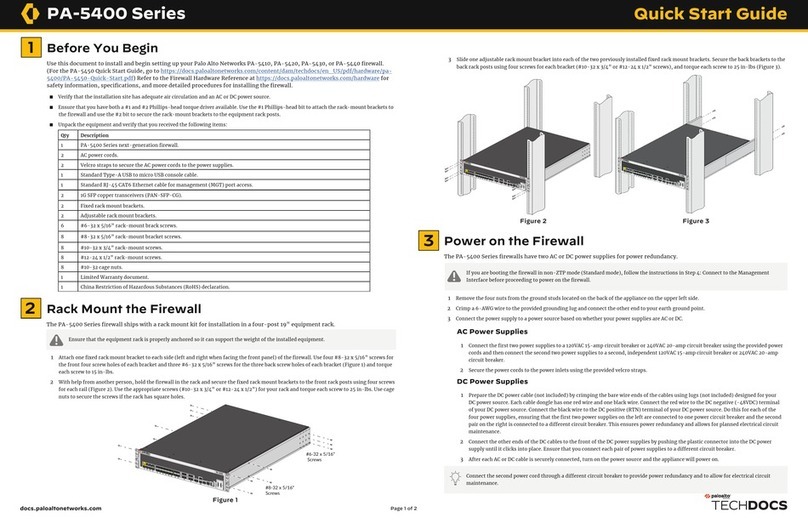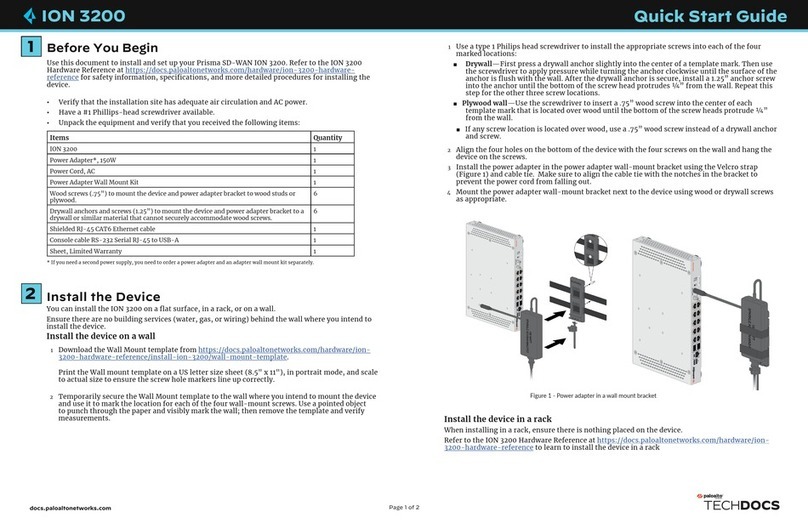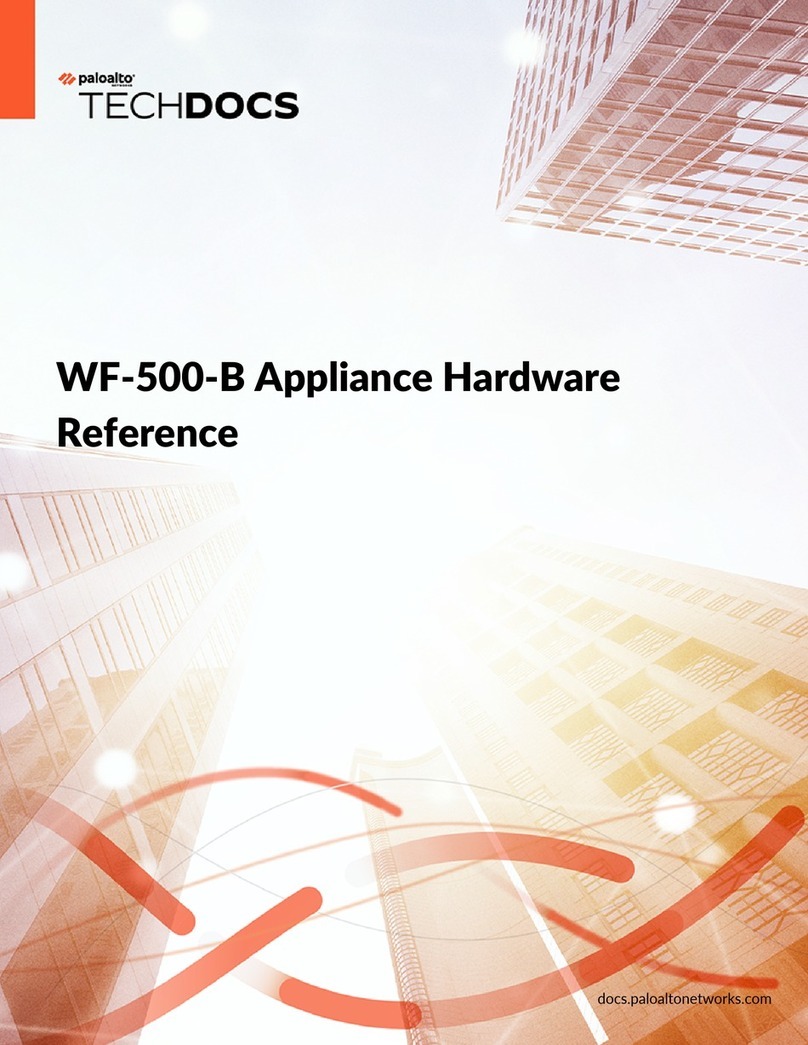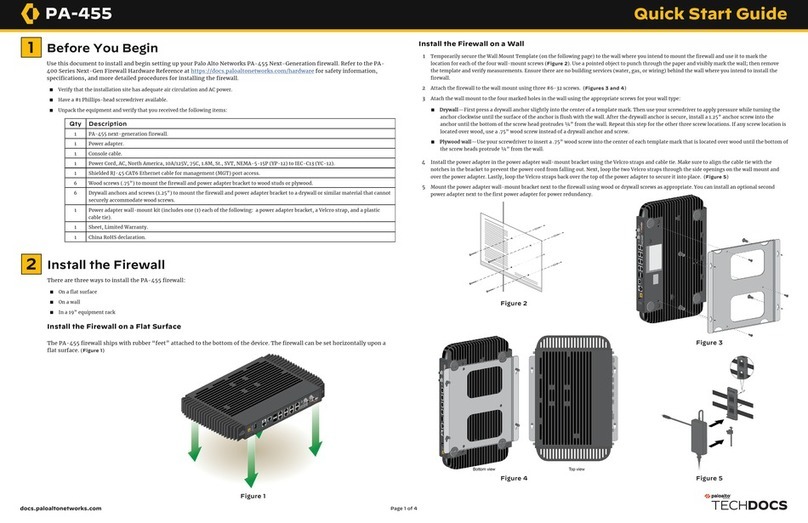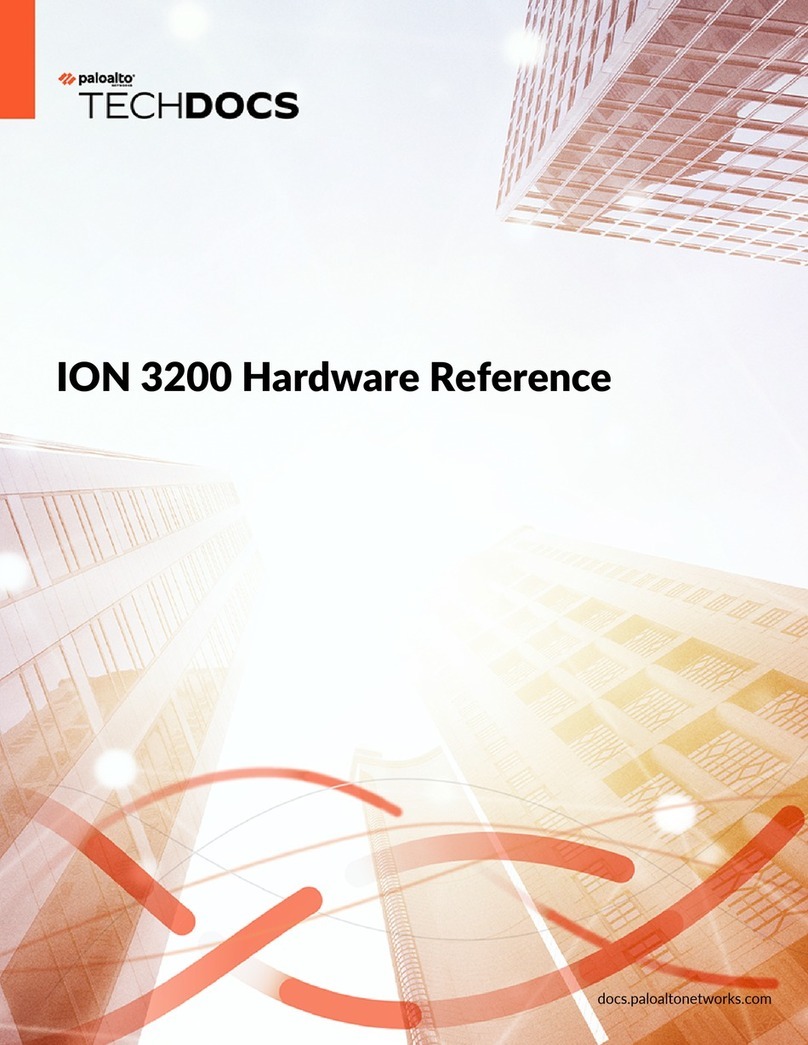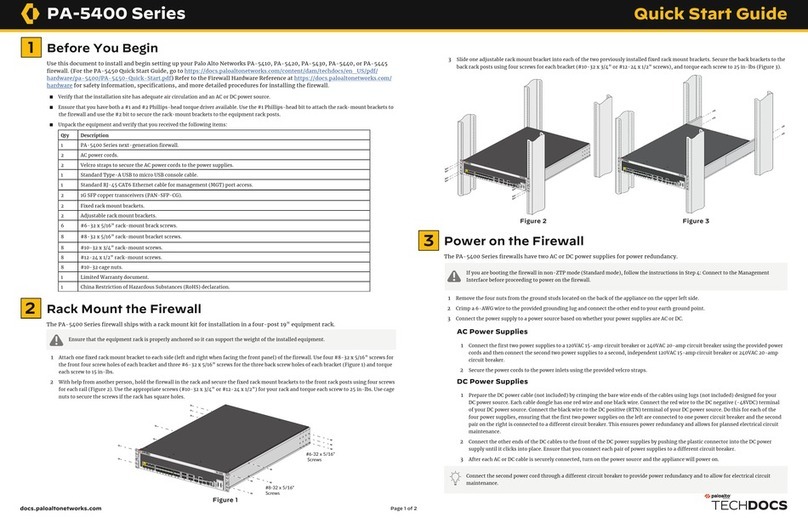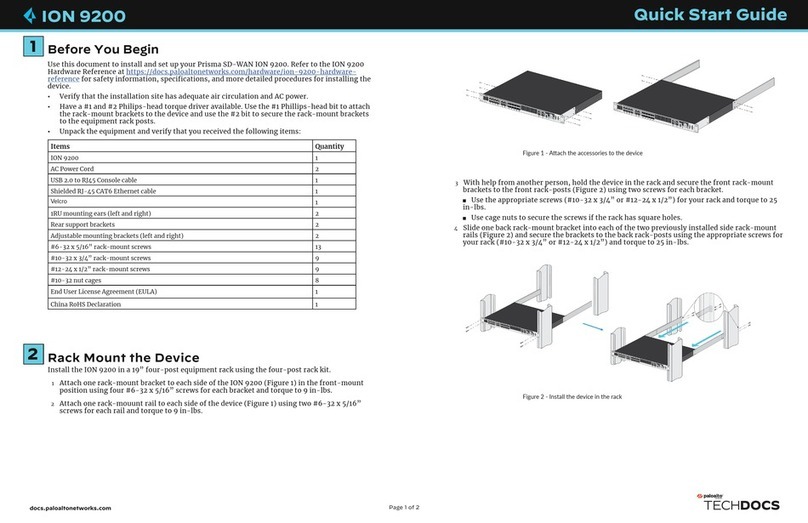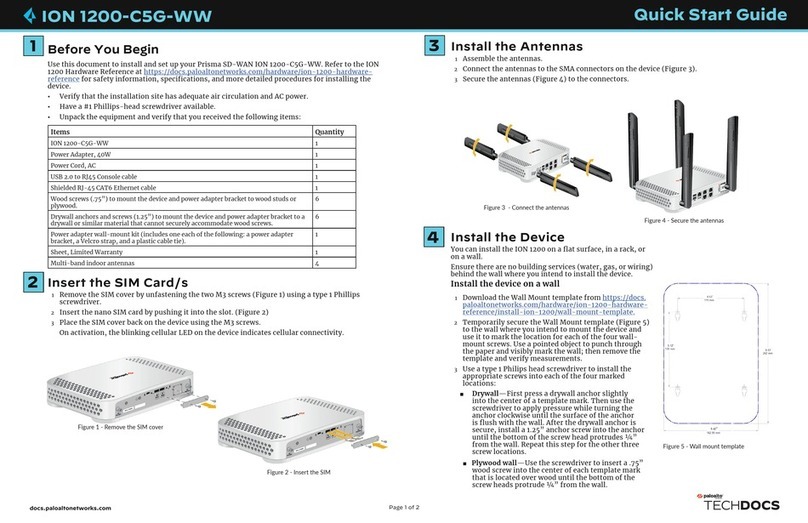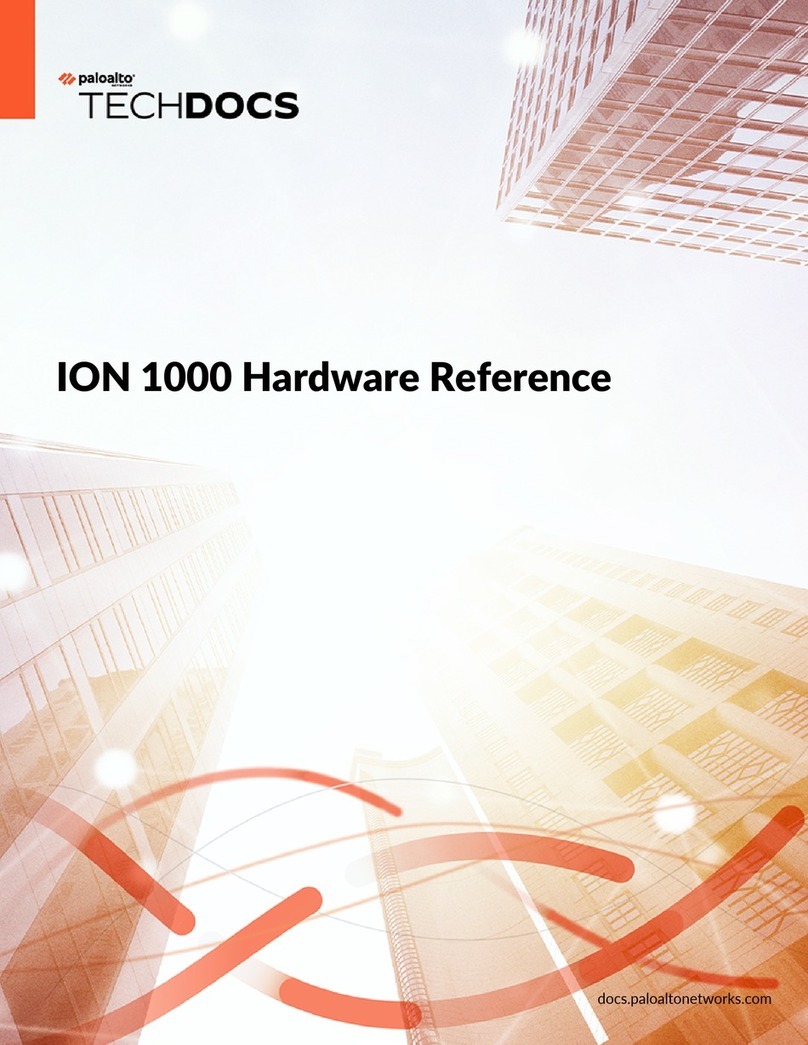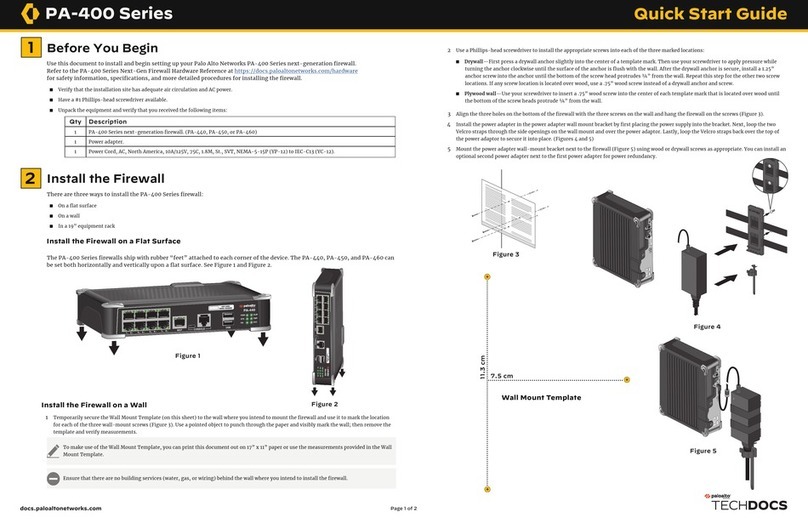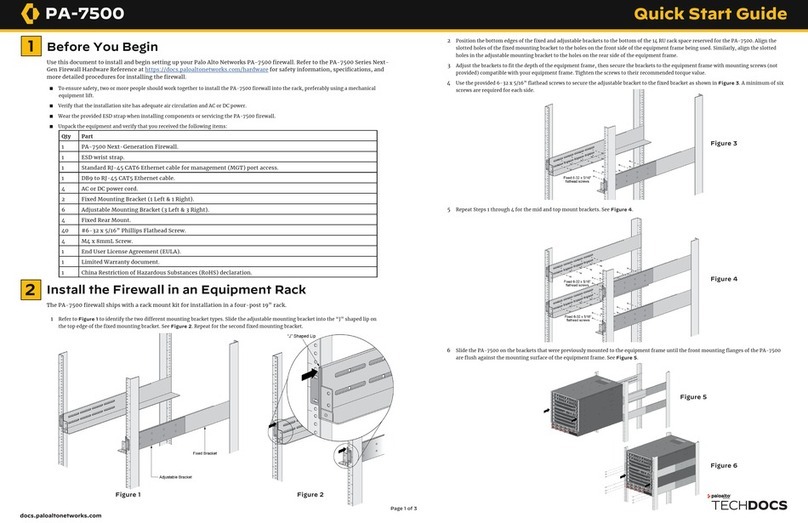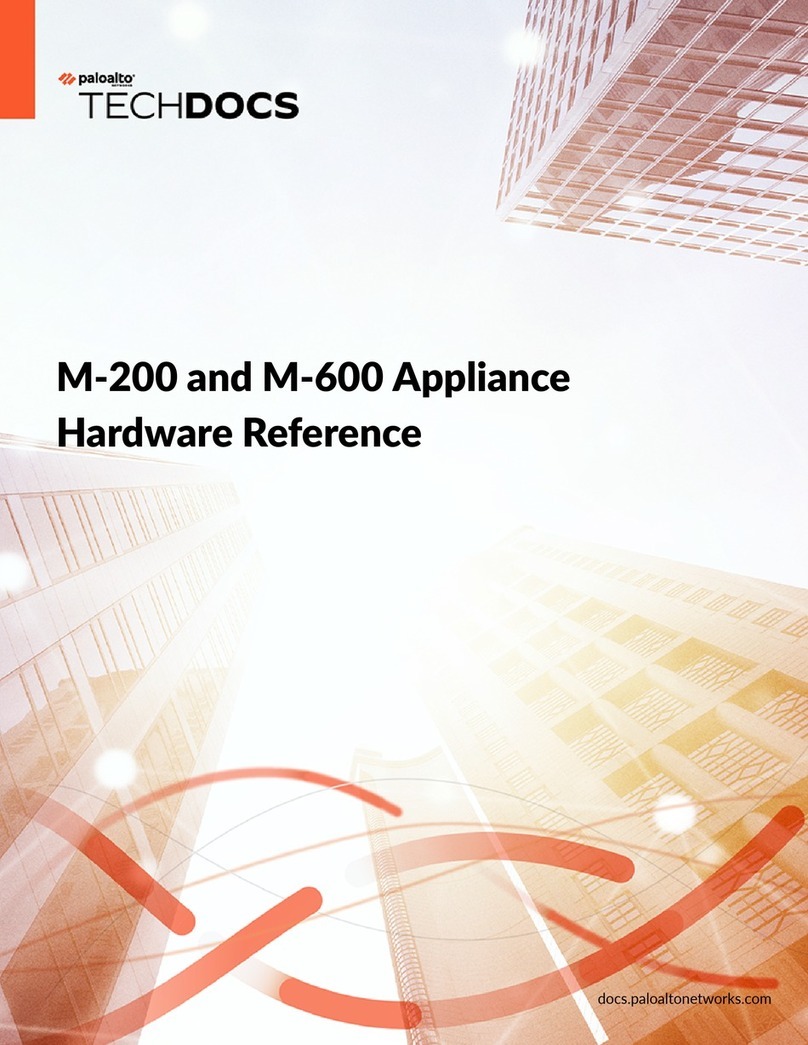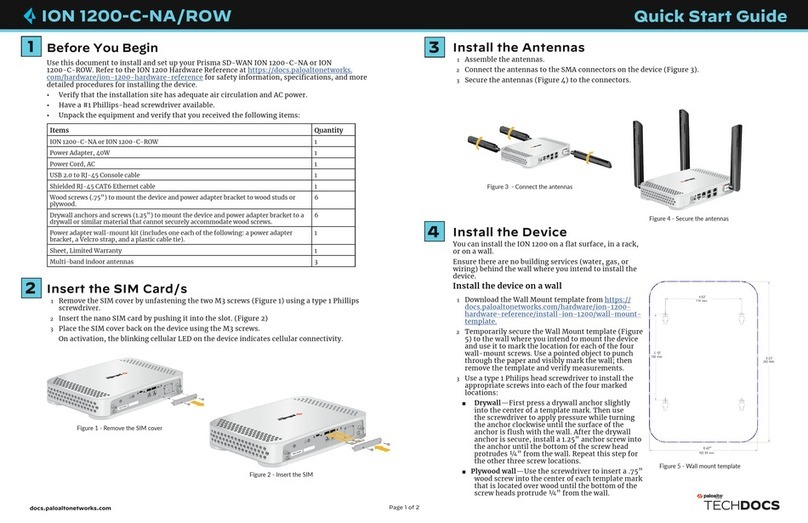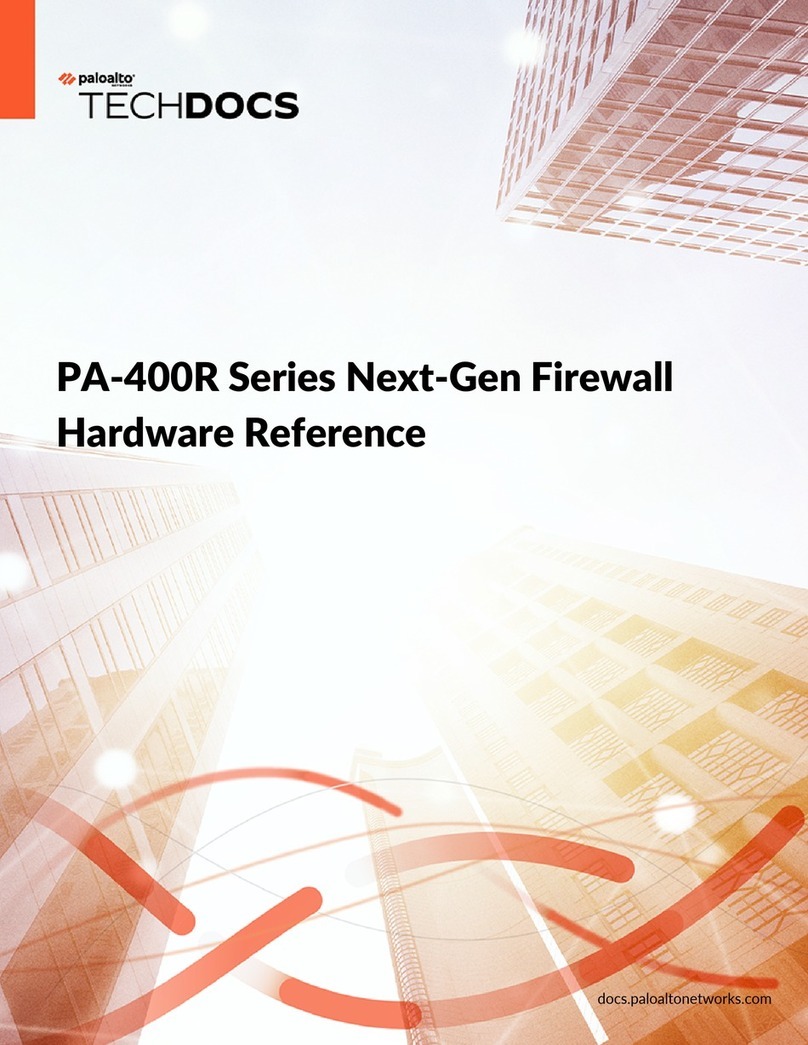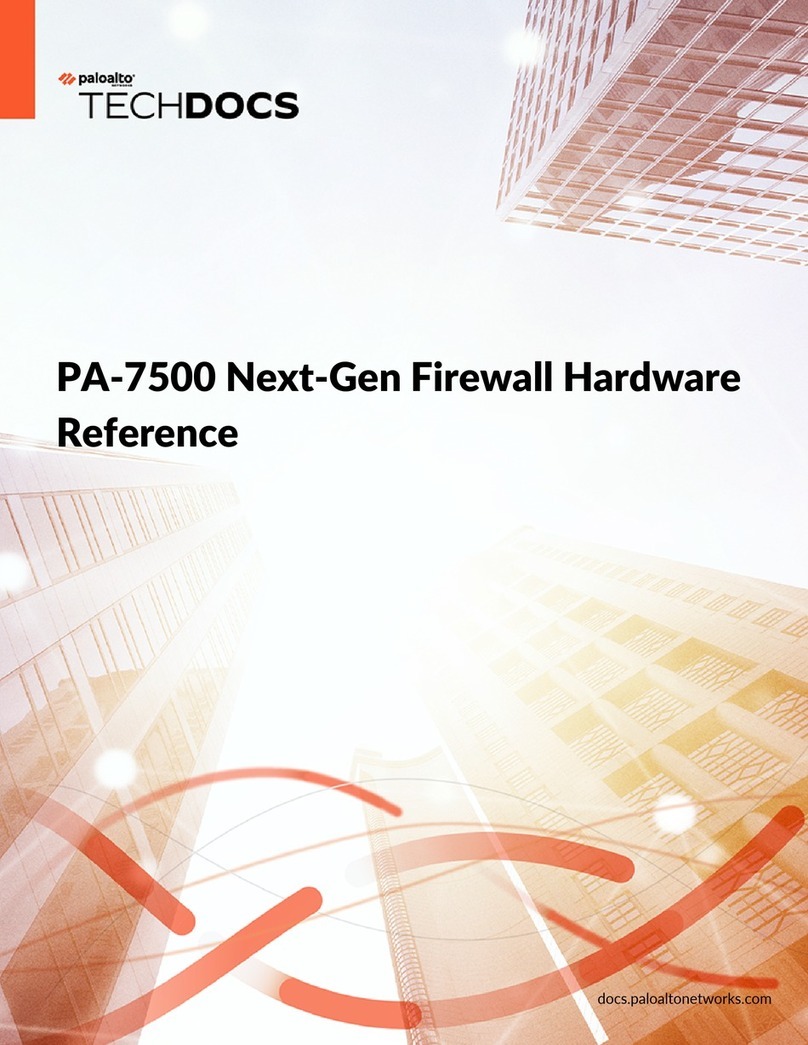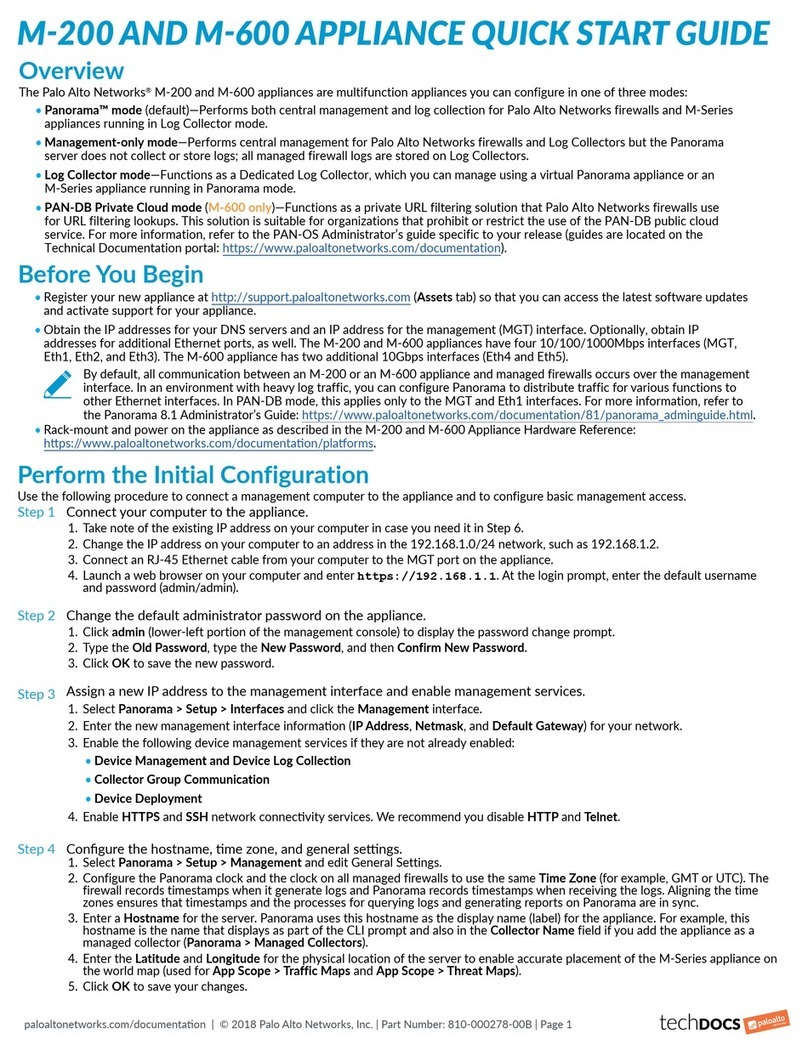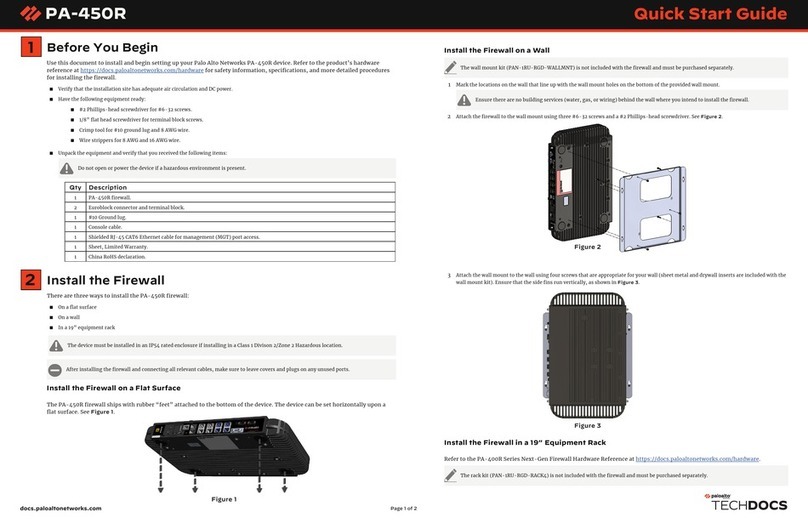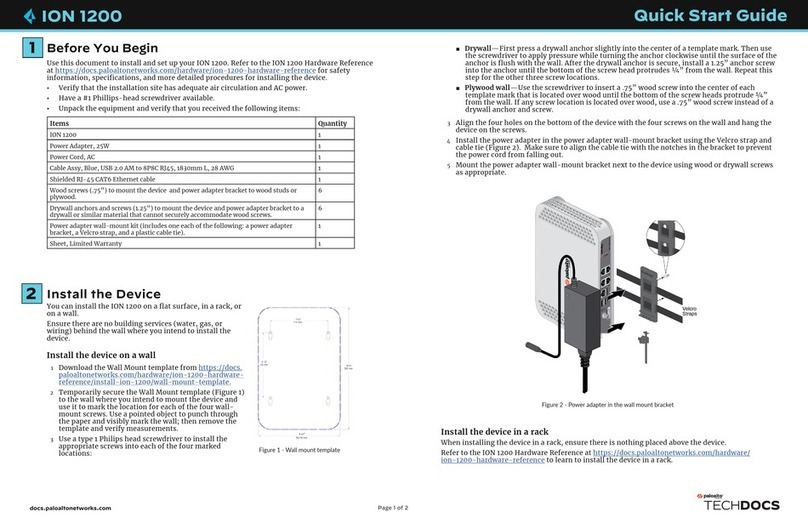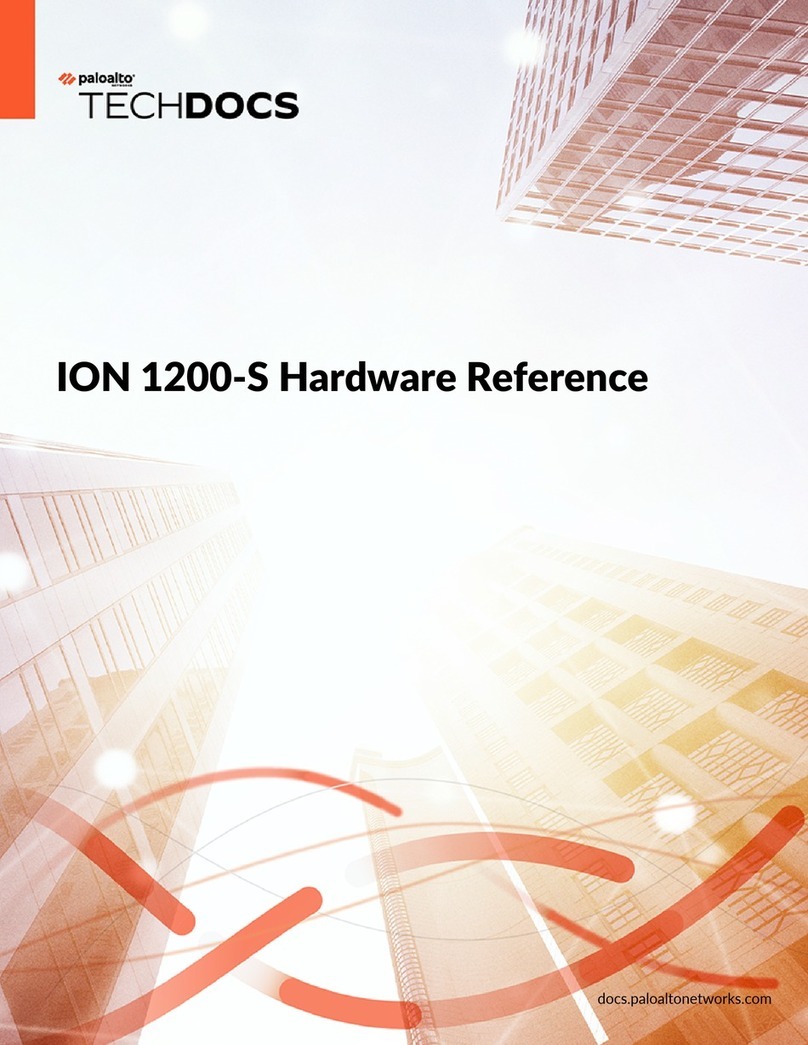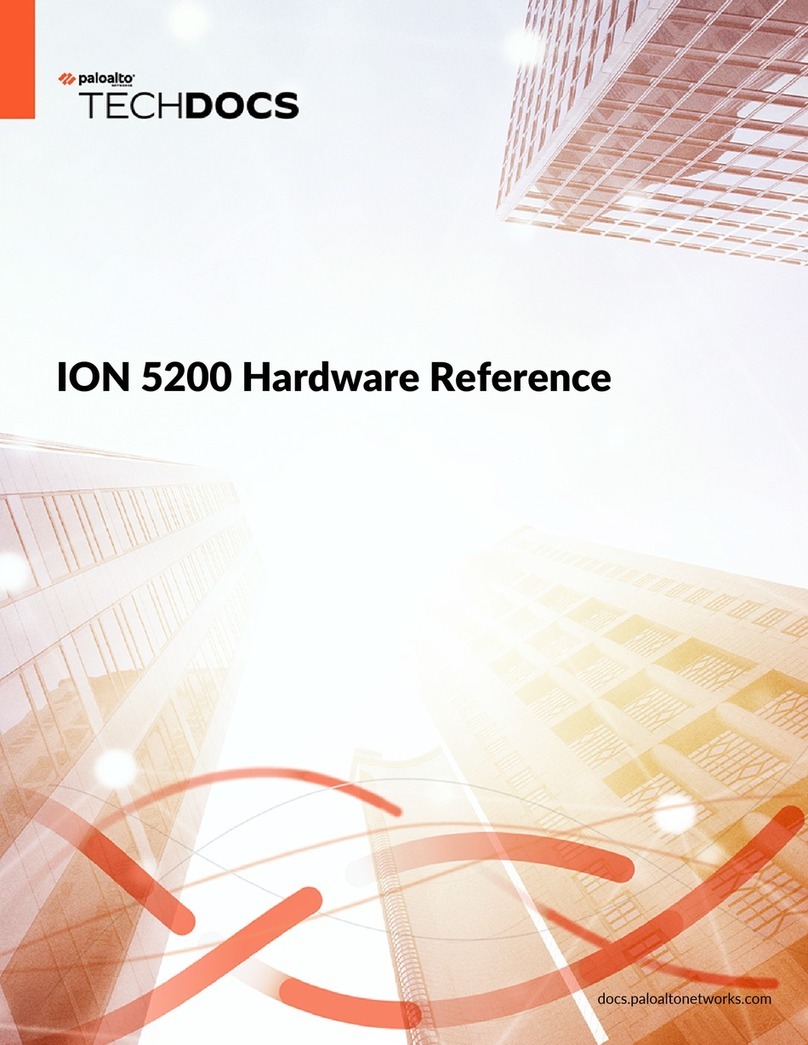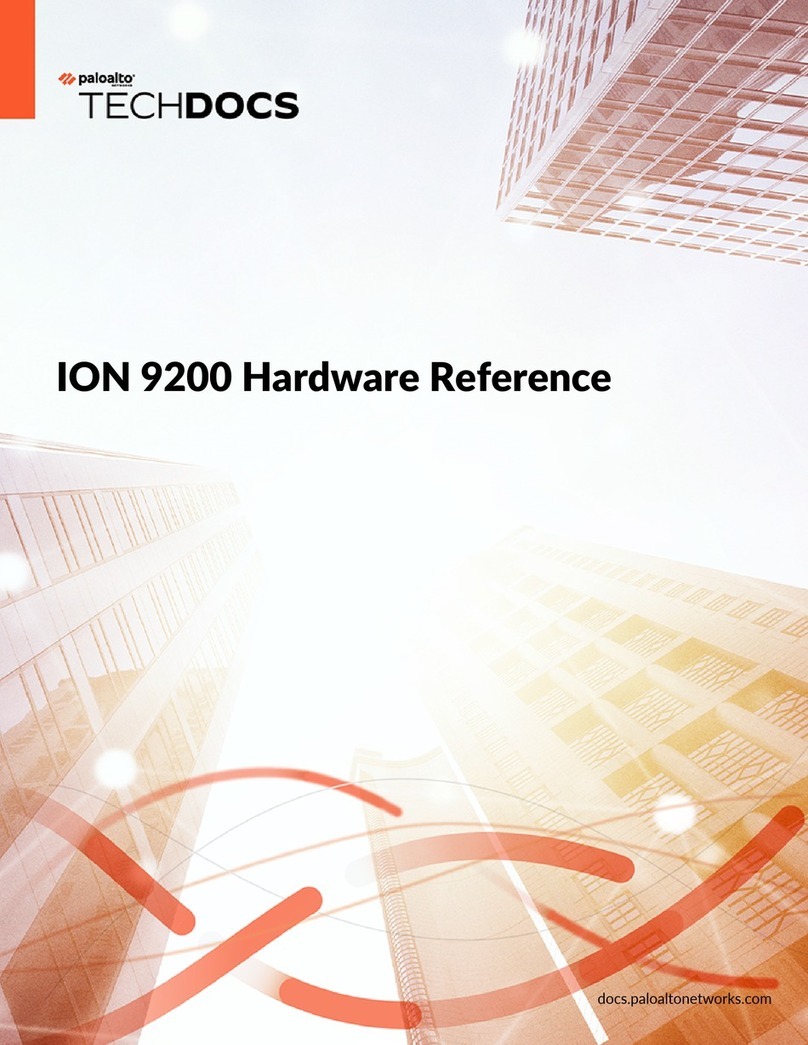PA-415-5G
docs.paloaltonetworks.com
1
3
Before You Begin
Use this document to install and begin setting up your Palo Alto Networks PA-415-5G Next-Generation firewall. Refer to the
PA-400 Series Next-Gen Firewall Hardware Reference at https://docs.paloaltonetworks.com/hardware for safety information,
specifications, and more detailed procedures for installing the firewall.
◼Verify that the installation site has adequate air circulation and AC power.
◼Have a #1 Phillips-head screwdriver available.
◼Unpack the equipment and verify that you received the following items:
Page 1 of 2
Quick Start Guide
Qty Description
1PA-415-5G next-generation firewall.
1Power adapter.
1Console cable.
1Power Cord, AC, North America, 10A/125V, 75C, 1.8M, St., SVT, NEMA-5-15P (YP-12) to IEC-C13 (YC-12).
1Shielded RJ-45 CAT6 Ethernet cable for management (MGT) port access.
6Wood screws (.75”) to mount the firewall and power adapter bracket to wood studs or plywood.
6Drywall anchors and screws (1.25”) to mount the firewall and power adapter bracket to a drywall or similar material that cannot
securely accommodate wood screws.
1Power adapter wall-mount kit (includes one (1) each of the following: a power adapter bracket, a Velcro strap, and a plastic
cable tie).
1Sheet, Limited Warranty.
1China RoHS declaration.
Install the Firewall
There are three ways to install the PA-415-5G firewall:
◼On a flat surface
◼On a wall
◼In a 19” equipment rack
Install the Firewall on a Flat Surface
The PA-415-5G firewall ships with rubber “feet” attached to the bottom of the device. The firewall can be set horizontally
upon a flat surface.
Install the Firewall on a Wall
1 Temporarily secure the Wall Mount Template (on the following page) to the wall where you intend to mount the firewall and use it to mark
the location for each of the four wall-mount screws (Figure 3). Use a pointed object to punch through the paper and visibly mark the wall;
then remove the template and verify measurements.
Ensure there are no building services (water, gas, or wiring) behind the wall where you intend to install the firewall.
2 Use a Phillips-head screwdriver to install the appropriate screws into each of the four marked locations:
◼Drywall—First press a drywall anchor slightly into the center of a template mark. Then use your screwdriver to apply pressure while
turning the anchor clockwise until the surface of the anchor is flush with the wall. After the drywall anchor is secure, install a 1.25”
anchor screw into the anchor until the bottom of the screw head protrudes ¼” from the wall. Repeat this step for the other three screw
locations. If any screw location is located over wood, use a .75” wood screw instead of a drywall anchor and screw.
◼Plywood wall—Use your screwdriver to insert a .75” wood screw into the center of each template mark that is located over wood until
the bottom of the screw heads protrude ¼” from the wall.
3 Align the four holes on the bottom of the firewall with the four screws on the wall and hang the firewall on the screws.
4 Install the power adapter in the power adapter wall mount bracket by first placing the power supply into the bracket. Next, loop the two
Velcro straps through the side openings on the wall mount and over the power adaptor. Lastly, loop the Velcro strap back over the top of the
power adaptor to secure it into place (Figures 4 and 5).
5 Mount the power adapter wall-mount bracket next to the firewall using wood or drywall screws as appropriate.
Figure 3
2Install the Firewall Antennas
The PA-415-5G supports four multi-band antennas that must be installed before you install the firewall in an equipment rack.
1 Secure the antennas to the SMA connectors located at the corners of the device.
2 Rotate the antennas at 180-degree movement about the SMA connectors. Tighten the antennas by hand. (Figure 1)
3 Adjust the antenna orientation to receive the optimal signal strength in your environment. (Figure 2)
Before installation, it is recommended that you conduct a cellular location assessment of the installation site to receive the best signal
strength.
If installing the firewall on a wall or flat surface, it is recommended that you orient the antennas upright and slanted slightly outwards, not
exceeding 45-degrees, to improve the signal quality.
Do not point the antennas towards one another or place them close to one another.
Ensure that power cables do not cross over the antennas as this can cause signal quality distortion and antenna performance degradation.
Figure 1 Figure 2