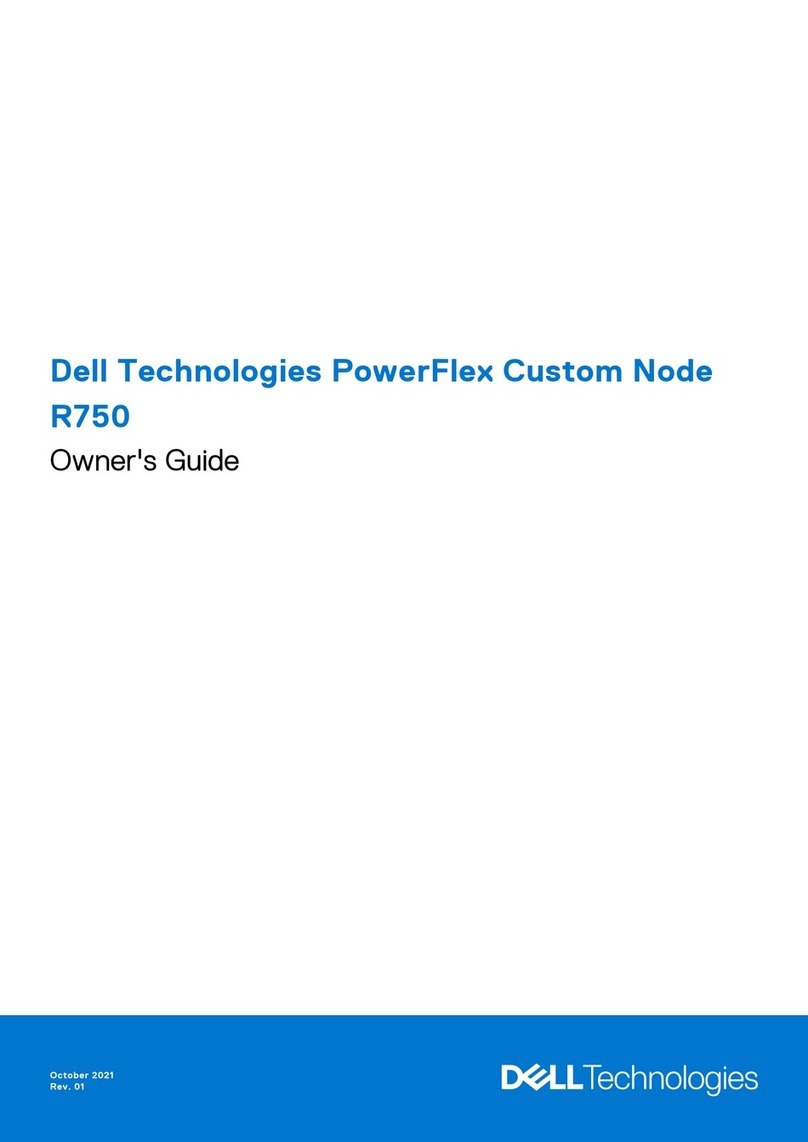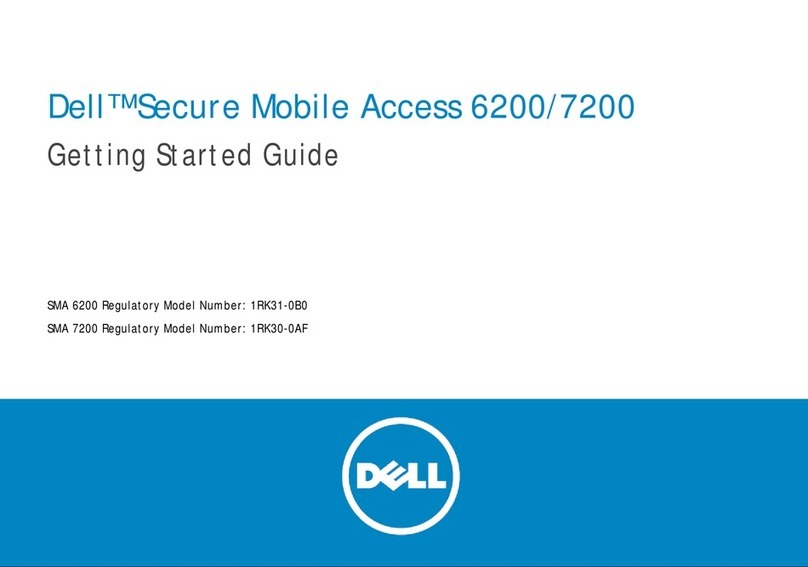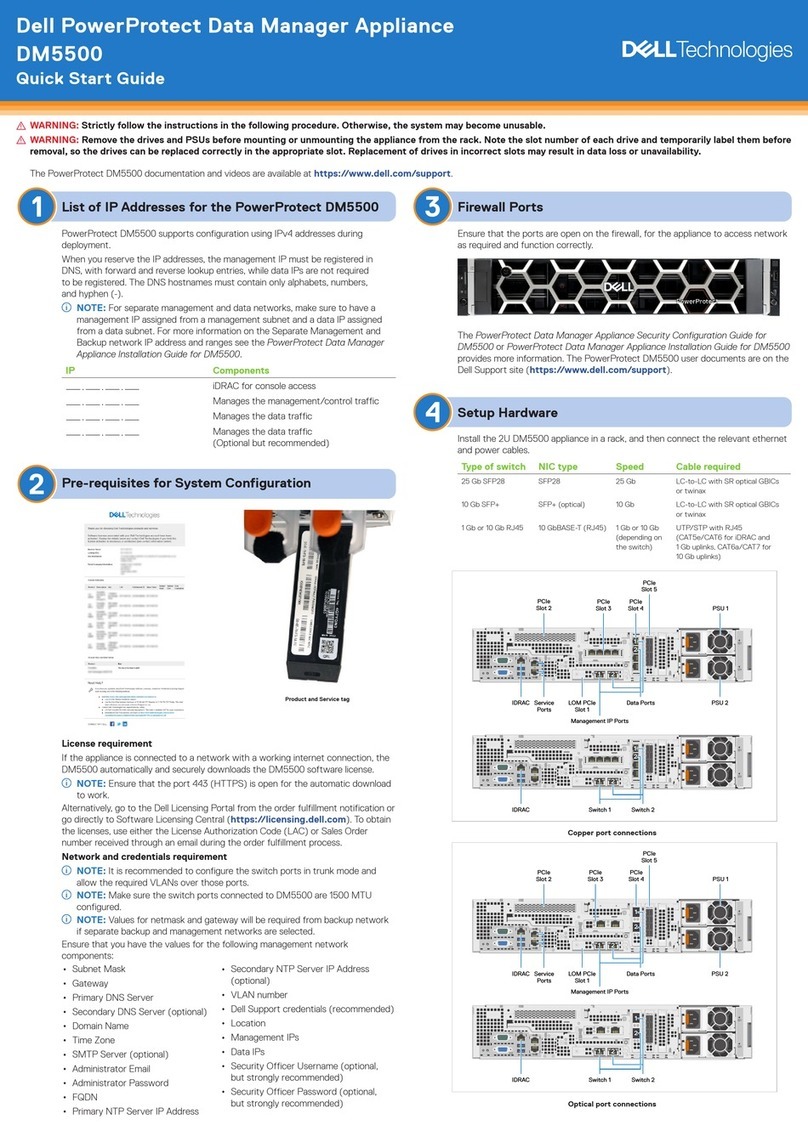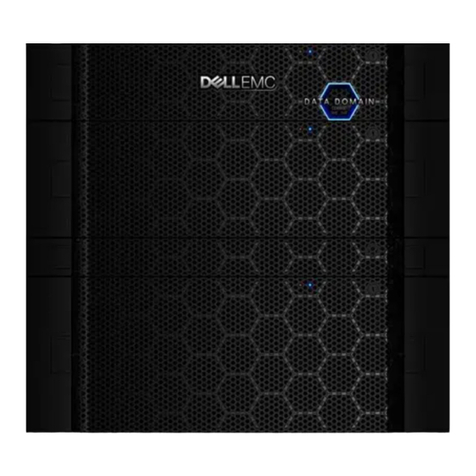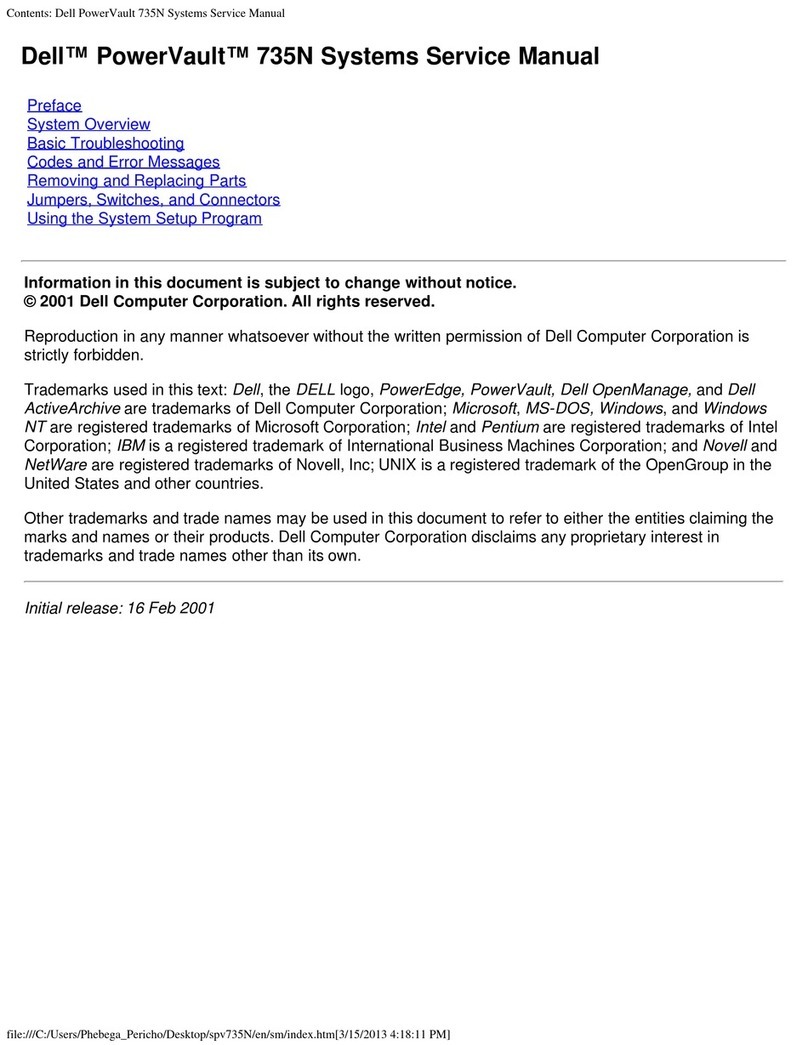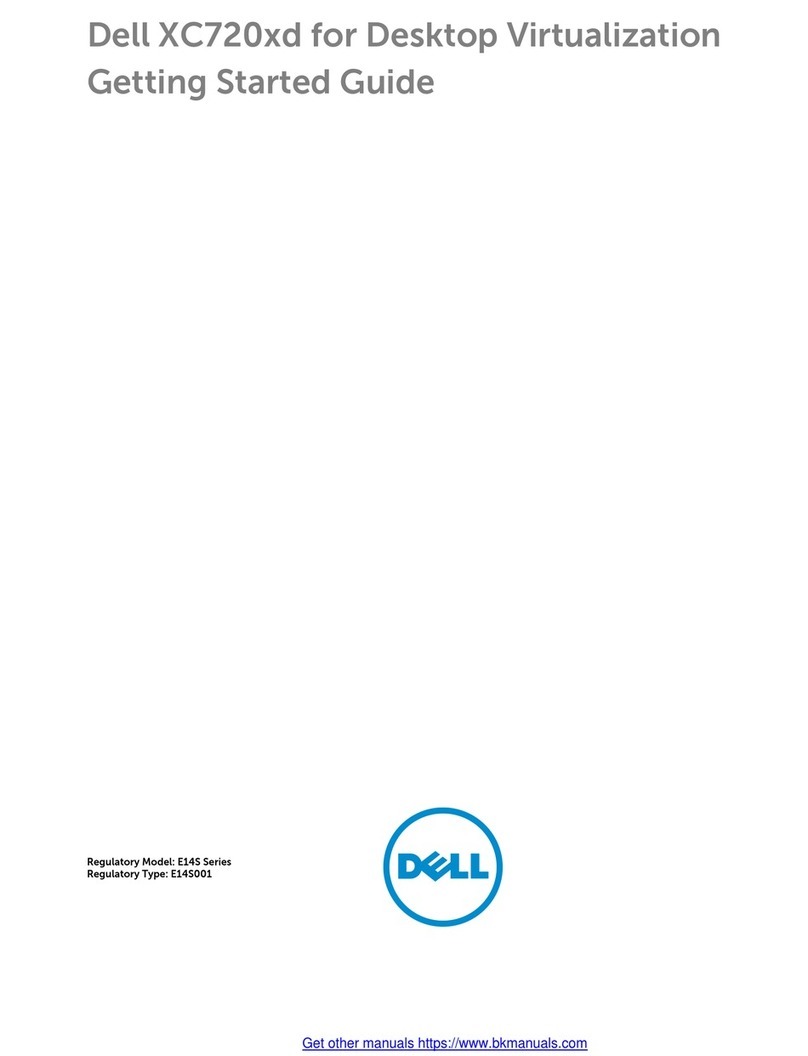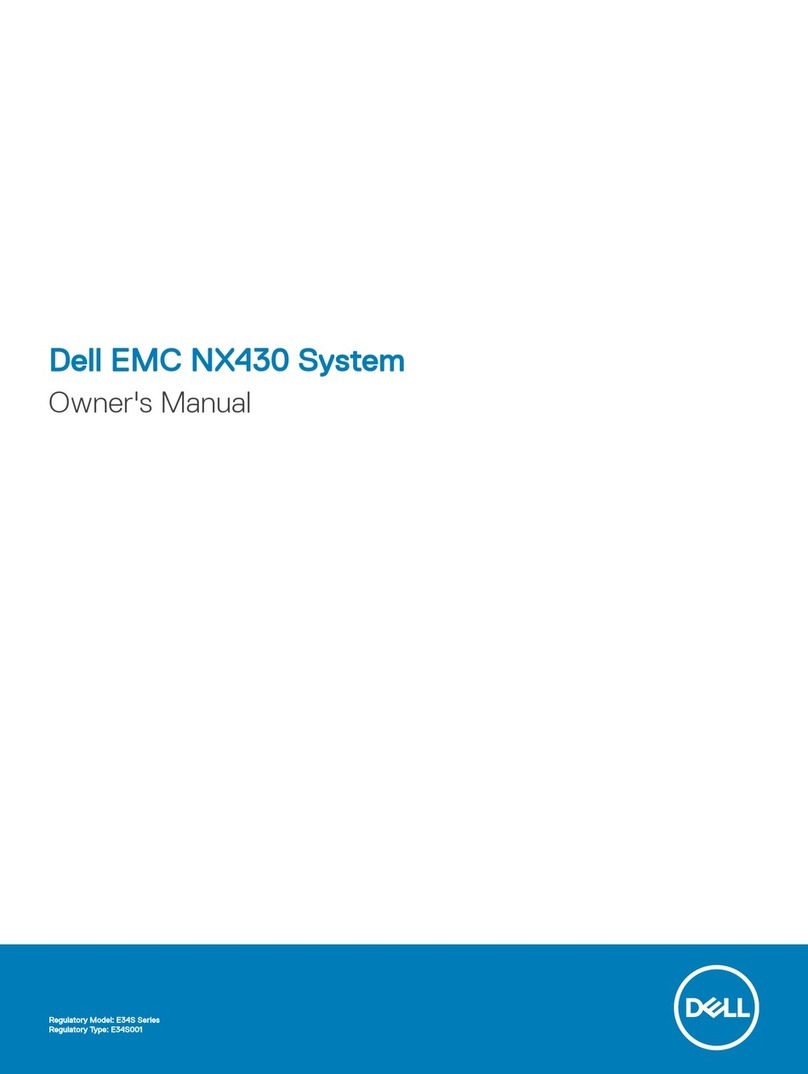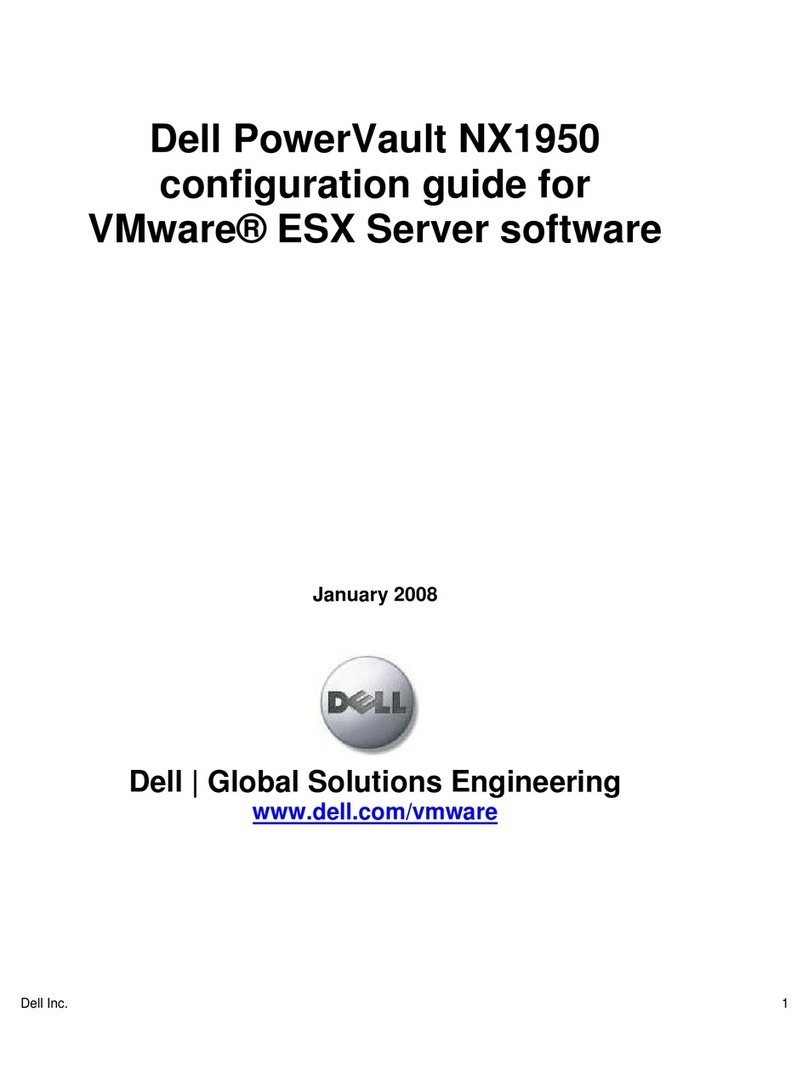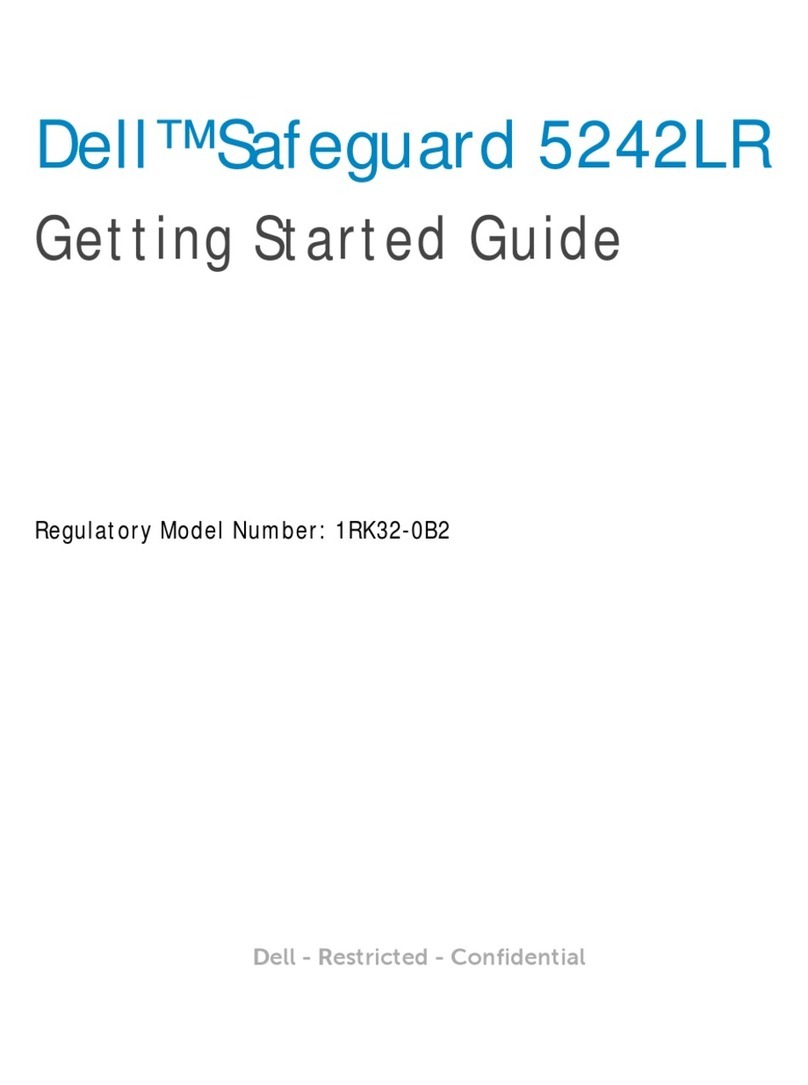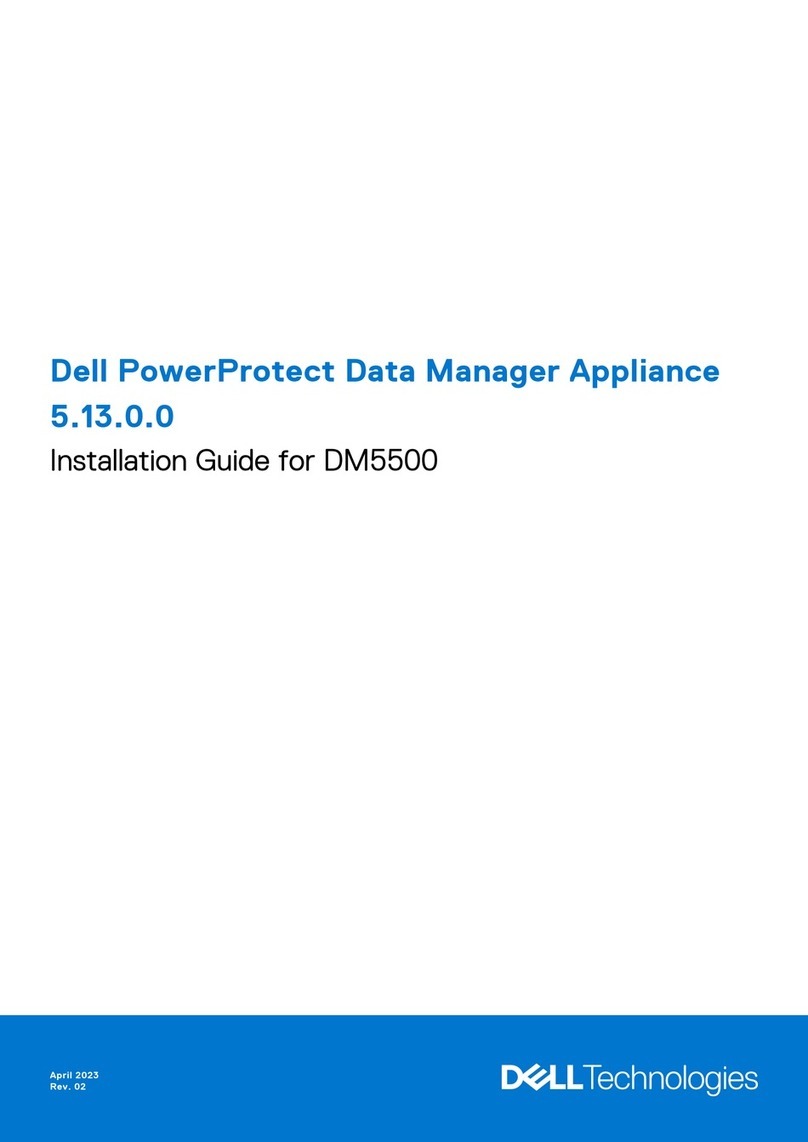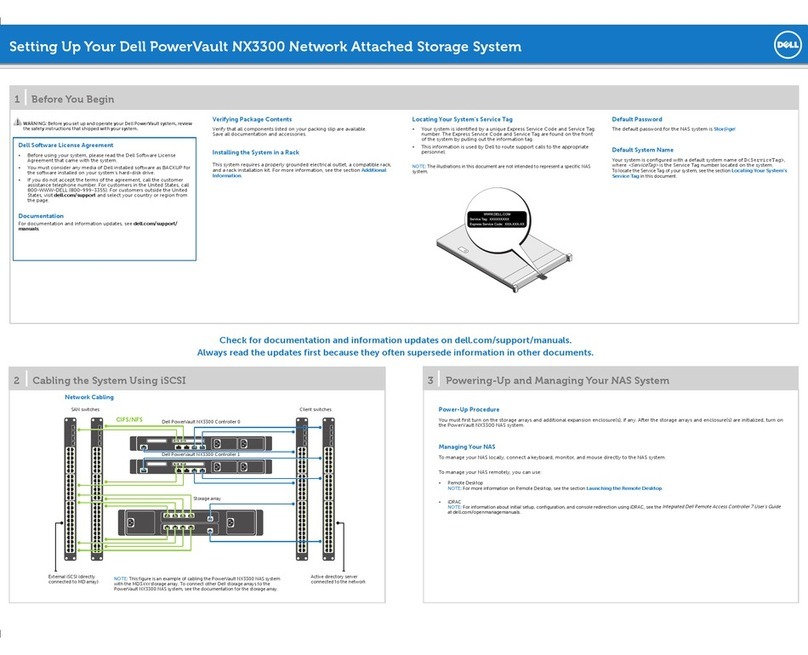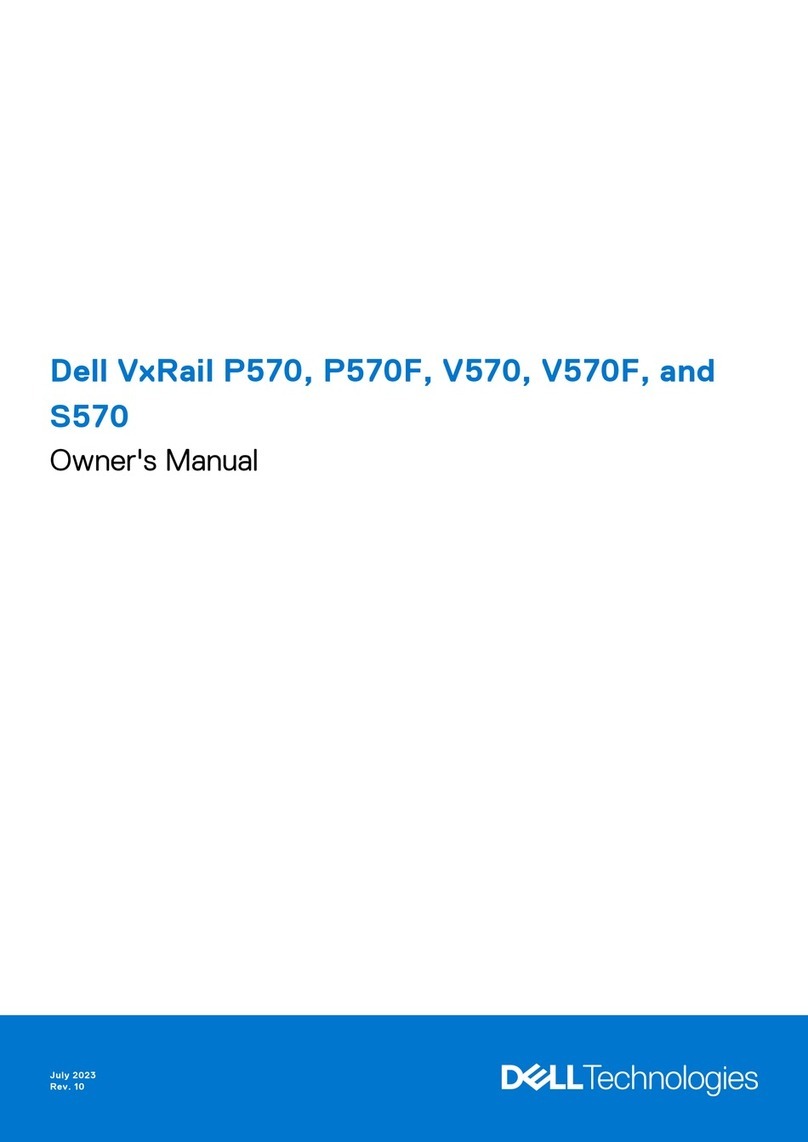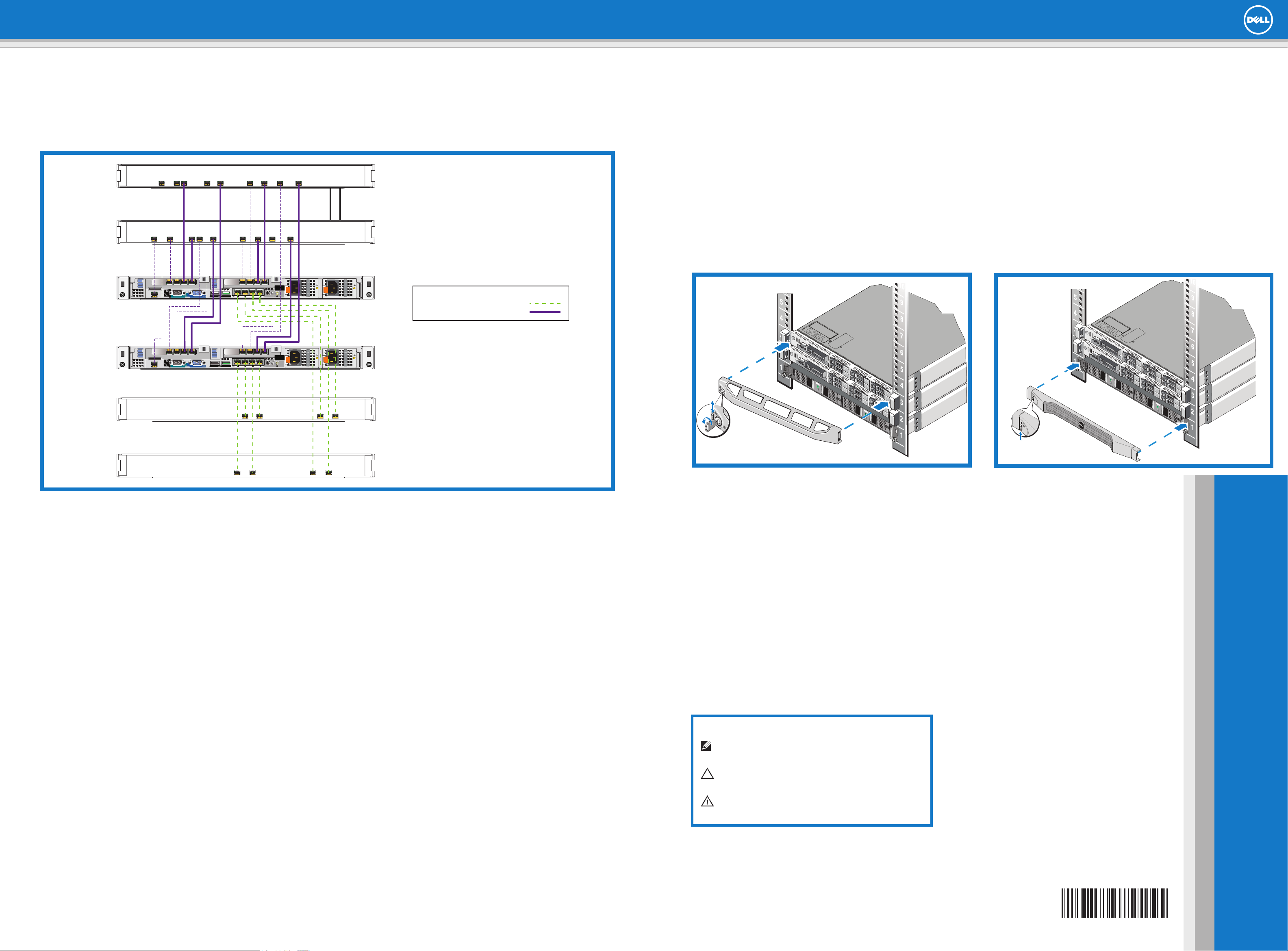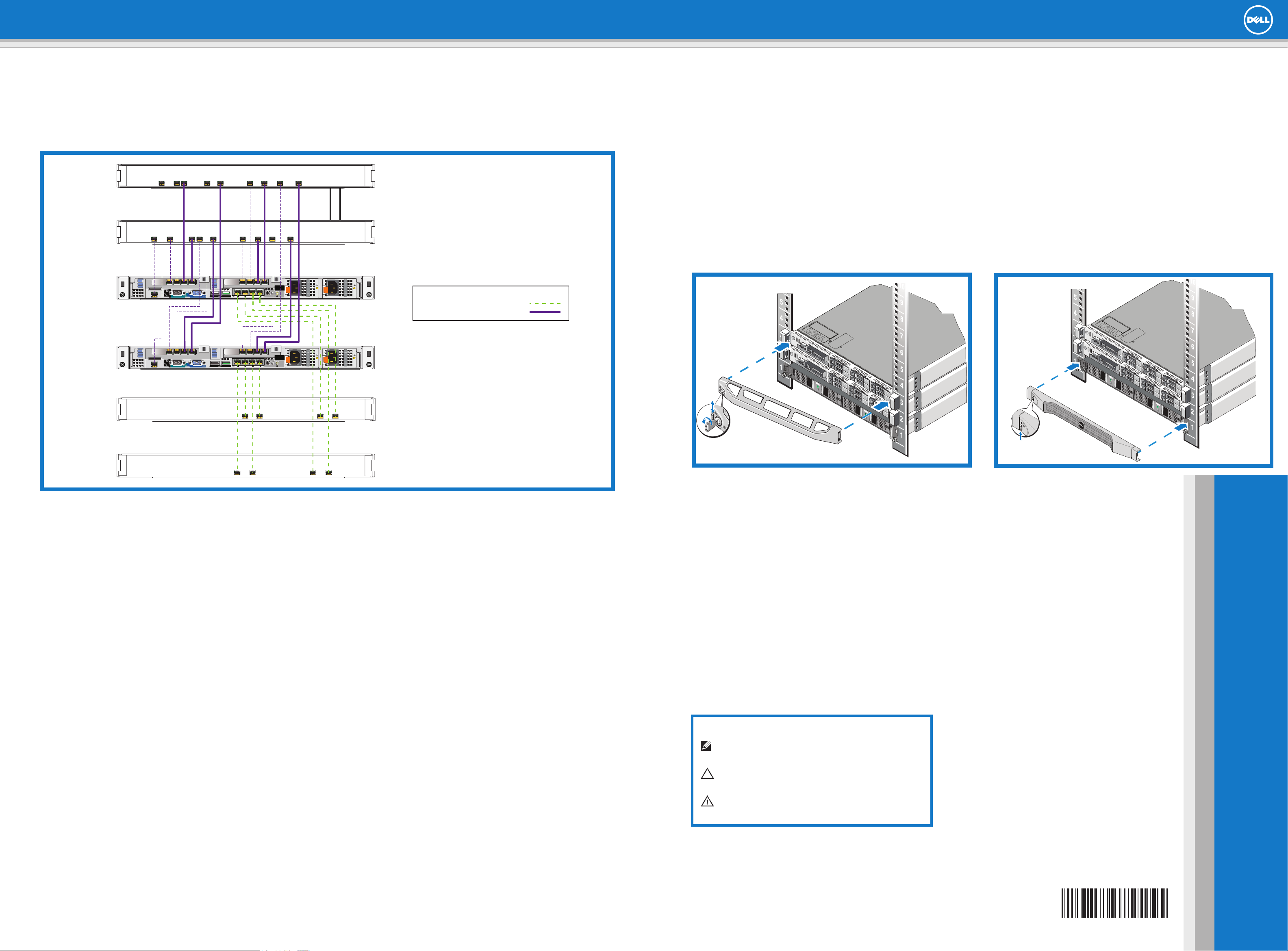
Setting Up EqualLogic FS7500 Hardware
Setting Up EqualLogic FS7500 Hardware (continued)
5Connect the Controllers to the Networks
Cabling Configuration Using Redundant Network Switches.
NOTE: The BPS and power connections are not shown.
Hardware Installation is Complete!
Your array hardware should now be up and running. If it is not, make sure that you have successfully completed all of the
steps described in this poster.
If you are still experiencing problems, see the Installation Guide for additional installation information.
The Installation Guide also provides technical support and customer service information.
Forlivetechnicalsupport,call1-800-945-3355.
What to do Next
Next, configure the NAS Service. See the EqualLogic FS7500 Installation Guide for information.
6Attach the Controller and BPS Bezels
For each controller, see the figure below and perform these steps:
1. Insert the right side of the bezel into the slot on the right side of the controller.
2. Push the bezel toward the left side of the controller.
3. Lift the latch on the left side of the bezel.
4. Engage the bezel with the left side of the controller chassis.
5. Release the latch.
6. Use the key to lock the bezel.
For the BPS, see the figure below right and perform these steps:
1. Gently fit the bezel onto the right side of the BPS.
2. Lift the latch on the left side of the bezel.
3. Push the left side of the bezel onto the left side of the chassis to engage the bezel with the front of the BPS.
4. Release the latch.
Printed in U.S.A.
Printed on recycled paper.
40VCM rev.A01
Information in this document is subject to change without notice.
Reproduction in any manner whatsoever without the written
permission of Dell EqualLogic is strictly forbidden.
Dell and EqualLogic are trademarks of Dell Inc.
Copyright 2012 Dell Inc. All rights reserved.
40VCMA01
Notes, Cautions, and Warnings
A NOTE symbol indicates important information that helps you make
better use of your hardware.
A CAUTION indicates either potential damage to hardware or loss of
data and tells you how to avoid the problem.
A WARNING symbol indicates a potential for property damage,
personal injury, or death.
Internal and SAN
Network Switches
Client
Network Switches
21
1
Gb 2
Gb 3
Gb 4
Gb
ST: JTKVVN1
Exp Svc Code:
43147463149
21
1
Gb 2
Gb 3
Gb 4
Gb
ST: JTKVVN1
Exp Svc Code:
43147463149
Internal Network: Small dashes (purple)
Client Network: Long dashes (green)
SAN connections: Solid line (purple)
Note: If you use VLANs within your switch stack, the
internal and SAN networks must be in the same VLAN.
Network Requirements
Your EqualLogic FS7500 system comes with a Dell enterprise deployment service. A representative from Dell enterprise services will be contacting you to
install the FS7500 system. Use these instructions in addition to the EqualLogic FS7500 Installation and Setup Manual as a guideline to prepare your net-
work to successfully install and run the FS7500 in your environment. For questions regarding these requirements, contact your Dell deployment service
engineer or Dell Technical Support.
The Dell FS7500 has three kinds of networks:
• Client Network: Enables the FS7500 system to connect to your user clients for file data access.
• SAN Network: Enables the FS7500 system to connect to the EqualLogic PS Series SAN for storing user data.
• Internal Network: Enables the FS7500 controller nodes to engage in internal communication required for failover and heartbeat.
The SAN and internal network connections (hereafter, “SAN/Internal”) are connected to the same set of Ethernet switches. Dell recommends using
separate switches for the client network than for the SAN/Internal network.
Before installing the FS7500, meet these requirements:
1. Category5/6cables:26networkcablesarerequiredforeachFS7500system.UseCategory5cablesonlyiftheyadheretotheTIA/EIATSB95
standard.
2. If you rack and cable the FS7500 system yourself, follow the cabling diagram and instructions listed in the EqualLogic FS7500 Installation and Setup
Manual included with your FS7500 product. Dell strongly recommends using a highly available network topology for both your SAN/Internal and client
networks.
3. Enable Spanning Tree Protocol/Port Fast on the SAN/Internal network switches.
4. Enable Flow Control on the SAN/Internal and client network switches.
5. Enablejumboframes(tosupportaframesizeof9000bytes)ontheSAN/Internalnetworkswitches.NotethatDellPowerConnectswitchesmustbe
configuredto9216MTU.SwitchesfromvendorsotherthanDellmightrequireadifferentMTUconfigurationtoacceptframesof9000bytessize.
6. Disable Unicast storm control on the SAN/Internal switches.
7. You can use VLANs, but they are not required. If you use VLANs on your switches, the SAN and internal networks must be in the same VLAN.
8. IPv6 must be enabled on SAN/Internal switches for successful discovery of FS7500 controllers.
Additional Notes
1. Jumbo frames are required only on the SAN/Internal network. The client network on the FS7500 is set to 1500 MTU by default. However, you can
modify the setting on client network switches to enable jumbo frames if required.
2. All Ethernet ports of FS7500 communicate at 1 Gbps speed except the IPMI ports on the SAN/Internal network, which communicate at 100 Mbps only. If
you are connecting the FS7500 SAN/Internal network to 10 Gb Ethernet switches, ensure that the switch ports to which the FS7500 IPMI connections
are connected can operate at 100 Mbps speed and the rest of the switch ports connected to FS7500 can operate at 1 Gbps.
3. Do not connect the SAN/Internal network ports to a router.