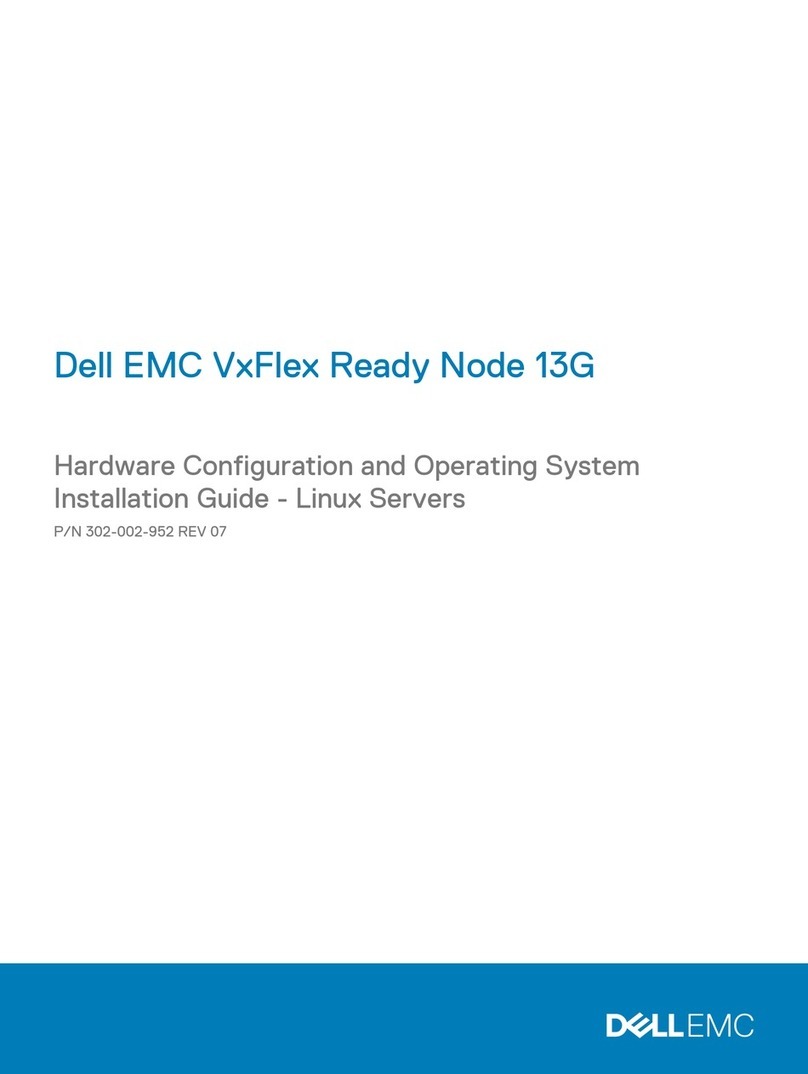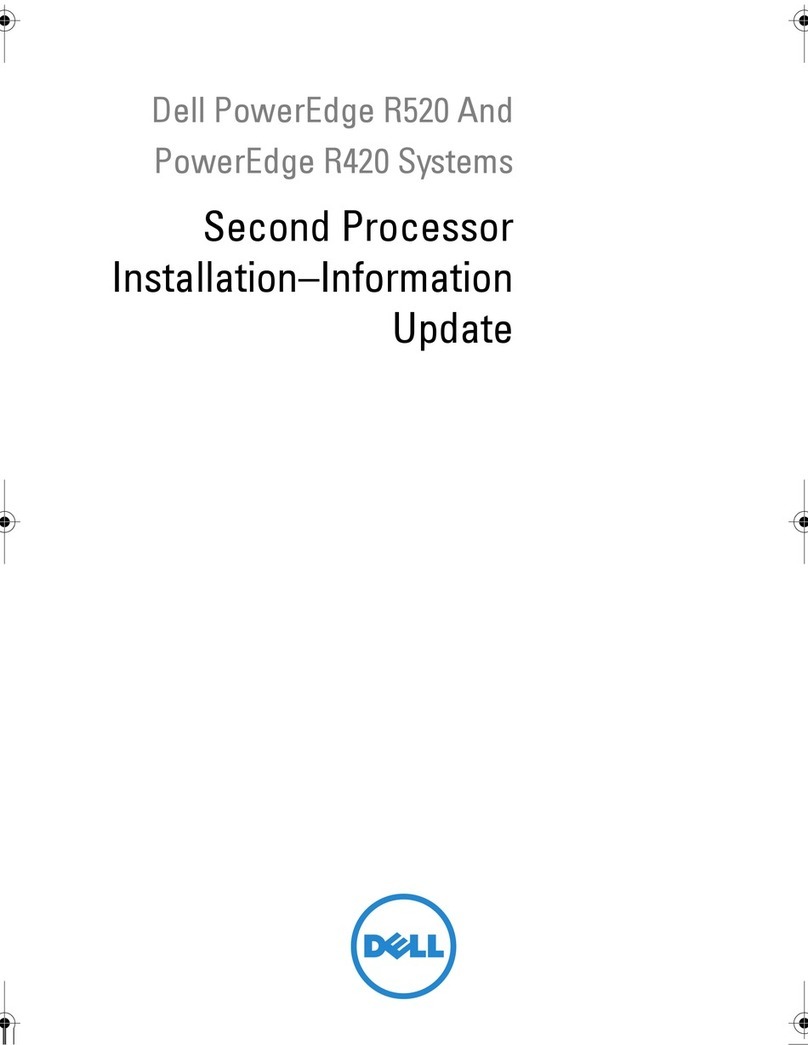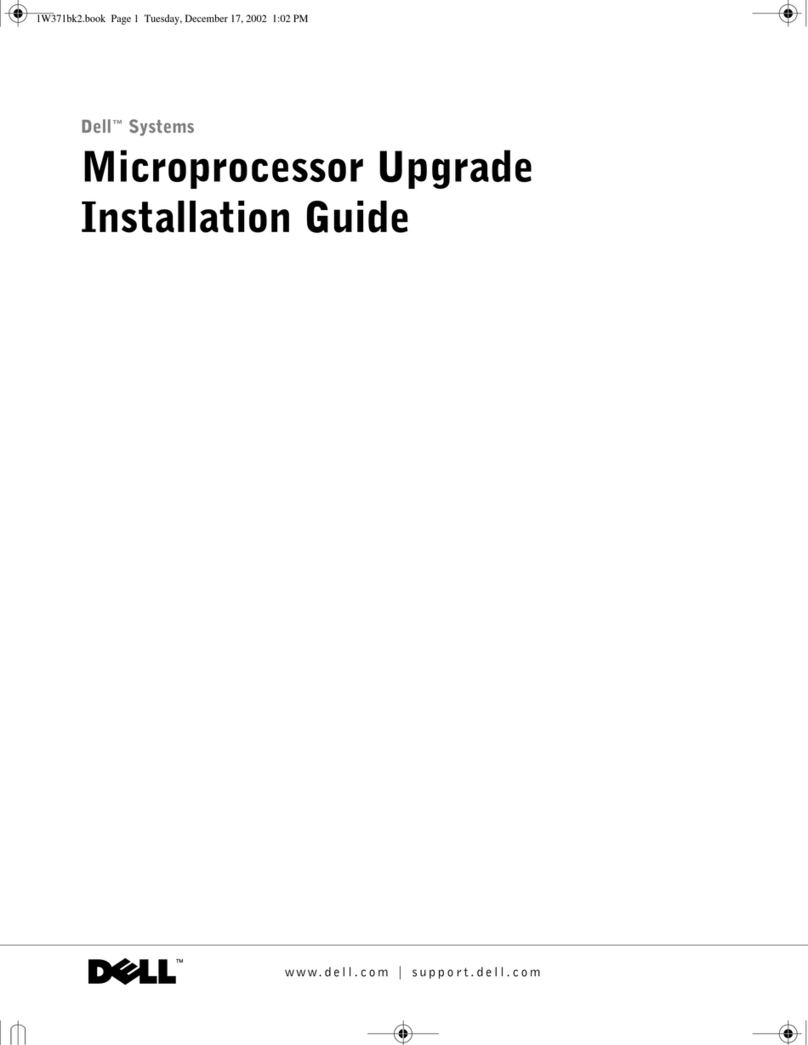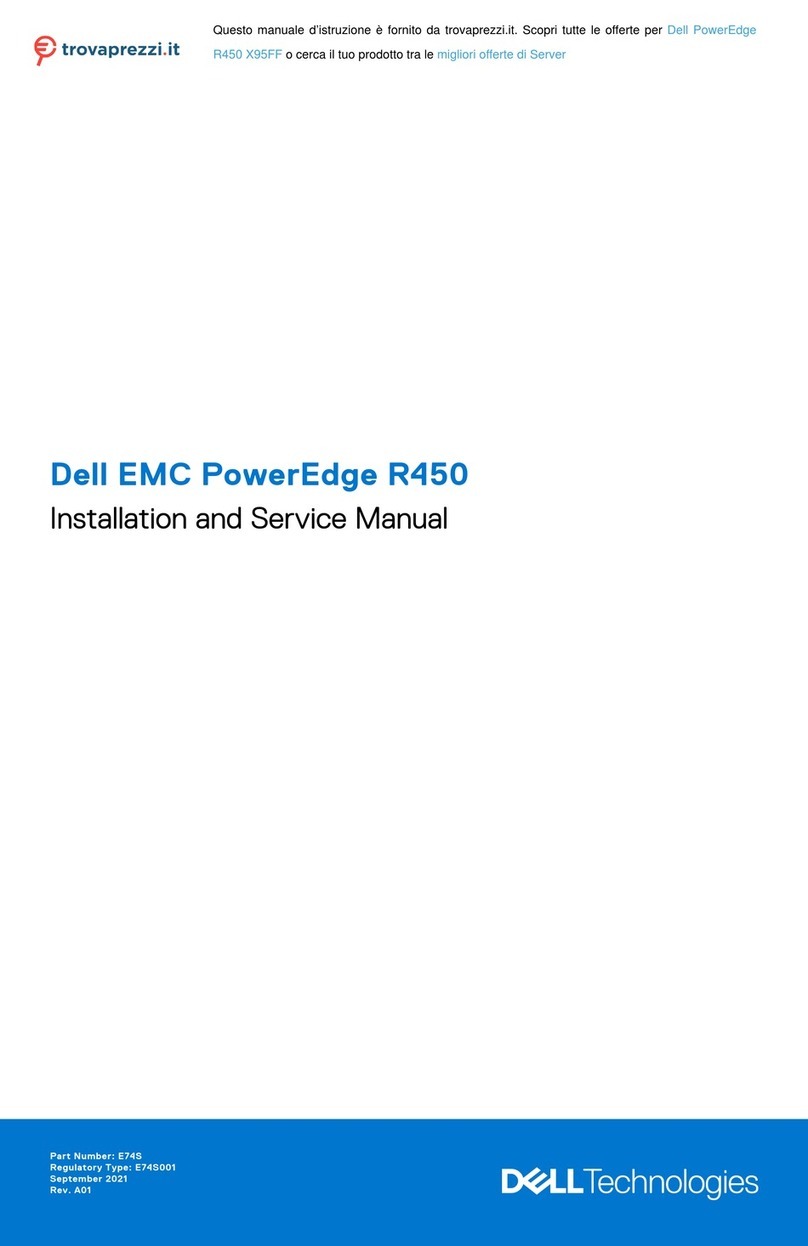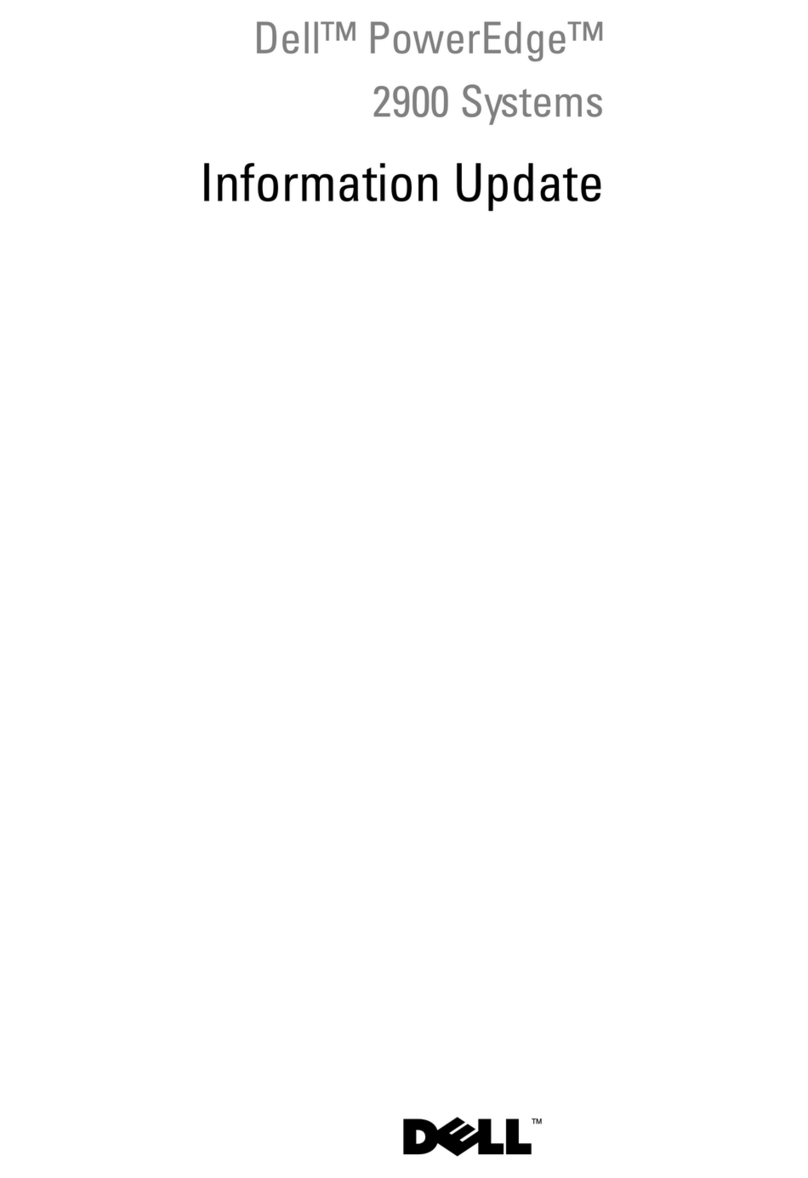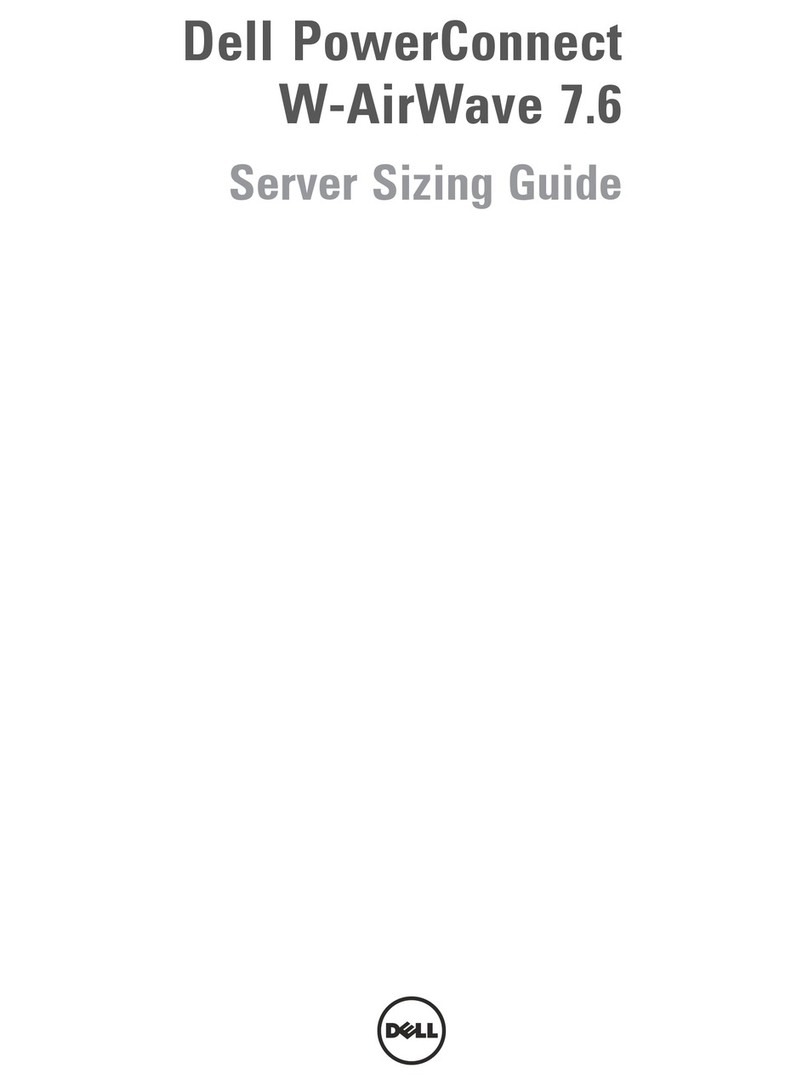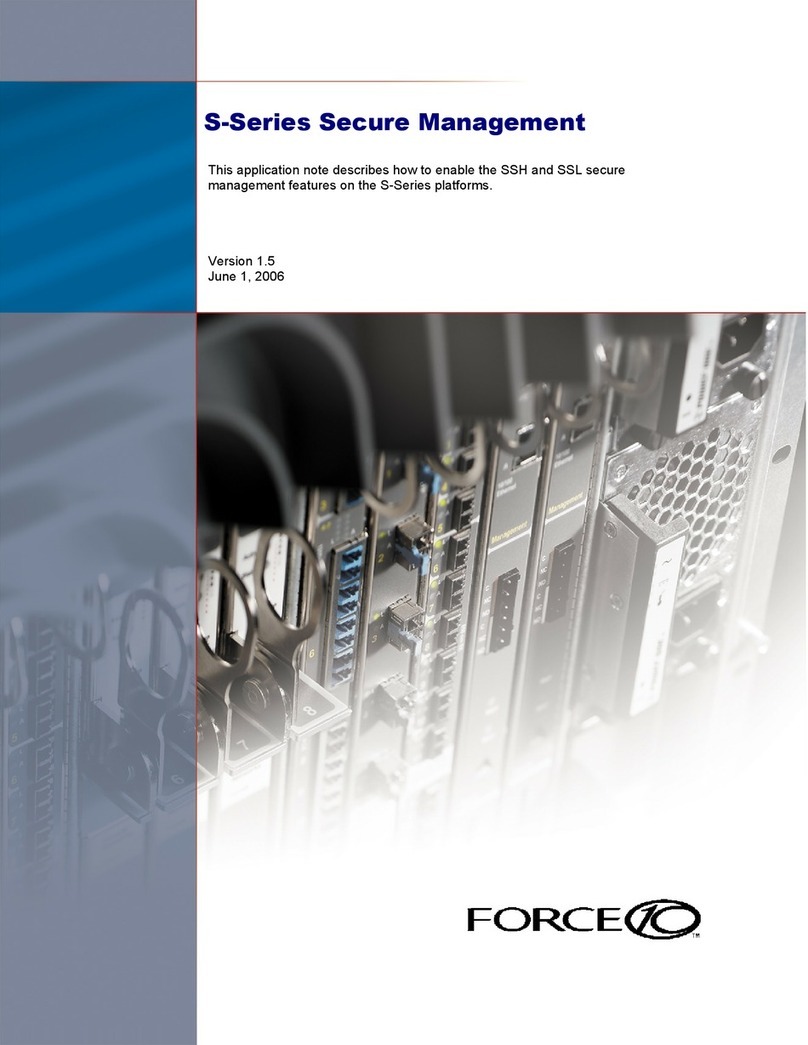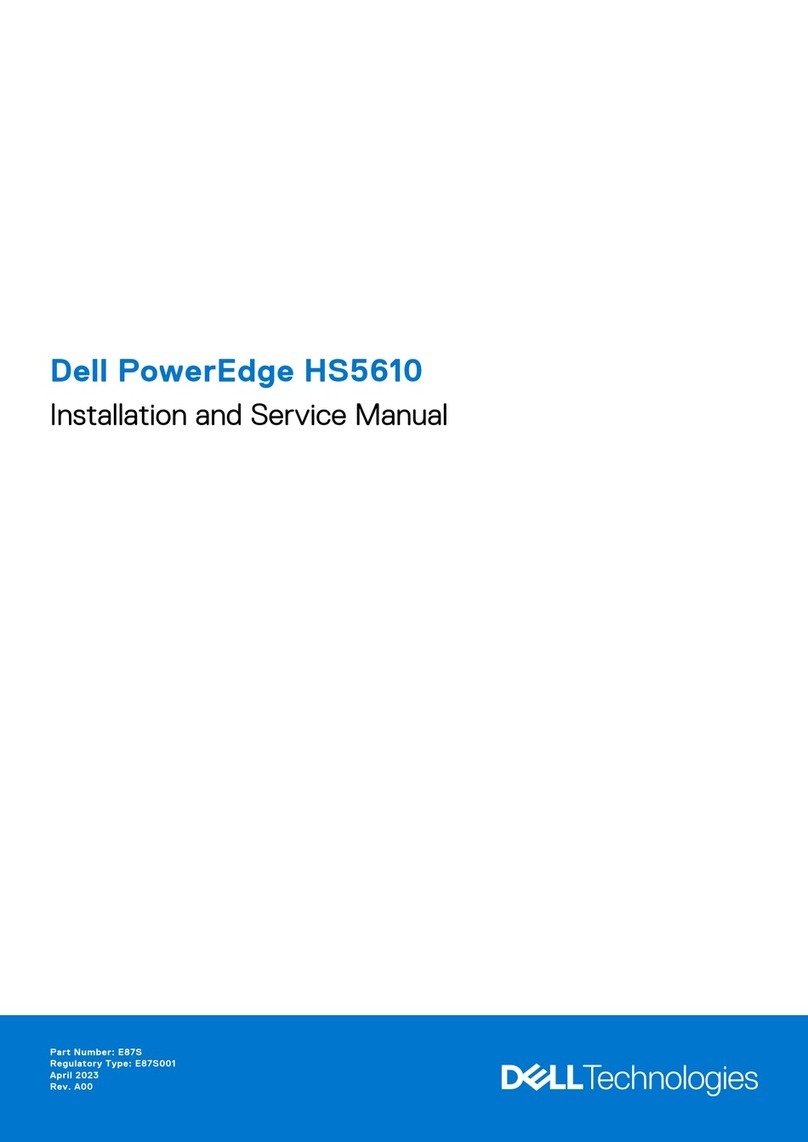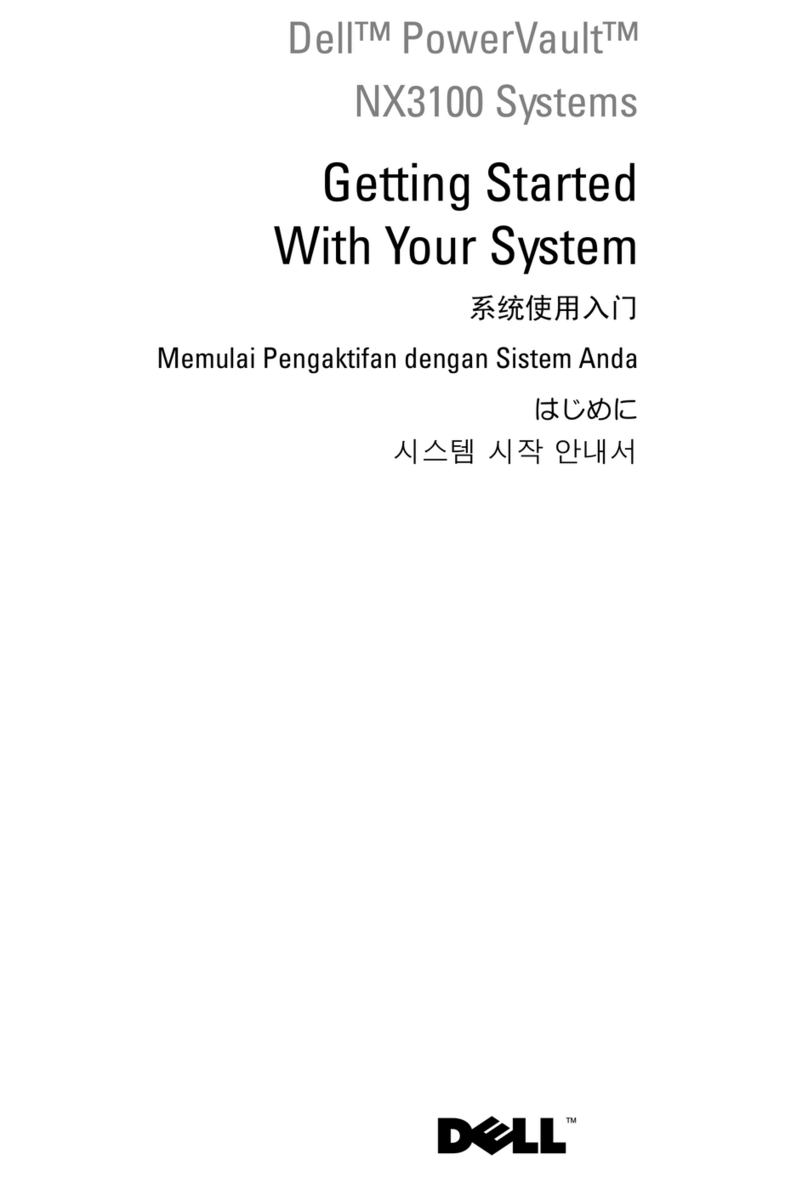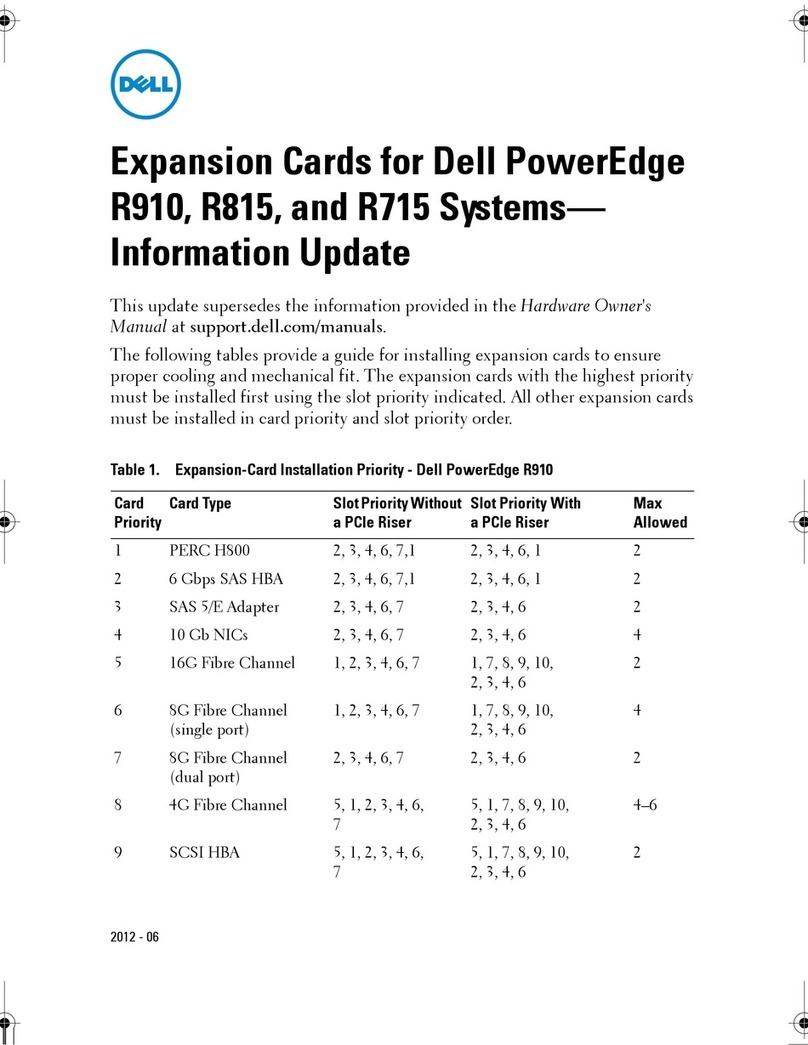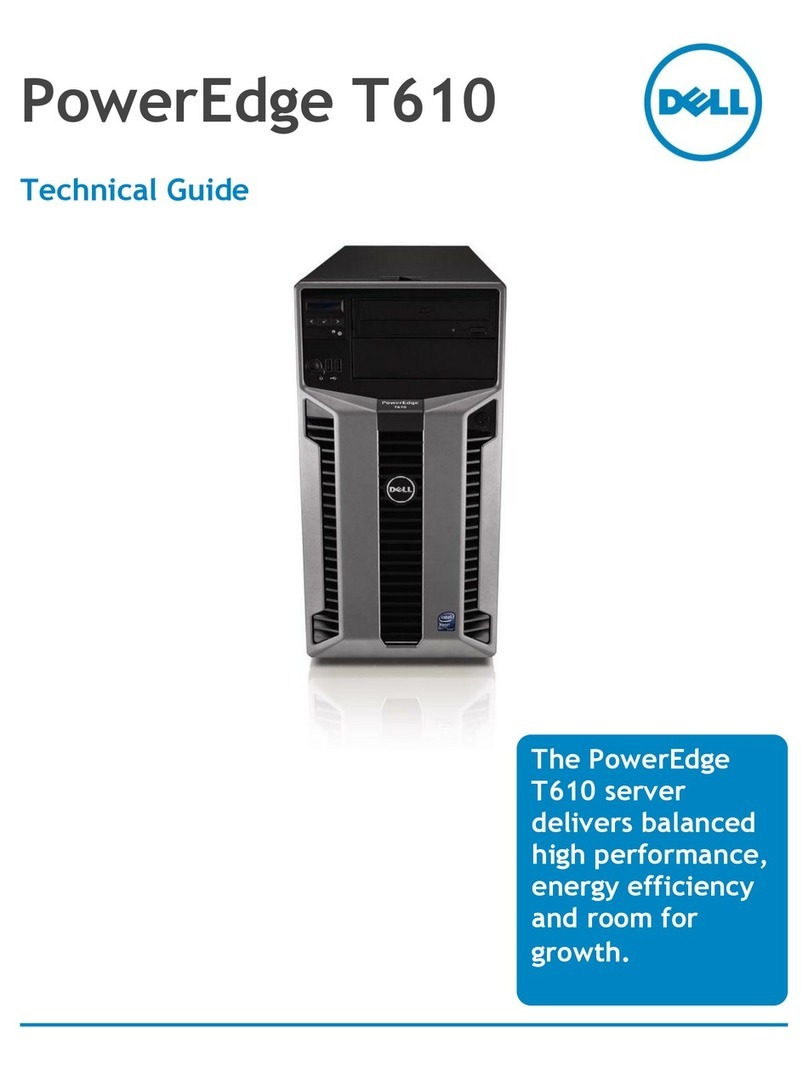x
call Dell for technical assistance. Chapter 12 also includes a Diagnostics Checklist
that you can copy and fill out as you perform the troubleshooting procedures. If
you need to call Dell for technical assistance, use the completed checklist to tell
the Dell technical support representative what procedures you performed to bet-
ter help the representative give you assistance. If you must return a piece of
hardware to Dell, include a filled-out checklist.
Appendix A, Diagnostic Video Tests, discusses the tests for the Video Test
Group in the Dell Diagnostics to help you test the monitor.
Appendix B, Jumpers, Switches, and Connectors, is intended for anyone who
is troubleshooting the system or is adding internal options and needs to change
jumper or switch settings.
A table of the abbreviations and acronyms used throughout this guide and in
other Dell documentation for the system precedes the Index.
2WKHU'RFXPHQWDWLRQ<RX0D\1HHG
In addition to this Installation and Troubleshooting Guide, the following documentation
is included with your system:
The Dell PowerEdge 4350 Systems Users Guide, which describes system fea-
tures and technical specifications, video and SCSI device drivers, the System
Setup program, software support utilities, and the Resource Configuration Utility.
The HP OpenView Network Node Manager (NNM) Special Edition (SE) x.x With
Dell OpenManage HIP x.x Users Guide, which describes the features, require-
ments, installation, and basic operation of the server management software.
Refer to the softwares online help for information about the alert messages
issued by the software.
You may also have one or more of the following documents.
NOTE: Documentation updates are sometimes included with the system to describe
changes to the system or software. Always read these updates
before consulting any
other documentation because the updates often contain information that supersedes the
information in the other documents.
Operating system documentation is included with the system if you ordered the
operating system software from Dell. This documentation describes how to
install (if necessary), configure, and use the operating system software.
Documentation is included with any options you purchase separately from the
system. This documentation includes information that you need to configure and
install these options in your Dell computer.
Technical information filessometimes called readme filesmay be installed
on the hard-disk drive or media included with your system to provide last-minute
updates about technical changes to the system or advanced technical reference
material intended for experienced users or technicians.