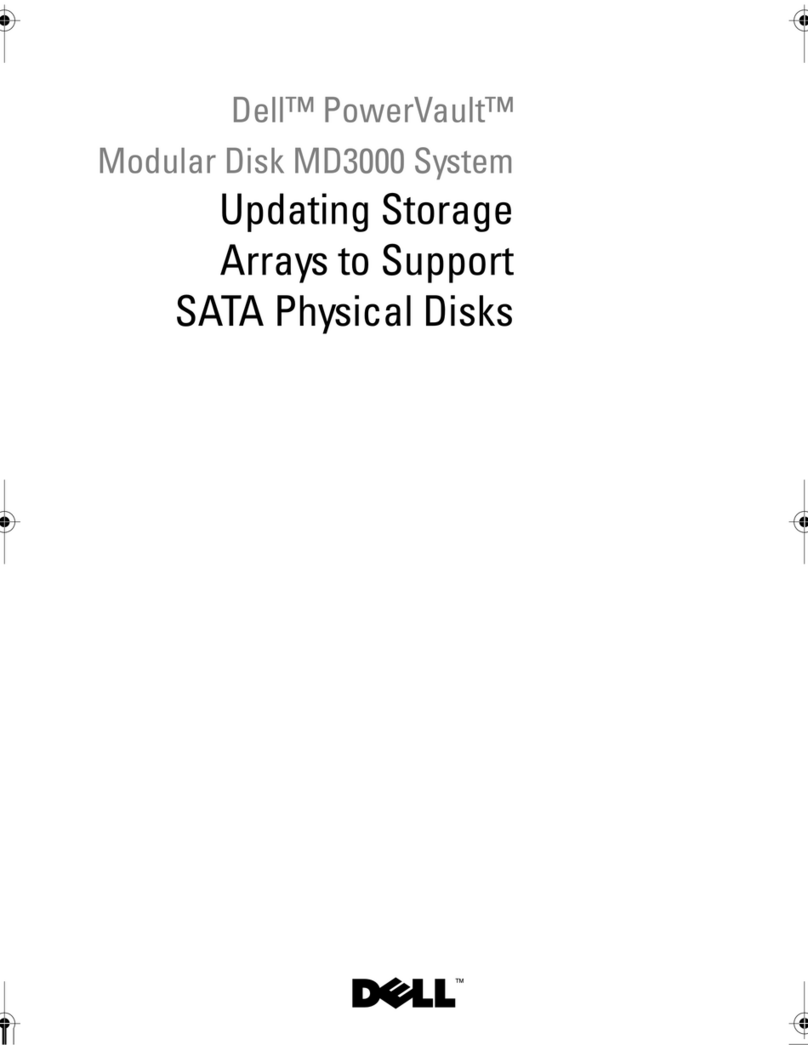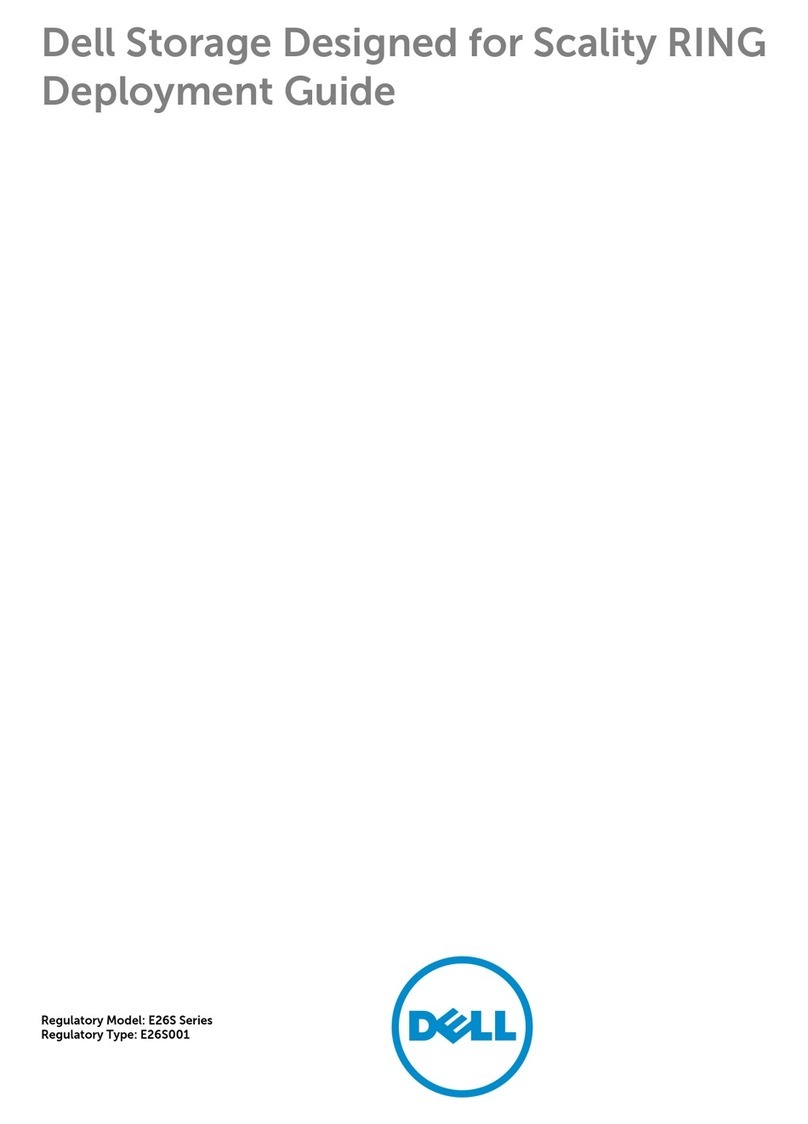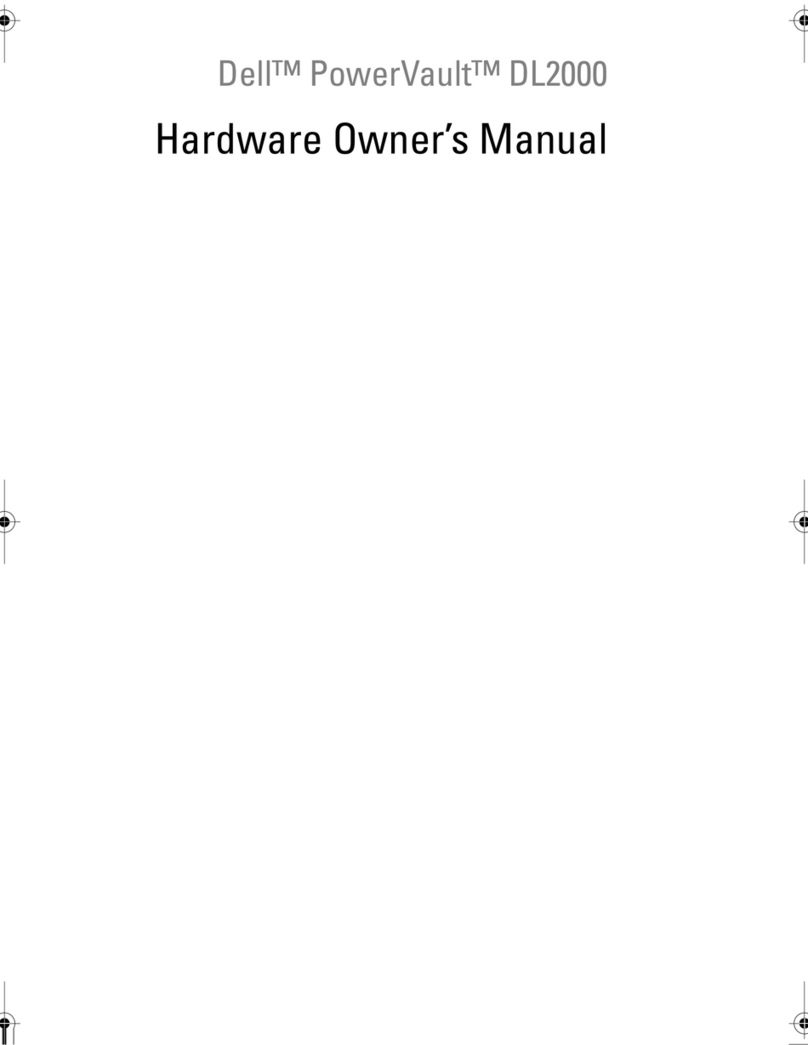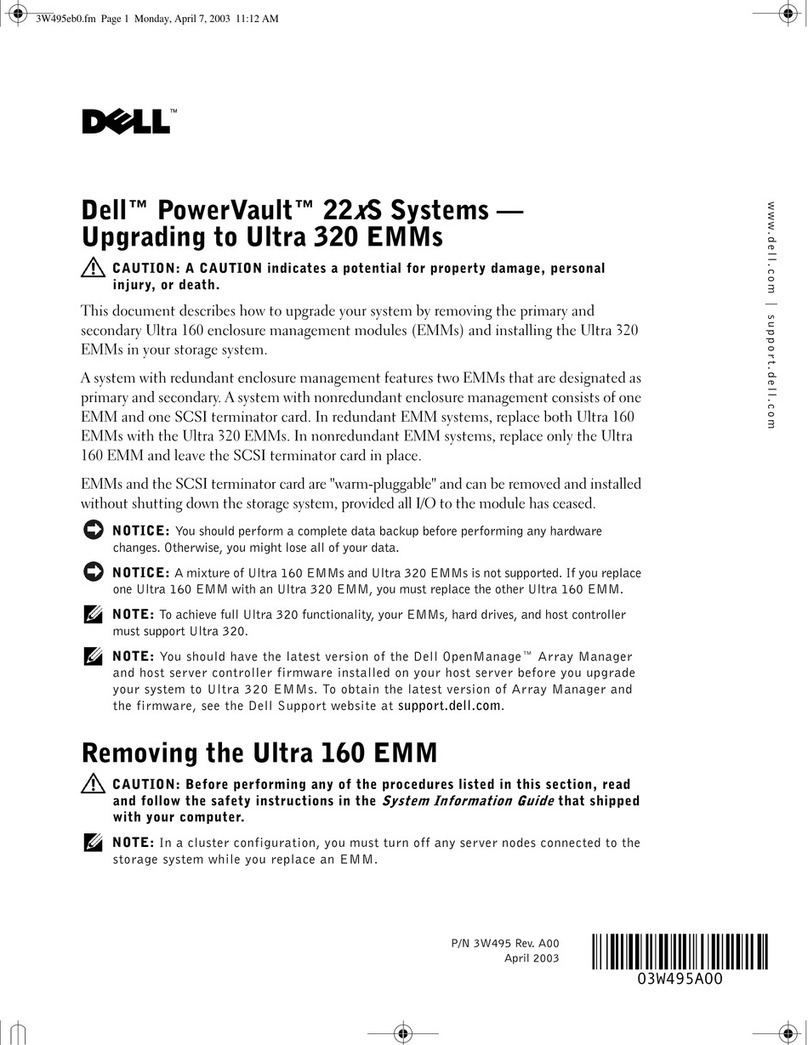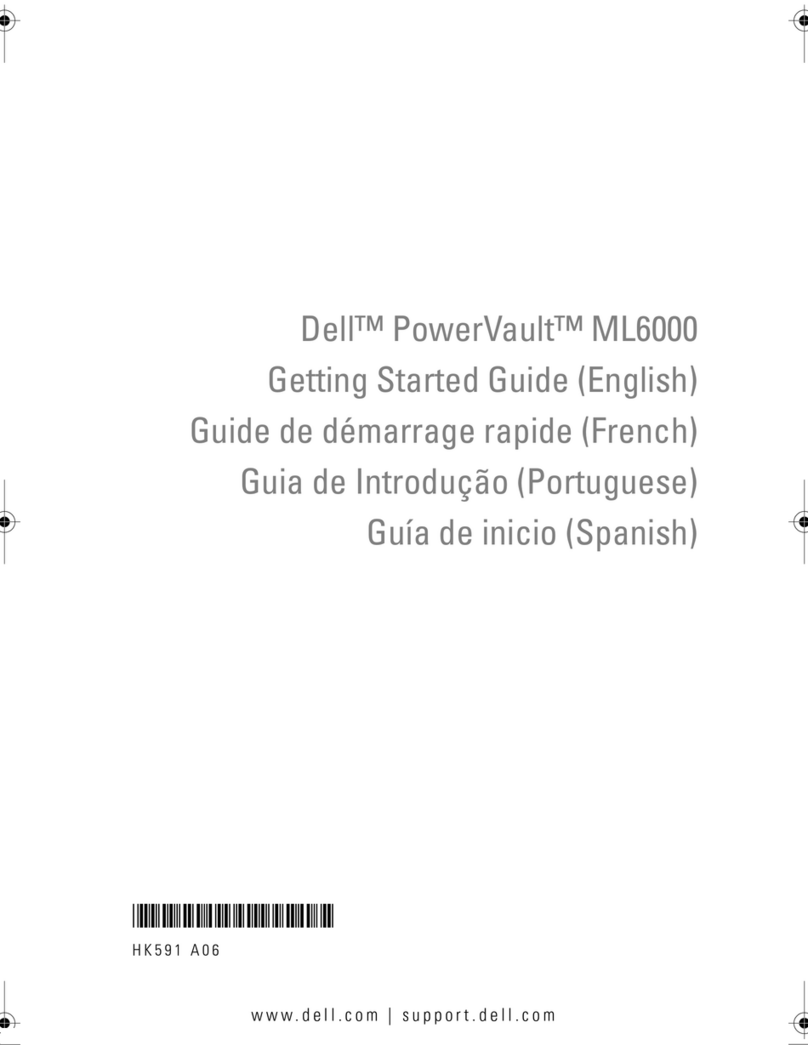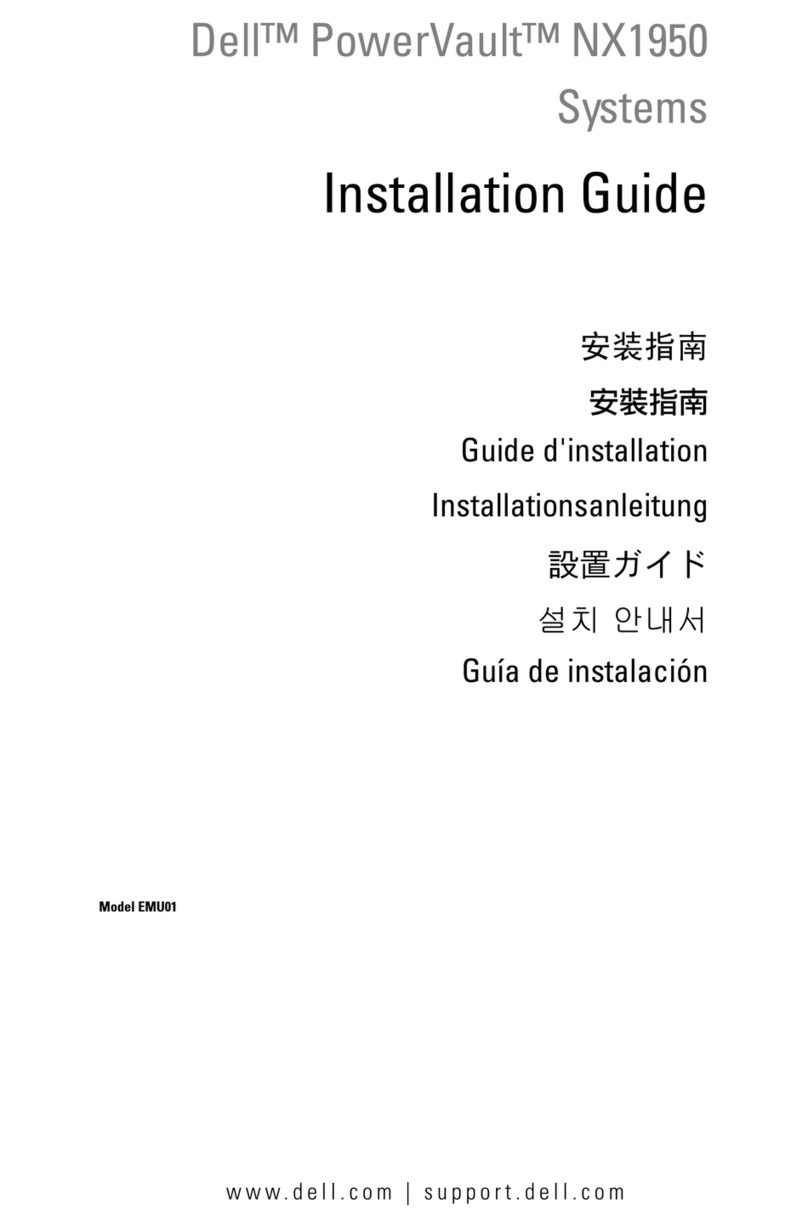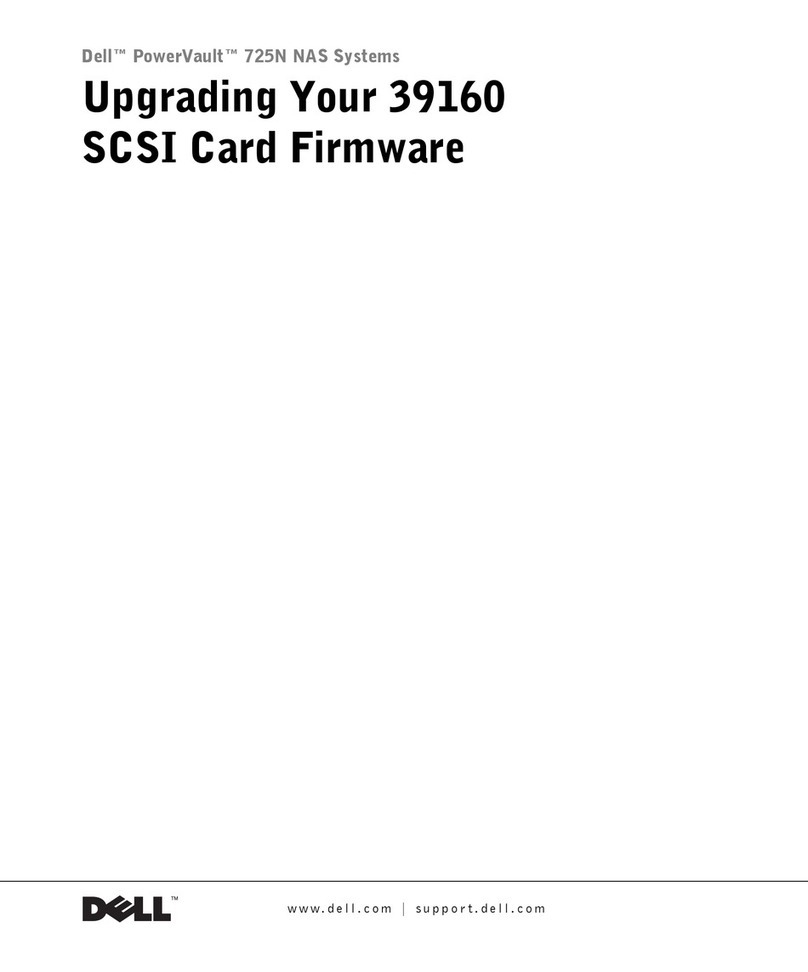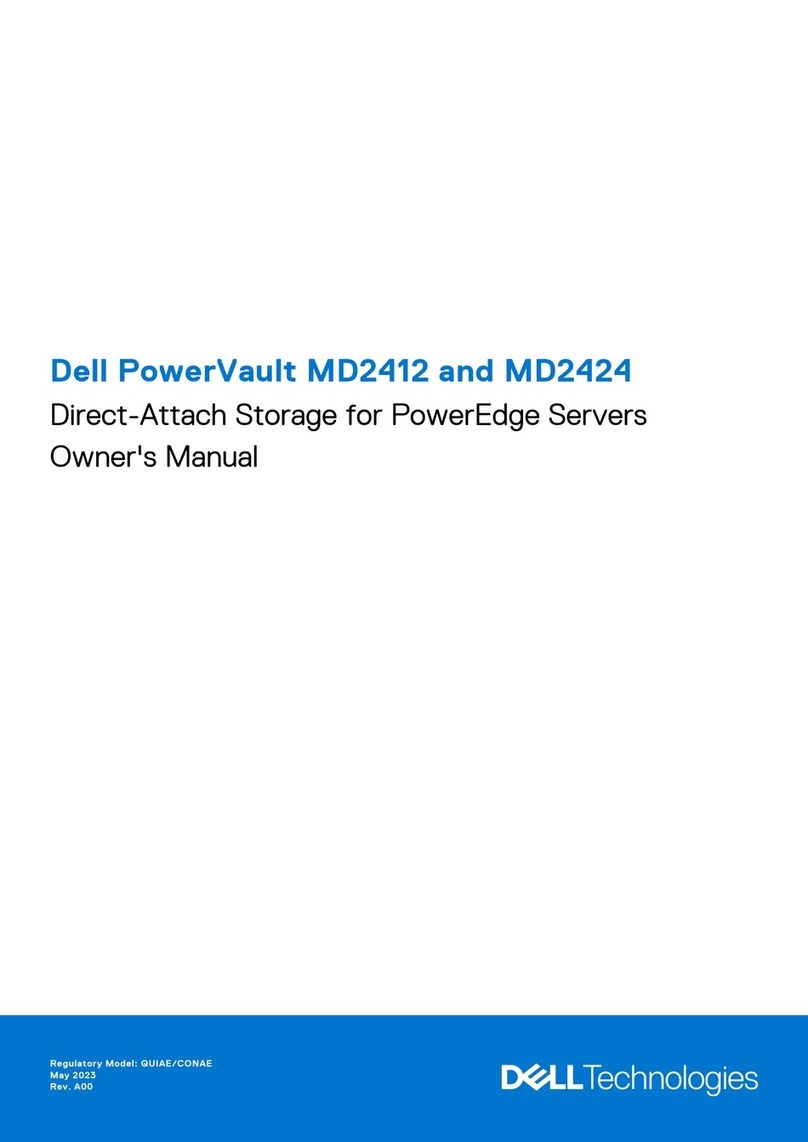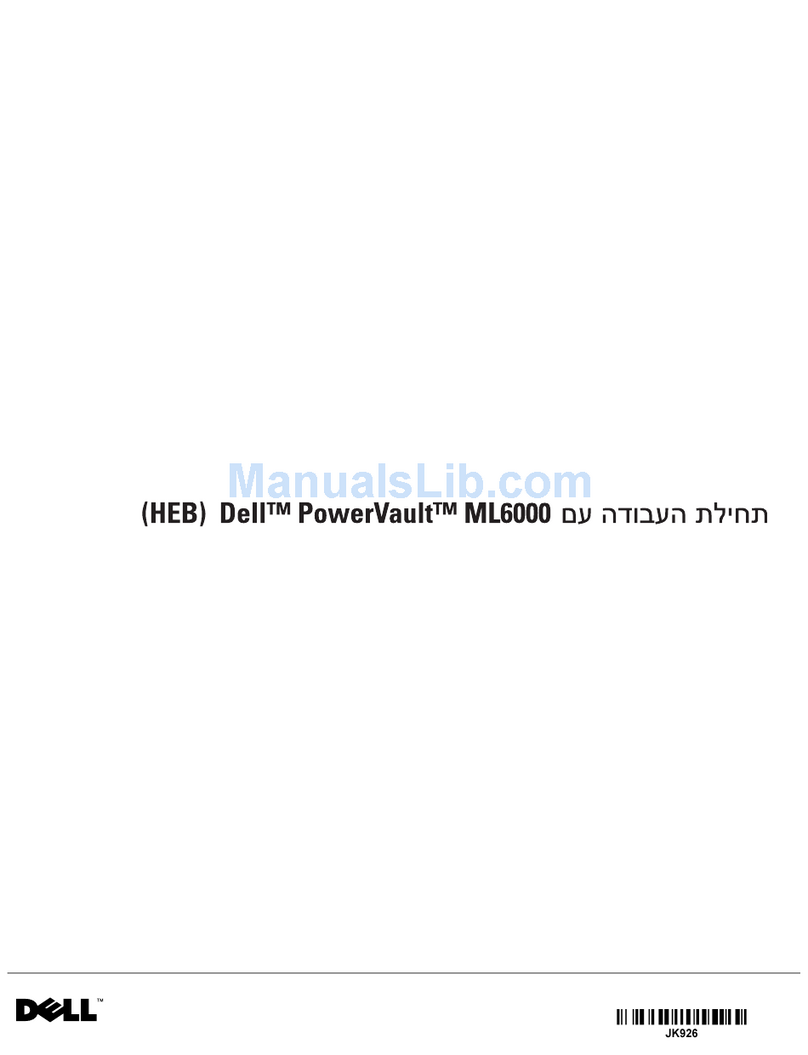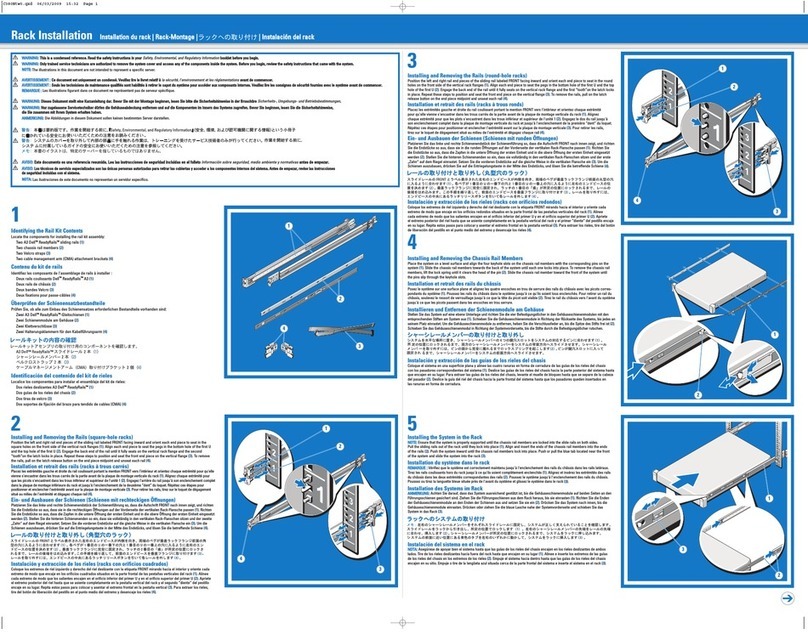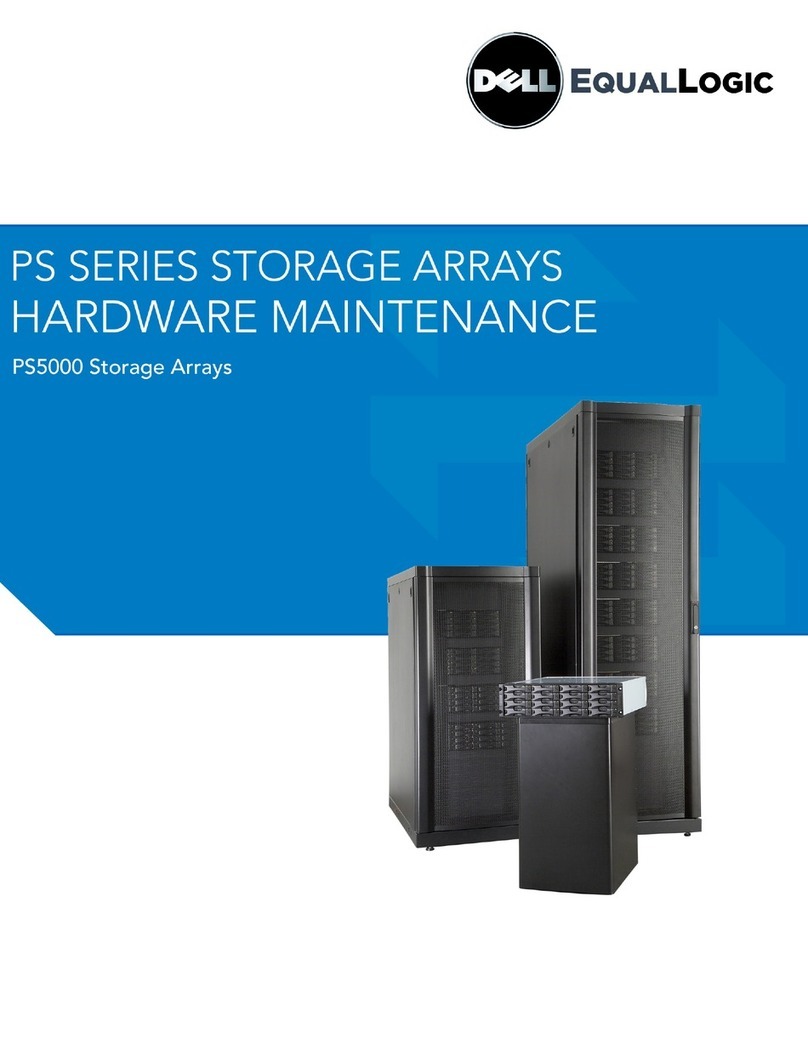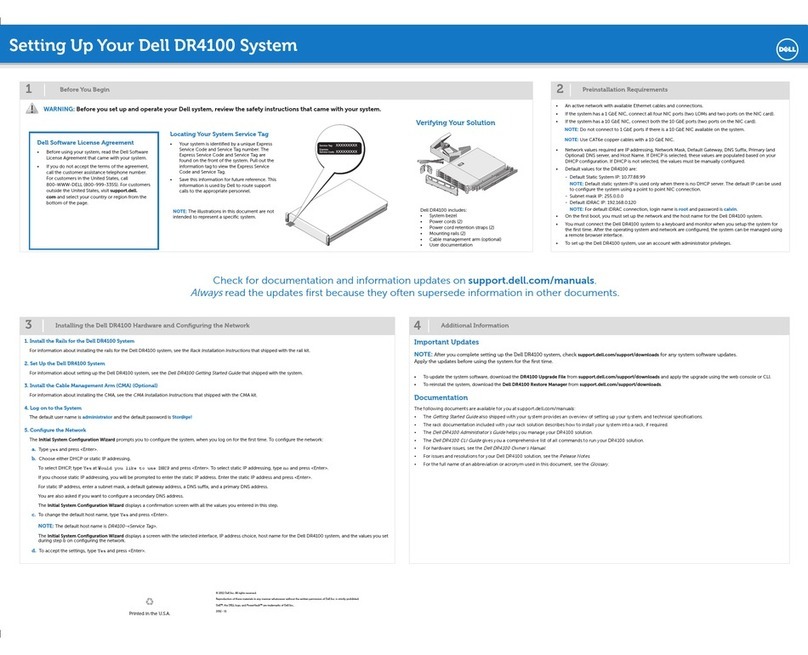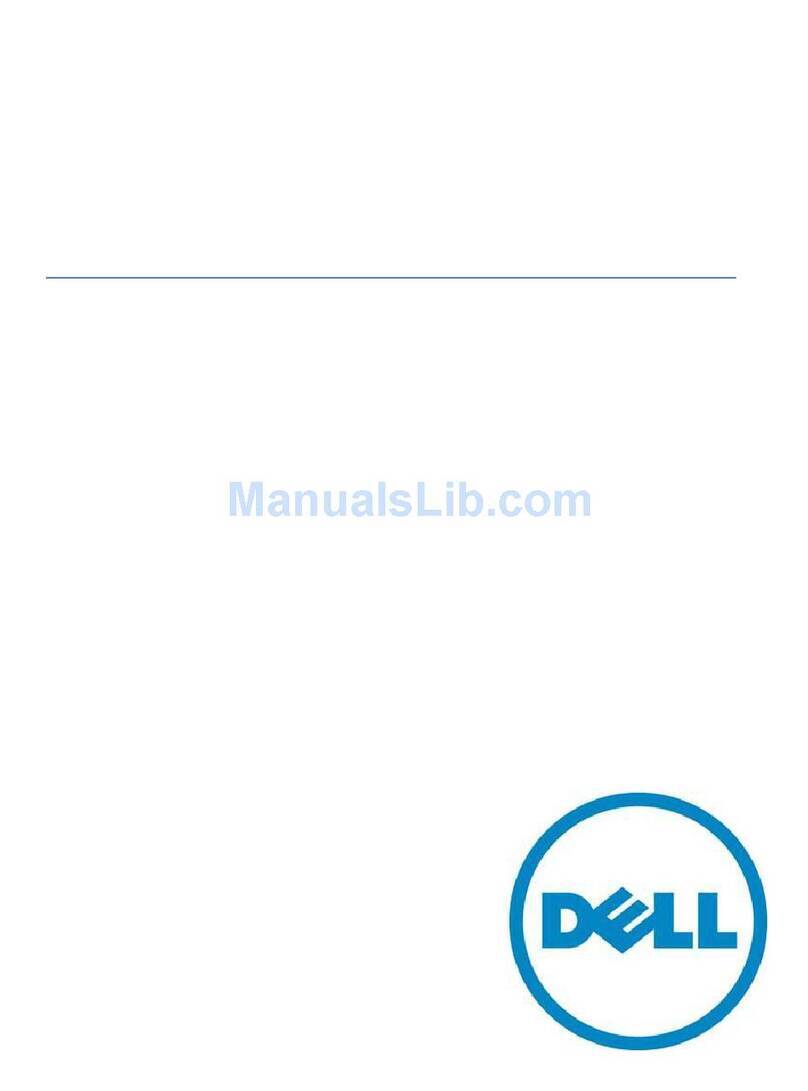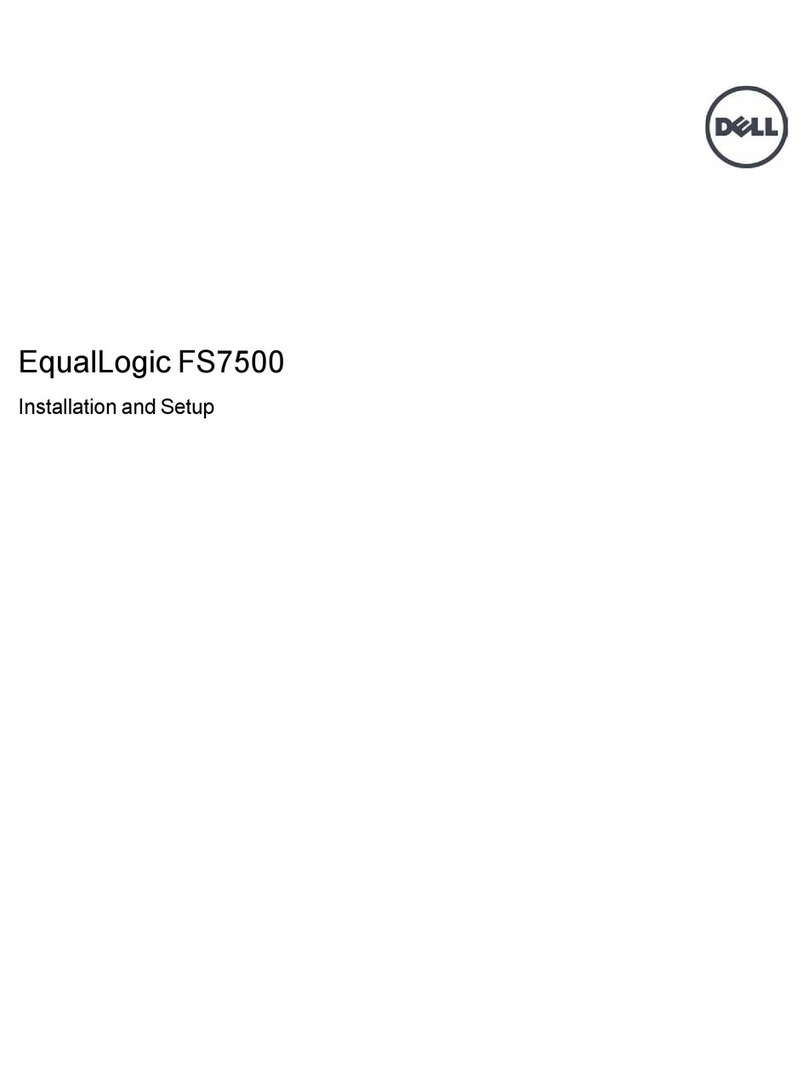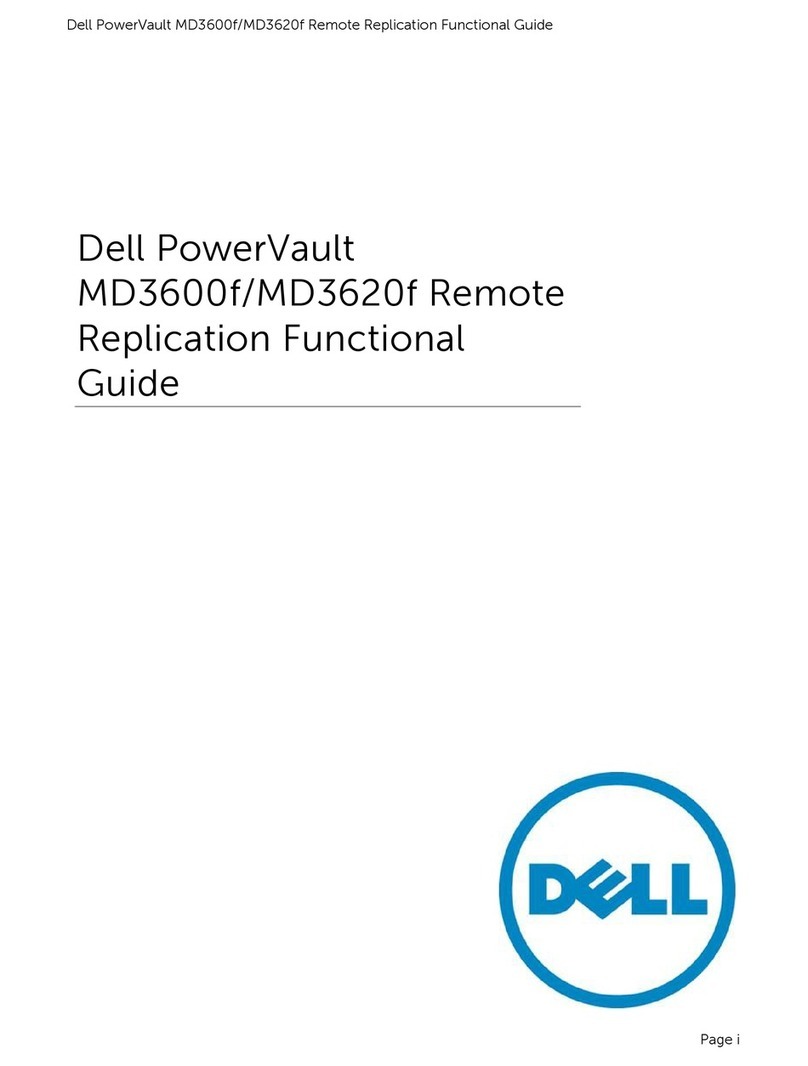1Review preinstallation requirements. 2Verify that your solution is complete.
5Connect the power and attach the power cord retention brackets. Install the cable management arm and ramp
assembly, then route and secure the cables. For more information, see the documentation included with your rail kit.
4Install the MD1000 in the rack and connect the power cords and power cord retention brackets.
Dell™PowerVault™DL Backup to Disk Appliance —Powered by CommVault
®
Setup Diagram
CAUTION:
Before you set up and operate your Dell hardware, review the safety instructions that came with your system.
Before You Begin
Before setting up your hardware, make sure you have met the necessary site requirements:
Network requirements
– Depending on your IP addressing scheme, at least one IPv4 address is required.
– An active network with available LAN cabling and connections is required.
– If not provided via Dynamic Host Control Protocol (DHCP), a static IP address is required.
– If not provided via DHCP, a DNS Server IP address is required.
– If setting up a CommVault CommServe®, a Windows Domain Controller is required.
– A username and password with administrator privileges are required.
Licenses
– Refer to the
Register Your Software
document in the enclosed media kit for instructions on registering your software and obtaining
additional licenses. You may also visit ccoommmmvvaauulltt..ccoomm//ddeellll//ssuuppppoorrttto register your software. Registered users will have access to the
latest software patches, downloadable service packs, and the CommVault Knowledge Base.
Before adding a Dell PowerVault DL Backup to Disk Appliance to an existing CommCell®purchased from Dell
– Email ddeellllrreegg@@ccoommmmvvaauulltt..ccoomm(include the ID number of the CommCell) to acquire the required licenses. You will receive a response
within 24 hours.
– Follow the instructions provided in the email response to install the supplied licenses to the CommCell. If you need assistance, contact
CommVault at 1-888-304-3008.
NNOOTTEE::TThheeCCoommmmCCeellllmmuussttbbeevveerrssiioonn77..00SSPP44aaoorrhhiigghheerr..IIffnneecceessssaarryy,,uuppggrraaddeetthheeCCoommmmCCeellll..
Solution Components
3Install the DL2000 system in the rack. For information on specific rail type (RapidRails or VersaRails),
see the documentation included with your rail kit.
Install the RapidRails
Install the VersaRails
Install the System in the Rack
4. Install the Cable Management Arm 5. Attach the Cable Management
Arm Ramp Assembly
6. Route the Cables Through
the Cable Management Arm
3. Connect the Keyboard, Mouse,
Monitor, and Ethernet Cables
1. Connect the Power 2. Connect the Power Cord
Retention Brackets
6Connect the SAS cable from the DL2000 PowerEdge Expandable RAID Controller (PERC) to the primary Enclosure
Management Module (EMM) SAS In port on the MD1000.
1. DL2000 PowerEdge Expandable RAID
Controller (PERC)
2. MD1000 expansion enclosure
3. Primary Enclosure Management
Module (EMM)
4. Secondary EMM
5. Primary EMM SAS In port
NOTE:
If more than one MD1000 is used (up
to three per PERC connection is supported),
connect the SAS Out port on the primary EMM
to the SAS In port of the next down-chain
enclosure.
1
2
3
5
(optional)
(optional)
NOTE:
If a SCSI, SAS or Fibre Channel host adapter has been
installed for use with an optional tape device, see the Dell
PowerVault DL Backup To Disk Appliance Quick Start Guide for
information on adding the tape device.
Dell™ PowerVault™MD1000 Storage Enclosure
Includes:
- System bezel
- SAS cable
- Power cords (2)
- Power cord retention brackets (2)
- Mounting rails (2)
Dell™ PowerVault™DL2000 System
Includes:
- System bezel
- Power cords (2)
- Power cord retention brackets (2)
- Mounting rails (2)
- Cable management arm
- Status indicator cable (optional)
- System media and user documentation
PowerVault MD1000 Storage Enclosure(s)
PowerVault DL2000 System
4
End-User License Agreement (EULA)
• Before using your system, please read the Dell End-User Software License Agreement (EULA) that came with your system. This agreement is also located at support.dell.com under "Terms of Sale."
• You must consider any CD, DVD, or diskette set of Dell-installed software as BACKUP copies of the software installed on your system’s hard-disk drive.
• If you do not accept the EULA terms, please call the customer assistance telephone number. For customers in the United States, call 800-WWW-DELL (800-999-3355). For customers outside the United States, visit
ssuuppppoorrtt..ddeellll..ccoomm, specify your country or region in the CChhoooosseeaaCCoouunnttrryy//RReeggiioonndrop-down menu, and click CCoonnttaaccttUUss.