Dell PowerVault ML6000 User manual
Other Dell Storage manuals
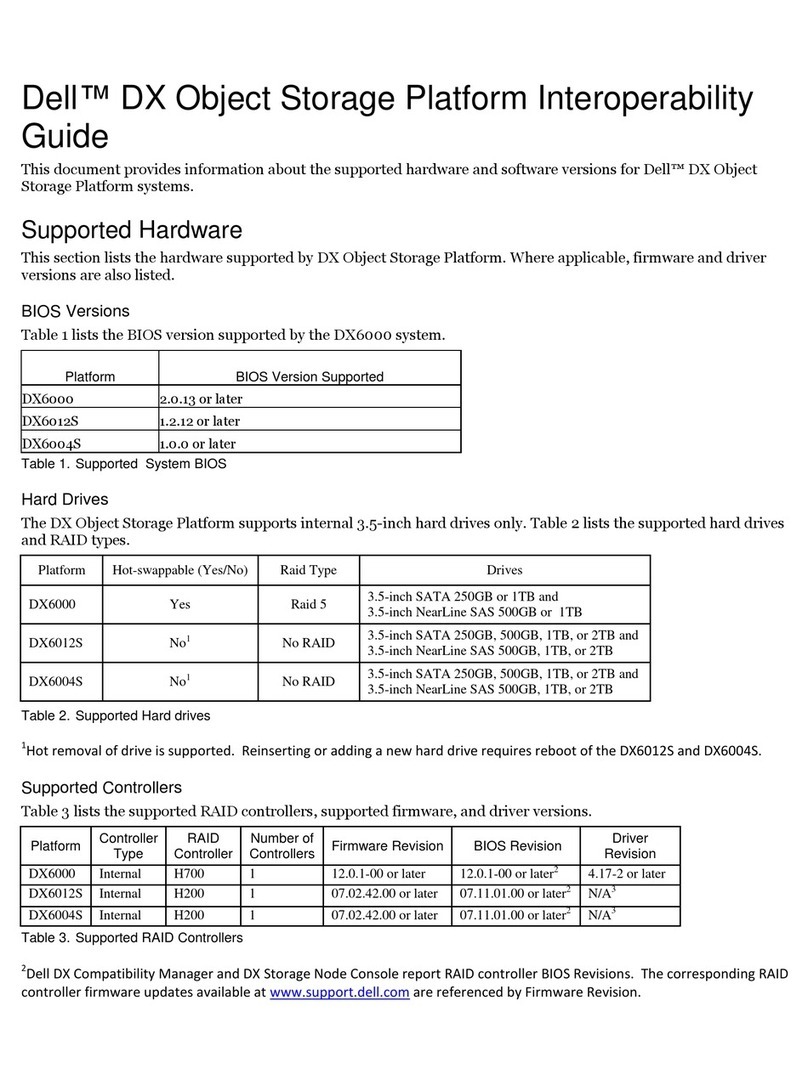
Dell
Dell DX6000 Manual
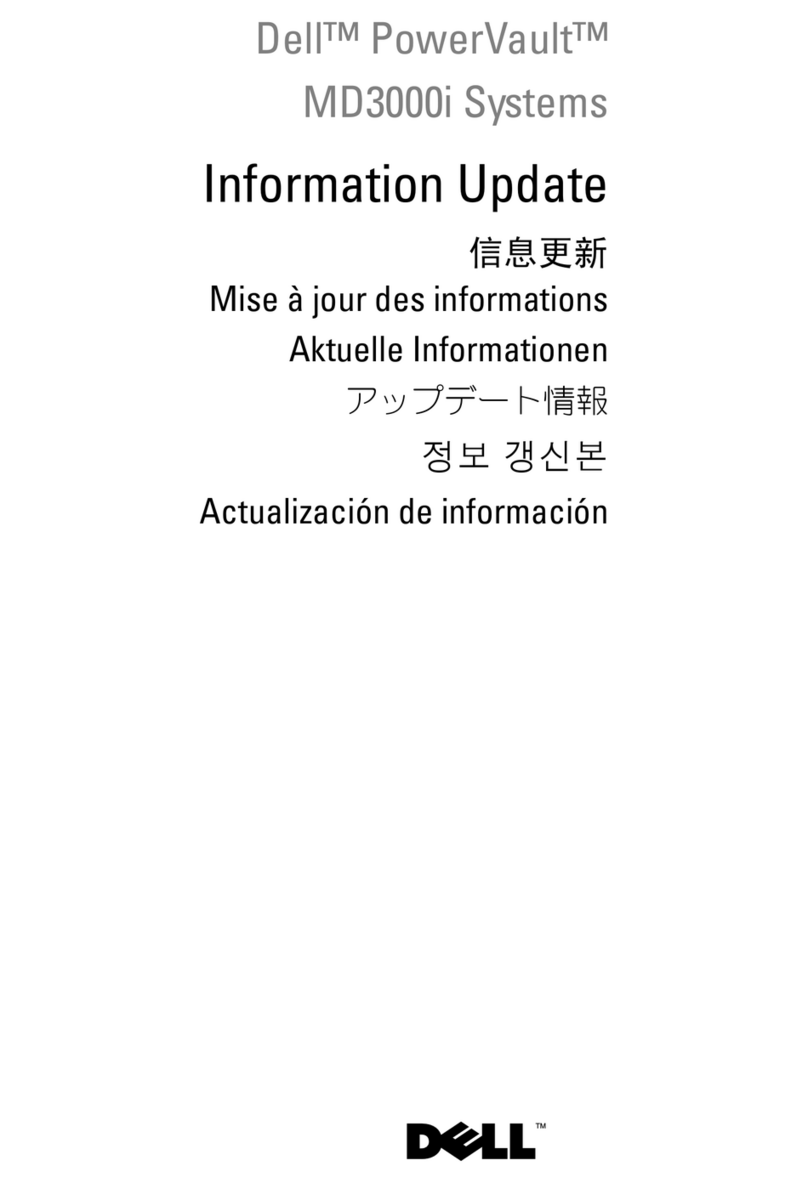
Dell
Dell PowerVault MD3000i Technical manual

Dell
Dell PowerVault 750N Service manual
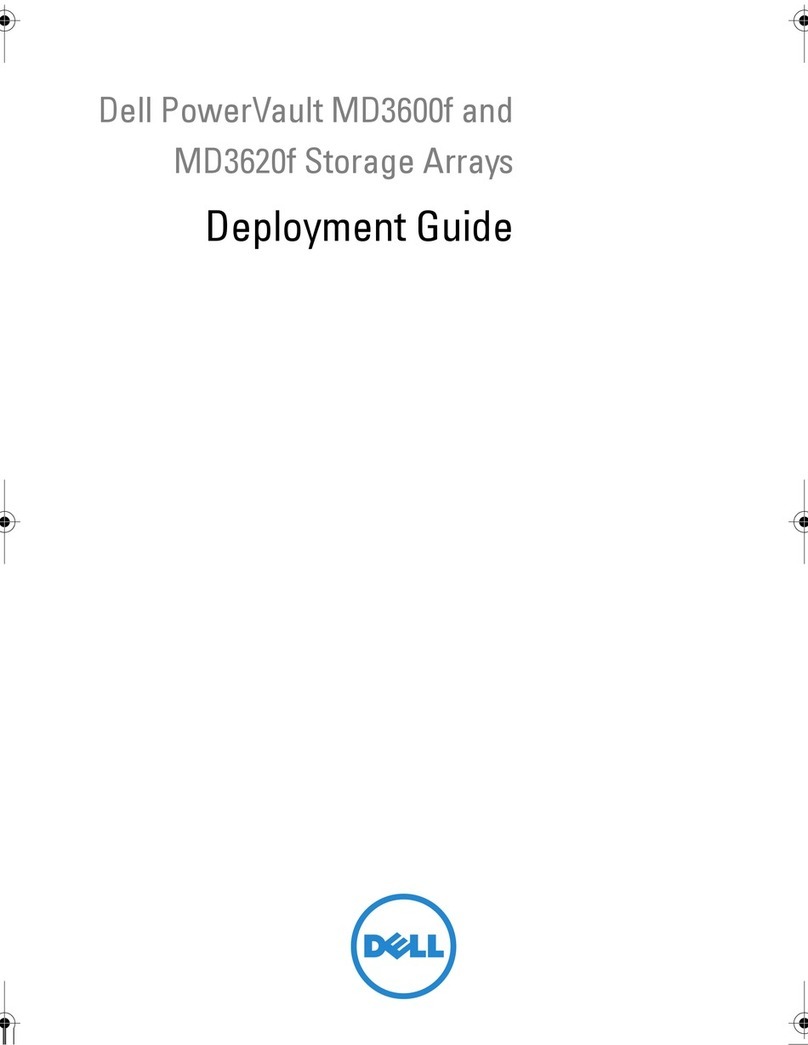
Dell
Dell PowerVault MD3600f Series Quick reference guide

Dell
Dell PowerVault TL4000 User manual

Dell
Dell PowerVault 110T DLT VS80 User manual
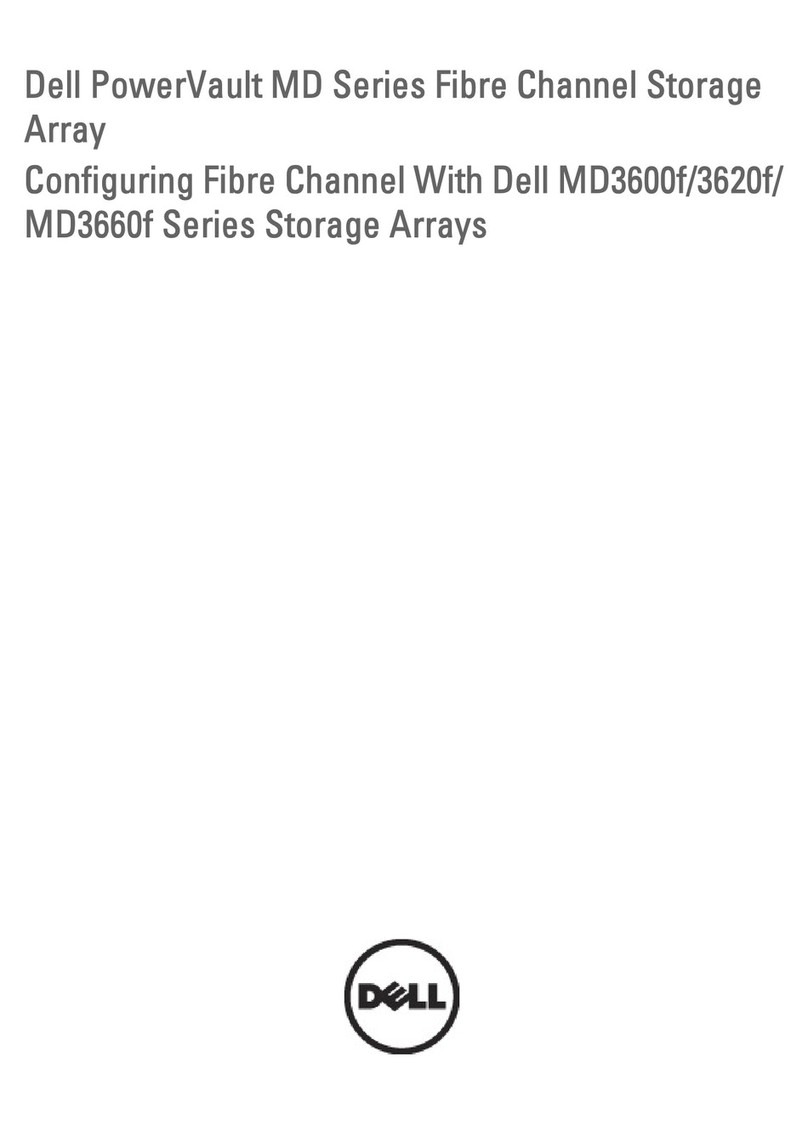
Dell
Dell PowerVault MD3260 Series User manual

Dell
Dell PowerVault MD3060e Series User instructions

Dell
Dell PowerVault 500 User manual
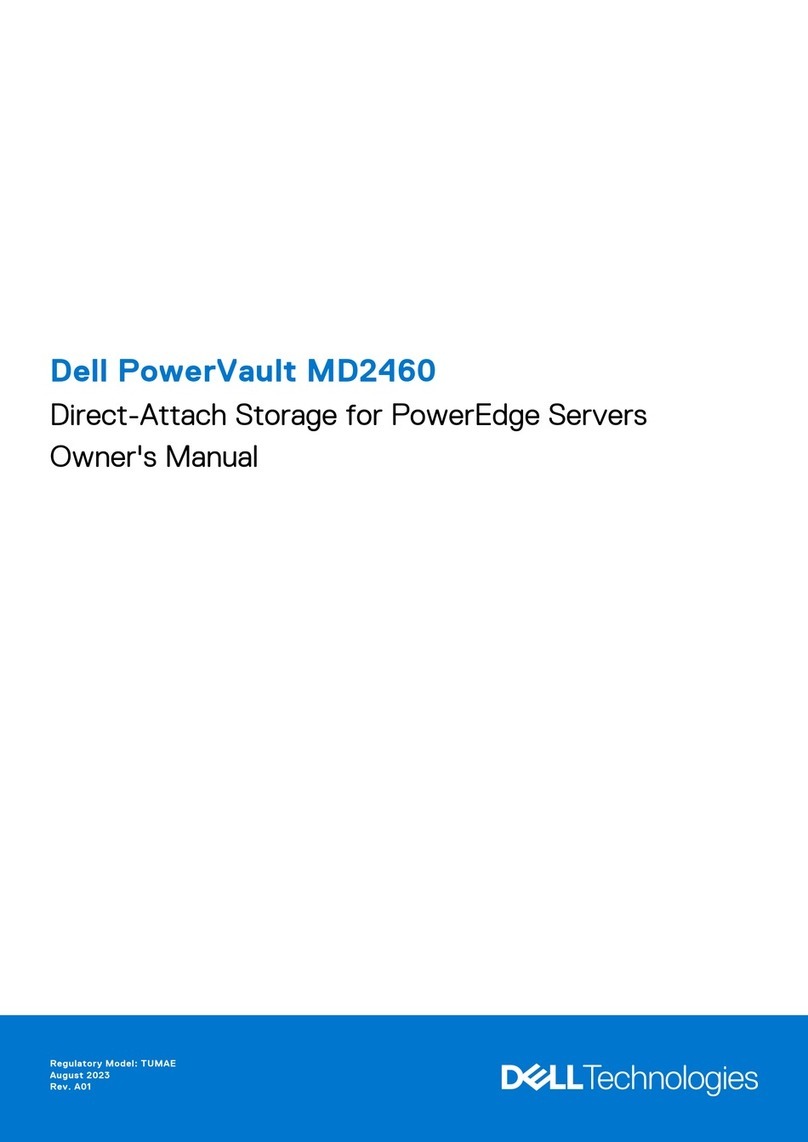
Dell
Dell PowerVault MD2460 User manual

Dell
Dell PowerVault MD3600i Series User manual
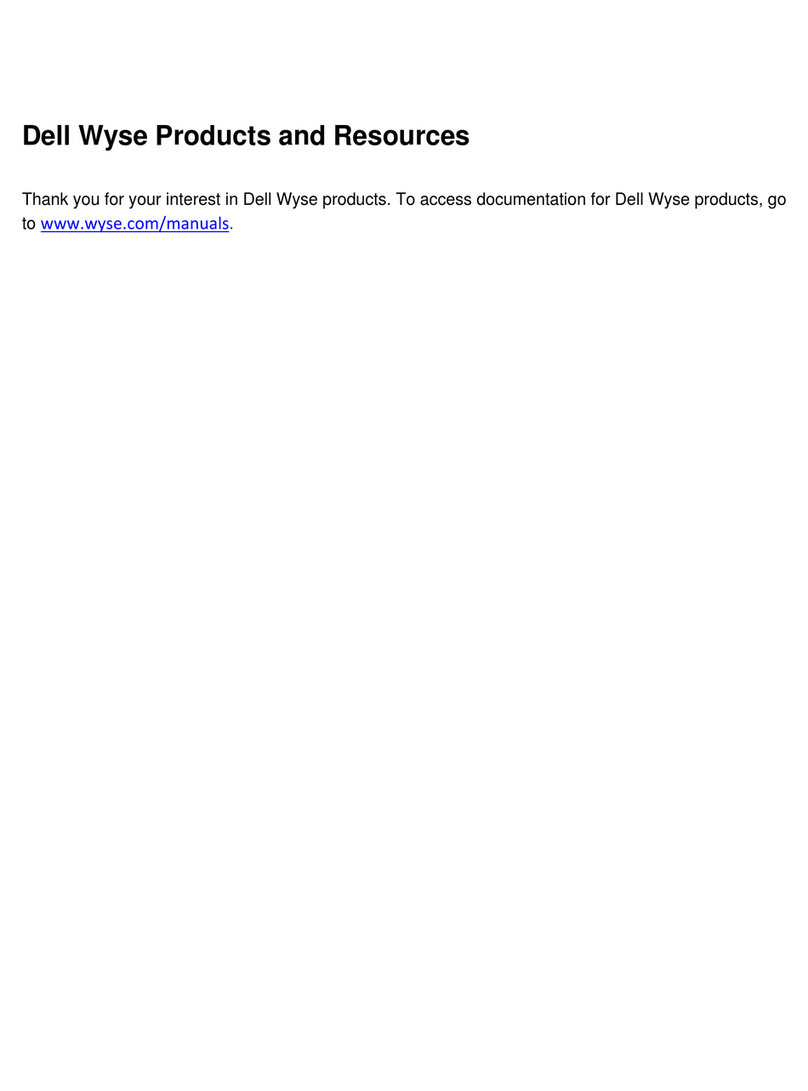
Dell
Dell Wyse C Class User manual
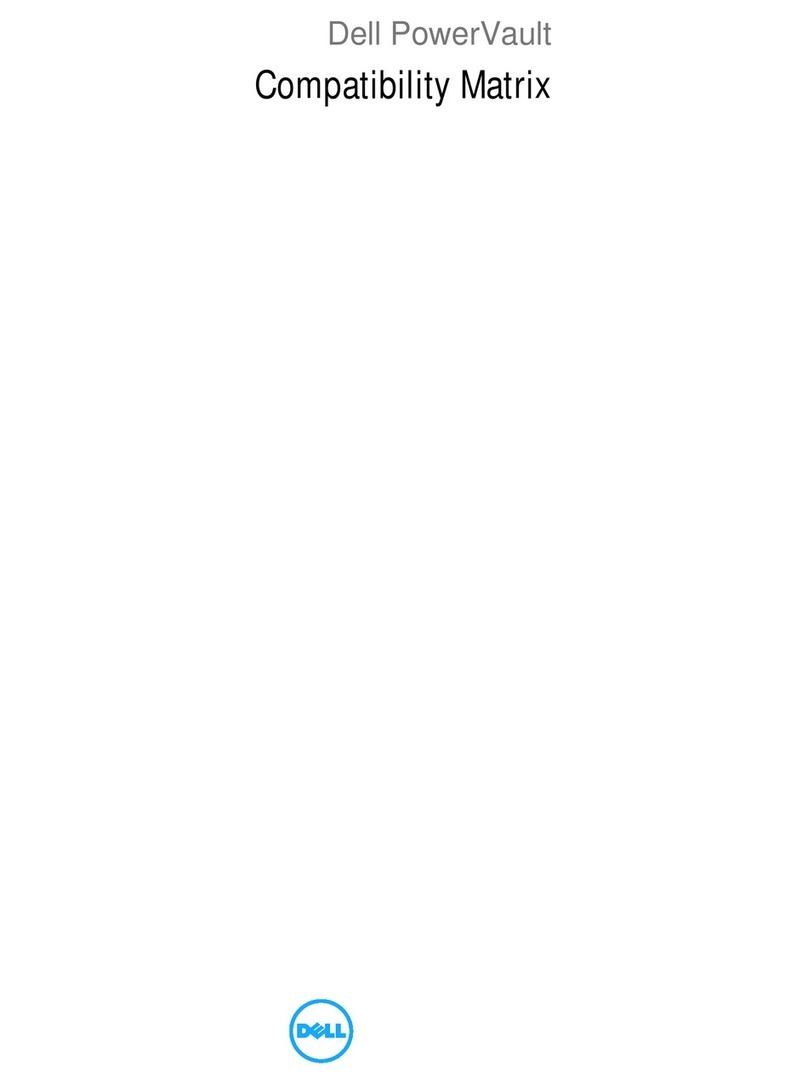
Dell
Dell PowerVault 110T DLT4000 User manual

Dell
Dell EMC PowerStore T Installation and maintenance instructions
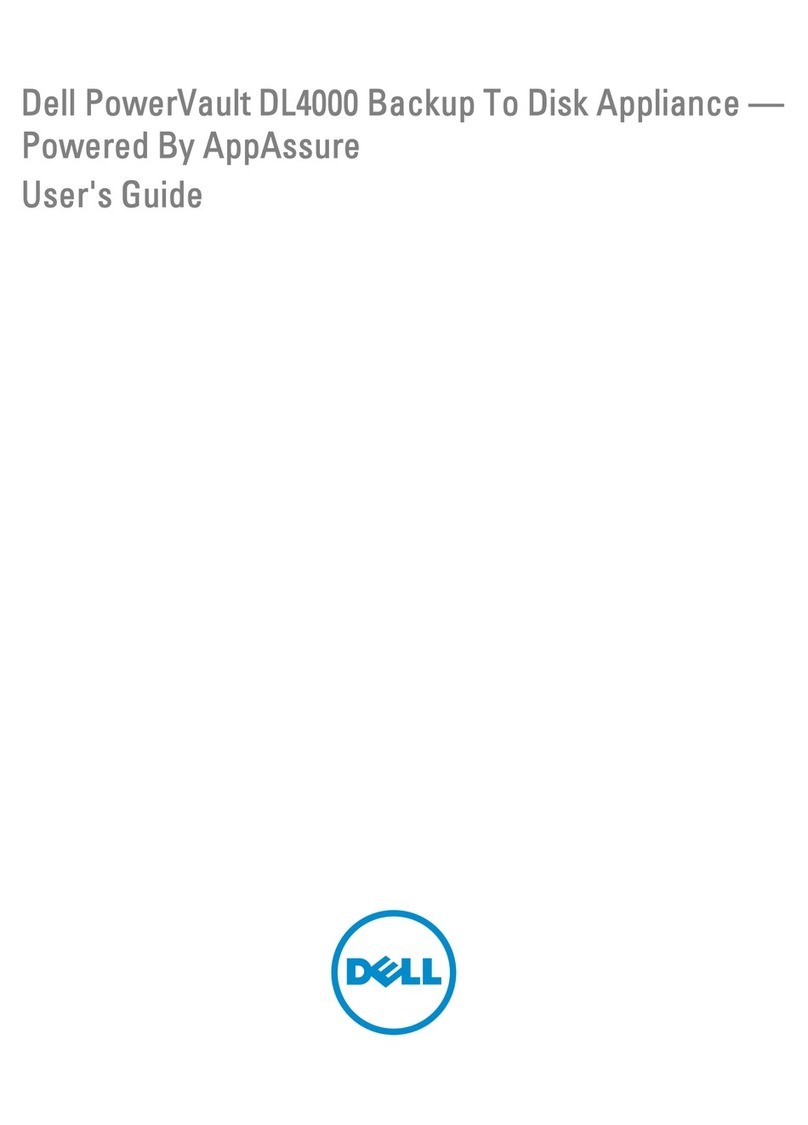
Dell
Dell PowerVault DL4000 User manual
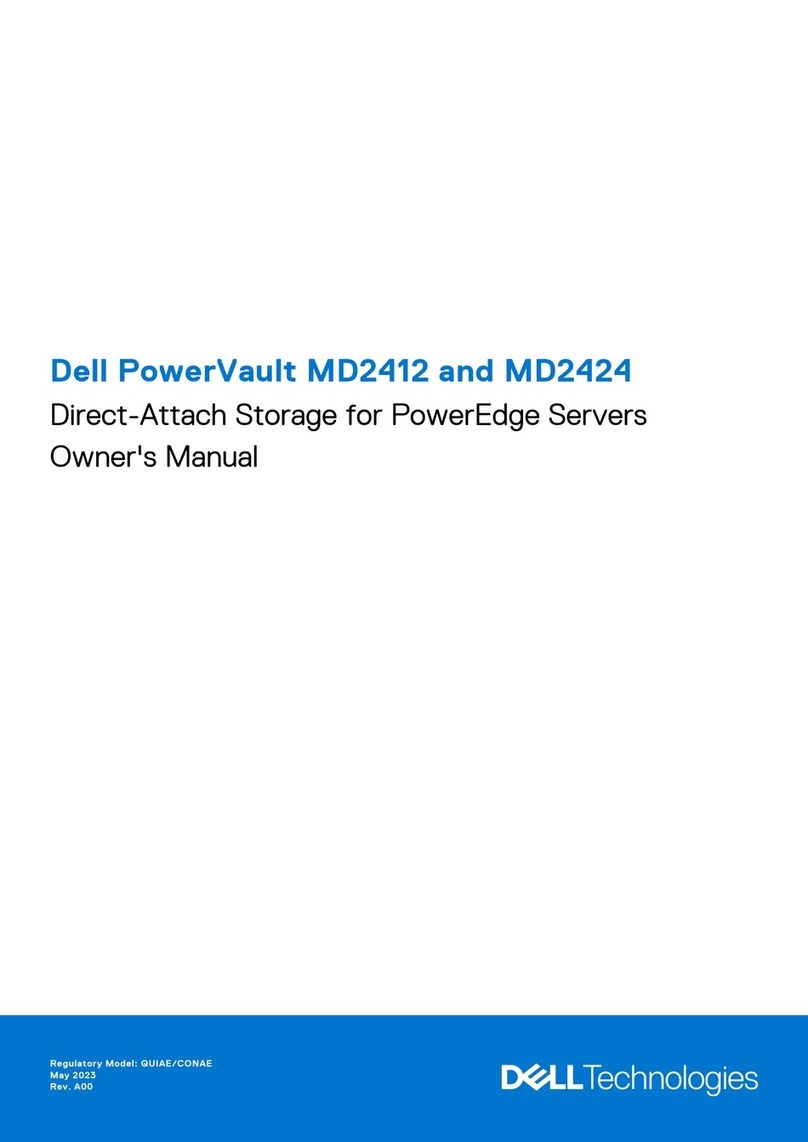
Dell
Dell PowerVault MD2412 User manual
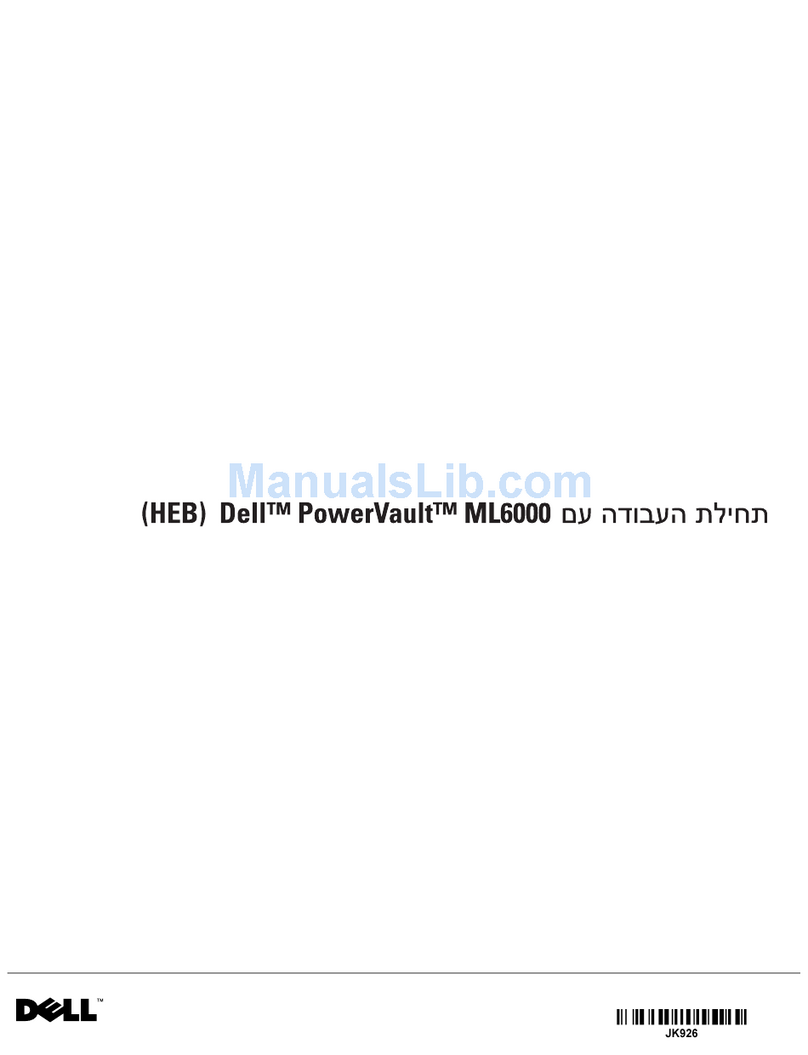
Dell
Dell PowerVault ML6000 User manual

Dell
Dell PowerVault 705N Service manual

Dell
Dell EMC PowerStore User manual

Dell
Dell PowerVault MD1000 Installation instructions































