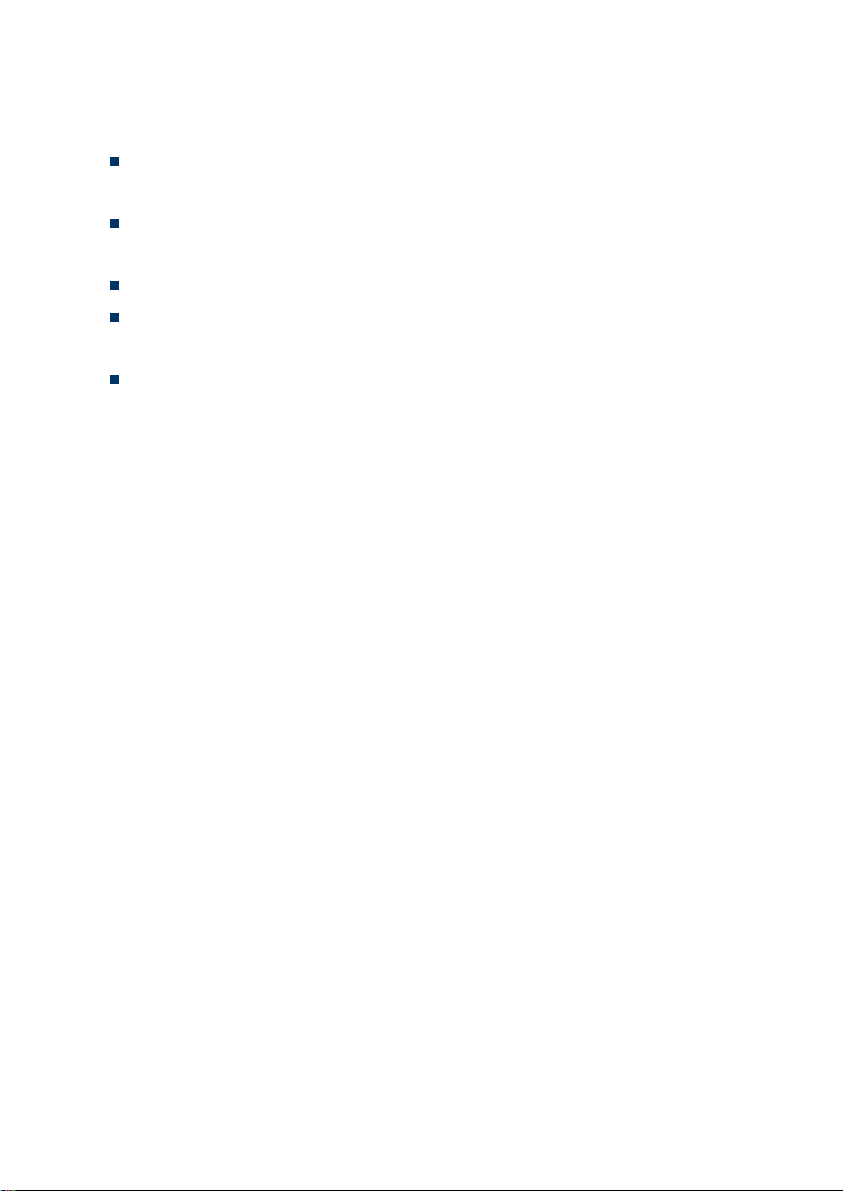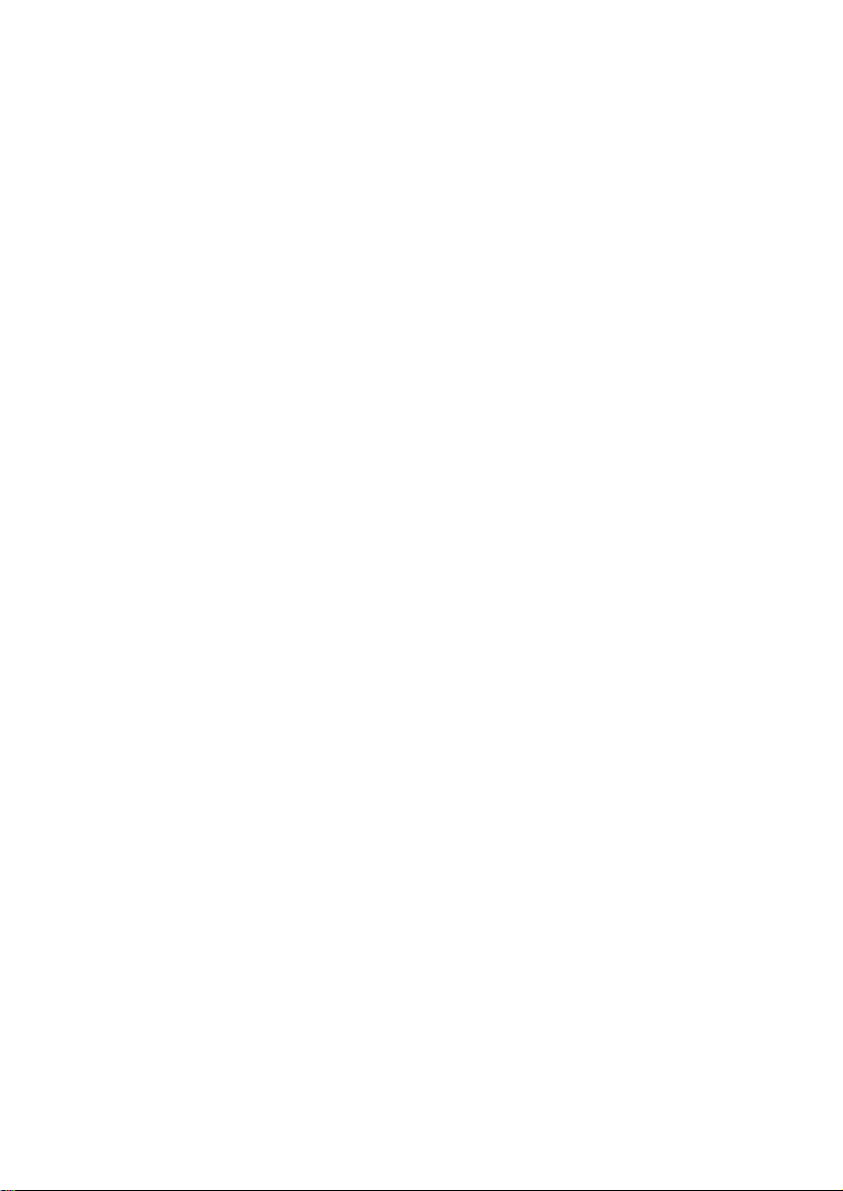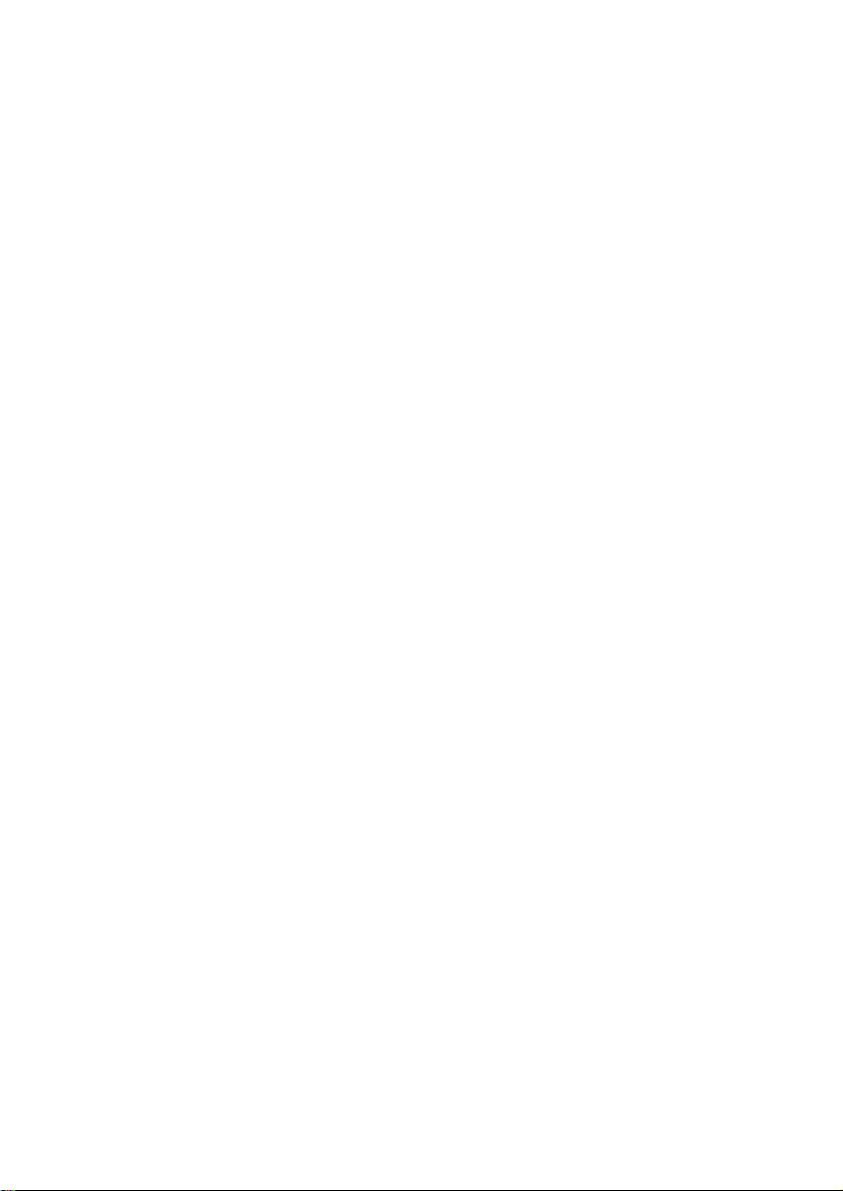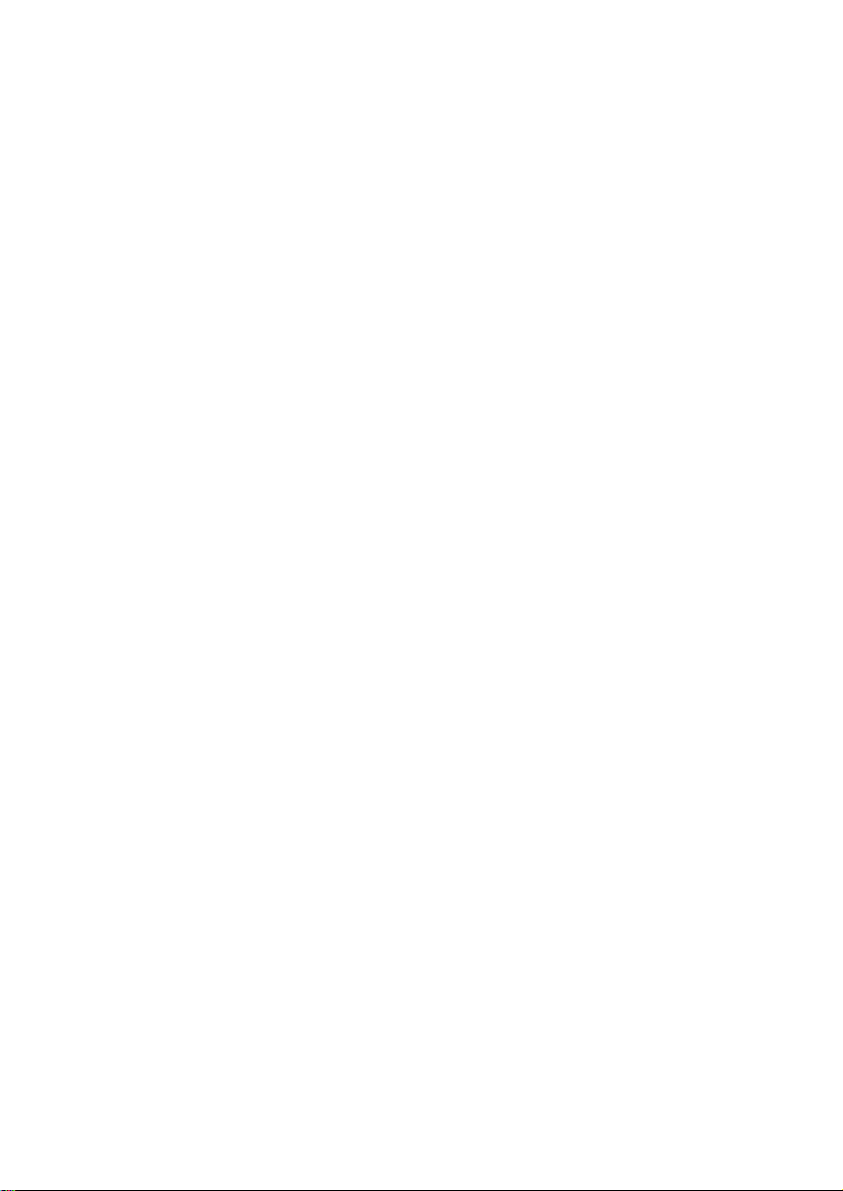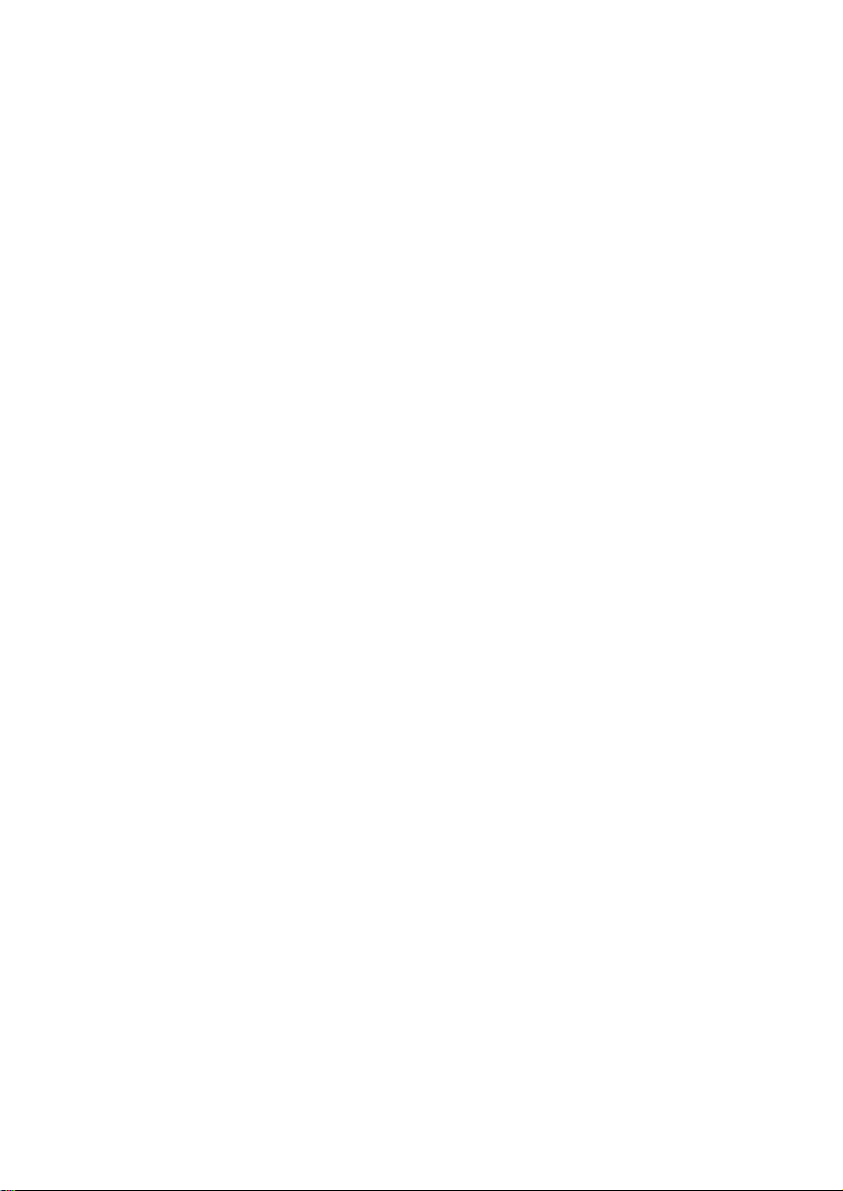3.3.15 TVI camera test ( *Optional )...................................................................................60
3.3.16 AHD camera test ( *Optional ).................................................................................62
3.3.17 Network tool ...............................................................................................................63
(1)IP address scan.............................................................................................................63
(2)PING Test ....................................................................................................................64
(3)Network test (Ethernet bandwidth test) ........................................................................64
(4)Port Flashing................................................................................................................68
(5)DHCP server ................................................................................................................69
(6)Trace route...................................................................................................................70
(7)Link monitor ................................................................................................................70
3.3.18 Rapid IP Discovery ..................................................................................................71
3.3.19 PoE power / DC12V 3A and DC 5V 2A USB power output .......................................72
3.3.20 Cable Test ...................................................................................................................73
3.3.21 RJ45 cable TDR test....................................................................................................74
3.3.22 Cable Tracer................................................................................................................77
3.3.23 TDR cable test ( *Optional ).....................................................................................78
3.3.24 PoE Voltage test..........................................................................................................82
3.3.25 12V power input test ...................................................................................................83
3.3.26 Digital Multi-meter ( *Optional ) .............................................................................83
3.3.27 Optical power meter ( *Optional )............................................................................91
3.3.28 Visual Fault Locator ( *Optional )............................................................................93
3.3.29 Audio Record..............................................................................................................95
3.3.30 Data monitor ...............................................................................................................95
3.3.31 Audio player................................................................................................................96
3.3.32 Media Player ...............................................................................................................96
3.3.33 RTSP Player................................................................................................................97
3.3.34 Hik test tool.................................................................................................................98
3.3.35 Dahua test tool...........................................................................................................101
3.3.36 Update.......................................................................................................................105