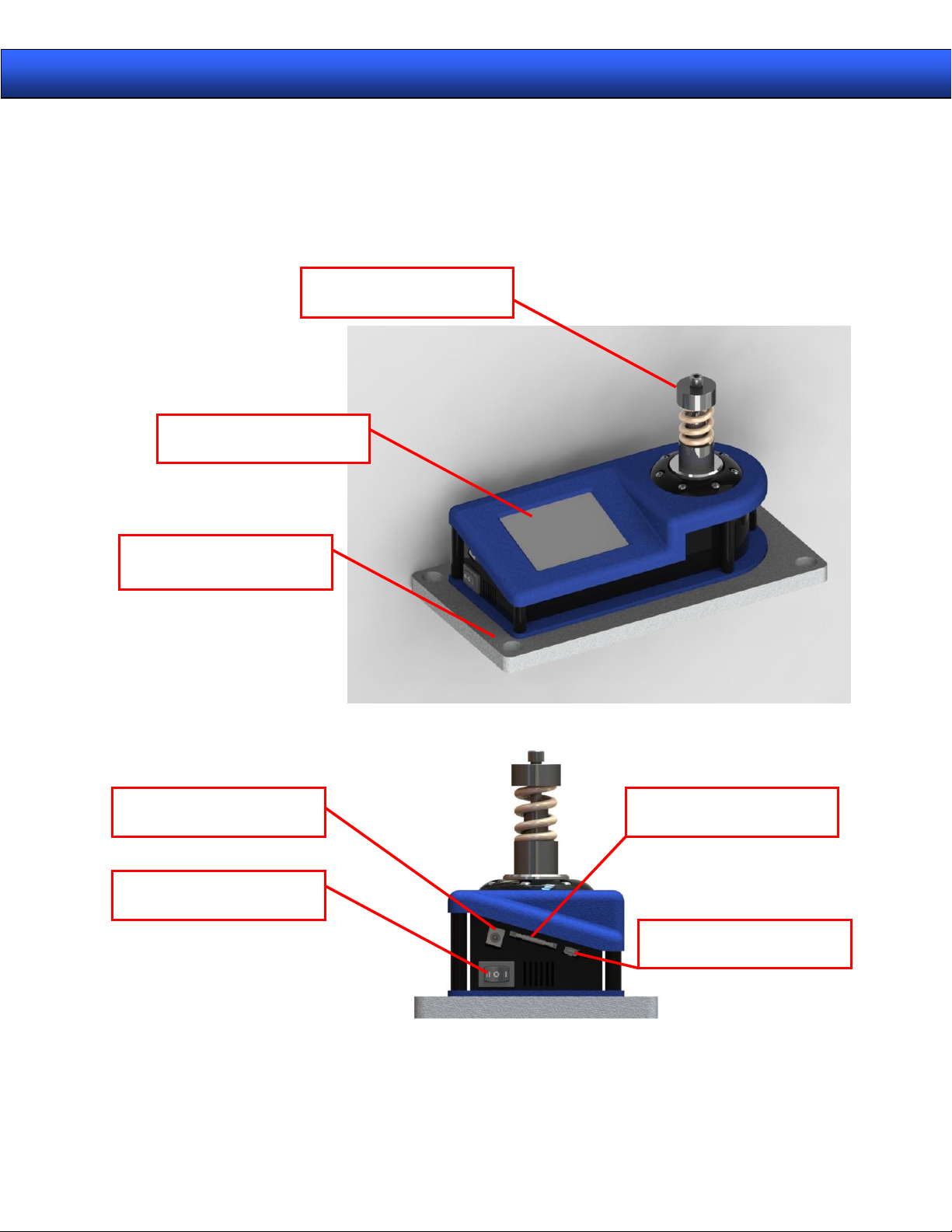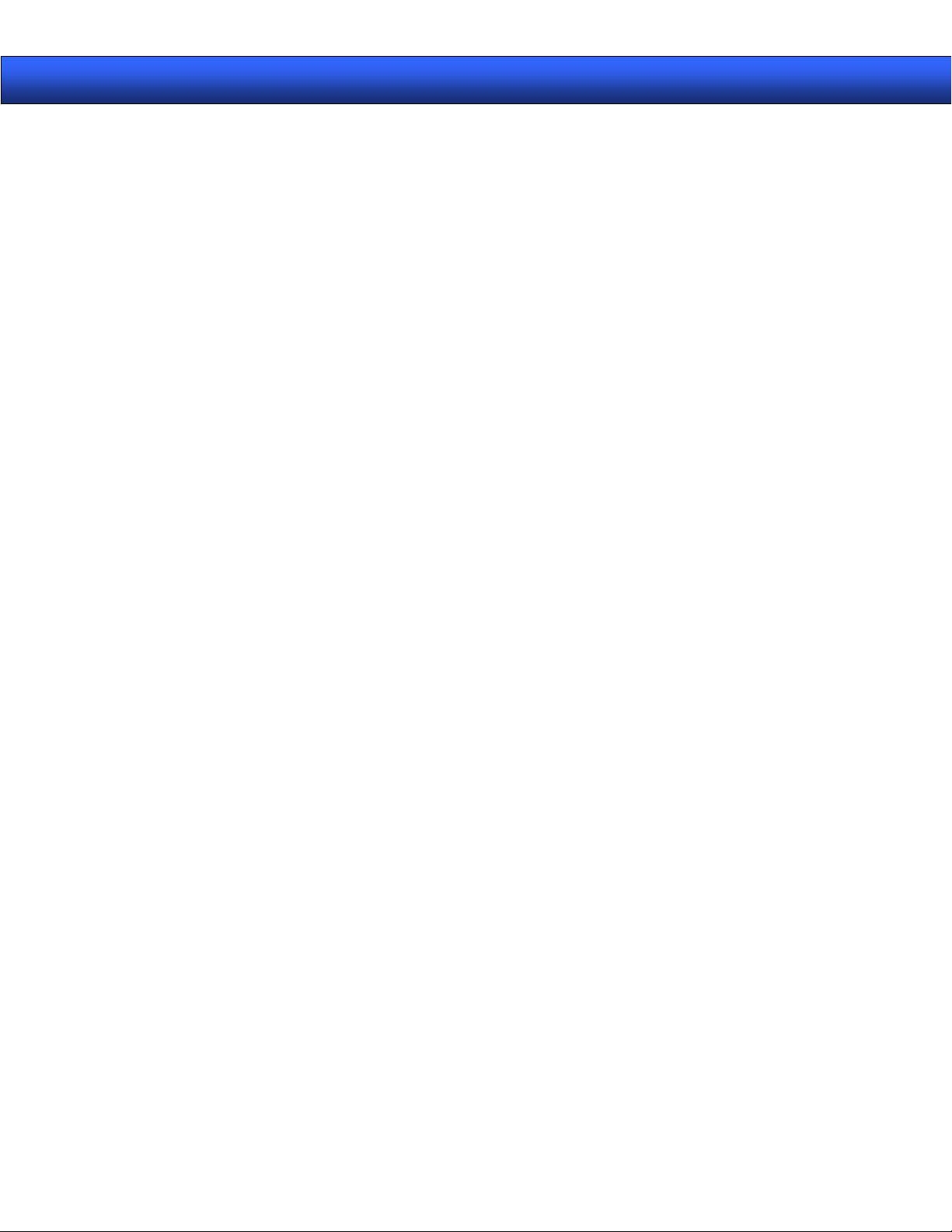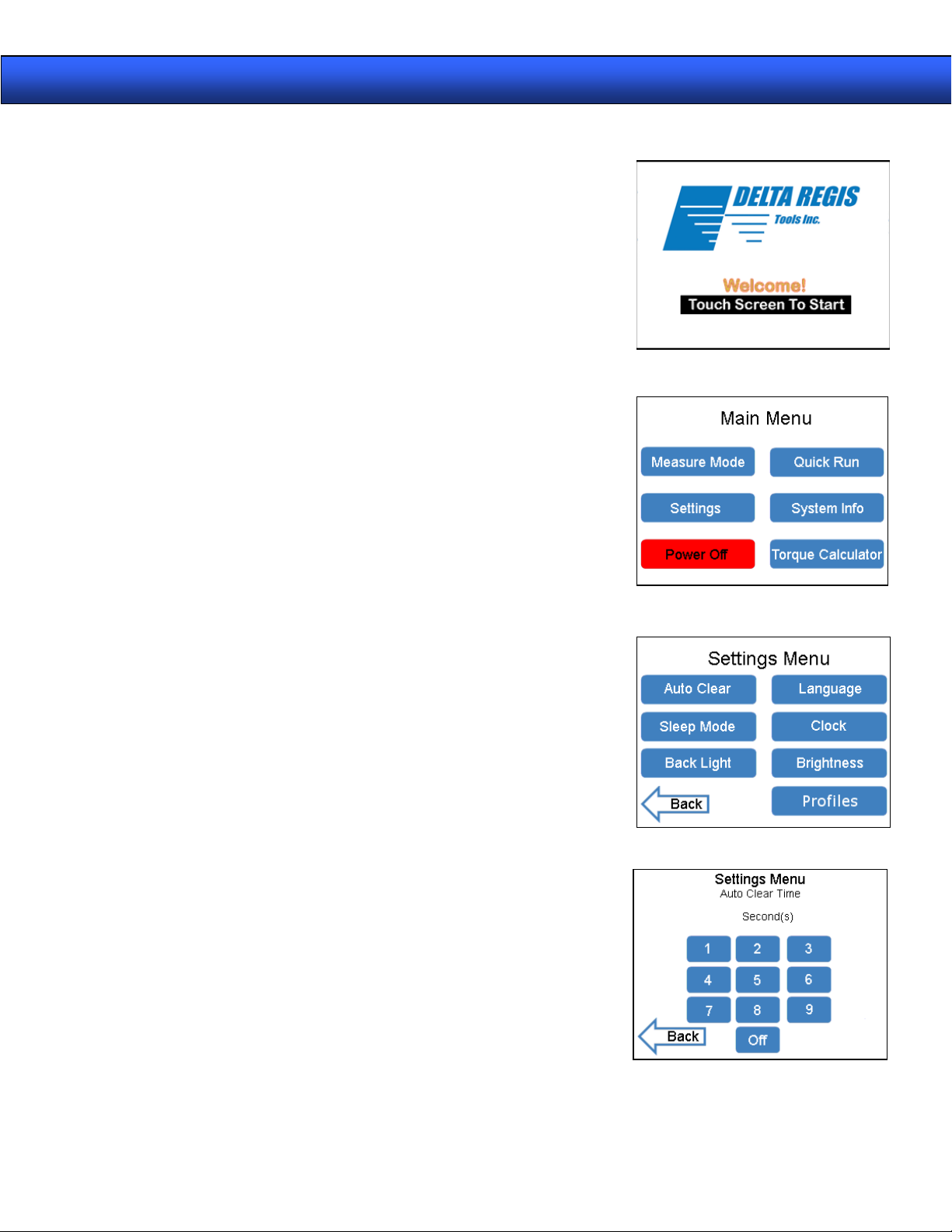DRTQ Series Manual 6
Filter: The expected time needed to capture a peak (Milliseconds)
Peak: Peak Mode is used to measure and display the maximum torque that a tool
experiences when being used in a CW or CCW direction. The Peak Mode is most
commonly used for calibrating pulse tools, electric/pneumatic clutch tools, clicker style
torque wrenches and hand torque drivers.
Track: The Track Mode measures the amount of force that is applied to the transducer in
live time. This is used to verify the calibration of dial indicating & beam style torque
wrenches. Track Mode may also be used for bottle cap fastening.
Torque High Limit: The Torque High Limit is used to notify an operator when the
reading falls above the maximum torque value. Maximum acceptable reading.
Torque Low Limit: The Torque Low Limit is used to notify an operator when the reading
falls below the minimum torque value. Minimum acceptable reading.
Cpk Value: The Cpk value, also known as the process capability for a centered
process, is a statistical value that is used to indicate how closely a series of test samples
are grouped around the target value.
Torque Threshold: The Torque Threshold is the minimum reading the unit will read.
This feature is designed to help avoid picking up a reading due to operation setup.
Note: Setting this value too high may not allow the unit to pick up readings.
CW: Captures peaks in the clockwise direction only.
CCW: Captures peaks in the counterclockwise direction only.
Measure Mode: Use this mode if you would like to save or export data related to your
tools performance.
Quick Run: Use this mode if you would like quick access to the torque tester’s
measuring capability.
Rundown Fixture: A rundown fixture helps simulate an actual joint during the fastening
process. Common types of joints are hard, medium, and soft. A rundown fixture is
required for testing power tools such as cordless screwdrivers, electric screwdrivers, air
screwdrivers, & nutrunners.
Profile: The torque tester allows for up to 8 different profiles to be preset. The profile
allows the user to quickly select a predetermined testing strategy.