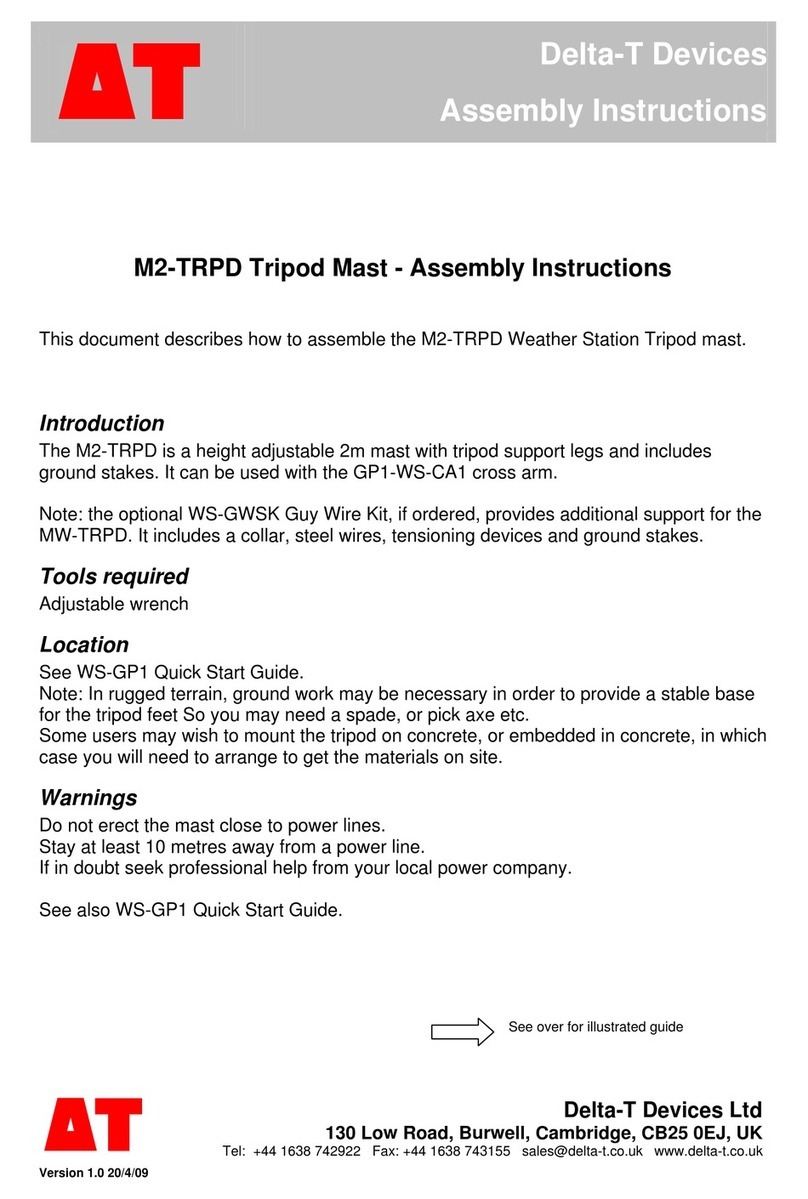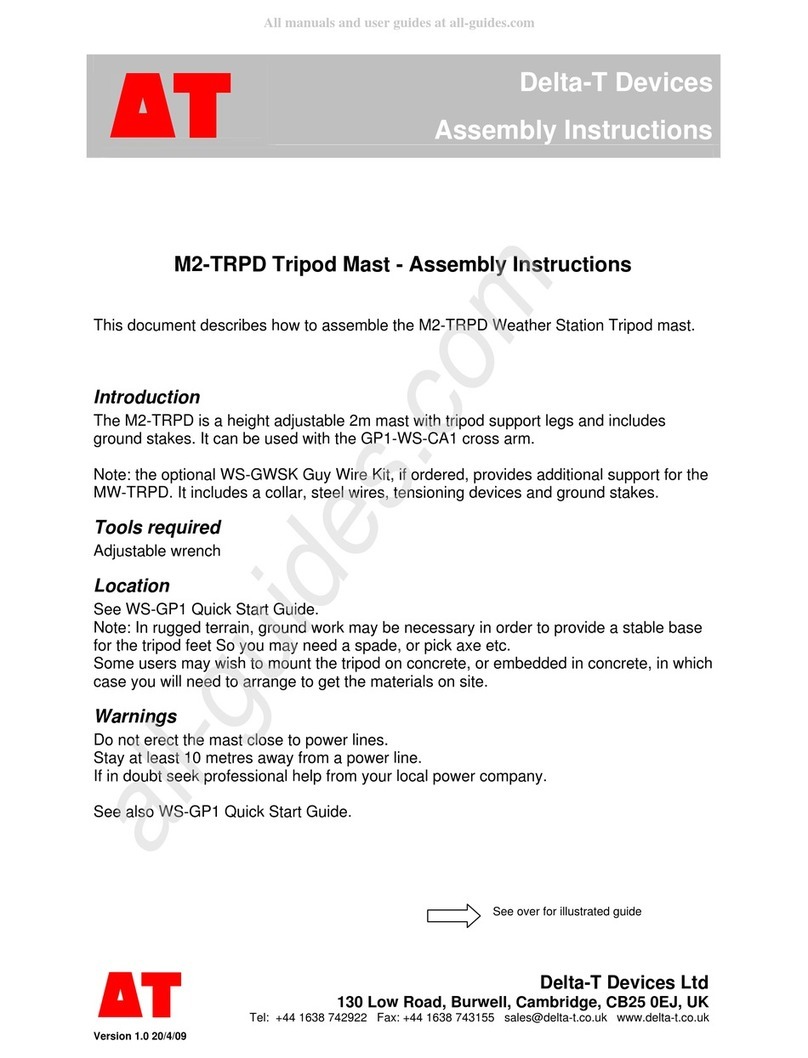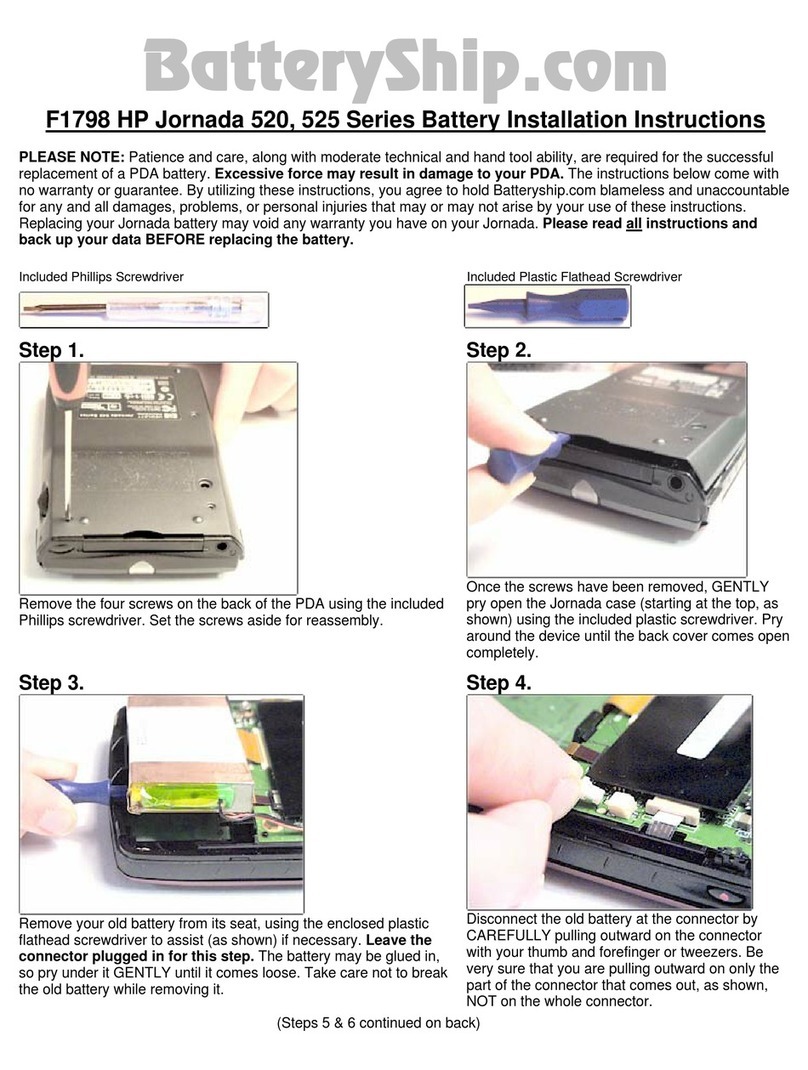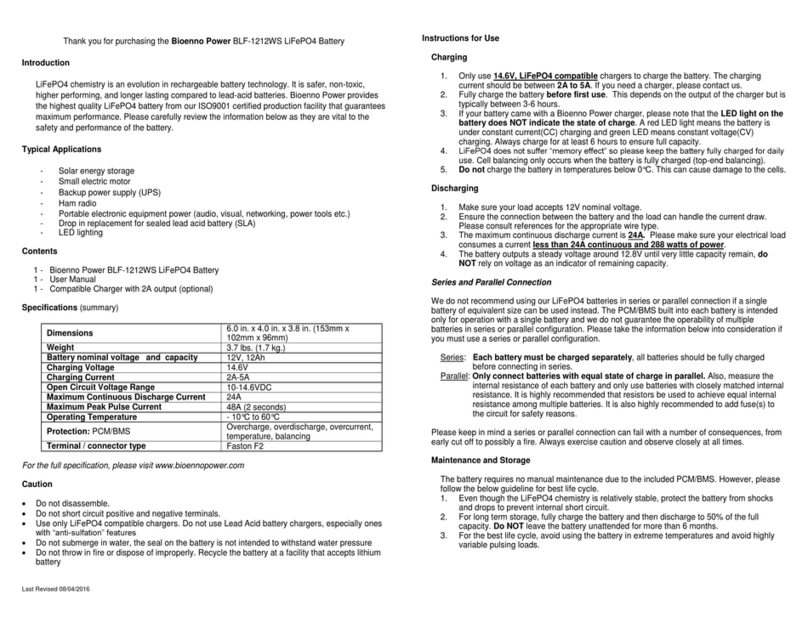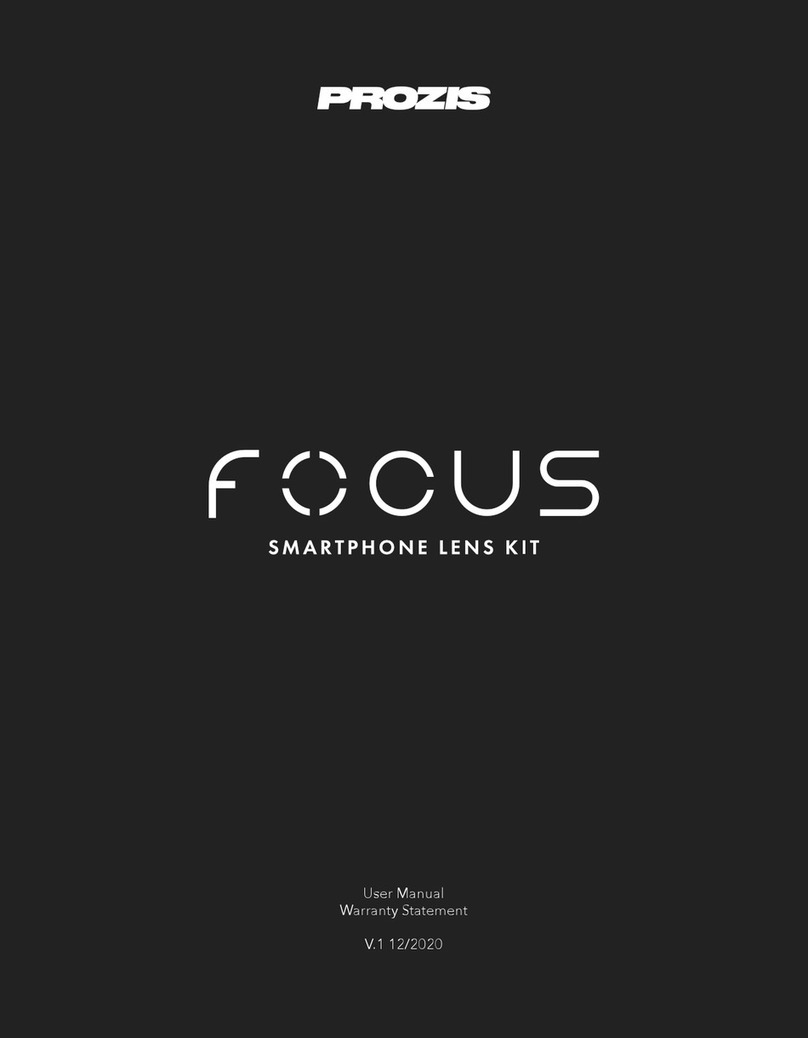Delta-T SLM8 User manual

User Manual for the
Self Levelling Mount
typeSLM8
SLM8-UM-1.0
Delta-T Devices Ltd

Notices
Copyright
All rights reserved. Under the copyright laws, this manual may not be
copied, in whole or in part, without the written consent of Delta-T Devices
Ltd. Under the law, copying includes translation into another language.
Copyright © 2003, 2009 Delta-T Devices Limited.
Design Changes
Delta-T Devices reserves the right to change the designs and
specifications of its products at any time without prior notice.
Author:
Nick Webb.
User Manual Version: 1.0 Mar 23 2009
Delta-T Devices Ltd
130 Low Road, Burwell
Cambridge CB25 0EJ
UK
Tel: +44 1638 742922
Fax: +44 1638 743155
email: [email protected]
tech.support@delta-t.co.uk
web: www.delta-t.co.uk

SLM8 User Manual v 1 Contents z3
Contents
Introduction 4
Features 4
Overview 5
Instructions 6
Assembly Instructions 6
Complete Systems supplied by Delta-T 6
Quick Summary of Operation 6
Setting up the Self Levelling Mount 7
Using the Canon EOS 50D Camera 8
Taking Hemiphotos 8
Image Size and Compression 8
Camera Settings 9
Exposure 9
Taking the Picture 12
Use of Canon Remote Controls 14
Downloading Images to a PC 14
Trouble Shooting 14
Image Alignment in HemiView 15
Setting the Lens Equation in HemiView 16
Appendix 17
Assembly of HemiView System Parts 17
Warranty and Service 19
Terms and Conditions of Sale 19
Service, Repairs and Spares 20
Technical Support 20
Contact Details: 20

Introduction
Features
The self levelling mount SLM8 is intended for use with either a tripod or a
monopod. It helps keep a camera and fisheye lens aligned to the horizon
and North. This is necessary when taking hemispherical photos for use
with Delta-T’s HemiView canopy analysis software.
The SLM8 is designed for use with the Canon 50D digital SLR camera
with a Sigma EX DC 4.5mm F2.8 circular fisheye lens.
For ease of use, the mount is equipped with the following features:
•Bubble level and adjustable levelling weights
•Compass for North/South alignment, viewable from above or below
•Markers used to align hemispherical photos in HemiView, illuminated
by the camera flashgun
•Optional rugged carrying case
•Optional monopod or tripod
Image capture,
processing and analysis
in the field is possible
via a ruggedised
notebook or tablet PC
(not included)
Optional rugged, waterproof
carrying case
4 zFeatures SLM8 User Manual v 1

Overview
Gimbals Bubble
level South
marker
Compass
Sigma
EXDC lens
Canon
EOS 50D
Flash
adapter Fibre optics
light pipe Tripod
North
marker
Balance weights
Mounting the camera
Locating pins Tighten bolt
Levelling adjustments
SLM8 User Manual v 1 Overview z5

6 zAssembly Instructions SLM8 User Manual v 1
Instructions
Assembly Instructions
Complete Systems supplied by Delta-T
Complete HemiView systems supplied by Delta-T come with camera,
memory card, lens, flash assembly and self-levelling mount pre-
assembled.
Charge up and insert the camera battery.
Mount the self levelling mount to a camera tripod or monopod.
The system is now assembled.
See also Assembly of HemiView System Parts on page 17
Quick Summary of Operation
1. Mount system on a tripod or monopod.
2. Orient it to North using the compass.
3. Level it using the bubble level and balance weights.
4. Select appropriate camera settings.
5. Avoid camera wobble using the self timer, or a remote control (not
supplied), or a laptop PC running the Canon EOS image capture
software.
6. Use the live preview and review options in the camera, or on a PC, to
check the image is OK.
7. Replace the camera lens cover after use.
8. Open, review, annotate, classify and sort images on your PC in
Canon ZoomBrowser software, as required.
9. Process and analyse selected images in the HemiView software on
your PC.
For step 9 refer also to the HemiView User Manual and online help.

Setting up the Self Levelling Mount
Remove the lens cover completely (note it has two parts).
Rotate the mount to point North.
NORTH
Level the mount using the balance weights and bubble level indicator.
Check the flash adapter and fibre optics are in place.
Balance weights
SLM8 User Manual v 1 Setting up the Self Levelling Mount z7

Using the Canon EOS 50D Camera
This is a great camera with great software. So spend some time
familiarising yourself with it.
The software manuals are available as PDF files on the Canon CD.
These may be also downloaded from the Canon website.
Taking Hemiphotos
The Canon EOS 50D is a very capable camera, and the user has a lot of
control over the settings. This does mean that getting the right settings
can be complicated. It is well worth taking some time to learn how the
camera works before using it in the field. The following notes will point you
towards the appropriate sections of the camera manual.
Page numbers refer to current English version of the Canon manual.
Image Size and Compression
There is a trade-off between image quality and the number of images you
can store on a memory card. Keep image size at 4752 x 3168 pixels for
maximum spatial resolution. At this setting, a typical hemiphoto will take 5
MB as a JPEG or 20 MB if saved in the native Canon RAW format. Lower
image quality may be adequate for many canopies, particularly broad-
leaved canopies, and can significantly increase the number of images you
can store. Do a trial comparison on your site to see if the image quality
makes any significant difference.
8 zTaking Hemiphotos SLM8 User Manual v 1

Note that HemiView does not accept the native Canon RAW image file
format, but you can convert it to a bitmap on your PC.
Camera Settings
The optimum setting depends on the nature of the picture.
We recommend the following Shooting Menu settings as a starting point
for new users (see Canon 50D Manual, Image Settings p. 59 onwards).
Setting Canon 50D
User Manual
Sigma Lens Manual *see Note 1
Camera mode Manual p. 98
Menu: Quality p. 60
AEB 0 p. 102
WB SHIFT/BKT K 5200 *see Note 2 p. 71
Metering Centre-weighted
Average Metering p. 100
Picture Style Standard p. 65
Histogram Brightness p. 134
*Note 1: Manually focus the lens to infinity, unless you are in a very low
canopy.
*Note 2: The presumed colour temperature of daylight coming through
gaps in the canopy.
Saving Settings
You may fine tune your settings and save the configuration on the camera,
using the camera controls.
You can also configure it from your PC using the Canon software.
See also the Canon 50D User Manual and EOS software manual
Exposure
Getting the exposure right can have a significant effect on how easy it is to
classify an image in HemiView, and on the accuracy results.
Aim to have areas of sky at the top end of the brightness range, and areas
of canopy at the lower end. Check this on your image by looking at the
brightness histograms.
On the Camera, select to play back the image onto the LCD monitor
and toggle the INFO button to display image information, including a
histogram. (It is easier to inspect histograms on your PC using the Canon
EOS software)
SLM8 User Manual v 1 Taking Hemiphotos z9

10 zTaking Hemiphotos SLM8 User Manual v 1
If the image is over-exposed, the sky areas will have a tendency to spread
in the final image. Under-exposure is less of a problem, but will reduce the
amount of visual detail of the canopy. The camera’s automatic exposure
will tend to adjust the exposure too much for very open and very closed
canopies. We suggest two approaches to dealing with this.
1 Manual Exposure
•Select the Tv: Shutter Priority AE exposure mode (Camera Manual
p. 94). Set the shutter speed to, say,1/80 second to minimise camera
shake. Note the exposure values under a section of canopy with
about 50% sky visible. Use the smallest aperture hole size possible
(i.e. largest f/number) to give the greatest depth of field in focus.
•Set the camera to manual exposure, and set the shutter speed and
aperture to these values.
•Having decided on an exposure setting, (as in 1 above) press the
<À> button to lock the exposure. All the hemiphotos you now take
will be at the same exposure setting.
•Use this exposure setting for all your hemiphotos, as long as lighting
conditions remain the same. The exposure meter will indicate over-
exposure for open canopy, and under-exposure in closed canopies.
2 Auto Exposure
•Set the camera to Programmed Auto mode.
•For more open canopies, over-expose using the exposure
compensation setting, up to the full +2.0EV for very open canopies.1
•For more closed canopies, under-expose, up to the full -2.0EV for
mostly closed canopies.
•If you have sufficient memory, try exposure bracketing to take photos
with higher and lower exposures. Choose the image that gives the
clearest canopy edges.
1This seems wrong at first. Why would you do you want to make a light picture lighter and a
dark picture darker? The reason is that in auto-exposure mode the camera will compensate,
darken a picture of all bright sky, and brighten a picture of an all dark canopy. That is why it
is better to work in fixed, manual exposure mode if you can – but that option depends on the
light being stable – which, of course, is not always so! So we suggest, when working in auto-
exposure mode, to auto-bracket the exposure and pick the best picture with the clearest
canopy edges.

Example of 3 hemiphotos taken using auto-exposure bracketing and
displayed in Canon’s versatile ZoomBrowser software.
Underneath each picture the corresponding brightness histogram (for the
whole image) and shooting information are given.
Note the time stamp and the auto-exposure setting changes.
Incidentally, the dark evergreen tree (lower left) dominates the dark end of
these histograms. Depending on your objectives, you might want to edit it
out (in Photoshop, say) before using HemiView.
SLM8 User Manual v 1 Taking Hemiphotos z11

Taking the Picture
To ensure the camera is level it is often easiest to use the timer or a
remote control to take a picture.
The Canon user manual describes a range of suitable remote control
accessories which you may wish to acquire. Here we describe two
methods you can use if you don’t have a remote control.
Using Timer
See Self-Timer Operation in the Canon 50D
user manual
1 Press the AF DRIVE button.
2 Look at the LCD panel, rotate the dial
Select for two seconds
or for ten seconds
3 Press the shutter release and move the
camera and SLM into place, checking it is
as level as possible, and pointing to
North. Hold it still until the timer
completes.
The beeper will sound, the self-timer lamp
will blink, and the shot will be taken about
10 seconds later.
Using PC Image Capture Software
The Canon EOS 50D camera comes with a USB serial cable for
connecting to a PC and Canon software on CD for acquiring and
managing image files from the camera.
As an alternative to using the timer you may control the Canon 50D
remotely via the USB serial cable connected to a notebook PC
This has the advantage of allowing you to immediately inspect the image
at high resolution, take another if necessary, and if you wish, analyse the
canopy on the spot using HemiView.
But to do this we recommend use of a ruggedized notebook or tablet PC.
See the Canon EOS Software Instruction Manual for:
•Canon software installation instructions
•Instructions on using the USB cable
•Instructions of acquiring images from the camera under PC control
•Trouble Shooting Canon software
12 zTaking Hemiphotos SLM8 User Manual v 1

This diagram shows an example of the whole image acquisition and
analysis process being controlled from a PC in the field,
using the Canon Software and then HemiView.
Using a rugged notebook with the Canon 50D, a canopy can be viewed
live, camera settings adjusted, image captured and automatically imported
into HemiView.
SLM8 User Manual v 1 Taking Hemiphotos z13

14 zDownloading Images to a PC SLM8 User Manual v 1
Use of Canon Remote Controls
The following may also be used to eliminate camera shake, and may be
obtained from reputable camera suppliers:
Canon Remote Switch type RS-80N3 with 80cm (2.6 ft) long cord.
Canon Remote Timer Controller TC-80N3 with 80cm (2.6 ft) long cord.
Canon Wireless Controller LC-5, effective to 100 meters.
Canon Wireless File Transmitter WFT-E3
Note: use of these devices, particularly the radio, may unbalance the self
levelling mount – in which case you may need to improvise a
counterbalance.
Downloading Images to a PC
You are strongly recommended to read the Canon EOS 50D User Manual
and the Canon EOS Software (Windows) Instruction Manual for full
details.
There are many ways to transfer images out of the camera.
Images may be transferred via a USB cable using the Canon software.
The flash card may be removed and read by a flash card reader
connected to your PC USB port
Note: Images can be opened directly from a memory card in HemiView,
but this is not recommended - because HemiView does not store the
images themselves, only information about them, so the images will be
lost when the memory card is removed.
Trouble Shooting
Refer to the Trouble Shooting section of the Canon EOS Software
Instructions Manual.

Image Alignment in HemiView
In HemiView use File, Open to load an image
Align the horizon circle to the shoulders of the two alignment markers, with
the pointed marker at the magnetic North point, as shown below.
Note: with the SLM8 the camera orientation is fixed
All images are aligned with North-South horizontal and North on the left.
(Note: earlier versions of the self-levelling mount held directly onto the
lens itself and not the camera - and for that reason the camera
orientation, and therefore the location of North, was previously undefined
in Hemiphotos.)
HemiView software needs to be told where North is, by dragging the north
indicator to the North marker cone on the left.
To define the horizon correctly, drag the white horizon line to intercept the
flat top of the rim of each of the North and South markers, as shown.
For full instructions refer to the HemiView manual and its online help.
1
1 - Select
the North
Indicator
2 - Drag the
North
indicator
around to
align it with
the white
North
marker cone
3
3 - Drag and
position the
horizon
circle to
intersect the
top rim of
North and
South
markers
2
SLM8 User Manual v 1 Image Alignment in HemiView z15

Setting the Lens Equation in
HemiView
If the Sigma EX DC 4.5mm fisheye lens does not appear in the standard
list of lenses installed with HemiView, you will have to enter the correct
coefficients in HemiView.
Create a new lens with the following settings: (Settings, Lens, New)
Enter the coefficients in the Lens Properties dialog as shown below.
Field of View (deg): 180.0
a1: 0.706900
a2: -0.032900
a3: 0.025600
a4: -0.021097
When you exit HemiView, this lens will be saved in the HemiView
lenses.csv file.
When using HemiView, specify these lens properties for all hemiphotos
taken with the Canon EOS 50D and Sigma 4.5mm EX DC lens.
16 zSetting the Lens Equation in HemiView SLM8 User Manual v 1

Appendix
Assembly of HemiView System Parts
1. I f you have a tripod, attach the SLM8 Self Levelling Mount to the
tripod for stability, using the tripod socket in its base.
2. Attach the Sigma EX DC fisheye lens to a Canon EOS 50D camera
as described in the camera and lens manuals.
3. Charge and install the camera battery as described in the camera
manual.
4. Fit a memory card as described in the camera manual.
5. Set the lens to Manual and focus ring to Infinity as described in the
camera and lens manuals.
6. Release the Canon 50D built-in flash (p. 110 of the Canon Instruction
Manual) and slide the SLM8 flash adapter clip over it.
SLM8 User Manual v 1 Appendix z17

7. Attach the camera base to the self levelling mount
Locating pins Tighten bolt
8. Push the two alignment marker fibre optic cables into the holes in the
flash adapter.
9. Adjust the balance weights so that the bubble indicator is within the
central circle of the bubble level. Tighten the thumbscrews to lock the
weights in position.
10. Re-check the mount is level whenever you change the balance of the
camera, e.g. change the battery or flashcard, or reposition the
monitor.
The system is now assembled and ready for use.
18 zAppendix SLM8 User Manual v 1

SLM8 User Manual v 1 Warranty and Service z19
Warranty and Service
Terms and Conditions of Sale
Our Conditions of Sale (ref: COND: 1/07) set out Delta-T's legal obligations on
these matters. The following paragraphs summarise Delta T's position but
reference should always be made to the exact terms of our Conditions of Sale,
which will prevail over the following explanation.
Delta-T warrants that the goods will be free from defects arising out of the
materials used or poor workmanship for a period of twelve months from the date
of delivery.
Delta-T shall be under no liability in respect of any defect arising from fair wear
and tear, and the warranty does not cover damage through misuse or inexpert
servicing, or other circumstances beyond their control.
If the buyer experiences problems with the goods they shall notify Delta-T (or
Delta-T’s local distributor) as soon as they become aware of such problem.
Delta-T may rectify the problem by replacing faulty parts free of charge, or by
repairing the goods free of charge at Delta-T's premises in the UK during the
warranty period.
If Delta-T requires that goods under warranty be returned to them from overseas
for repair, Delta-T shall not be liable for the cost of carriage or for customs
clearance in respect of such goods. However, Delta-T requires that such returns
are discussed with them in advance and may at their discretion waive these
charges.
Delta-T shall not be liable to supply products free of charge or repair any goods
where the products or goods in question have been discontinued or have
become obsolete, although Delta-T will endeavour to remedy the buyer’s
problem.
Delta-T shall not be liable to the buyer for any consequential loss, damage or
compensation whatsoever (whether caused by the negligence of the Delta-T,
their employees or distributors or otherwise) which arise from the supply of the
goods and/or services, or their use or resale by the buyer.
Delta-T shall not be liable to the buyer by reason of any delay or failure to
perform their obligations in relation to the goods and/or services if the delay or
failure was due to any cause beyond the Delta-T’s reasonable control.

20 zWarranty and Service SLM8 User Manual v 1
Service, Repairs and Spares
Users in countries that have a Delta-T distributor or technical representative
should contact them in the first instance.
Spare parts for our own instruments can be supplied and can normally be
despatched within a few working days of receiving an order.
Spare parts and accessories for products not manufactured by Delta-T may
have to be obtained from our supplier, and a certain amount of additional delay
is inevitable.
No goods or equipment should be returned to Delta-T without first obtaining the
return authorisation from Delta-T or our distributor.
On receipt of the goods at Delta-T you will be given a reference number. Always
refer to this reference number in any subsequent correspondence. The goods
will be inspected and you will be informed of the likely cost and delay.
We normally expect to complete repairs within one or two weeks of receiving the
equipment. However, if the equipment has to be forwarded to our original
supplier for specialist repairs or recalibration, additional delays of a few weeks
may be expected. For contact details see below.
Technical Support
Users in countries that have a Delta-T distributor or technical representative
should contact them in the first instance.
Technical Support is available on Delta-T products and systems. Your initial
enquiry will be acknowledged immediately with a reference number. Make sure
to quote the reference number subsequently so that we can easily trace any
earlier correspondence.
In your enquiry, always quote instrument serial numbers, software version
numbers, and the approximate date and source of purchase where these are
relevant.
Contact Details:
Tech Support Team
Delta-T Devices Ltd
130 Low Road, Burwell, Cambridge CB25 0EJ, UK
email: [email protected]
repairs: [email protected]
web: www.delta-t.co.uk
Tel: +44 1638 742922
Fax: +44 1638 743155
Table of contents
Other Delta-T Camera Accessories manuals