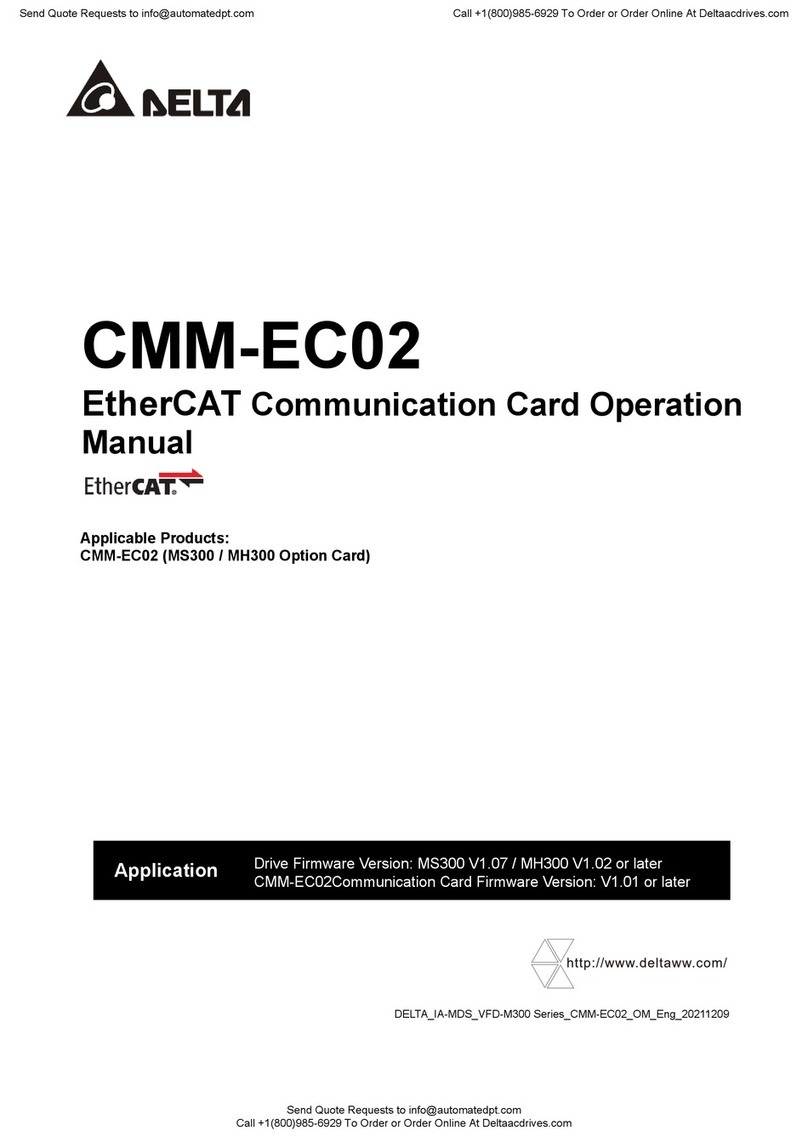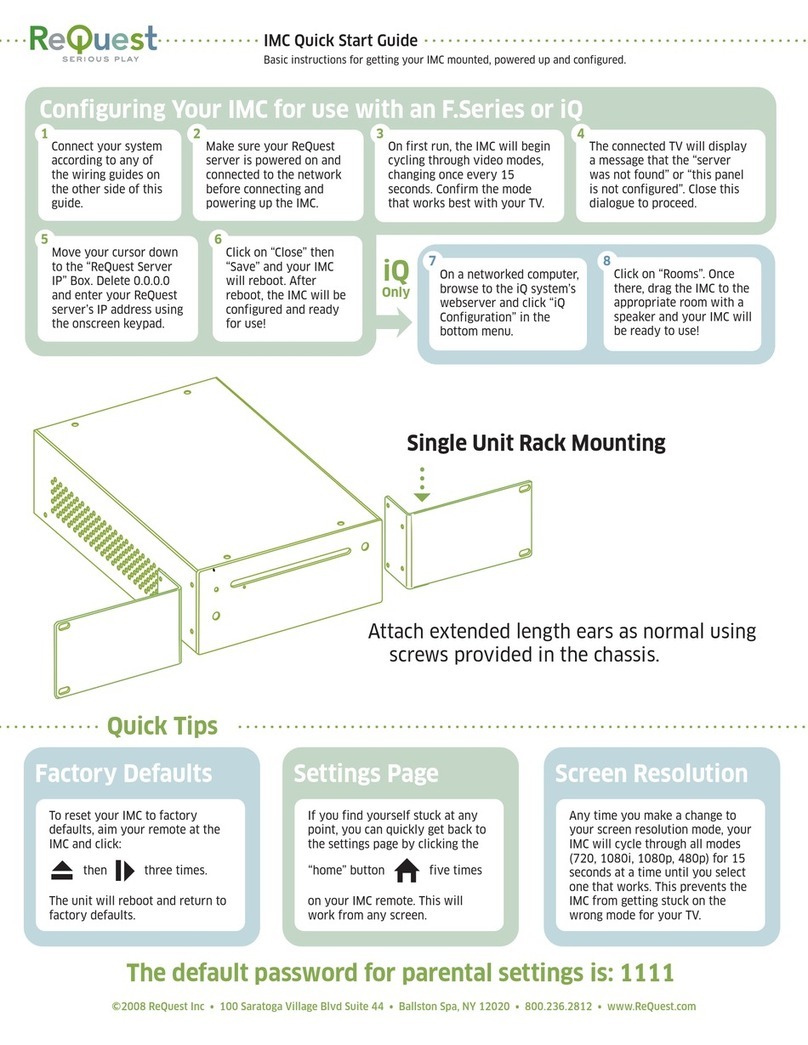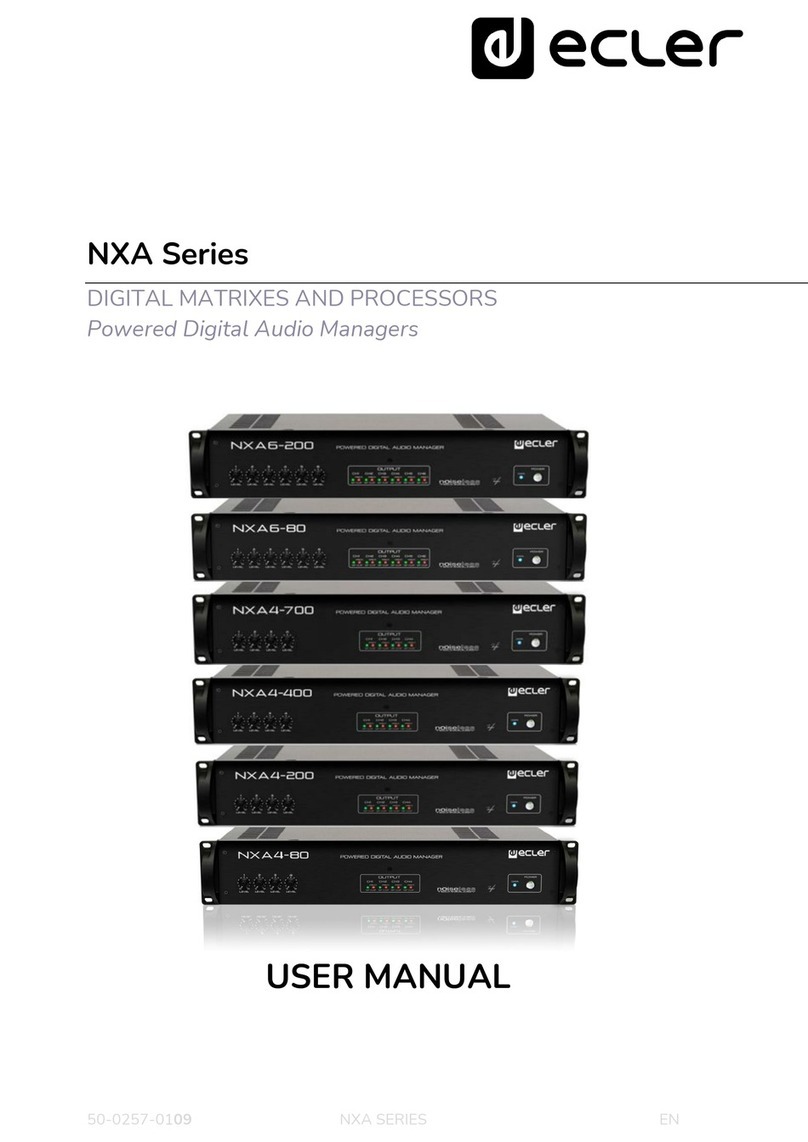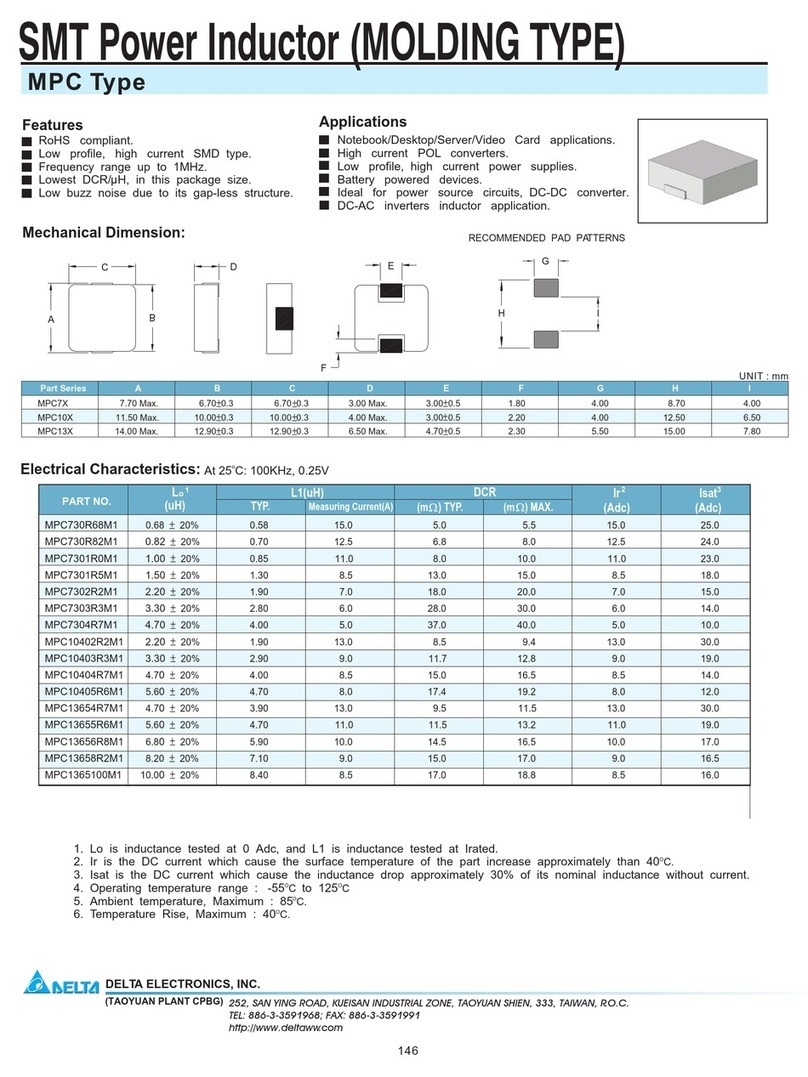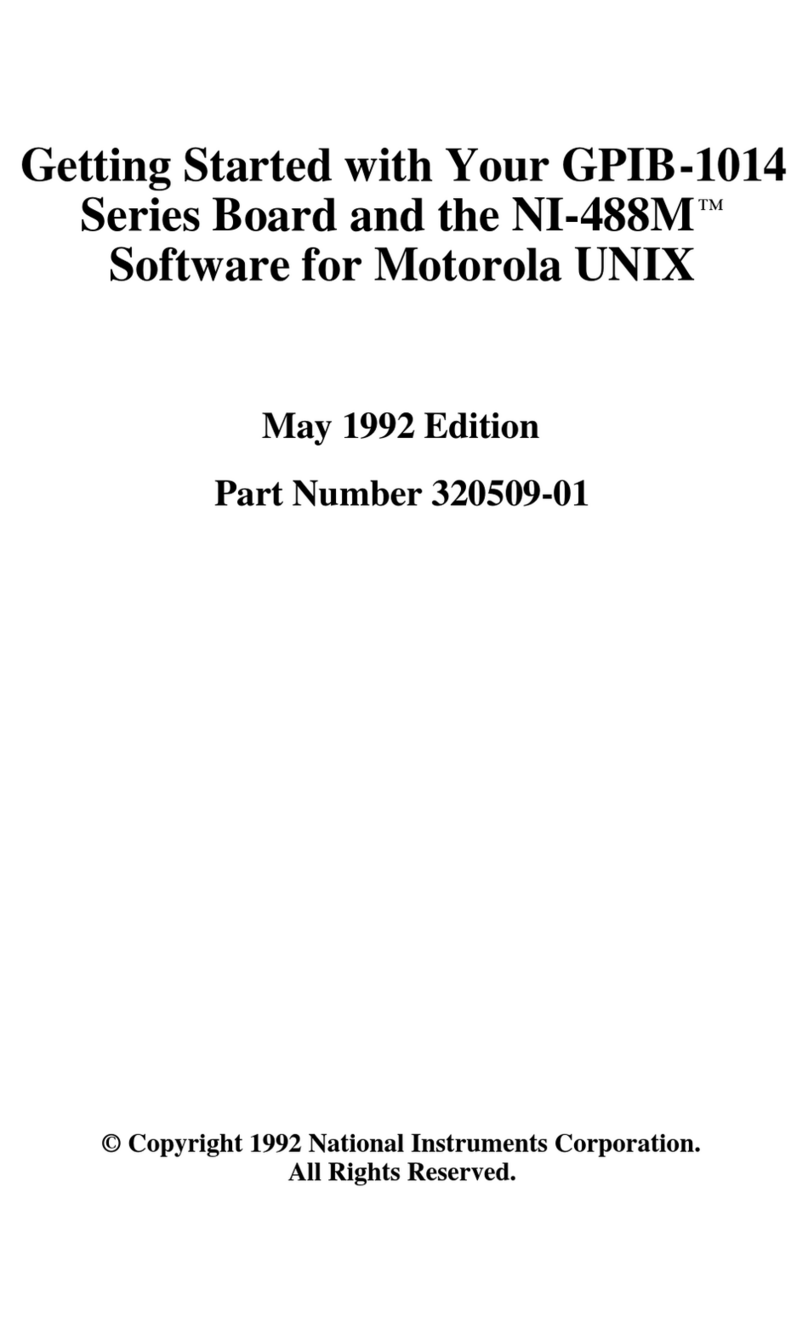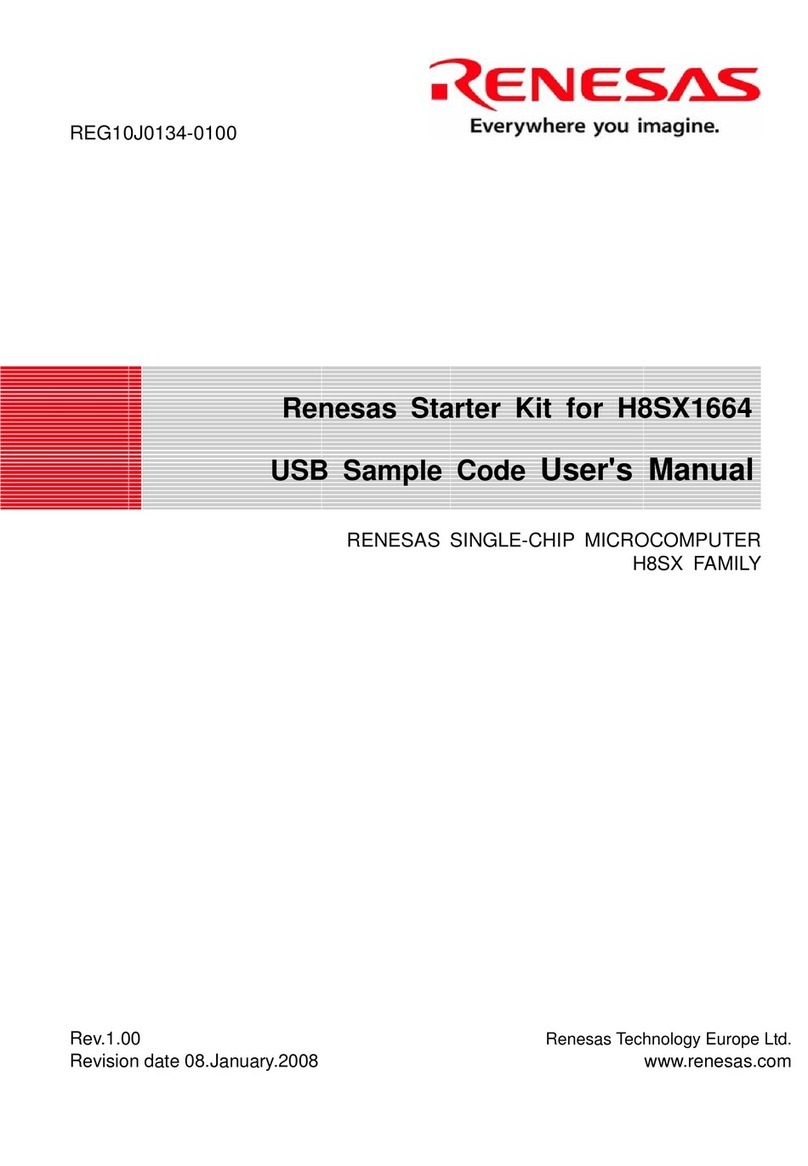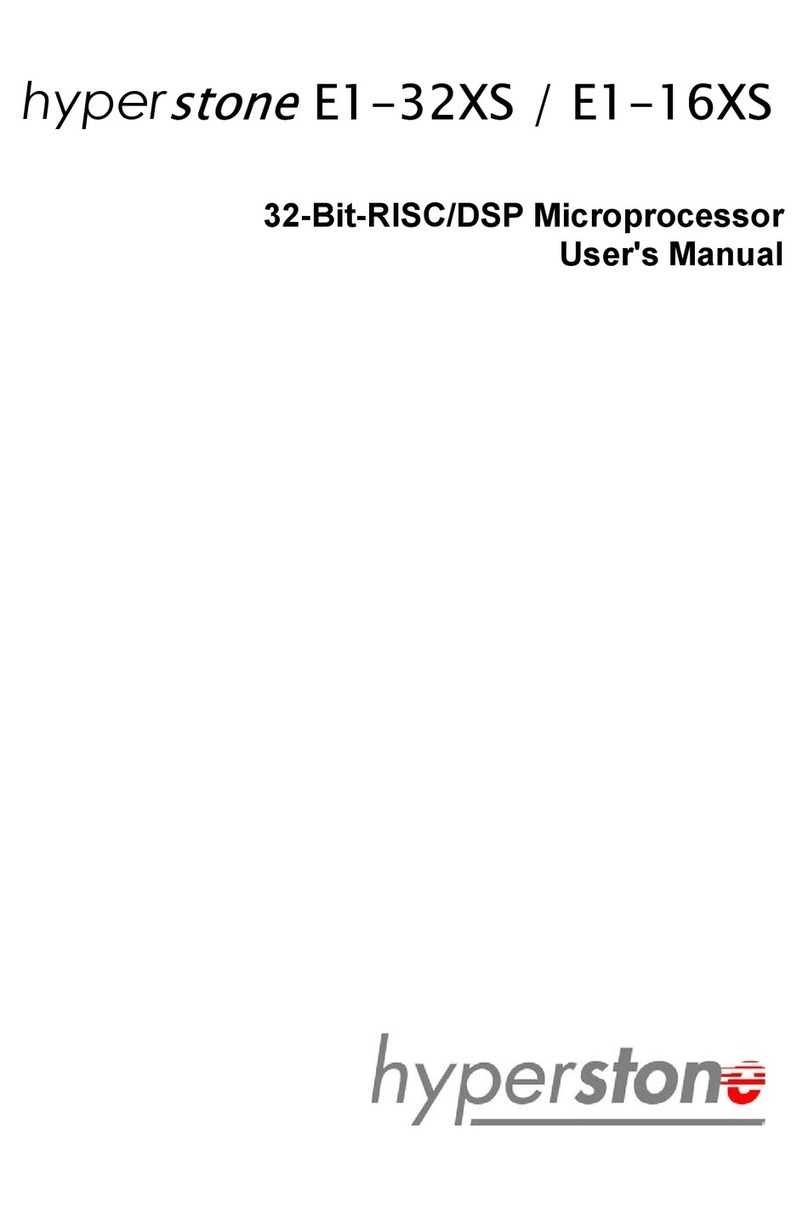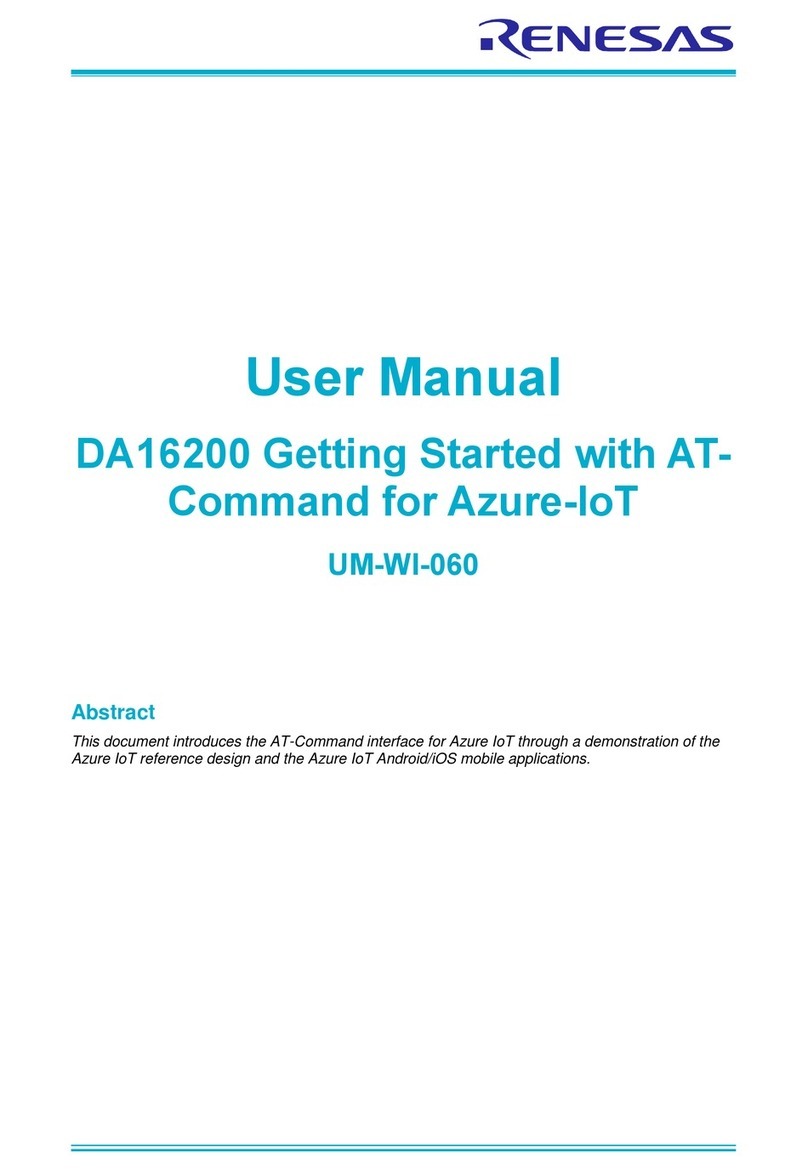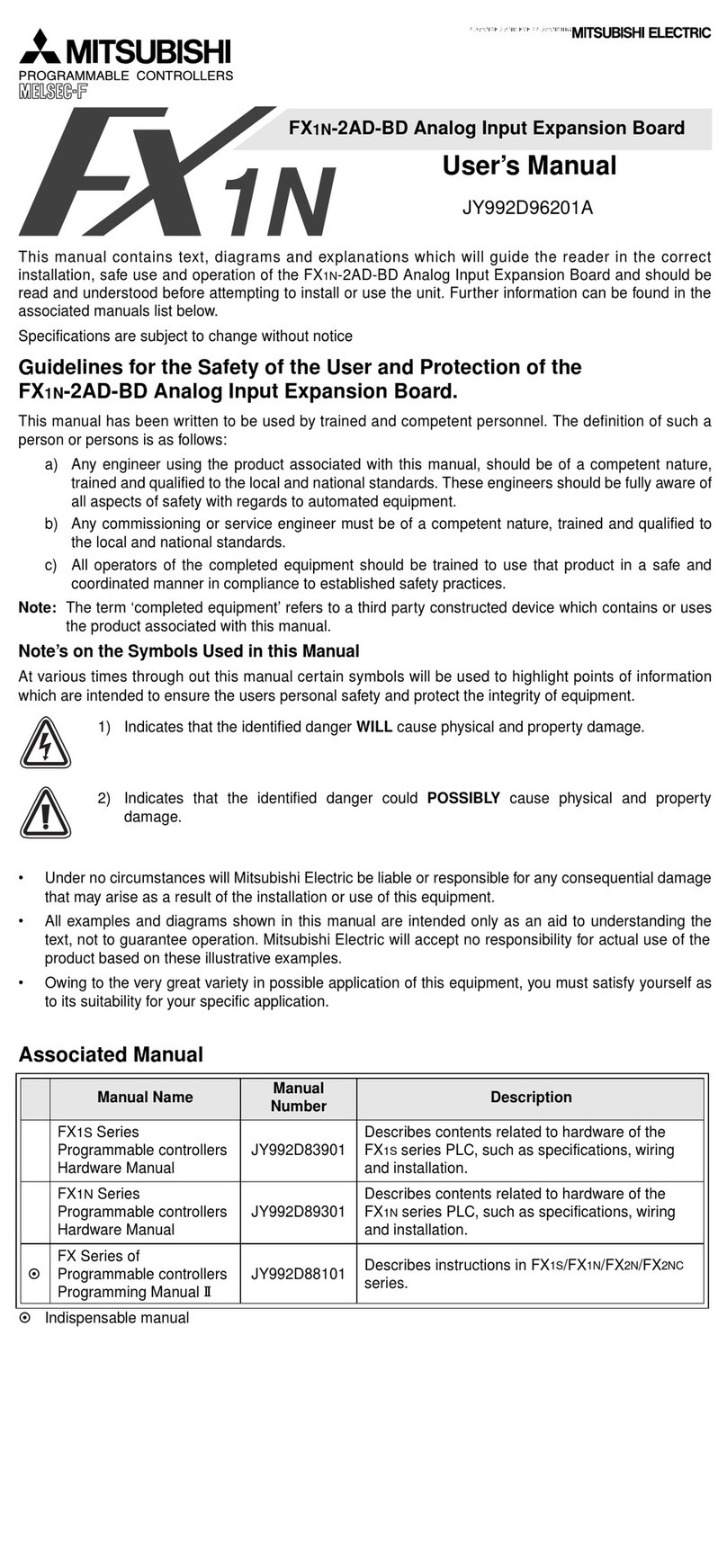Delta EtherCAT CMM-EC03 User manual

CMM-EC02/CMM-EC03
EtherCAT Communication Card Operation
Manual
Applicable Products:
CMM-EC02, CMM-EC03 (MS300 / MH300 Option Card)
DELTA_IA-MDS_VFD-M300 Series_CMM-EC02_CMM-EC03 OM_Eng_20230824
Application
Drive Firmware Version: MS300 V1.07 / MH300 V1.02 or later
CMM-EC02 Communication Card Firmware Version: V2.01 or later
CMM-EC03 Communication Card Firmware Version: V2.04 or later

EtherCAT Communication Card: CMM-EC02/ CMM-EC03
CMM-EC02/ CMM-EC03 Operation Manual
2
Copyright notice
©Delta Electronics, Inc. All rights reserved.
All information contained in this user manual is the exclusive property of Delta Electronics Inc.
(hereinafter referred to as "Delta ") and is protected by copyright law and all other laws. Delta
retains the exclusive rights of this user manual in accordance with the copyright law and all
other laws. No parts in this manual may be reproduced, transmitted, transcribed, translated or
used in any other ways without the prior consent of Delta.
Limitation of Liability
The contents of this user manual are only for the use of the products manufactured by Delta.
Except as defined in special mandatory laws, Delta provides this user manual “as is” and does
not offer any kind of warranty through this user manual for using the product, either express or
implied, including but not limited to the following: (i) this product will meet your needs or
expectations; (ii) the information contained in the product is current and correct; (iii) the product
does not infringe any rights of any other person. You shall bear your own risk to use this product.
In no event shall Delta, its subsidiaries, affiliates, managers, employees, agents, partners and
licensors be liable for any direct, indirect, incidental, special, derivative or consequential damages
(including but not limited to the damages for loss of profits, goodwill, use or other intangible losses)
unless the laws contain special mandatory provisions to the contrary.
Delta reserves the right to make changes to the user manual and the products described in the
user manual without prior notice and afterwards.

EtherCAT Communication Card: CMM-EC02/ CMM-EC03
CMM-EC02/ CMM-EC03 Operation Manual
3
Caution
This operation manual provides information on specifications, installation instructions, basic
operations/configurations, and details on network communication protocols.
The AC motor drive is a sophisticated electronic device. For the safety of the operator and your
mechanical equipment, only qualified electrical engineers are allowed to perform the
installation/trial runs and make parameter adjustments. If you have any question or concern,
please contact your local Delta distributor. Our professional staff will be very glad to help you.
Please read this manual carefully and follow the instructions completely to avoid device damage
or personal injury.

EtherCAT Communication Card: CMM-EC02/ CMM-EC03
CMM-EC02/ CMM-EC03 Operation Manual
4
Table of Contents
1. Introduction................................................................................................................................6
1.1 Network Functions and Specifications.....................................................................................6
1.2 Product Appearance..................................................................................................................7
1.2.1 Panel Cut Out Dimensions..............................................................................................7
1.2.2 Components ....................................................................................................................7
1.3 LED Indicators .........................................................................................................................8
1.4 RJ45 PIN Definition.................................................................................................................8
1.5 Application ...............................................................................................................................8
1.5.1 Applicable firmware version and supporting mode........................................................8
2. Installation and Wiring...............................................................................................................9
2.1 Mounting Position of Communication Card ............................................................................9
2.2 Install and Remove Option Cards ..........................................................................................10
2.2.1 Communication Cable and Grounding..........................................................................10
Communication Cable............................................................................................................10
Grounding............................................................................................................................... 11
2.2.2 MS300 Installation ........................................................................................................13
MS300 Mounting Position 1 (See Section 2.1 for Details on Mounting Position) Frame A-F13
2.2.3 MH300 Installation .......................................................................................................13
MH300 Mounting Position 1 (See Section 2.1 for Details) – Frame A – I ............................13
2.3 Network Connection .................................................................................................................17
2.4 MH300 / MS300 Drive Settings.............................................................................................17
2.5 ESI (EtherCAT Slave Information) ........................................................................................17
3. Introduction to EtherCAT.........................................................................................................18
3.1 Protocol ..................................................................................................................................18
3.2 EtherCAT State Machine........................................................................................................19
3.3 Dynamic Recognition ............................................................................................................20
4. System Setup ...........................................................................................................................21
4.1 Asynchronous.........................................................................................................................21
4.2 PDO mapping configuration ..................................................................................................22
4.2.1 Default PDO mapping configuration............................................................................22
4.2.2 Set PDO mapping .........................................................................................................23
5. CiA402 equipment regulation..................................................................................................24
5.1 CANopen over Ethernet (CoE) State Machine ......................................................................24
5.2 EtherCAT Operation Mode ....................................................................................................26
5.2.1 Velocity Mode...............................................................................................................26
6. Communication Warning / Fault Table....................................................................................28
6.1 Motor drive warning / fault table ...........................................................................................28
6.2 SDO Abort Code ....................................................................................................................29

EtherCAT Communication Card: CMM-EC02/ CMM-EC03
CMM-EC02/ CMM-EC03 Operation Manual
5
7. Operation Example ..................................................................................................................30
7.1 Delta PLC-AX-8 Operation Example (Designer-AX (Codesys base))..................................30
7.2 Delta PLC – AH10EMC Operation Example (ECAT Builder)..............................................39
Appendix A.......................................................................................................................................49
A.1 Description of Object Specification .......................................................................................49
A.1.1 Object Type...................................................................................................................49
A.1.2 Data Type ......................................................................................................................49
A.2 Object Dictionary ...................................................................................................................50
A.2.1 OD 1000h Communication Group................................................................................50
A.2.2 OD 3000h Motor Drive’s Parameter Group .................................................................50
A.2.3 OD 6000h Communication Object Group ....................................................................50
A.3 Detailed Information about Objects .......................................................................................51
A.3.1 OD 1000h Communication Group................................................................................51
A.3.2 OD 3000h Motor Drive’s Parameter Group .................................................................56
A.3.3 OD 6000h Communication Object Group ....................................................................57
Issued Edition 00
Issued Date: August 2023

EtherCAT Communication Card: CMM-EC02/ CMM-EC03
CMM-EC02/ CMM-EC03 Operation Manual
6
.
1. Introduction
1.1 Network Functions and Specifications
Ethernet Specifications
Item Specifications
Interface RJ45
Number of Ports 2 ports
Communication Mode IEEE802.3, IEEE802.3u
Cable Category 5e shielding 100 M
Transmission Speed 10 / 100 Mbps Auto-Defect
Communication Protocol EtherCAT (NOTE)
Synchronization Mode Free Run mode (asynchronous)
Communication Object
Process Data Object (PDO)
Service Data Object (SDO)
Emergency Object (EMCY)
Application Layer
Specifications CiA402 drive profile
Supported CiA402 Velocity Mode
NOTE: "EtherCAT® is a registered trademark and patented technology, licensed by Beckhoff
Automation GmbH, Germany."
Environment Conditions
Item Specifications
Noise Immunity
ESD (IEC 61800-5-1, IEC 6100-4-2)
EFT (IEC 61800-5-1, IEC 6100-4-4)
Surge Test (IEC 61800-5-1, IEC 6100-4-5)
Conducted Susceptibility Test (IEC 61800-5-1, IEC 6100-4-6)
Operating Temperature -10°C–50°C (temperature), 90% (humidity)
Storage Temperature -25°C–70°C (temperature), 95% (humidity)
Vibration/Shock
Resistance
International Standard IEC 61800-5-1, IEC 60068-2-6 / IEC 61800-5-1,
IEC 60068-2-27
Electrical Specifications
Item
Specifications
Power Supply Voltage 15 VDC (supplied by MH300 / MS300 drives)
Power Consumption 0.8 W
Insulation Voltage 500 VDC
Weight (g; approx.) 27 (g)

EtherCAT Communication Card: CMM-EC02/ CMM-EC03
CMM-EC02/ CMM-EC03 Operation Manual
7
1.2 Product Appearance
1.2.1 Panel Cut Out Dimensions
1.2.2 Components
k
1. Screw fixing hole 5. L/A OUT (OUT LINK indicator)
2. Positioning hole for communication card 6. L/A IN (IN LINK indicator)
3. Control board connection port 7. ERR (ERR indicator)
4. RJ45 connection port 8. RUN (Communication card RUN indicator)
9. Ground terminal block
69.0 [2.72]
60.0 [2.36]
16.9 [0.67]
Unit: mm [inch]

EtherCAT Communication Card: CMM-EC02/ CMM-EC03
CMM-EC02/ CMM-EC03 Operation Manual
8
1.3 LED Indicators
Name Indicator Status Indication
RUN Green
On Normal status
Blink Pre-operation (on / off 200 ms)
Safe mode (on 200 ms / off 1000 ms)
Off Initial status
ERROR Red Blink
Basic configuration error (on / off 200 ms)
Status switch error
(on 200 ms / off 1000 ms)
Time-out (on 200 ms twice / off 1000 ms)
Off No error
IN LINK Green
On Network connected
Blink Network in operation
Off Network not connected
OUT LINK Green
On Network connected
Blink Network in operation
Off Network not connected
1.4 RJ45 PIN Definition
RJ45 Diagram PIN # Definition Description
1 Tx+ Positive pole for data transmission
2 Tx- Negative pole for data transmission
3 Rx+ Positive pole for data reception
4 -- N / C
5 -- N / C
6 Rx- Negative pole for data reception
7 -- N / C
8 -- N / C
1.5 Application
1.5.1 Applicable firmware version and supporting mode
Applicable motor drive
firmware version MS300 Vx.xx / MH300 Vx.xx or later
Communication card firmware
version CMM-EC02 V2.01 or later/ CMM-EC03 V2.04 or later
NOTE: This user manual applies to MH300 and MS300 (hereafter referred to as “M300 series”).

EtherCAT Communication Card: CMM-EC02/ CMM-EC03
CMM-EC02/ CMM-EC03 Operation Manual
9
2. Installation and Wiring
This section introduces how CMM-EC02/ CMM-EC03 connects to the M300 series and how CMM-EC02/
CMM-EC03 links to the internet.
2.1 Mounting Position of Communication Card
MS300 Mounting Position of Communication Card
Frame A~D (option card mounting box)
Frame E and F
(Option card mounting box)
Fig 2-1
Fig 2-2
MH300 Mounting Position of Communication Card
Frame A~D (option card mounting box)
Frame E and F
(Option card mounting box)
Fig 2-3 Fig 2-4

EtherCAT Communication Card: CMM-EC02/ CMM-EC03
CMM-EC02/ CMM-EC03 Operation Manual
10
2.2 Install and Remove Option Cards
2.2.1 Communication Cable and Grounding
Communication Cable
You have to order a communication card together with a communication cable, otherwise you won’t
be able to use the communication card. Verify the communication card model name and the mounting
position to mount that communication card, then select the right communication cable. There are two
kinds of communication cable, select the right cable in the table below according to the mounting
position.
Communication card CMM-EC02 / CMM-EC03 *
Frame
Mounting Position 1
Mounting Position 2
Communication
cable
Communication
cable
A CBM-CL01A CBM-CL01A
B
CBM-CL02A
C
CBM-CL02A
D
E
F
G
H
I
NOTE: CMM-EC02/ CMM-EC03 communication card is shipped with
a mounting box. Order CBM-CL01A or CBM-CL02A together with
CMM-EC02/ CMM-EC03 according to the mounting position.
CBM-CL01A
Fig 2-5
CBM-CL02A
Fig 2-6
Core
Core

EtherCAT Communication Card: CMM-EC02/ CMM-EC03
CMM-EC02/ CMM-EC03 Operation Manual
11
Grounding
You must ground the communication card when wiring CMM-EC02/ CMM-EC03. The
ground terminal is included in the communication card package, as shown in Fig.2-7.
Recommended wire size for grounding:
Wire gauge 16–20 AWG
Category 5 (Cat5 / Cat5e), Class D or above cable according to ISO/IEC 24702
(ISO/IEC 11801-3) and EIA/TIA 568-A-5
Maximum cable length 100 m
Installation of the ground terminal:
When grounding, it is recommended to use grounding specifically for communication
or clean grounding
The PE terminal for CMM-EC02/ CMM-EC03 includes PE1 and PE2. It is
recommended to ground PE1 and PE2 at the same time and adjust according to
actual situation.
PE1 (communication reference ground): connects to communication reference ground
internally. Connecting PE1 to the ground reduces noise from those in application.
PE2 (RJ45 shielded layer): connects to RJ45 shielded layer internally. Connecting
PE2 to the ground reduces noise from periphery.
Grounding example: If you cannot use grounding specifically for communication, you
can ground the drive’s PE to the equipment. The B end of the grounding wire
connects to the ground terminal block of the communication card, as the circle shows
in Fig.2-8. The A end of the grounding wire connects to the drive’s PE, as the circles
show in Fig.2-9, Fig.2-10, Fig.2-11 and Fig.2-12 by different frames for
MS300/MH300.
A
B
Fig 2-7
PE
PE1
PE2
PE
Fig 2-8

EtherCAT Communication Card: CMM-EC02/ CMM-EC03
CMM-EC02/ CMM-EC03 Operation Manual
12
MS300 Frame A-C
MS300 Frame D-F
Torque (±10%)
Frame A: 9 kg-cm [7.8 Ib-in.] [0.88 Nm]
Frame B: 15 kg-cm [13.0 Ib-in.] [1.47 Nm]
Frame C: 20 kg-cm [17.4 Ib-in.] [1.96 Nm]
Torque (±10%)
Frame D: 20 kg-cm [17.4 Ib-in.] [1.96 Nm]
Frame E: 25 kg-cm [21.7 Ib-in.] [2.45 Nm]
Frame F: 20 kg-cm [17.4 Ib-in.] [1.96 Nm]
MH300 Frame A-C
MH300 Frame D-F
Torque (±10%)
Frame A: 9 kg-cm [7.8 Ib-in.] [0.88 Nm]
Frame B: 15 kg-cm [13.0 Ib-in.] [1.47 Nm]
Frame C: 20 kg-cm [17.4 Ib-in.] [1.96 Nm]
Torque (±10%)
Frame D: 20 kg-cm [17.4 Ib-in.] [1.96 Nm]
Frame E: 25 kg-cm [21.7 Ib-in.] [2.45 Nm]
Frame F: 20 kg-cm [17.4 Ib-in.] [1.96 Nm]
Fig 2-9
Fig 2-10
Fig 2-11
Fig 2-12

EtherCAT Communication Card: CMM-EC02/ CMM-EC03
CMM-EC02/ CMM-EC03 Operation Manual
13
2.2.2 MS300 Installation
MS300 Mounting Position 1 (See Section 2.1 for Details on Mounting Position) Frame A-F
Installation method: Back-mount the communication card by connecting flat cables to the control board.
Turn off the power of the motor drive, and then remove the front cover, as shown in Fig.2-13.
Assemble the connection cable: Connect the connector at one end of the connection cable to the
control board connector. Refer to Section 2.2.1 for more information on connection methods.
Assemble the supported frame of the option card: Aim the two clips at the two slots on the motor
drive, and then press downward to have the two clips engage the slots, as shown in Fig.2-14.
Assemble the connection cable: Connect the connector at the other end of the connection cable to
the connector of the communication card.
Assemble the communication card: Have the terminal block and connector of the communication
card face downward, aim the two holes of the communication card to the position column and press
downward so that the three clips engage the communication card, as shown in Fig.2-15.
Make sure that three clips properly engage the communication card and then tighten the screws
(suggested torque value: 4–6 kg-cm [3.5–5.2 lb-in.] [0.39–0.59 Nm]), as shown in Fig.2-16.
Assembly is completed, as shown in Fig.2-17.
2.2.3 MH300 Installation
MH300 Mounting Position 1 (See Section 2.1 for Details) – Frame A – I
Installation method: Back-mount the communication card by connecting flat cables to the
control board.
Turn off the power of the motor drive, and then remove the front cover, as shown in Fig.2-24.
Assemble the connection cable: Connect the connector at one end of the connection cable to the
control board connector. Refer to Section 2.2.1 for more information on connection methods.
Assemble the supported frame of the option card: Aim the two clips at the two slots on the motor
drive, and then press downward to have the two clips engage the slots, as shown in Fig.2-25.
Assemble the connection cable: Connect the connector at the other end of the connection cable to
the connector of the communication card.
Assemble the communication card: Have the terminal block and connector of the communication
card face downward, aim the two holes of the communication card to the position column and
press downward so that the three clips engage the communication card, as shown in Fig.2-26.
Make sure that three clips properly engage the communication card, and then tighten the screws
(suggested torque value: 4–6 kg-cm [3.5–5.2 lb-in.] [0.39–0.59 Nm]), as shown in Fig.2-27.
Assembly is completed, as shown in Fig.2-28.
Step1: Remove the front cover
Step 2: Assemble the supported frame
Fig 2-13
Fig 2-14

EtherCAT Communication Card: CMM-EC02/ CMM-EC03
CMM-EC02/ CMM-EC03 Operation Manual
14
Step1: Remove the front cover
Step 2: Assemble the supported frame
Fig 2-15
Fig 2-16
Step 3: Assemble the
communication card
Step 4: Tighten the
screws
Step 5: Assembly
completed
Fig 2-17
Fig 2-18
Fig 2-19
2.2.4 MH300 Mounting Position 2 (See Section 2.1 for Details on Mounting Position) -
Frame A–D
Installation method: Front-mount the communication card by connecting flat cables to the
control board.
Turn off the power of the motor drive, and then remove the front cover, as shown in Fig.2-29.
Assemble the communication card: Detach the upper cover of the mounting box for the
communication card by slipping and make the terminal block and connector of the communication
card face upward. Fix the front end of the communication card to the slots, and then rotate it, as
shown in the Fig.2-30.
Make sure that two clips properly engage the communication card on the backside, and then tighten
the screws (suggested torque value: 4–6 kg-cm [3.5–5.2 lb-in.] [0.39–0.59 Nm]), as shown in Fig.2-
31.
Assemble the connection cable: Connect the connector at one end of the connection cable to the
control board connector. Refer to Section 2.2.1 for more information on connection methods.
Attach the front cover of the drive.
Assemble the connection cable: Connect the connector at the other end of the connection cable to
the connector of the communication card.
Attach the upper cover to the mounting box for the option card, as shown in Fig.2-32.
Assemble the mounting box for the option card: Aim the four clips of the mounting box for the option
card at the slots on the upper cover of the motor drive, and then press downward to have the four

EtherCAT Communication Card: CMM-EC02/ CMM-EC03
CMM-EC02/ CMM-EC03 Operation Manual
15
clips engage the slots, as shown in the Fig.2-33.
Assembly is completed, as shown in Fig.2-34.
Step1: Remove the
front cover
Step 2: Assemble the
communication card
Step 3: Tighten the
screws
Fig 2-20
Fig 2-21
Fig 2-22
Step 4: Attach the upper cover
to the mounting box
Step 5: Assemble the mounting
box for the option card
Step 6: Assembly completed
Fig 2-23
Fig 2-24 Fig 2-25
2.2.5 MH300 Mounting Position 2 (See Section 2.1 for Details on Mounting Position) -
Frame E and F
Installation method: Front-mount the communication card by connecting flat cables to the
control board.
Turn off the power of the motor drive, and then remove the front cover, as shown in Fig.2-35.
Assemble the connection cable: Connect the connector at one end of the connection cable to the
control board connector. Refer to Section 2.1.1 for more information on connection methods. Wire
the cables as Fig.2-36 shows and make sure the core is placed in the groove.
Assemble the communication card: Have the terminal block and connector of the communication
card face upward. Fix the front end of the communication card to the slots, and then rotate it, as
shown in the Fig.2-37.
Make sure that the clip properly engages the communication card, and then tighten the screws
(suggested torque value: 4–6 kg-cm [3.5–5.2 lb-in.] [0.39–0.59 Nm]), as shown in Fig.2-38.
Assemble the connection cable: Connect the connector at the other end of the connection cable to
the connector of the communication card, as shown in Fig.2-39.
Assembly is completed, as shown in Fig.2-40.

EtherCAT Communication Card: CMM-EC02/ CMM-EC03
CMM-EC02/ CMM-EC03 Operation Manual
16
Step1: Remove the
front cover
Step 2: Assemble the connection
cable
Step 3: Assemble the
communication card
Fig 2-26
Fig 2-27
Fig 2-28
Step 4: Tighten the
screws
Step 5: Assemble the
connection cable
Step 6: Assembly
completed
Fig 2-29
Fig 2-30
Fig 2-31

EtherCAT Communication Card: CMM-EC02/ CMM-EC03
CMM-EC02/ CMM-EC03 Operation Manual
17
2.3 Network Connection
Pay attention to the connection method for EtherCAT because its packet delivery is directional. When
front-mounting the communication card, the delivery direction for CMM-EC02/ CMM-EC03 is from left
(IN) to right (OUT). The diagram below shows the correct wiring for front-mounting CMM-EC02/ CMM-
EC03.
After finishing assembling the hardware, supply power to the drive. Then, Pr.09-60 on the drive
should display “EtherCAT”, with a current value of 6. If not, make sure your version of the drive is
correct and verify if the communication card is correctly connected.
2.4 MH300 / MS300 Drive Settings
When you operate MH300 / MS300 through CMM-EC02/ CMM-EC03, you must set the communication
card as the source of controls and settings for MH300 / MS300. Use the keypad to configure the
following parameter addresses to the corresponding values:
2.5 ESI (EtherCAT Slave Information)
To make PLC or the host controller identify MH300 / MS300, you must load the product description file
(ESI file). Download the description files from Delta’s download center.
http://www.deltaww.com/iadownload_acmotordrive.
The file name for M300 series:
MS300: DELTA_IA-MDS_MS300_CMM-EC01_Vx-xx_CMM-EC02_Vx-xx_Vx-xx_EC_EP_yymmdd.xml
MH300: DELTA_IA-MDS_MH300_CMM-EC01_Vx-xx_CMM-EC02_Vx-xx_Vx-xx_EC_EP_yymmdd.xml
NOTE:
1. Vx-xx is the firmware version for EtherCAT communication card.
2. yyyymmdd is the release year/month/date.
Keypad Pr.
Settings /
Displayed Value
Function Description
Pr.00-20 8 Set communication card as the source of Frequency
command.
Pr.00-21 5 Set communication card as the control source.
Pr.09-60 6
Communication card identification:
When CMM-EC02/ CMM-EC03 communication card is
connected, this parameter displays”6” (EtherCAT Slave).
Pr.09-30 1
Communication decoding method: EtherCAT only supports
decoding method 2 (60xx).

EtherCAT Communication Card: CMM-EC02/ CMM-EC03
CMM-EC02/ CMM-EC03 Operation Manual
18
3. Introduction to EtherCAT
3.1 Protocol
EtherCAT (Ethernet for Control Automation Technology) was created by a German company Beckhoff
based on the Ethernet communication protocol which is applicable on the industrial automation and
industrial open, real-time, on-site fieldbus technology. The EtherCAT Technology Group (ETG) currently
supports and promotes future development of this technology
The Ethernet structure of a motor drive is shown in the image below.
1. Communication layer: This protocol covers communication objects such as PDO, SDO, Sync and
Emergency Objects. It also covers related communication object dictionary.
2. DS402 is the motion control layer (Drives and motion control device profile) It defines the action of
different motions and the parameter setting of the objects when

EtherCAT Communication Card: CMM-EC02/ CMM-EC03
CMM-EC02/ CMM-EC03 Operation Manual
19
3.2 EtherCAT State Machine
State Description:
State
Description
Init
The drive successfully finishes initializing after power-on, and no error occurs.
There are no communications for the application layer.
Pre-Operational
Can use mailbox communication for the current status.
Safe-Operational
Can read PDO input data (TxPDO)
Cannot receive PDO output data (RxPDO)
Operational
Executes cyclic I/O communications. Can process PDO output data (RxPDO).
‘State Switch
Command
Description
IP
Starts mailbox communication.
PI
Interrupts mailbox communication.
PS
Starts updating input data (TxPDO).
SP
Stops updating input data (TxPDO).
SO
Starts updating output data (RxPDO)
OS
Stops updating output data (RxPDO)
OP
Stops updating input/output data.
SI
Stops updating input data and mailbox communication.
OI
Stops all input/output data update and mailbox communication.

EtherCAT Communication Card: CMM-EC02/ CMM-EC03
CMM-EC02/ CMM-EC03 Operation Manual
20
3.3 Dynamic Recognition
CMM-EC03 EtherCAT card can recognize the corresponding VFD model and dynamically modify the
EEPROM product code.(MS300: 0x10400200, MH300: 0x104001F0).
CMM-EC02 EtherCAT card does not have the function to recognize the VFD model dynamically.
The user needs to use a PC tool to burn ESI file manually to modify the corresponding product code.
CMM-EC02 EtherCAT card can burn ESI files with the following tools:
This manual suits for next models
1
Table of contents
Other Delta Computer Hardware manuals
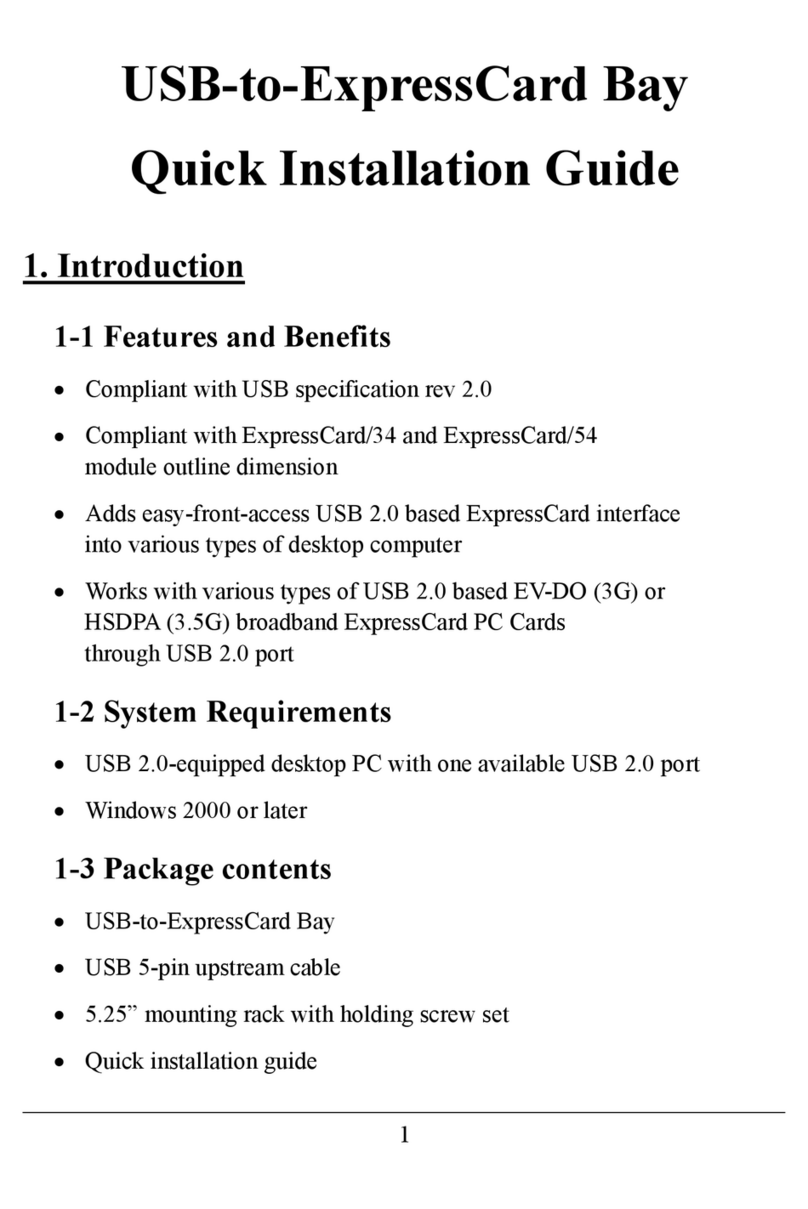
Delta
Delta SX-174 User manual

Delta
Delta 06A2 User manual

Delta
Delta CMM-DN01 User manual
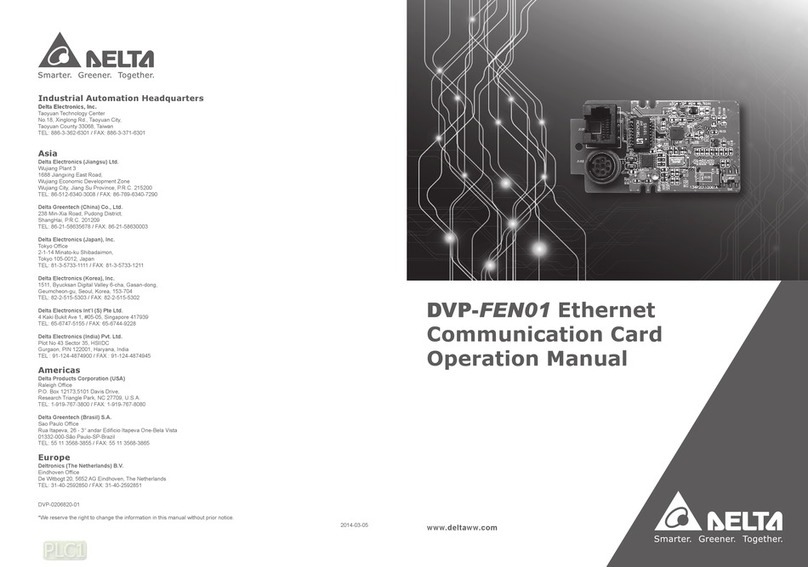
Delta
Delta DVP-FEN01 User manual
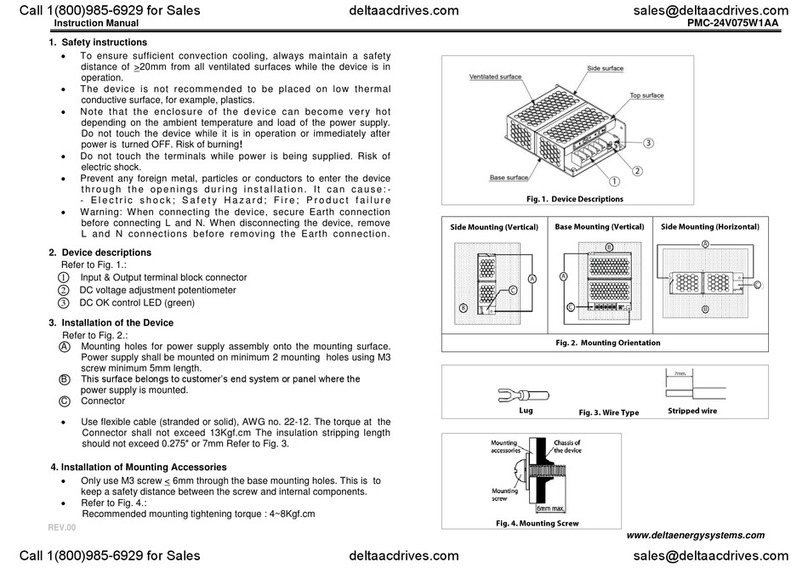
Delta
Delta PMC-24V075W1AA User manual
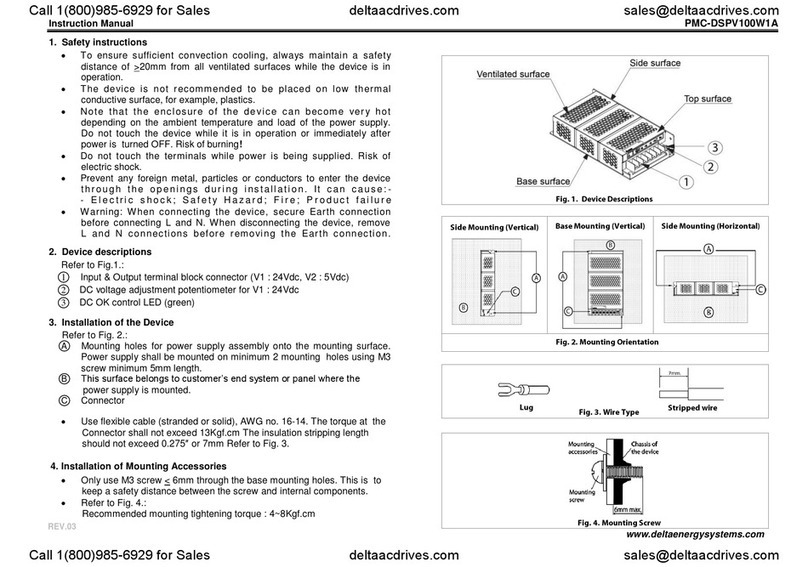
Delta
Delta PMC-DSPV100W1A User manual
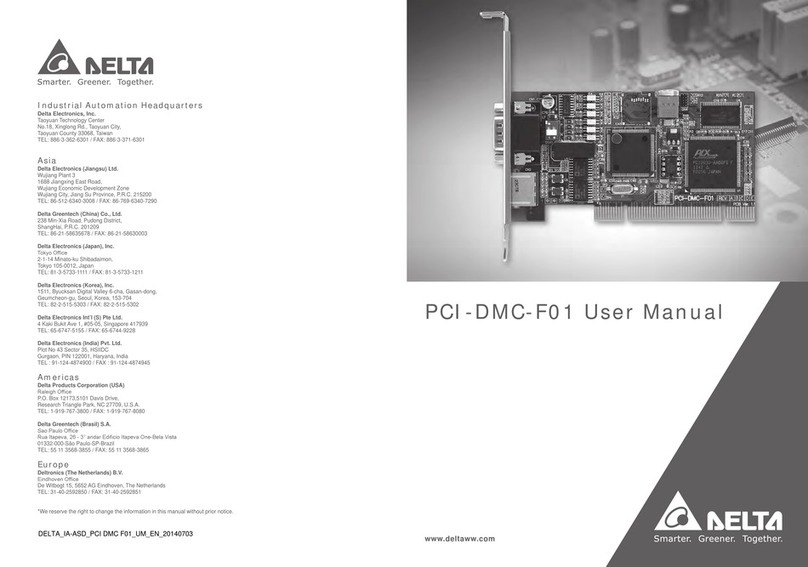
Delta
Delta PCI-DMC-F01 User manual

Delta
Delta CoolDoor User manual
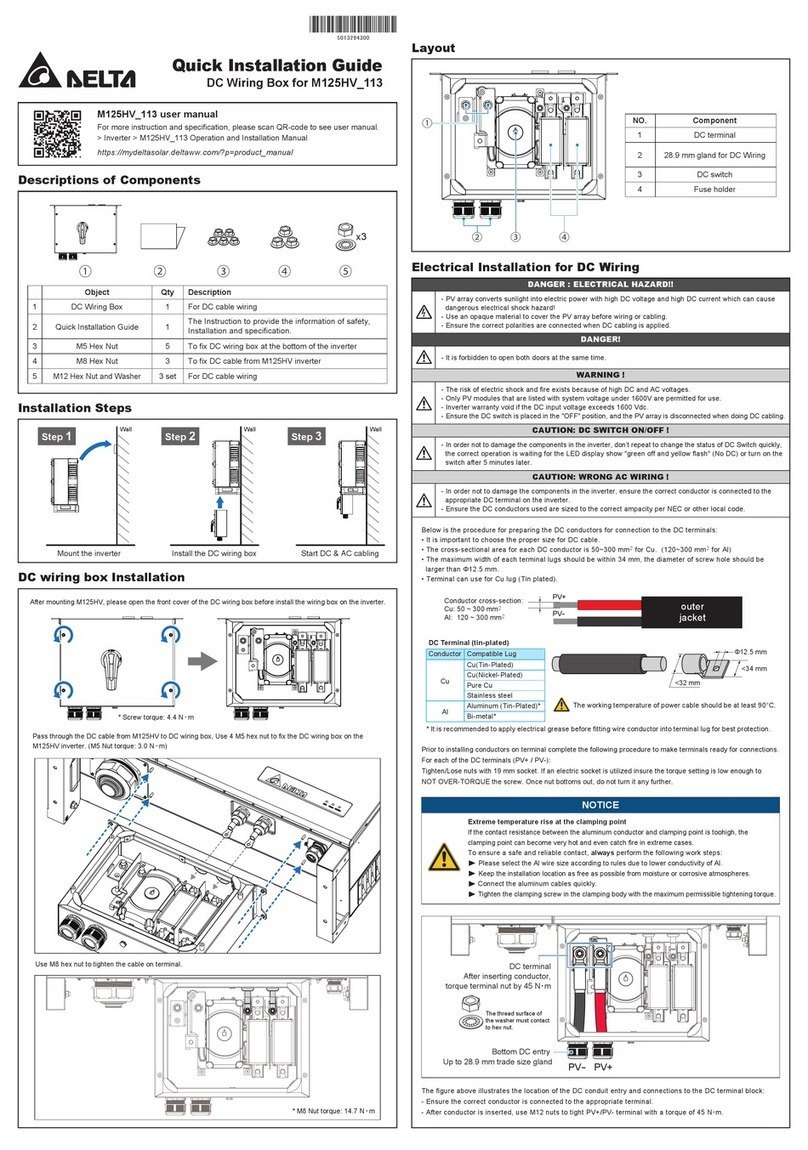
Delta
Delta M125HV-113 User manual

Delta
Delta AX-3 Series User manual
Popular Computer Hardware manuals by other brands

Devantech
Devantech dS2824 user manual
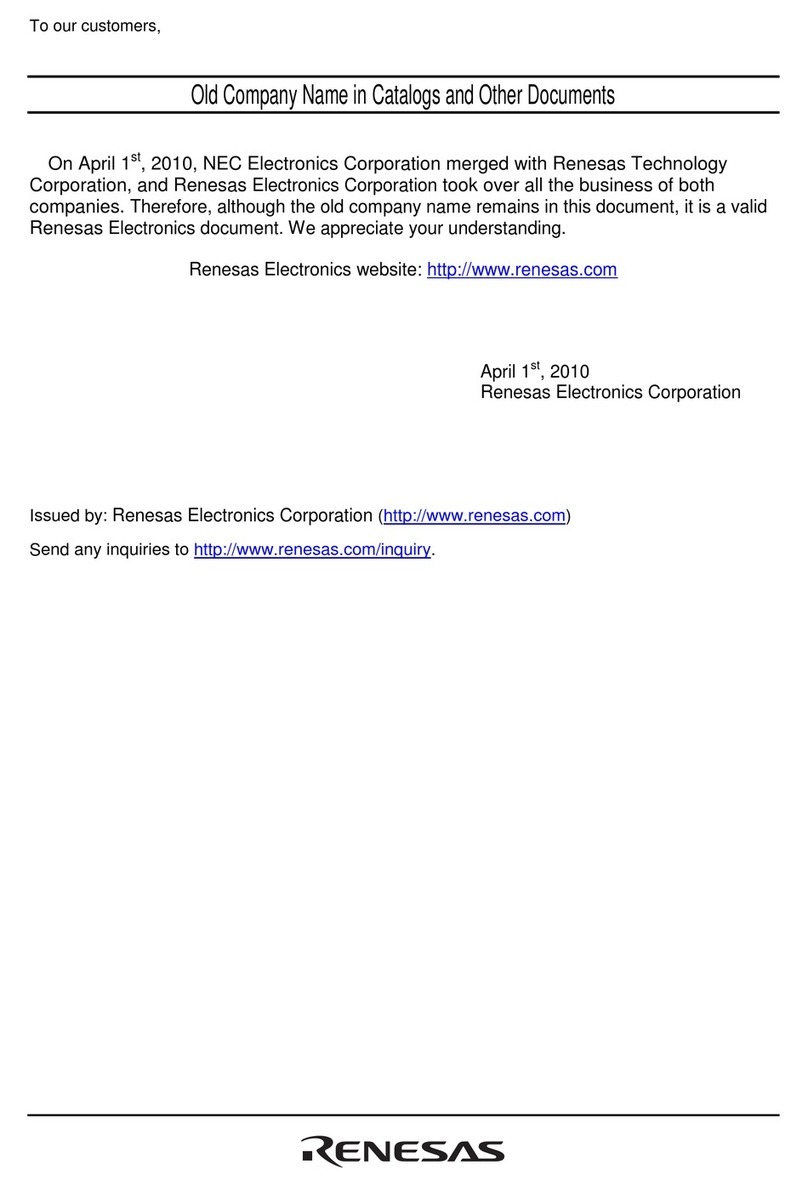
Renesas
Renesas Single-Chip Microcomputer M306NKT3 user manual
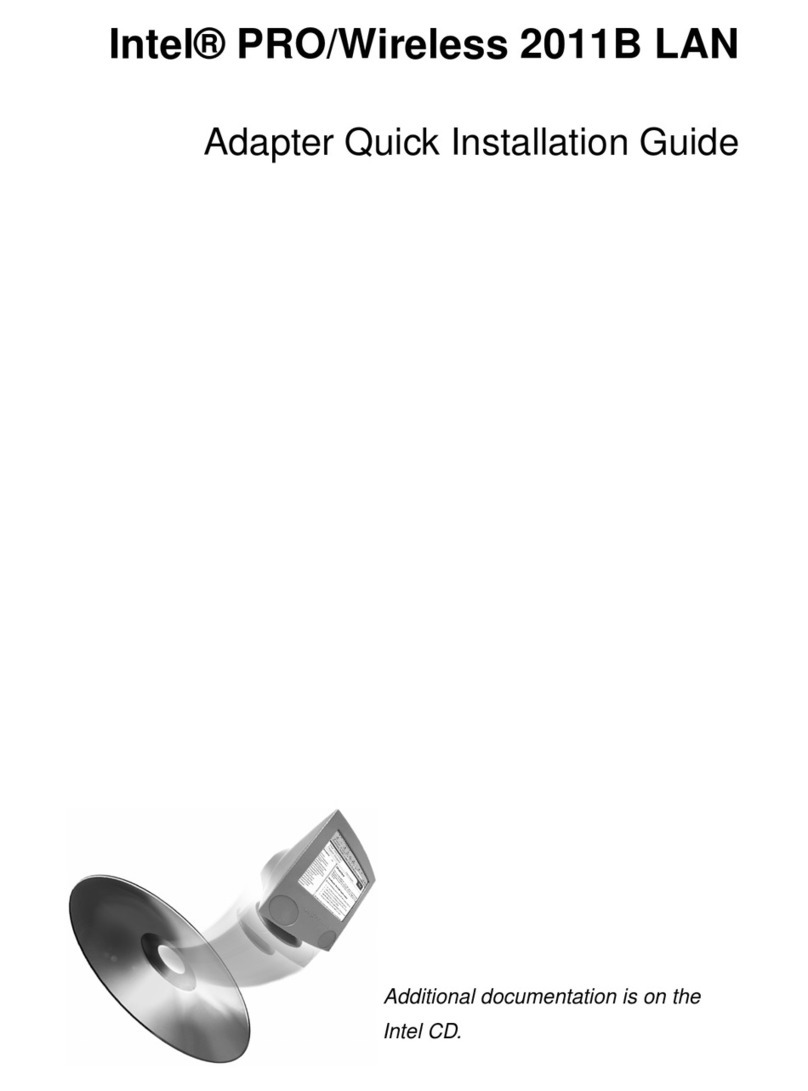
Intel
Intel WPC2011BWW - PRO/Wireless 2011B LAN PC Card Quick installation guide
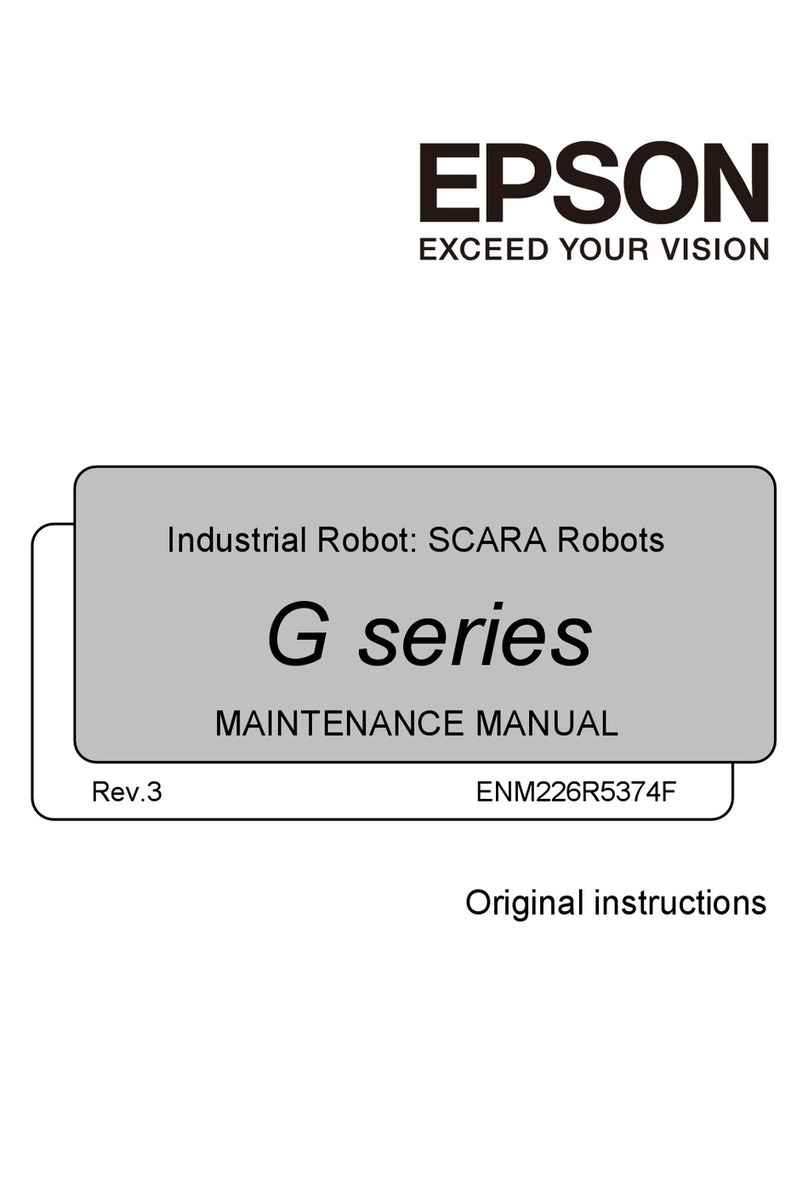
Epson
Epson G-Series Maintenance manual

Farallon
Farallon SkyLINE 11Mb user guide
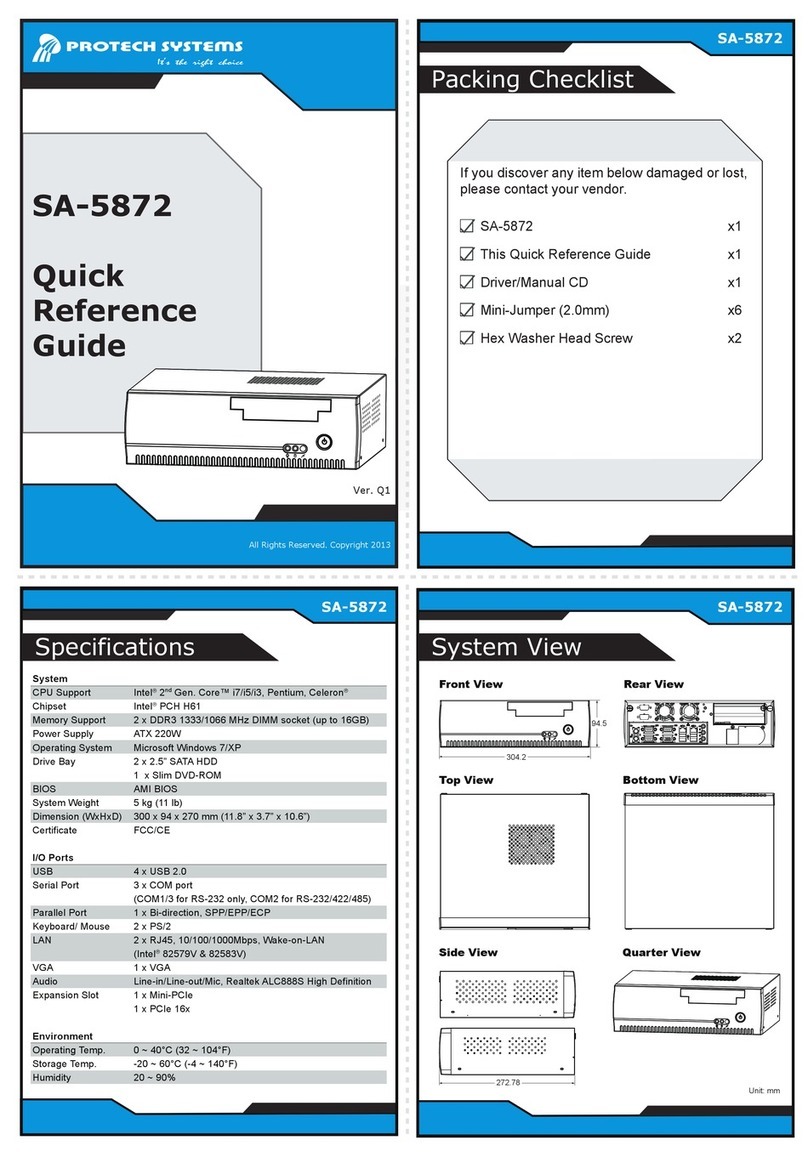
Protech Systems
Protech Systems SA-5872 Quick reference guide