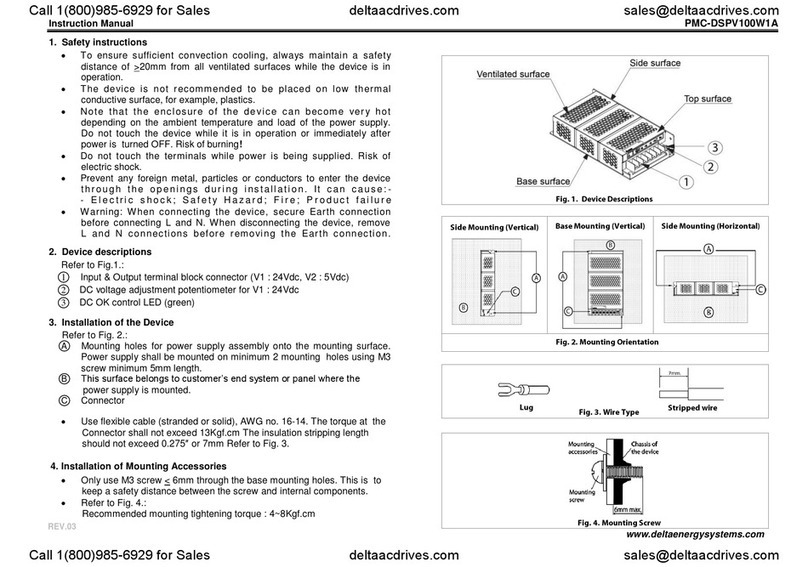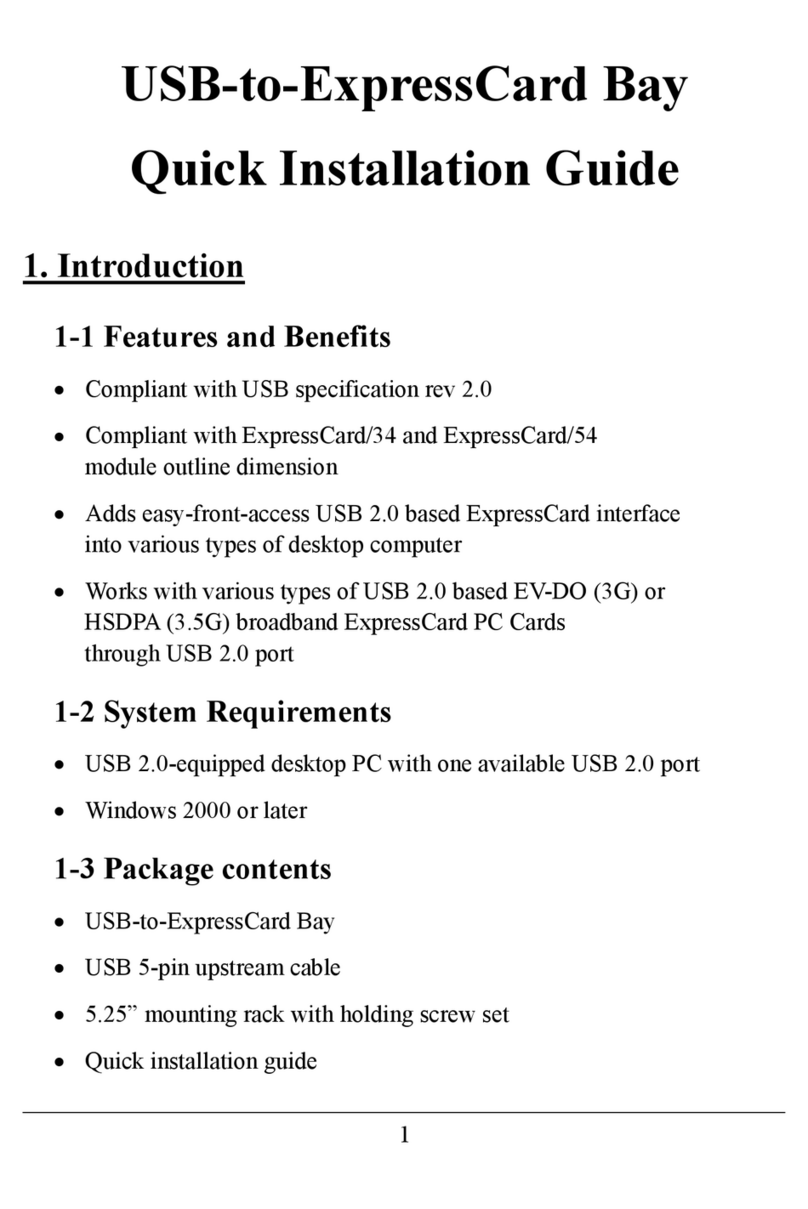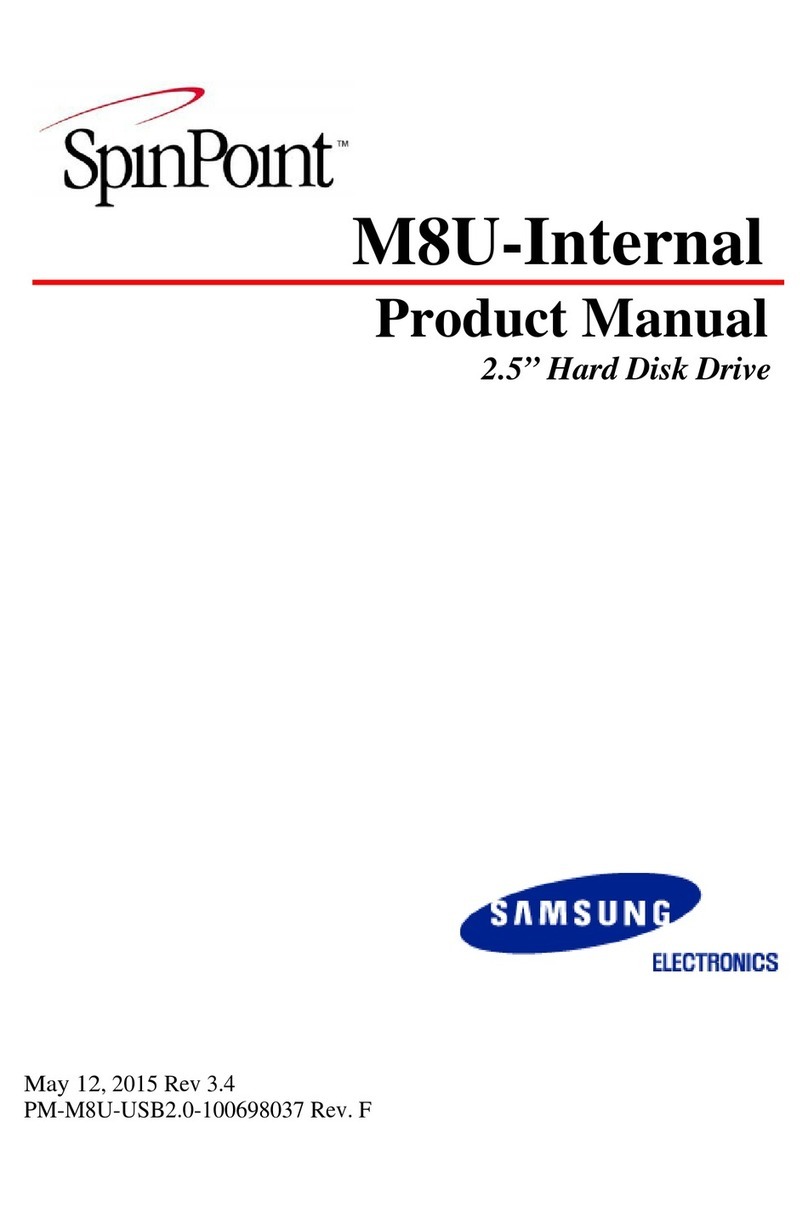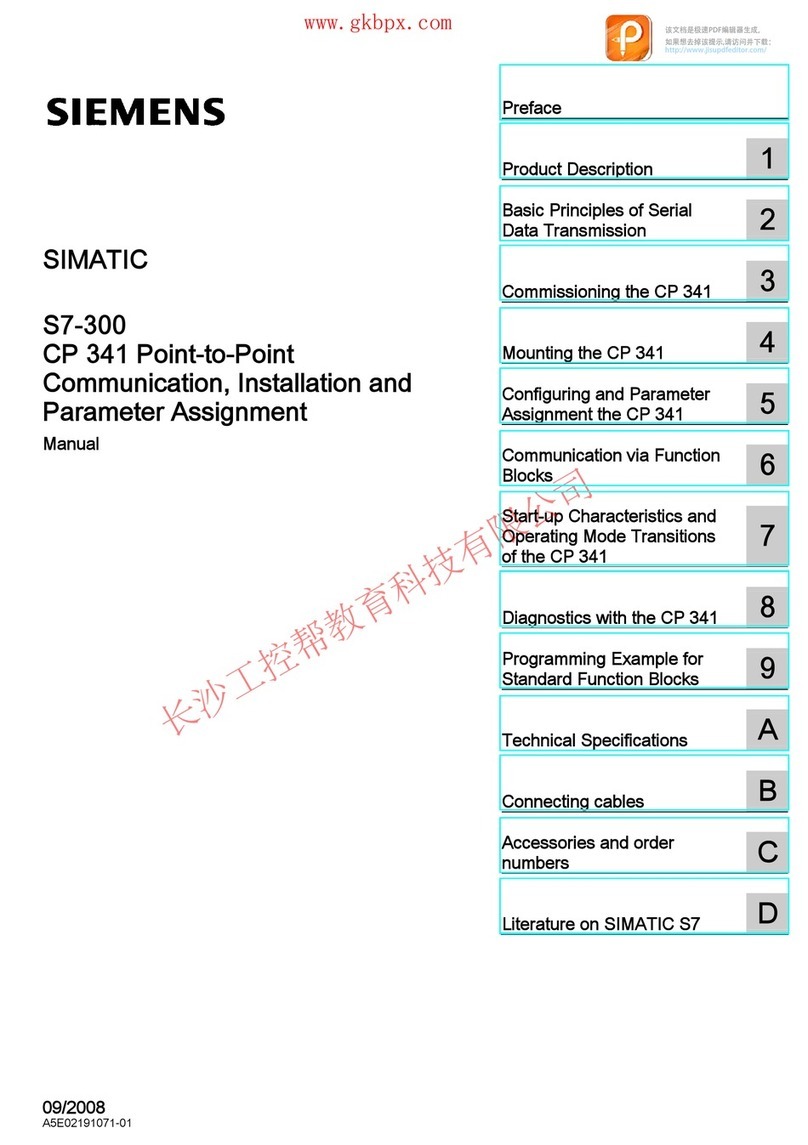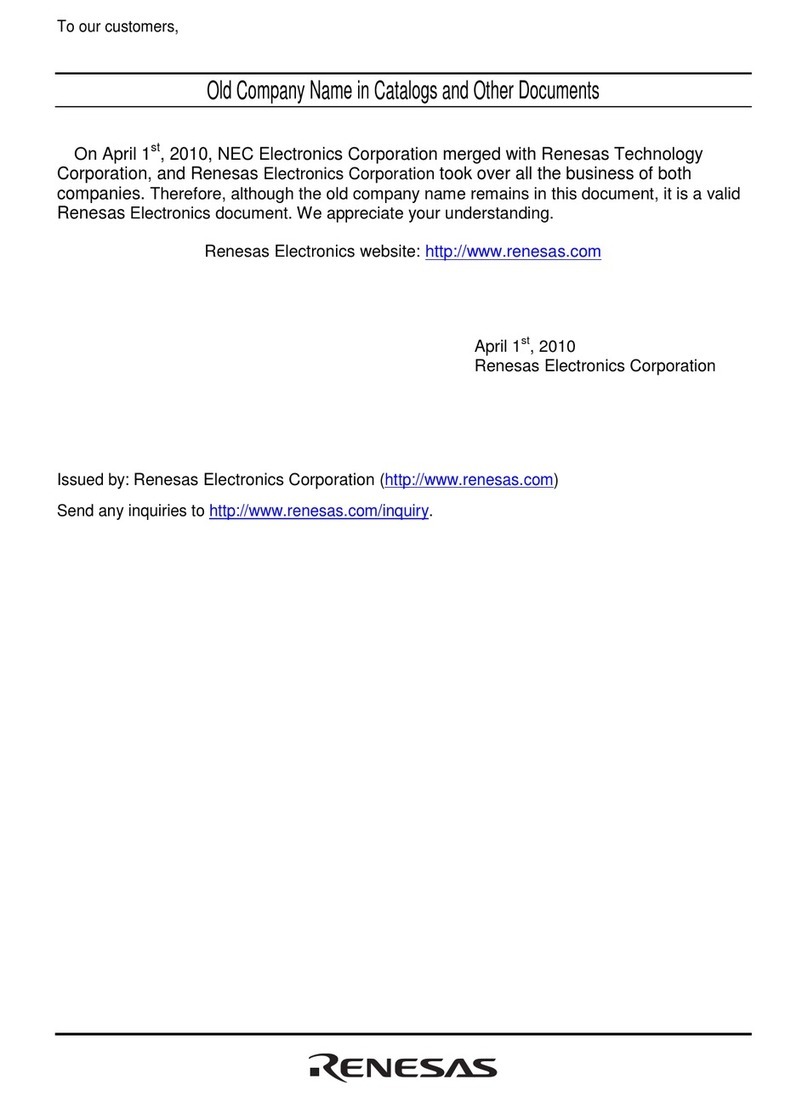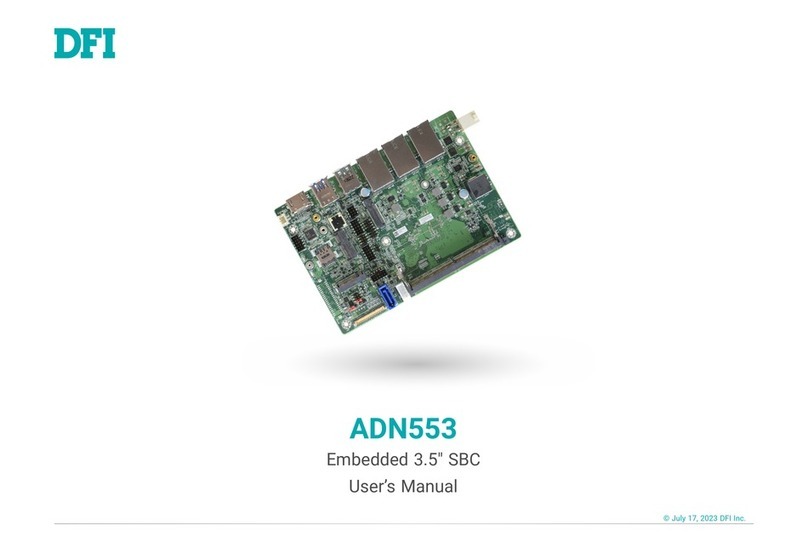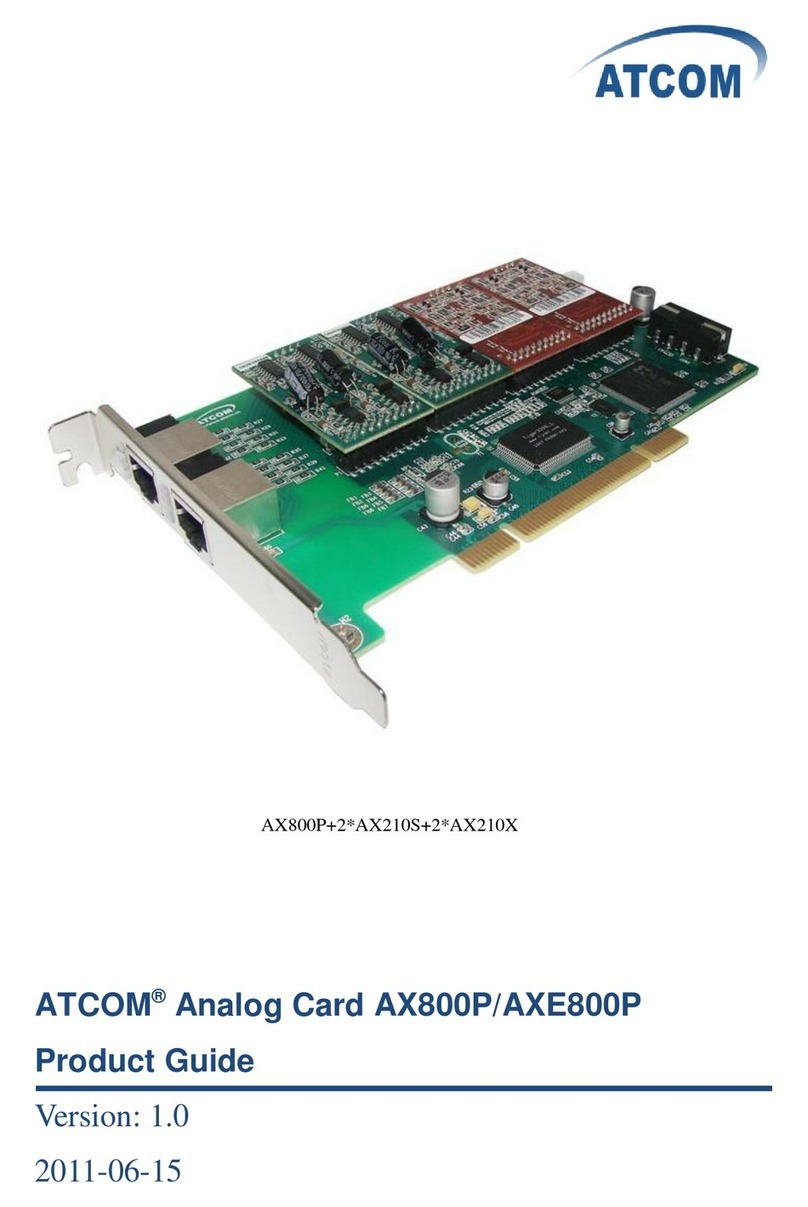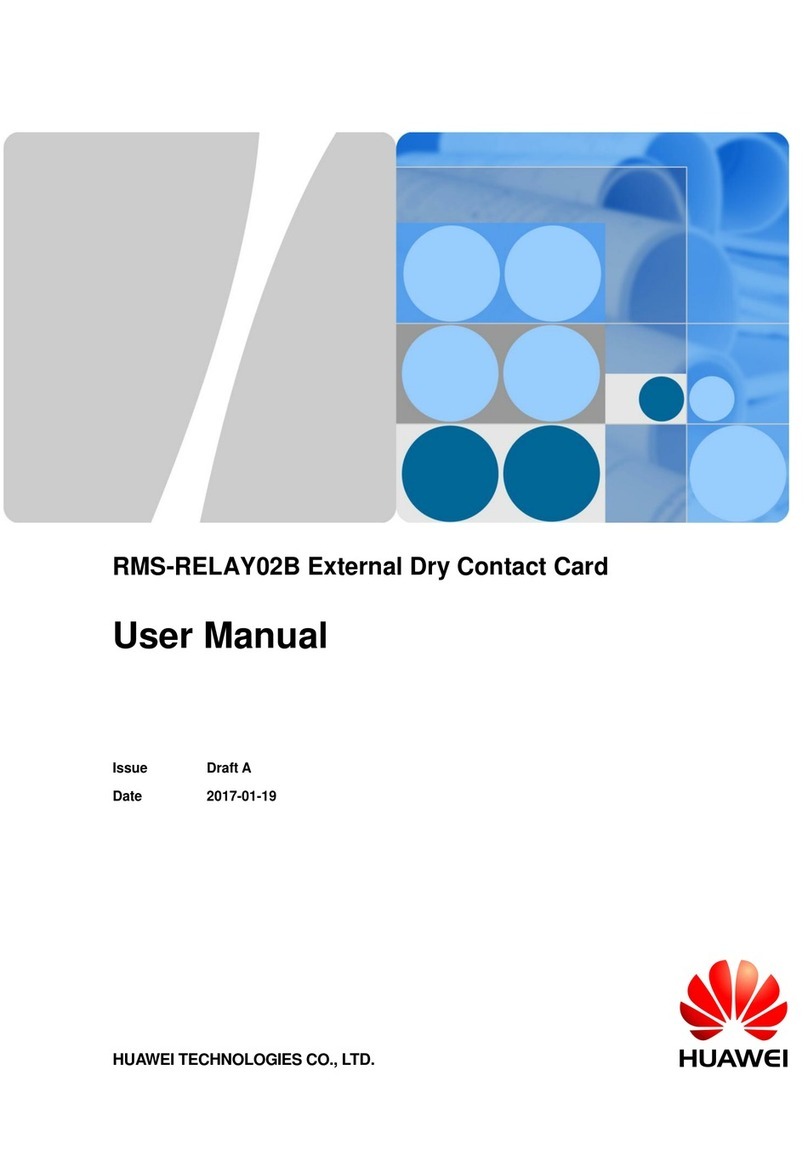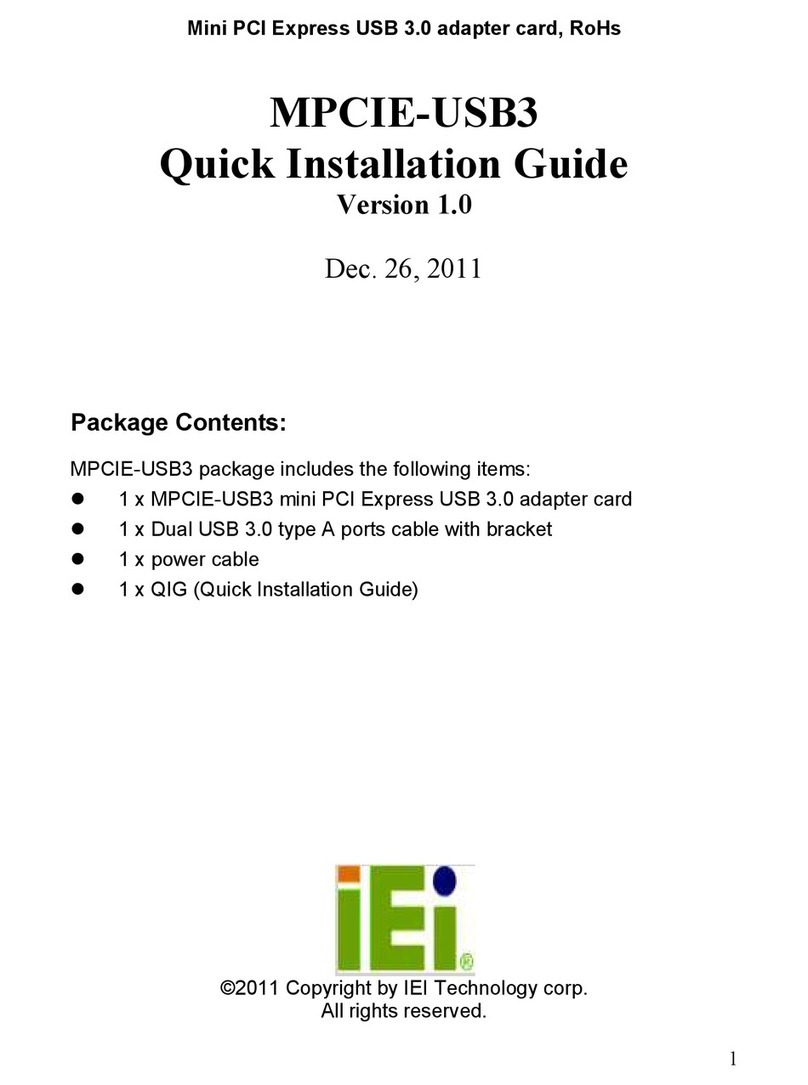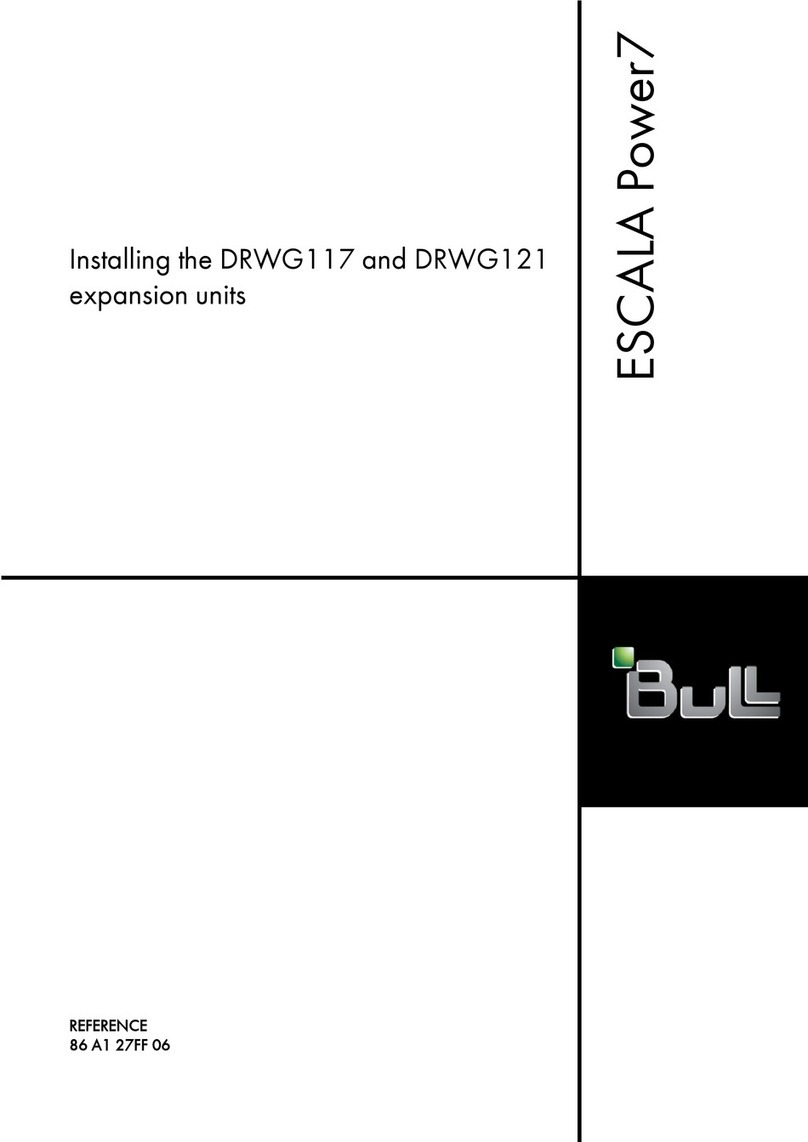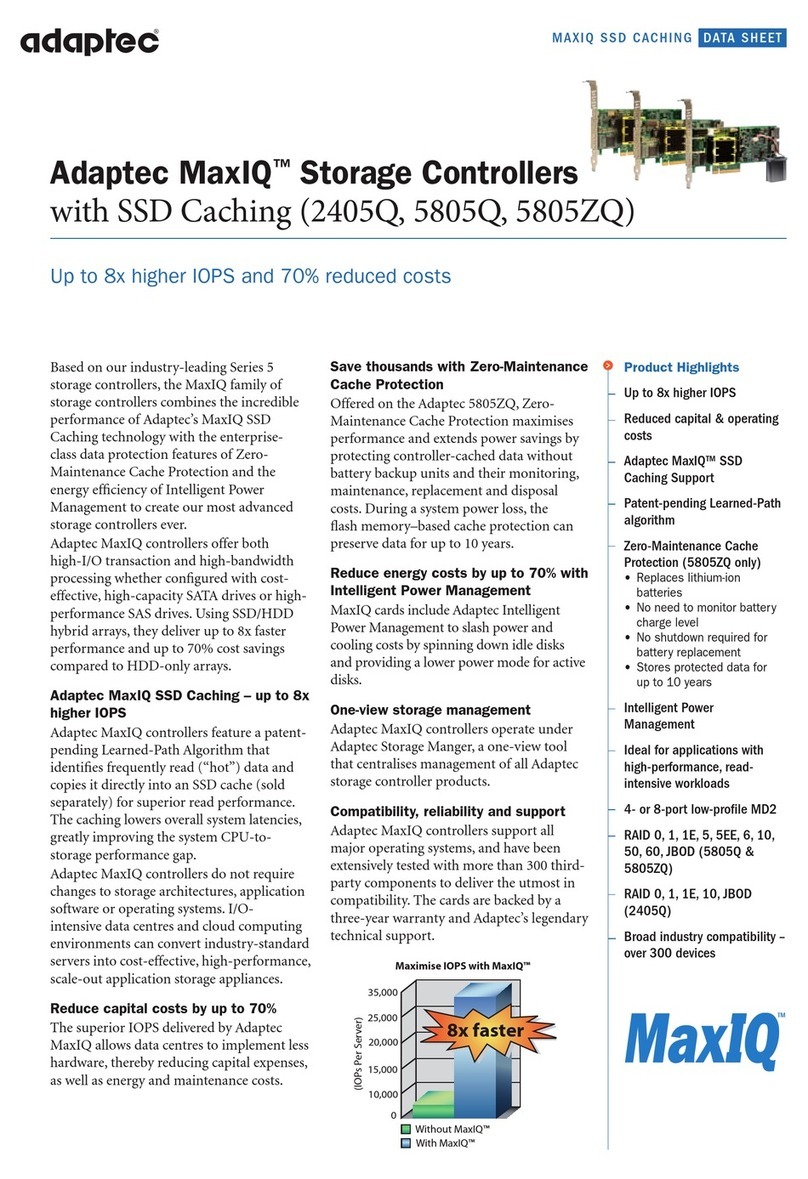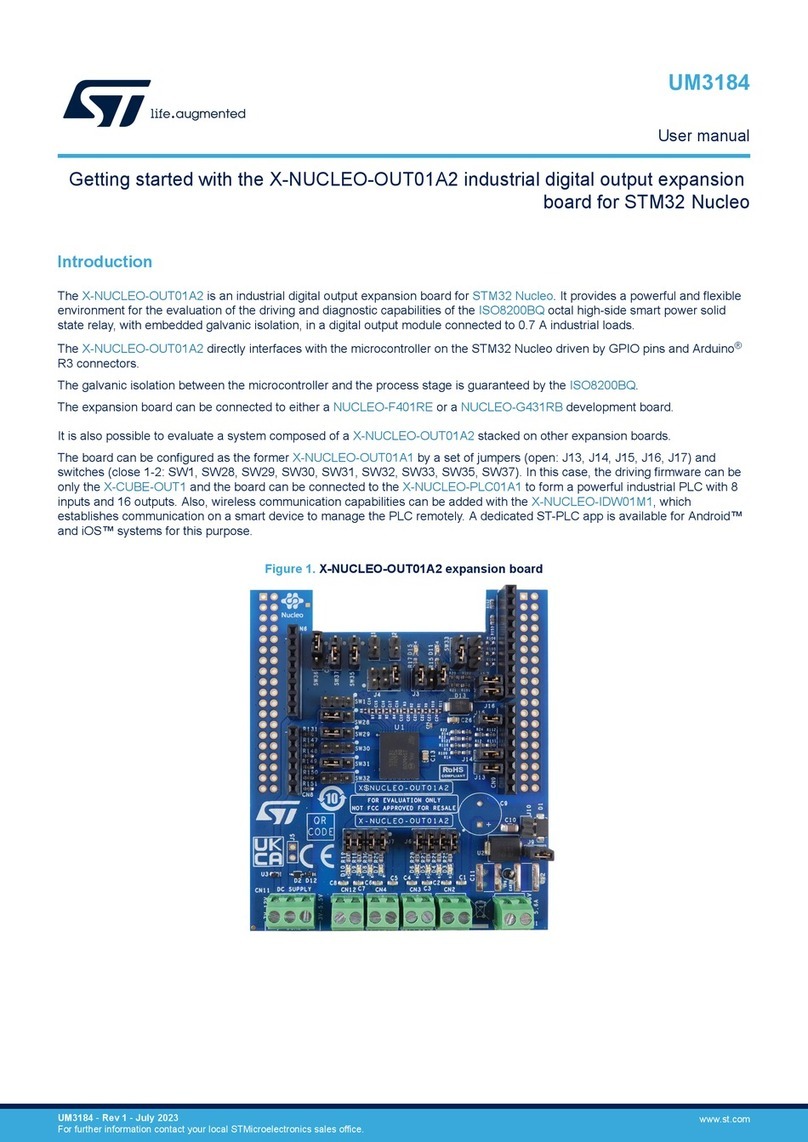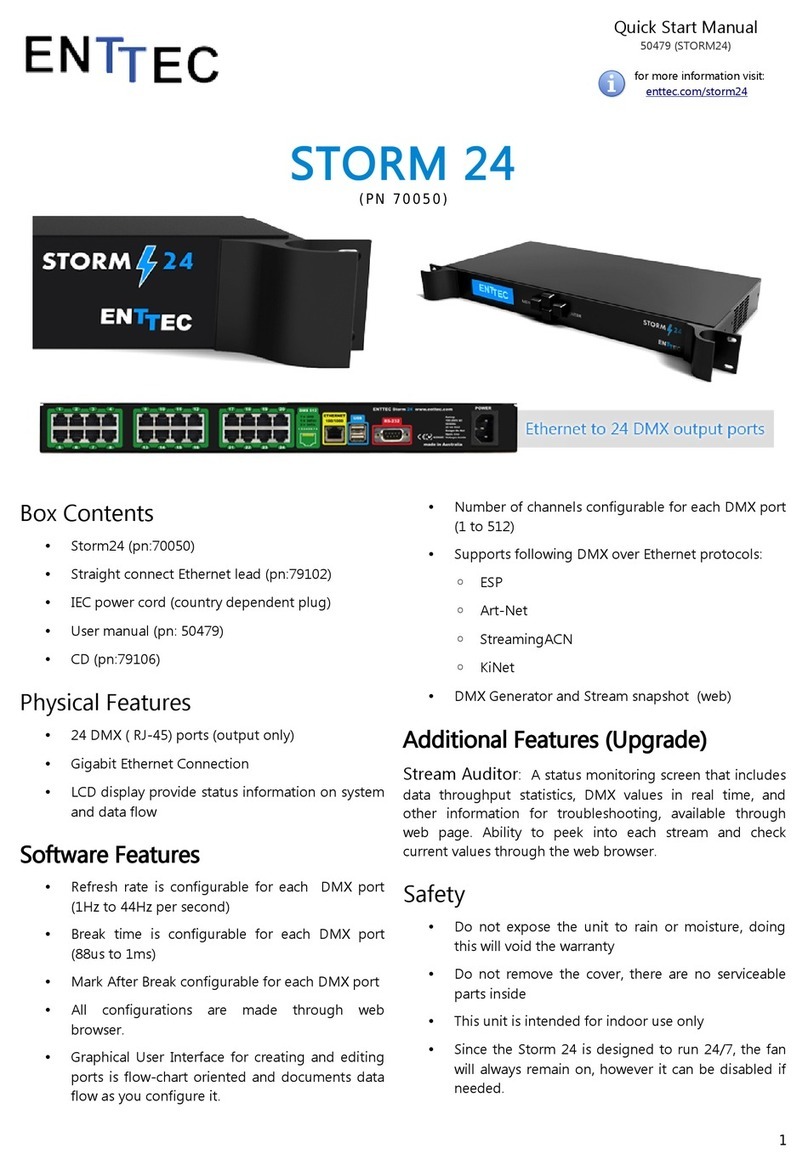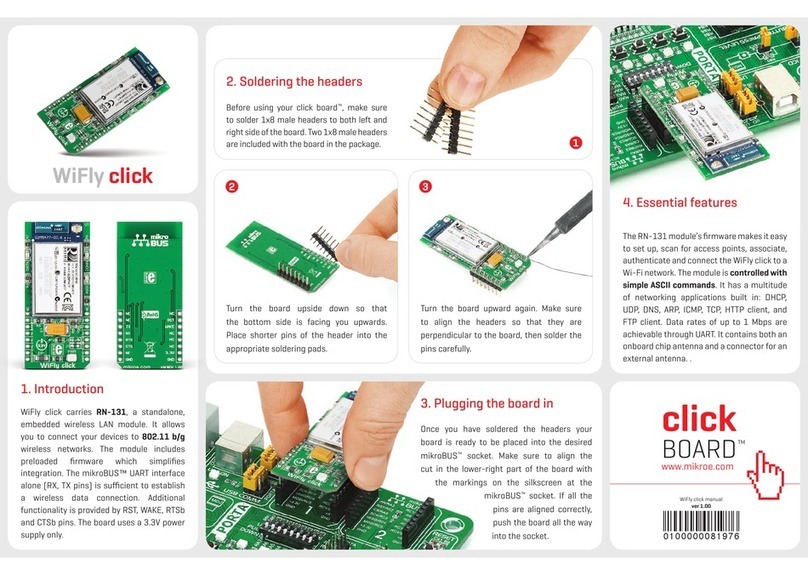Delta DVP-FEN01 User manual

www.deltaww.com
DVP-FEN01 Ethernet
Communication Card
Operation Manual
2014-03-05
Industrial Automation Headquarters
Delta Electronics, Inc.
Taoyuan Technology Center
No.18, Xinglong Rd., Taoyuan City,
Taoyuan County 33068, Taiwan
TEL: 886-3-362-6301 / FAX: 886-3-371-6301
Asia
Delta Electronics (Jiangsu) Ltd.
Wujiang Plant 3
1688 Jiangxing East Road,
Wujiang Economic Development Zone
Wujiang City, Jiang Su Province, P.R.C. 215200
TEL: 86-512-6340-3008 / FAX: 86-769-6340-7290
Delta Greentech (China) Co., Ltd.
238 Min-Xia Road, Pudong District,
ShangHai, P.R.C. 201209
TEL: 86-21-58635678 / FAX: 86-21-58630003
Delta Electronics (Japan), Inc.
Tokyo Ofce
2-1-14 Minato-ku Shibadaimon,
Tokyo 105-0012, Japan
TEL: 81-3-5733-1111 / FAX: 81-3-5733-1211
Delta Electronics (Korea), Inc.
1511, Byucksan Digital Valley 6-cha, Gasan-dong,
Geumcheon-gu, Seoul, Korea, 153-704
TEL: 82-2-515-5303 / FAX: 82-2-515-5302
Delta Electronics Int’l (S) Pte Ltd.
4 Kaki Bukit Ave 1, #05-05, Singapore 417939
TEL: 65-6747-5155 / FAX: 65-6744-9228
Delta Electronics (India) Pvt. Ltd.
Plot No 43 Sector 35, HSIIDC
Gurgaon, PIN 122001, Haryana, India
TEL : 91-124-4874900 / FAX : 91-124-4874945
Americas
Delta Products Corporation (USA)
Raleigh Ofce
P.O. Box 12173,5101 Davis Drive,
Research Triangle Park, NC 27709, U.S.A.
TEL: 1-919-767-3800 / FAX: 1-919-767-8080
Delta Greentech (Brasil) S.A.
Sao Paulo Ofce
Rua Itapeva, 26 - 3° andar Edicio Itapeva One-Bela Vista
01332-000-São Paulo-SP-Brazil
TEL: 55 11 3568-3855 / FAX: 55 11 3568-3865
Europe
Deltronics (The Netherlands) B.V.
Eindhoven Ofce
De Witbogt 20, 5652 AG Eindhoven, The Netherlands
TEL: 31-40-2592850 / FAX: 31-40-2592851
DVP-0206820-01
*We reserve the right to change the information in this manual without prior notice.

i
DVP-FEN01 Ethernet Communication Card
Operation Manual
Contents
Chapter 1 Introduction
1.1 Functions..............................................................................................................1-2
1.2 Functional Specifications......................................................................................1-3
Chapter 2 Dimensions and Profile
2.1 Dimensions...........................................................................................................2-2
2.2 Profile...................................................................................................................2-2
2.3 Indicators..............................................................................................................2-2
2.4 RJ45 Connector ...................................................................................................2-3
2.5 RS-232 Connector................................................................................................2-3
2.6 Troubleshooting....................................................................................................2-3
Chapter 3 Installation and Wiring
3.1 Installation............................................................................................................3-2
3.2 Connecting a Network..........................................................................................3-3
Chapter 4 Control Registers
4.1 Table of Control Registers in DVP-FEN01...........................................................4-2
4.2 Specifications and Functions................................................................................4-3
4.3 Communication Card Number..............................................................................4-4
4.4 Introduction of ETHRW ........................................................................................4-5
Chapter 5 Setting DVP-FEN01 by Means of Software
5.1 Setting Communication and Searching for Modules............................................5-2
5.2 Basic Settings.....................................................................................................5-10
5.3 Data Exchange...................................................................................................5-14
5.4 IP Filter...............................................................................................................5-15
5.5 Setting a Password ............................................................................................5-16
5.6 Restoring DVP-FEN01 to Its Factory Settings ...................................................5-17

ii
Chapter 6 Examples
6.1 Connecting WPLSoft to a DVP-EH3 Series PLC by Means of the Ethernet Port on
DVP-FEN01 ......................................................................................................... 6-2
6.2 Connecting WPLSoft to a DVP-EH3 Series PLC by Means of the RS-232 Port on
DVP-FEN01 ......................................................................................................... 6-5
6.3 Setting/Removing a Password............................................................................. 6-8
6.4 Lost Password (Restoring DVP-FEN01 to Its Factory Settings by Means of RS-232)
........................................................................................................................... 6-12
6.5 Setting an IP Filter.............................................................................................. 6-15
6.6 Always Enabling Data Exchange ....................................................................... 6-17
6.7 Enabling Data Exchange by Means of a Program ............................................. 6-19
6.8 Enabling Data Exchange by Means of the RUN/STOP switch on a PLC........... 6-21
6.9 Application of ETHRW ....................................................................................... 6-23

DVP-FEN01 Ethernet Communication Card Operation Manual
Thanks for using the communication card DVP-FEN01. To ensure that the product is correctly installed and
operated, users need to read the operation manual carefully before they use DVP-FEN01.
DVP-FEN01 is an Ethernet communication card. It supports a standard Modbus TCP communication protocol.
It can pass the Modbus TCP data received to the PLC to which it is connected. Besides, the PLC to which it is
connected can send Modbus TCP data to other devices on Ethernet. It supports Delta PLC software. Users can
use Ethernet or a RS-232 cable to upload the program in a PLC/download a program to a PLC and monitor a
program through DVP-FEN01.
The operation manual provides functional specifications, and introduces installation, basic operation and
setting, and communication protocols.
The product is the communication card used used with a PLC. If users want to use this product, they have
to install it in a DVP-EH3 series PLC. (It only supports a DVP-EH3 series PLCs whose firmware version is
1.12 or above.)
Please refer to an instruciton sheet for more inforation about the environment in which a PLC can be
installed and points for attention.
Please check the wiring of a PLC before the PLC is powered. Do not touch any terminal when a PLC is
powered.
In order to prevent the product from being damaged, or prevent staff from being hurt, users need to read
the operation manual carefully, and follow the instructions in the manual.
1.1 Functions
It provides DVP-EH3 series PLCs with an Ethernet communication function.
It is equipped with an Ethernet port and an RS-232 port.
The Ethernet port automatically detects the transmission speed of 10/100 Mbps.
The Ethernet protocols it supports are ARP, IP, TCP, UDP, DHCP, and Modbus TCP.
There are eight Modbus TCP clients (for sending packets), and four Modbus TCP servers (for receiving
packets).
It supports four IP filters. The IP addresses which can not be accessed can be filtered out.
Users can use Ethernet or a RS-232 cable to upload the program in a PLC/download a program to a PLC
and monitor a program through DVP-FEN01. The Modbus ASCII communication format that the RS-232
port on a DVP-EH3 series PLC supports is “19200, 8, N, 1”.
1.2 Functional Specifications
Communication interface
Ethernet interface
Connector RJ45 with an auto-MDI/MDIX
Number of ports 1 port
Cable 100 meter cat 5e cable is used.
Transmission speed The transmittion speed of 10/100 Mbps is automatically detected.
Communication protocol ARP, IP, TCP, UDP, DHCP, Modbus TCP, Delta configuration
RS-232 interface
Connector Mini DIN
Number of ports 1 port
Cable DVPACAB215/DVPACAB230/DVPACAB2A30
Transmission speed 19,200 bps
Communiucation format Data bit: 8 Parity bit: None Stop bit: 1
Communication protocol Modbus ASCII
Electrical specifications
Power voltage 5 V DC (supplied through the connector on a PLC)
Power consumption 1 W
Weight 16 g
1-2

Chapter 1 Introduction
Environmental specifications
Noise immunity ESD (IEC 61131-2, IEC 61000-4-2): 8 kV air discharge
EFT (IEC 61131-2, IEC 61000-4-4): communication I/O: ±2 kV
CS (IEC 61131-2, IEC 61000-4-6): 0.15~80 MHz, 3 Vrms
Operation/Storage Operation: 0°C~55°C (Temperature), 50~95% (Humidity), pollution degree 2
Storage: -25°C~70°C (Temperature), 5~95% (Humidity)
Vibration/Shock
resistance International standards IEC 61131-2, IEC 68-2-6 (TEST Fc)/IEC 61131-2 &
IEC 68-2-27 (TEST Ea)
1-3

Chapter 2 Dimensions and Profile
Contents
2.1 Dimensions...........................................................................................................2-2
2.2 Profile...................................................................................................................2-2
2.3 Indicators..............................................................................................................2-2
2.4 RJ45 Connector ...................................................................................................2-3
2.5 RS-232 Connector................................................................................................2-3
2.6 Troubleshooting....................................................................................................2-3
2-1

DVP-FEN01 Ethernet Communication Card Operation Manual
2.1 Dimensions
Unit: mm (Exclusive of the DIP)
2.2 Profile
Mounting hole
Connector
RS-232 port
RJ45 port
Activity LED indicator (Orange)
Link LED indicator (Green)
Draw bar for removing a
communication card
1
2
34
7
6
5
8
(Back) (Side) (Front)
Firmware update switch
(Please make sure that the switch is
turned OFF before DVP-FEN01 is
used.)
2.3 Indicators
Indicator State Indication
ON An Ethernet connection is successful.
Link LED indicator Green OFF An Ethernet connection fails.
Blinking Data is being sent/received through Ethernet.
Activity LED indicator Oragne OFF No data is sent/received.
2-2

Chapter 2 Dimensions and Profile
2.4 RJ45 Connector
Pin RJ45 Pin RJ45
1 Tx+ 5 N/C
2 Tx- 6 Rx-
3 Rx+ 7 N/C
4 N/C 8 N/C
2.5 RS-232 Connector
Pin Mini DIN Pin Mini DIN
1 N/C 5 Tx
2 N/C 6 N/C
3 N/C 7 N/C
4 Rx 8 GND
2.6 Troubleshooting
Problem Reason Solution
The PLC used is not powered. Please check whether the PLC is powered, and check
whether the power supplied to the PLC is normal.
DVP-FEN01 is not connected to
the PLC used. Please check whether DVP-FEN01 is connected to
the PLC.
Link LED
indicator is OFF.
Ethernet connection failure Please check whether the network cable used is
connected correctly.
2-3

DVP-FEN01 Ethernet Communication Card Operation Manual
The combination of DVP-FEN01 with a PLC, and the connection of DVP-FEN01 to a network are introduced.
3.1 Installation
Before users install a communication card in a PLC or remove a communication card from a PLC, they have to
turn off the PLC, and open the cover of the slot, as shown below.
1. Installing a communication card: Put a communication card into the slot, and tighten a screw.
2. Removing a communication card
3. Inspection after installation
Users have to power a PLC, and connect a network cable to the RJ45 port on DVP-FEN01 correctly. If the
Link LED indicator is ON, the PLC and DVP-FEN01 are connected correctly and powered normally. Then,
the users have to open DCISoft. In DCISoft, the users have to select the communication port (the RS-232
port or the Ethernet port) which is connected to the communication card, and related parameters. They
have to click Search or IP search on the toolbar. After search is complete, the icon representing the
communication card and the name DVP-FEN01 will be displayed in DCISoft. After the users click the icon,
they can set network parameters such as an IP address.
3-2

Chapter 3 Installation and Wiring
3.2 Connecting a Network
The users have to connect DVP-FEN01 to an Ethernet hub by means of a cat 5e cable. DVP-FEN01 is
equipped with an auto-MDI/MDIX function, and therefore a cat 5e cable is used, and no jump wire is needed.
The maximum length of a cable is 100 meter.
3-3

Chapter 4 Control Registers
Contents
4.1 Table of Control Registers in DVP-FEN01 ...........................................................4-2
4.2 Descriptions of Control Registers.........................................................................4-3
4.3 Communication Card Number..............................................................................4-4
4.4 Introduction of ETHRW ........................................................................................4-5
4-1

DVP-FEN01 Ethernet Communication Card Operation Manual
4.1 Table of Control Registers in DVP-FEN01
DVP-FEN01 (Ethernet communication card)
CR number
HW LW Attribute Register name Description
#0 R Model code The mode code of DVP-FEN01 is set by its
system, and can only be read. It is H’6151.
#1 R Firmware version The firmware version of DVP-FEN01 adopts a
hexadecimal system. The present firmware
version of DVP-FEN01 is displayed.
#12~#2 - Reserved
#13 R/W Enabling data exchange
The control register is used to enable the sending
of data in data exchange mode.
#16~#14 - Reserved
#17 R/W Cycle of executing data exchange (ms)
#18 - Reserved
#19 R States of slave stations Bit 0~bit 7 indicate the states of slave station
1~slave station 8.
#86~#20 - Reserved
#87 R/W
Mode of assigning an IP
address 0: Static IP address
1: An IP address is assigned by a DHCP server
#89 #88 R/W IP address If an IP address is 192.168.1.5, the value in CR#89
is 192.168, and the value in CR#88 is 1.5.
#91 #90 R/W Mask address If a mask address is 255.255.255.0, the value in
CR#91 is 255.255, and the value in CR#90 is
255.0.
#93 #92 R/W Gateway IP address If a gateway IP address is 192.168.1.1, the value
in CR#89 is 192.168, and the value in CR#88 is
1.1.
#94 R/W
Enabling the setting of an
IP address 0: The setting of an IP address is not executed.
1: The setting of an IP address is executed.
#95 R
State of setting an IP
address
0: The setting of an IP address is not complete yet.
1: The setting of an IP address is being executed.
2: The setting of an IP address is complete.
#250~#96 - Reserved
#251 R Error state
Bit 0: Anetwork has not been connected.
Bit 3: CR#13 is used to enable the sending of data,
but data exchange has not been enabled.
Bit 8: ADHCP server has not gotten correct
network parameters.
#255~#252 - Reserved
Symbols:
R: User can use the instruction FROM to read data.
W: Users can use the instruction TO to write data.
4-2

Chapter 4 Control Registers
4.2 Descriptions of Control Registers
CR#0: Model code
[Description]
1. Model code of DVP-FEN01=H’6151
2. Users can judge whether DVP-FEN01 exists by means of reading the model code DVP-FEN01 in a
program.
CR#1: Firmware version
[Description]
The firmware version of DVP-FEN01 adopts a hexadecimal system. For example, H’0100 indicates that the
firmware version of DVP-FEN01 is 1.00.
Data exchange
CR#13: Enabling data exchange
[Description]
If the value in CR#13 is 2 when Program Control is selected in the Enable Condition drop-down list box,
data exchange will be executed. If the value in CR#13 is 0, the execution of data exchange will stop. (Please
refer to section 5.3 for more information.)
If PLC Run is selected in the Enable Condition drop-down list box, data exchange is executed when a PLC
runs, and the data exchange stops when the PLC stops.
If Always Enable is selected in the Enable Condition drop-down list box, data exchange will be executed no
matter what value is in CR#13.
CR#17: Cycle of executing data exchange
[Description]
Users can set or view the time which passes before the next cycle of data exchange is executed. A millisecond
is a unit. The default value in CR#17 is 0, that is, the next cycle of data exchange will be executed immediately
after the last data is received. If the value in CR#17 is 10, 10 milliseconds pass before the next cycle of data
exchange is executed.
CR#19: States of slave stations
[Description]
Bit 0~bit 7 indicate the sates of slave station 1~slave station 8. If a bit is 1, an error occurs in the slave station
corresponding to the bit.
Setting an IP address
CR#87: Mode of assigning an IP address
[Description]
0: Static IP address
1: Dynamic IP address
CR#88, CR#89: IP address
[Description]
CR#88 and CR#89 are used to the IP address of DVP-FEN01.
Example: If an IP address is 192.168.1.5, the value in CR#89 is H’C0A8 (192.168), and the value in CR#88 is
H’0105 (1.5).
CR#90, CR#91: Mask address
[Description]
CR#90 and CR#91 are used to set the mask address of DVP-FEN01.
Example: If a mask address is 255.255.255.0, the value in CR#91 is H’FFFF (255.255), and the value in
CR#90 is H’FF00 (255.0).
4-3

DVP-FEN01 Ethernet Communication Card Operation Manual
CR#92, CR#93: Gateway IP address
[Description]
CR#92 and CR#93 are used to set the gateway IP address of DVP-FEN01.
Example: If a gateway IP address is 192.168.1.1, the value in CR#92 is H’C0A8 (192.168), and the value in
CR#93 is H’0101 (1.1).
CR#94: Enabling the setting of an IP address
[Description]
CR#94 is used to execute the setting of CR#87~CR#93. If the value in CR#94 is 1, the setting of an IP address
is enabled.
CR#95: State of setting an IP address
[Description]
CR#95 indicates the state of setting an IP address.
0: The setting of an IP address is not complete yet.
1: The setting of an IP address is being executed.
2: The setting of an IP address is complete.
Error state
CR#251: Error state
[Description]
CR#251 indicates an error state. If an error occurs, the bit corresponding to the error is 1.
Bit 0: Anetwork has not been connected
Bit 3: CR#13 is used to enable the sending of data, but data exchange has not been enabled.
Bit 8: ADHCP server has not gotten correct network parameters.
4.3 Communication Card Number
After DVP-FEN01 is installed, users may need to use a PLC program to control DVP-FEN01. The two
instructions FROM and TO can be used to read the data in the control registers in DVP-FEN01 and write data
into the control registers in DVP-FEN01. The numbers assigned to the left-side modules are K100~K107, and
the number assigned to DVP-FEN01 is K108.
4-4
Table of contents
Other Delta Computer Hardware manuals

Delta
Delta AX-3 Series User manual

Delta
Delta CMM-DN01 User manual
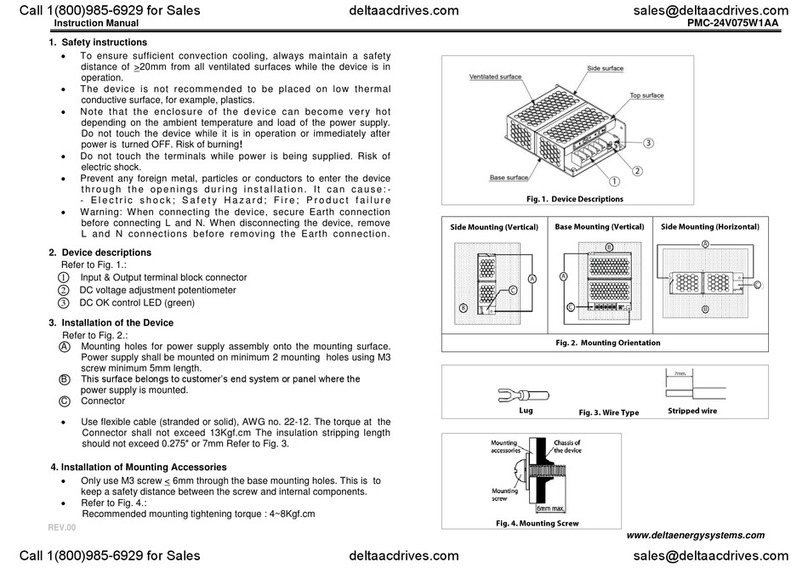
Delta
Delta PMC-24V075W1AA User manual
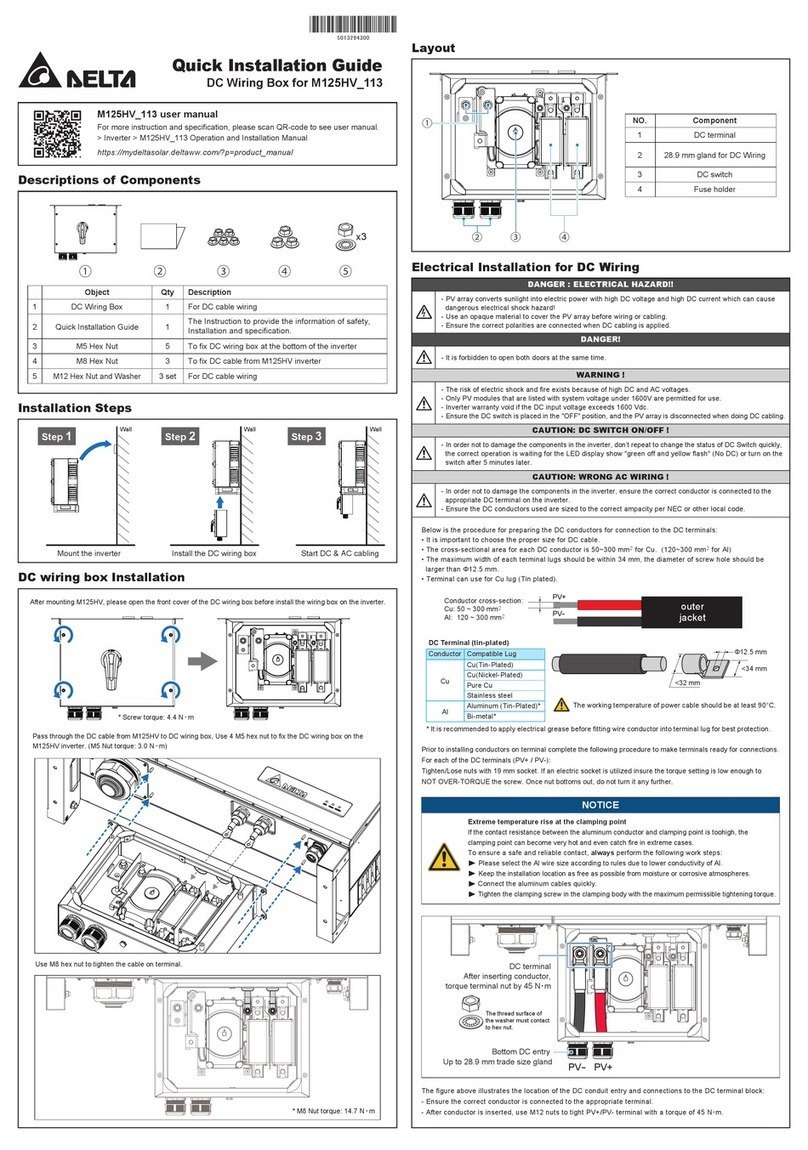
Delta
Delta M125HV-113 User manual
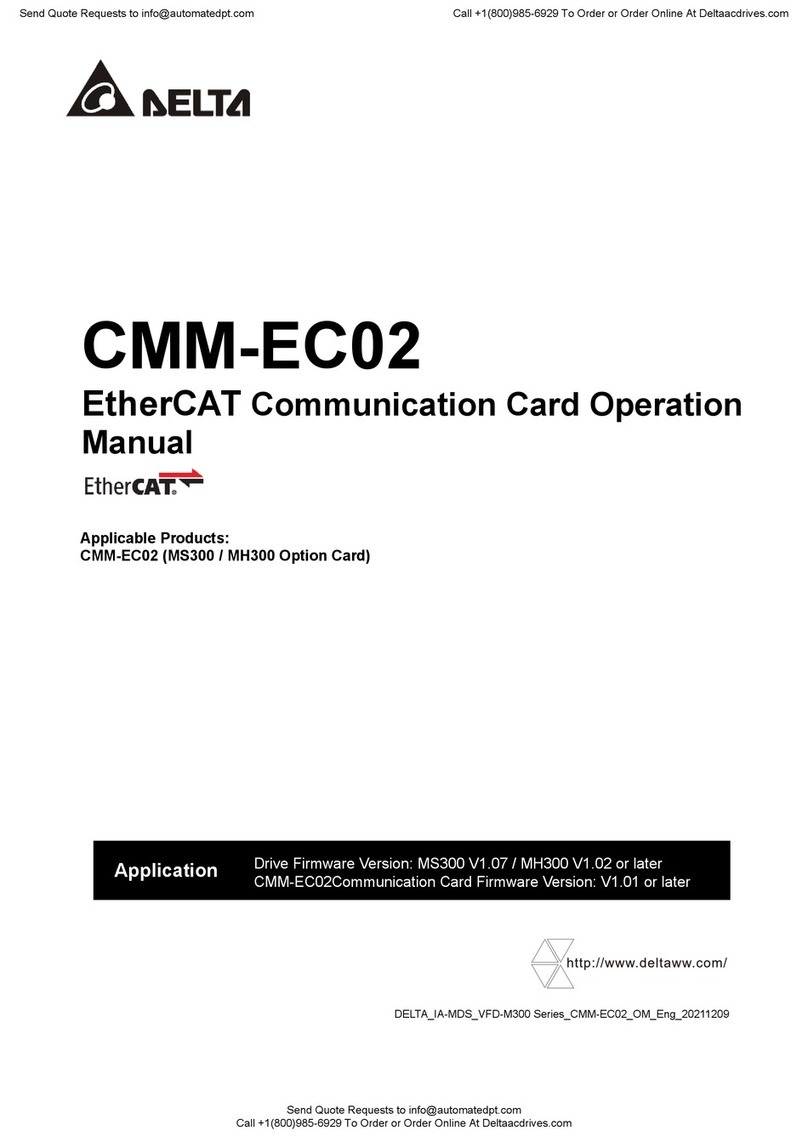
Delta
Delta CMM-EC02 User manual

Delta
Delta CoolDoor User manual

Delta
Delta 06A2 User manual
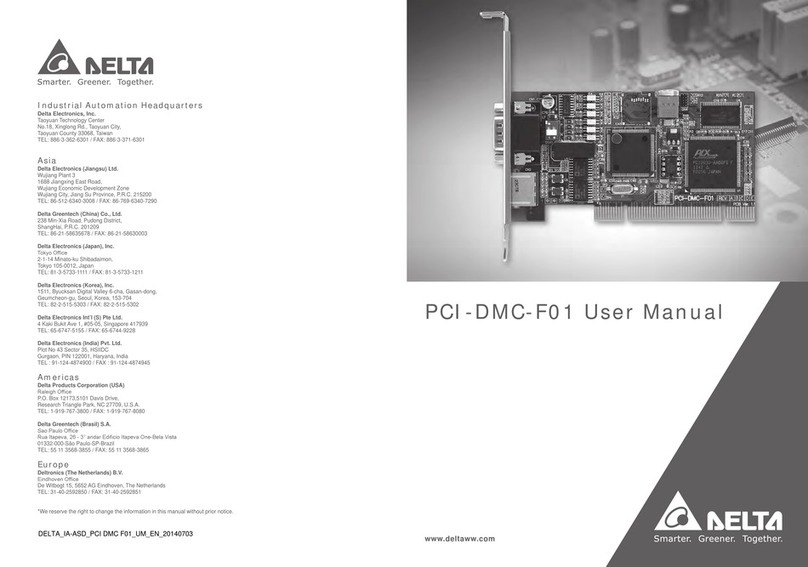
Delta
Delta PCI-DMC-F01 User manual
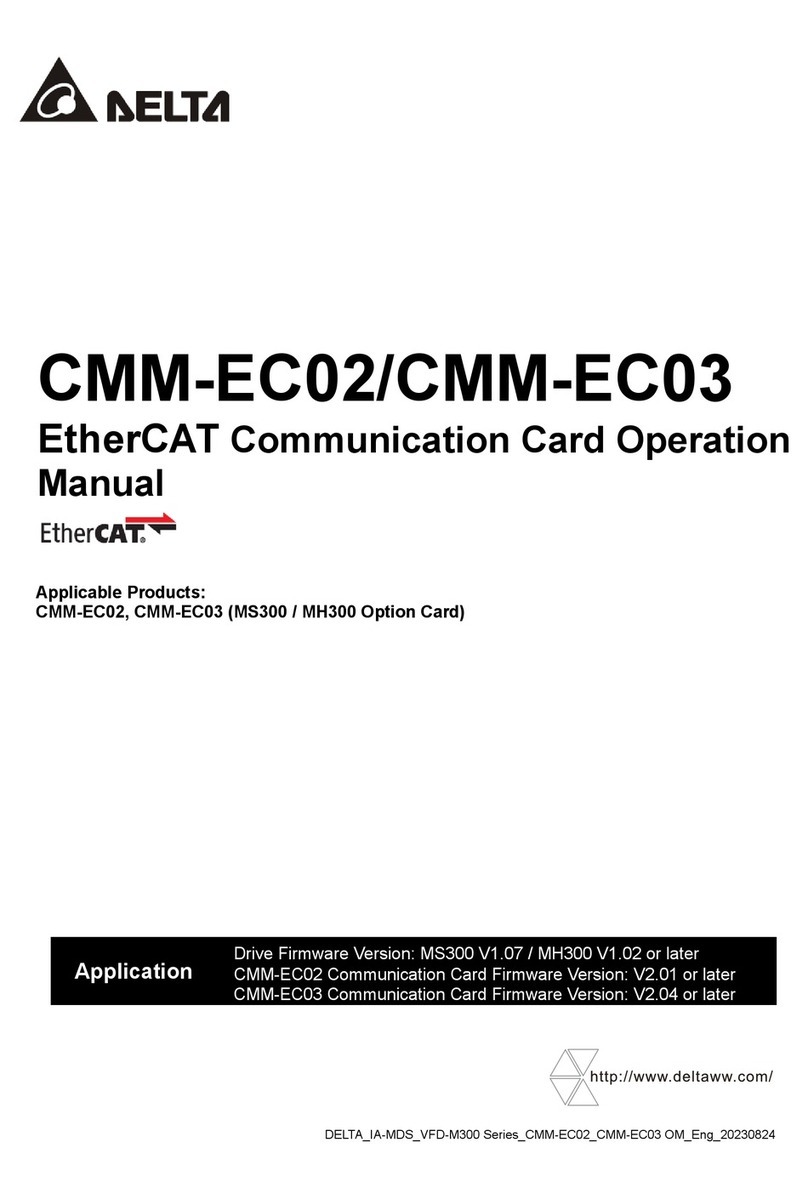
Delta
Delta EtherCAT CMM-EC03 User manual

Delta
Delta AH500 series User manual