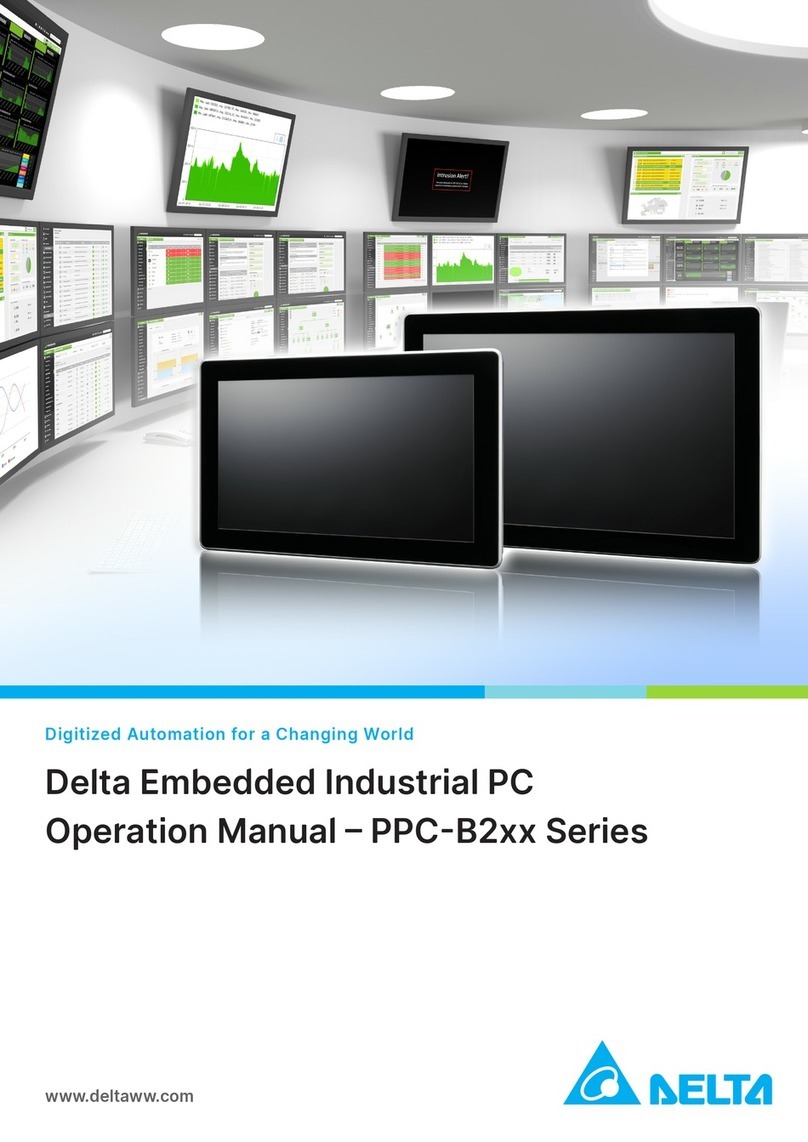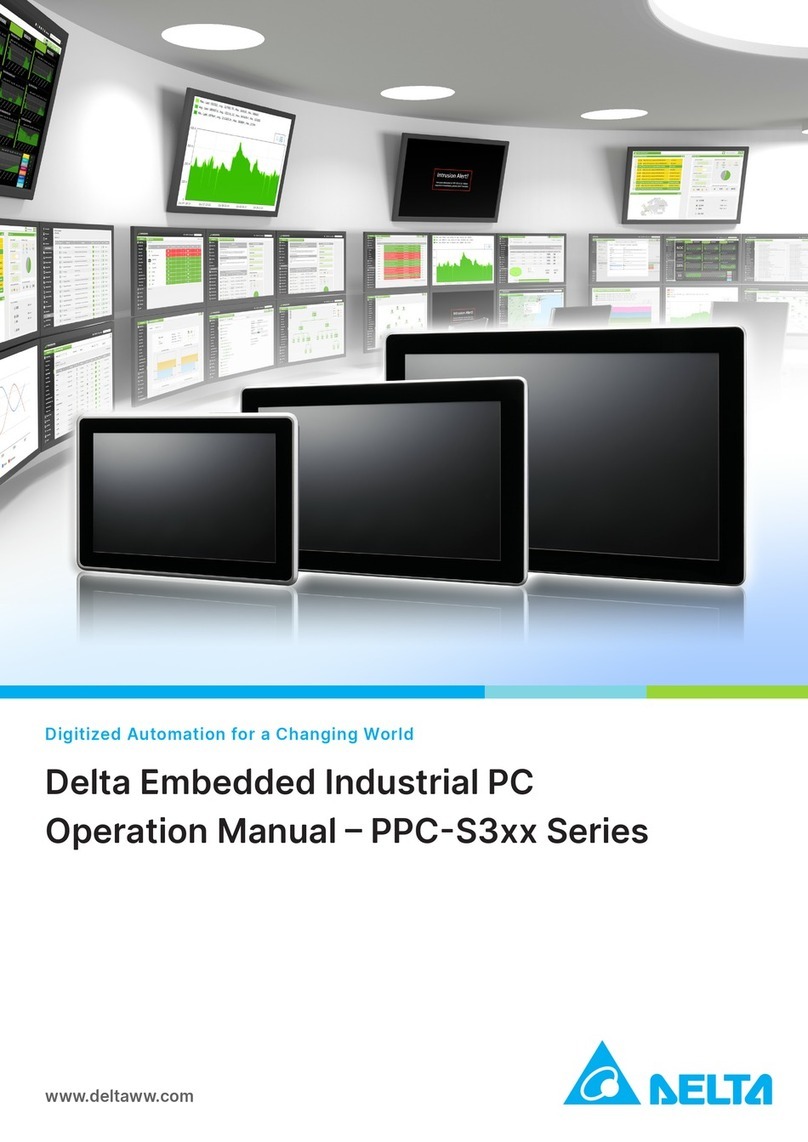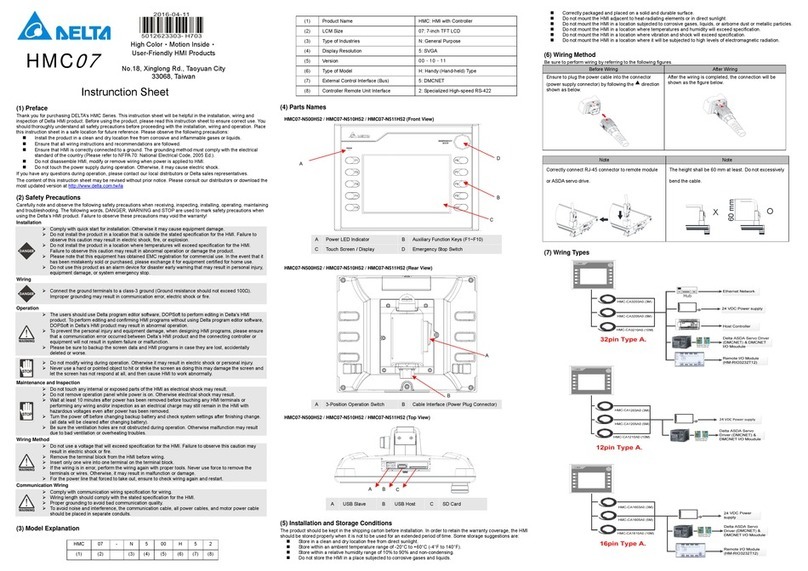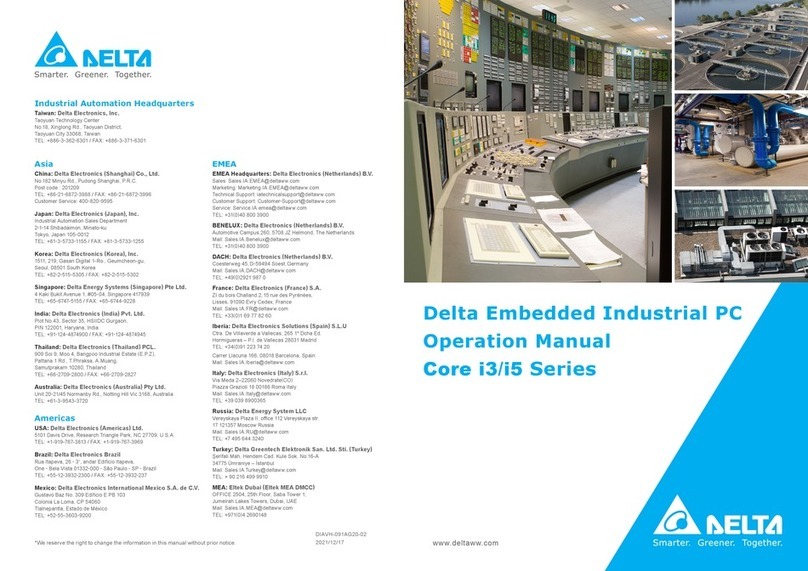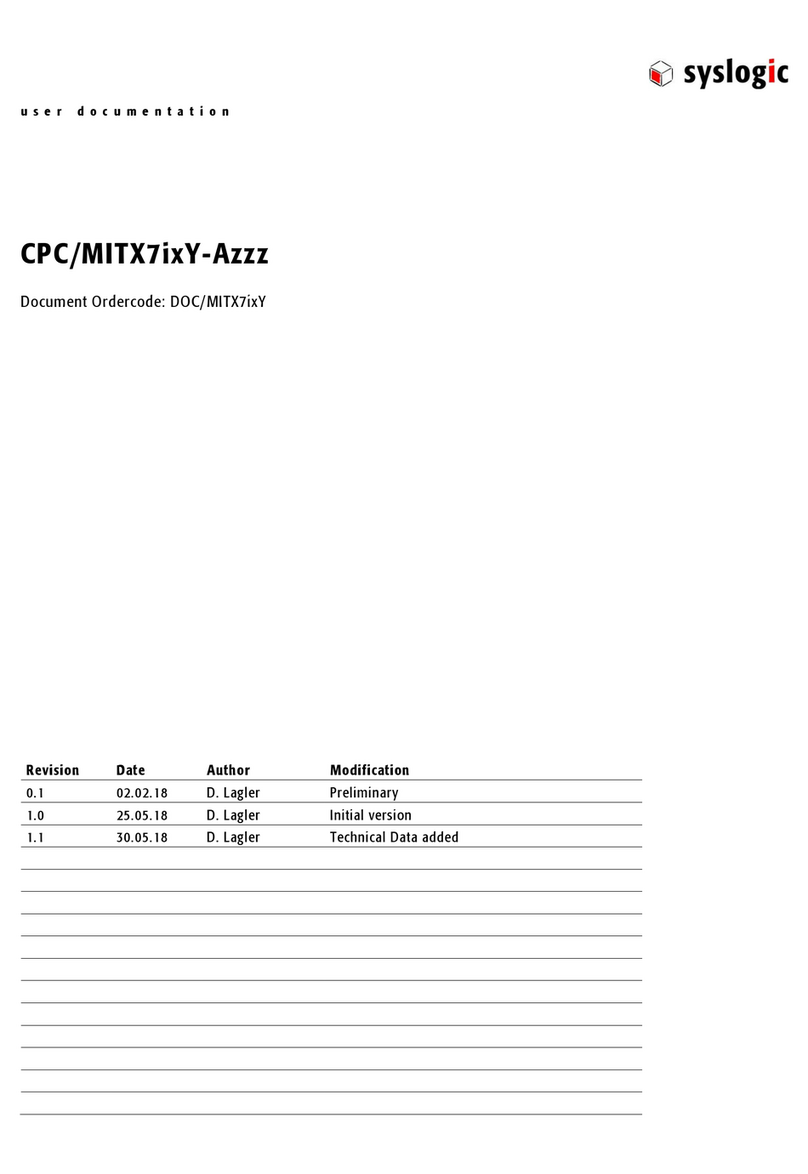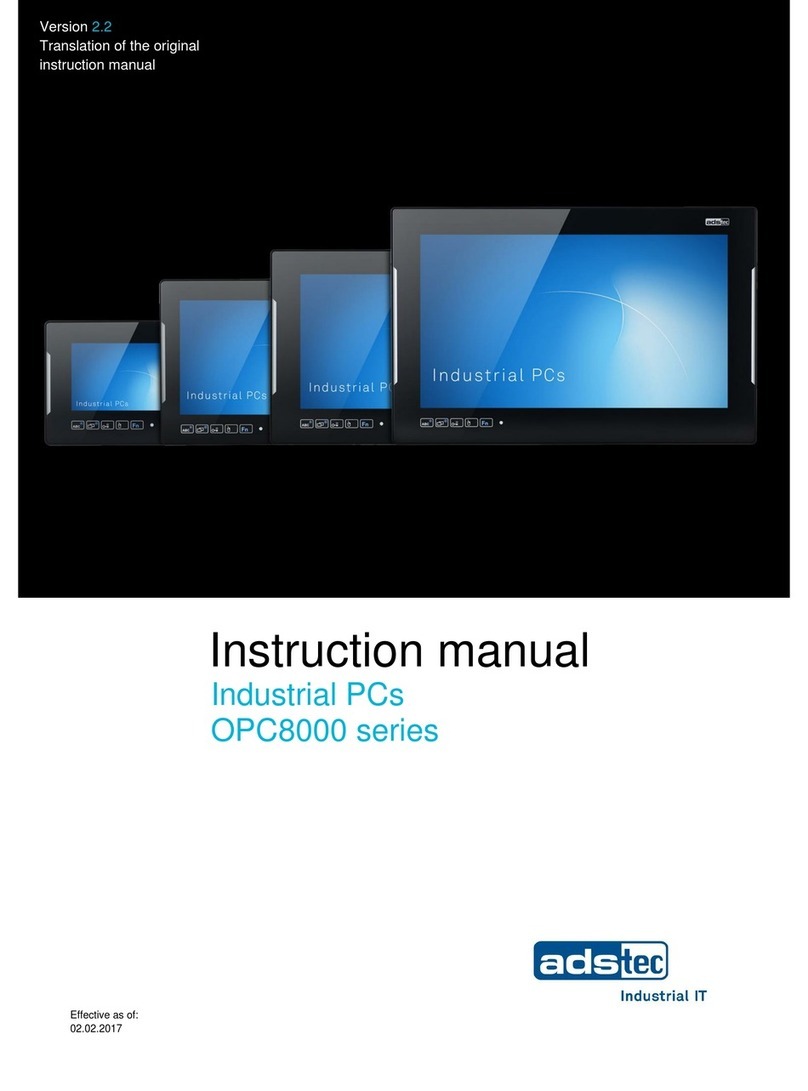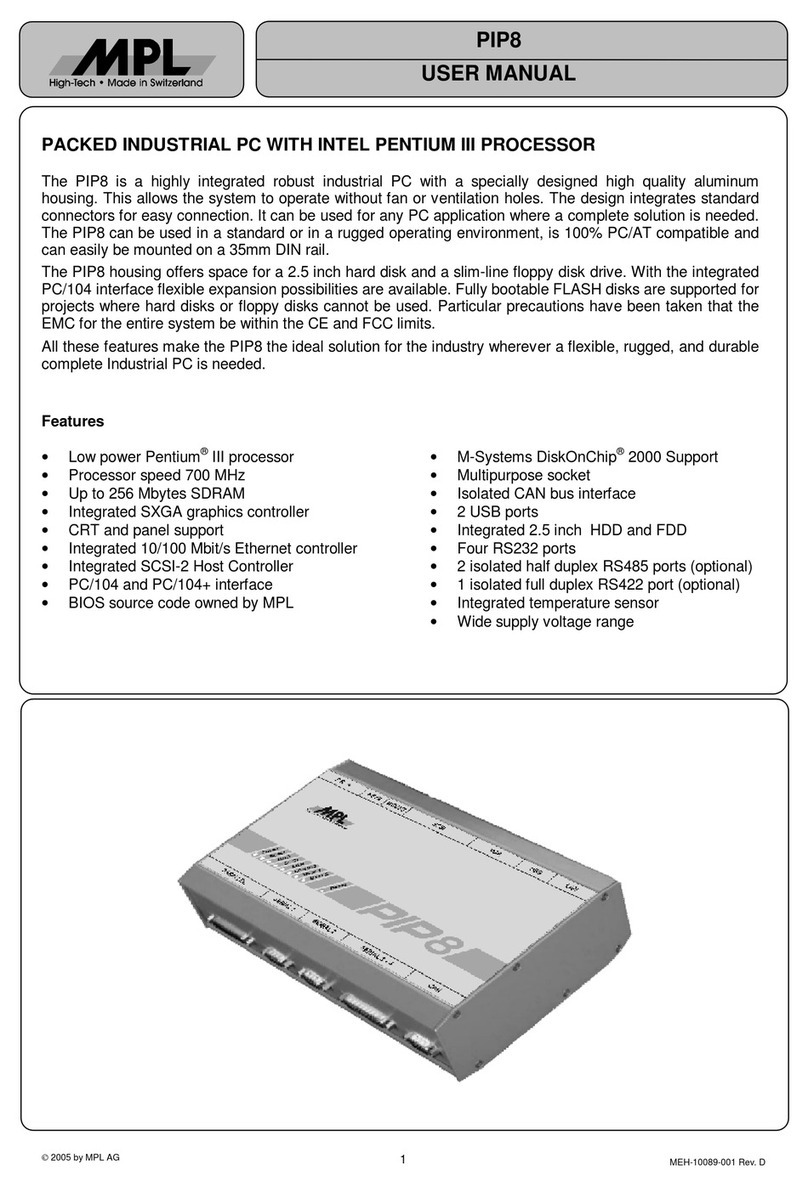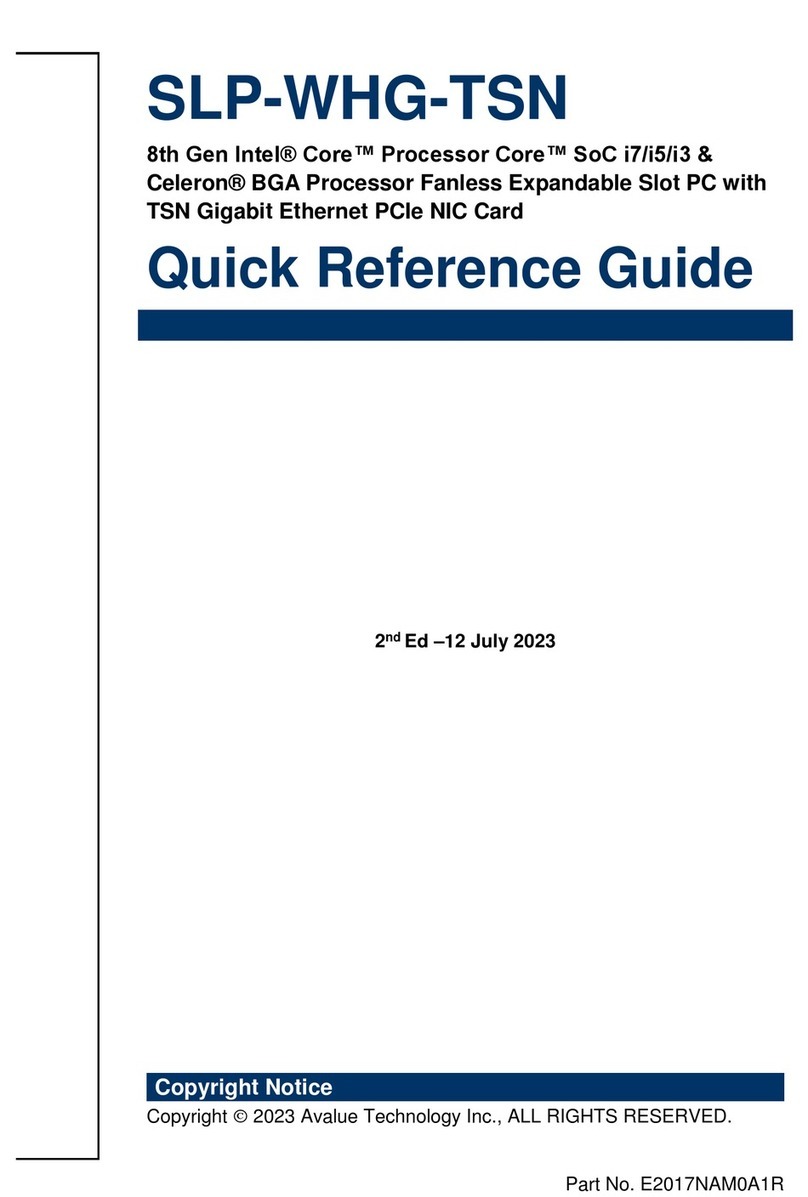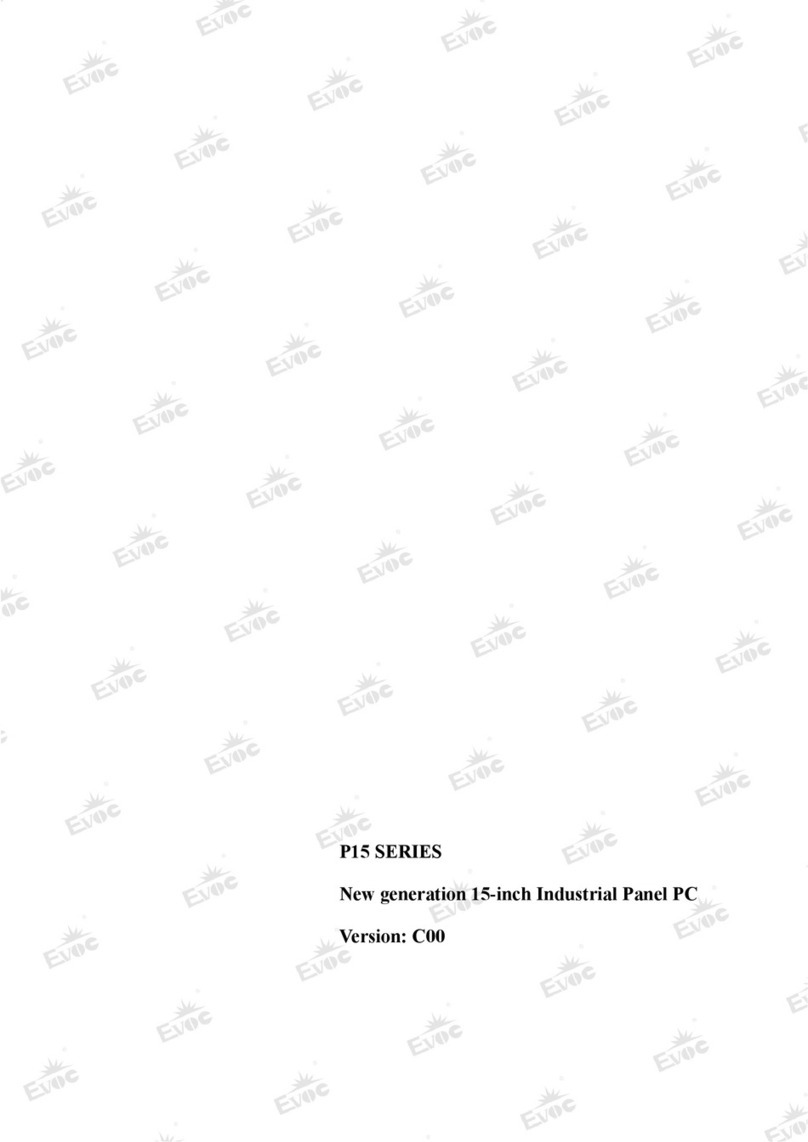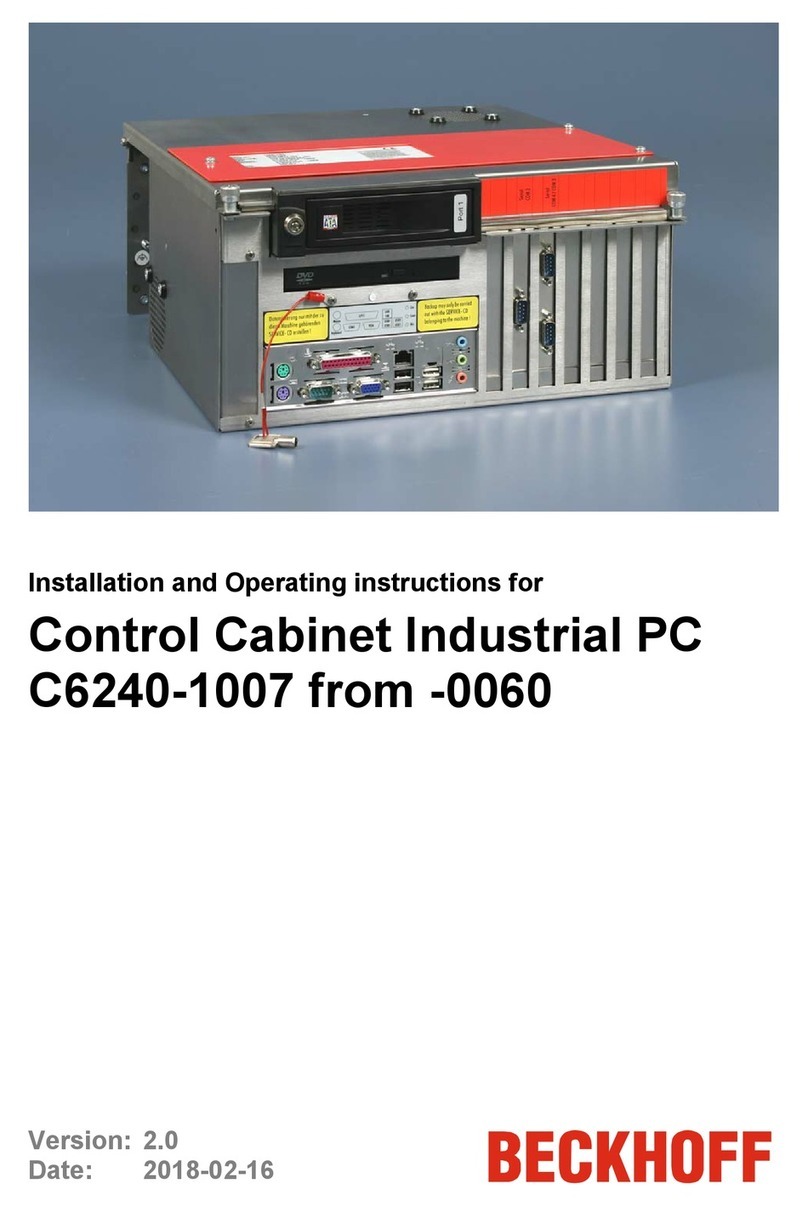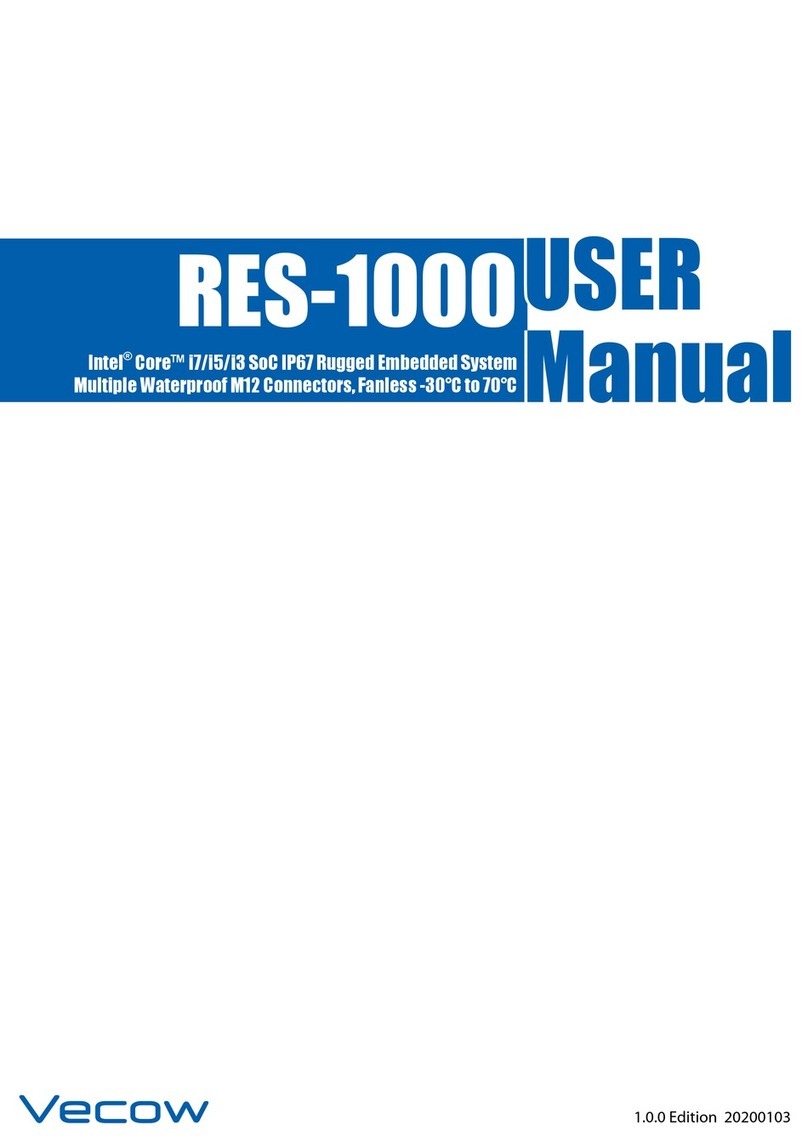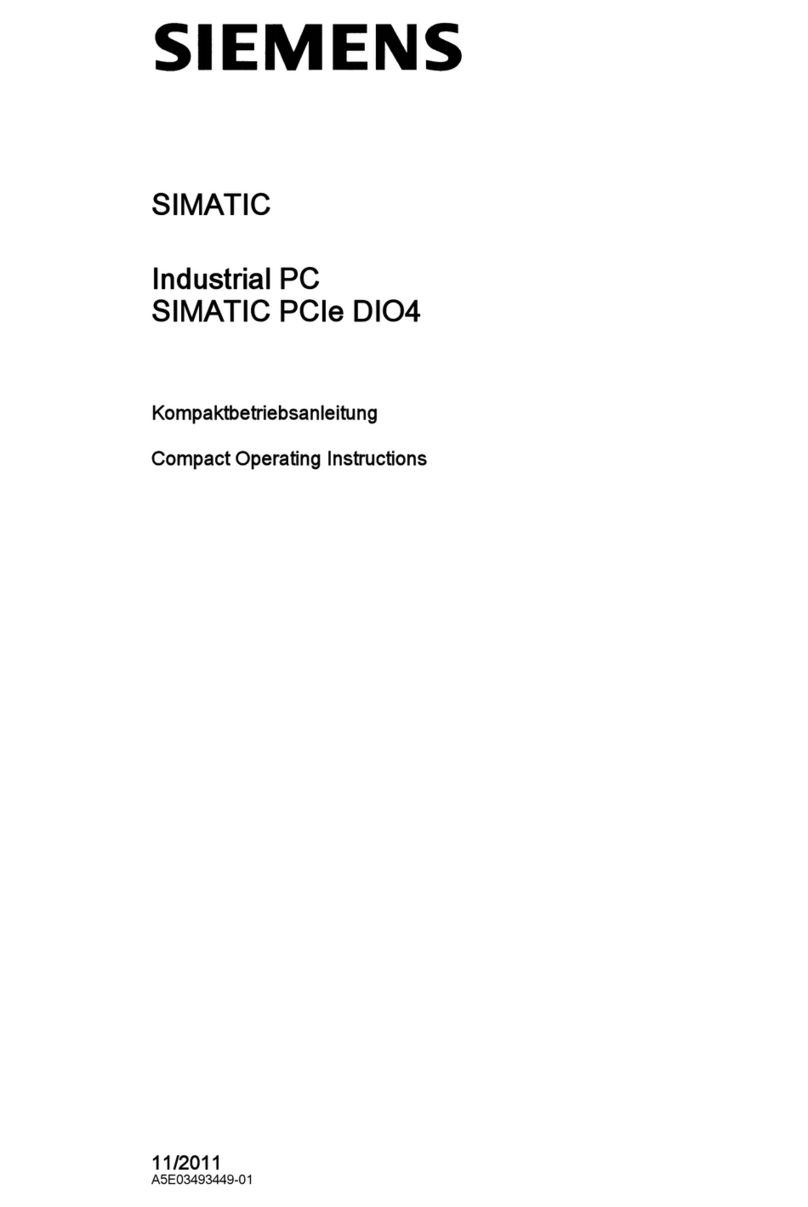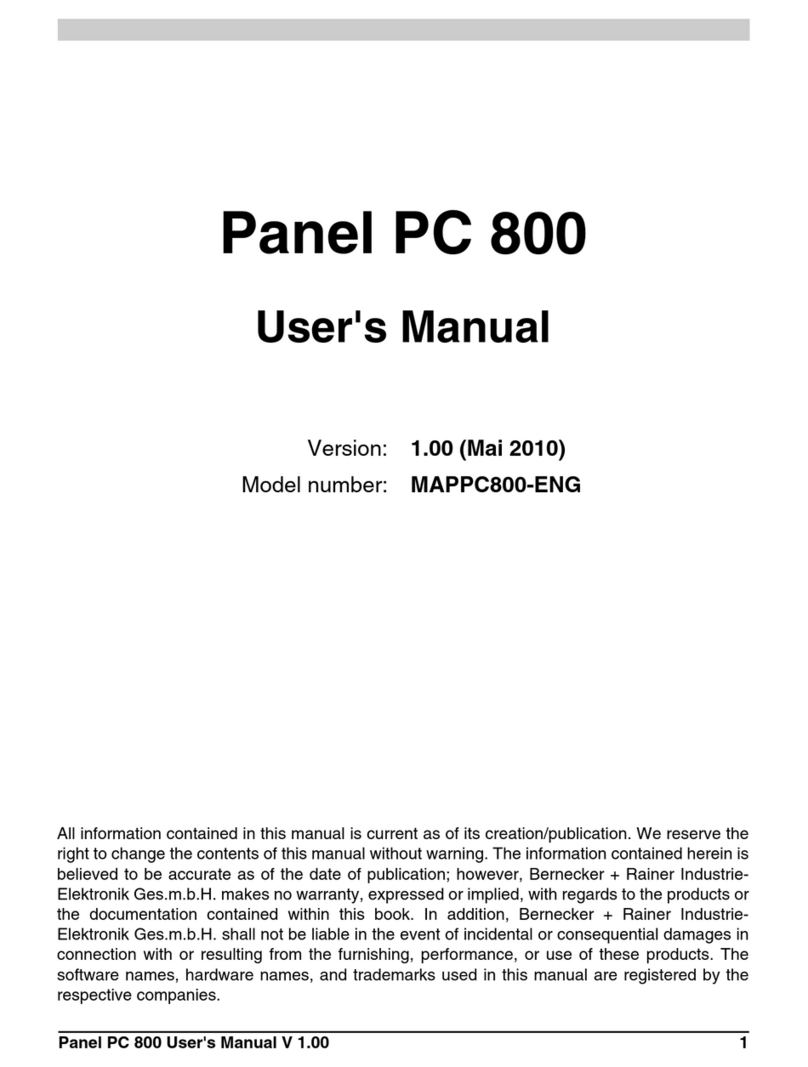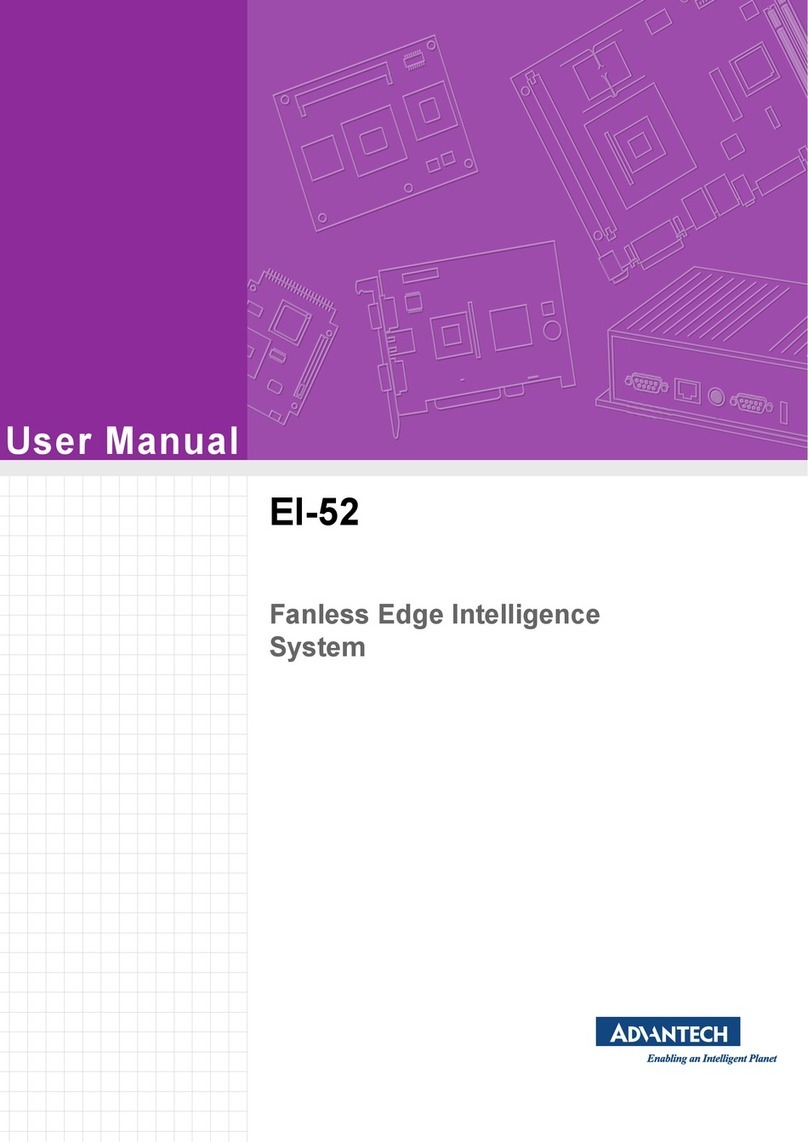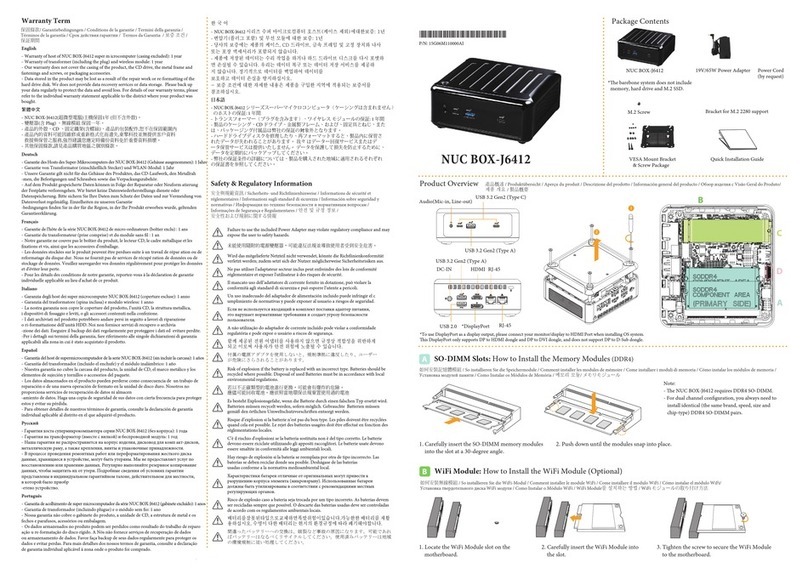Delta IPC-E200 Series User manual


Industrial Automation Headquarters
Delta Electronics, Inc.
Taoyuan Technology Center
No.18, Xinglong Rd., Taoyuan District,
Taoyuan City 33068, Taiwan
TEL: 886-3-362-6301 / FAX: 886-3-371-6301
Asia
Delta Electronics (Shanghai) Co., Ltd.
No.182 Minyu Rd., Pudong Shanghai, P.R.C.
Post code : 201209
TEL: 86-21-6872-3988 / FAX: 86-21-6872-3996
Customer Service: 400-820-9595
Delta Electronics (Japan), Inc.
Tokyo Offic
Industrial Automation Sales Department
2-1-14 Shibadaimon, Minato-ku
Tokyo, Japan 105-0012
TEL: 81-3-5733-1155 / FAX: 81-3-5733-1255
Delta Electronics (Korea), Inc.
Seoul Offi
1511, 219, Gasan Digital 1-Ro., Geumcheon-gu,
Seoul, 08501 South Korea
TEL: 82-2-515-5305 / FAX: 82-2-515-5302
Delta Energy Systems (Singapore) Pte Ltd.
4 Kaki Bukit Avenue 1, #05-04, Singapore 417939
TEL: 65-6747-5155 / FAX: 65-6744-9228
Delta Electronics (India) Pvt. Ltd.
Plot No.43, Sector 35, HSIIDC Gurgaon,
PIN 122001, Haryana, India
TEL: 91-124-4874900 / FAX : 91-124-4874945
Delta Electronics (Thailand) PCL.
909 Soi 9, Moo 4, Bangpoo Industrial Estate (E.P.Z),
Pattana 1 Rd., T.Phraksa, A.Muang,
Samutprakarn 10280, Thailand
TEL: 66-2709-2800 / FAX : 662-709-2827
Delta Energy Systems (Australia) Pty Ltd.
Unit 20-21/45 Normanby Rd., Notting Hill Vic 3168, Australia
TEL: 61-3-9543-3720
Americas
Delta Electronics (Americas) Ltd.
Raleigh Offi
P.O. Box 12173, 5101 Davis Drive,
Research Triangle Park, NC 27709, U.S.A.
TEL: 1-919-767-3813 / FAX: 1-919-767-3969
Delta Greentech (Brasil) S/A
São Paulo Offi
Rua Itapeva, 26 – 3˚ Andar - Bela Vista
CEP: 01332-000 – São Paulo – SP - Brasil
TEL: 55-11-3530-8642 / 55-11-3530-8640
Delta Electronics International Mexico S.A. de C.V.
Mexico Offi
Vía Dr. Gustavo Baz No. 2160, Colonia La Loma,
54060 Tlalnepantla Estado de Mexico
TEL: 52-55-2628-3015 #3050/3052
*We reserve the right to change the information in this catalogue without prior notice.
EMEA
Headquarters: Delta Electronics (Netherlands) B.V.
Sales: Sales.IA.EMEA@deltaww.com
Marketing: Marketing.IA.EMEA@deltaww.com
Technical Support: iatechnicalsupport@deltaww.com
Customer Support: Customer-Support@deltaww.com
Service: Service.IA.emea@deltaww.com
TEL: +31(0)40 800 3800
BENELUX: Delta Electronics (Netherlands) B.V.
De Witbogt 20, 5652 AG Eindhoven, The Netherlands
Mail: Sales.IA.Benelux@deltaww.com
TEL: +31(0)40 800 3800
DACH: Delta Electronics (Netherlands) B.V.
Coesterweg 45, D-59494 Soest, Germany
Mail: Sales.IA.DACH@deltaww.com
TEL: +49(0)2921 987 0
France: Delta Electronics (France) S.A.
ZI du bois Challand 2, 15 rue des Pyrénées,
Lisses, 91090 Evry Cedex, France
Mail: Sales.IA.FR@deltaww.com
TEL: +33(0)1 69 77 82 60
Iberia: Delta Electronics Solutions (Spain) S.L.U
Ctra. De Villaverde a Vallecas, 265 1º Dcha Ed.
Hormigueras – P.I. de Vallecas 28031 Madrid
TEL: +34(0)91 223 74 20
Carrer Llacuna 166, 08018 Barcelona, Spain
Mail: Sales.IA.Iberia@deltaww.com
Italy: Delta Electronics (Italy) S.r.l.
Ufficio di Milano ia Senigallia 18/2 20161 Milano (MI)
Piazza Grazioli 18 00186 Roma Italy
Mail: Sales.IA.Italy@deltaww.com
TEL: +39 02 64672538
Russia: Delta Energy System LLC
Vereyskaya Plaza II, office 12 Vereyskaya str.
17 121357 Moscow Russia
Mail: Sales.IA.RU@deltaww.com
TEL: +7 495 644 3240
Turkey: Delta Greentech Elektronik San. Ltd. Sti. (Turkey)
Şerifali Mah. Hendem Cad. Kule Sok. No:16-A
34775 Ümraniye – İstanbul
Mail: Sales.IA.Turkey@deltaww.com
TEL: + 90 216 499 9910
GCC: Delta Energy Systems AG (Dubai BR)
P.O. Box 185668, Gate 7, 3rd Floor, Hamarain Centre
Dubai, United Arab Emirates
Mail: Sales.IA.MEA@deltaww.com
TEL: +971(0)4 2690148
Egypt + North Africa: Delta Electronics
511 Cairo Business Plaza, North 90 street,
New Cairo, Cairo, Egypt
Mail: Sales.IA.MEA@deltaww.com
DIAVH-089AG20-01
2019/08/05

Delta Embedded System Operation Manual
E200 Series
Limitation of Liability
The contents of this user manual are only for the use of the embedded system manufactured by Delta.
Except defined in special mandatory laws, Delta provides this user manual “as is” and does not offer any
kind of warranty through this user manual for using the product, either explicit or implied and includes but are
not limited to the following:
(i) This product will meet your needs or expectations.
(ii) The information contained in the product is current and correct.
(iii) The product does not infringe any rights of any other person. You shall bear your own risk to use this
product.
In no event shall Delta, its subsidiaries, affiliates, managers, employees, agents, partners and licensors be
liable for any direct, indirect, incidental, special, derivative or consequential damages (including but not
limited to the damages for loss of profits, goodwill, use or other intangible losses) unless the laws contains
special mandatory provisions to the contrary.
Delta reserves the right to make changes to the user manual and the products described in the user manual
without prior notice and afterwards.
Warranty Terms and Conditions:
This warranty is valid for 18 months. Consideration for special requirement is based on the contract
signed by the two parties.
Trademarks:
All trademarks mentioned in this manual are registered to the respective companies:
AMI® is the registered trademark of AMI Company.
Intel®, Celeron® are the registered trademarks of Intel.
Windows 7, Windows 10 are the registered trademarks of Microsoft.
Notes On Use:
This is as Class A product and may cause EMI (Electro Magnetic Interference) in the living environment
which users are required to take appropriate measure.
Warning:
Notice (Marked on operating instructions and its packaging):
(1) Operate the device for 30 minutes and take 10-minute break.
(2) Do not let 2 years old or younger children stare at the screen. Do not let 2 years old or elder children
stare at the screen for more than 1 hour.
(3) Overuse of devices can affect the eyes.
(4) Risk of explosion may occur when batteries are inaccurately changed. Please handle the batteries

based on the instructions provided by the manufacturer.
Safety Instructions:
We disclaim liability for inadequate installation or use of device that led to direct or indirect damages and
with intent or not.
1. Carefully read the operation manual before using the product, and keep it for future
reference.
2. Before connecting power supply to the product, please confirm the voltage is compliant with the
requirement of the device.
3. To avoid electric shock or damage to the product, please unplug the power cord from the socket
before cleaning the device with wet cloth.
4. Do not use liquid or stain remover spray aerosol cleaner to clean up the device.
5. To avoid short circuit or fire, please do not let any liquid get into or splash into the product.
6. For device that needs power cords, there must be an easy-to-reach power socket near the device.
7. Do not use the product in a damp environment.
8. Make sure the device is placed on a solid surface before installation; accidental drop or tipping may
cause malfunction or damage to the device.
9. All power cords need to be unplugged first before connecting or unplugging any signal cables.
10. To avoid unnecessary damage caused by frequent power-on/off, wait at least 30 seconds after
restarting the computer.
11. When product is not used for a long time, please disconnect the power cord to avoid damages
caused by transient voltage.
12. Some precision devices are sensitive to ESD and needs to be installed or dismantled via its
workstation for enhancement.
13. Provide excellent heat dissipation and system ventilation.
14. Do not open or dismantle the device by yourself. Please let professional maintenance person open
the device due to safety concerns.

Delta Embedded System Operation Manual
E200 Series
Revision History
Version
Revision
Date
1st
Th e fi r st ver s ion wa s p u blis hed.
2019/08/05

i
Delta Embedded System Operation Manual –E200 Series
Contents
Chapter 1 Product Specification
1.1 Overview ............................................................................................. 1-2
1.2 Model description.................................................................................. 1-2
1.3 Hardware specification........................................................................... 1-3
1.4 Dimensions.......................................................................................... 1-4
Chapter 2 I/O Interface
2.1 Diagram of I/O interface........................................................................ 2-2
2.2 Interface description ............................................................................. 2-3
2.2.1 Serial port........................................................................................ 2-3
2.2.2 USB 2.0 ........................................................................................... 2-3
2.2.3 RJ-45 connector................................................................................ 2-4
2.2.4 VGA................................................................................................. 2-4
2.2.5 DC24V power supply ......................................................................... 2-5
2.2.6 DI/DO.............................................................................................. 2-5
Chapter 3 AMI BIOS Utility
3.1 Starting BIOS....................................................................................... 3-2
3.2 Hotkey shortcuts .................................................................................. 3-2
3.3 Main menu........................................................................................... 3-2
3.4 Advanced menu.................................................................................... 3-3
3.5 Chipset menu....................................................................................... 3-4
3.6 Security menu...................................................................................... 3-4
3.7 Boot menu........................................................................................... 3-5
3.8 Save & Exit menu ................................................................................. 3-5
3.9 COM port setting .................................................................................. 3-6
3.10 DIO setting .......................................................................................... 3-7

ii
Chapter 4 Hardware Replacement
4.1 Replace Memory (RAM)........................................................................... 4-2
4.2 Replace mSATA SSD............................................................................... 4-4
Chapter 5 Transportation & Storage Requirements
5.1 Unpack and check the delivery package....................................................5-2
5.2 Transportation.......................................................................................5-2
5.3 Storage requirements.............................................................................5-2

1-1
1
Chapter 1 Product Specification
Table of Contents
1.1 Overview....................................................................................................1-2
1.2 Model description.......................................................................................1-2
1.3 Hardware specification...............................................................................1-3
1.4 Dimensions ................................................................................................1-4

Delta Embedded System Operation Manual- E200 Series
1-2
_1
1.1 Overview
IPC-E200 is an embedded system featuring low consumption, high-performance and sealed fan-less design.
In addition, the product is certified to IP40 with solid structure and anti-vibration function that can deliver
excellent performance over wide temperature range. E200 also has wide DC voltage range and reverse
voltage protection characteristics.
The product equipped with Intel® dual-core Celeron N3350 and standard 2GB RAM that can extend up to
8GB to support operating system (OS) including Windows10 IoT and Linux.
The main CPU board contains a full-size PCIe mini card slot that supports 3G, 4G or Wi-Fi wireless modules
for expansion, as well as a half-size PCIe mini card slot that uses standard 64G mSata SSD for storage
interface.
Besides E200 compact size and aluminum DIN-rail design, the product include one COM port via BIOS
setting, two USBs, two Gigabit Ethernet for users to realize industrial IoT (IIoT) gateway solution.
1.2 Model description
E200 series
Hardware specification
CPU
RAM
Storage
capacity
OS
IPC- E200-N31202000
Intel Celeron
N3350
2GB
64GB
SSD
IPC without OS
IPC- E200-N31202C00
Win10 IoT
Simplified Chinese
IPC- E200-N31202T00
Win10 IoT
Traditional Chinese
IPC- E200-N31202E00
Win10 IoT
English

Chapter 1 Product Specification
1-3
1_
1.3 Hardware specification
Item
Specification
CPU
Intel® Celeron N3350
RAM
2GB DDR3L 1600MHz, max. up to 8GB
SSD
64GB mSata SSD
Network
Intel® i211AT Gigabit Ethernet Controller x2
Expansion
Full-size mini PCIe for wireless module expansion
I/O system
RS-232/ RS-422/ RS-485, default is RS-232 for BIOS setting, please
refer to section 3.9 for more detail.
USB 2.0 x 2
Display
interface
VGA output x1
Dimension
100mm (L) × 31mm (W) ×125mm (H)
Weights
Net weight: 0.3Kg; Gross weight: 0.46Kg
Temperature
Operation temperature: -20°C ~70°C (-4°F ~ +158°F )
Storage temperature: -45°C ~85°C (-49°F ~ +185°F )
Humidity
10% ~ 90% , non-condensing
Reliability
Mean time between failures (MTBF): ≥ 69,000h
Mean time to recovery (MTTR): ≤ 0.5h
Certification
CE, FCC
Environment
Anti-vibration: 2.0G, 5~500Hz
Power
Input voltage range: 12~24VDC, 17W
Embedded system is recommended to use along with power supply (UPS) in
order to avoid abnormal power outage that leads to damaged files in OS.

Delta Embedded System Operation Manual- E200 Series
1-4
_1
1.4 Dimensions
Unit:mm

2-1
2
Chapter 2 I/O Interface
Table of Contents
2.1 Diagram of I/O interface............................................................................2-2
2.2 Interface description..................................................................................2-3
2.2.1 Serial port............................................................................................... 2-3
2.2.2 USB 2.0 .................................................................................................. 2-3
2.2.3 RJ-45 connector....................................................................................... 2-4
2.2.4 VGA........................................................................................................ 2-4
2.2.5 DC24V power supply................................................................................. 2-5
2.2.6 DI/DO..................................................................................................... 2-5

Delta Embedd ed S yste m Op erati on Manua l - E200 Se ries
2-2
_2
2.1 Diagram of I/O interface
No.
Description
No.
Description
1
DC24V power supply
4
RS-232/ RS-422/ RS-485
2
VGA
5
RJ-45 connector
3
USB 2.0
6
DI/DO

Chapter 2 I/O Interface
2-3
2_
2.2 Interface description
2.2.1 Serial port
Serial port
Pin
Communication interface
RS-232
RS-422
RS-485
1
DCD
TX-
Data-
2
RXD
TX+
Data+
3
TXD
RX+
-
4
DTR
RX-
-
5
GND
GND
GND
6
DSR
-
-
7
RTS
-
-
8
CTS
-
-
9
RI
-
-
2.2.2 USB 2.0
USB 2.0
Pin
Signal
1
USB VCC +5V
2
USB Data-
3
USB Data+
4
GND

Delta Embedd ed Syst e m Operation Ma n ual - E200 Series
2-4
_2
2.2.3 RJ-45 connector
RJ-45
Pin
1000 Base-T
100 Base-T
L1
BI_DA+
TX+
L2
BI_DA-
TX-
L3
BI_DB+
RX+
L4
BI_DC+
N.C.
L5
BI_DC-
N.C.
L6
BI_DB-
RX-
L7
BI_DD+
N.C.
L8
BI_DD-
N.C.
ACTLED
Network acitivity LED indicator
Flashing: Data transmission
Off: No data acitivity
LILED
Speed indicator LEDs
Orange: 1000Mbps
Green: 100Mbps
Off: 10Mbps
2.2.4 VGA
VGA
Pin
Signal
Pin
Signal
51
10 11
15 6
1
Red
2
Green
3
Blue
4
N.C.
5
GND
6
DETECT
7
GND
8
GND
9
+5V
10
GND
11
N.C.
12
DDC DATA
13
Horizontal Sync
14
Vertical Sync
15
DDC CLK

Delta Embedd ed Syst e m Operation Ma n ual - E200 Series
2-6
_2
MEMO

3-1
3
Chapter 3 AMI BIOS Utility
Table of Contents
3.1 Starting BIOS .............................................................................................3-2
3.2 Hotkey shortcuts ........................................................................................3-2
3.3 Main menu..................................................................................................3-2
3.4 Advanced menu..........................................................................................3-3
3.5 Chipset menu .............................................................................................3-4
3.6 Security menu ............................................................................................3-4
3.7 Boot menu..................................................................................................3-5
3.8 Save & Exit menu .......................................................................................3-5
3.9 COM port setting.........................................................................................3-6
3.10 DIO setting.................................................................................................3-7

Delta Embedded System Operation Manual- E200 Series
3-2
_3
3.1 Starting BIOS
The AMI UEFI BIOS provides users with a built-in setup program to modify system configuration based on the
following steps:
1. Turn on the power and press <DEL> key immediately.
2. When entering BIOS setup menu, you can access other settings including Advanced and Chipset menus.
It is strongly recommended NOT to modify BIOS default settings, since these defaults are carefully setup by
AMI and the system manufacturer to provide excellent performance and reliability.
3.2 Hotkey shortcuts
The BIOS setup/utility uses hotkeys from the keyboard to access the settings, these keys include <F1>, <F4>,
<Enter>, <ESC>, <Arrow> keys and so on.
Hotkey
Description
←→ Left/Right
Use left and right <Arrow> keys to select from the BIOS setup page.
↑↓ Up/Down
Use up and down <Arrow> keys to select a sub-item from the BIOS setup
page.
+- Plus/Minus
Use plus and minus keys to change particular field value setting.
Tab
Use <Tab> key to select fields.
F1
Use<F1>key to display the Help menu.
F2
Use<F2>key to load previous parameter settings.
F3
Use<F3>key to load optimal default values.
F4
Use<F4>key to saves any modifications and exit BIOS setting.
Esc
Use<Esc>key to discard any modifications and exit BIOS setting.
Enter
Use<Enter>key to display or modify the parameter of a particular item.
3.3 Main menu
The Main menu displays general information including BIOS, processors, memory and system time.

Chapter 3 AMI BIOS Function
3-3
3_
3.4 Advanced menu
The menu contains monitoring of CPU temperature, output voltage of the board; displays hardware
parameters which includes CPU, memory, USB and COM.
CPU Configuration
SATA Configuration
PCIe/mSata Mini Card Configuration: mini PCIe card slot available
USB Configuration
Hardware Monitor
F81804 Super IO Configuration: include COM port type setting
Utility Configuration
Device Configuration: include DIO pin type setting
This manual suits for next models
4
Table of contents
Other Delta Industrial PC manuals