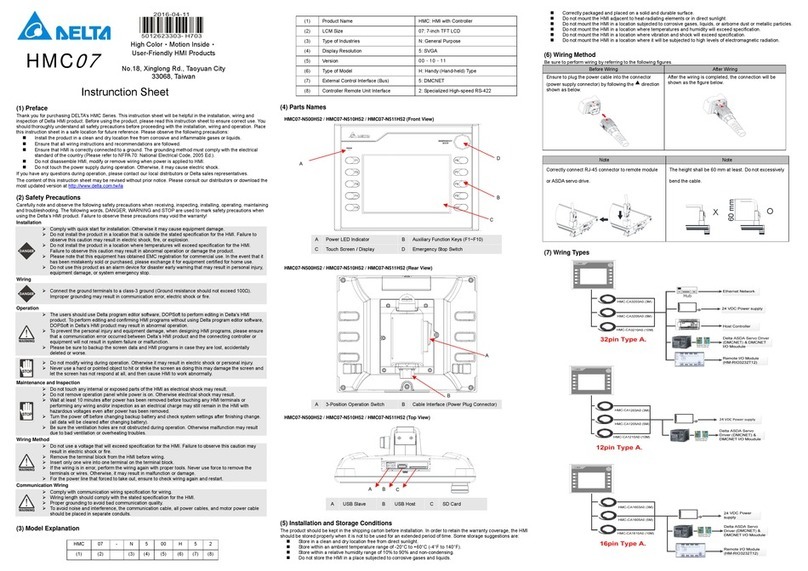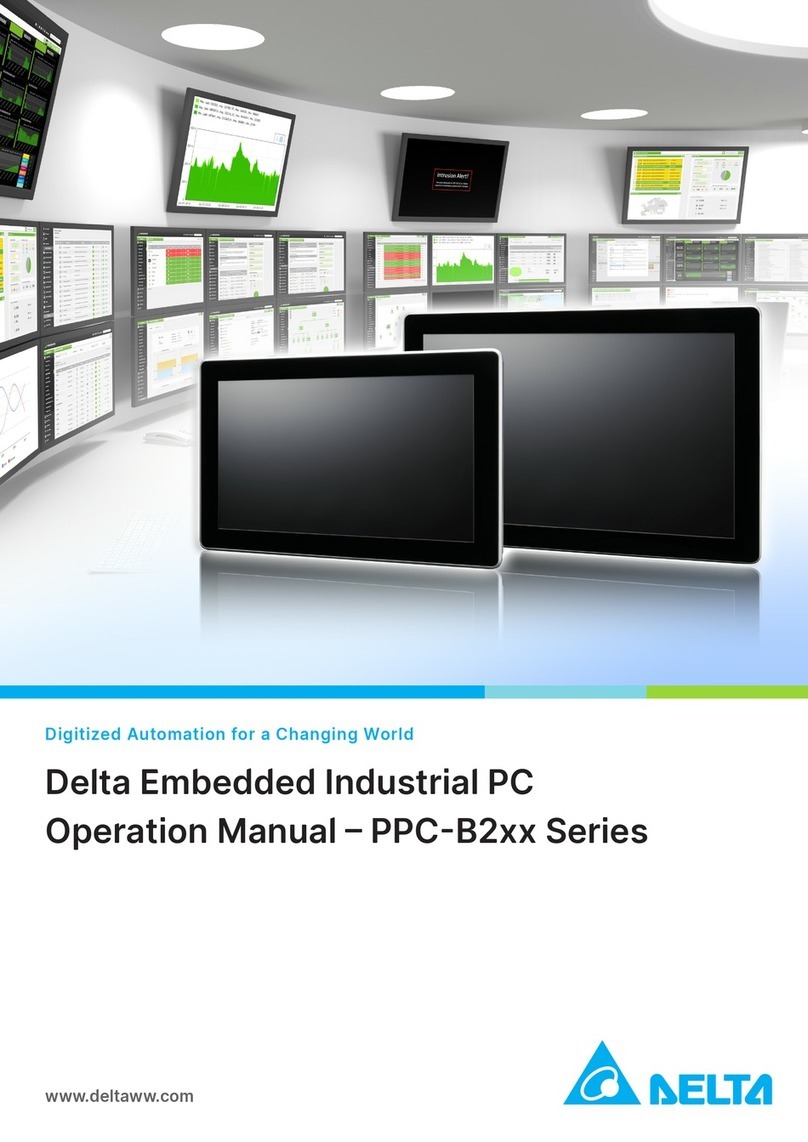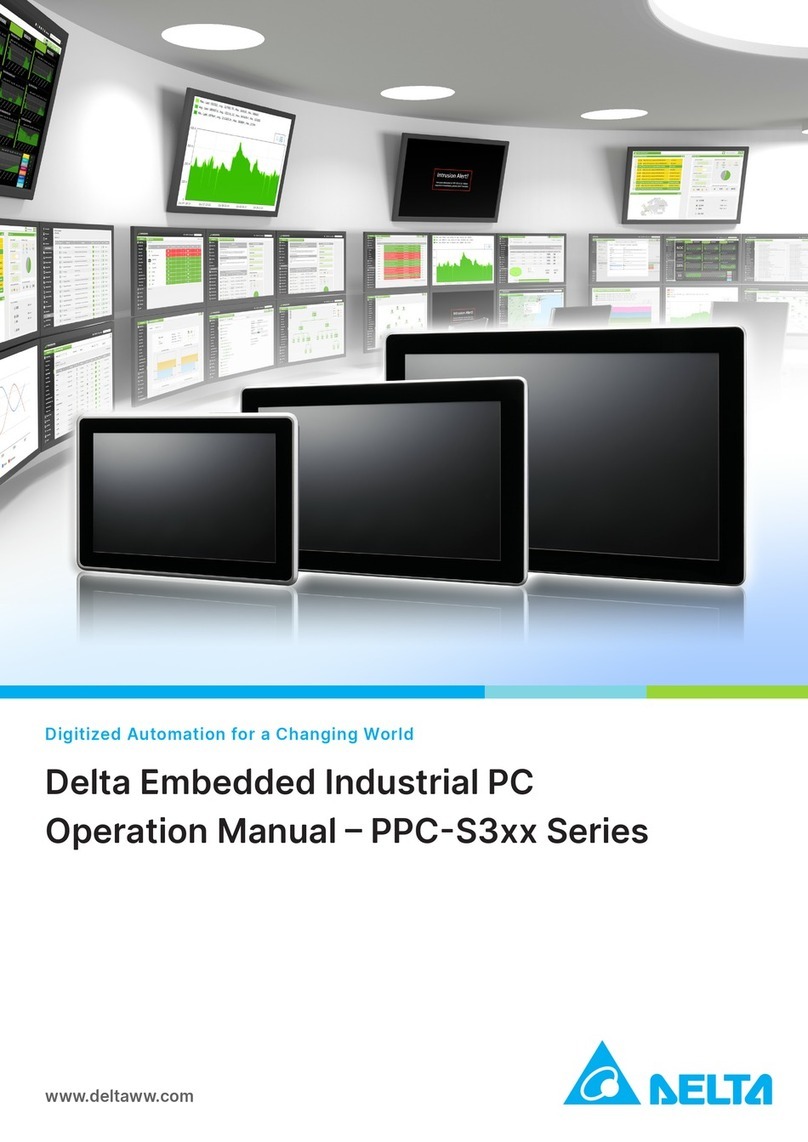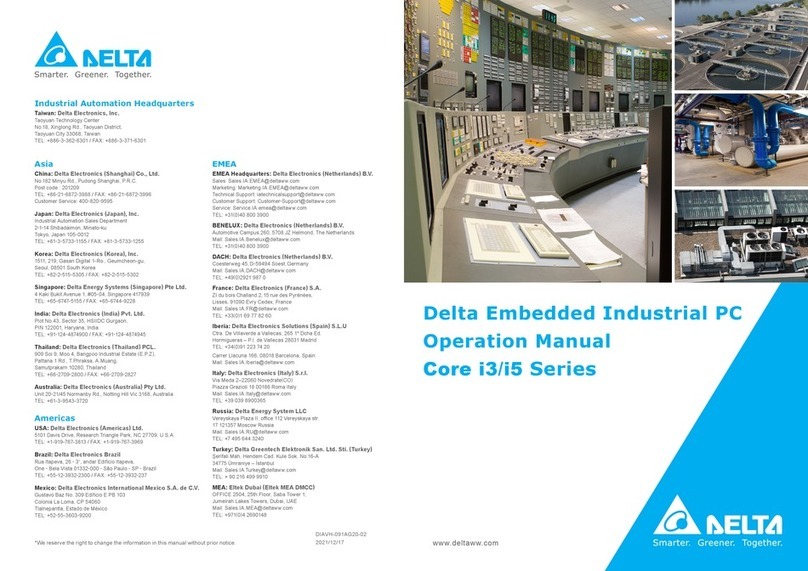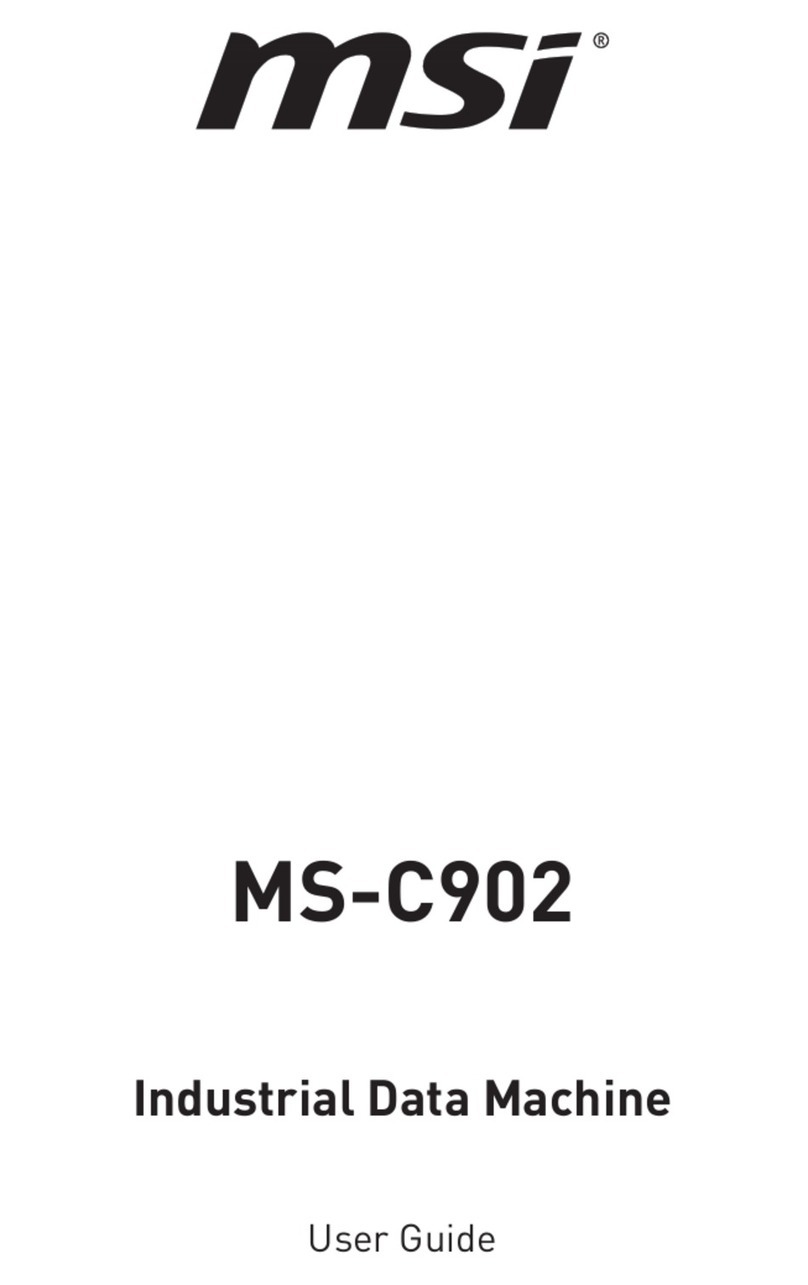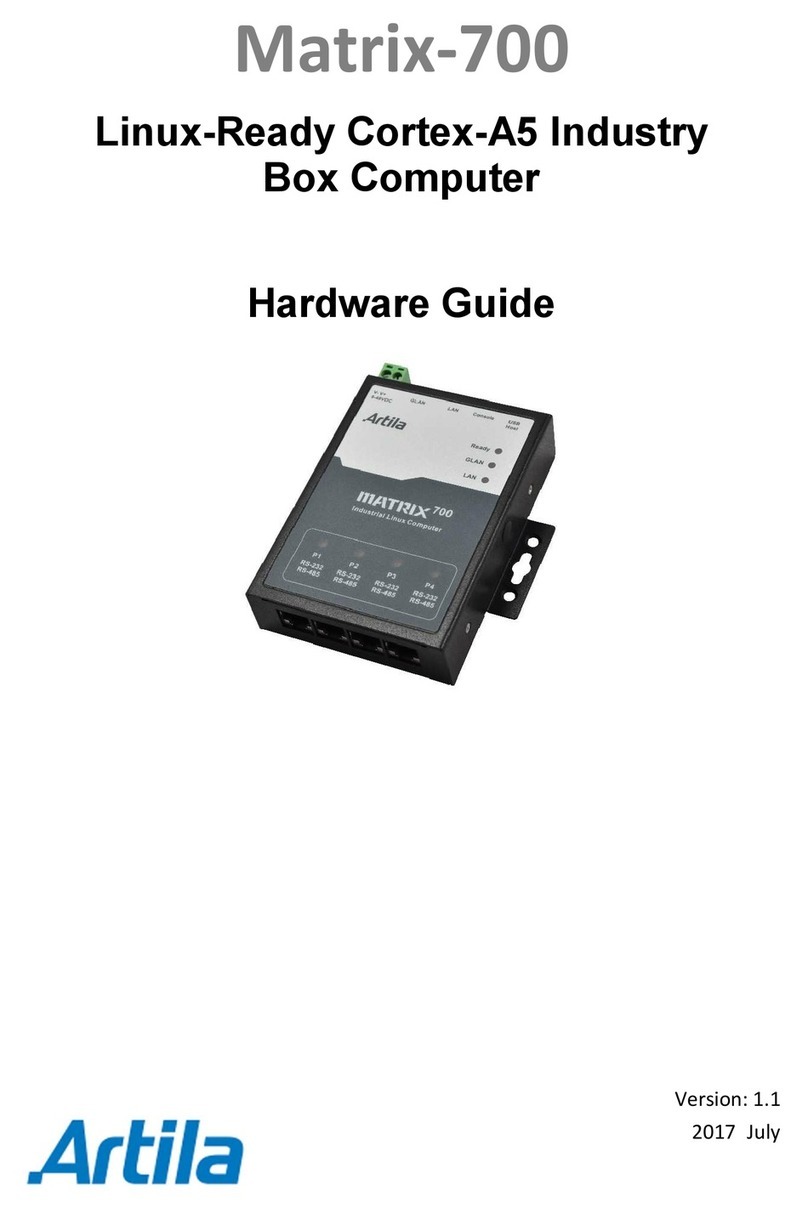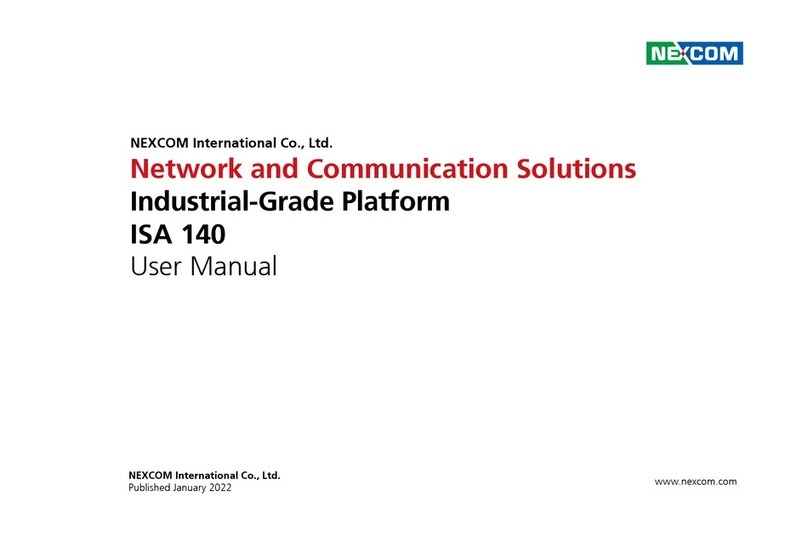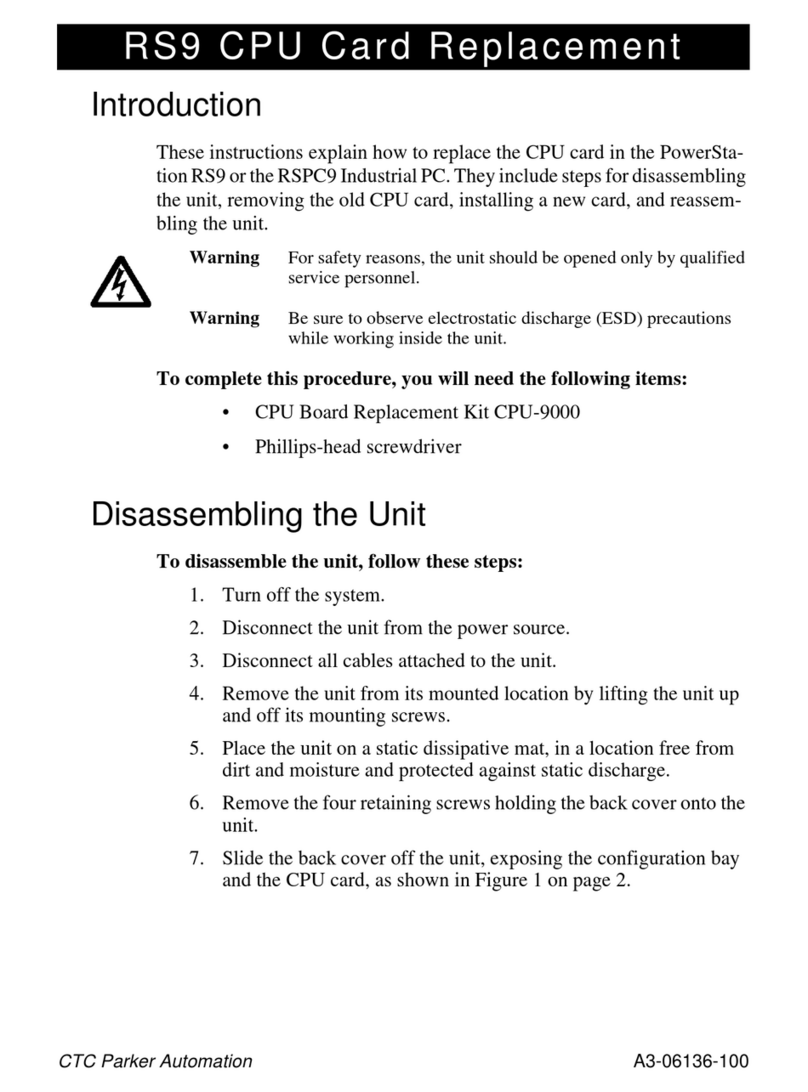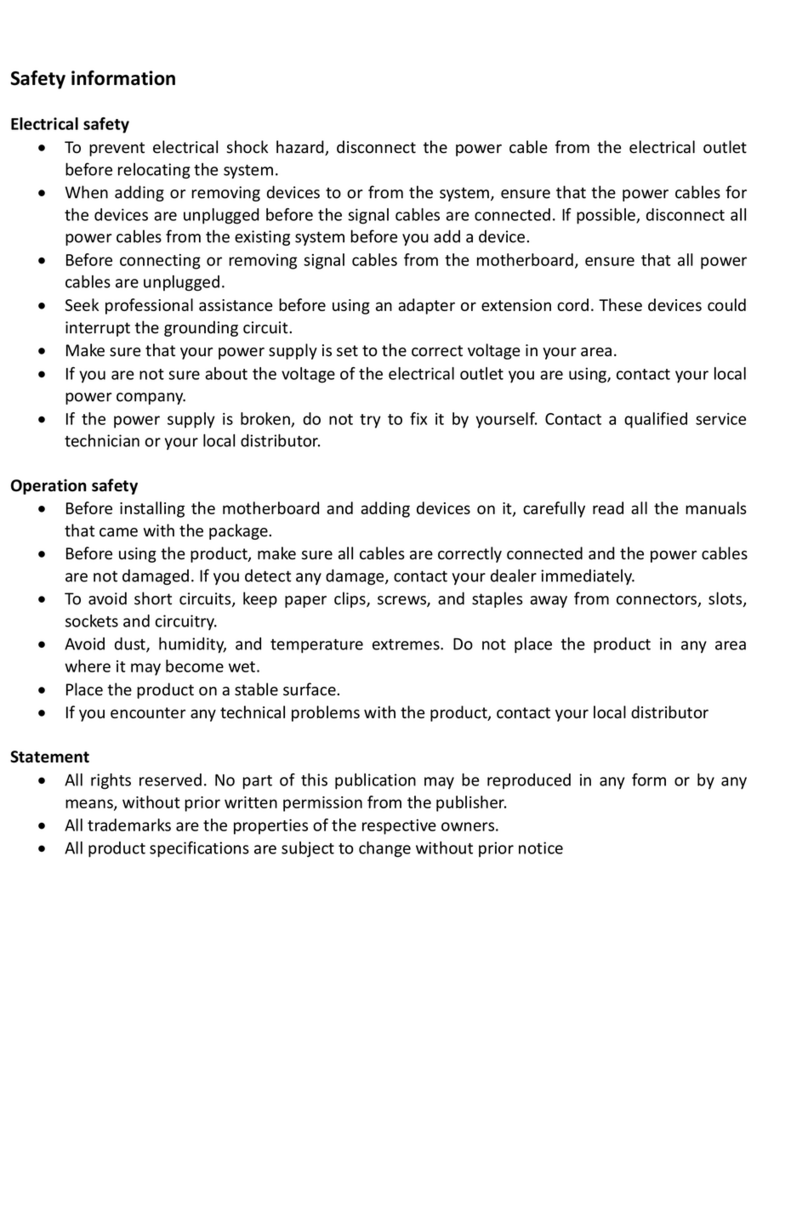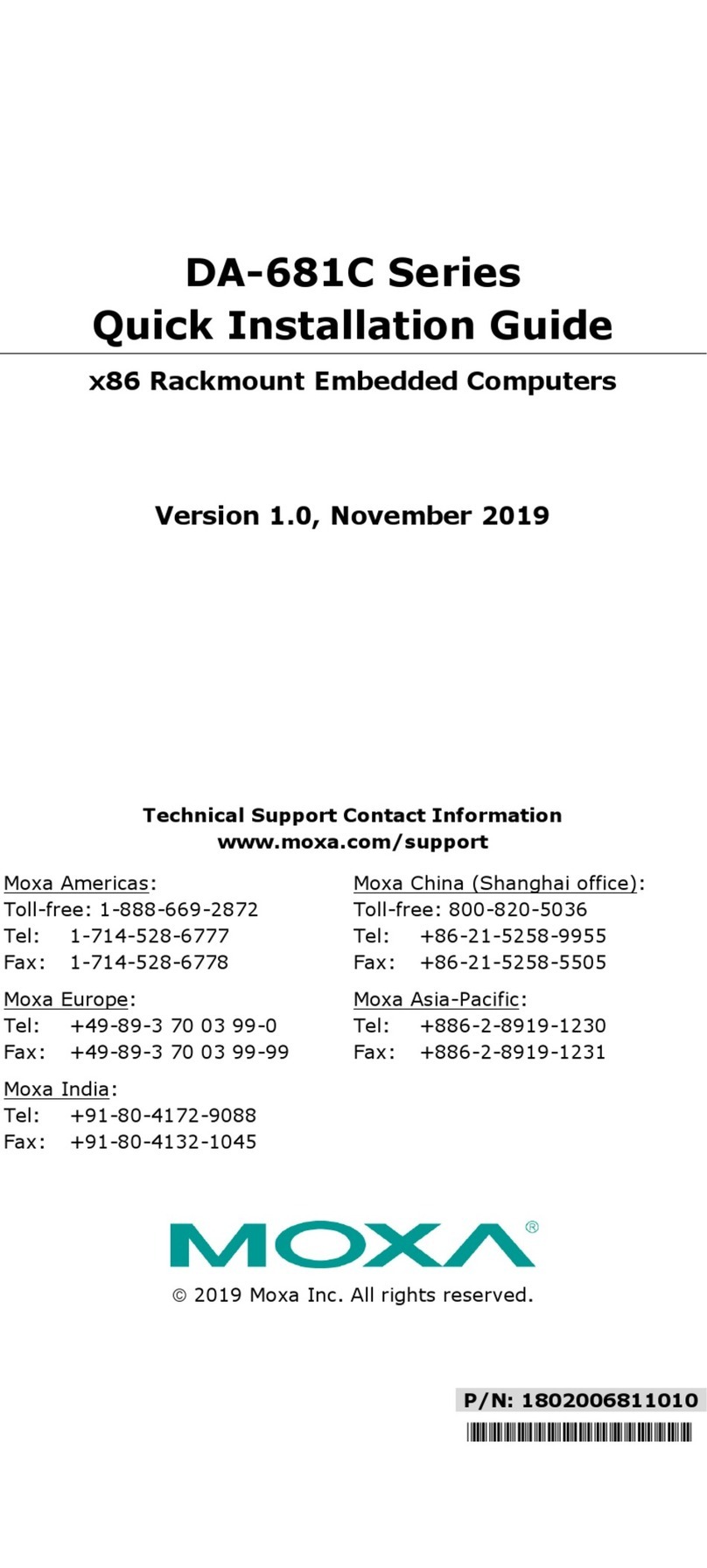Delta DIAVH-PPC153100 User manual

Industrial panel pc
User manual
The model you choose:
□DIAVH-PPC153100
□DIAVH-PPC155100
□DIAVH-PPC153101
□DIAVH-PPC155101
□DIAVH-PPC153102
□DIAVH-PPC155102
□DIAVH-PPC153103
□DIAVH-PPC155103
□DIAVH-PPC153104
□DIAVH-PPC155104
□DIAVH-PPC153105
□DIAVH-PPC155105
version:Ver. A02

Disclaimer
This manual is only for Delta Electronics, Inc, no copyright without
permission .the contents of this manual are not representative of the
manufacture’s commitment ,due to the continuous improvement of products,
we reserve the right to change the manual, please forgive that if no information
in advance.
In no event will the manufacture be liable for direct. indirect.
Special .incidental or consequential damages. arising out of improper
installation or use. Or inability to use the product or documentation.
Guarantee Clause:
The warranty on the product lasts for 18 months, if the user has additional
requirements ,the contract sighed between the two sides shall prevail.
Trademarks
All the trademarks mentioned in this manual are registered trademarks of their
respective companies.
AMI®is the registered trademark of AMI Company.
Intel®, Celeron®, Pentium®,Atom are the registered trademarks of Intel.
NetWare®is the registered trademark of Novell Inc.
PS/2 and OS/2 are the registered trademarks of International Business
Machines
Windows 7, windows XP, Windows 8 are the registered trademarks of
Microsoft

Safety Instructions
•Please read the user manual carefully before using the product, and
carefully keep it for future reference.
•Before connecting power supply to the product, please confirm the voltage
is compliant with the requirement of the device.
•To avoid electric shock or damage to the product, please unplug the power
cord from the socket before cleaning the device by wet rag.
•Please do not use liquid or aerosol cleaner to clean up the device.
•To avoid short circuit or fire, please do not let any liquid get into or splash
into the product.
•For a device which needs to use power cord, there must be an
easy-to-reach power socket around the device.
•Please do not use the product in a damp environment.
•Before installation, please make sure the device is placed on a solid
surface; accidental drop or tipping may cause malfunction or damage to
the device.
•Before you connect or unplug any signal cable, make sure all power cords
are unplugged in advance;
•To avoid unnecessary damage caused by frequent power-on/off, wait at
least 30 seconds after turning off the computer before re-turning on the
computer.
•If the product will not be used for a long time, please disconnect the power
cord, to avoid damage to the product by transient voltage.
•If the product needs to be upgraded, installed or dismantled, please
implement all the operation on an ESD workstation, for some precision
devices are sensitive to ESD;
•Ensure excellent heat dissipation and ventilation of the system.
Please do not open or dismantle the device by yourself. For the sake of
safety, this device can only be opened by a professional maintenance
person.

Packing List
•A fanless industrial Computer
•1*AC 100V~240V to DC+12V/5A power adapter
•1*AC220V power cable
•2*Mounting Bracket & 6*Screw
•1*Driver CD & manual
•1*Certification,1*packing list

Content
1.Production introduction....................................................................1
1.1 Brief introduction ........................................................................................1
1.2 product specification..................................................................................1
1.3 I/O.................................................................................................................3
2.Application planning.........................................................................4
2.1 Transportation.............................................................................................4
2.2 Storage Requirements...............................................................................4
2.3 Unpack and check the delivered equipment ..........................................4
3.Installation instruction ......................................................................6
3.1 Product outline............................................................................................6
3.2 Product assembly.......................................................................................6
3.3 Product dimension .....................................................................................7
4. Interface definition..............................................................................8
4.1 USB..............................................................................................................8
4.2 Ethernet.......................................................................................................8
4.3 Standard DB9..............................................................................................9
4.4 Standard VGA.............................................................................................9
4.5 Standard HDMI A Type ............................................................................10
4.6 Power.........................................................................................................10
5. Appendix............................................................................................ 11
5.1 Host BIOS settings...................................................................................11
5.1.1 Main...............................................................................................11
5.1.2 CSTIPC.........................................................................................11
5.1.3 Advanced......................................................................................13
5.1.4 Chipset..........................................................................................14
5.1.5 Boot ...............................................................................................14
5.1.6 Security.........................................................................................15
5.1.7 Save & Exit...................................................................................16
5.2 Driver software installation......................................................................17

5.2.1 Chipset driver installation............................................................17
5.2.2 On board graphics card driver installation................................17
5.2.3 On board sound card driver installation....................................17
5.2.4 On board network card driver installation.................................17
5.2.5 Touch screen driver installation..................................................17
5.3 Touch screen adjustment........................................................................18
5.3.1 touch screen four points calibration ..........................................18
5.4 Trouble & Trouble shooting.....................................................................20

- 1-
1.Production introduction
1.1 Brief introduction
DIAVH-PPC15X100 is a low-power-consumption,
high-performance ,high reliability, Fanless design , industrial touch screen
panel pc .with material of high-strength and elegant al-alloy and the
high-density al-alloy radiator.
With on board Intel low power Core I3-4030U/I5-4200U, 4GB DDR3L
RAM, rich I/O port,fully-sealed Fanless and slim design. PC panel ‘s protect
grade up to IP65,support windows 7/8.1/10,Linux ect.
This product suits to use in rubber machinery, solar photovoltaic, vehicle
controller and industrial automation(paper-making industry, environmental
protection ect) field.
1.2 product specification
Item
Definition
Main
function
processor
DIAVH-PPC153100/01/02/03/04/05 :Intel® Core
I3-4030U
DIAVH-PPC155100/01/02/03/04/05 :Intel® Core
I5-4200U
chipset
Intel® i3 4030U / Intel® i5 4200U
memory
4GB DDR3L RAM
display
Integrated Intel® HD 4400 graphics card,
200-1000MHz
storage
SSD 512GB
ethernet
2* Intel I211
audio
1*line out
expansion
Mini-PCIE,support WIFI bluetooth ect
LED screen
display:15″TFT LED
resolution:1024x768
brightness:300cd/m2
contrast:1500:1
Visual angle(CR≥10)
horizon:60°~60°;verticality:-60°~65°
Touch
screen
Interface type:USB
type:5 wire resistance

- 2-
Item
Definition
I/O
4*serial port COM1(RS232), COM2(RS232),
COM3(RS232), COM4(RS422/RS485)
4*USB3.0
2*Intel I211
1*VGA
1*HDMI
1*lineout
perform
ance
dimension
DIAVH-PPC153100/01/02/03/04/05:
380mm(L)×300mm(W)×59 mm(H)
DIAVH-PPC155100/01/02/03/04/05:
380mm(L)×300mm(W)×59 mm(H)
structure
Front panel:high-strength Al-alloy heat
dissipating plate
color:silver
Heat dissipation:finless design
weight
DIAVH-PPC15X10X:NW:5.2Kg;GW:6.8Kg
Temp
Operating temp:-10°C ~50°C
Storage temp: -20°C ~60°C
HUMIDITY
95% @ 40°C(non-condensing)
EMC
GB9254-1998 Class A
GB/T 17618-1998
RELIABILITY
MTBF≥5000h
MTTR≤0.5h
SAFETY
Meet basic demands of GB4943
Mechanical
Properties
Anti-vibration: 5-19Hz/1.0mm amplitude;
19-200Hz/1.0g, acceleration
Anti-shock: 10g acceleration, 11ms duration
POWER
100~220VAC/50~60Hz(with adapter);
9~24VDC or 9~36VDC(no adapter) Optional;
Power Dissipation: 16W(standby);
Power:30.6W(MaxPower 100%);

- 3-
1.3 I/O
DIAVH-PPC153100/01/02/03/04/05(DIAVH-PPC155100/01/02/03/04/05):
Picture 1-1

- 4-
2.Application planning
2.1 Transportation
Well-packaged products are suited for transportation by truck, ship, and
plane. During transportation, products should not be put in open cabin or
carriage. During transshipping, products should not be stored in open air
without protection from the atmospheric conditions. Products should not be
transported together with inflammable, explosive and corrosive substances
and are not allowed to be exposed to rain, snow and liquid substances and
mechanical force.
2.2 Storage Requirements
Products should be stored in package box when it is not used. And
warehouse temperature should be -20℃~70℃, and relative humidity should
be 20% ~ 85%. In the warehouse, there should be no harmful gas,
inflammable, explosive products, and corrosive chemical products, and strong
mechanical vibration, shock and strong magnetic field interference. The
package box should be at least 10cm above ground, and 50cm away from wall,
thermal source, window and air inlet
Caution!!!
Risk of destroying the device!
When shipping the PC in cold weather, please pay attention to the
extreme temperature variation. Under this circumstance, please make
sure no water drop (condensation) is formed on the surface or interior of
the device. If condensation is formed on the device, please wait for over
twelve hours before connecting the device.
2.3 Unpack and check the delivered equipment
Unpack the equipment
Pay attention to the following things when you unpack the equipment.
● Please take the advice not to throw away the original packaging material and
please retain to use it when the equipment should be transported again.
● Please put the document in a safe place. It will be used in the initial
adjustment of equipment and it is a part of the equipment.

- 5-
● When you check the delivered equipment, please check whether it is
obviously damaged during the transportation.
● Please check whether the delivered parcel includes the whole equipment
and the accessories you ordered separately. If there is any discrepancy or
damaged during transportation, please contact our customer-service staff.

- 6-
3.Installation instruction
3.1 Product outline
Picture 3-1
3.2 Product assembly
Picture3-2
1. Aluminum alloy
2. touch screen
3. LCD screen
4. VGA
5. serial port
6. rise voltage board
7. back cover
8. radiator
9. hard disk,
harddisk shock absorber
10. wide voltage module
(Optional)
11. touch screen driver
12. motherboard
13. conducting solid
block

- 7-
3.3 Product dimension
DIAVH-PPC153100/01/02/03/04/05(DIAVH-PPC155100/01/02/03/04/05)
Picture3-3

- 8-
4. Interface definition
4.1 USB
There are 4 USB 3.0 on this product, following is the pin definition:
USB1~4
USB
Definition
1
GND
2
D+
3
D-
4
VBUS
5
StdA_SSTX+
6
StdA_SSTX-
7
GND_DRAIN
8
StdA_SSRX+
9
StdA_SSRX-
4.2 Ethernet
There are 2 Ethernet 1000M on this product,following is the pin definition:
LAN1,LAN2
ACTLED
(Green light)
Netstat
LILED
(green/orange)
netstat
green
1000Mbps
Twinkle
With data
transmission
orange
100Mbps
Light off
No data
transmission
Light off
10Mbps

- 9-
4.3 Standard DB9
COM1~4
Pin
Definition
RS-232
RS-485
RS-422
1
DCD#
T/R+
T/R+
2
RXD
T/R-
T/R-
3
TXD
X
RXD+
4
DTR#
X
RXD-
5
GND
GND
GND
6
DSR#
VCC (+5V
spare input)
VCC (+5V spare
input)
7
RTS#
X
X
8
CTS#
X
X
9
RI#
X
X
4.4 Standard VGA
VGA Display, its interface is 15 core type D VGA display socket.
VGA
pin
definition
pin
definition
1
Red
2
Green
3
Blue
4
N.C.
5
GND
6
Detect
7
GND
8
GND
9
+5V
10
GND
11
NC
12
DDCDATA
13
HSYNC
14
VSYNC

- 10 -
4.5 Standard HDMI A Type
HDMI
pin
definition
pin
definition
1
DATA2+
2
DATA2 shield
3
DATA2-
4
DATA1+
5
DATA1 shield
6
DATA1-
7
DATA0+
8
DATA0 shield
9
DATA0-
10
DATA1_CK+
11
DATA1_CK
shield
12
DATA1_CK-
13
CEC
14
Reserved
15
SCL(DDC
clock)
16
SDA(DDC data)
17
DCC/CEC GND
18
+5V
19
Hot swap test
/
4.6 Power
This product support DC+12 V power in, together with power adapter, and
following is the power pin definition:
DC12V input
pin
definition
1
+12V
2
GND

- 11 -
5. Appendix
5.1 Host BIOS settings
5.1.1 Main
Press F2 to boot, go into BIOS →CMOS, setting date and time as shown
in picture 5-1:
Picture 5-1
5.1.2 CSTIPC
Enter page of picture5-2, choose “LCD setting” to page of picture5-3
Picture 5-2

- 12 -
Picture 5-3
In “LCD Panel Type” options, you can change panel pc’ s original
resolution, if the resolution you choose is uncompatible with screen’ s real
resolution, may lead to unnormal showing.
In page of picture 5-4, choose ”AC power Loss Setting” to enter “Restore
AC Power Loss” :
【Power off】Press switch to boot after power on,
【Power on】Auto boot after power on,
【Last Status】After power on, if illegal shutdown last time, the pc will
return last status ,if normal shutdown, pc will be in power on status.as shown in
picture 5-5:
Picture 5-4

- 13 -
Picture 5-5
5.1.3 Advanced
Picture 5-6
ACPI Settings;
CPU Configuration;
SATA Configuration SATA;
Intel (R) Anti-Theft Technology Configuration;
USB Configuration;
SMART Settings;
Super IO Configuration;
H/W Monitor;

- 14 -
5.1.4 Chipset
Here you can set I/O port,system memory,graphics memory,as shown in
picture 5-7:
Picture 5-7
5.1.5 Boot
The menu can set Num Lock’ s status when booting, or set storage’ s
boot program,firstly, choose first boot device in “Hard Drive BBS Priorities”,,
then choose it in “Boot Option #1”,press F4 to save and exit. choose “Hard
Drive BBS Priorities” to enter, as shown in picture 5-8.
Picture 5-8
This manual suits for next models
11
Table of contents
Other Delta Industrial PC manuals
Popular Industrial PC manuals by other brands

Beckhoff
Beckhoff C6525 Installation and operating instructions

MSI
MSI MS-9A78B1 manual

Rockwell Automation
Rockwell Automation Allen-Bradley 750R user manual
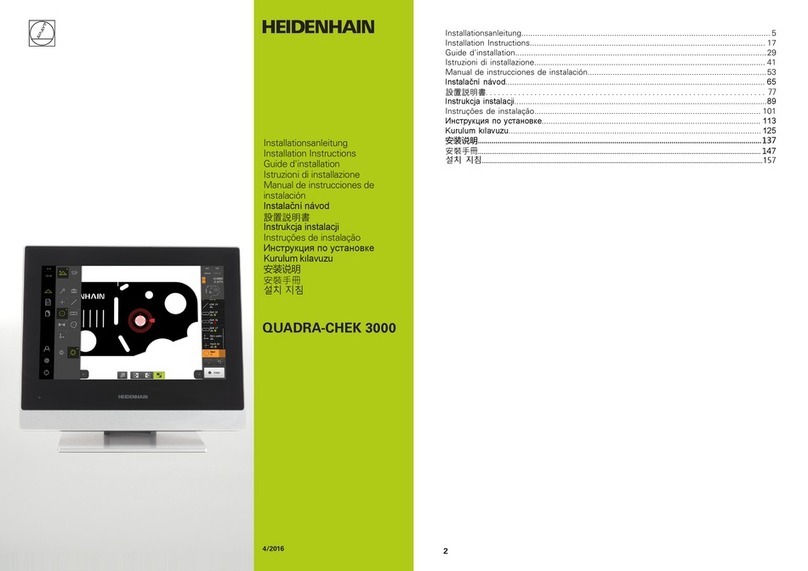
HEIDENHAIN
HEIDENHAIN QUADRA-CHEK 3000 Series installation instructions
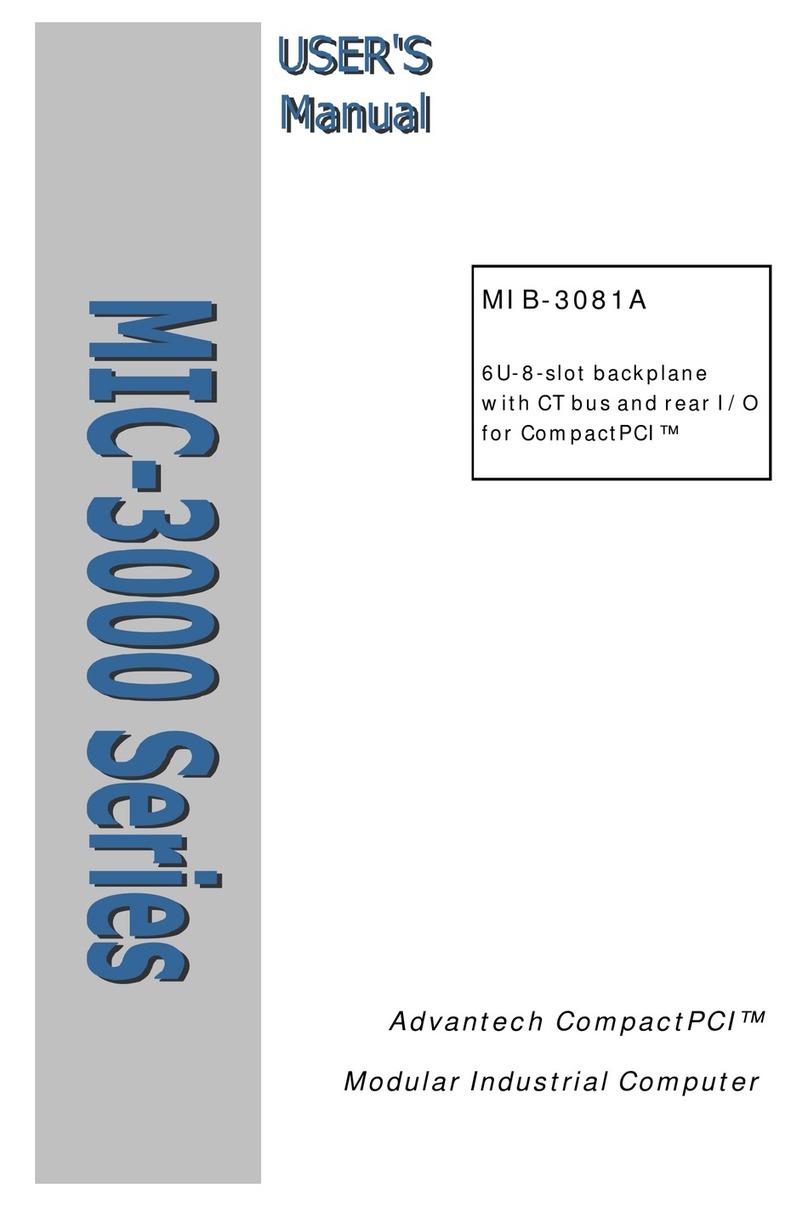
Advantech
Advantech MIC-3000 Series user manual

Lanner
Lanner LEC-7230 user manual