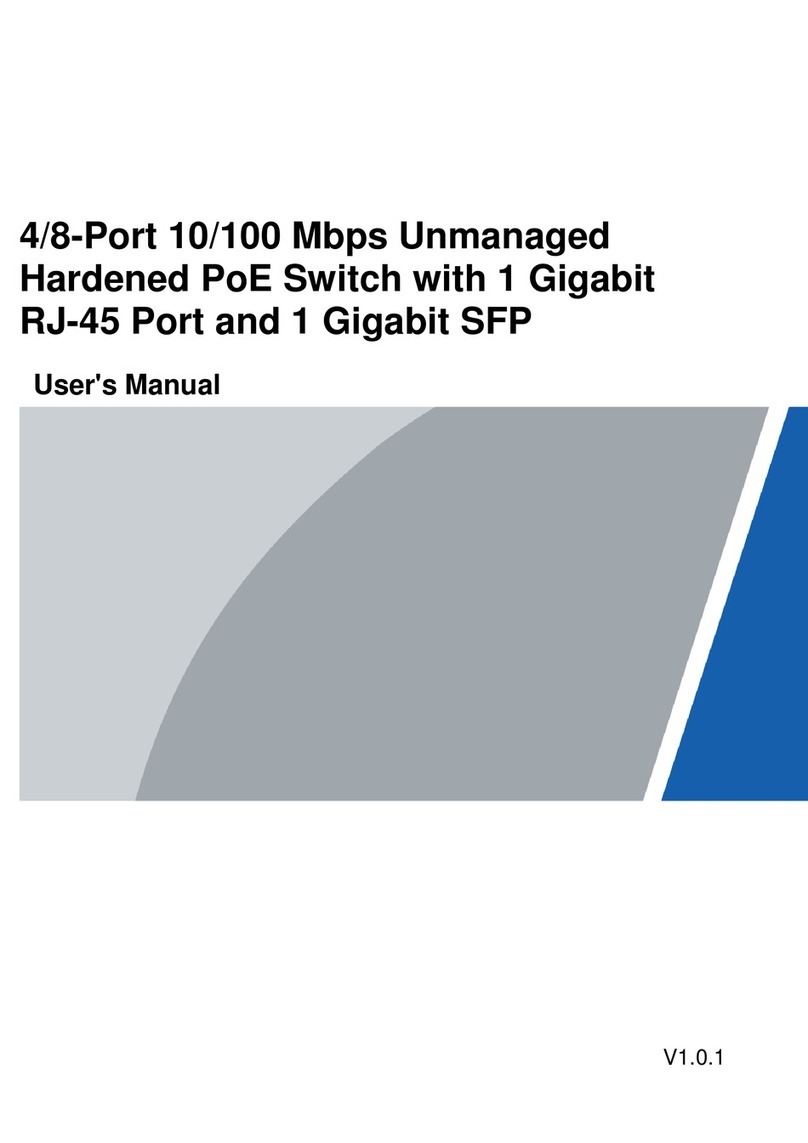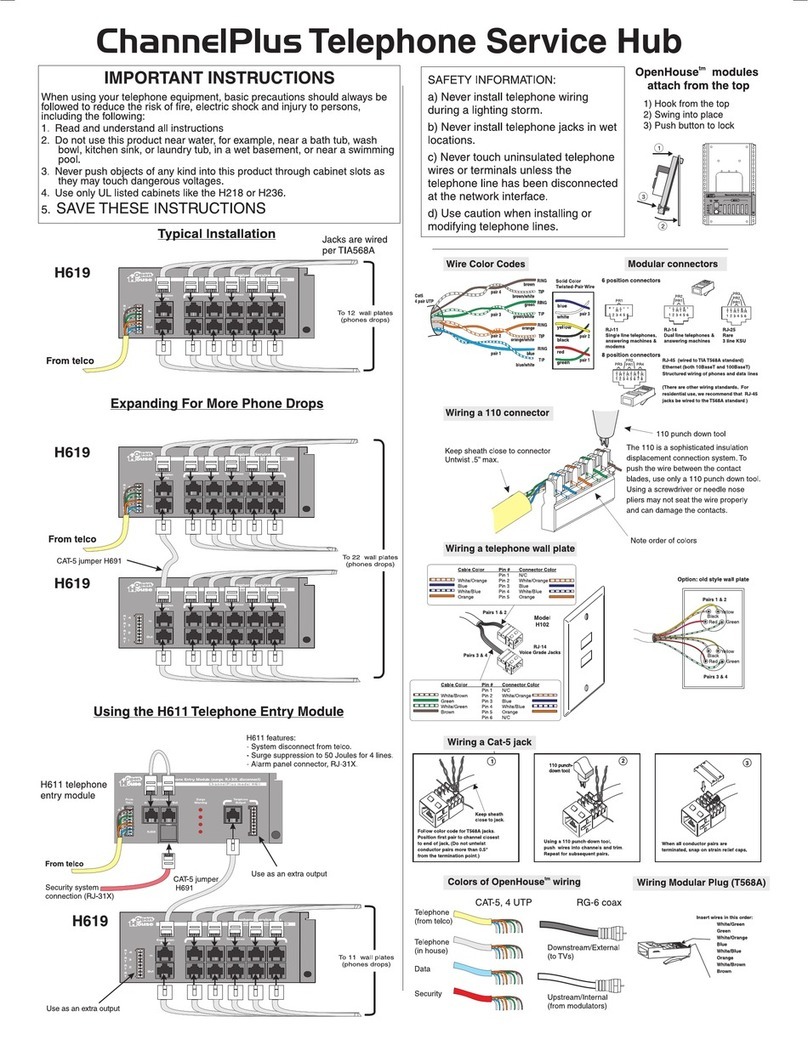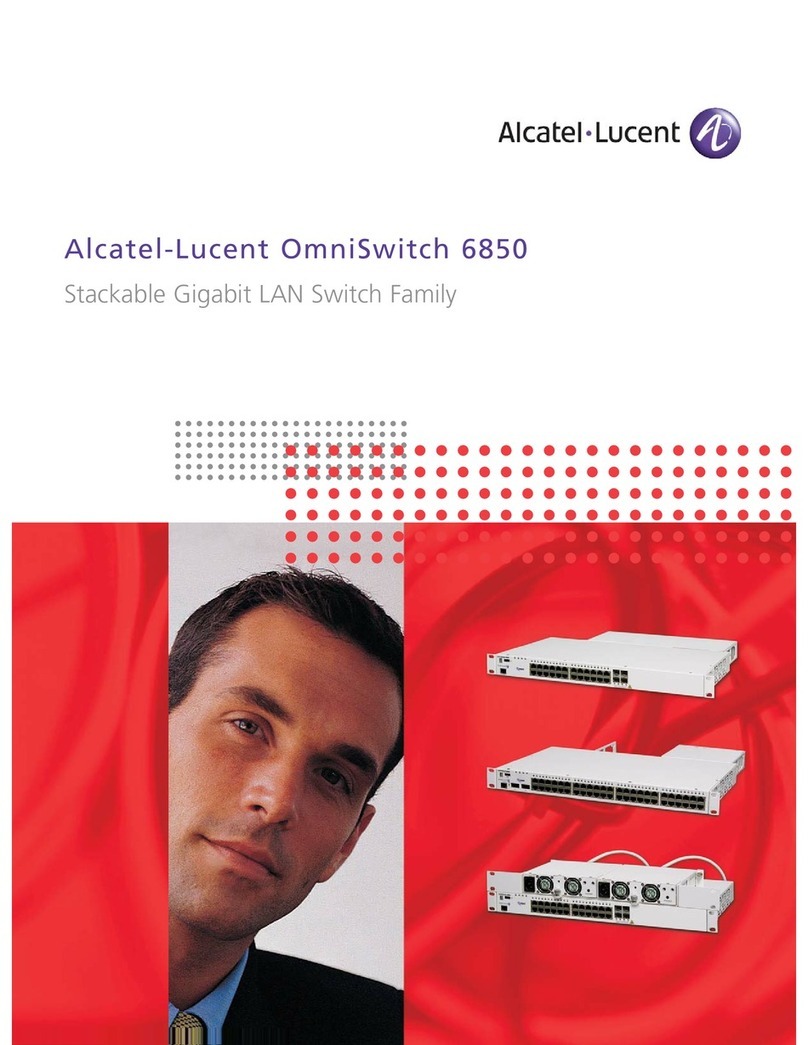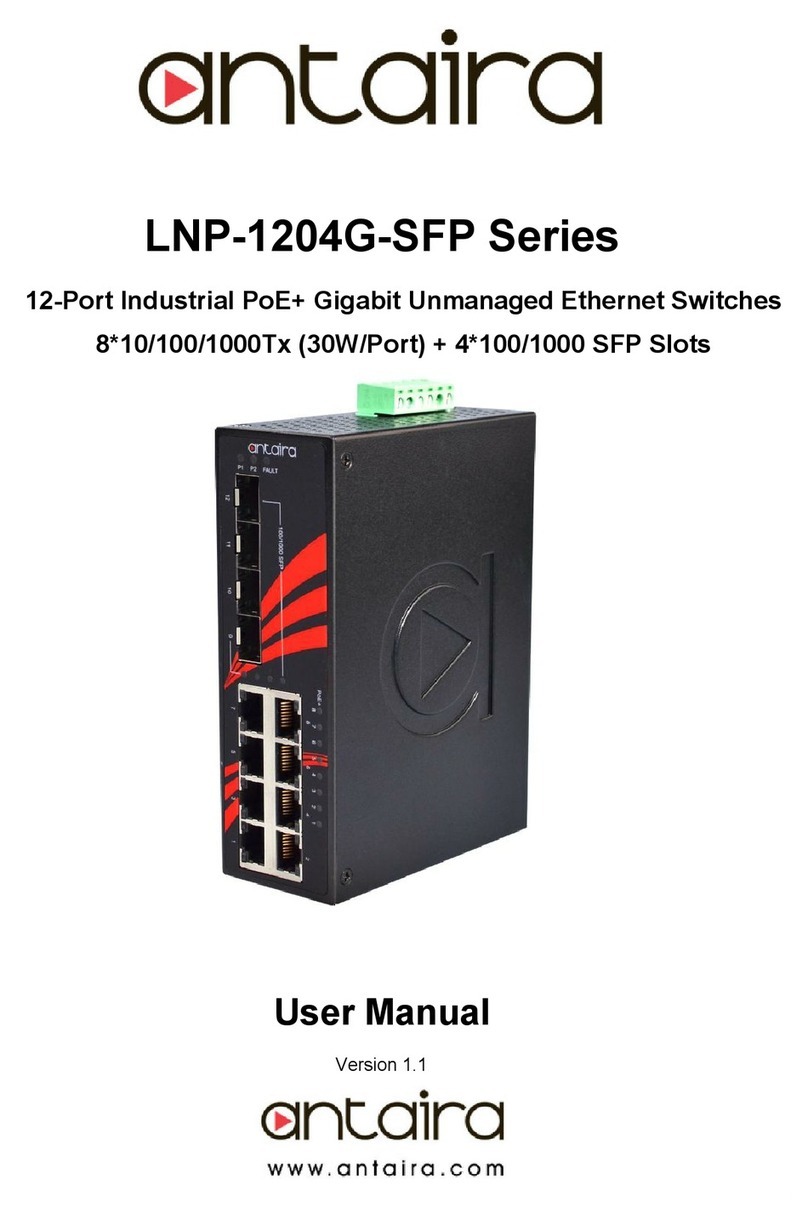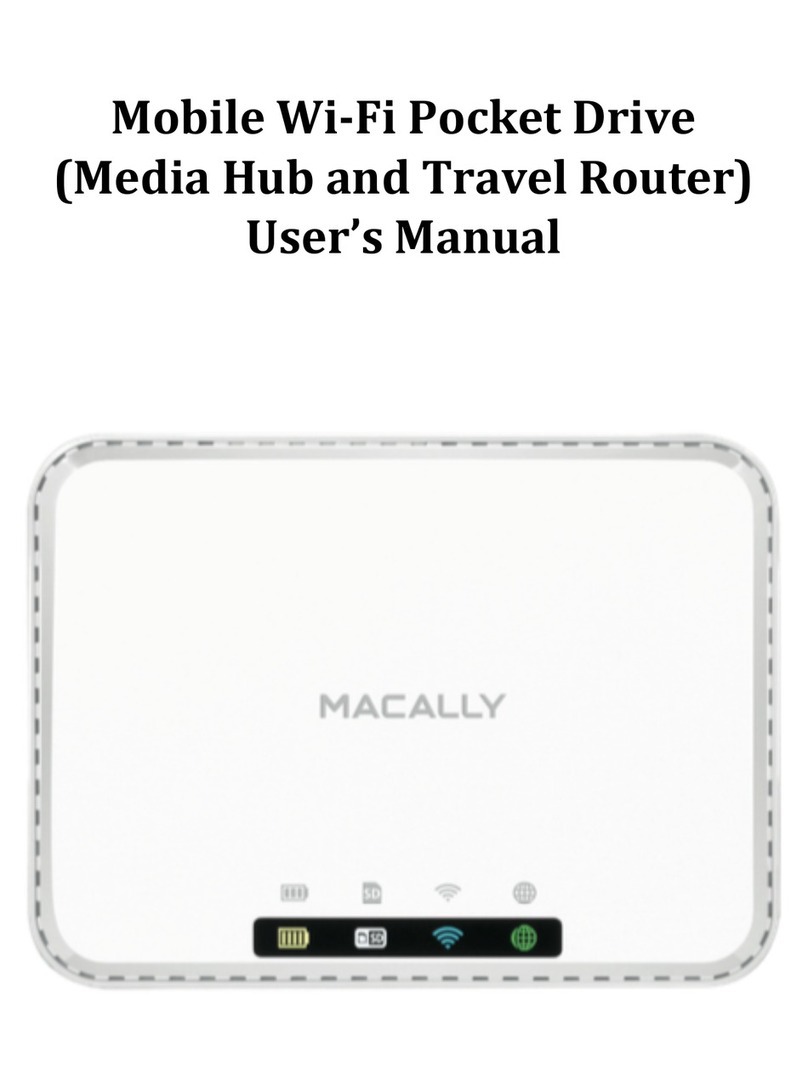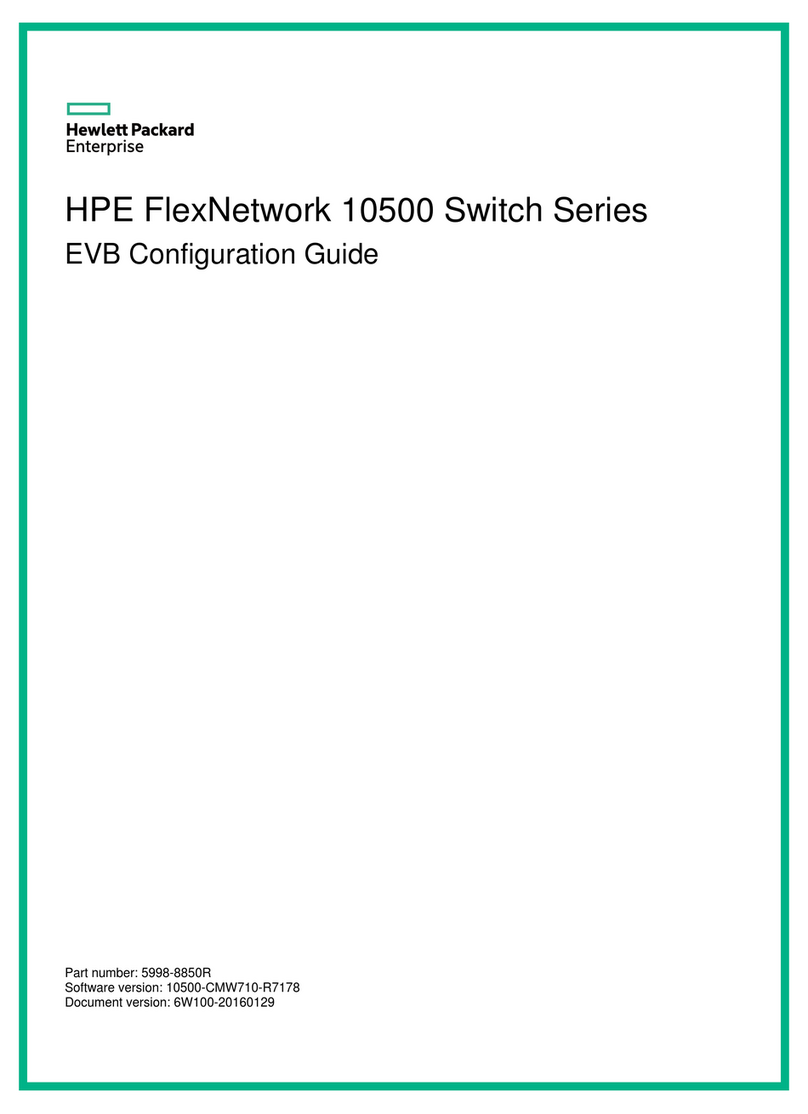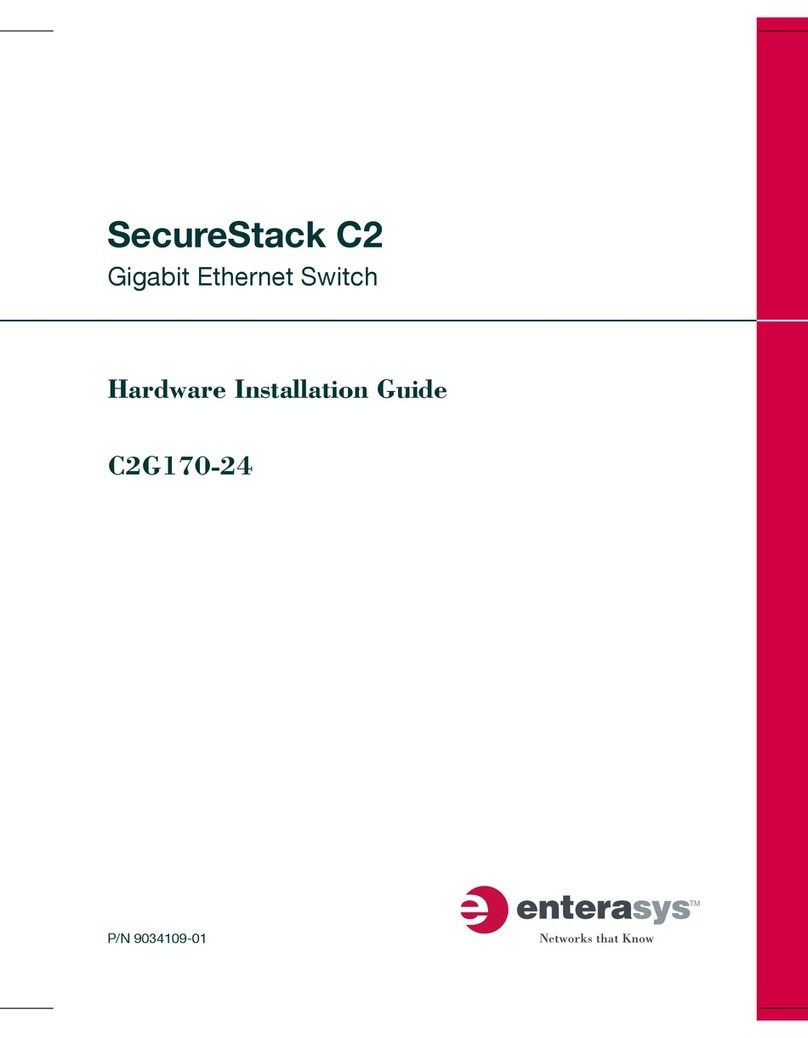Delta InfraSuite STS 16A User manual

www.deltapowersolutions.com
The power behind competitiveness
Delta InfraSuite
Power Management
User Manual
Static Transfer Switch

II
InfraSuite Power Management
Save This Manual
This manual contains important instructions and warnings that you should
follow during the installation, operation, storage and maintenance of this
product. Failure to heed these instructions and warnings will void the warranty.
Copyright © 2016 by Delta Electronics Inc. All Rights Reserved. All rights of this
User Manual (“Manual”), including but not limited to the contents, information,
and figures are solely owned and reserved by Delta Electronics Inc. (“Delta”).
The Manual can only be applied to the operation or the use of this product. Any
disposition, duplication, dissemination, reproduction, modification, translation,
extraction, or usage of this Manual in whole or in part is prohibited without the prior
written permission of Delta. Given that Delta will continuously improve and develop
the product, changes may be made to the information in this Manual at any time
without obligation to notify any person of such revision or changes. Delta will make
all possible efforts to secure the accuracy and the integrity of this Manual. Delta
disclaims any kinds or forms of warranty, guarantee, or undertaking, either expressly
or implicitly, including but not limited to the completeness, faultlessness, accuracy,
non-infringement, merchantability or tness for a particular purpose of the Manual.

Table of Contents
III
Table of Contents
Chapter 1 : Important Safety Instructions --------------------------- 1
1.1 Important Safety Notes ---------------------------------------- 1
1.2 Electrical Warnings---------------------------------------------- 1
1.3 Standard Compliance ------------------------------------------ 2
Chapter 2 : Product Introduction --------------------------------------- 3
2.1 Product Description --------------------------------------------- 3
2.2 Features ----------------------------------------------------------- 3
Chapter 3 : Package and Storage -------------------------------------- 4
3.1 Package Contents----------------------------------------------- 4
3.2 Storage------------------------------------------------------------- 4
Chapter 4 : Installation----------------------------------------------------- 5
Chapter 5 : Wiring ----------------------------------------------------------- 7
Chapter 6 : Operation -----------------------------------------------------11
6.1 Front Panel-------------------------------------------------------11
6.2 Rear Panel -------------------------------------------------------13
6.3 Operation ---------------------------------------------------------16
Chapter 7 : InsightPower SNMP IPv6 for STS---------------------17
7.1 Introduction of InsightPower SNMP IPv6 for STS------17
7.2 SNMP IPv6 Features ------------------------------------------17
7.3 Top View and Front View of SNMP IPv6 -----------------18
7.4 Console Management-----------------------------------------19
7.5 Upgrade-----------------------------------------------------------23

IV
InfraSuite Power Management
7.6 STS Command Settings --------------------------------------25
7.7 Key Generation for SSH --------------------------------------29
Chapter 8 : Troubleshooting --------------------------------------------31
Appendix 1 : Specications ---------------------------------------------32
Appendix 2 : Warranty ----------------------------------------------------33

Chapter 1 Important Safety Instructions
1
Chapter 1 : Important Safety Instructions
1.1 Important Safety Notes
z
z Only qualied personnel can service this equipment.
z
zFollow the following precautions when working on this unit.
1. Remove watches, rings, or other metal objects.
2. Use tools with insulated handles.
3. Examine the packing container. Notify the carrier immediately if any damage
is present.
4. Do not disassemble the unit.
5. Do not operate the unit near water or in an area with excessive humidity.
6. Keep liquid and foreign objects from getting inside the unit.
7. Do not operate the unit close to gas or re.
z
zUpstream circuit breaker must be added for each input. The recommended
breaker is D curve 16A.
z
zVerify whether the branch circuit breaker or fuse on service feed is correct.
z
zVerify line voltage requirements and the supplied line voltage prior to installation.
1.2 Electrical Warnings
z
zWhen servicing this equipment, you will need to remove its protective covers
and disconnect the input power. Please observe great caution during these pro-
cedures. Only qualied personnel can service this equipment.
z
zCheck that power cords, plugs, and outlets are in good condition.

2
InfraSuite Power Management
1.3 Standard Compliance
z
zSafety
UL (US) (UL 60950) CE (EU) (IEC 60950)
z
zEMI
CISPR 22 Class A and FCC Class A
z
zEMS
IEC 61000-4-2
IEC 61000-4-3
IEC 61000-4-4
IEC 61000-4-5
IEC 61000-4-6
IEC 61000-4-8
IEC 61000-4-11
z
zIPv6 Certication
IPv6 Ready Logo Phase 2 (Core for Host, Logo ID 02-C-000624)

3
Chapter 2 Product Introduction
Chapter 2 : Product Introduction
2.1 Product Description
The STS is designed to guarantee the uninterrupted operation of sensitive equip-
ment. It is powered by two independent power sources and automatically makes a
rapid switch from one source to the other when the original power supplying to its
connected load fails.
The user can know the power flow and the STS’s status from the user-friendly
front panel, and can read and write parameters via the built-in NETWORK port and
LOCAL port located at the rear of the unit. The STS is designed to be efcient and
reliable.
2.2 Features
z
zSelf-test function
Power-on self-test
Manual self-test
z
zWithstands high inrush current
SCR design withstands high inrush current during transferring process.

4
InfraSuite Power Management
Chapter 3 : Package and Storage
3.1 Package Contents
×
2
×
4
×
10
×
10
×
8
×
4
1
2
34 5 67 8
STS package contains the following items.
No. Item Quantity
1STS module 1 PC
2Extension Ethernet cable 1 PC
3Bracket Ear 2 PCS
4Rack nut 4 PCS
5Rack screw 4 PCS
6Bracket screw 8 PCS
7Wire Mount 10 PCS
8Cable Tie 10 PCS
3.2 Storage
Please store the STS in its original package and in a dry place. Keep the storage
temperature between -15°C~ +50°C.

Chapter 4 Installation
5
Chapter 4 : Installation
z
zFront Installation
1
Use the eight bracket screws (provided) to attach the two bracket ears
(provided) to the lateral mounting holes located in the front of the STS.
Please see Figure 4-1.
Bracket Ear x 1
Bracket Screw X 4
Bracket Ear x 1
Bracket Screw X 4
(Figure 4-1)
2
Use the four rack screws (provided) and four rack nuts (provided) to x the
STS on your rack. Please see Figure 4-2.
Rack Screw x 2
Rack Nut x 2
Rack Screw x 2
Rack Nut x 2
(Figure 4-2)

6
InfraSuite Power Management
z
zRear Installation
1
Use the eight bracket screws (provided) to attach the two bracket ears
(provided) to the lateral mounting holes located at the rear of the STS.
Please see Figure 4-3.
(Figure 4-3)
Bracket Ear x 1
Bracket Screw X 4
Bracket Ear x 1
Bracket Screw X 4
2
Use the four rack screws (provided) and four rack nuts (provided) to x the
STS on your rack. Please see Figure 4-4.
(Figure 4-4)
Rack Screw x 2
Rack Nut x 2
Rack Screw x 2
Rack Nut x 2

Chapter 5 Wiring
7
Chapter 5 : Wiring
Ethernet Network
To UPS 1
To UPS 2
To load
To load
To load
(Figure 5-1: Front view)
1
Use input power cables (not provided) to connect the STS and two UPSs (UPS1
(S1) is the preferred source).
2
Use output power cables (not provided) to connect the STS and loads.
NOTE :
To avoid the loose input/ output power cables, please use the provided
wire mounts and cables ties to x the input/ output power cables to the
outlets/ sockets firmly. Please refer to the following procedures and
gures.

8
InfraSuite Power Management
A. Firmly insert the power cables into the outlets/ sockets ( 1) and insert the
cable ties into the wire mounts ( 2), Please refer to Figure 5-2.
1
12
2
Cable Tie
Wire Mount
Cable Tie
Wire Mount
(Figure 5-2)
B. Firmly insert the wire mounts into the power cables ( 3) and insert each
cable tie’s peak into the according slot ( 4). Please refer to Figure 5-3.
(Figure 5-3)
3
3
4
4
Slot
Slot
Cable
Tie’s Peak
Cable
Tie’s Peak

Chapter 5 Wiring
9
C. Clip each wire mount rmly ( 5). Please refer to Figure 5-4.
(Figure 5-4)
5
5
Wire Mount
Wire Mount
3
Connect to the Ethernet Network. There are two methods.
1. Method 1 (Front Application):
Use the provided extension Ethernet cable to connect the rear panel’s
NETWORK port and the rear panel’s TRANSFER PORT; please see Figure
5-5 1. Use a user-supplied Ethernet cable to connect to the front panel’s
NETWORK port; please see Figure 5-5 2.
(Figure 5-5: Rear View)
NETWORK
RESET
LOCAL
TRANSFER
PORT
1
2

10
InfraSuite Power Management
2. Method 2 (Rear Application):
Use a user-supplied Ethernet cable to connect to the rear panel’s
NETWORK port; please see Figure 5-6.
(Figure 5-6: Rear view)
NETWORK
RESET
LOCAL
TRANSFER
PORT

Chapter 6 Operation
11
Chapter 6 : Operation
6.1 Front Panel
NETWORK
S1 S2
LOAD LOAD
TEST O/P
S1 S1-ON
S2 S2-ON
TEST O/P
S1 S1-ON
S2 S2-ON
1
2
3
45
6
78
No. Item Description
1S1 LED Green. The LED indicates the condition of input source 1. If the
input source 1 is within the acceptable range, the LED will light
up as green. If the input source 1 is out of the acceptable range,
the LED will be off.
2S2 LED Green. The LED indicates the condition of input source 2. If the
input source 2 is within the acceptable range, the LED will light
up as green. If the input source 2 is out of the acceptable range,
the LED will be off.
3S1_ON
LED
Green. If the STS uses input source 1 to supply power to the
output, the LED will light up as green. If not, the LED will be off.
4S2_ON
LED
Green. If the STS uses input source 2 to supply power to the
output, the LED will light up as green. If not, the LED will be off.

12
InfraSuite Power Management
No. Item Description
5O/P
LED
Green. The LED indicates the output condition (voltage is >
60Vac). If there is output, the LED will light up as green. If not,
the LED will be off.
6Test
Button
Use this button to test the STS. Press the button, the STS will
transfer to the 2nd source for 1 minute and then transfer back to
the original preferred source.
7Test
LED
Green. If you press the test button, the STS will be on test and
the Test LED will ash (on: 0.5s; off: 0.5s). In normal operation,
the LED will be off.
8Fault
LED
Red. If the STS has any internal fault, the LED will light up as
red. If the STS has any environmental fault, the LED will ash
(on: 0.5s; off: 0.5s). Via the rear panel’s NETWORK port, fault
messages will be sent to a connected PC. From the PC, you can
see error codes as follows
Internal Fault
Error Code Meaning
E11 Over temperature (due to detection of S1
heat-sink temperature)
E12 Over temperature (due to detection of S2
heat-sink temperature)
E13 Auxiliary power 1 circuit failure
E14 Auxiliary power 2 circuit failure
E21 Input relay of S1 is open
E22 Input relay of S1 is short
E23 Input relay of S2 is open
E24 Input relay of S2 is short
E25 Input SCR of S1 is open
E26 Input SCR of S1 is short
E27 Input SCR of S2 is open
E28 Input SCR of S2 is short

Chapter 6 Operation
13
No. Item Description
8Fault
LED Environmental Fault
Error Code Meaning
E01 Output overload
E02 Over temperature (due to detection of
ambient temperature)
E03 Output temperature warning (due to detection
of S1 heat-sink temperature)
E04 Over temperature warning (due to detection
of S2 heat-sink temperature)
6.2 Rear Panel
NETWORK
RESET
LOCAL
TRANSFER
PORT
NETWORK
RESET
LOCAL
1 2 3
45

14
InfraSuite Power Management
No. Item Description
1NETWORK
Port
Connects to the Ethernet Network.
2LOCAL
Port
Connects to a workstation with an RJ45 to DB9 cable to
congure the system.
3RESET
Button
Resets InsightPower SNMP IPv6 for STS (hereafter referred
to as SNMP IPv6). This does not affect the operation of the
STS.
4LED
Indicators
NET LED (green) indicates network communication status.
STS LED (amber) indicates the STS’s communication status.
NETWORK
NET LED STS LED
LED Condition Meaning
NET LED OFF Ethernet is unlinked.
NET LED Green Ethernet is linked.
STS LED OFF 1. Initialization
2. SNMP IPv6 abnormality
STS LED Amber SNMP IPv6 abnormality
STS LED Blinking
Every
second
Poor connection
between the STS
and the SNMP IPv6.
Every
50 ms
Normal connection
between the STS
and the SNMP IPv6.

Chapter 6 Operation
15
No. Item Description
5DIP
Switches
Set up operation mode. Please refer to the following table.
1 2
ON
DIP Switch 2DIP Switch 1
DIP
Switch 1
DIP
Switch 2
Operation
Mode Description
OFF OFF Normal
Mode
The built-in SNMP IPv6
provides the STS’s
status information and
parameters through a
network system.
OFF ON
Pass
Through
Mode
The built-in SNMP
IPv6 stops polling the
STS but transfers the
communication data
between the LOCAL
port and the STS.
ON OFF N/A Invalid state.
ON ON Congura-
tion Mode
In this mode, the user
can login through
the LOCAL port and
congure the built-in
SNMP IPv6’s settings.

16
InfraSuite Power Management
6.3 Operation
UPS
(Source 1)
UPS
(Source 2)
(L)
(N)
(G)
2polescircuit breaker
To the
sensitive
equipment
(L)
(N)
(G)
2 poles circuit breaker
ATS
(L)
(N)
(G)
S1
S2
(L1)
(N1)
(G)
(L2)
(N2)
(G)
After power connection, the STS will automatically perform power-on self-test. After
the test, the STS will start supplying power to its connected equipment. You can
also press the ‘Test Button’ to force the STS to execute self-test.
Table of contents
Other Delta Switch manuals

Delta
Delta HYPERSPROUT User manual
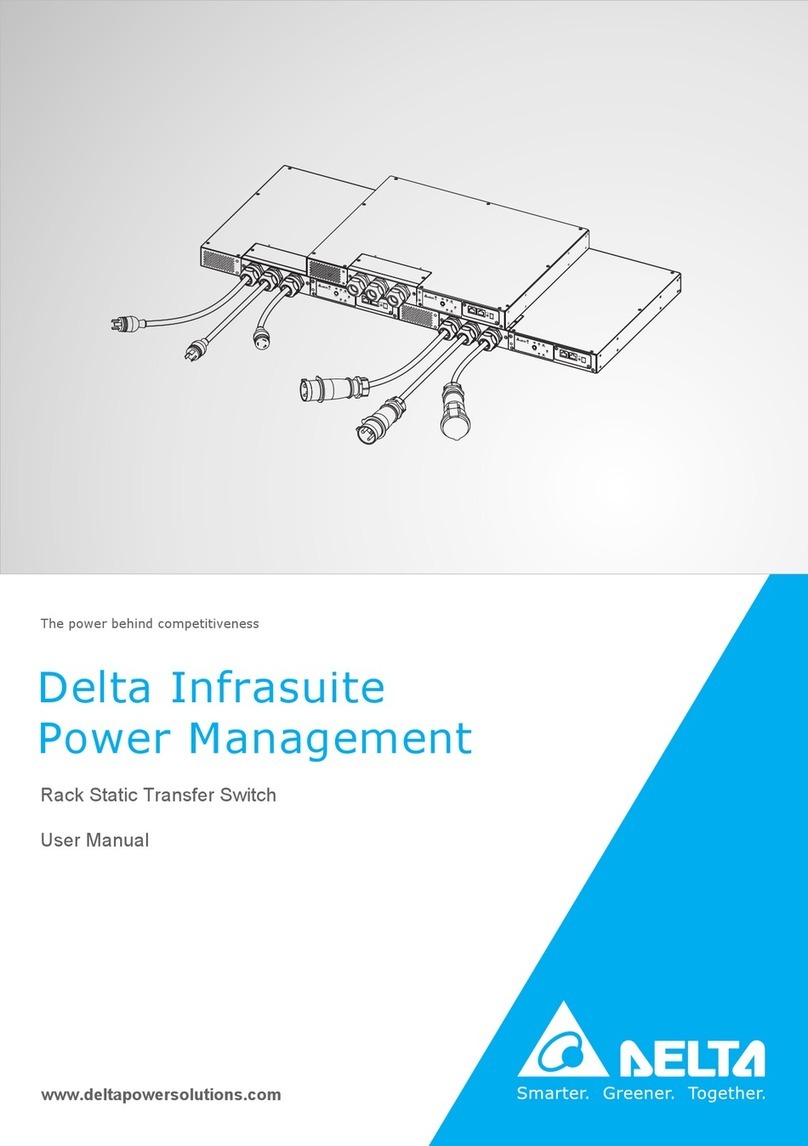
Delta
Delta STS30002SR00035 User manual

Delta
Delta OR-CR-213 User manual

Delta
Delta LE-764501 User manual

Delta
Delta DVS Series User manual

Delta
Delta AG9032 User manual

Delta
Delta EXPERT-POE-54G User manual

Delta
Delta AG9032 V1 User manual

Delta
Delta DS-7604NI-K1/4P User manual

Delta
Delta Agema AG5648 User manual

Delta
Delta AG7648 User manual

Delta
Delta DVS Series User manual

Delta
Delta EXPERT-POE-1616 User manual

Delta
Delta AGC7648A User manual

Delta
Delta Agema Series User manual

Delta
Delta TL-SG1024D User manual

Delta
Delta AG9064 User manual

Delta
Delta IPB-5-10A-S4 User manual

Delta
Delta DVS-G008W01 User manual

Delta
Delta AG6248C User manual