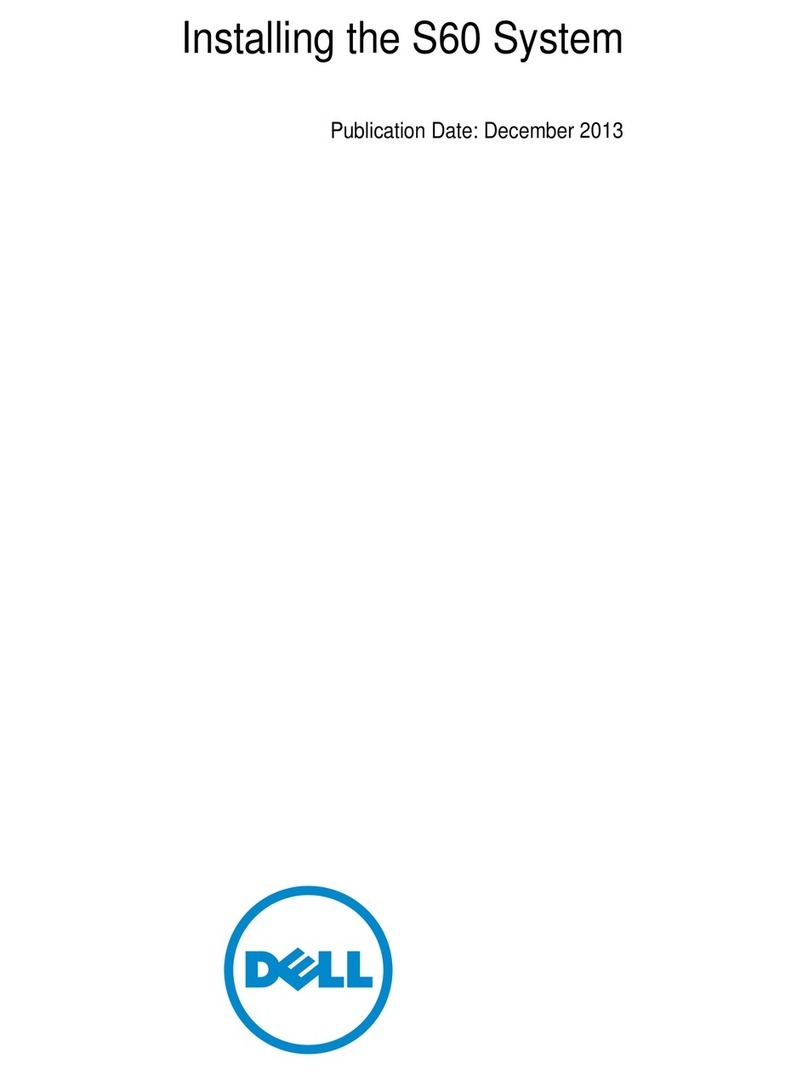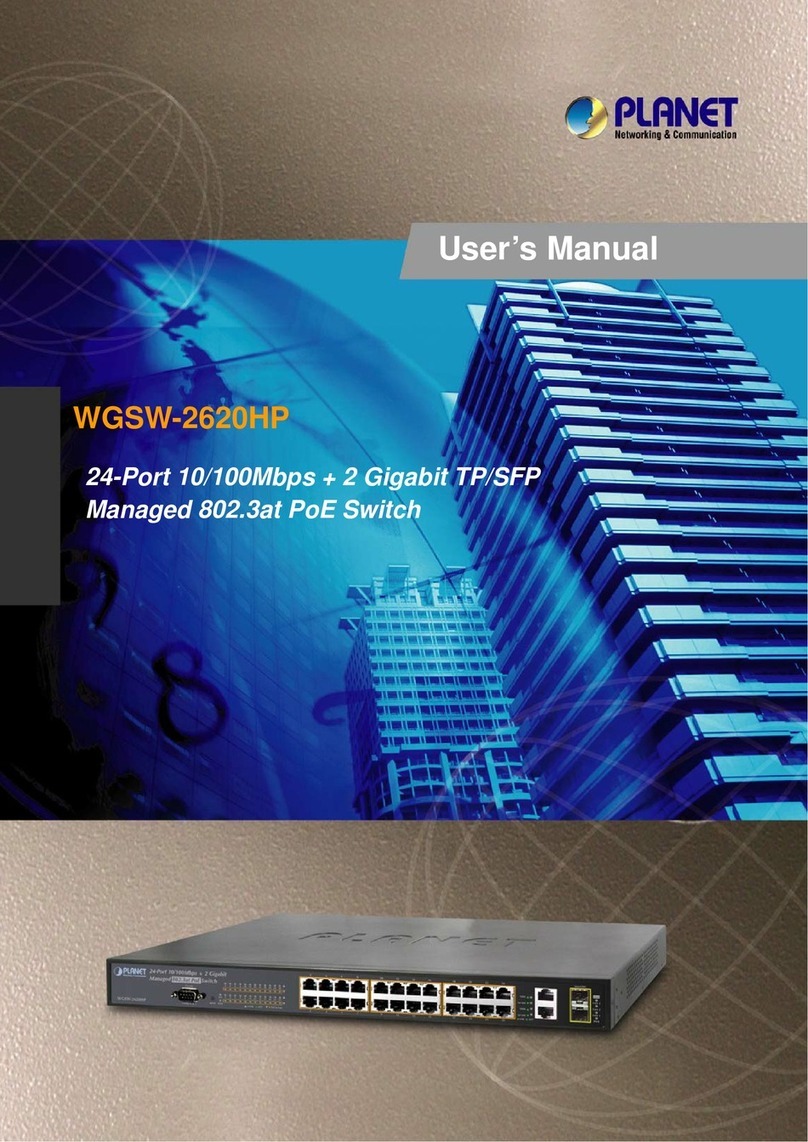Delta Agema AG5648 User manual




















Table of contents
Other Delta Switch manuals

Delta
Delta NovoConnect B360 User manual

Delta
Delta LE-764501 User manual

Delta
Delta TL-SG1024D User manual

Delta
Delta DVS Series User manual

Delta
Delta AG9064 User manual
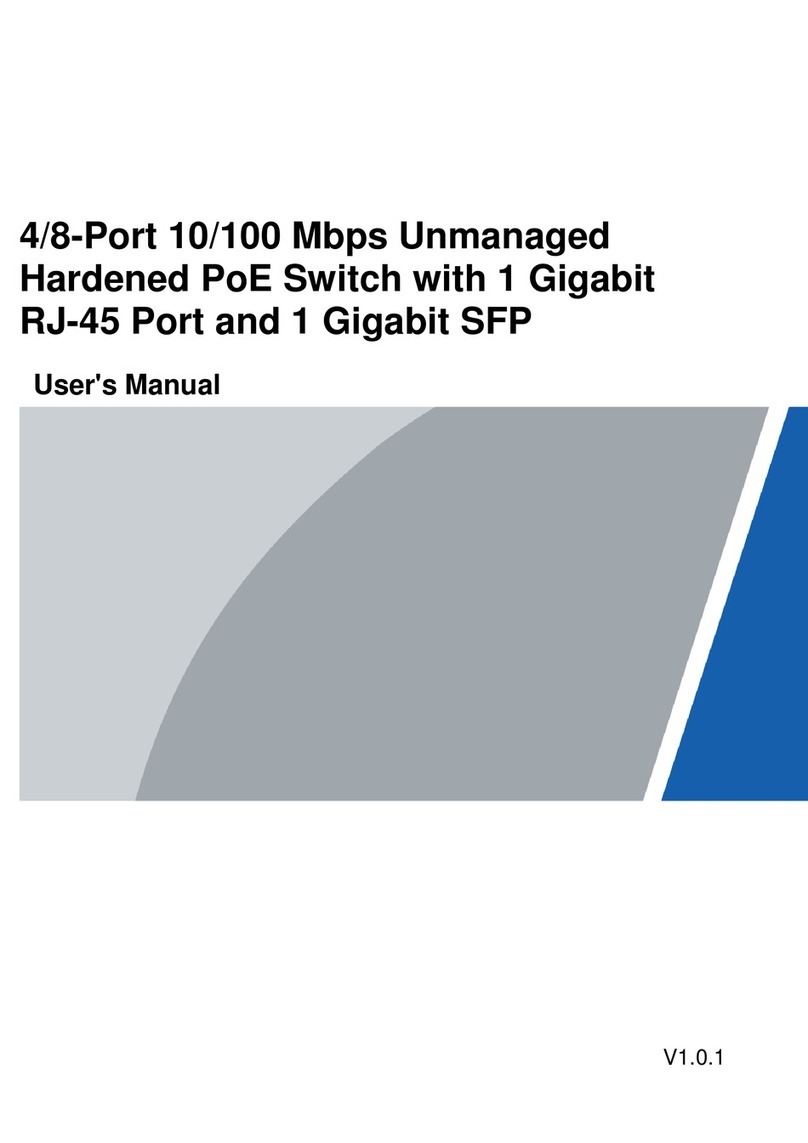
Delta
Delta PFS3106 User manual

Delta
Delta DVS-G928 series User manual

Delta
Delta IPB-5-10A-S4 User manual

Delta
Delta AG7648 User manual

Delta
Delta OR-CR-213 User manual

Delta
Delta DVS-103I02C-DLR User manual

Delta
Delta EXPERT-POE-54G User manual

Delta
Delta AGC7648A User manual

Delta
Delta InfraSuite STS 16A User manual

Delta
Delta MST-01 User manual

Delta
Delta Agema Series User manual

Delta
Delta AG9032 User manual

Delta
Delta DVS Series User manual

Delta
Delta DS-7604NI-K1/4P User manual

Delta
Delta EXPERT-POE-1616 User manual
Popular Switch manuals by other brands
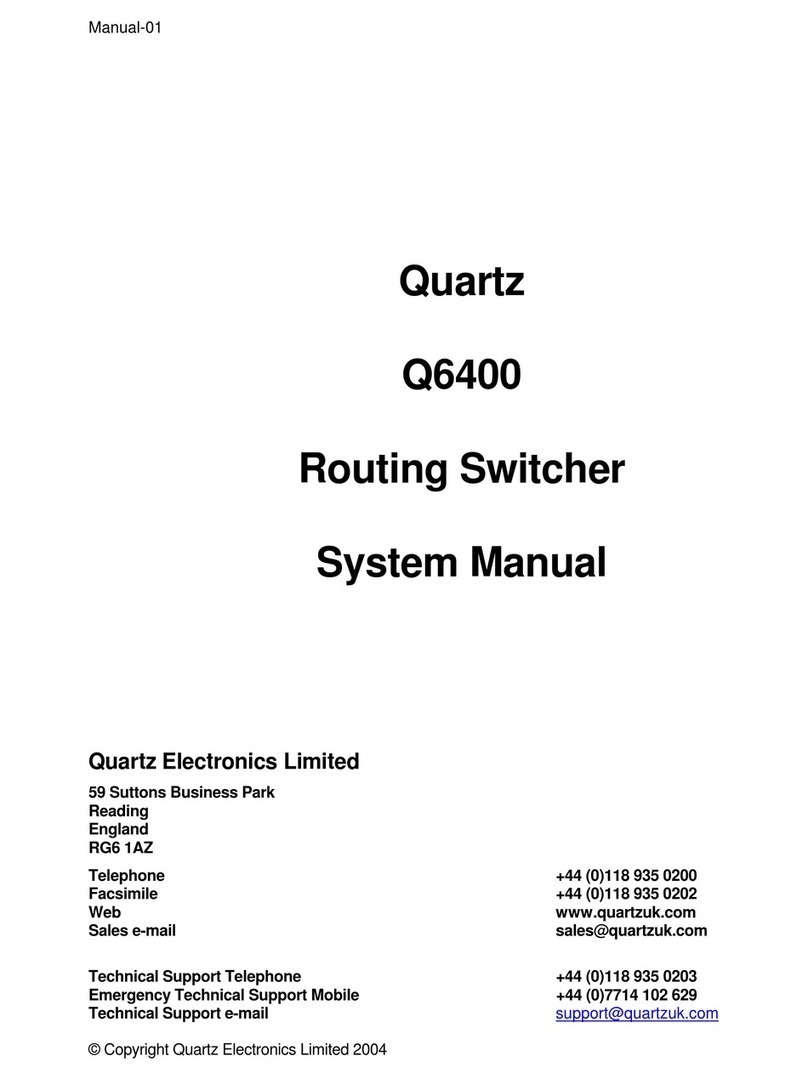
Quartz
Quartz Q6400 System manual
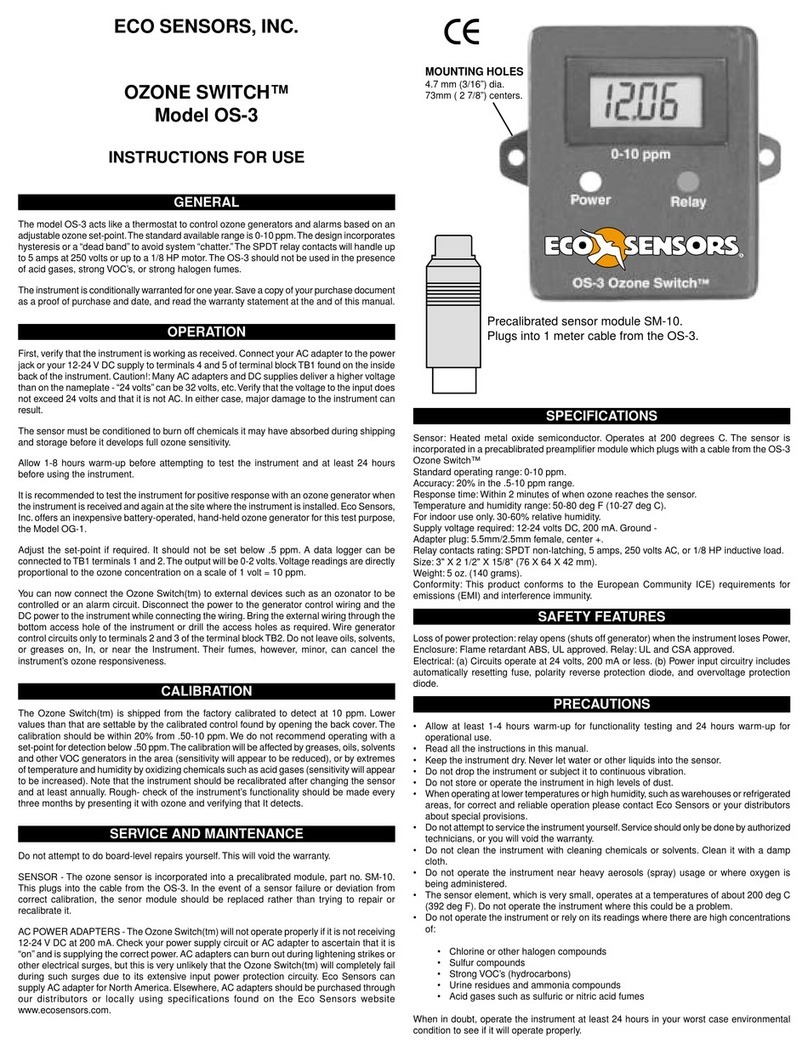
ECO Sensors
ECO Sensors OS-3 Instructions for use

TP-Link
TP-Link TL-SG3428X-UPS installation guide

NETGEAR
NETGEAR M4100 Series ProSAFE installation guide

Network Technologies
Network Technologies UNIMUX series Installation and operation manual

Endress+Hauser
Endress+Hauser Soliswitch FTE20 operating instructions
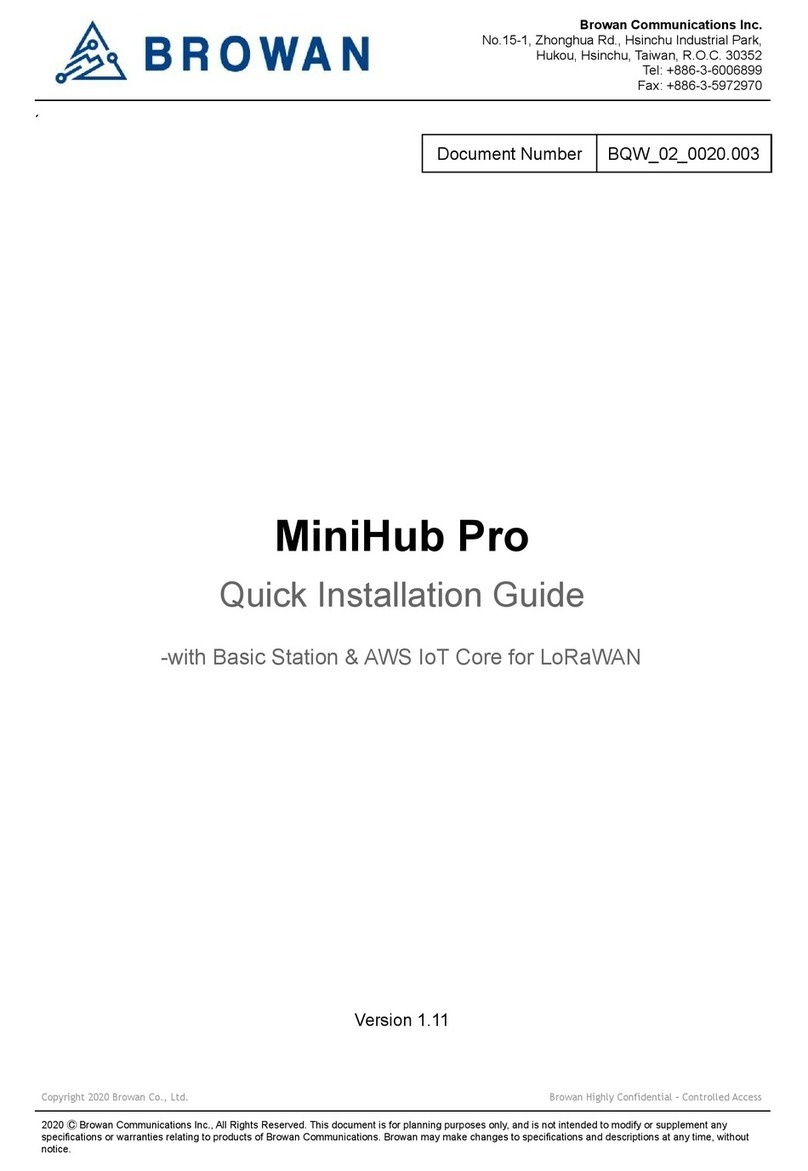
Browan
Browan MiniHub Pro Quick installation guide

COMEPI
COMEPI T80 instruction sheet
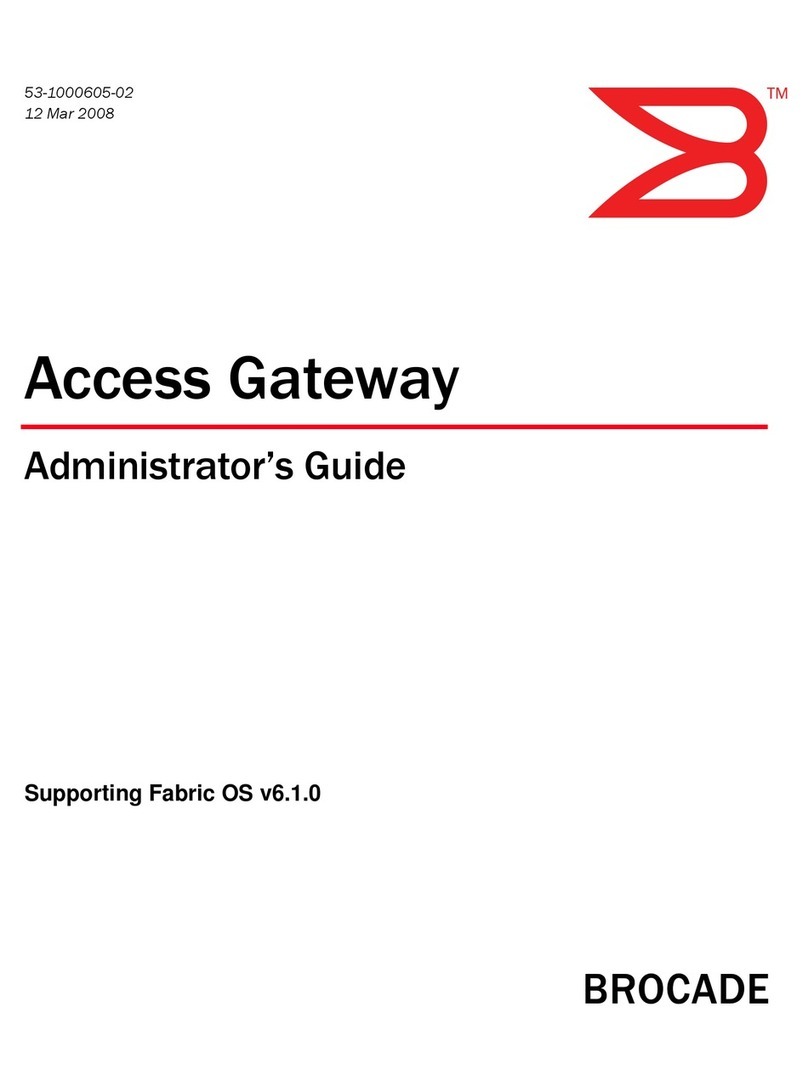
Brocade Communications Systems
Brocade Communications Systems A7533A - Brocade 4Gb SAN Switch Base Administrator's guide

Dungs
Dungs LGW A4 Series instructions

Hirschmann
Hirschmann MAR1042 user manual
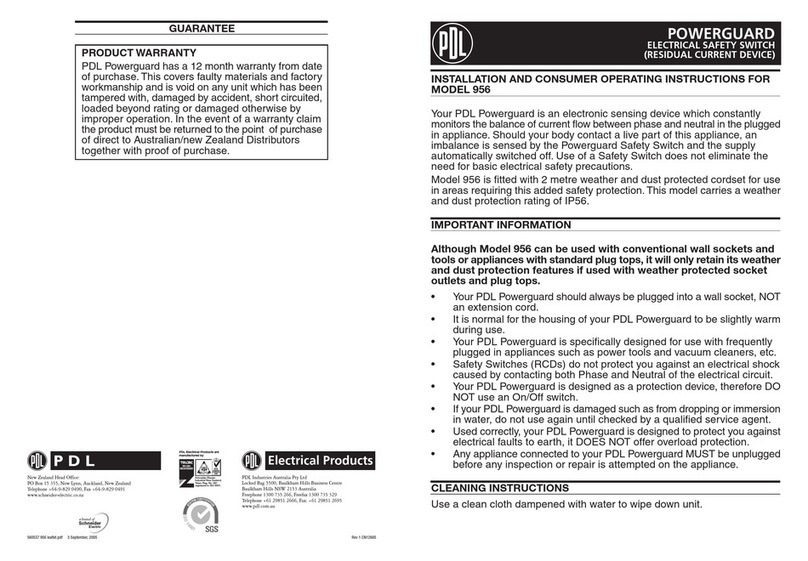
PDL
PDL POWERGUARD 956 SHORT INSTALLATION OPERATING INSTRUCTIONS