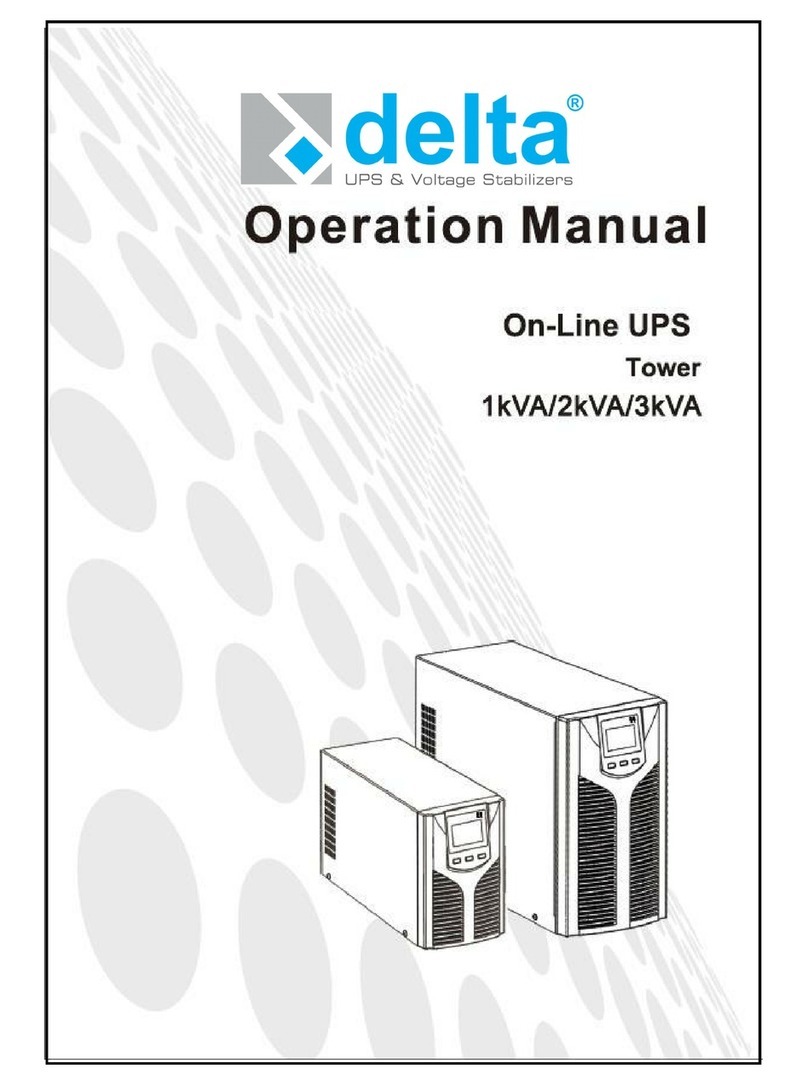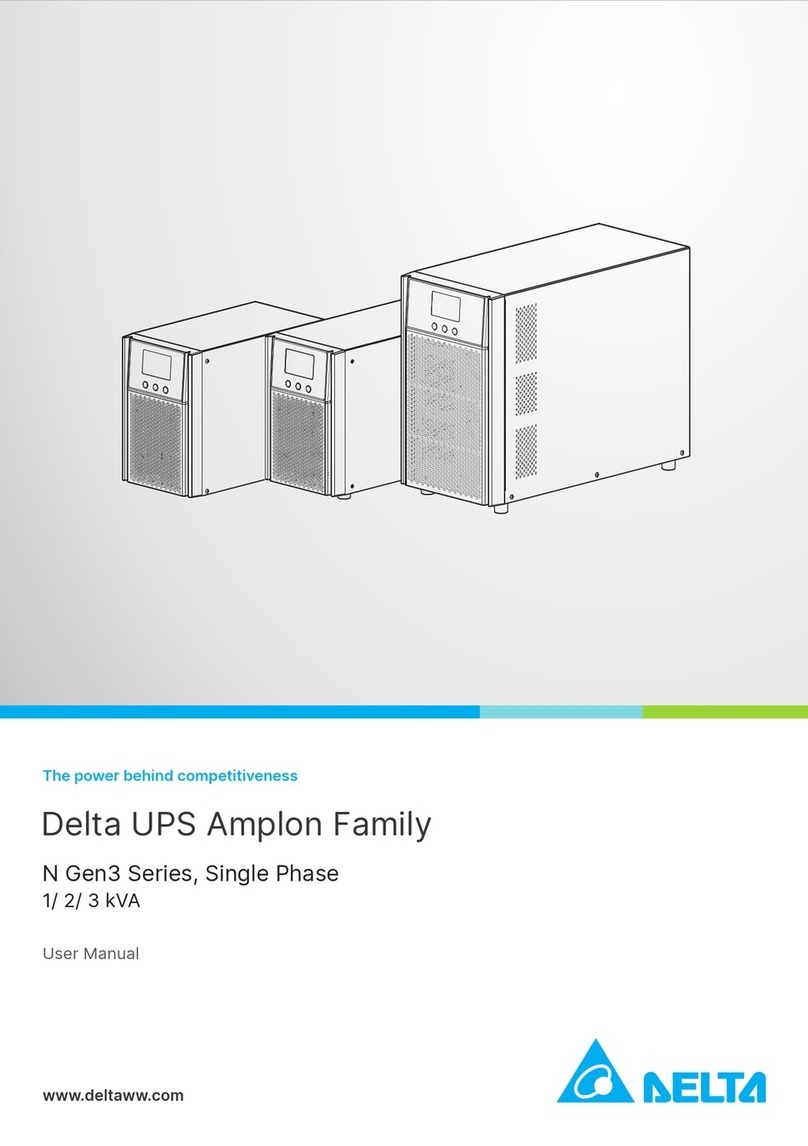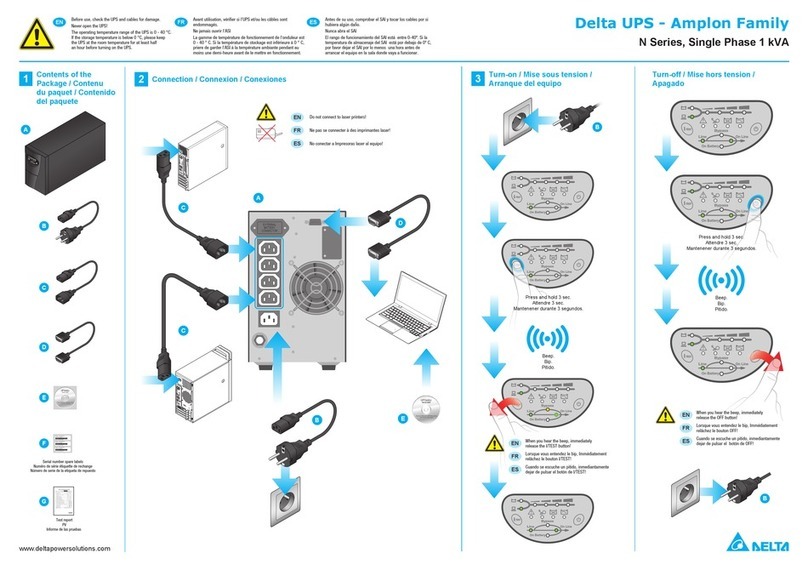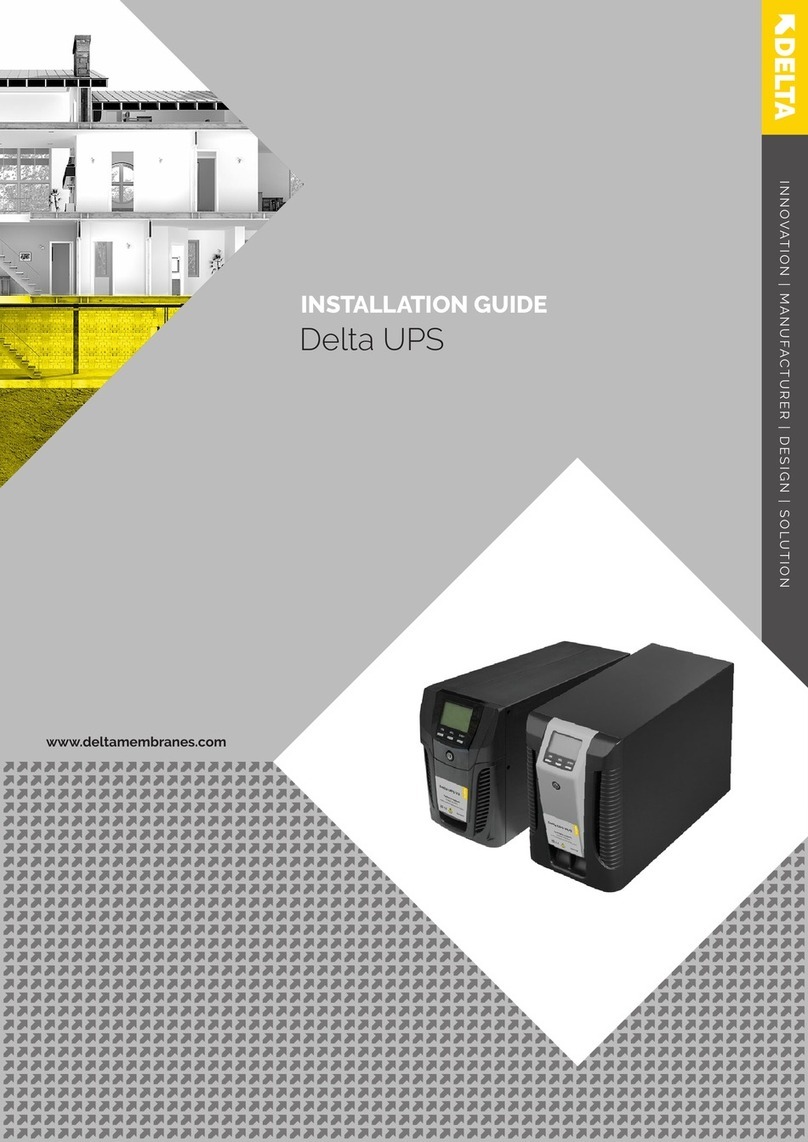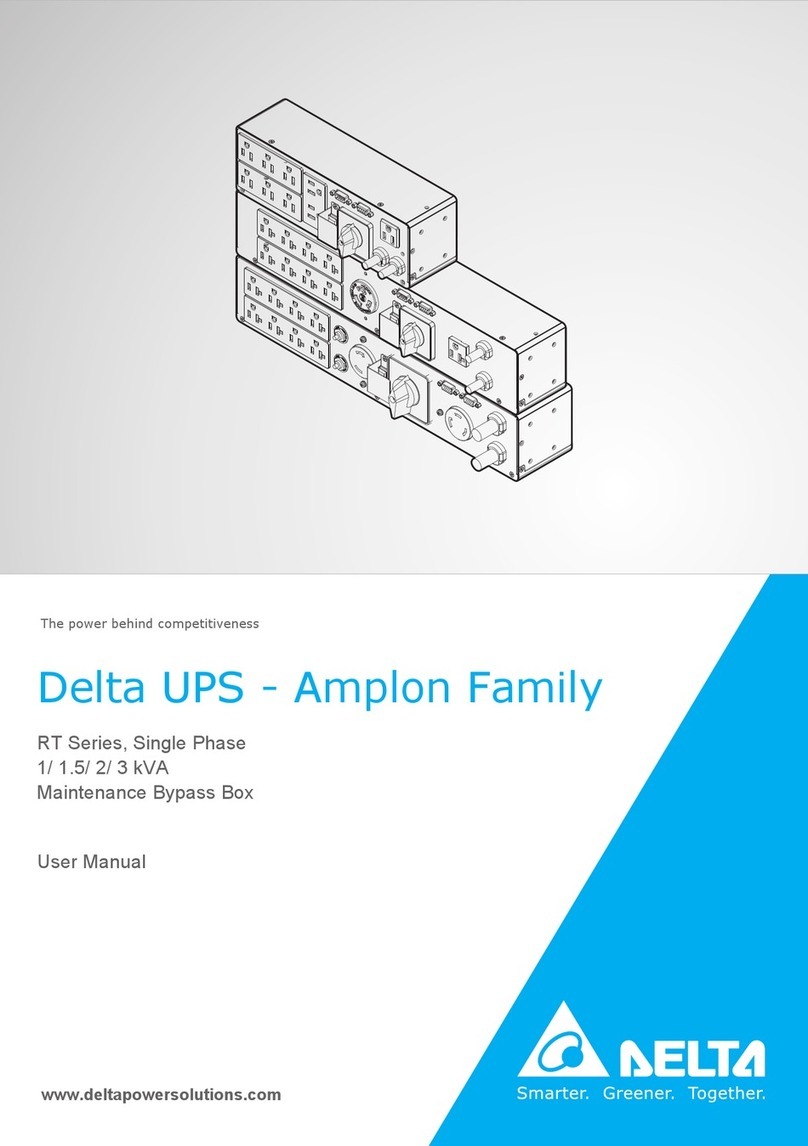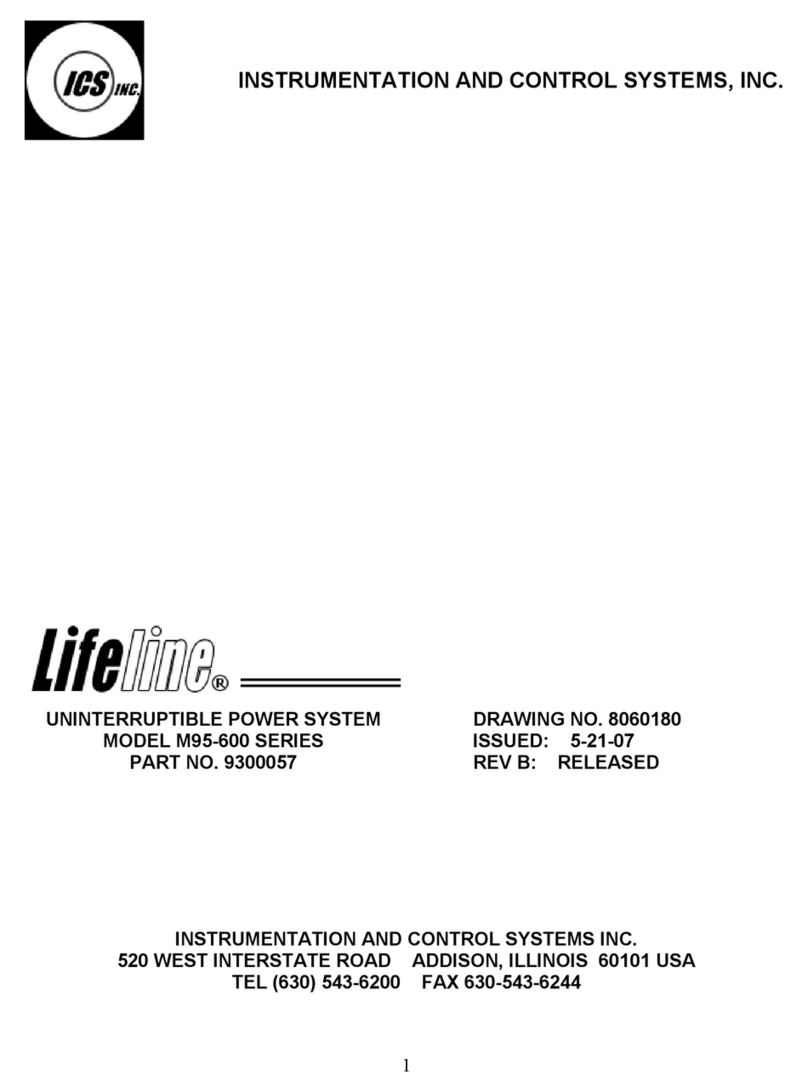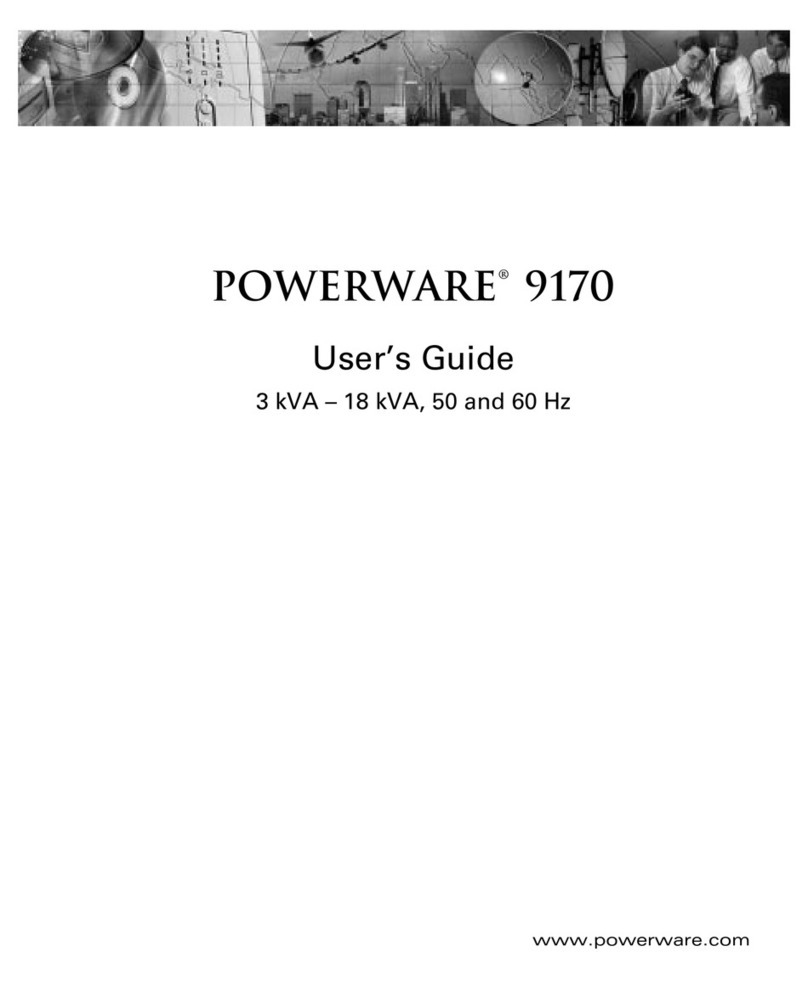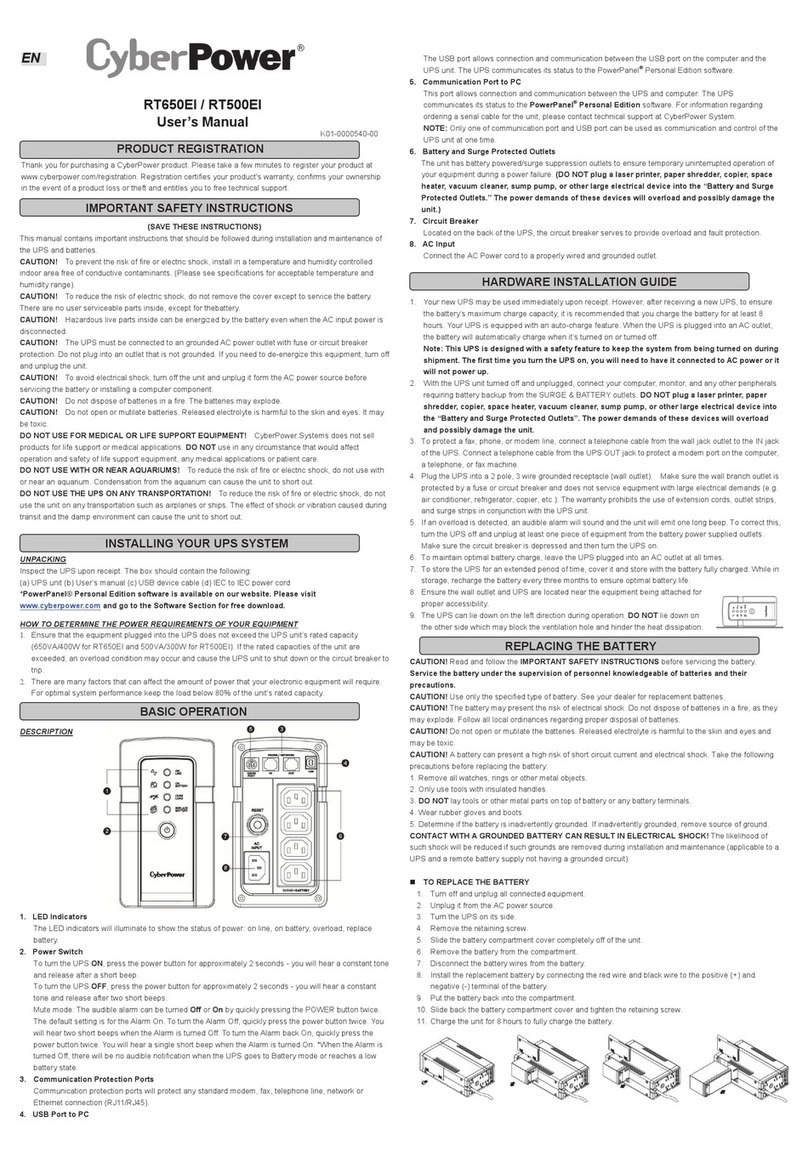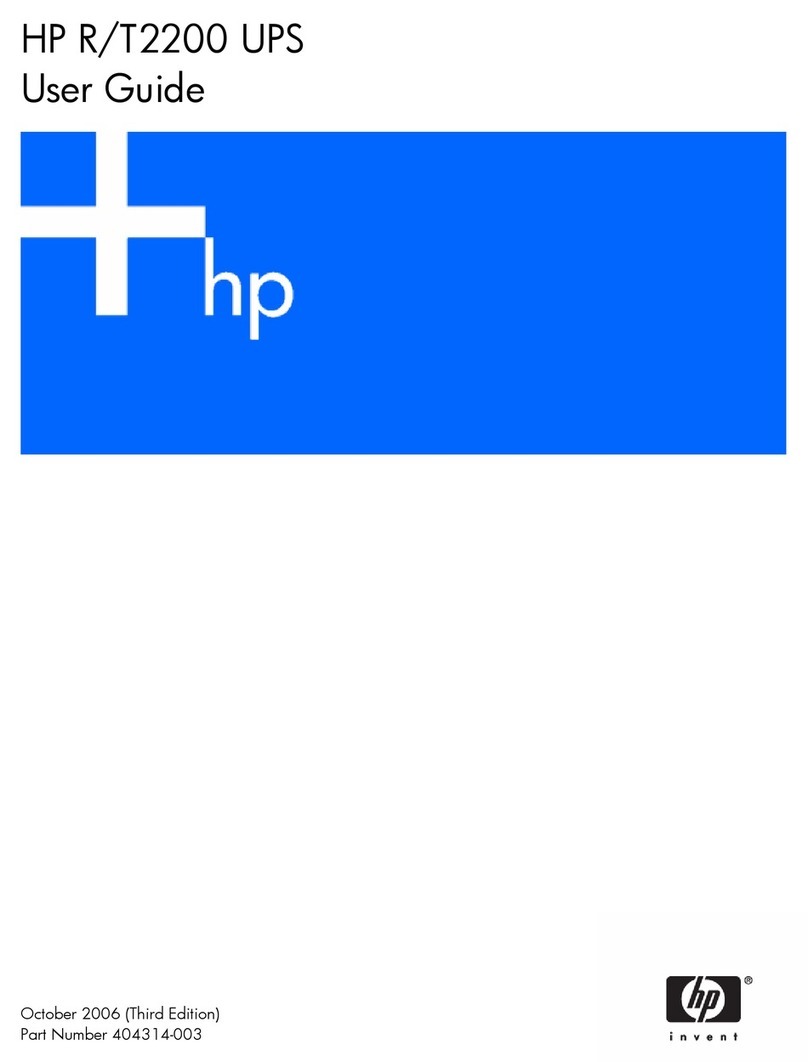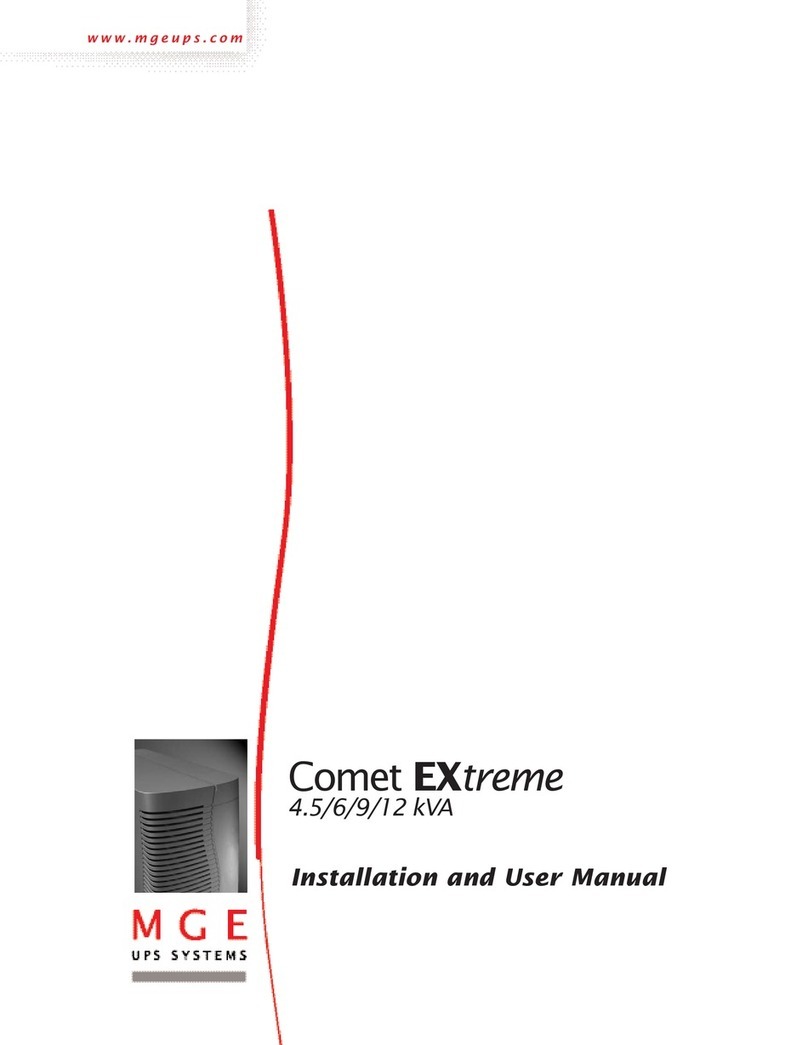www.deltapowersolutions.com 1/4
Delta UPS - Amplon Family
R Series, Single Phase
1/ 2/ 3 kVA
Installation & Operation Quick Guide
ENGLISH
Product Introduction
1
1kVA 2/ 3kVA
ON OFF
SETUP
ON OFF
SETUP
The R series UPS, available in 1kVA, 2kVA and 3kVA, is a single-phase on-
line Uninterruptable Power Supply (UPS) system, which outputs reliable
sine-wave power to your electrical equipment. The product is designed with
advanced technology and high quality components. Its output power factor is
up to 0.9 and efficiency in on-line mode reaches 93% (for 2kVA/ 3kVA). The
unit not only protects your electrical equipment by providing secure and reliable
uninterruptable power supply but also produces greater electric power eciency
at less cost.
The Amplon Family R series UPS is a light, compact and easy to use solution for
IT applications and features rated nominal power capacities of 1kVA, 2kVA and
3 kVA. Each kVA model has no internal battery but can be connected to at least
one external battery pack (user-supplied).
Safety Instructions
2
z
zPlacement and Installation
1. Read the Quick Guide carefully to ensure correct and safe usage of the
product.
2. Install the UPS in a well-ventilated area, away from rain, excess moisture,
dust, ammable gas or explosives.
3. To reduce the risk of fire or electric shock, install the UPS in a
temperature and humidity controlled indoor area free of conductive
contaminants. Please refer to
10
Technical Specifications for operating
temperature and relative humidity.
4. Leave adequate space at least 15cm around each side of the UPS for
proper ventilation.
z
zConnection warnings
1. Make sure the UPS is well grounded to avoid a possible risk of current
leakage.
2. The installation of protective devices (a DC non-fuse breaker or a DC
fuse) is highly recommended when the UPS is connected to the power
source and critical loads.
3. The protective devices connecting to the UPS must be installed near the
UPS and must be easily accessible for operation.
4. Do not use extension cord to connect the UPS to an AC outlet.
5. Do not plug the UPS input power cord into its own output receptacles.
6. Prior to moving or reconnecting the UPS, disconnect the AC input power
and ensure the UPS is powered o; otherwise, hazardous voltage may
still exist at the output receptacles of the UPS, which presents a possible
risk of current leakage.
7. If you don't use the output power cord came with the UPS, please ensure
the length of the output power cord is shorter than 10m.
z
zUsage warnings
1. The UPS is an EMC Class A product, which may cause wireless interference
in your living environment. Precautions need to be taken to prevent possible
interference.
2. The UPS can be used to power computers and associated peripheral devices,
such as monitors, modems, cartridge tape drives, external hard drives, etc.
3. It is strictly forbidden to connect the UPS to:
- regenerative loads
- loads with half-wave controlled rectier circuit
- loads with asymmetrical current
4. The external slits and openings in the UPS are provided for ventilation. To
ensure reliable operation of the UPS and to protect the UPS from overheating,
these slits and openings must not be blocked or covered.
5. Before usage, you must allow the UPS to adjust to room temperature
(20°C~25°C) for at least one hour.
6. Do not splash any liquid on the UPS and be sure to prevent any foreign
material from dropping into the UPS. Do not put beverages on or nearby the
UPS.
7. In an emergency, hold and press the OFF button, and release the button after
you hear one beep to turn o the UPS. Meanwhile, cut o the mains to shut
down the UPS.
8. Never use cleaning liquid or spray to clean the UPS. Before cleaning, make
sure you have (1) completely shut down the UPS, (2) unplugged the UPS
from the power outlet, and (3) disconnected the unit from the external battery
pack(s).
9. Only qualied personnel can perform maintenance service. Do not open or
remove the covers or panels of the UPS to avoid high voltage electric shock.
10. You must contact Delta customer service if either of the following events
occur:
- Liquid is poured or splashed on the UPS.
- The UPS does not run normally after carefully following the instructions in
this Quick Guide.
z
zBattery Precautions
1. Do not dispose of the battery or batteries in a re. The batteries may explode.
Do not open or damage the battery or batteries. The released electrolyte is
harmful to the skin and eyes and may be toxic.
2. Servicing batteries and battery packs should be performed or supervised by
qualied service personnel who are knowledgeable in batteries, battery packs
and the required precautions.
3. The risk of dangerous voltage is possible when the batteries are still
connected to the UPS even though the UPS is disconnected from the mains.
Do not forget to disconnect the battery cable to completely cut o the battery
source.
4. Only use the same type of batteries from the same supplier. Never use old,
new and dierent Ah batteries at the same time.
5. A battery can present a risk of electrical shock and high short circuit current.
The following precautions should be observed when working on batteries:
- Remove watches, rings or other metal objects.
- Use tools with insulated handles.
- Wear rubber gloves and boots.
- Do not lay tools or metal parts on top of batteries.
- Disconnect the charging source prior to connecting or disconnecting
battery terminals.
6. Do not reverse or short circuit the polarity + and – when connecting the
batteries because this will destroy the device and constitute a risk of electric
shock or re.
WARNING:
1. Even though the UPS is disconnected from the mains, a battery may
still present electrical shock and short circuit current hazard. Ensure to
cut o the battery source prior to the UPS maintenance.
2. When the external battery pack(s) is(are) connected to the UPS, the
installation of the protective devices (a DC non-fuse breaker or a DC
fuse) is required to protect the unit.
Standard Compliance
3
z
zCE
z
zIEC/ EN 62040-1
z
zIEC/ EN 62040-2 Category C2
Packaging List
4
The UPS package contains the following items. Please check if any item is missing. If
there is anything missing, please immediately contact the dealer.
z
zUPS102/ 202/ 302R2002N035
×4
×4
×4
×2
Delta UPS - Amplon Family
RSeries, Single Phase
1/2/ 3 kVA
Installation & Operation Quick Guide
ENGLISH
13 4
6 8
25
7 9
10
ON OFF
SETUP
No. Item Q’ty 1K 2/ 3K
1UPS 1 PC
2Installation & Operation Quick Guide 1 PC
3Battery Wire 1 PC
4Bracket Ear 1 SET
5Battery Cable Tie 1 SET
6USB Cable 1 PC
7Input Power Cord 10A 1 PC
8Input Power Cord 16A 1 PC
9Output Power Cord 10A 1 PC
10
Output Power Cord 16A 1 PC
z
zUPS102/ 202/ 302R2002N0B6
×4
×4
×4
×2
Delta UPS - Amplon Family
RSeries, Single Phase
1/2/ 3 kVA
Installation & Operation Quick Guide
ENGLISH
13 4
6 8
25
7 9
10
ON OFF
SETUP
No. Item Q’ty 1K 2/ 3K
1UPS 1 PC
2Installation & Operation Quick Guide 1 PC
3Battery Wire 1 PC
4Bracket Ear 1 SET
5Battery Cable Tie 1 SET
6USB Cable 1 PC
7Input Power Cord 10A 1 PC
8Input Power Cord 16A 1 PC
9Output Power Cord 10A 1 PC
10
Output Power Cord 16A 1 PC
z
zUPS102/ 202/ 302R2002N0B0
Delta UPS - Amplon Family
R Series, Single Phase
1/ 2/ 3 kVA
Installation & Operation Quick Guide
ENGLISH
13 4
6
2
5 7
×4
×4
×4
×2
8
ON OFF
SETUP
No. Item Q’ty 1K 2/ 3K
1UPS 1 PC
2Installation & Operation Quick Guide 1 PC
3Battery Wire 1 PC
4Bracket Ear 1 SET
5Battery Cable Tie 1 SET
6USB Cable 1 PC
7Input Power Cord 10A 1 PC
8Input Power Cord 16A 1 PC
Rear Panel
5
UPS102R2002N035 & UPS102R2002N0B6
UPS102R2002N0B0
UPS202R2002N035 & UPS202R2002N0B6 & UPS302R2002N0B6
UPS202R2002N0B0 & UPS302R2002N0B0
UPS302R2002N035
RS-232
INP UT BREAKER
250Vac.10A
AC INP UT
MINI SL OT OUTPUT SOCKET
EXTER NAL BATT. C ONN ECTO R
24V DC 4 0A
RS-232
INP UT BREAKER
250Vac.10A
AC INP UT
MINI SL OT OUTPUT SOCKET
EXTER NAL BATT. C ONN ECTO R
24V DC 4 0A
RS-232
MINI SLOT
INPUT BREAKER
250V AC .20A
AC I NPUT
OUTPUT SOCKET
10A MAX. P ER OUTLE T
EXTERNAL BATT. C ONNECTO R
48V DC 4 0A
RS-232
MINI SLOT
EXTERNAL BATT. C ONNECTO R
48V DC 4 0A
INPUT BREAKER
250V AC .20A
AC I NPUT
OUTPUT SOCKET
10A MAX. P ER OUTLE T
RS-232
MINI SLOT
UP S OUTPUT
TERMINAL BLOCK
EXTERNAL BATT. C ONNECTO R
72V DC 4 0A
INPUT BREAKER
250V AC .20A
AC I NPUT
OUTPUT SOCKET
10A MAX. P ER OUTLE T
L N
1
2
3 4
5
6
7
8
1
2
3 456
7
8
1
2
3 4
5
6
7
8
1
2
3 4
5
6
7
8
1
2
3 4
5
6
7
8
9
9
Continue to the Next Page