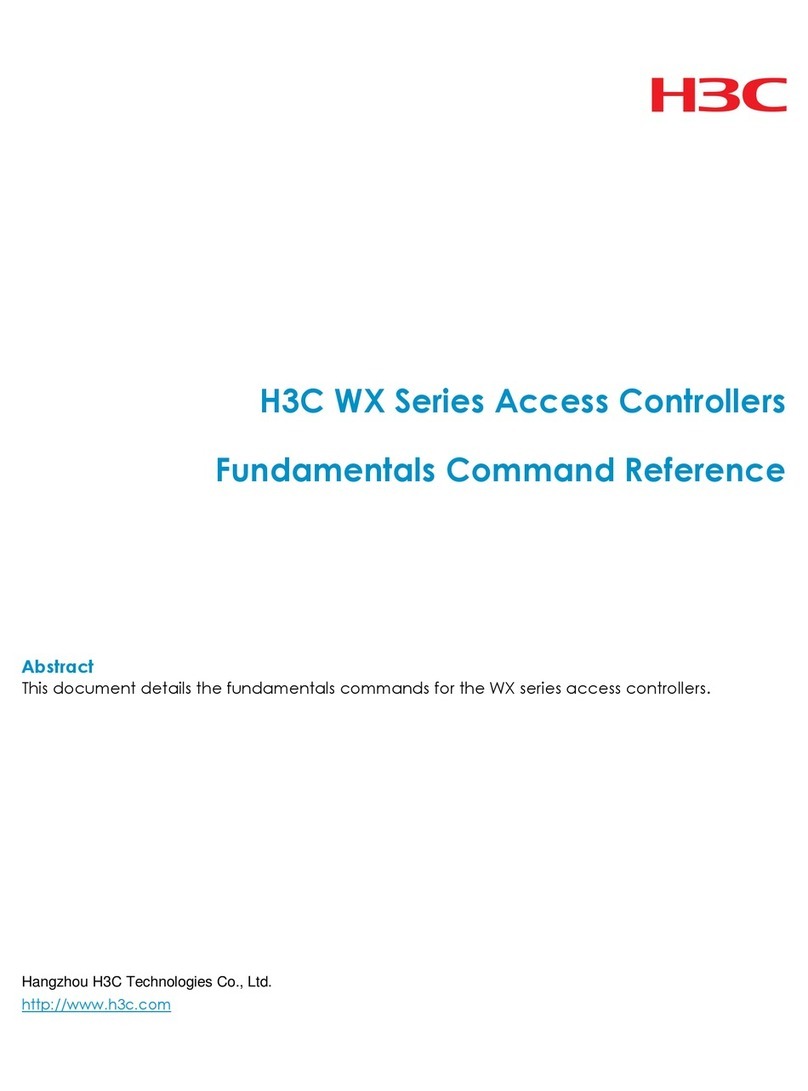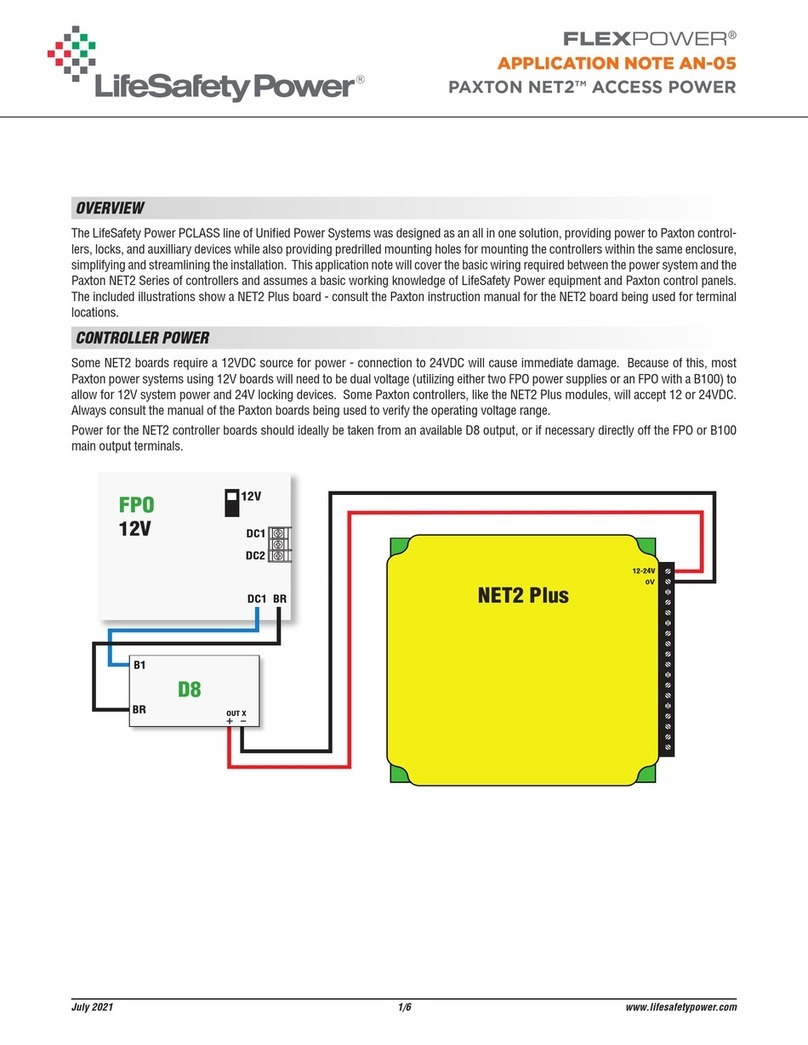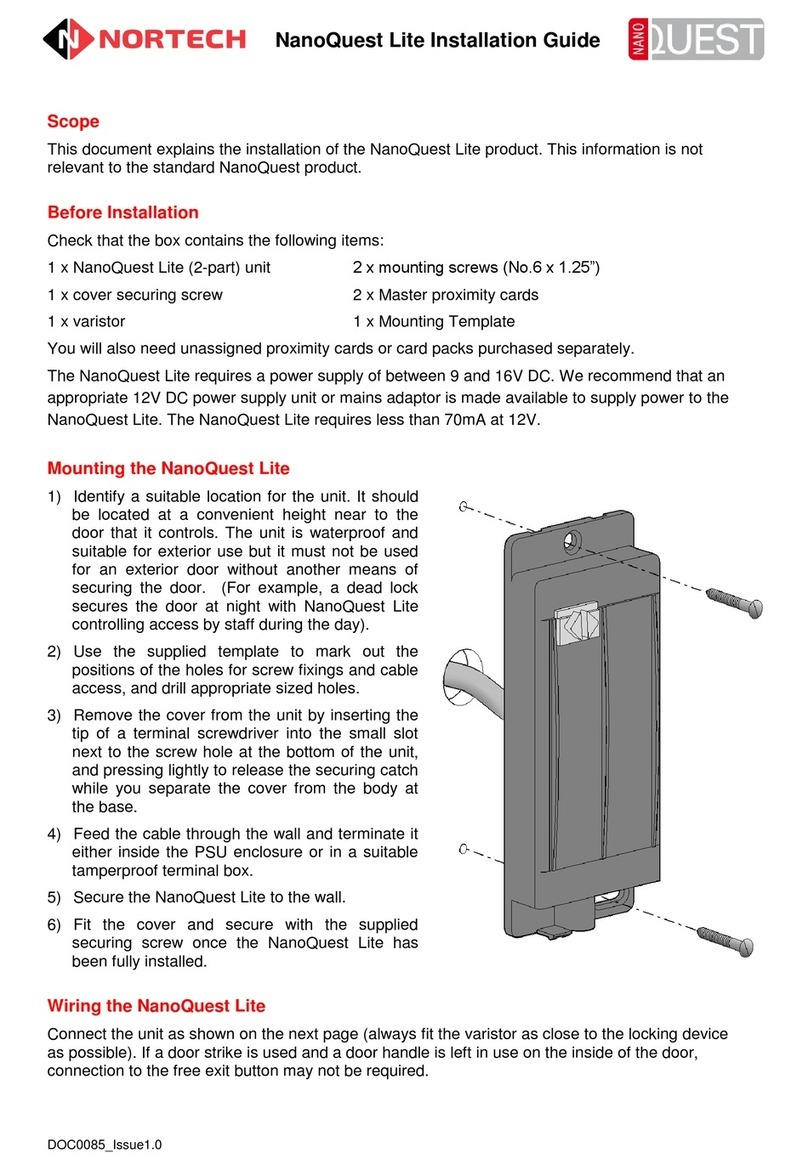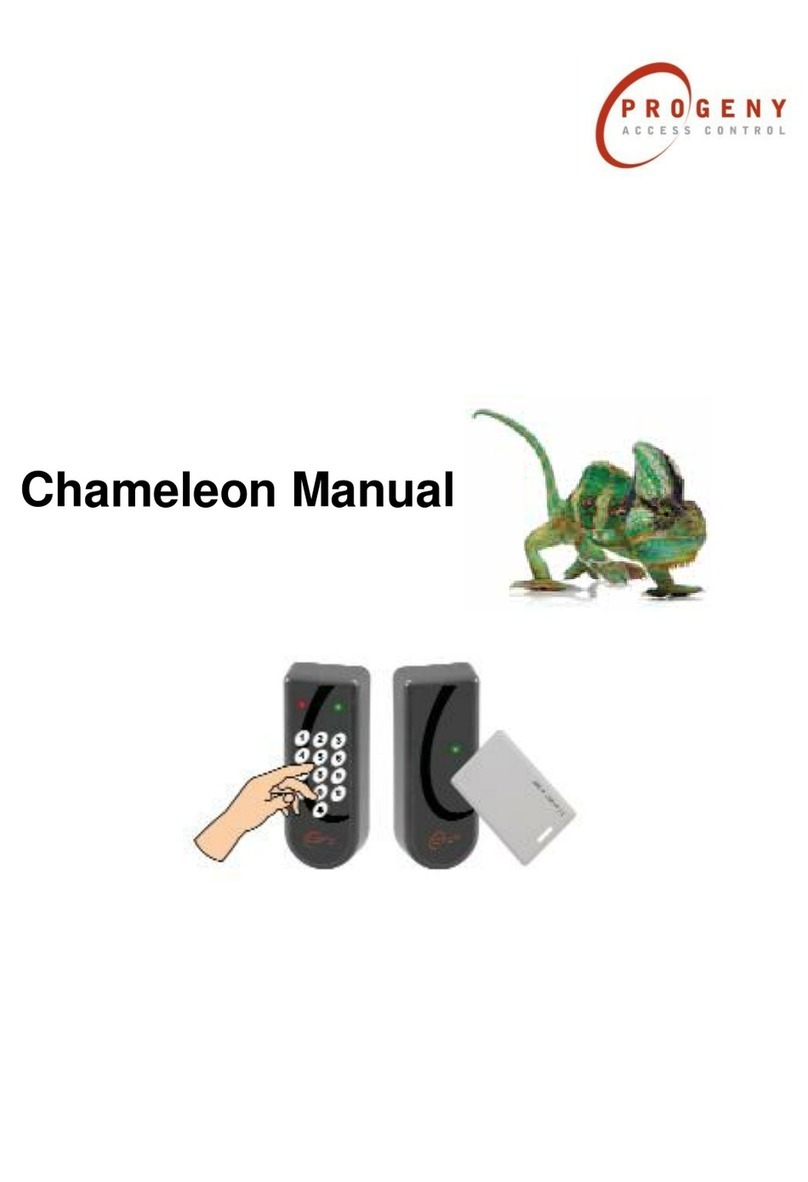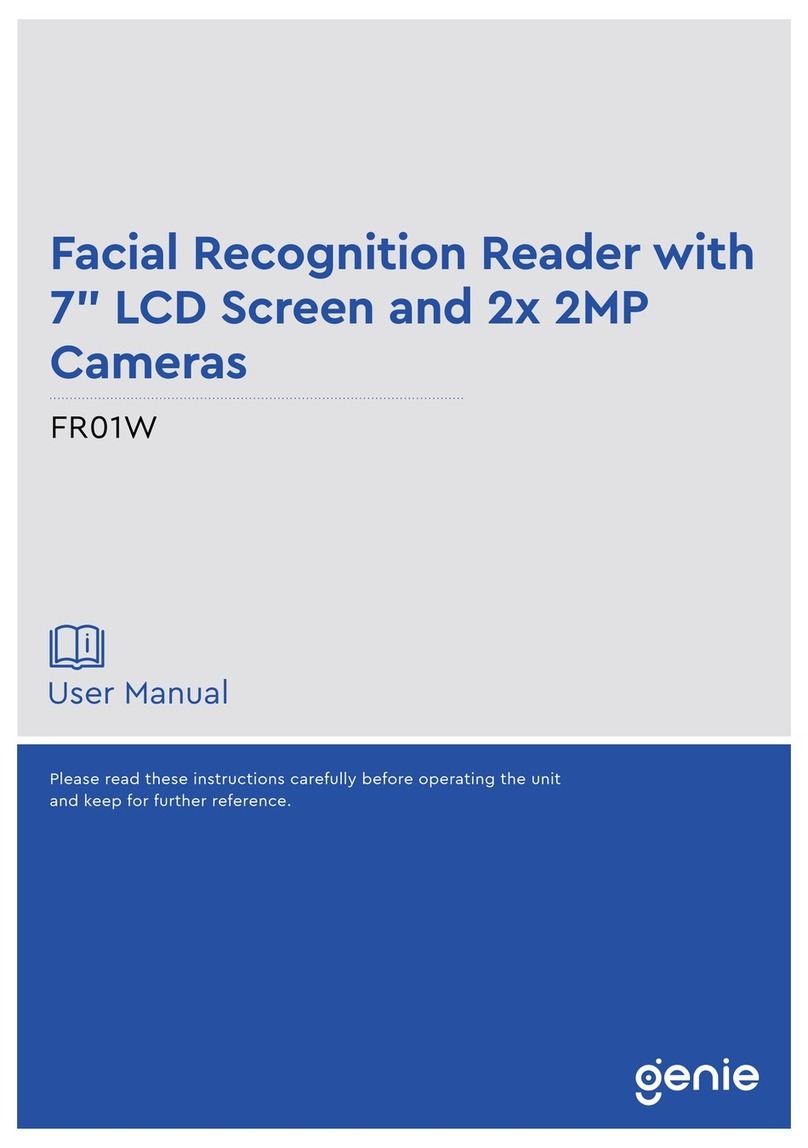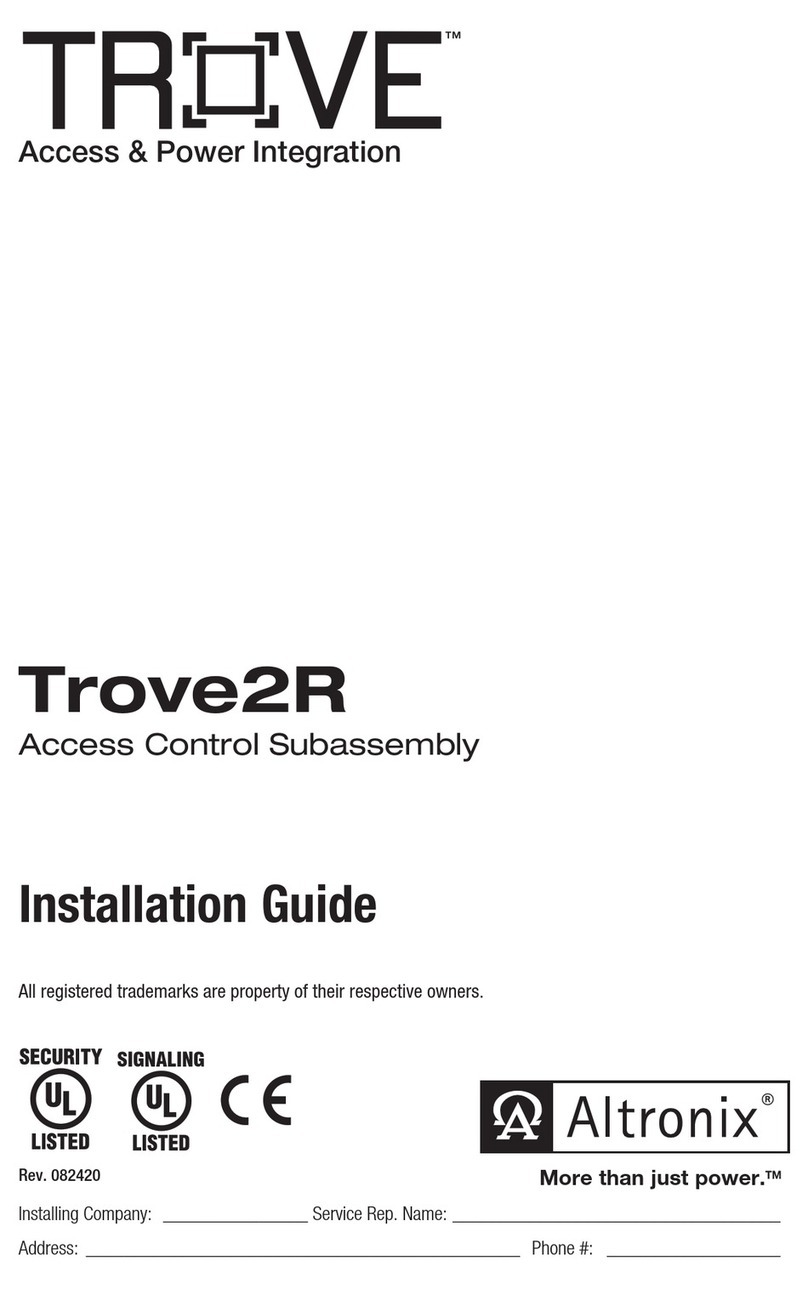DeltaFrontier OS-M375C1-V-R23WFC Installation and operation manual

PRODUCT
BOOKLET

OS-M375C1-V-R23WFC
OS-M375C1-V-R23WFC
Product
number

Dimensional Drawing
Operating Instruction
Appearance description
The software carried by the product divides into 2 versions: GS (WO platform, provides the secondary
development) and LAN (LAN or offline version, provides the secondary development). Please mark the need
for software version when place the order. Please contact the customer service for another version if
required. For more detailed platform/software instruction manual, please login into the official website to
download or contact the customer services.
POWER
GND+12V
Positive and
negative of power. If
the polarity is put in
opposite position,
the device will not be
booted. The power
adapter requires DC
12-DC 16V,2A
COM PORT
232 TXD 232 RXD
Serial signal output.
Serial communica-
tion TXD wiring end
and RXD wiring end
WG OUT
GND WD0 WD1
Wiegand 26/34 signal
output. Wiegand
signal 0 output end
and 1 output end
IO OUT
NC NO COM
Relay digital signal output.
From left to right are:
normally closed contact
normally open contact
and public end. Connect
the wires according to
specific needs
NETWORK
RJ45-1 RJ45-2 RJ45-3 RJ45-6
Network signal transmission
interface, 4 pieces in total,
corresponds to 2, 4, 5 and 6
respectively on the picture
RJ45-1, orange and white cable
RJ45-2, orange cable
RJ45-3, green and white cable
RJ45-6, green cable
No. QuantityName
1 1Host
2 1DC 12V power adapter, green sockets
3 1Support, wall-mount stickers
4
5
1
3
M2 coutersunk screws, L-type hexagons,
L-type hexagon screw driver
Expansion pipe, self-tapping screws
6 1Cables
Dear customer,
Thank you for using our product. For better use, please carefully read this instruction. If you have any
issues not mentioned here, please contact the provider. All parts of this booklet are reserved by our
company, including words, pictures and graphics. Without written permission, no unit or individual
shall extract, copy, translate or edit the content in this instruction.
Device introduction
Parts list
Dimensional drawing
Platform/Software
Operating Instruction
Appearance description
Illumination intensity
Position
Height
Steps
Wiring connection
Features
FAQ
Installation
Product description
Warranty description
Product warranty
Parts list
Support
Device
Air-cooling
support
Unit: mm
Instruction
LED filling light
Infrared camera
RGB camera
Infrared filling
light
USB
Card area
Support slot
Cooling fin
RESET
Wiring extension socket
Support screw
hole
(Pictures for reference only, subject to our products)

Test object
Light source
Device
Indoor
Door
Door
Wall/Shields
Light
FOV(V)
When the sunlight shines indoor through the window, the face
recognition terminal device shall not be installed in shown black
shadow area, instead, shall be installed in place with little
sunlight impact, no side-light and no backlight. (Glass window
can be deemed as no walls)
Sunlight shines indoor
If the room has glass wall, there is no shield for sunlight, then it
is suggested to hang curtains over the window, and install the
device in place with shield to avoid direct sunlight influencing
the recognition. (Glass window can be deemed as no walls)
Glass window
Sunlight shines through the door, the device shall be installed at
the place with shields and little light impact. Glass window can
be deemed as no shields, the device shall be installed at the side
without glass window or with curtain hung.
Sunlight shines through the door, with glass window
at one side
Sunlight shines through the door, the device shall be installed at
the place with shields and little light impact.
Sunlight shines through the door
Device shall be installed in places avoiding backlight, side-light and strong light.
Light issues may lead to big differences between site
image and registered image; backlight, side-light and
strong light will influence the recognition experience.
(Analysis: from the view of human eyes, the color
changes on face skin may result in wrong recognition
of identity; unclear exposure area, no matter large or
small, may result the identity judgement.)
The test standard is as shown on the picture:
the angle between dotted line A and dotted line
B is 90 ° , the test adopts the common light
meter with full spectrum, and applies U30 stan-
dard light source, adjust the distance between
source light and test object, subject to the
illumination intensity of the object face at this
time.
Illumination intensity in actual scenarios
Reference to intensity
Intensity test
Illumination intensity
The recognized face, of which, the illumination
intensity(“intensity” in short) shall not be lower
than 30 Lux. The device has filling light itself, so
when the device put in a totally dark environ-
ment, the face illumination intensity, 0.5m
distance to the device, is about 100 Lux. The
nearer to the device, the higher the intensity is.
If there is overexposure on the face, the face
characteristics will be unable to be extracted
and may lead to hard recognition.
500Lux,
overexposure
30 Lux, dim
100 Lux, bright
50 Lux, normal
300 Lux,
slight exposure
Back light
Side light
Light source is near to the object
Device stands between the light
source and object
Object stands between the
device and light source
Side-light may lead to uneven
light on the face
Backlight may make the
face too dark
Direct strong light may
cause overexposure
Strong light
1. Install the device in a place with little impact
from light source.
2. Add a registered image according to the site
condition, and it is suggested to use this product
to enroll images.
3. Properly lower the threshold value according to
usage.
Improvements
Position
This place, 3m away from the window, or does not
influenced by sunlight, can be considered for installation.
Backlight, side-light or direct strong light,
not suitable for installation.
Other areas, install in suitable places according
to actual light impact. Glass window (same as the semi-outdoor scene
with no walls)
Device Light
DoorWall
Person
Curtain
Height
Indoor
Door
Walls/Shields
Glass wall
Light
Indoor
Door
Light
Walls/Shields
Indoor
Door
Light
Walls/Shields
Camera vertical wide-angle Camera horizontal wide-angle
Wall
1.4m
Device
Gate
User
2m
Recognition area
FOV(H)
Suggested installation height
(distance between the screen
and the ground) is 1.4m, as the
recognizable body height
range, 0.5m distance away
from the device, is 1.3m-1.7m;
the recognizable body height
range, 1m distance away from
the device, is 1m-2m. (There
are some deviations)

Wall-mount sticker
Drill here Drill here
Drill here
Followthe calibration tails,
paste the sticker horizontally on the wall
1.4m calibration tail
Wall
Pre-stripping
Wiring instruction (set power wire as an example, the rest can be done in the same manner)
Take off the protection circle
on the pre-stripping wire of
strip cable
Use tool like scissor to strip
(power) cable, and expose the
metal wire
Paste hole papers, and keep the horizontal line parallel with the ground and the red line 1.4m
distance to the ground. Drill 3 screw holes on the wall according to the reminder of hole paper,
drill 1-2 outlet holes according to wiring needs, and use expansion pipe in the parts to knock
into the hole.
According to the support position, punch out the green
socket with connected wires from the outlet hole. Punch
out the RESET cable and HDMI cable from the hole as well.
Move the support to align the 3 holes on it with holes on the wall, and use the screws to fix the
support on the wall.
Twist the countersunk screw around the device, align the slot at the device bottom with the
hook at the support bottom, use hexagon tool or hexagonal screwdriver to tighten the
countersunk screw follow the direction indicated, to complete the installation.
Attention: If the polarity of the power cable is connected in opposite direction, then the device will not be booted; if connected in
right direction, then the device will be normally booted; power adapter requires DC12-16V, 2A
Twist the positive pole of the power cable with
corresponding metal wire, and use black tape to
cover the metal part
Attention: When apply the air-cooling support, connect the fan wires with interface of power strip in
this step, as shown on the picture, insert and fasten.
Align the green socket with interface on the device back, and insert.
Attention: If the wall has hard foundation, self-tapping screws shall be used together with expansion pipe; if the wall has soft
foundation, use self-tapping screws directly.
M2 countersunk
screw
Steps
Wall-mount sticker
Drill here Drill here
Drill here
Follow the calibration tails,
paste the sticker horizontally on the wall
1.4m calibration tail
Wall-mount sticker
Drill here Drill here
Drill here
Follow the calibration tails,
paste the sticker horizontally on the wall
1.4m calibration tail
Outlet hole
Expansion pipe screw
Ground
Wall
Align direction Insert, fasten Side sketch map Plug out
Press here
Wall-mount sticker
Drill here Drill here
Drill here
Followthe calibration tails,
paste the sticker horizontally on the wall
1.4m calibration tail
Slot
SlotSlot

Wiring for magnetic door Wiring for automatic door Installation notes
1. Cables inside of the touch switch board shall keep far away from the center area of the board back.
2. When arrange the wires, if the 12V power supply cable of the host does not adopt the “Special power
strip” and is in long distance, resulting in large resistance, then abnormal phenomena may occur easily such
as insufficient voltage (≤11V), repeat restart, system crash and so on. Wiring connection of voltage
metering is shown as follow.
3. The power adapter with the device is shown as follow, 1m in total length, with 40cm low voltage power
cable and 40cm high voltage power cable.
V
1m
40cm 40cm
Total length of the power adapter with device
Power cable (weak current) 12-16V, 2A Power cable (strong current) 220V
System installation schematic
drawing for magnetic door
Wiring schematic drawing for touching
switch of magnetic door
System installation schematic
drawing for automatic door
Wiring schematic drawing for mechanical
switch of magnetic door
Host
Power
GND
12V
Cable equivalent
resistance1
Cable equivalent
resistance
Voltage meter
Wiring schematic drawing for
sensor switch of automatic door
12V
Controller of auto-door (only used terminals will be listed)
DC+
DC-
NO
COM Sensor
DC+
DC-
NO
COM
12V
GND
RJ45-1
232 TXD
232 RXD
GND
WD0
WD1
NC
NO
COM
Host
RJ45-2
RJ45-2
RJ45-3
Ethernet
Host
Auto-door controller
+ assembly units Sensor (inside)
DC12V Wired or
Wi-Fi
~220V
Door exit
(inside)
Magnetic lock
Power
(access control)
Host
Wired or
Wi-Fi
~220V
PUSH
GND
12V
COM
NC
NO
12V
GND
NO
NC
COM
﹣12V
﹢12V
Power
(access control)
Door exit
Magnetic lock
12V
GND
RJ45-1
232 TXD
232 RXD
GND
WD0
WD1
NC
NO
COM
Host
RJ45-2
RJ45-2
RJ45-3
Ethernet
NO
NC
COM
Door exit
PUSH
GND
12V
COM
NC
NO
12V
GND
RJ45-1
232 TXD
232 RXD
GND
WD0
WD1
NC
NO
COM
﹣12V
﹢12V
Host
Power
(access control)
Magnetic lock
RJ45-2
RJ45-2
RJ45-3
Ethernet
7 / 8
Wiring connection
Opening signal PUSH
Public end GND
•
•
•
•
Extension of power cable (weak current) cannot exceed 2m, otherwise, it may cause insufficient
power supply for the host end, and abnormal phenomena like repeat restart, system crash may
occur. If the power is far away from the device, the power cable can be extended (strong current).
If use other power adapter, 9V 1A as an example, then insufficient voltage and too weak current
may cause repeat restart.
The cable cannot be too fine (such as network cable and fine line), it is suggested to connect
multi-strand cable in parallel or use copper core bold cable, to ensure voltage >11V.
Attention: If use network cable, the extension cable use 4-strand cable as positive pole and 4-strand cable as negative pole.
If not clear with how to extend, please contact the provider to change “Special power strip”.
Right Wrong

• Secondary development (integrated)
• Complete functions
• High extensibility
Support the interface connection in HTTP;
supports 232 serial output, Wiegand 26 and
34 output, custom the configuration of
output content.
Supports recognition distance configura-
tion; supports stranger detection, and the
stranger level can be configured; supports
saving the on-site images of face recogni-
tion and stranger detection; supports card
recognition.
Supports deployment methods like public
network and LAN; supports screen display
content configuration.
• Try to restart and reset
When the device stops in some interface for a
long time, users can plug out the power
switch, power-on reset and then restart. If it
does not take effect, then can long press
RESET hole for 8-12s to restart the device.
Besides, users can contact our staff and
make some feedback.
• Dustproof & Waterproof
This device possesses the protection grade
of IP42.
• Drop resistance
Please avoid operations such as falling,
breaking, bending, heavily pressing and so on.
• Cleaning
Please use soft cloth or such materials, lightly
wipe the display screen or panel, and to avoid
scrubbing with water and cleaner.
• Low-temperature environment
The normal working temperature for this
device is -10℃~50℃, if the actual tempera-
ture exceeds this range, that may influence
the normal use of the device.
9 / 10
Dear customer,
Thank you for purchasing and using this product. To better guarantee your satisfaction, please carefully
read this warranty clauses after purchase.
1. Warranty service
If the Uface device, following the user manual and operating instruction, still breaks down, contact
after-sales staff at once, as they will judge the cause on basis of customer description and give remote
guidance; if the guidance does not work, then the customer can send back the device for maintenance and
test; if the device are unable to be sent back, contact after-sales staff in advance and ask them to head for
the site to do the field maintenance. However, if the device problem is found not resulted by hardware or
software system of our company after the field maintenance, then customer shall pay the extra fee
incurred by the onsite service.
2. Instruction
There is a piece of product booklet inside the device package, and customer can contact after-sales staff
and ask for installation guidance.
3. Warranty period
Uface product carries a 1-year guarantee period since the delivery date, and the whole set enjoys free
warranty service within this period.
4. Warranty scope
Device breakdown caused by following conditions is not included within the warranty scope:
• Any damages caused by incorrect use, maintenance or storage, as not follow the user manual;
• Damages caused by falling, water intaking, improper storage or any other man-mad malicious damages;
• Malfunction caused by force majeure such as natural disasters and external causes such as abnormal
voltage;
• Damages caused by shipment, please contact the department of transportation;
• Malfunction or damages caused by unfavorable operating environment, such as too high or too low tempera-
ture, poor condition, abnormal power system and so on;
• Parts (power adapter, cables, screws) are not within the warranty scope. If parts are lost or damaged,
please contact our staff to purchase.
5. Maintenance period
When receive the product to be repaired, after-sales staff shall complete the maintenance and send it back
within 5 working days. Further communication can be carried out if there are special circumstances.
6. Supplemental instruction
• Product damages, caused by natural disasters, external factors or improper operations, are not included
within warranty scope. Our company will make the final judgement of whether the damage is caused by
above mentioned terms. Users open the product secretly without permission, and cause certain damage,
which is also not included within replacement or warranty scope.
• If the device expires the warranty period or not meets the warranty conditions, users may pay for the
maintenance cost and shipping cost.
• If the device is sent back without communication, it will not be maintained or repaired normally or will not
be refunded, damages caused by this issue will not be compensated.
油Do not dirty or damage the display
screen with oil-water or sharp objects
Do not use unknown power adapter to
avoid burning out the device
• Characteristics
• Store 10-thousand level database
in local
• Quick recognition speed
Recognition speed less than 1s.
Warranty descriptionFeatures FAQ
Completely resolve image frauds in all kinds of
carriers with infrared and RGB dual-camera
dynamic anti-forgery; when face database is
100000, the recognition accuracy is 99.99%
((99.77% recognition rate under 1% false
accept rate; 99.27% recognition rate under
0.1% false accept rate).
(a) Device using cloud platform supports
storing 50 thousand pieces of face images
(smaller than 400KB), 1 million pieces of
recognition records (0.45KB) and about 100
thousand pieces of on-site capture images;
(b) Device using LAN support storing 50
thousand pieces of face images (each image
by 100KB) and 1 million pieces of recognition
records (including the latest 10 thousand-
pieces of on-site capture images)

Table of contents
Popular IP Access Controllers manuals by other brands
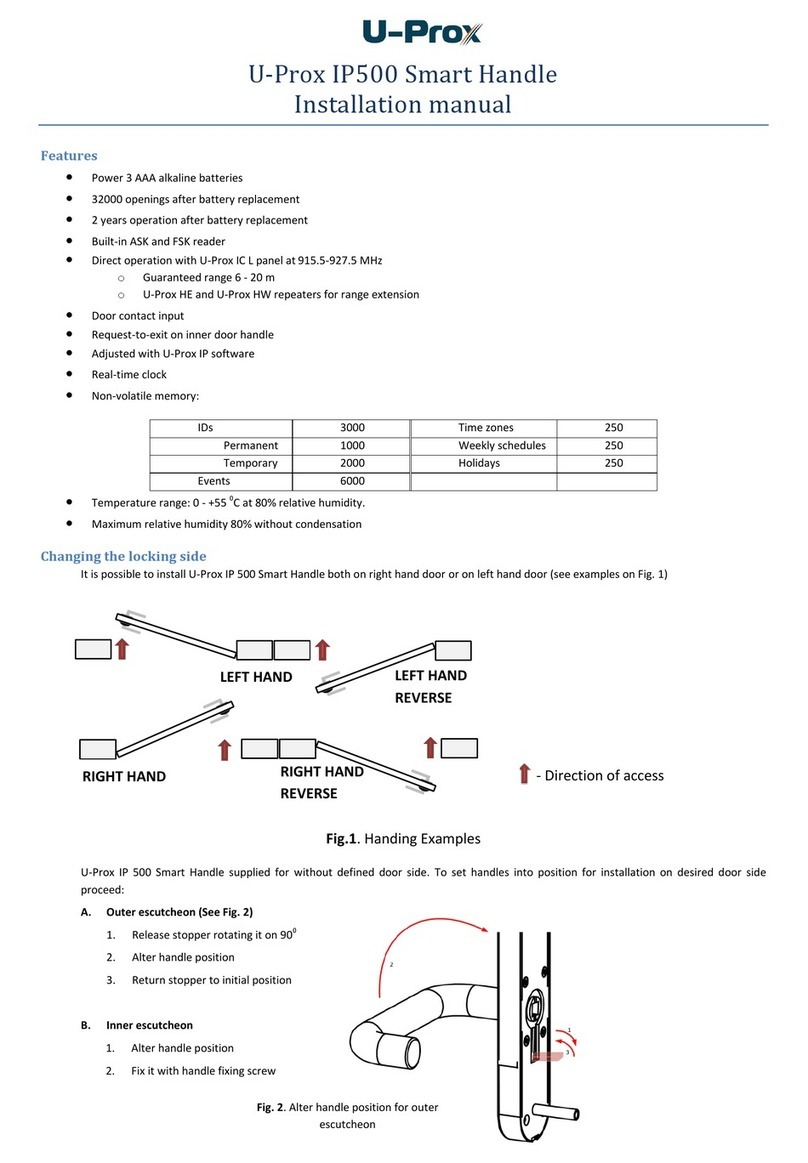
U-Prox
U-Prox IP500 installation manual
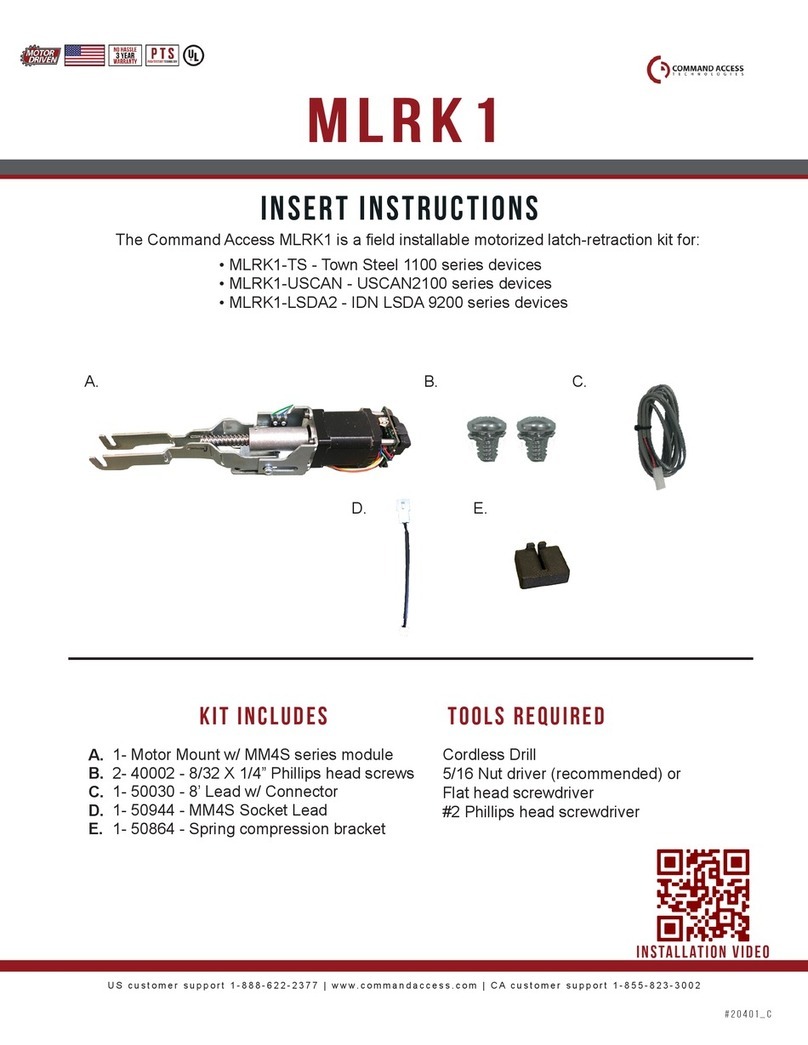
Command access
Command access MLRK1 Series Insert Instructions

Stanley
Stanley PAC iPAC quick start guide

Visionis
Visionis VIS-3004 user manual
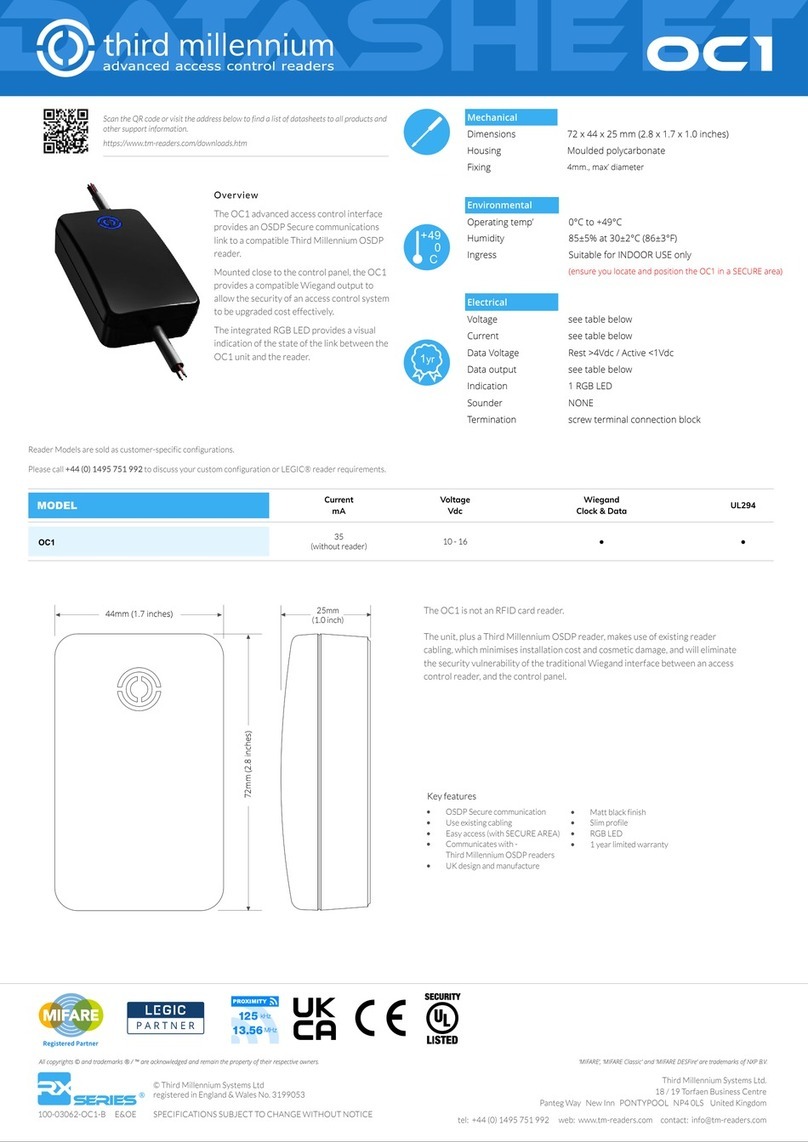
Third Millennium
Third Millennium OC1 manual
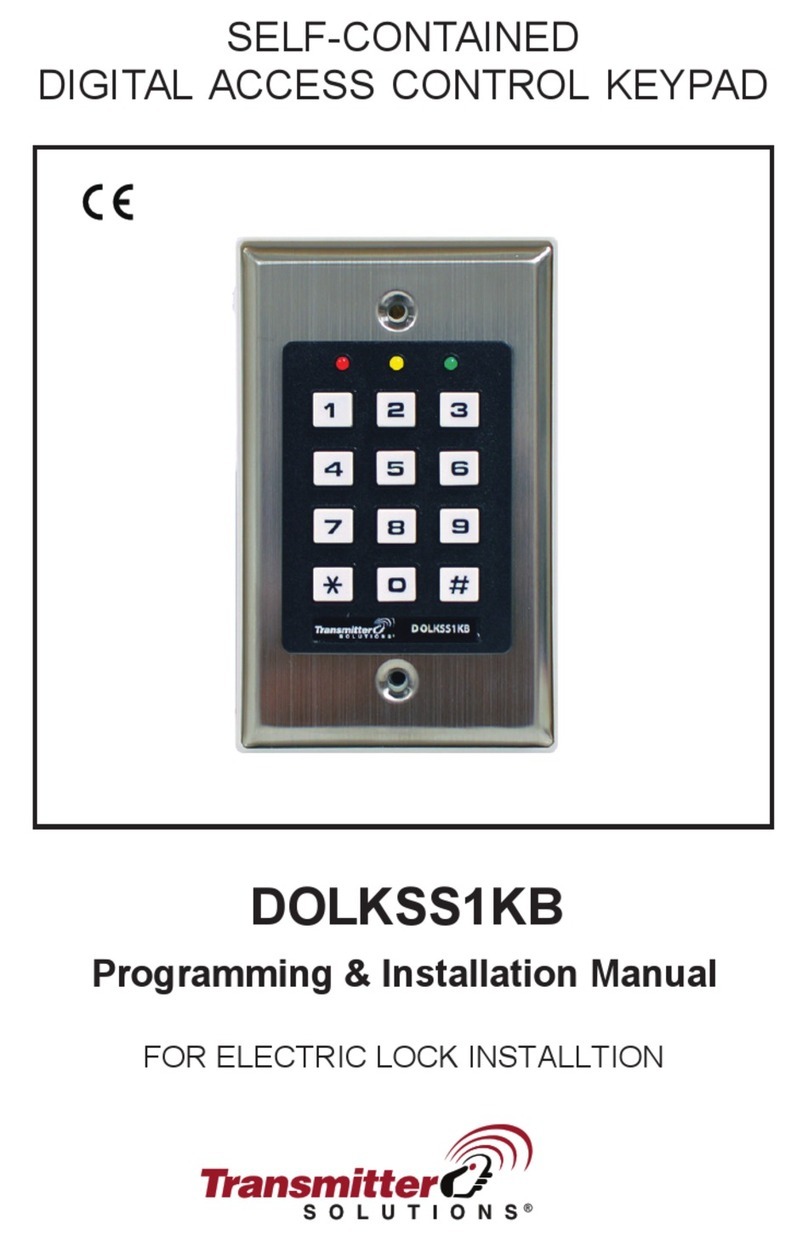
Transmitter Solutions
Transmitter Solutions DOLKSS1KB Programming & installation manual