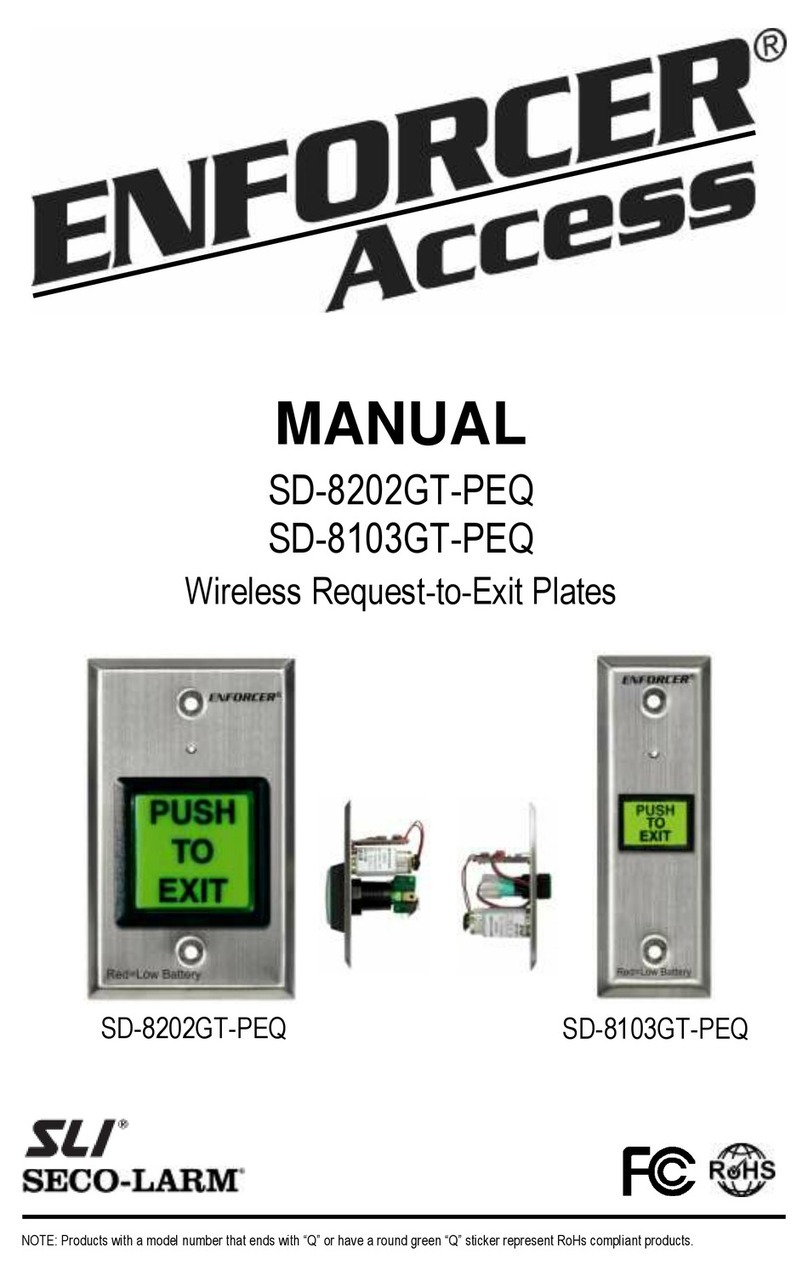ENFORCER Bluetooth®Access Controllers
4SECO-LARM U.S.A., Inc.
SL Access Quick Setup (Continued):
Manage Device and Set Device Settings
Below the function buttons are device settings:
•Device name –give a descriptive name
•ADMIN passcode –change immediately
•ADMIN proximity card (except SK-B141-DQ)
•Door sensor –required for the door-propped-
open / door-forced-open alarm)
•Output mode (global) –timed relock, remain
unlocked, remain locked, or toggle
•Timed relock output time –1~1,800 sec
•Number of wrong codes –Number that will
trigger a temporary device lockout
•Wrong code lockout time –how long the
device will remain locked out
•Tamper alarm –Vibration sensor
•Tamper vibration sensitivity –3 levels
•Tamper alarm duration –1~255 min
•Auto proximity range –for ADMIN app "Auto"
•Device time –automatically syncs with
ADMIN phone date and time
•Key tone - keypad sounds can be disabled
Four function buttons allow you to:
•Open the user page to add or manage users
•View and download the audit trail
•Back up and restore device settings (also convenient for
replicating to another device).
Add users by pressing the "Add"
button top right. Current users will
be listed in order of their addition
Edit users, add card/fob (except
SD-B141-DQ), set access and
override global output mode
View last 1,000 events, save to
phone, share, or email for archive
NOTICE: The SECO-LARM policy is one of continual development and improvement. For that reason, SECO-LARM reserves the right to
change specifications without notice. SECO-LARM is also not responsible for misprints. All trademarks are the property of
SECO-LARM U.S.A., Inc. or their respective owners. Copyright © 2022 SECO-LARM U.S.A., Inc. All rights reserved.
16842 Millikan Avenue, Irvine, CA 92606
Website: www.seco-larm.com
Phone: (949) 261-2999 | (800) 662-0800
MQ_SKPR-Bxxx-xQ_220309.docx