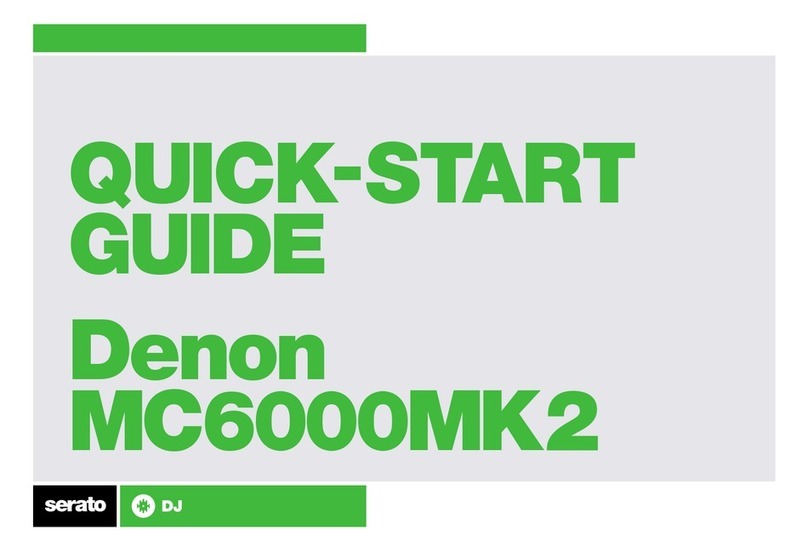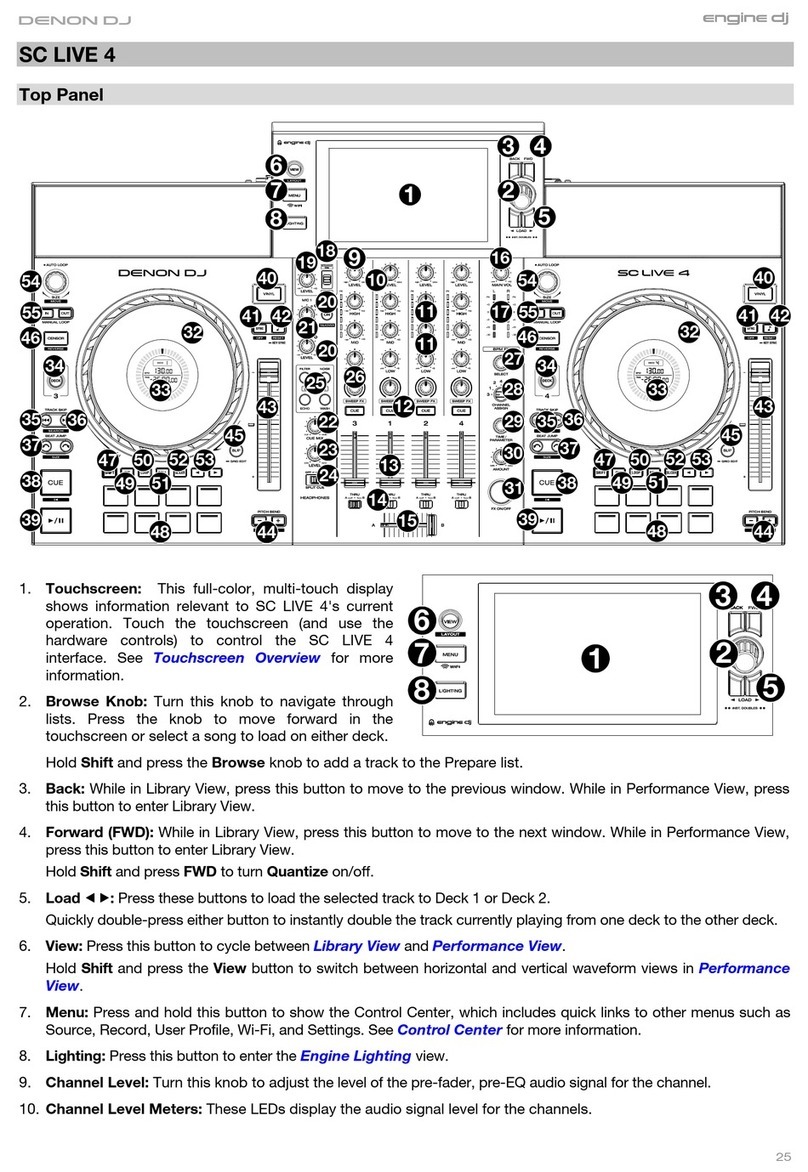10
22. Platter: This capacitive, touch-sensitive platter controls the audio
playhead when the wheel is touched and moved. When the Vinyl
button is on, move the platter to “scratch” the track as you would with
a vinyl record. When the Vinyl button is off (or if you are touching only
the side of the platter), move the platter to temporarily adjust the
track’s speed.
23. Platter Display: This display shows track artwork and information
relevant to the performance, including the current playhead position,
the current auto loop size, or current layer. See Operation >Platter
Display Overview for more information.
24. Deck: Selects which deck in the software is controlled by that
hardware deck. The left deck can control Deck 1 or 3; the right deck
can control Deck 2 or 4.
Press and hold Shift and then press the Deck 3 or Deck 4 buttons to
switch between four-deck and two-deck operation.
25. Track Skip: Press either of these buttons to skip to the previous or
next track.
Press the Previous Track button in the middle of a track to return to
the beginning of the track.
26. Beat Jump: Press either of these buttons to skip backward or forward
through the track. Use the Auto Loop knob to determine the beat
jump size.
Press and hold Shift and then press one of these buttons to search
backward or forward through the track.
27. Sync /Sync Off: Press this button to activate sync.
Press and hold Shift and press this button to deactivate Sync. You can
also set Sync to deactivate without using Shift by changing the Sync
Button Action setting in the Preferences menu.
28. Cue /Track Start: During playback, press this button to return the
track to a temporary cue point. If you have not set a temporary cue
point, then press this button to return to the start of the track. (To set
a temporary cue point, make sure the track is paused, move the
platter to place the audio playhead at the desired location, and then
press this button.)
During playback, press and hold Shift and press this button to set the
cue point at the current playhead position.
If the deck is paused, press and hold this button to play the track from
the temporary cue point. Release the button to return the track to the
temporary cue point and pause it. To continue playback without
returning to the temporary cue point, press and hold this button and
then press and hold the Play button, and then release both buttons.
29. Play/Pause: This button pauses or resumes playback.
Press and hold Shift and then press this button to “stutter-play” the
track from the initial cue point.
30. Vinyl: Press this button to activate/deactivate a “vinyl mode” for the
platter. When activated, you can use the platter to “scratch” the track
as you would with a vinyl record.
31. Key Lock /Key Sync: Press this button to activate/deactivate Key
Lock. When Key Lock is activated, the track’s key will remain the
same (0%) even if you adjust its speed. Press and hold Shift and
press this button to reset Key Lock.
Press and hold this button to activate key sync.
22
24 23
25
26
27
28
29
30 31