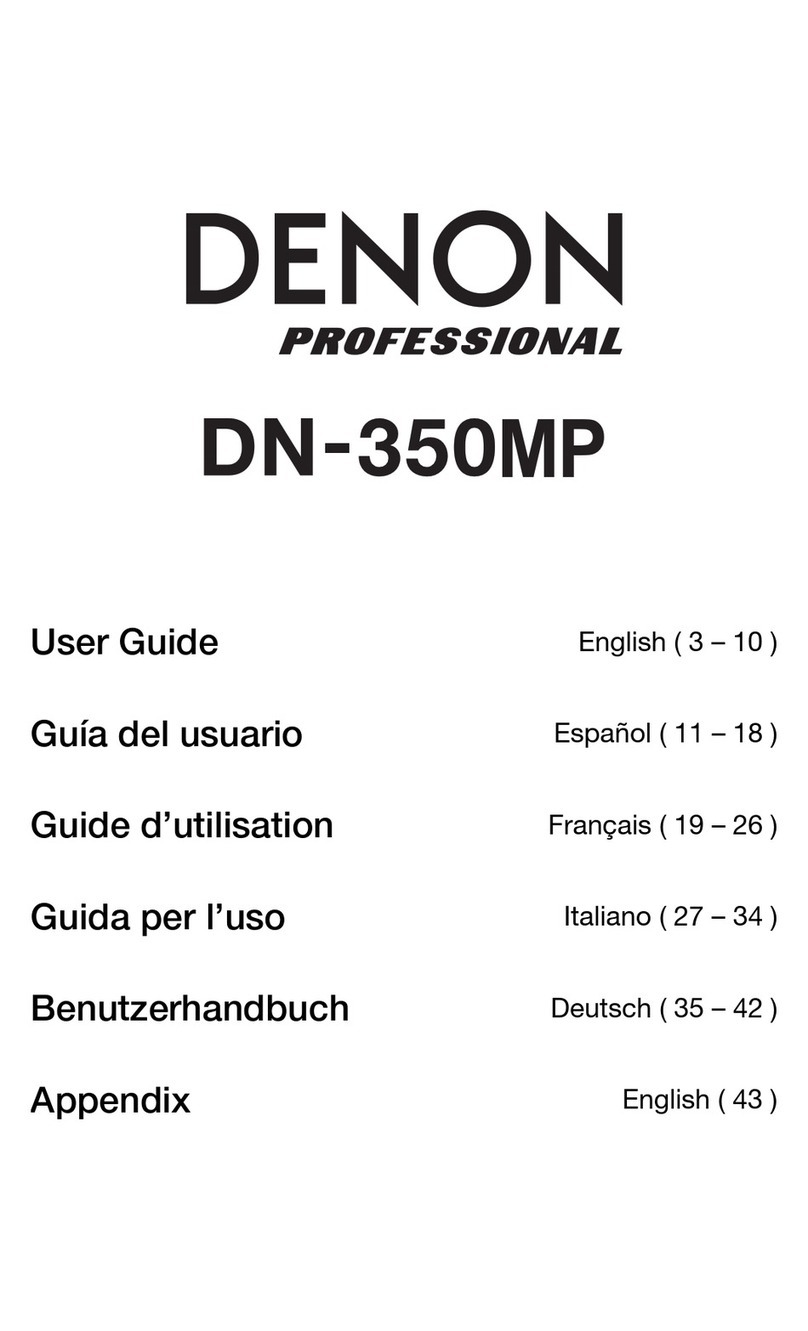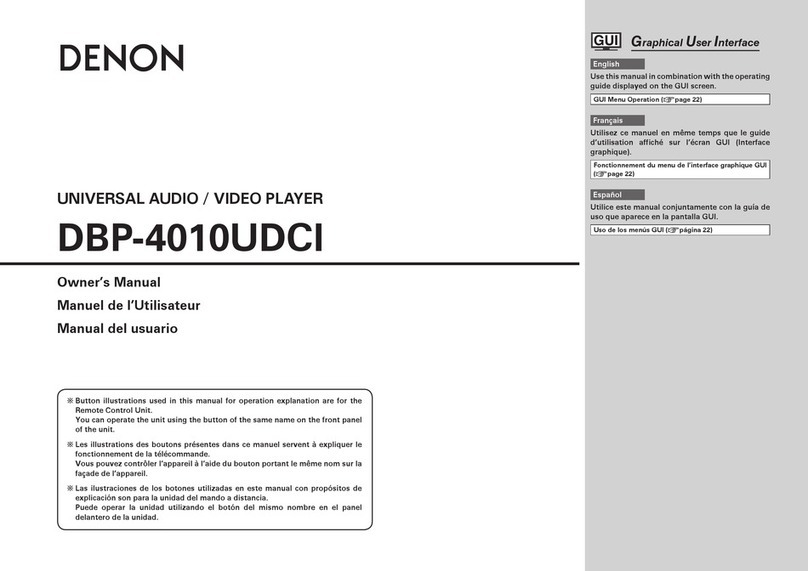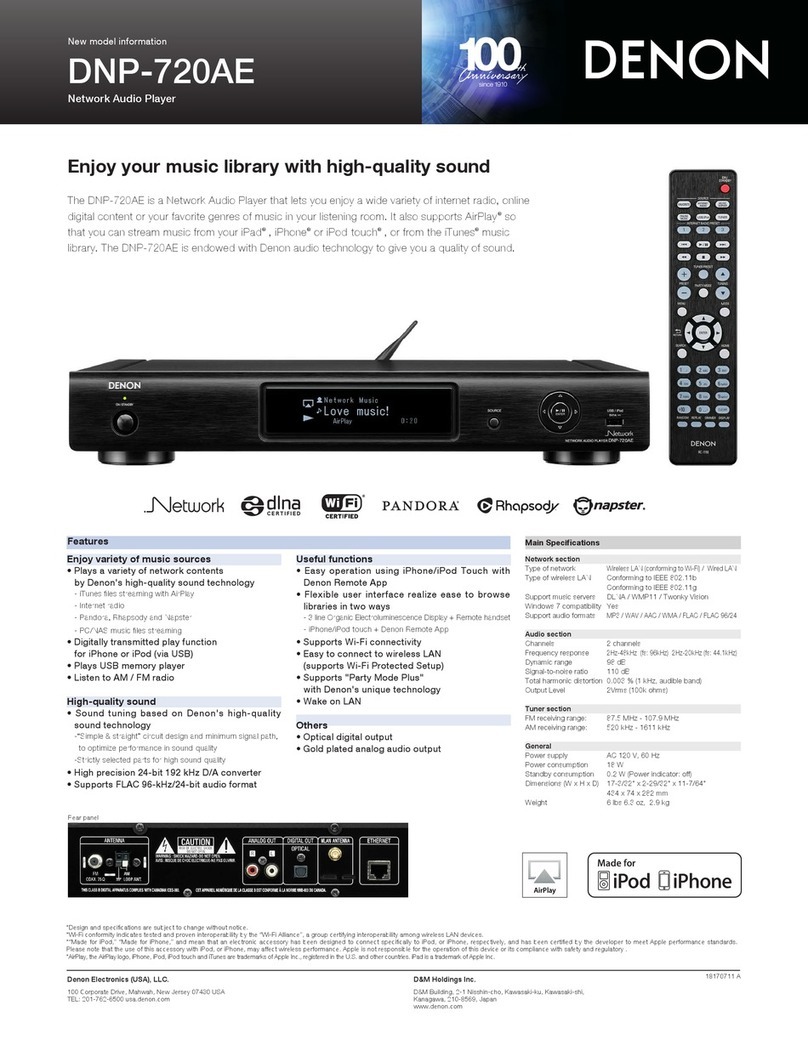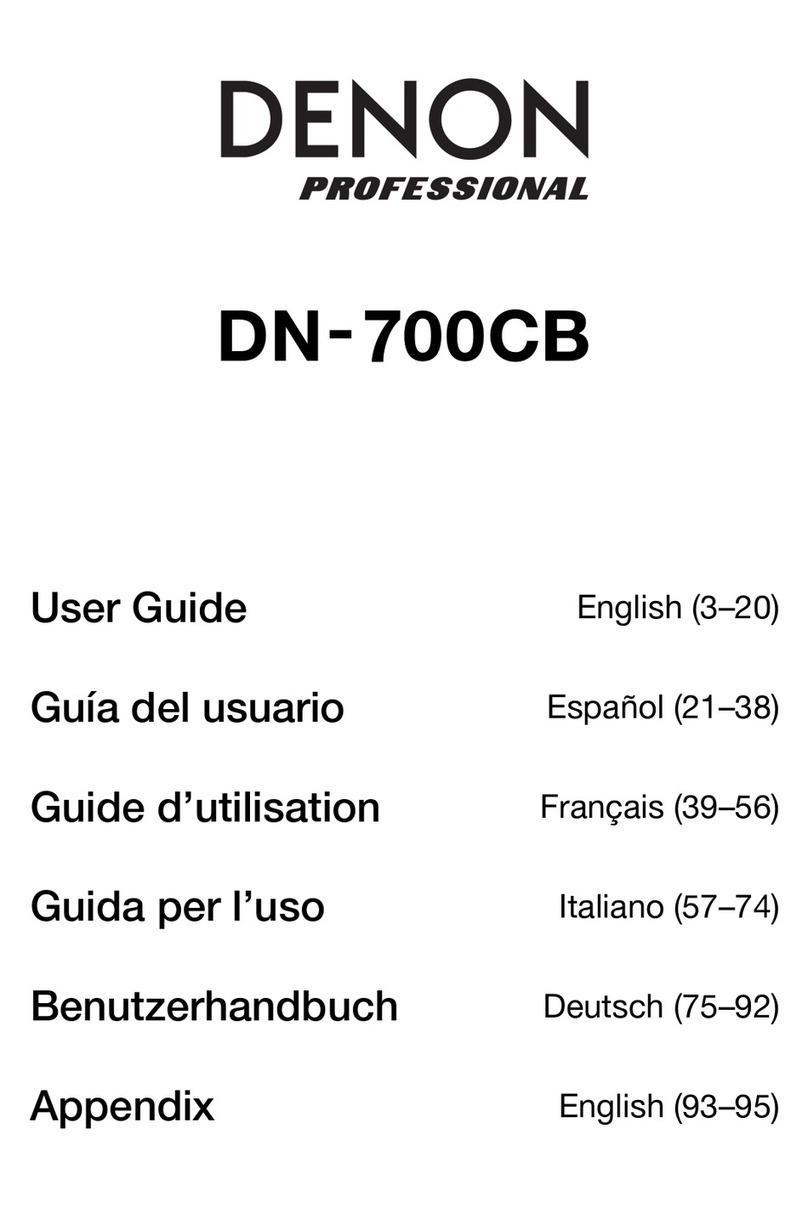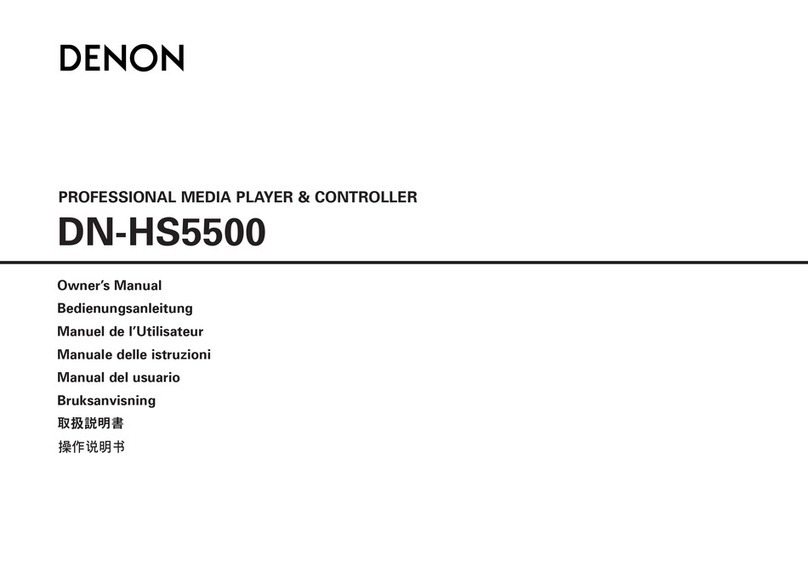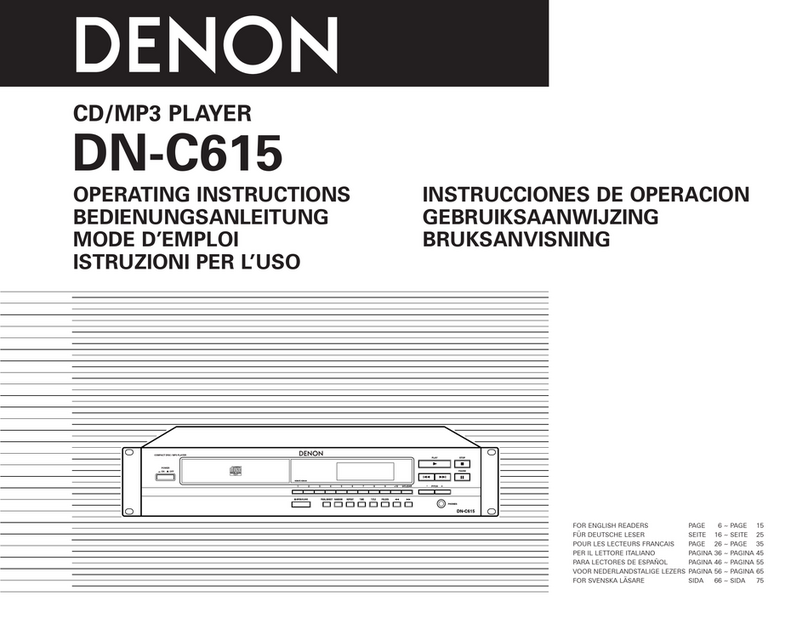4
Features
Front Panel
1
2
356 810
11 16
12 13 14 15 17
479
1. Power Button: Press this button to turn the unit on or off. Make sure the AC In is properly connected to a power
outlet. Do not turn the unit off during media playback—doing so could damage your media.
2. Aux In: Connect an optional device to this input using a 1/8” (3.5mm) TRS cable. See Operation >Playing
Audio from an External Device for more information.
3. USB Port: Connect a mass-storage-class USB device to this port. See Operation >Playing Audio Files for
more information.
4. CD Slot: Insert a CD into this slot. See Operation >Playing Audio CDs or Playing Audio Files for more
information.
5. CD/USB/Aux Button: Press this to enter Media Selection screen. See Operation >Selecting Media Playback
Mode for more information.
6. Repeat Button: In CD or USB Mode, press this button to switch between Repeat Playback modes: Repeat One,
Repeat All, and Repeat Off. See Operation >Playing Audio CDs or Playing Audio Files for more information.
Power-On Play Button: Press and hold this button to turn Power-On Play on or off. See Operation >Additional
Functions >Power-On Play for more information.
7. Random Button: In CD Mode, press this button to cycle through Normal Play Mode, Single Play Mode, and
Random Play Mode. In USB Mode, press this button to turn Random Play Mode on or off. See Operation >
Playing Audio CDs or Playing Audio Files for more information.
8. Text Button: In CD or USB Mode, press this button to switch the display between the file name and other text
information. See Operation >Playing Audio Files for more information.
Lock Button: Press and hold this button to turn Panel Lock on and off. See Operation >Additional Functions
>Panel Lock for more information.
9. Time Button: In CD or USB Mode, press this button to switch the Time Mode in the display. See Operation >
Playing Audio CDs or Playing Audio Files for more information.
10. Eject Button: Press this to eject the CD in the CD slot.
11. Display: This screen indicates the unit’s current operation. See Display for more information.
12. Remote Sensor: Point the remote control at this sensor when operating it. See Remote Control >Operating
Range for more information.
Note: If the remote sensor is exposed to direct sunlight, strong artificial light (like from an interverter-type
fluorescent lamp), or infrared light, the unit or remote control may not function properly.
13. Search Buttons: In CD or USB Mode, press and hold one of these buttons to rewind/fast-forward. The track will
rewind/fast-forward at 5times the normal playback speed.
14. Stop Button: Press this button to stop playback.
15. Play/Pause Button: Press this button to start, resume, or pause playback.
16. Number Buttons (0–9):In CD Mode, Press one of these buttons to directly select a track to play. If the track
number is two digits, press the buttons in succession (e.g., 1then 2for Track 12). See Operation >Playing
Audio CDs for more information.
17. Jog Dial: Turn this dial to browse the options shown in the display (e.g., media types in the Media Selection
screen, files/folders in CD or USB Mode, etc.). Press this dial to confirm a selection.