Denon AVR-X250BT User manual
Other Denon Receiver manuals

Denon
Denon AVR-2113 User manual
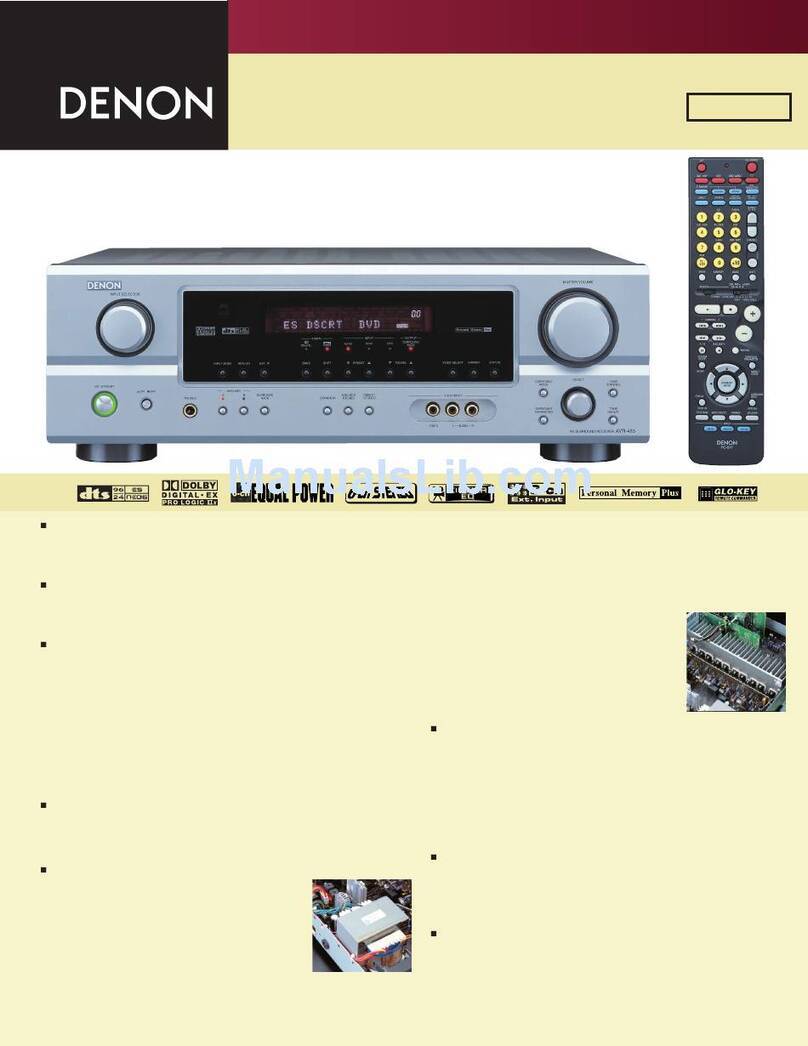
Denon
Denon AVR-485S User manual
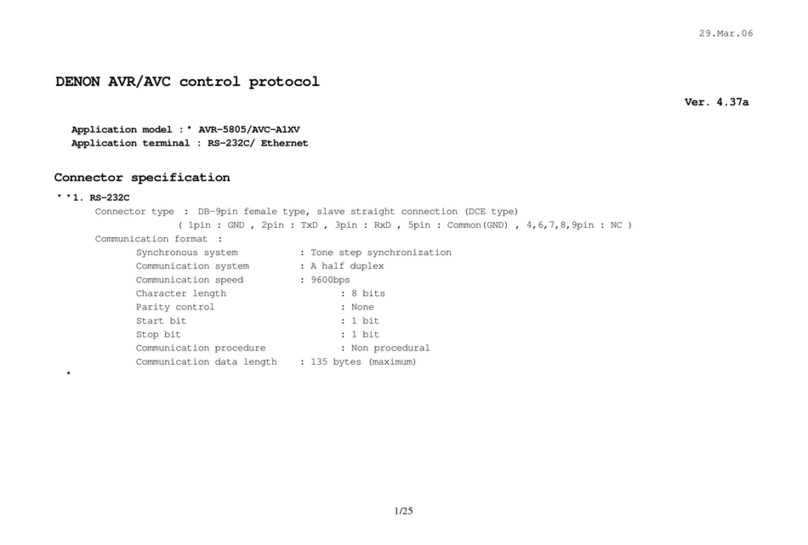
Denon
Denon AVR-5805 Manual

Denon
Denon 4310CI - AVR AV Network Receiver User manual

Denon
Denon AVR-S900W User manual

Denon
Denon AVC-2890 User manual

Denon
Denon AVR-X3000 User manual

Denon
Denon AVR-591 User manual

Denon
Denon AVR-989 User manual

Denon
Denon AVR-1705 User manual
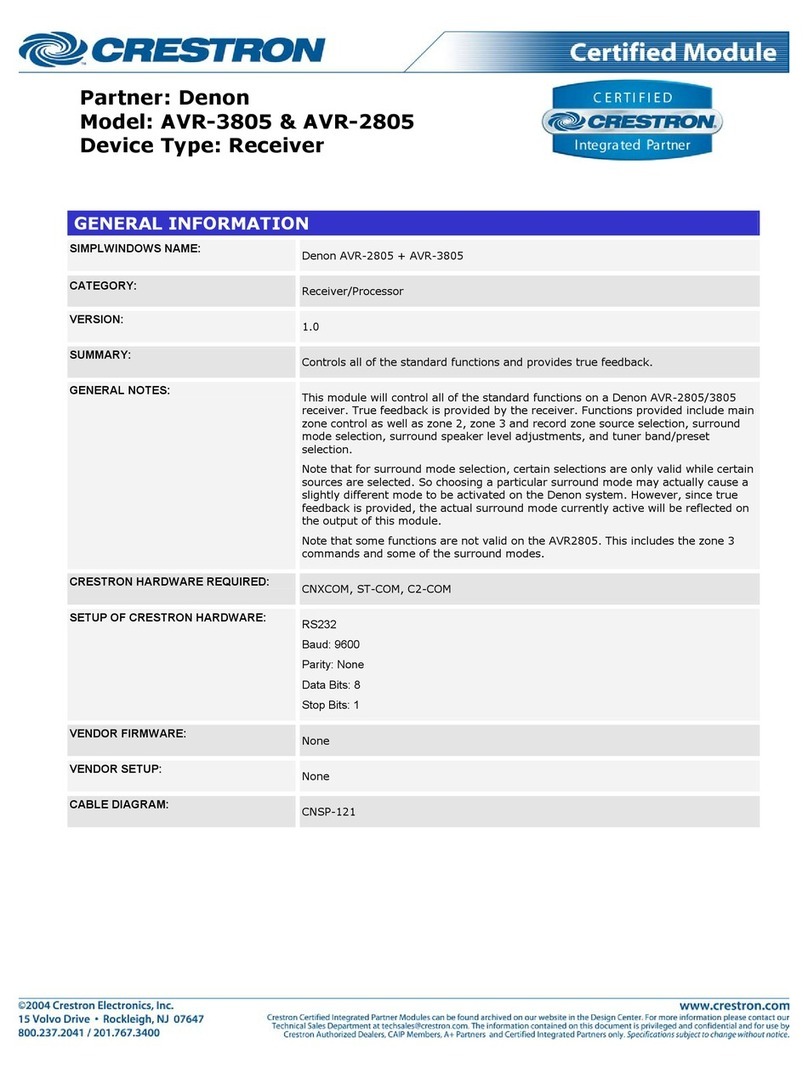
Denon
Denon AVR-3805 User manual
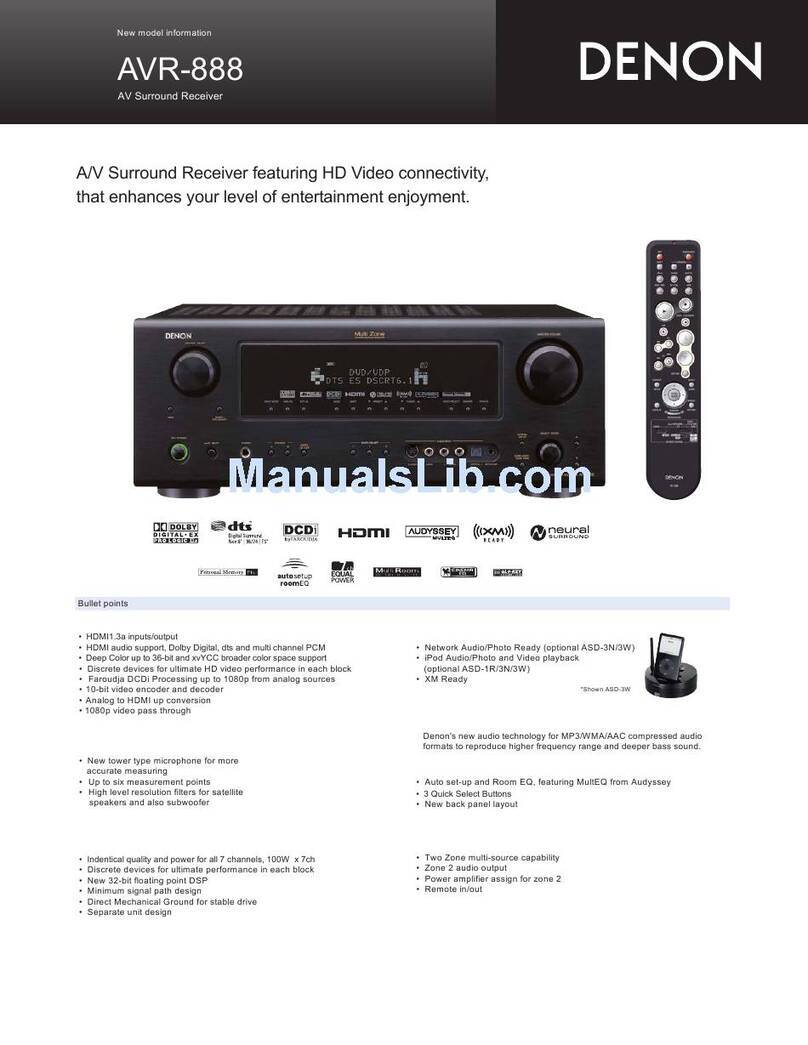
Denon
Denon AVR-888 User manual

Denon
Denon AVR-S500BT User manual

Denon
Denon AVR-X580BT User manual
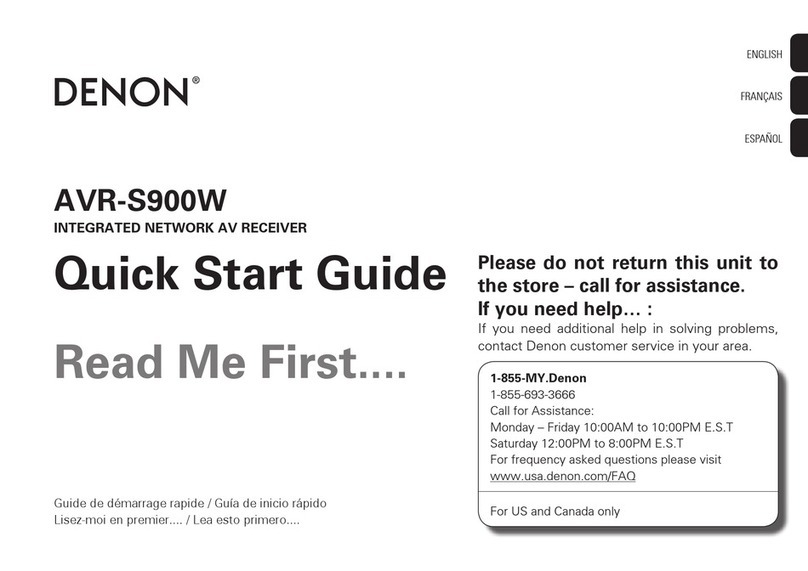
Denon
Denon AVR-S900W User manual
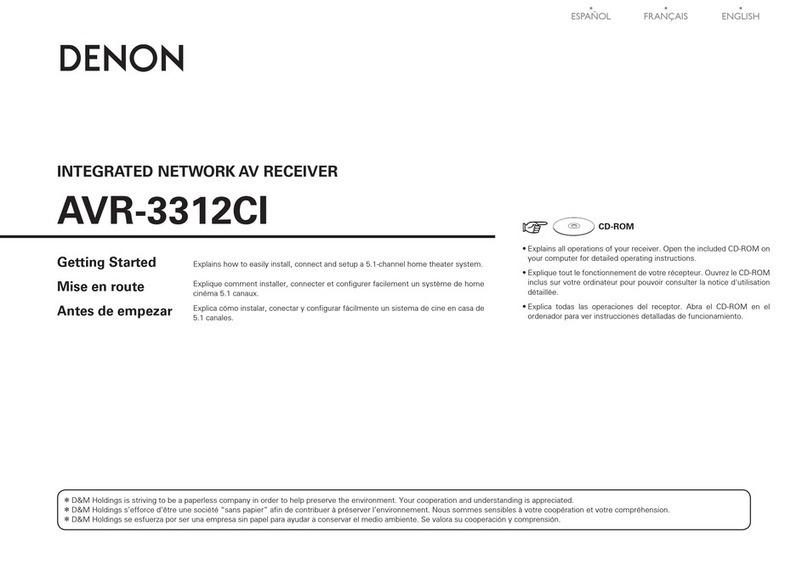
Denon
Denon AVR-3312CI User manual
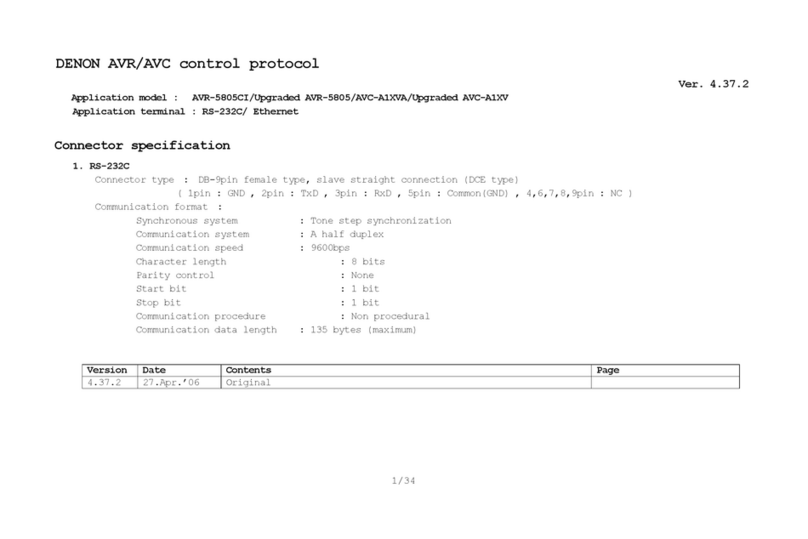
Denon
Denon AVR-5805CI AV User manual

Denon
Denon AVR-X7200W User manual
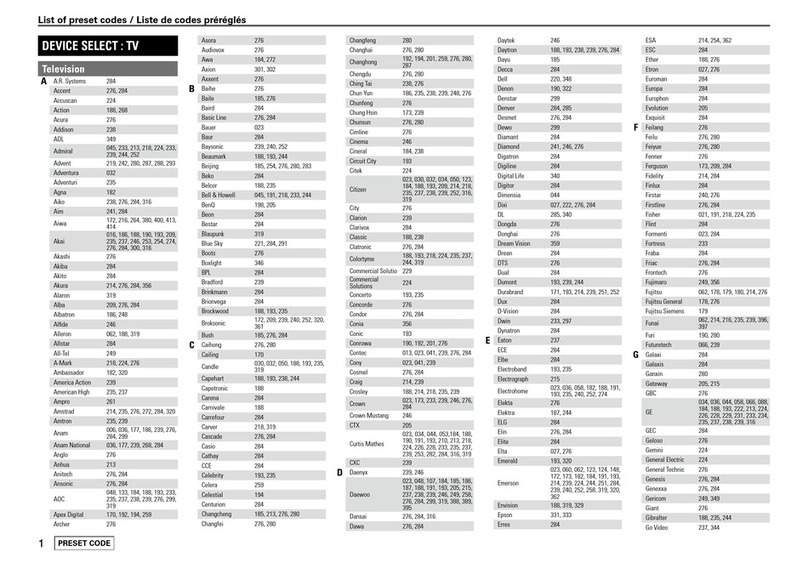
Denon
Denon AVR-1610 Administrator guide

Denon
Denon AVR 1508 - AV Receiver User guide































