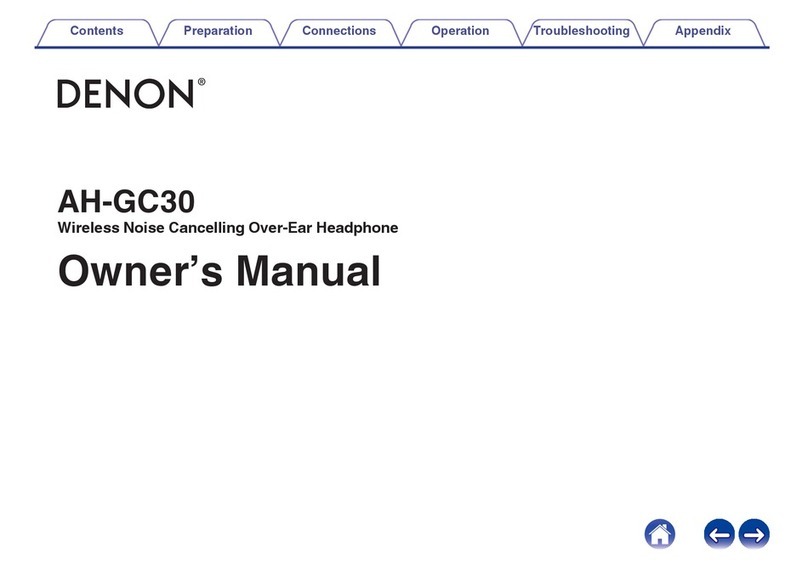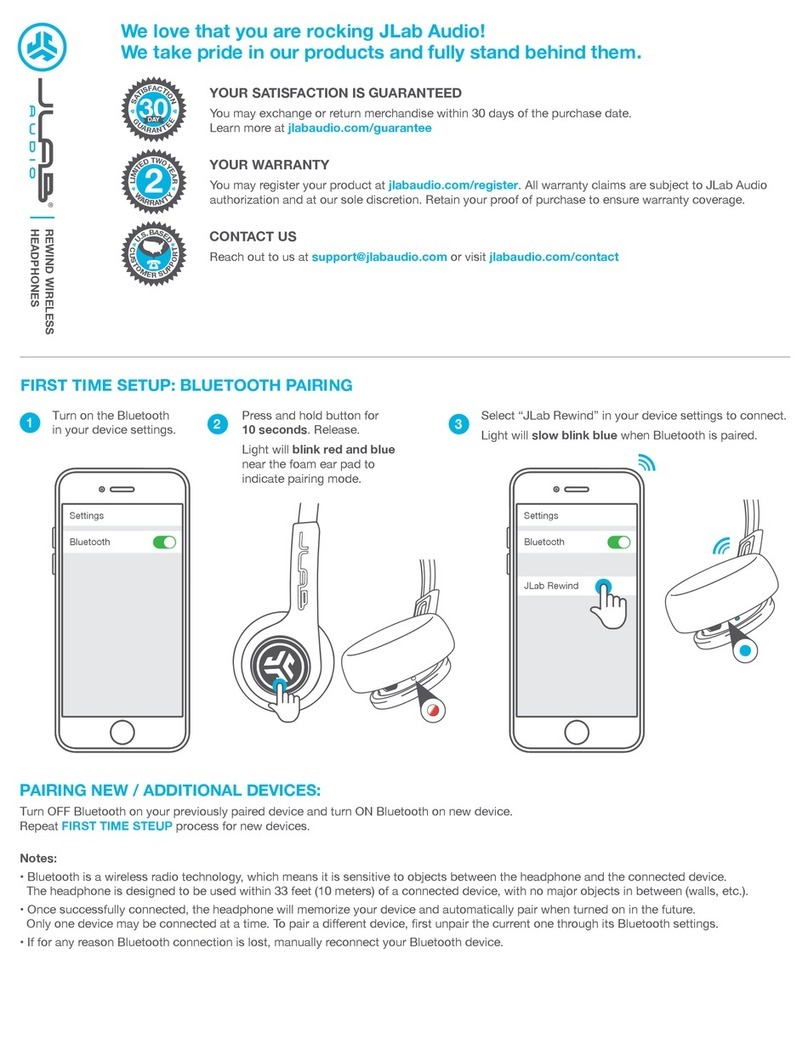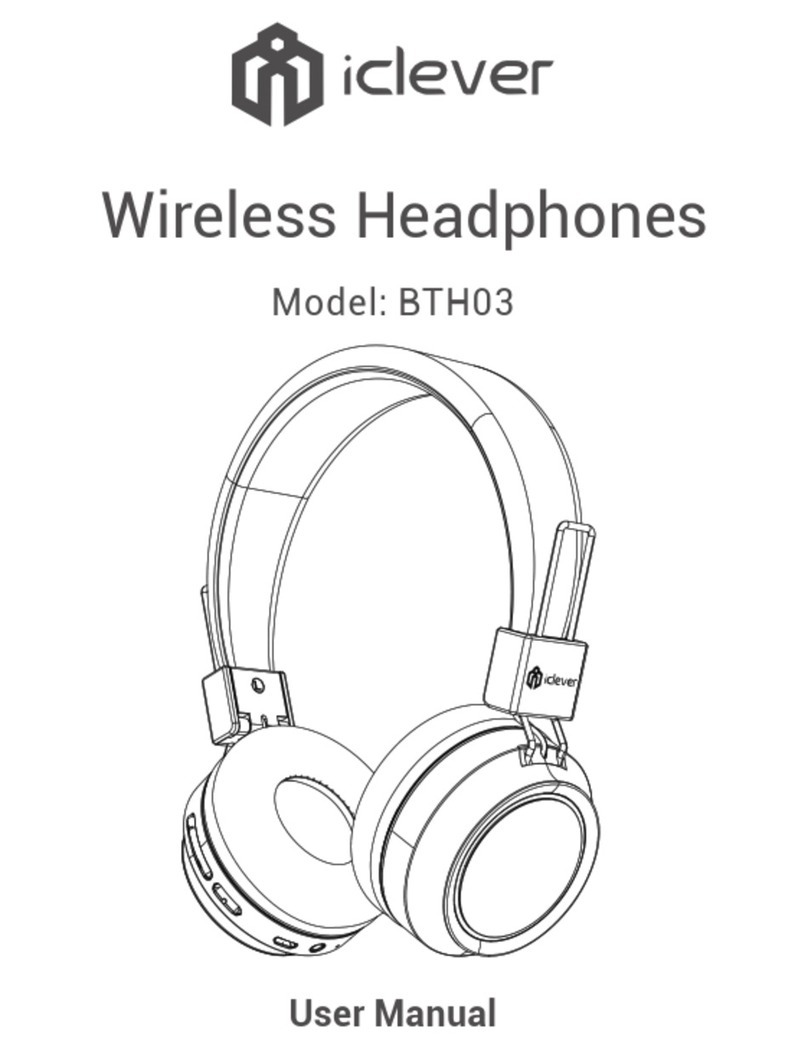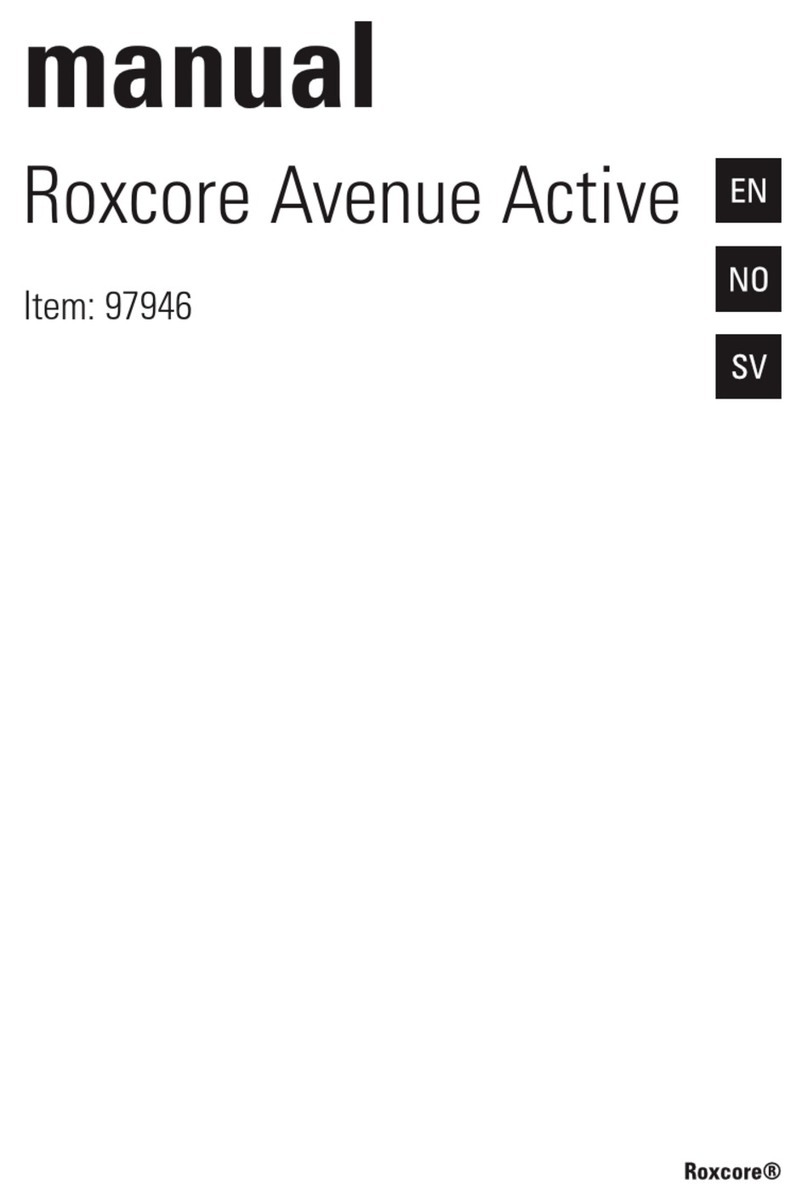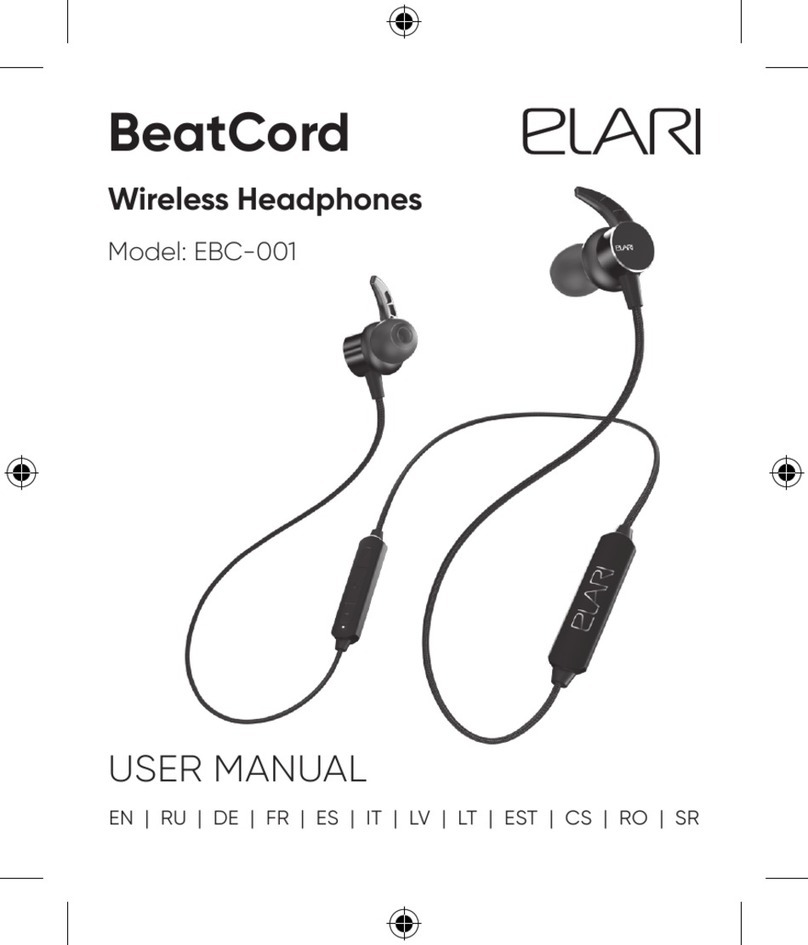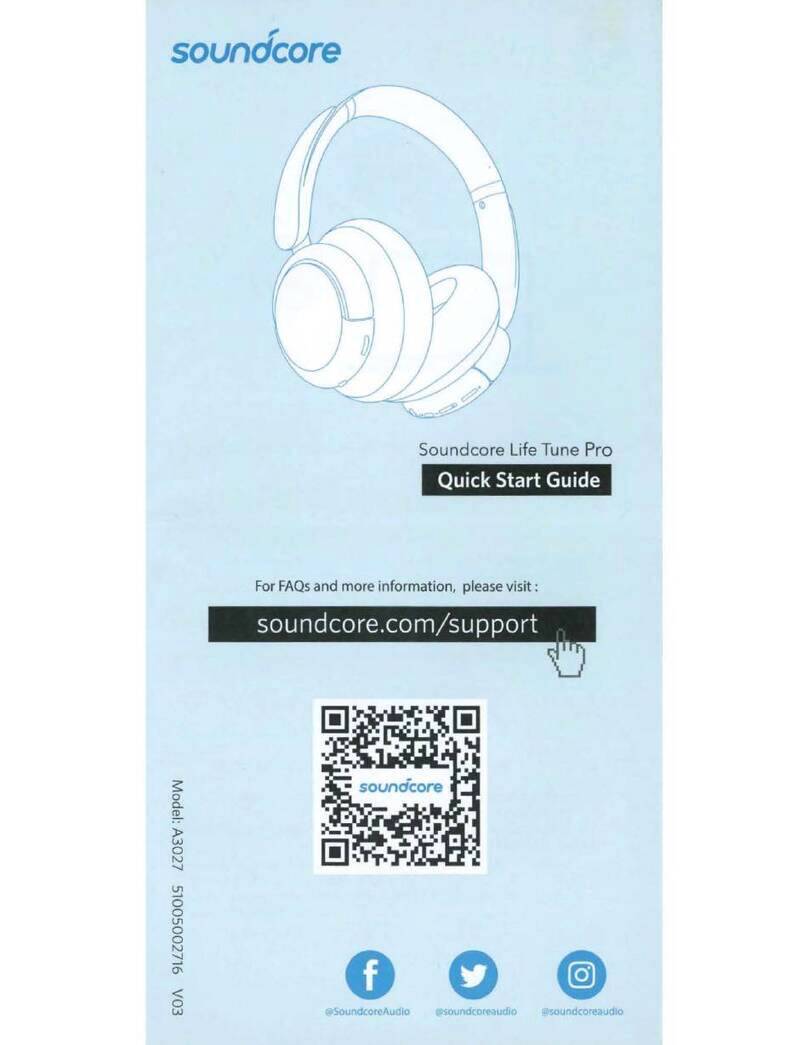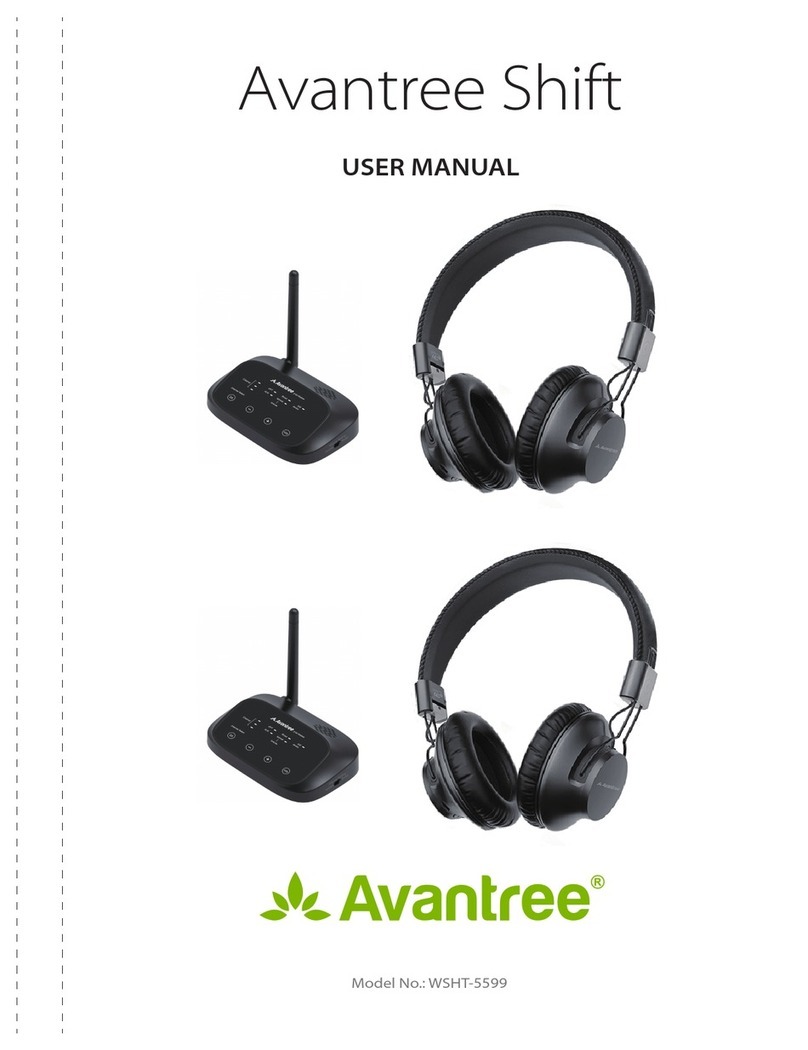Denon AH-GC20 User manual
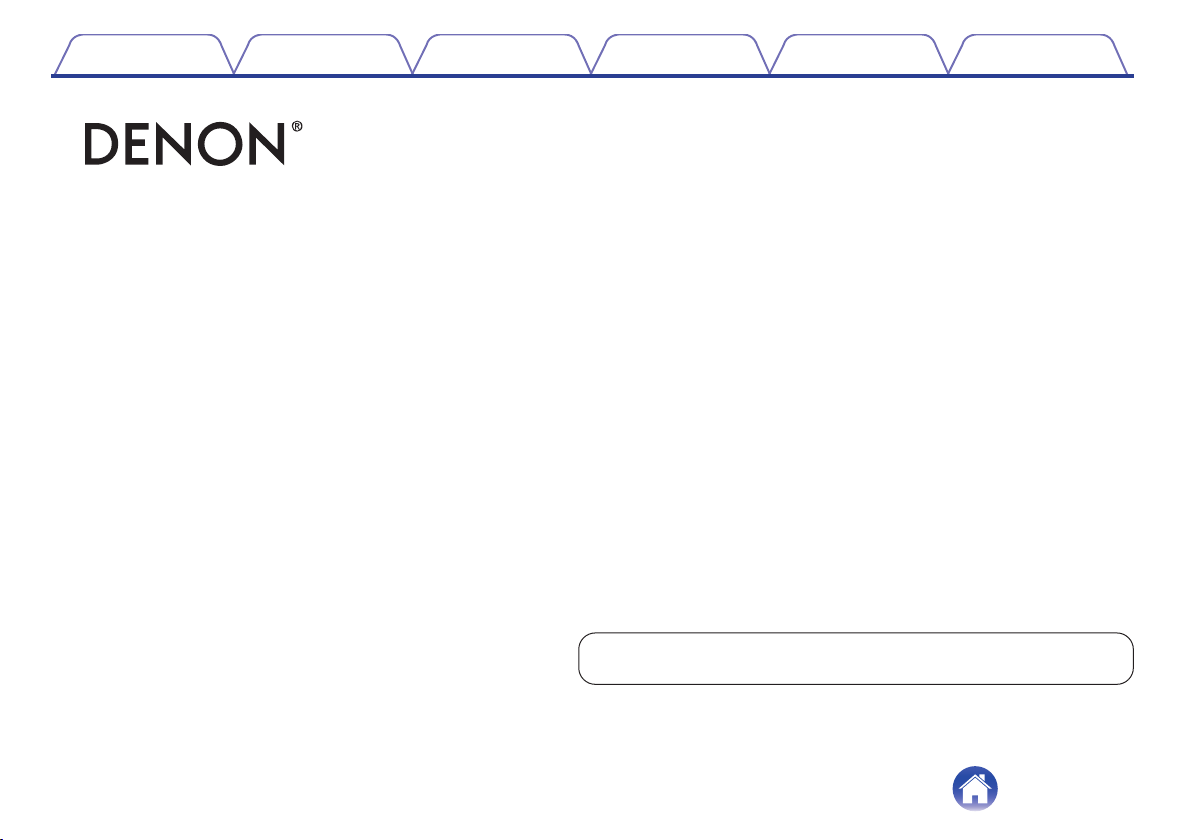
.
AH-GC20
GLOBE CRUISER™ Over-ear Headphones/
Wireless Noise-Cancelling Headphones
Owner’s Manual
You can print more than one page of a PDF onto a single sheet of paper.
Contents Preparation Connections
Operation
Troubleshooting
Appendix
1
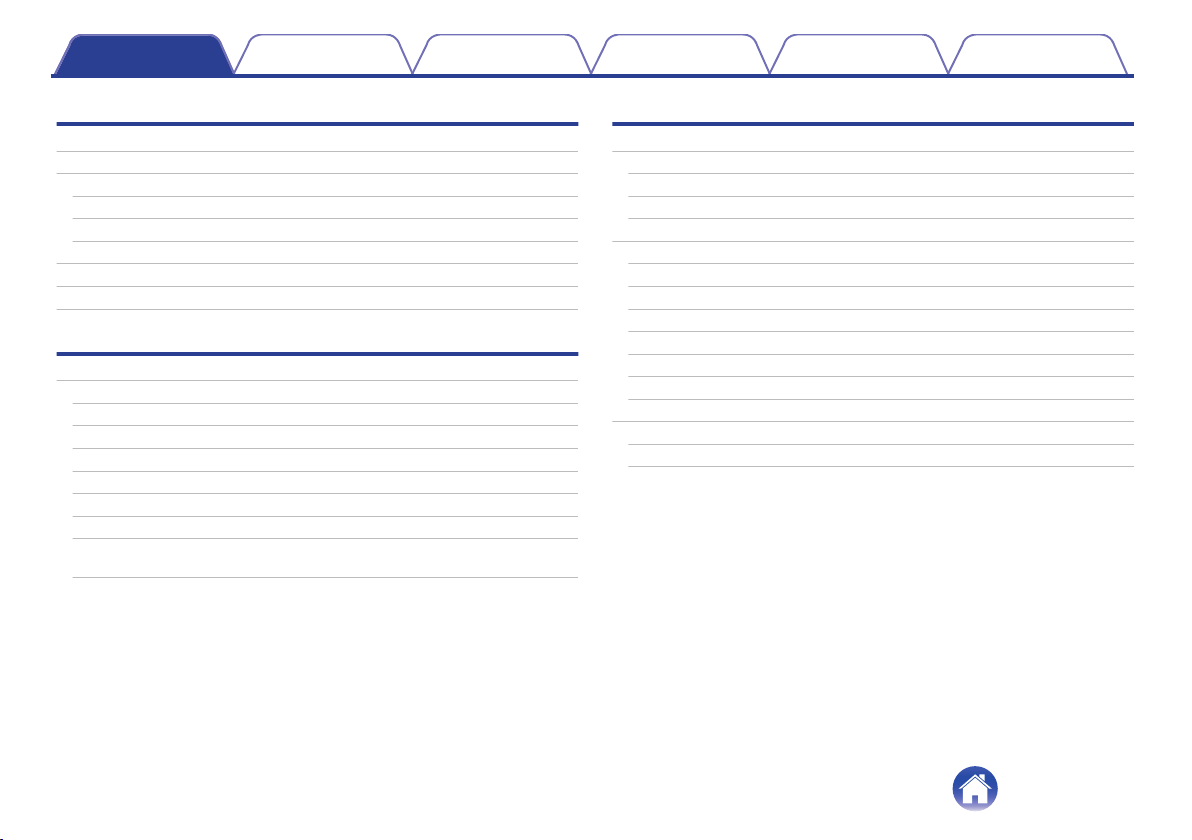
Preparation
Unpacking 4
Features 5
Sound quality 5
Functions 5
Telephone Calls 5
Features and functions 6
Charging 7
Using Audio Guidance (Notification Sounds) 9
Connections
Bluetooth operation 11
Pairing 11
Registering (Pairing) and connecting a Bluetooth device 11
Reconnecting paired devices 13
Deleting pairing information 14
Turning the power on 15
Turning the power off 15
Wearing the headphones 16
Simultaneously connecting multiple Bluetooth devices (Multipoint
function) 17
Operation
Listening to music 19
Listening to music using a Bluetooth connection 19
Listening to music using a wired connection 20
Decreasing outside noise (Noise cancell function) 21
Conducting phone calls 22
Making a call 22
Answering an incoming call 22
Ending a call 22
Using the call waiting function 23
Ignoring an incoming call 23
Switching a call from the headphones to a mobile phone 23
Other operations 24
Information 25
Airplane use 25
Storage in the carrying case 25
Contents Preparation Connections
Operation
Troubleshooting
Appendix
Contents
2

Troubleshooting
Troubleshooting 26
Appendix
Precautions for Use 28
Disposal of these headphones 29
Trademark information 29
Specifications 30
Contents Preparation Connections
Operation
Troubleshooting
Appendix
3
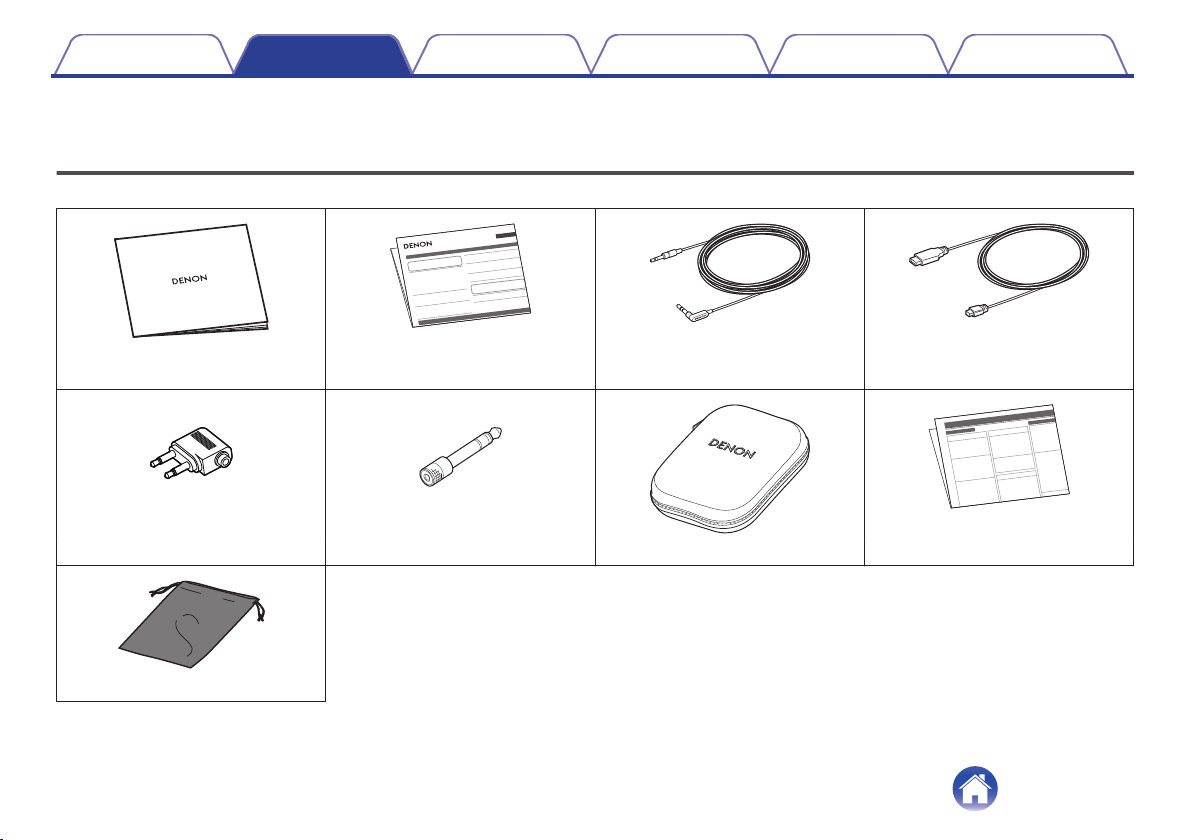
Thank you for purchasing this product. To ensure proper operation, please read this Owner’s Manual carefully before using the product.
Unpacking
Unpack your new AH-GC20 and verify that the following items are included.
.
.
.
.
Quick Guide Precautions on the use of
headphones
Audio cable (approx. 1.3 m)
USB cable (for charging: Approx. 0.5 m)
..
.
.
Conversion plug for aircraft use 6.3 mm Conversion adapter Carrying case Notes on radio
.
DENON
Accessory pouch
Contents Preparation Connections
Operation
Troubleshooting
Appendix
Preparation
4
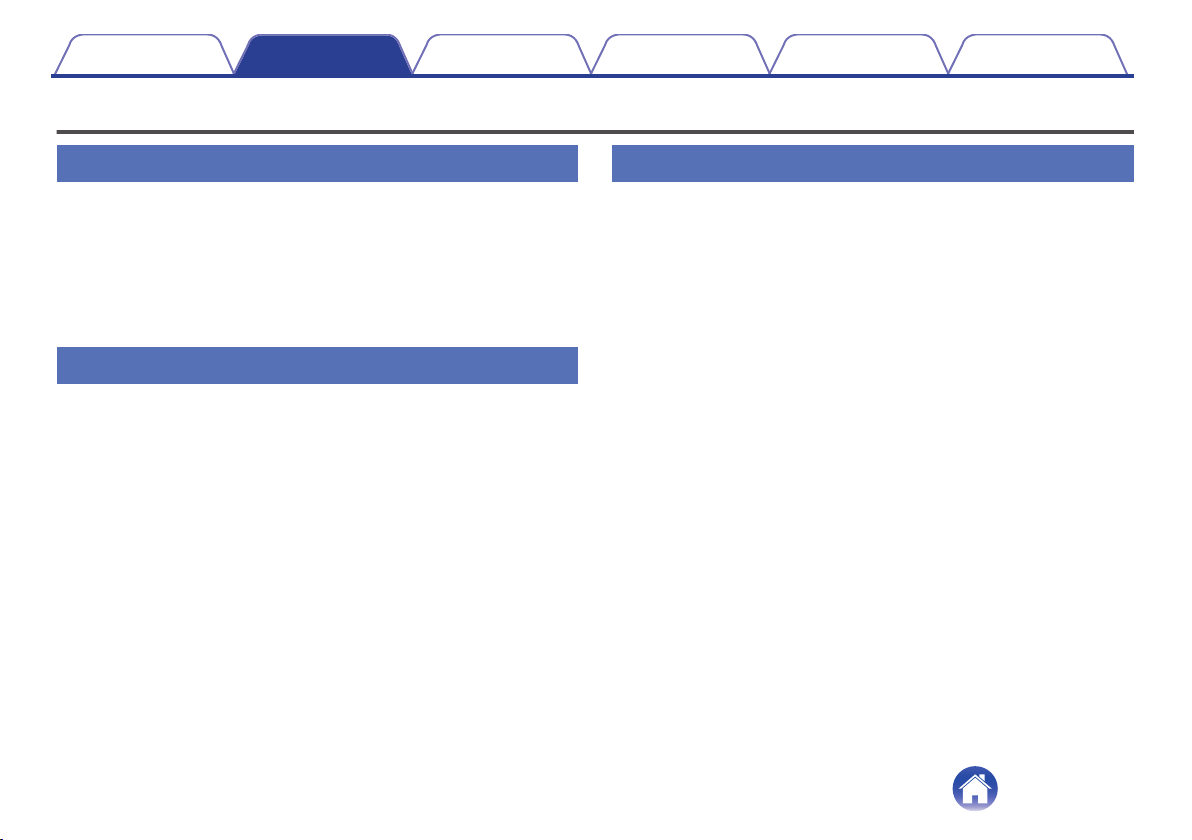
Features
Sound quality
0These headphones are compatible with a wide range of codecs,
including the high sound quality aptX, AAC and SBC. These
headphones automatically select the optimum compatible codec
for your Bluetooth device (smartphone or tablet) so you can
enjoy high-grade wireless sound. Additionally, aptX is Low
Latency compatible so you can enjoy videos and gaming without
audio lag.
Functions
0You can enjoy listening to music wirelessly by connecting these
headphones to your Bluetooth device. Playback operations and
volume adjustment can be performed for the paired audio device
using the headphones.
0When the noise cancelling function is turned on, you can hear
clear audio sound even if you are in a noisy location such as
inside a train.
0You can connect to an audio device that is not equipped with
Bluetooth using the supplied cable, or in case Bluetooth is not
allowed or the battery runs out.
Telephone Calls
0You can also make hands-free phone calls by pairing these
headphones to a Bluetooth compatible mobile phone. Equipped
with CVC (Clear Voice Capture) technology which suppresses
echoes enabling low-noise phone calls.
Contents Preparation Connections
Operation
Troubleshooting
Appendix
5

Features and functions
.
Q1o
i
u
y
e
t
r
q w w q
Q0
RL
AL/R Indicator
BNoise cancelling microphone
CNoise cancelling function toggle switch
Turns the noise cancelling function on/off.
DCharge/NC (Noise Cancell) indicator
0Blinks red according to the charging status. (v p. 7)
0Lights white when the noise cancelling function is on. (v p. 21)
ECharging port
Connect the supplied USB cable to charge the headphones.
FStereo mini jack (3.5 mm)
Connection socket for the supplied audio cable.
GControl button
0Turns the power on/off and pairs the headphones with Bluetooth
devices. (v p. 11)
0Operates the audio device that is connected using Bluetooth.
(v p. 19)
HBluetooth Indicator
Indicates the connection status with the Bluetooth device.
IVolume button (+/–)
Adjusts the volume up and down. (v p. 19)
JCall microphone
KCall button
Controls call operations on the paired mobile phone. (v p. 22)
Contents Preparation Connections
Operation
Troubleshooting
Appendix
6
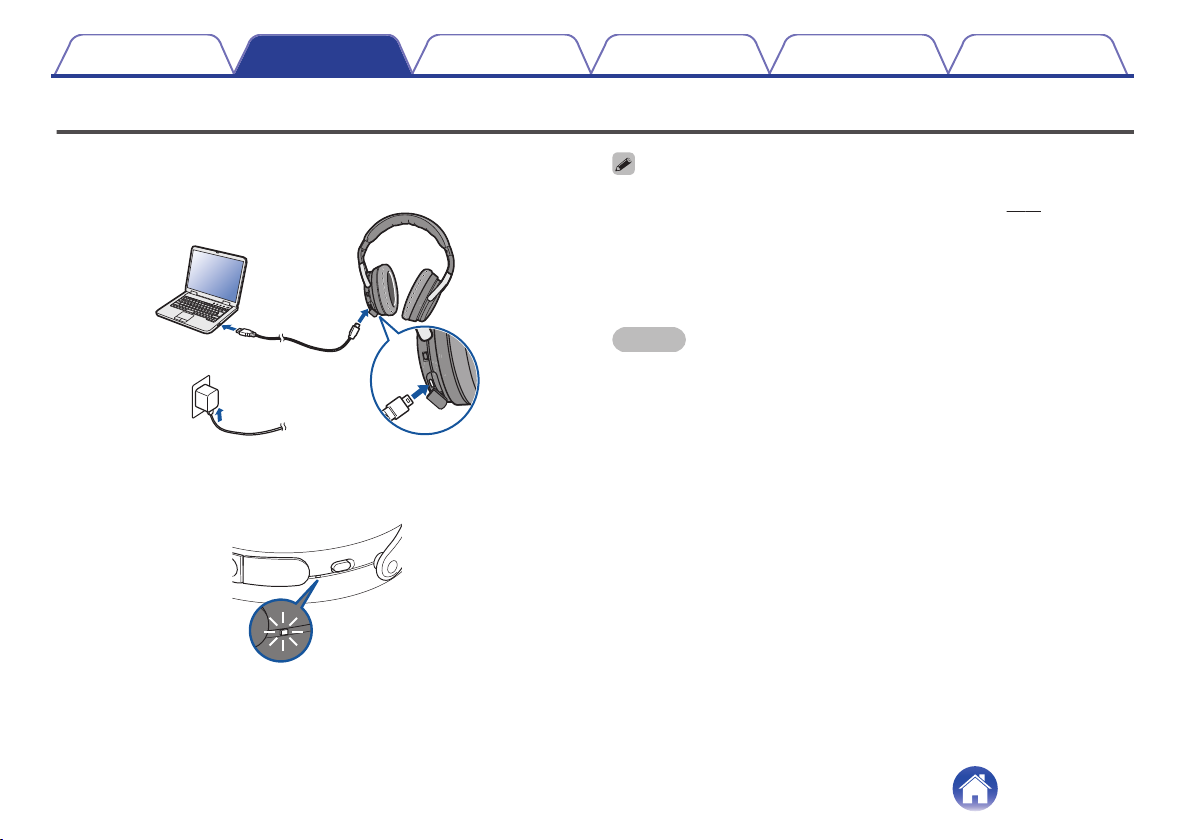
Charging
When using the headphones for the first time after purchase or when the
remaining battery is low, connect the headphones to a computer or a USB
to AC power adapter (not included) using the supplied USB cable.
.
or
The Charge/NC indicator blinks during charging. It takes approximately 3
hours to charge the headphones. (The duration time differs depending on
the charging output.)
.
ON OFF
100 % charged : Lights red
50 - 99 % charged : Blinks red at 2-second intervals
0 - 49 % charged : Blinks red slowly
0You can connect the headphones to a device using the supplied audio cable to
enjoy listening to music even if the batteries are drained. (v p. 20)
0The headphones can be used for approximately 20 hours of music playback when
fully charged.
0You can listen to music from a paired Bluetooth device or make phone calls even
during charging. In this case, noise may occur in the audio from the headphones
depending on the type of computer used.
NOTE
0When connecting the USB cable to the charging port, be sure to match the cable
connector with the shape of the socket. Forcing the connector into the socket will
cause damage.
0A rating of the charging output should be DC 5 V, 2.4 A or less.
0The usable time of the headphones differs depending on the temperature of the
environment in which they are used and method of use.
0The power turns off when the USB cable is connected to the headphones during
use. Turn on the power again to continue using the headphones.
Contents Preparation Connections
Operation
Troubleshooting
Appendix
7

oChecking the remaining battery power
When the power is on (“Turning the power on” (v p. 15)), press the
Call button twice to check the remaining battery power.
.
R L
Remaining battery Indicator Beep sound
90 – 100 % Blinks four times Four times
60 – 89 % Blinks three times Three times
30 – 59 % Blinks twice Twice
10 – 29 % Blinks once Once
0The remaining battery power cannot be checked when a phone call is in
progress.
0When the amount of remaining battery is running low, the indicator
flashes red at three second intervals together with a beeping sound.
0If the battery runs out during use, a beeping sound is heard and the
power of the headphones turns off.
Contents Preparation Connections
Operation
Troubleshooting
Appendix
8
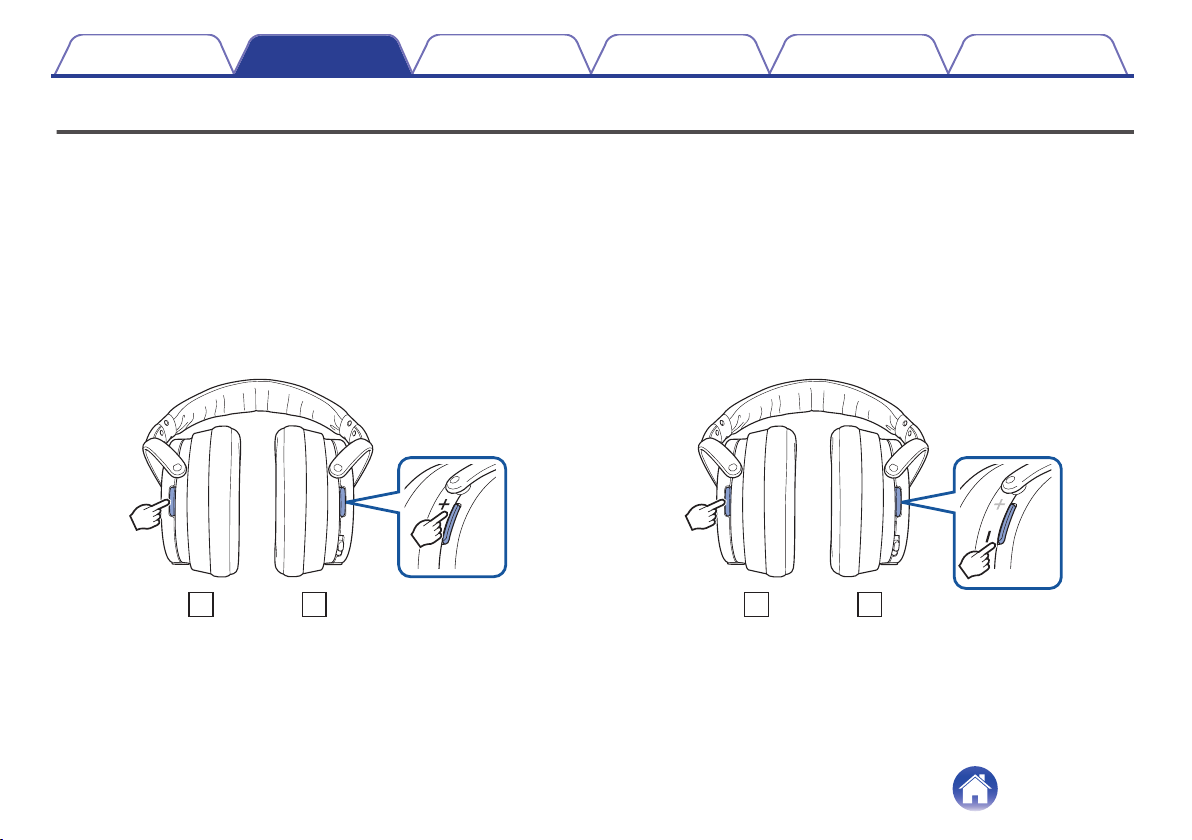
Using Audio Guidance (Notification Sounds)
You are notified when an operation has completed correctly by a “beep” or “audio guidance”. The default notification sound is a “beep”. You can switch the
notification sound using the following procedure.
oSwitching to Audio Guidance Mode
1End the audio playback or phone call on connected
Bluetooth device, or turn off the Bluetooth function of
the connected Bluetooth device.
2Press and hold the call button and “+” volume button
together for more than 5 seconds.
0The beep sound is heard and the notification sound is switched to
audio guidance.
.
R
L
oSwitching to beep mode
1End the audio playback or phone call on connected
Bluetooth device, or turn off the Bluetooth function of
the connected Bluetooth device.
2Press and hold the call button and “-” volume button
together for more than 5 seconds.
0The beep sound is heard and the notification sound is switched to
the beep sound.
.
R
L
Contents Preparation Connections
Operation
Troubleshooting
Appendix
9

oSwitching the Audio Guidance Language
The audio guidance language can be selected from the following
languages. (The default audio guidance language is “English”)
English, Japanese, Chinese, German, French, Italian, Spanish
1End the audio playback or phone call on connected
Bluetooth device, or turn off the Bluetooth function of
the connected Bluetooth device.
2Press and hold the call button and control button
together.
0Audio in each language is played in order while the buttons are
pressed down.
3Release the buttons when the language that you want
to select is played.
0A message informing you that the settings are complete is heard.
.
R
L
Push
Contents Preparation Connections
Operation
Troubleshooting
Appendix
10
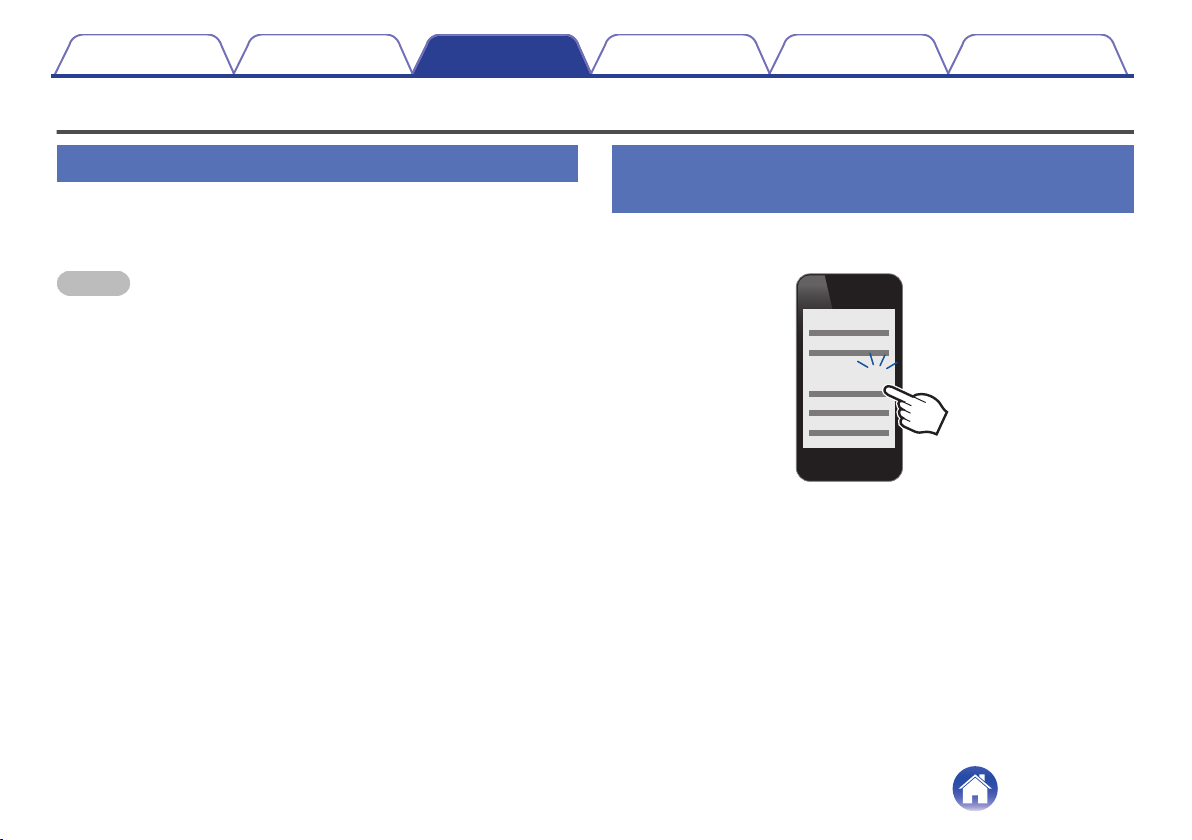
Bluetooth operation
Pairing
You need to register (pair) a Bluetooth device with the headphones in
advance in order to enjoy listening to wireless music or make phone calls.
You can connect to a Bluetooth device any time after it has been paired.
NOTE
Pairing needs to be done again in the following cases.
0When 9 or more devices have been paired with the headphones
These headphones can store pairing information from a maximum of 8 devices.
When 9 or more devices are paired, the new pairing information overwrites the oldest
pairing information in order from the oldest information onwards.
Multiple Bluetooth devices cannot be played back at the same time.
Registering (Pairing) and connecting a
Bluetooth device
1Turning on Bluetooth on your mobile device
.
Bluetooth ON
0For details, see the Owner’s Manual of the Bluetooth device that
you want to connect.
Contents Preparation Connections
Operation
Troubleshooting
Appendix
Connections
11
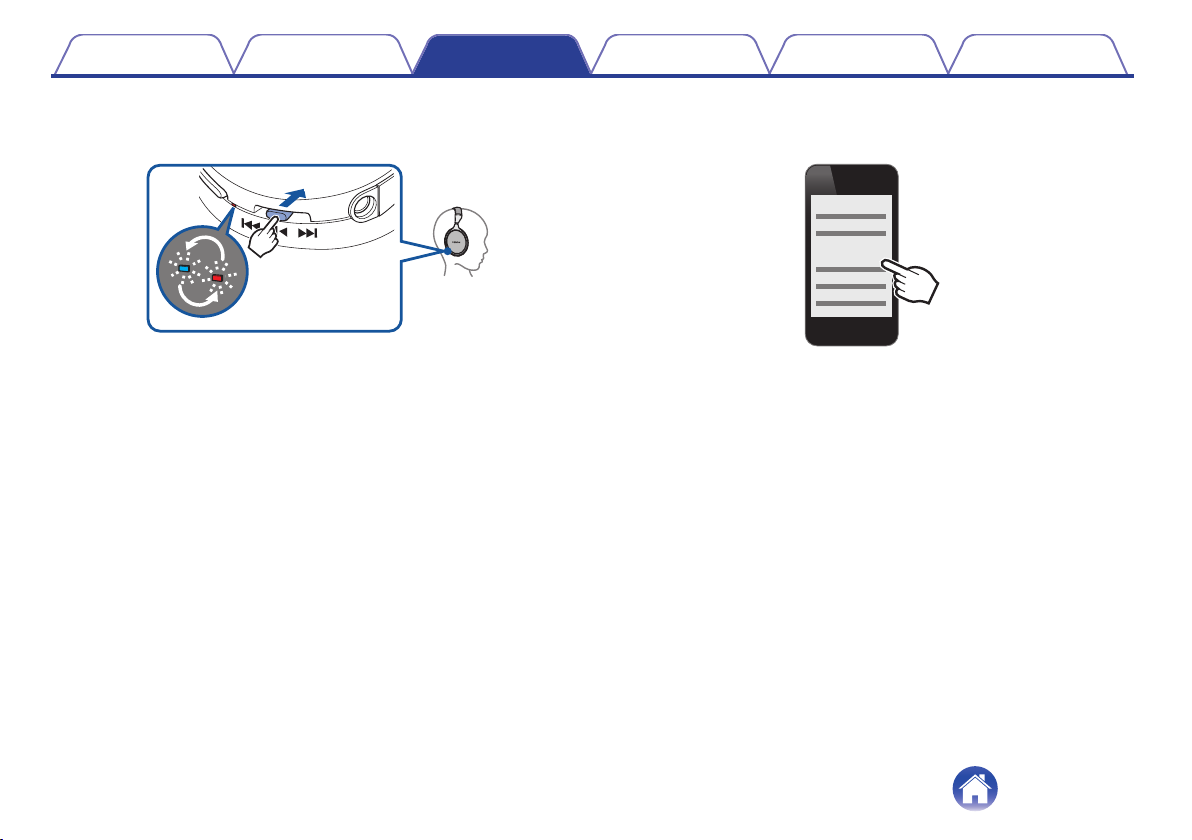
2When the headphones power is off, press and hold the
control button for approximately 4 seconds
.
Push
4Sec
0The Bluetooth indicator flashes red and blue alternately indicating
that the headphones are in pairing registration mode.
3Select “DENON AH-GC20” from the list of devices
displayed on the screen of your Bluetooth device
.
DENON AH-GC20
When the headphones are paired and connected to an audio device
by Bluetooth, the Bluetooth indicator on the headphones lights blue
for approximately 5 seconds to indicate that the Bluetooth
connection is complete.
Contents Preparation Connections
Operation
Troubleshooting
Appendix
12
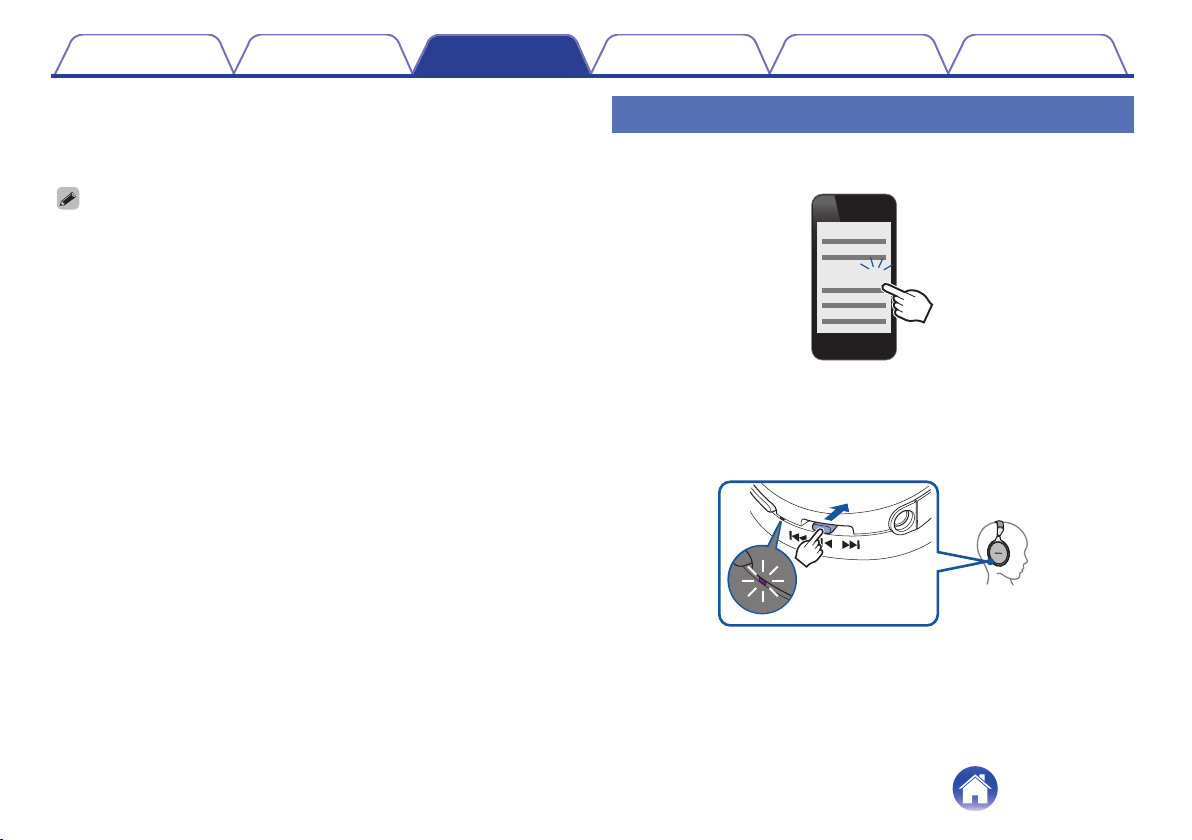
4Playing back music on the Bluetooth device
Music played back on the connected Bluetooth device is output from
the headphones.
0If the power is on, turn the power off before pairing.
0The headphones pairing registration mode is cancelled if pairing is not completed
within 3 minutes. In this case, press and hold the control button for more than 5
seconds to turn the power off, and then try pairing again.
0If you are requested to enter a PIN code (pass key), enter “0000” (four zeros).
Reconnecting paired devices
1Turning on Bluetooth on your mobile device
.
Bluetooth ON
0For details, see the Owner’s Manual of the Bluetooth device that
you want to connect.
2Press and hold the control button for 1 second to turn
the headphones power on
.
1Sec
Push
0A beep sound is heard and the Bluetooth indicator lights purple
for approximately 1 second.
0The Bluetooth function turns on when the power is turned on.
Contents Preparation Connections
Operation
Troubleshooting
Appendix
13

3The headphones automatically connect via Bluetooth
to the Bluetooth device
If the device is not connected, select “DENON AH-GC20” from the
list of devices displayed on the screen of your Bluetooth device.
.
DENON AH-GC20
0The Bluetooth indicator on the headphones lights blue for
approximately 5 seconds when the Bluetooth connection is
complete.
4Playing back music on the Bluetooth device
Music played back on the connected Bluetooth device is output from
the headphones.
Deleting pairing information
Delete pairing information if you have made a mistake entering pairing
information or when re-pairing a device.
1Press and hold the volume + button for more than 5
seconds when the headphones are in pairing
registration mode with the Bluetooth device
0A beep sound is heard, the Bluetooth indicator flashes purple 5 times,
and the pairing information is deleted.
.
Contents Preparation Connections
Operation
Troubleshooting
Appendix
14

Turning the power on
Turn on the Bluetooth function of the Bluetooth device that you want to
connect to beforehand.
1Press and hold the headphones control button for
approximately 1 second
.
1Sec
Push
0When the pairing information is deleted, the headphones
automatically switch to pairing registration mode when the power
is turned on.
0A beep sound is heard and the Bluetooth indicator lights purple
for approximately 1 second.
0The power turns on and Bluetooth function turns on.
0The headphones automatically connect via Bluetooth to the
Bluetooth device when the device is already paired with the
headphones. (v p. 13)
Turning the power off
1Press and hold the control button for more than 5
seconds
.
Push
5Sec
0A beep sound is heard and the Bluetooth indicator lights purple
for approximately 1 second.
0If the audio cable is connected when the headphones power is on, the power
automatically turns off.
0A small amount of power is consumed even when the power is off.
0If the indicator does not light even when the control button is pressed, the batteries
are exhausted. Charge the batteries.
Contents Preparation Connections
Operation
Troubleshooting
Appendix
15
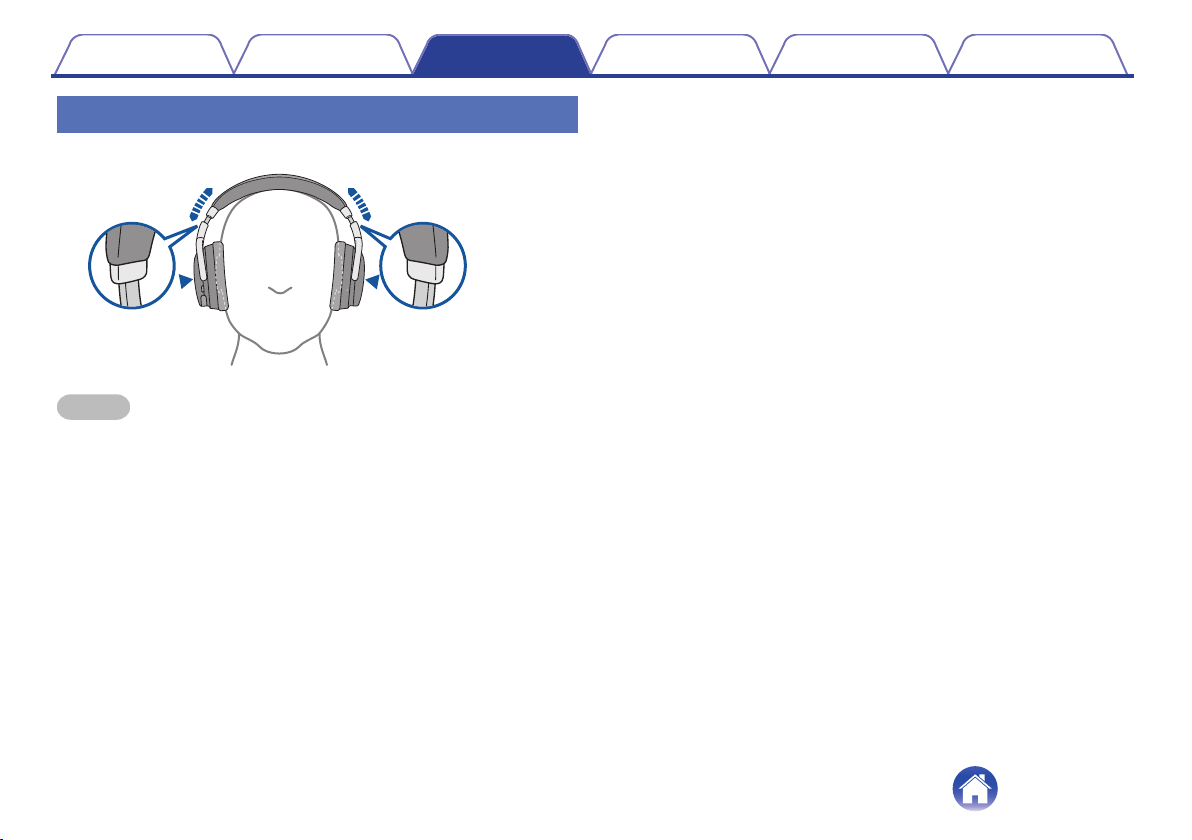
Wearing the headphones
Adjust the slider to the preferred length.
.
R
L
NOTE
0Be careful not to trap your fingers, etc. in the moving parts.
0Do not pull the slider too forcefully.
0In order to hear the best quality sound, be sure that the ear pads correctly cover
both the left and right ears. If there are gaps between your ears and the
headphone ear pads, sound will leak and the bass level and effectiveness of the
noise cancelling function will be reduced.
Contents Preparation Connections
Operation
Troubleshooting
Appendix
16

Simultaneously connecting multiple
Bluetooth devices (Multipoint function)
Two Bluetooth devices can be simultaneously connected to the
headphones, but of these only one device can be used to listen to music
or make phone calls at any time. It is convenient to connect devices that
you use frequently so that you do not need to re-connect each time you
want to switch devices.
oConnecting to a second Bluetooth device
1Turn off the Bluetooth function of the paired (first)
Bluetooth device (For details, see the Owner's Manual
of the Bluetooth device that you connected.)
2Turn off the Bluetooth function of the headphones and
then register (pair) the 2nd Bluetooth device
.
Push
4Sec
0See “Registering (Pairing) and connecting a Bluetooth
device” (v p. 11) for details on how to pair devices.
0The Bluetooth indicator on the headphones lights blue for
approximately 5 seconds when the Bluetooth connection is
complete.
Contents Preparation Connections
Operation
Troubleshooting
Appendix
17
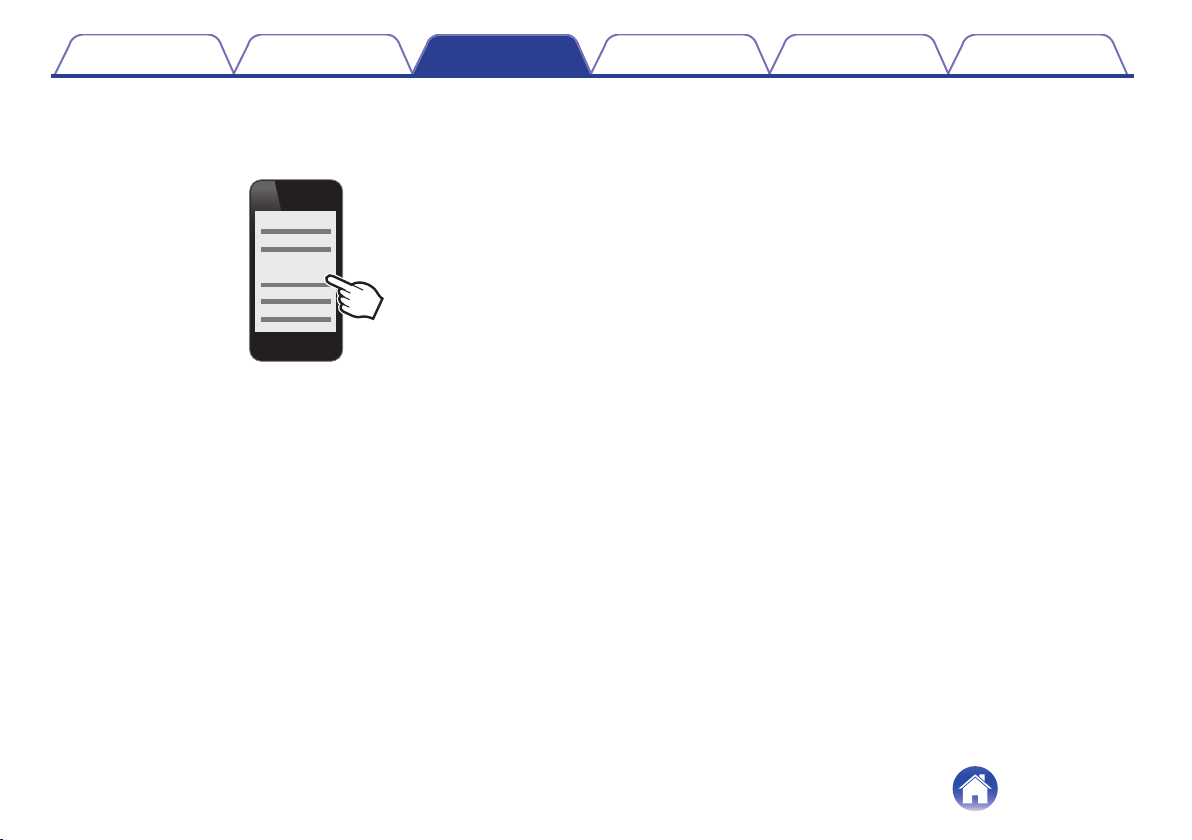
3Turn on the Bluetooth function of the 1st Bluetooth
device, and select “DENON AH-GC20” from the list of
devices displayed on the screen
.
DENON AH-GC20
0This procedure connects two Bluetooth devices to the
headphones.
oSwitching Bluetooth playback devices
1Stop or pause playback on the current playback device
2Start playback on the device that you want to listen to
oCall standby
Simultaneous call standby is possible, but the device that receives the call
first takes priority. Calls cannot be made simultaneously.
Contents Preparation Connections
Operation
Troubleshooting
Appendix
18

Listening to music
When using the headphones wirelessly, make sure the Bluetooth function
is set to ON for the Bluetooth device. (For details, see the Owner's Manual
of the Bluetooth device that you connected.)
Listening to music using a Bluetooth
connection
The paired Bluetooth device is controlled using the control button.
NOTE
When the headphones are connected using the audio cable, the Bluetooth function is
automatically turned off and the Bluetooth device cannot be controlled using the
headphones.
Playback/pause
Press A once
.
Push
q
Select track
Next track: Slide in the B direction (towards back of the head)
Previous track: Slide in the C direction (towards face)
.
we
Continue sliding towards B for fast-forward playback, and continue sliding
towards C for rewind playback.
Volume adjustment
Increase volume (*1): Press D
Decrease volume (*2): Press E
.
rt
The Bluetooth indicator flashes blue during playback.
z1When the maximum volume is reached, a “beep-beep” sound is heard. The
volume cannot be increased further.
z2When the minimum volume is reached, a “beep-beep” sound is heard. The
volume cannot be decreased further.
Contents Preparation Connections
Operation
Troubleshooting
Appendix
Operation
19

0These headphones are compatible with SCMS-T content security standards. You
can use these headphones with SCMS-T compatible mobile phones or devices.
0In order to listen to music via a Bluetooth connection, the connected Bluetooth
device needs to be A2DP (Advanced Audio Distribution Profile) compatible. (*)
0In order to control playback on the Bluetooth device, the connected Bluetooth
device need to be AVRCP (Audio Video Remote Control Profile) compatible. (*)
zFor details on profiles that the Bluetooth device is compatible with, see the
Bluetooth device Owner’s Manual.
Listening to music using a wired
connection
Use the provided audio cable when you are not allowed to use the
Bluetooth function or when the battery runs out.
.
0The noise cancelling function can be used when the headphones are
connected by the cable as long as the battery remains charged.
NOTE
0The call operations and audio device playback operations that are available when
connected using Bluetooth cannot be used when the headphones are connected
using the cable.
0The noise cancellation function may not operate when the headphones are used
with certain portable devices that are equipped with a digital amplifier.
Contents Preparation Connections
Operation
Troubleshooting
Appendix
20
Other manuals for AH-GC20
3
Table of contents
Other Denon Wireless Headphones manuals

Denon
Denon AHGC25WB User manual

Denon
Denon AH-C160W User manual
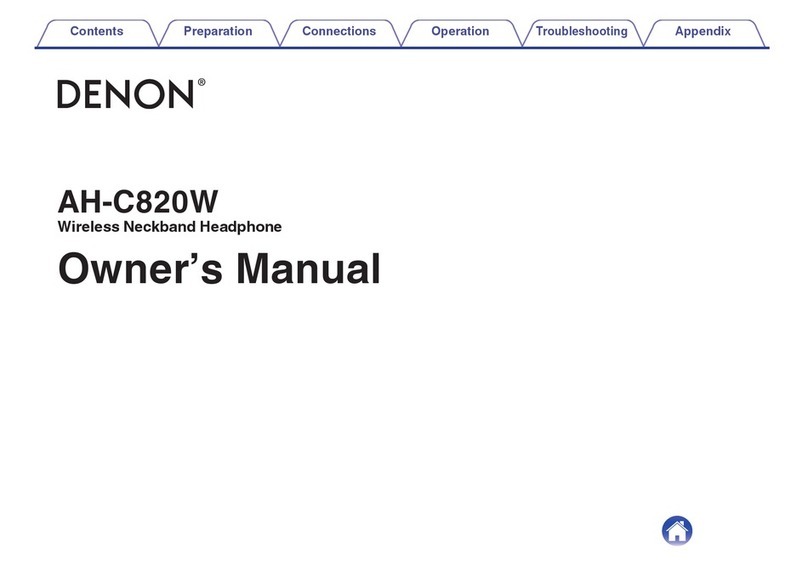
Denon
Denon AH-C820W User manual

Denon
Denon AH-GC25W User manual

Denon
Denon GLOBE CRUISER AH-NCW500 User manual
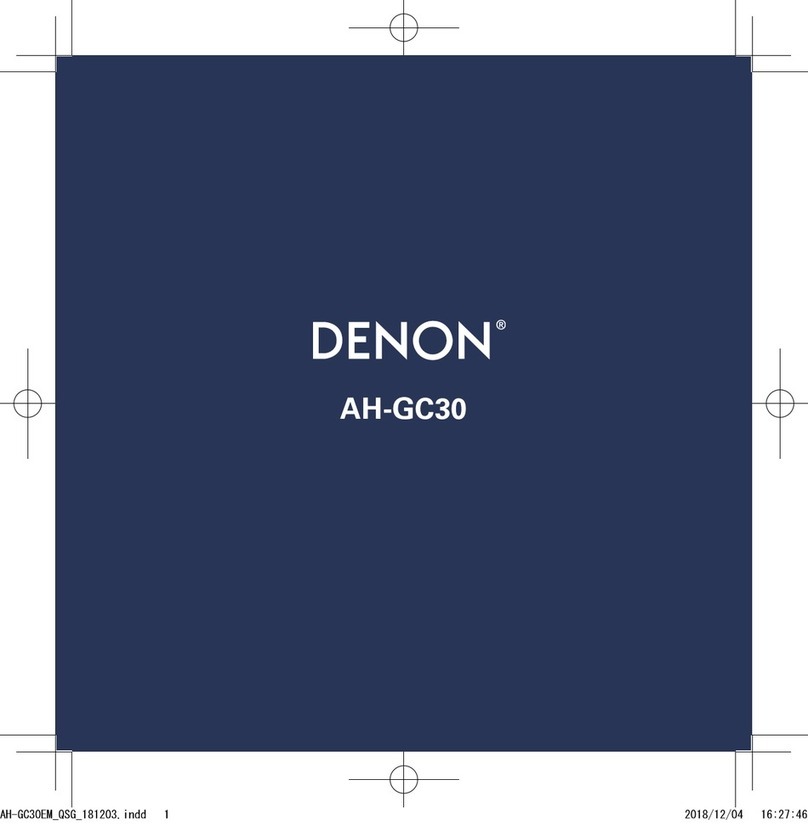
Denon
Denon AH-GC30 User manual

Denon
Denon AH-GC30 User manual

Denon
Denon AH-C630W User manual

Denon
Denon AH-C630W User manual

Denon
Denon AH-C830NCW User manual