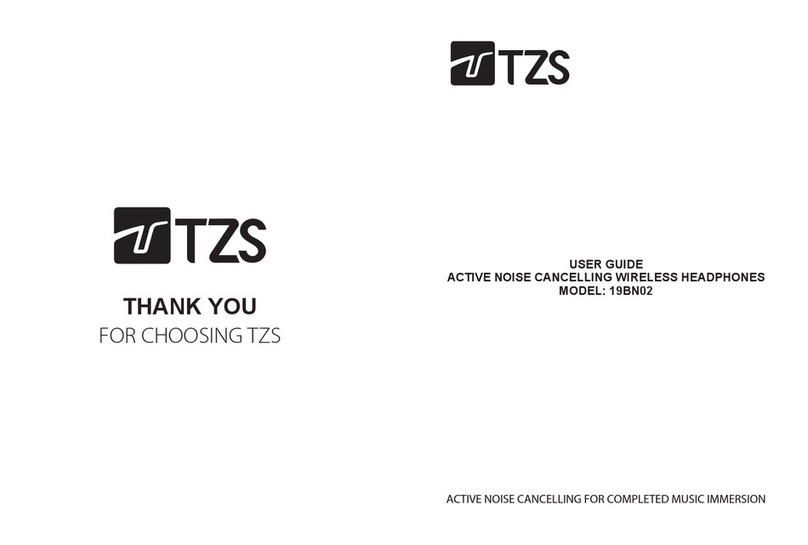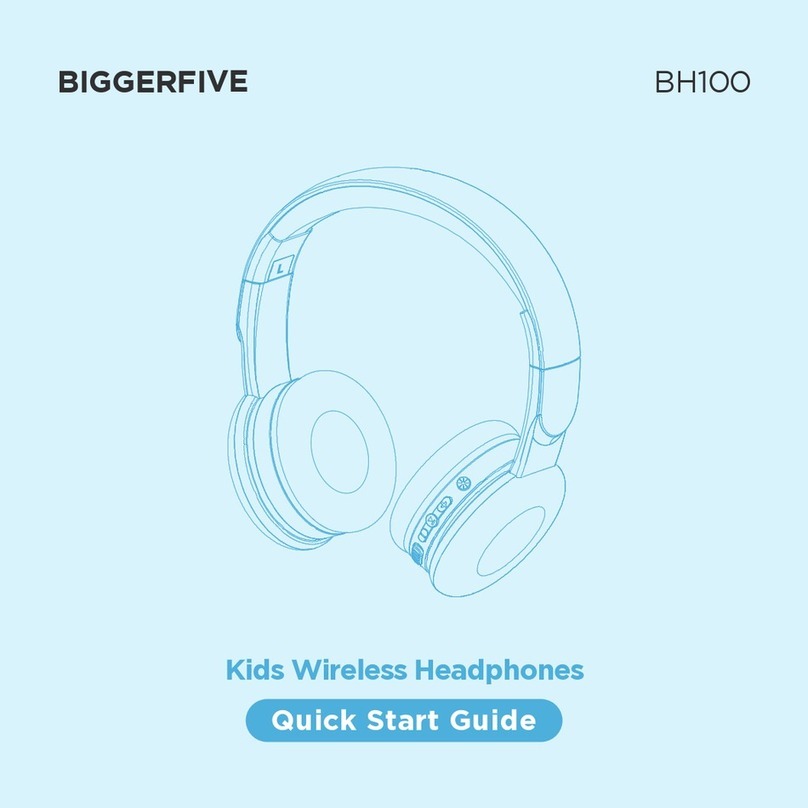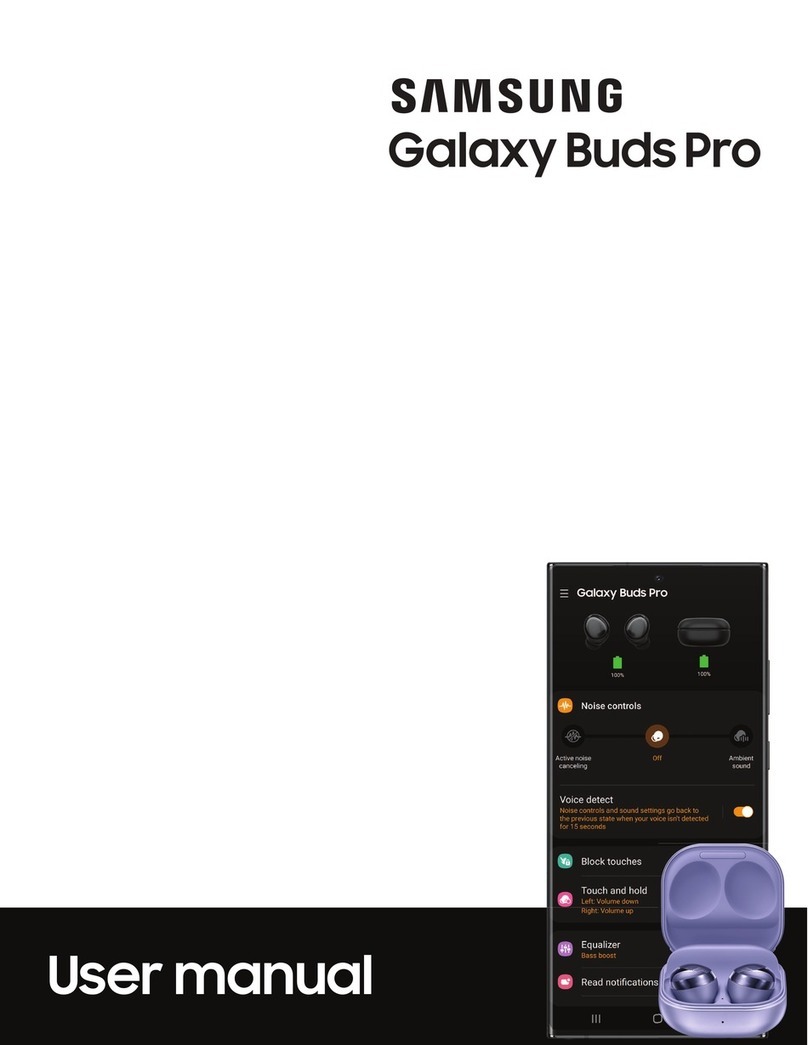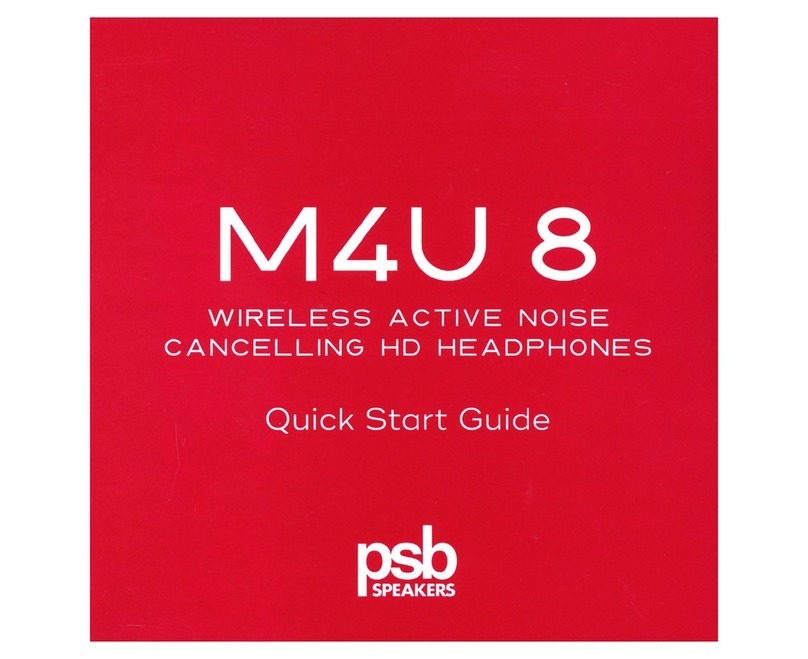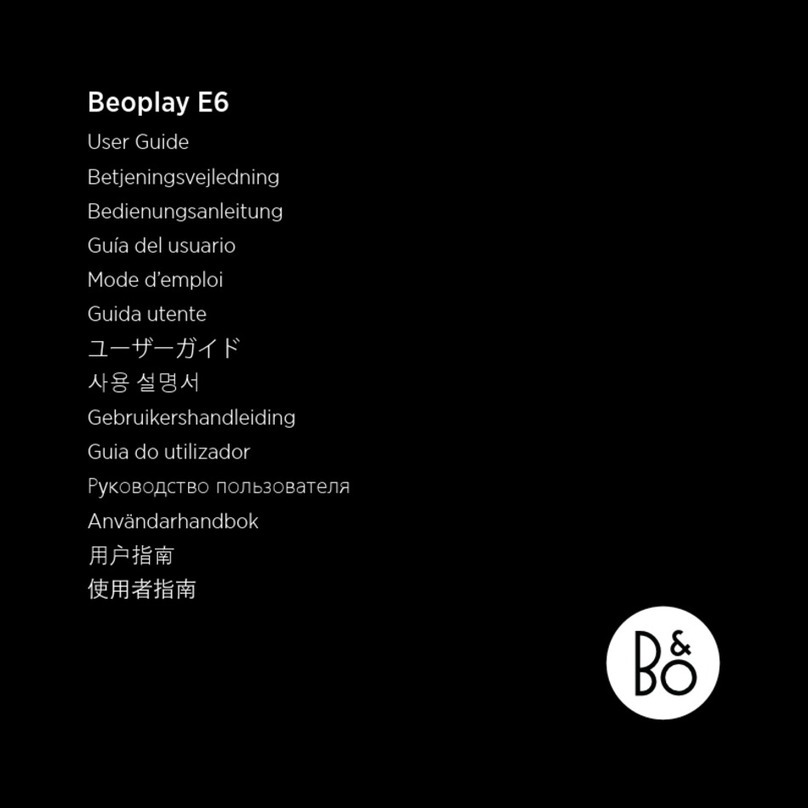Denon AH-GC30 User manual

Preparation
Unpacking 4
Features 5
Sound quality 5
Functions 5
Telephone Calls 6
Part names and functions 7
Charging / Battery status 8
Wearing 10
Switching Audio Guidance 11
Connections
Bluetooth operation 13
Pairing 13
Connecting 13
1: Connecting to the headphones for the first time 14
2: Reconnecting paired devices 16
Simultaneously connecting multiple Bluetooth devices (Multipoint
function) 17
Connecting to a computer via USB 19
Operation
Listening to music 20
Listening to music using a Bluetooth connection 20
Listening to music using the audio cable 22
Listening to music on a computer via USB 23
Decreasing outside noise (Noise cancell function) 25
Listening to surrounding sound (ambient sound mix function) 27
Conducting phone calls 28
Making a call 28
Answering an incoming call 28
Ending a call 28
Using the call waiting function 29
Ignoring an incoming call 29
Switching a call from the headphones to a mobile phone 29
Other operations 30
Turning the power off 30
Auto standby function 31
Information 32
Audio Playback and Phone Calls on a Bluetooth Device 32
Storage in the carrying case 32
Deleting pairing information 33
Auto dimmer function 33
Contents Preparation Connections Operation Troubleshooting Appendix
2

Troubleshooting
Troubleshooting 34
Power does not turn on / power is turning off automatically 34
The device cannot be charged 35
No sound comes out 35
Sound is distorted, noisy, or cuts in and out 35
Cannot play media using Bluetooth 36
Cannot make a phone call 37
Appendix
Precautions for Use 38
Disposal of these headphones 39
Trademark information 39
Specifications 40
Contents Preparation Connections Operation Troubleshooting Appendix
3
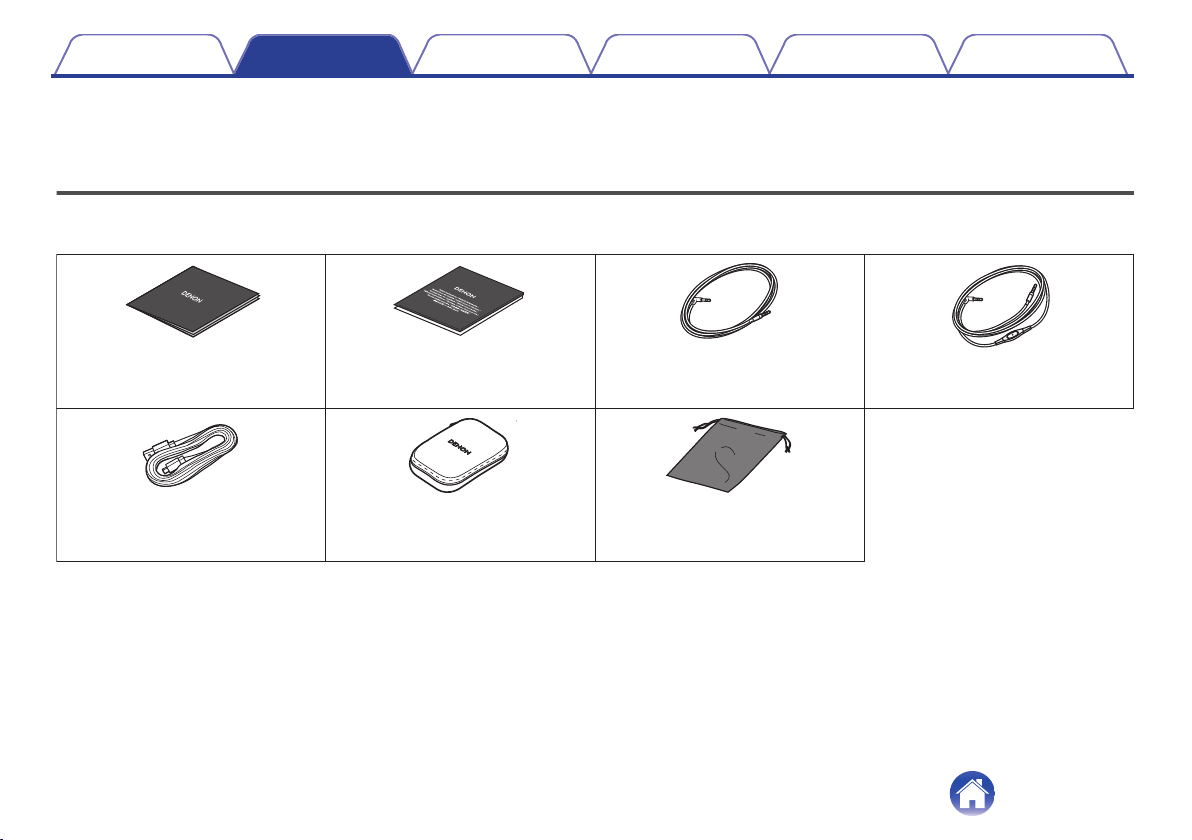
Thank you for purchasing this product.
To ensure proper operation, please read this Owner’s Manual carefully before using the product.
Unpacking
Check that all of these are present before using this device.
.
DENON
Quick Start Guide
USB cable
(Micro-B connector,
approximately 1.2 m)
Carrying case Accessory pouch
Audio cable
(approx. 1.3 m)
Safety Instructions Audio cable (approx. 1.3 m)
with remote control mic
Contents Preparation Connections Operation Troubleshooting Appendix
4

Features
Sound quality
0Equipped with a 40 mm free edge driver for the ideal piston
motion. This enables natural, delicate audio to be enjoyed with
minimal distortion.
0These headphones are compatible with a wide range of codecs,
including the high sound quality codecs aptX HD, AAC and SBC.
These headphones automatically select the optimum compatible
codec for your Bluetooth device (smartphone or tablet) so you
can enjoy high-grade wireless sound.
Functions
0You can enjoy listening to music wirelessly by connecting these
headphones to your Bluetooth device. Playback operations and
volume adjustment can be performed for the paired audio device
using the headphones.
0When the noise cancelling function is turned on, you can hear
clear sound even if you are in a noisy location such as inside a
train. Equipped with three noise cancel modes with different
effects for use as needed for the surrounding environment.
0You can connect to an audio device that is not equipped with
Bluetooth using the supplied cable, or in case Bluetooth is not
allowed or the battery runs out. The included audio cable with a
remote control mic is compatible with operations and calls on
playback devices.
0Connect to a computer with the included USB cable to enjoy
high-quality music played from your computer. Music can be
played back from your computer even while the headphones are
charging so that music can be enjoyed without worrying about
the battery running out.
Contents Preparation Connections Operation Troubleshooting Appendix
5
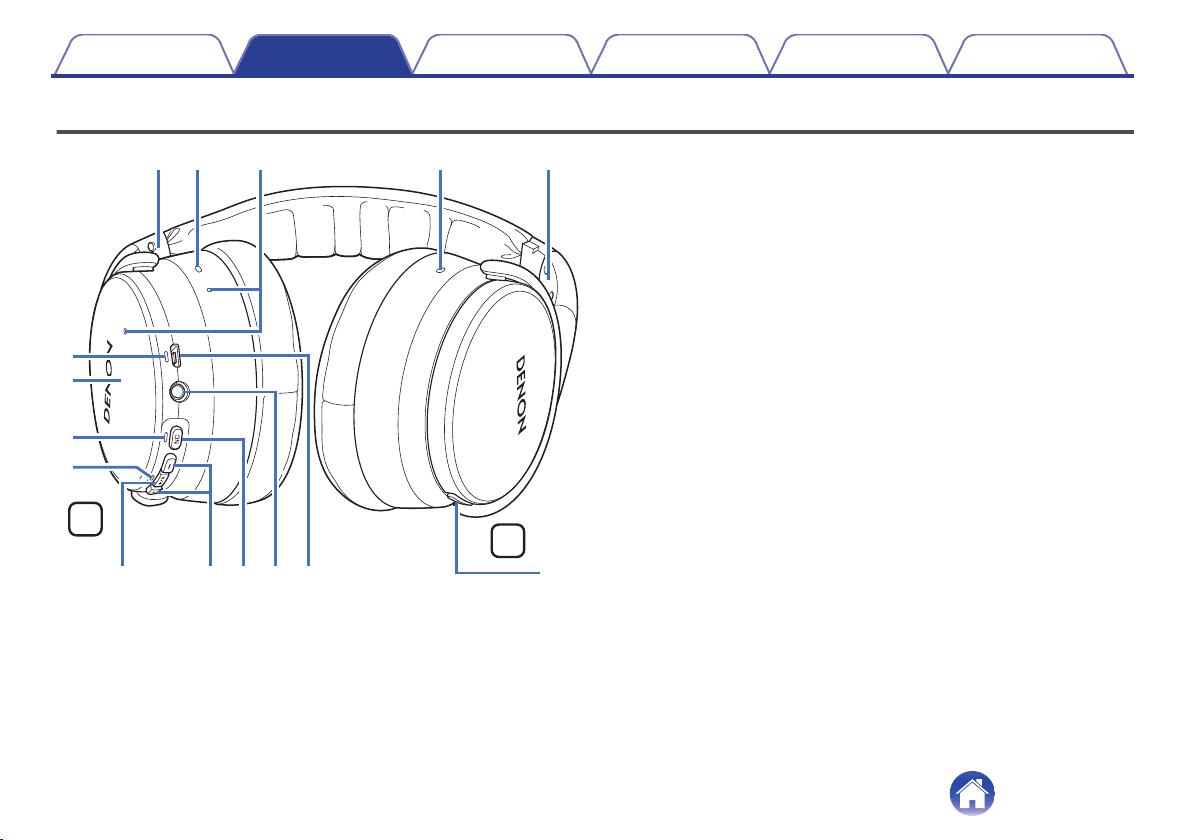
Part names and functions
.
Q
3
y
u
r
q w w qe
iQ
2
Q
1
Q
0
o
RL
t
AL/R Indicators
BNoise cancelling microphones
CCall microphones
DCharging LED
ETap sensor panel
Lightly tap with your finger to toggle the ambient sound mix function on
or off. (v p. 27)
FNC (Noise Cancel) LED
GBluetooth LED
HControl button (1/3)
0Pairs the headphones with Bluetooth devices.
(v p. 14)
0Connects to Bluetooth devices. (v p. 16)
0Turns the power off. (v p. 30)
0Performs playback operations. (v p. 20)
IVolume buttons (+/–) (v p. 21)
JNoise cancelling function button (NC)
Sets the noise cancelling function. (v p. 25)
KStereo mini jack (2.5 mm)
Connects to playback devices using the included audio cable.
(v p. 22)
LUSB port (Micro-B)
MCall button
0Indicates the remaining battery power. (v p. 9)
0Controls call operations on the mobile phones connected via
Bluetooth. (v p. 28)
Contents Preparation Connections Operation Troubleshooting Appendix
7

Charging / Battery status
Connect the headphones to a computer or USB AC adapter (sold
separately) using the supplied dedicated USB cable to charge the battery.
.
PC
or USB cable (supplied)
USB AC
adapter
The charging status can be checked from the charging LED on headphones.
Charging status Color of charging LED
Charging Red
.
Fully charged Green
.
0When using the headphones for the first time after purchase or when the
remaining power of the rechargeable battery is low, charge the battery.
0You can connect the headphones to a device using the supplied audio cable to
enjoy listening to music even if the battery is drained. (v p. 22)
0The headphones can be used for approximately 20 hours of music playback when
fully charged.
0It takes approximately 2 hours to fully charge the rechargeable battery from the
state of no remaining battery power.
0You can listen to music from a paired Bluetooth device or make phone calls even
during charging. In this case, noise may occur in the audio from the headphones
depending on the type of computer used.
0When the USB cable is connected to this unit, the headphones disconnect from
Bluetooth and enter charging mode. Reconnect to Bluetooth to start Bluetooth
playback again. (v p. 13)
0The usable time of the headphones differs depending on the temperature of the
environment in which they are used and method of use.
NOTE
0When connecting the USB cable to the USB port, be sure to match the cable
connector with the shape of the socket. Forcing the connector into the socket will
cause damage.
0The rating of the charging output should be DC 5 V, 2.4 A or less.
Contents Preparation Connections Operation Troubleshooting Appendix
8
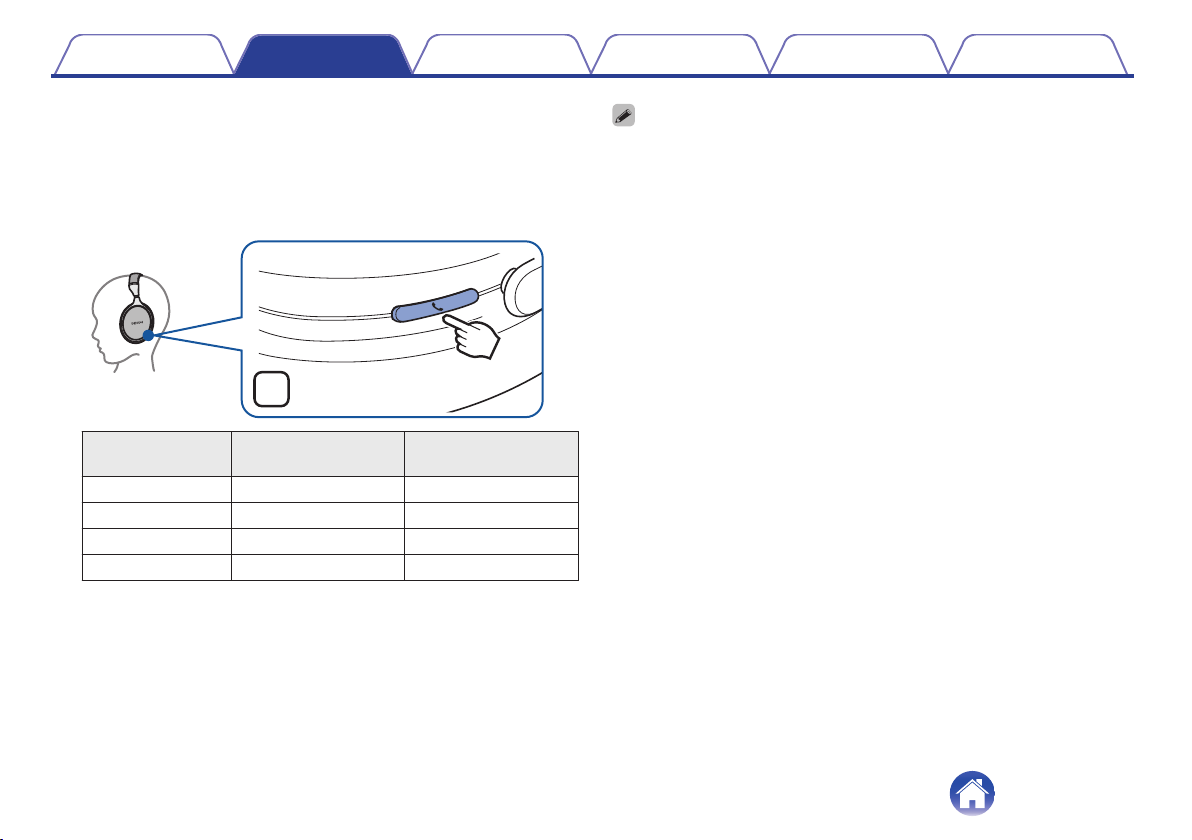
oChecking the remaining battery power
The remaining power of the rechargeable battery can be checked from
the number of alert sounds or audio guidance. It can also be checked
from the number of times the charging LED flashes. Press and hold the
1/3 button for approximately 2 second to turn the power on, then
press the call button twice when a call is not in progress.
.
L
×2
Number of alert
sounds
Number of times the
charging LED flashes
Remaining time of
rechargeable battery
Four times Four times Approx. 20 hours
Three times Three times Approx. 10 hours
Twice Twice Approx. 5 hours
Once Once Less than 1 hours
0When the remaining power of the rechargeable battery is running low, the charging
LED flashes at approximately 3-second intervals together with an alert sound.
0You can also check the remaining power of the rechargeable battery on an iPhone.
(*)
zThe remaining power of the rechargeable battery can be displayed as a
percentage (%) on an iPhone, but this number is an approximate value.
Contents Preparation Connections Operation Troubleshooting Appendix
9
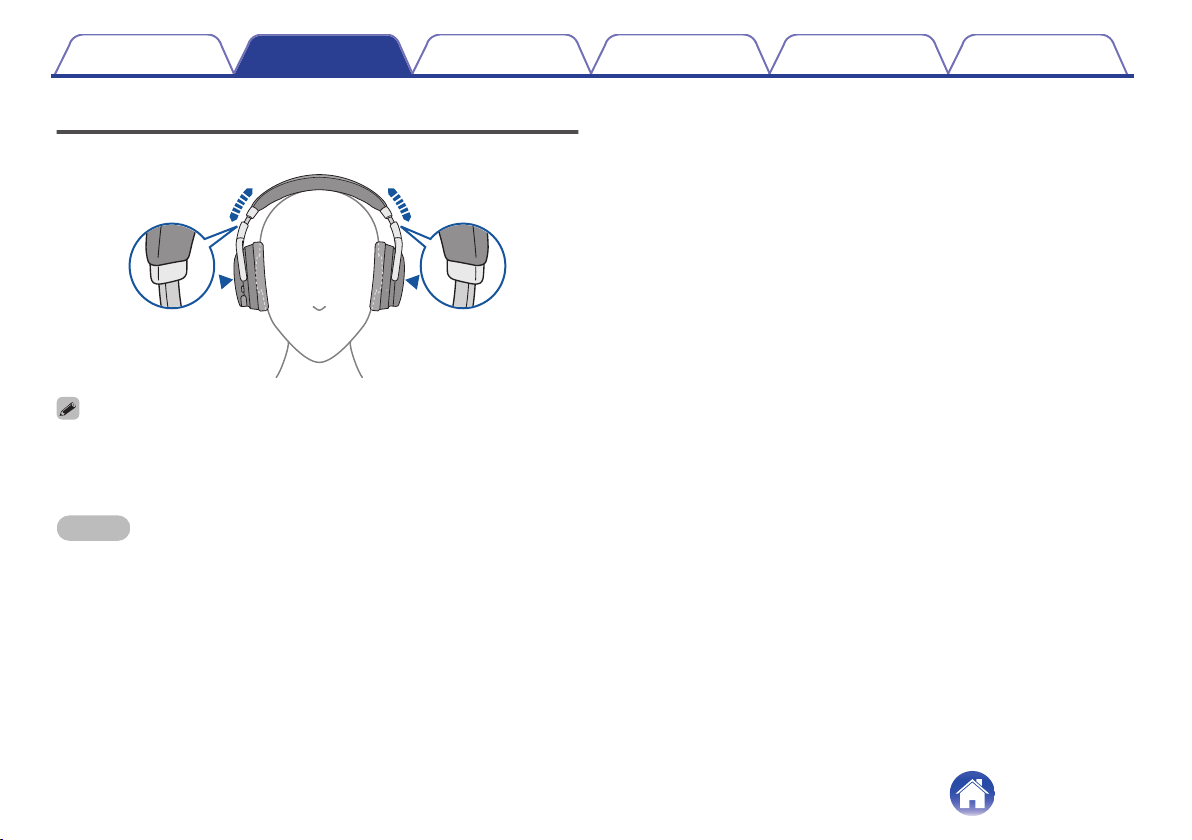
Wearing
Adjust the slider to the preferred length.
.
R
L
0In order to hear the best quality sound, be sure that the ear pads correctly cover
both the left and right ears. If there are gaps between your ears and the
headphone ear pads, sound will leak and the bass level and effectiveness of the
noise cancelling function will be reduced.
NOTE
0Be careful not to trap your fingers, etc. in the moving parts.
0Do not pull the slider too forcefully.
Contents Preparation Connections Operation Troubleshooting Appendix
10

Switching Audio Guidance
You will be notified when an operation has been correctly completed via
the audio guidance or an alert sound.
You can switch to audio guidance in your preferred language or use only
an alert sound for guidance.
1While the power is on and a call is not in progress,
press and hold the call button and volume “+” button
together for approximately 1 second.
The options switch between the audio guidance languages or only
alert sounds in the following order while the buttons are pressed.
English / Japanese / German / French / Italian / Spanish /
Chinese / Alert sounds (Default: English)
.
1sec.
LR
1sec.
Contents Preparation Connections Operation Troubleshooting Appendix
11
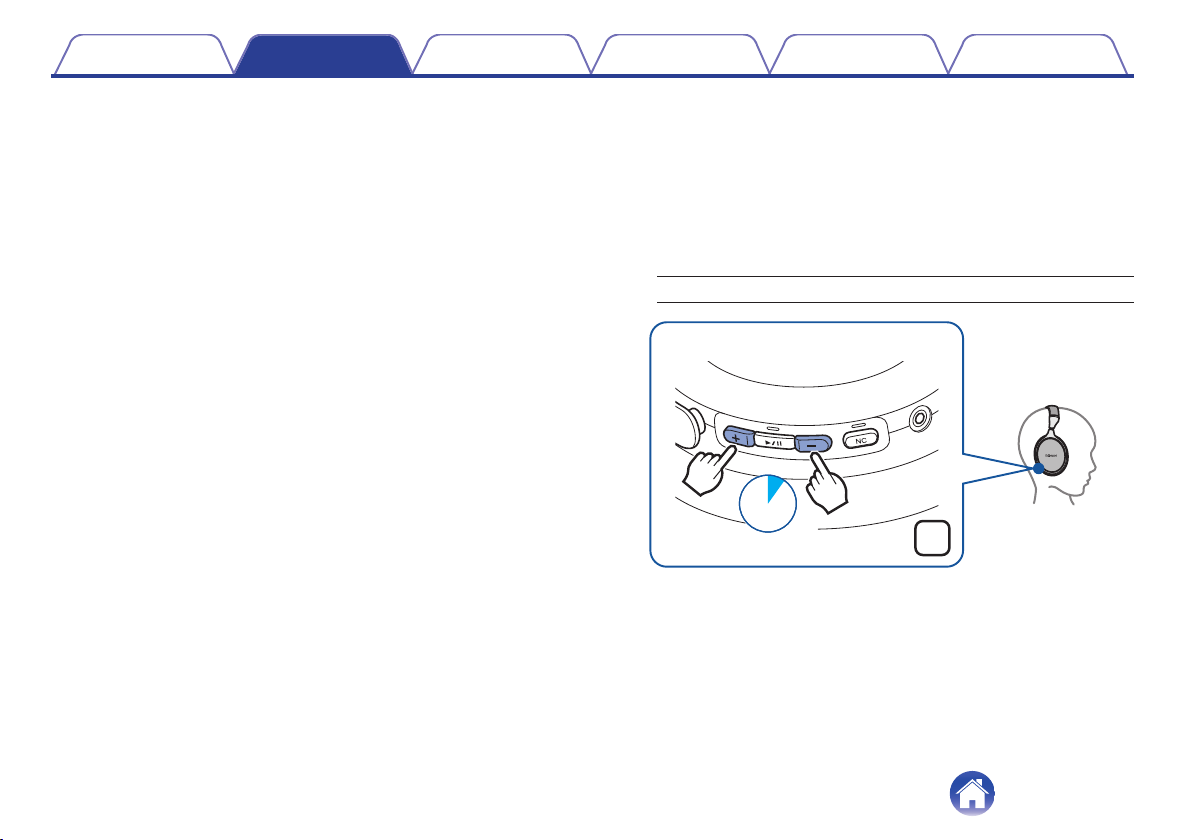
2Release the buttons when the options have switched to
your desired setting.
This commits the audio guidance setting.
oAdjusting the audio guidance volume
The audio guidance volume can be adjusted between 3 levels.
1Press and hold the volume “+” button and volume “-”
button together for approximately 5 seconds.
An alert sound is heard and the audio guidance volume changes in
the following order. Repeat step 1 until the desired volume is
selected.
Medium / High / Low (Default: Medium)
.
5sec.
R
Contents Preparation Connections Operation Troubleshooting Appendix
12
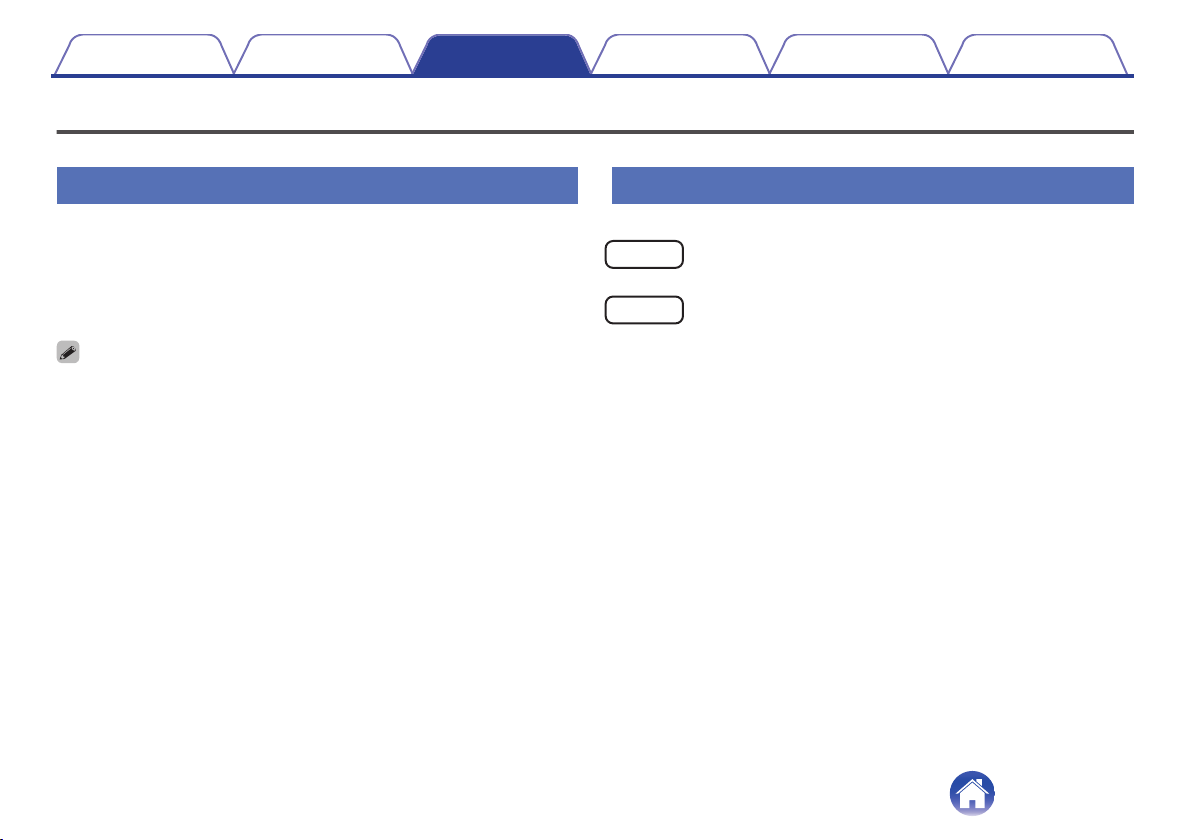
Bluetooth operation
You can enjoy listening to music wirelessly by connecting the headphones to your Bluetooth device.
Pairing
Pairing (registration) is an operation that is required in order to connect a
Bluetooth device to the headphones. When using Bluetooth for the first
time, you need to pair the headphones and your Bluetooth device so they
can communicate with each other. Once a Bluetooth device has been
paired with your headphones, pairing does not need to be performed
again for future Bluetooth connections with that device.
0Pairing needs to be done again in the following cases.
0When 9 or more devices have been paired with the headphones
These headphones can store pairing information from a maximum of 8 devices.
When 9 or more devices are paired, the new pairing information overwrites the
oldest pairing information in order from the oldest information onwards.
0Multiple Bluetooth devices cannot be played back at the same time.
Connecting
There are two methods for connecting with Bluetooth devices:
1Connecting to the headphones for the first time
(v p. 14)
2Reconnecting paired devices (v p. 16)
Contents Preparation Connections Operation Troubleshooting Appendix
13
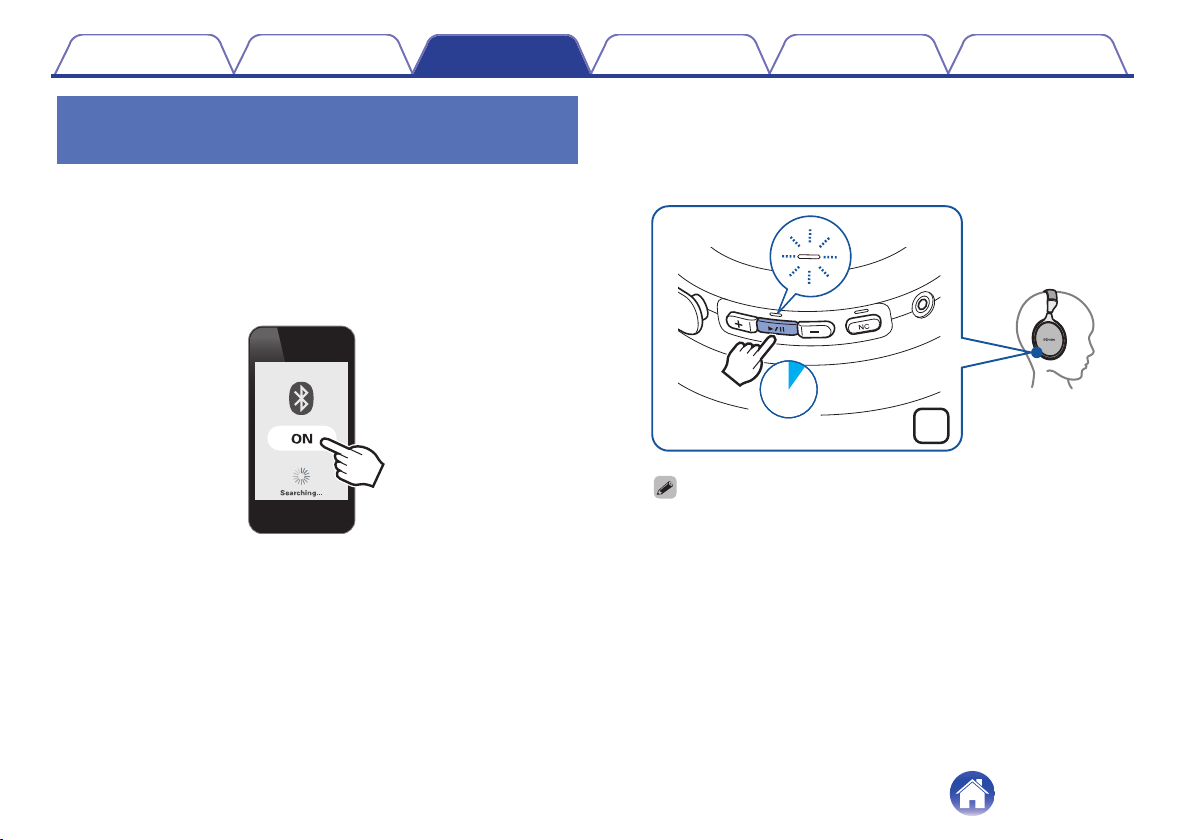
1: Connecting to the headphones for
the first time
Check that the headphones are not connected to any Bluetooth device
before pairing.
1Turn on the Bluetooth function of your Bluetooth
device.
0For details, see the Owner’s Manual of the Bluetooth device that
you want to connect.
.
2While the power is off, press and hold the 1/3 button
for approximately 4 seconds.
The Bluetooth LED lights and then blinks in approximately 1-second
intervals as the headphones enter pairing mode.
.
4sec.
R
0The headphones turn on after pressing and holding the 1/3 button for
approximately 2 second. Continue pressing the button.
0If the Bluetooth LED does not light even when the 1/3 button is pressed,
the rechargeable battery has no power remaining. Charge the battery.
(v p. 8)
Contents Preparation Connections Operation Troubleshooting Appendix
14

3Select “DENON AH-GC30” from the list of devices
displayed on the screen of your Bluetooth device.
When pairing is completed and the Bluetooth connection is
established, the Bluetooth LED lights for approximately 5 seconds.
.
DENON AH-GC30
4Playing back music on the Bluetooth device.
Music played back on the connected Bluetooth device is output from
the headphones.
0If the power is on, press and hold the 1/3 button for approximately 3 seconds to
turn the power off before pairing.
0The headphones pairing mode is canceled if pairing is not completed within 3
minutes. In this case, press and hold the 1/3 button for approximately 3 seconds
to turn the power off and then pair the devices again.
0If you are requested to enter a PIN code (pass key), enter “0000” (four zeros).
Contents Preparation Connections Operation Troubleshooting Appendix
15
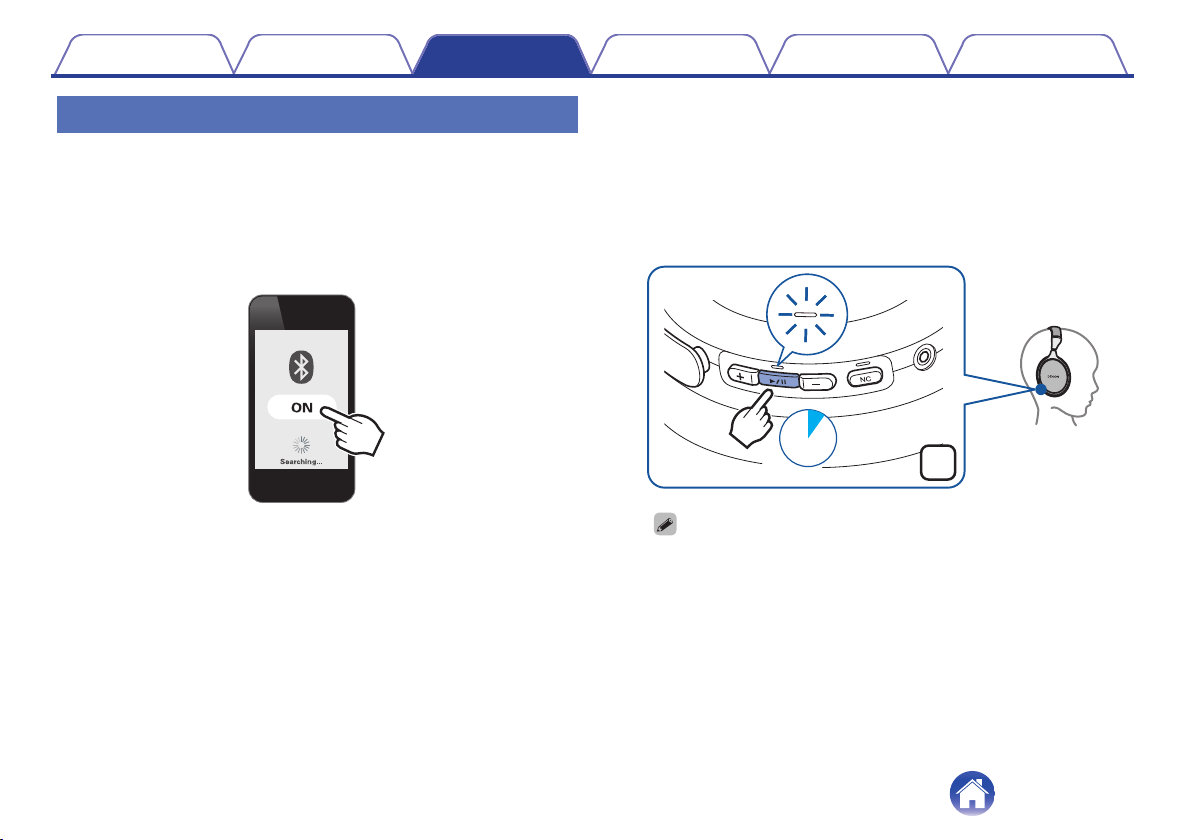
2: Reconnecting paired devices
Check that the headphones are not connected to any Bluetooth device
before connecting.
1Turn on the Bluetooth function of your Bluetooth
device.
0For details, see the Owner’s Manual of the Bluetooth device that
you want to connect.
.
2While the power is off, press and hold the 1/3 button
for approximately 2 second.
The Bluetooth LED flashes for approximately 1.5 seconds and the
headphones power on before automatically connecting to the
Bluetooth device.
0When the Bluetooth connection is established, the Bluetooth LED
lights for approximately 5 seconds.
.
R
2sec.
0If the Bluetooth connection is not made automatically, select “DENON AH-
GC30” from the list of devices displayed on the screen of your Bluetooth
device.
3Playing back music on the Bluetooth device.
Music played back on the connected Bluetooth device is output from
the headphones.
Contents Preparation Connections Operation Troubleshooting Appendix
16
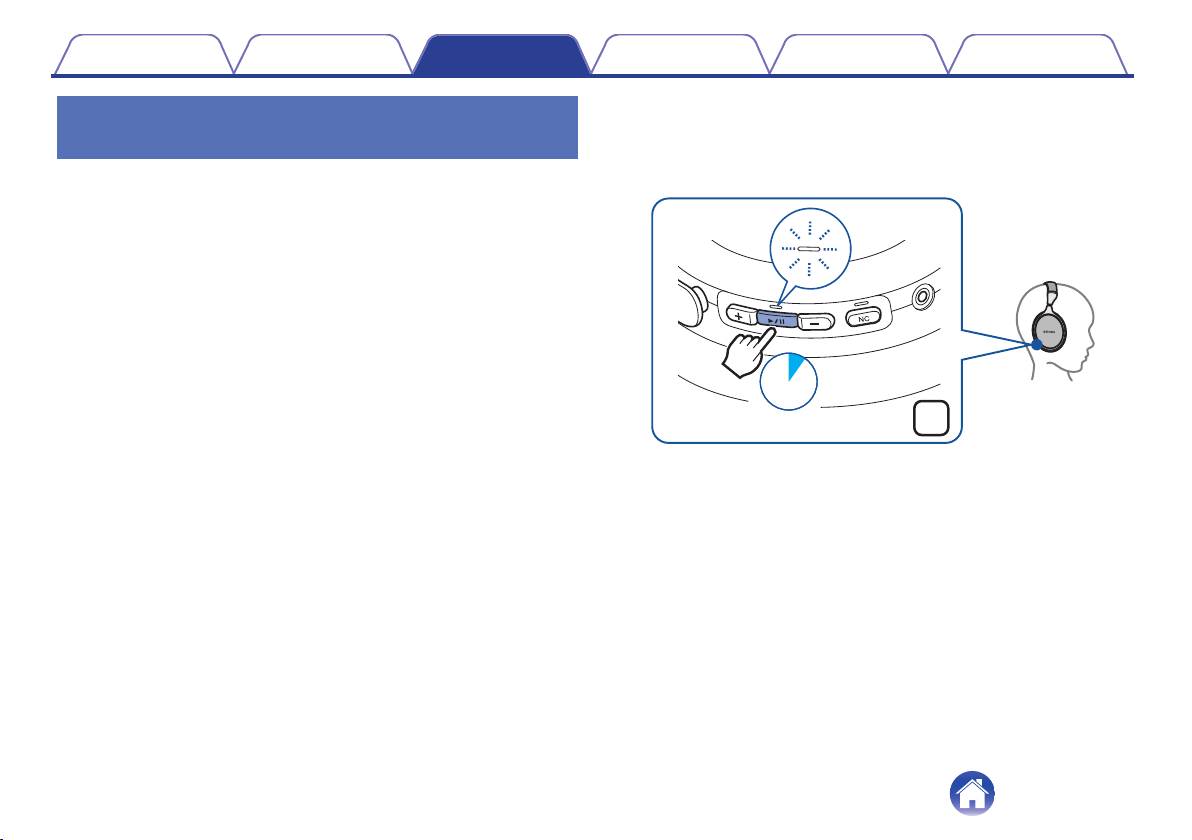
Simultaneously connecting multiple
Bluetooth devices (Multipoint function)
Two Bluetooth devices can be simultaneously connected to the
headphones, but of these only one device can be used to listen to music
or make phone calls at any time. It is convenient to connect devices that
you use frequently so that you do not need to re-connect each time you
want to switch devices.
oConnecting to a second Bluetooth device
1Turn off the Bluetooth function of the 1st paired
Bluetooth device. (For details, see the Owner’s Manual
of the Bluetooth device that you want to connect.)
2Turn off the headphones and then pair the 2nd
Bluetooth device.
When pairing is completed and the Bluetooth connection is
established, the Bluetooth LED lights for approximately 5 seconds.
.
4sec.
R
0See “1: Connecting to the headphones for the first
time” (v p. 14) for details on how to pair devices.
Contents Preparation Connections Operation Troubleshooting Appendix
17
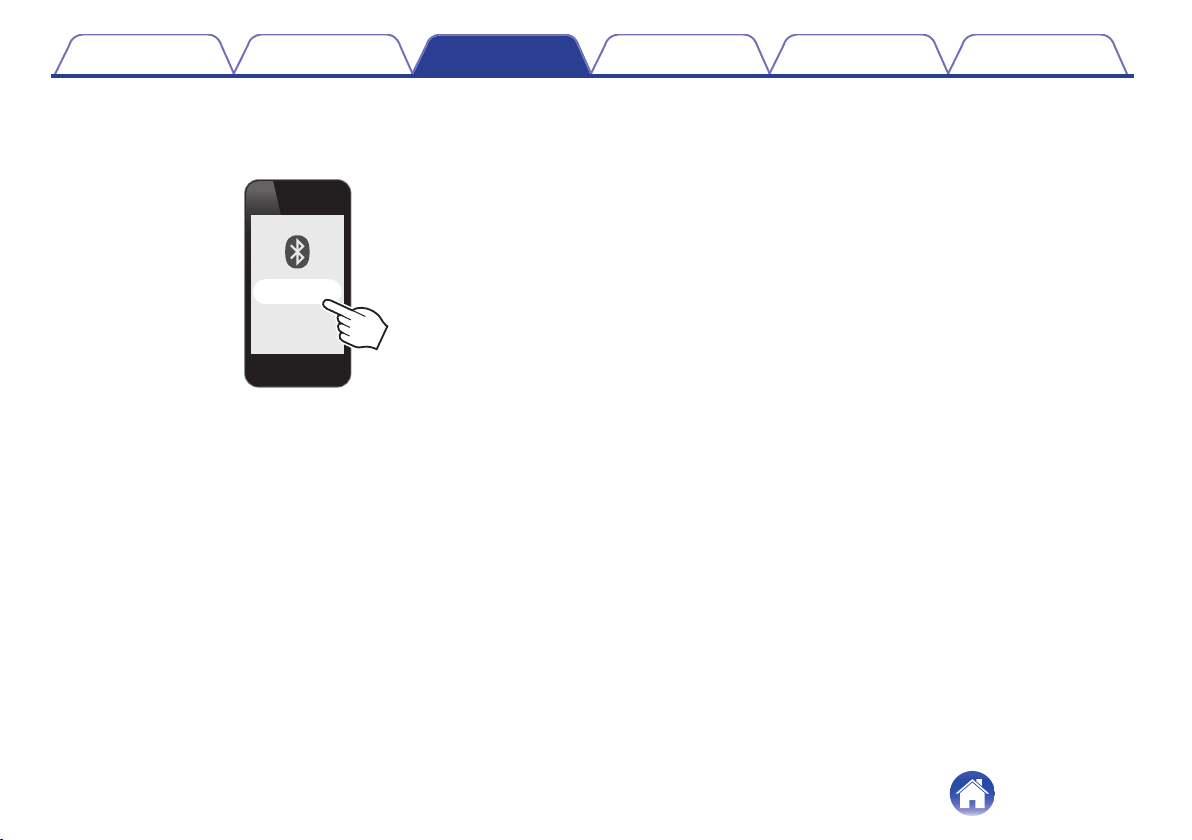
3Turn on the Bluetooth function of the 1st Bluetooth
device, and select “DENON AH-GC30” from the list of
devices displayed on the screen.
.
DENON AH-GC30
0This procedure connects two Bluetooth devices to the
headphones.
oSwitching Bluetooth playback devices
1Stop or pause playback on the current playback
device.
2Start playback on the device that you want to listen to.
oCall standby
Simultaneous call standby is possible, but the device that receives the
call first takes priority. Calls cannot be made simultaneously.
Contents Preparation Connections Operation Troubleshooting Appendix
18

Connecting to a computer via USB
Audio data on a computer can be played through the headphones by
inserting the USB cable (supplied) in the USB port of the headphones and
connecting them to the computer. (v p. 23)
.
PC
USB cable (supplied)
0The headphones automatically start charging when they are connected to a
computer.
Contents Preparation Connections Operation Troubleshooting Appendix
19

Listening to music
Listening to music using a Bluetooth
connection
First check that the headphones and Bluetooth device are connected via
Bluetooth. (v p. 13)
Playback operations can be performed from both the Bluetooth device and
headphones. Here we will explain the operations using the buttons on the
headphones.
0When the headphones are connected using the audio cable, the Bluetooth
function is automatically turned off and the Bluetooth device cannot be controlled
using the headphones.
Playback/pause
Press the 1/3 button once.
0The Bluetooth LED flashes in 5-second intervals during playback.
.
R
Contents Preparation Connections Operation Troubleshooting Appendix
20
Other manuals for AH-GC30
2
Table of contents
Other Denon Wireless Headphones manuals

Denon
Denon AH-GC25W User manual

Denon
Denon AH-GC30 User manual
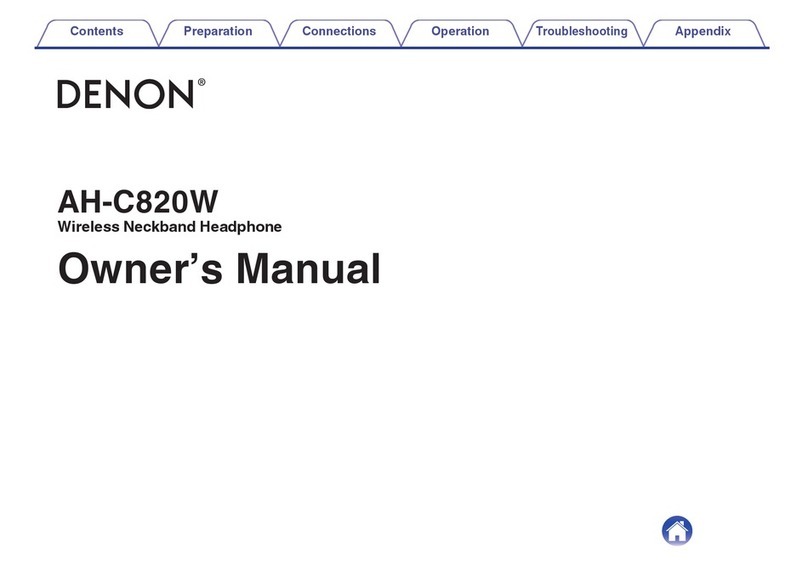
Denon
Denon AH-C820W User manual
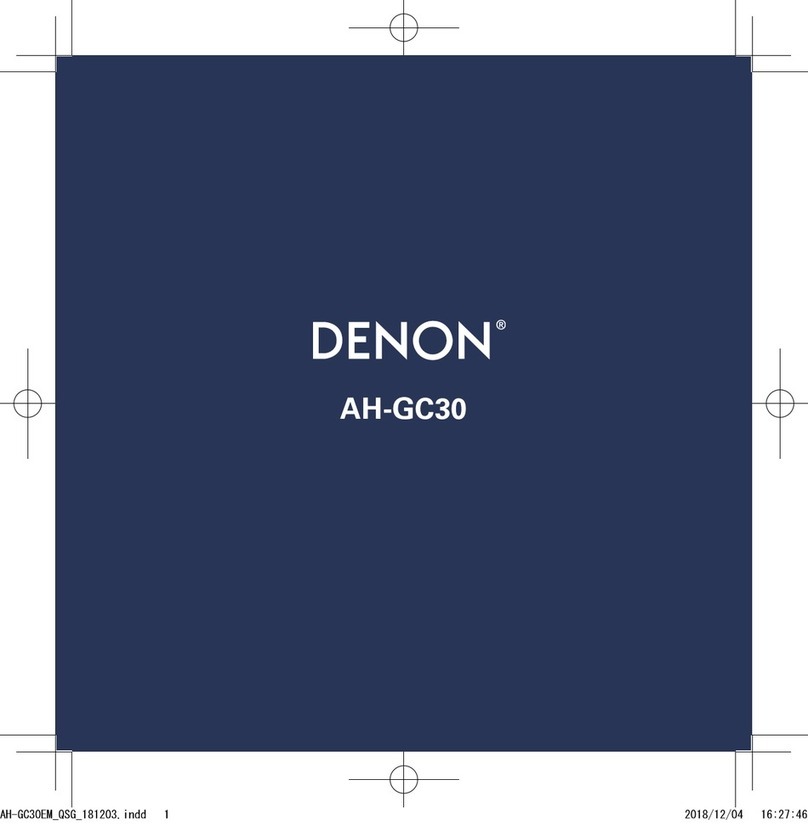
Denon
Denon AH-GC30 User manual

Denon
Denon AH-C160W User manual

Denon
Denon GLOBE CRUISER AH-NCW500 User manual

Denon
Denon AH-C630W User manual

Denon
Denon AH-C830NCW User manual

Denon
Denon AH-GC20 User manual

Denon
Denon AH-C630W User manual