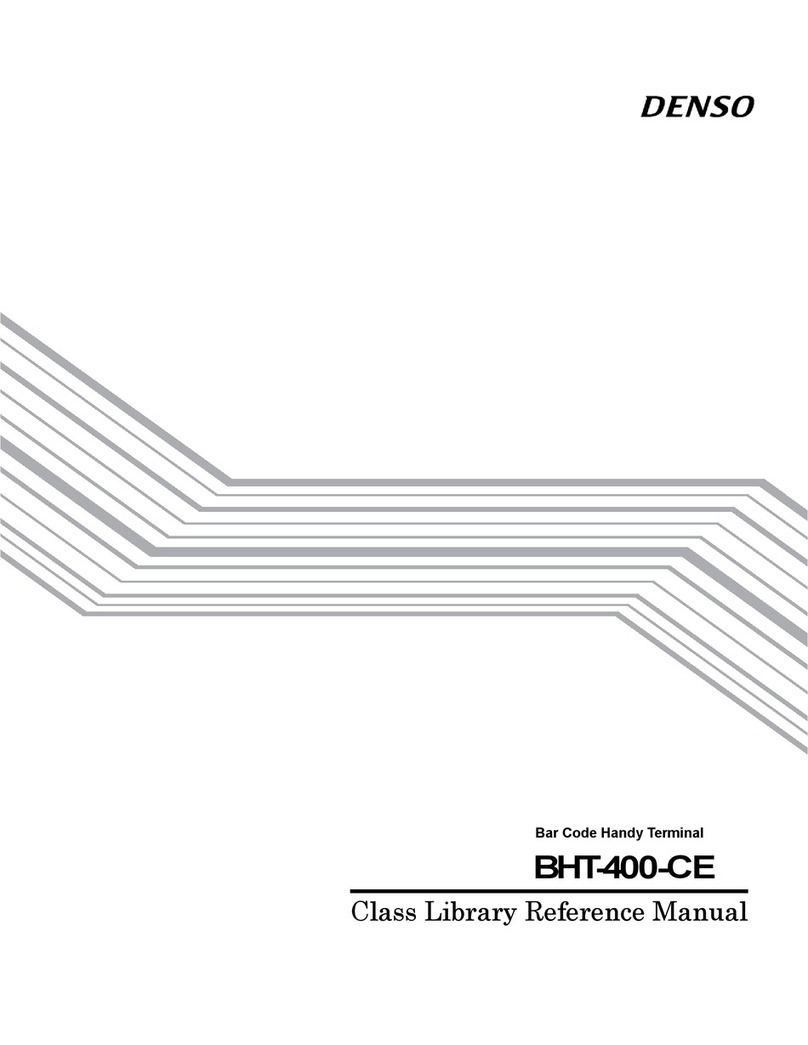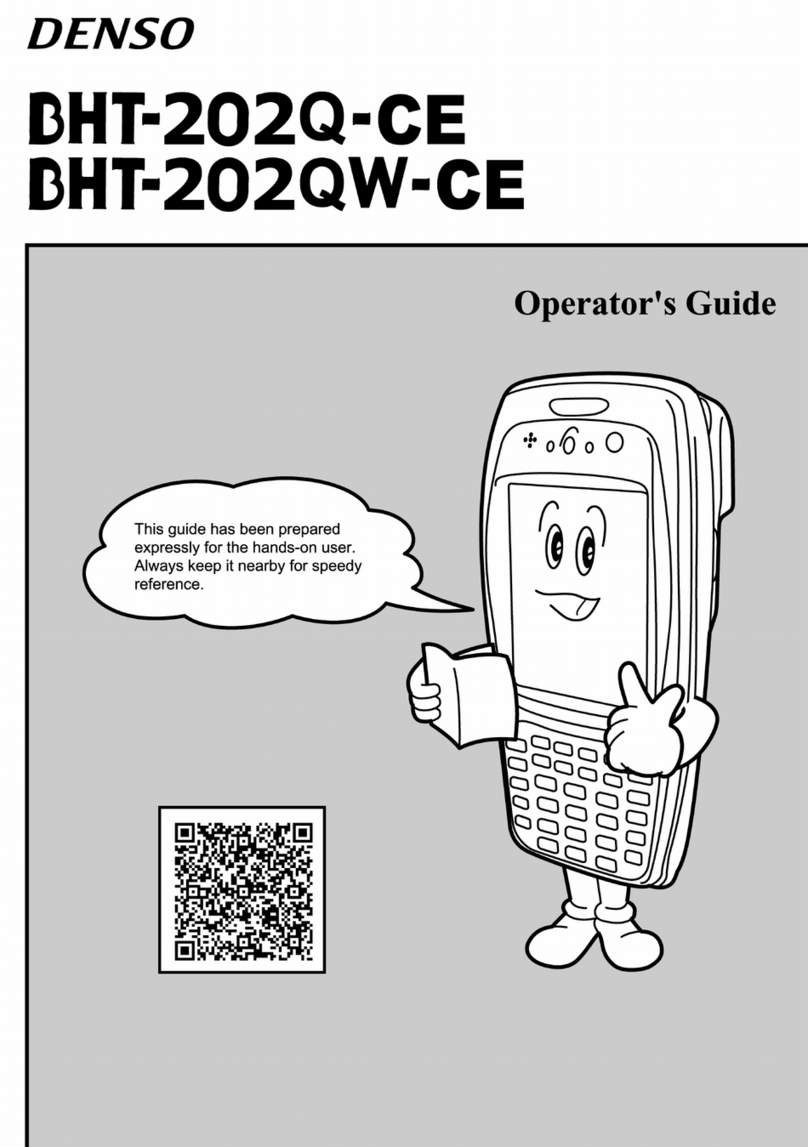9.1. Outline............................................................................................................................................ 27
9.2. Battery Voltage Acquisition ............................................................................................................ 27
9.3. Battery Voltage Icon....................................................................................................................... 27
9.4. Battery Voltage Warning ................................................................................................................ 27
Chapter 10. LED ......................................................................................................................................... 28
10.1. Outline............................................................................................................................................ 28
10.2. LED Control.................................................................................................................................... 28
10.2.1. Display LED ................................................................................................................................. 28
10.2.2. Charge LED ................................................................................................................................. 28
Chapter 11. Data Communication............................................................................................................... 29
11.1. Outline............................................................................................................................................ 29
11.2. Programming for Data Communication .......................................................................................... 29
11.3. Assigning Port Number .................................................................................................................. 29
11.4. ActiveSync ..................................................................................................................................... 30
11.4.1. Establishing an ActiveSync Connection ....................................................................................... 30
11.4.2. ActiveSync Auto Connection Setting Method............................................................................... 30
Chapter 12. Wireless Communication......................................................................................................... 31
12.1. Outline............................................................................................................................................ 31
12.1.1. Spread Spectrum Communications Method ............................................................................ 31
12.1.2. Configuration of Spread Spectrum System ............................................................................. 31
12.2. Programming for Wireless Communication .................................................................................... 32
12.2.1. Wireless Communication Parameters ..................................................................................... 33
12.2.2. Opening and Closing the Wireless Communications Device................................................... 36
12.2.3. Checking Synchronization with the Access Point .................................................................... 37
Chapter 13. Barcode Reading..................................................................................................................... 38
13.1. Outline............................................................................................................................................ 38
13.1.1. Enable Reading....................................................................................................................... 38
13.1.2. Specify Options in the BHT_EnableBar Function .................................................................... 40
13.1.3. Barcode Buffer ........................................................................................................................ 41
13.2. Programming.................................................................................................................................. 42
13.2.1. Code Mark............................................................................................................................... 42
13.2.2. Multiple Code Reading ............................................................................................................ 42
13.2.3. Read Mode of the Trigger Switch ............................................................................................ 42
13.2.4. Generating a Check Digit of Barcode Data.............................................................................. 42
13.2.5. Controlling the Indicator LED and Beeper/Vibrator as a Confirmation of Successful Reading 43
13.2.6. Reading Split QR Codes (Only for BHT-700Q) ....................................................................... 43
13.3. Barcode Reading Using the Virtual COM Port ............................................................................... 44
13.3.1. Outline..................................................................................................................................... 44
13.3.2. Programming........................................................................................................................... 44
13.3.3. How to Use.............................................................................................................................. 44
Chapter 14. Updating OS............................................................................................................................ 45
Chapter 15. System Functions.................................................................................................................... 46
15.1. If a System Parameter Value is DWORD ....................................................................................... 47
15.2. If a System Parameter Value is a Character String........................................................................ 49
15.3. System Parameter Values That Can be Set/Obtained ................................................................... 51
15.4. Device Information Acquisition ....................................................................................................... 57
Chapter 16. Device Control Functions ........................................................................................................ 58
16.1. Barcode API ................................................................................................................................... 60
16.2. Backlight API................................................................................................................................ 101
16.3. Battery API ................................................................................................................................... 103
16.4. LED API ....................................................................................................................................... 105
16.5. Beeper/Vibrator API ..................................................................................................................... 110
16.6. Wireless Communication API....................................................................................................... 115
16.7. OS Updating API.......................................................................................................................... 131
16.8. Bluetooth API ............................................................................................................................... 132
16.9. Other APIs ........................................................................................................................................ 135
Chapter 17. Programming Using OCX (OLE Customer Control) .............................................................. 141
17.1. System Requirements.................................................................................................................. 141
17.2. Installation .................................................................................................................................... 141
17.3. Using OCX ................................................................................................................................... 141
17.4. Scanner Control ........................................................................................................................... 144