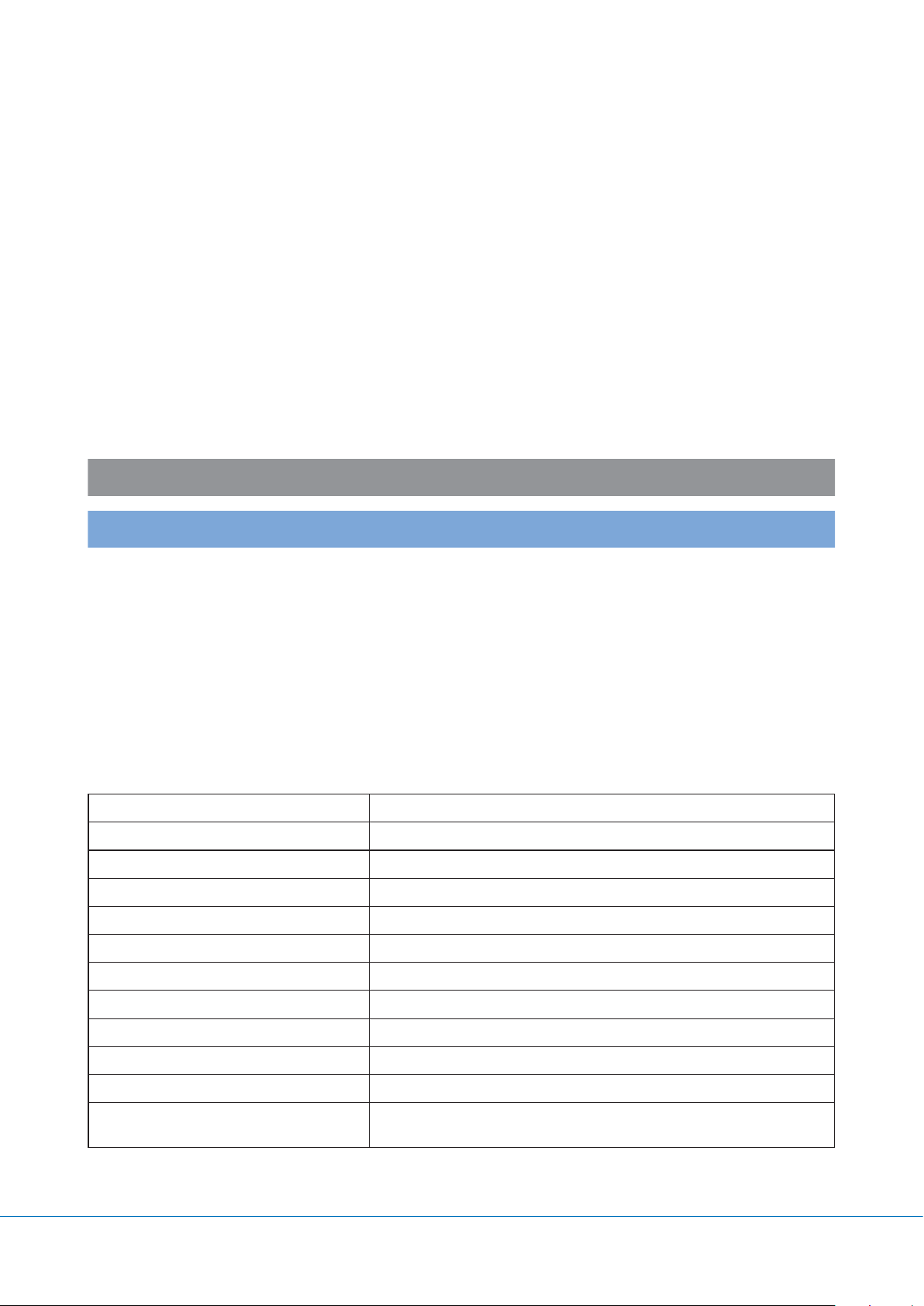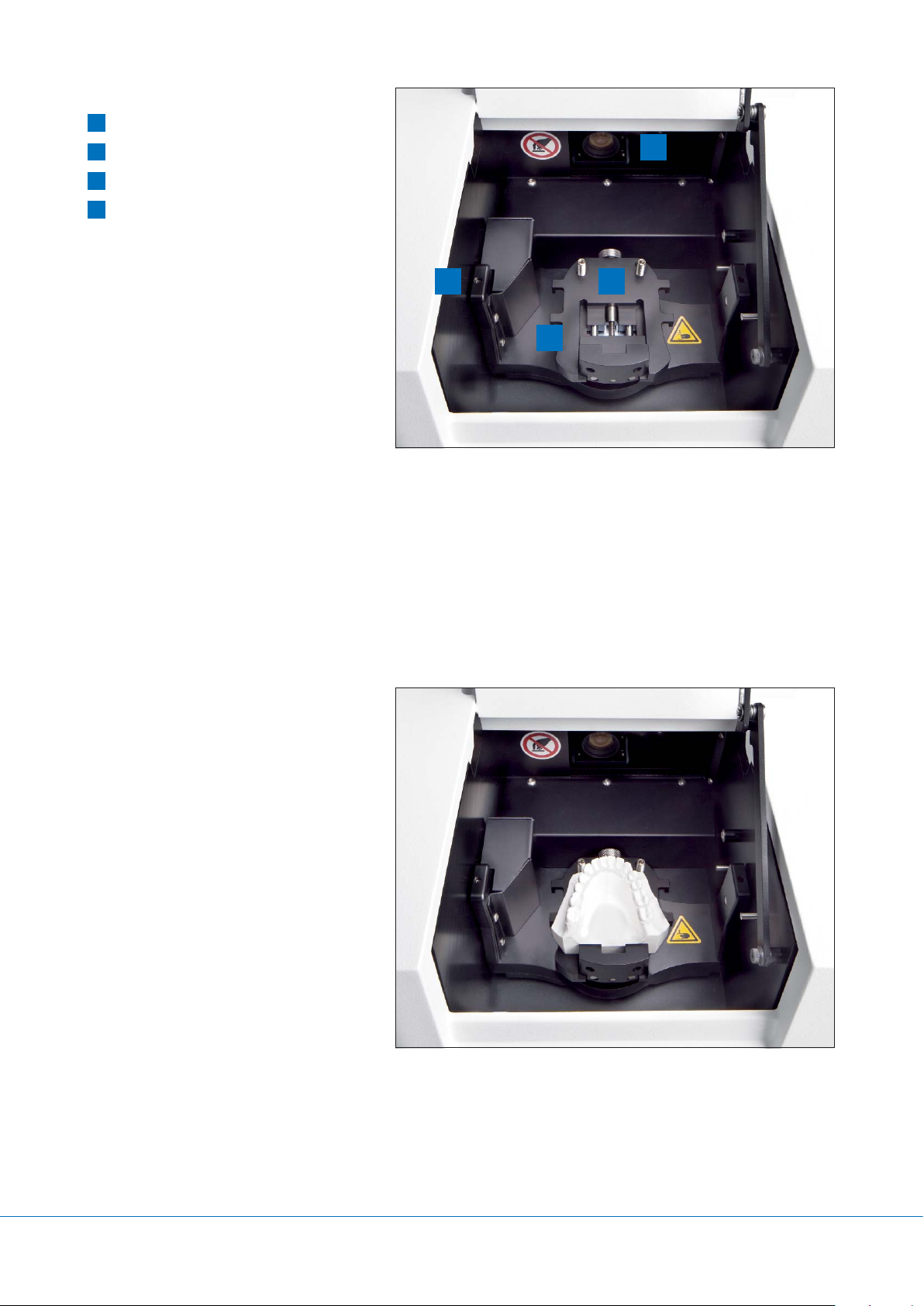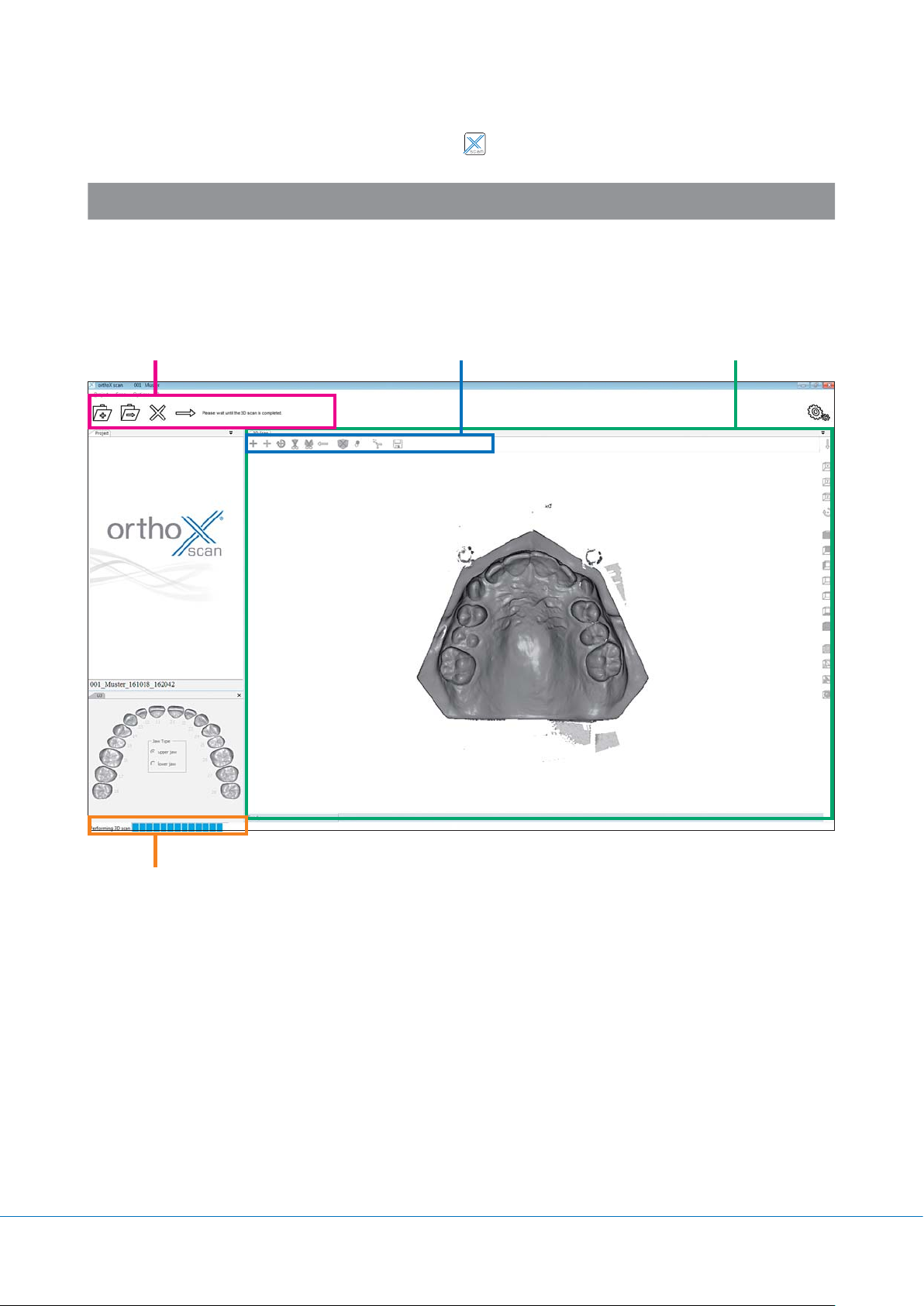Contents
1 General information ..................................................................................................................................................... 3
2 Product description ....................................................................................................................................................... 3
3 Technical data ................................................................................................................................................................ 3
4 Safety instructions ........................................................................................................................................................ 4
5 Scanner description....................................................................................................................................................... 5
5.1 Scanner components............................................................................................................................................... 5
5.1.1 Rear view..................................................................................................................................................... 5
5.1.2 Front view.................................................................................................................................................... 5
5.1.3 Interior view................................................................................................................................................. 6
5.2 Operation of orthoX®scan....................................................................................................................................... 6
5.3 Model holder .......................................................................................................................................................... 6
6 Placing model in the 3D model scanner orthoX®scan ................................................................................................ 7
6.1 Securing model on model holder............................................................................................................................. 7
6.2 Placing the upper and the lower model in occlusion in the model holder................................................................. 7
6.3 Placing model holder in the orthoX®scan model scanner ......................................................................................... 7
7 Operating orthoX®scan scanner software .................................................................................................................. 8
7.1 Program interface.................................................................................................................................................... 8
7.1.1 Explanation of icons in tool bar.................................................................................................................... 9
7.1.2 Explanation of icons in tool bar for re-scanning and articulation................................................................... 9
7.2 Selecting model to be scanned.............................................................................................................................. 10
7.3 Scanning model set............................................................................................................................................... 10
7.4 Re-scanning .......................................................................................................................................................... 17
7.5 Aligning maxilla and mandible manually................................................................................................................ 19
8 Options ........................................................................................................................................................................ 23
8.1 Matching .............................................................................................................................................................. 23
8.2 General................................................................................................................................................................. 24
8.3 Installation ............................................................................................................................................................ 25
8.4 Axis calibration...................................................................................................................................................... 25
9 Repair and maintenance............................................................................................................................................. 26
10 Malfunction and repair............................................................................................................................................... 26
11 Environment and disposal.......................................................................................................................................... 26
11.1 Packaging ............................................................................................................................................................. 26
11.2 Environment and disposal ..................................................................................................................................... 26
12 Quality information .................................................................................................................................................... 26
13 Explanation of symbols used on the label ................................................................................................................ 26
14 Conformity declaration............................................................................................................................................... 27
2