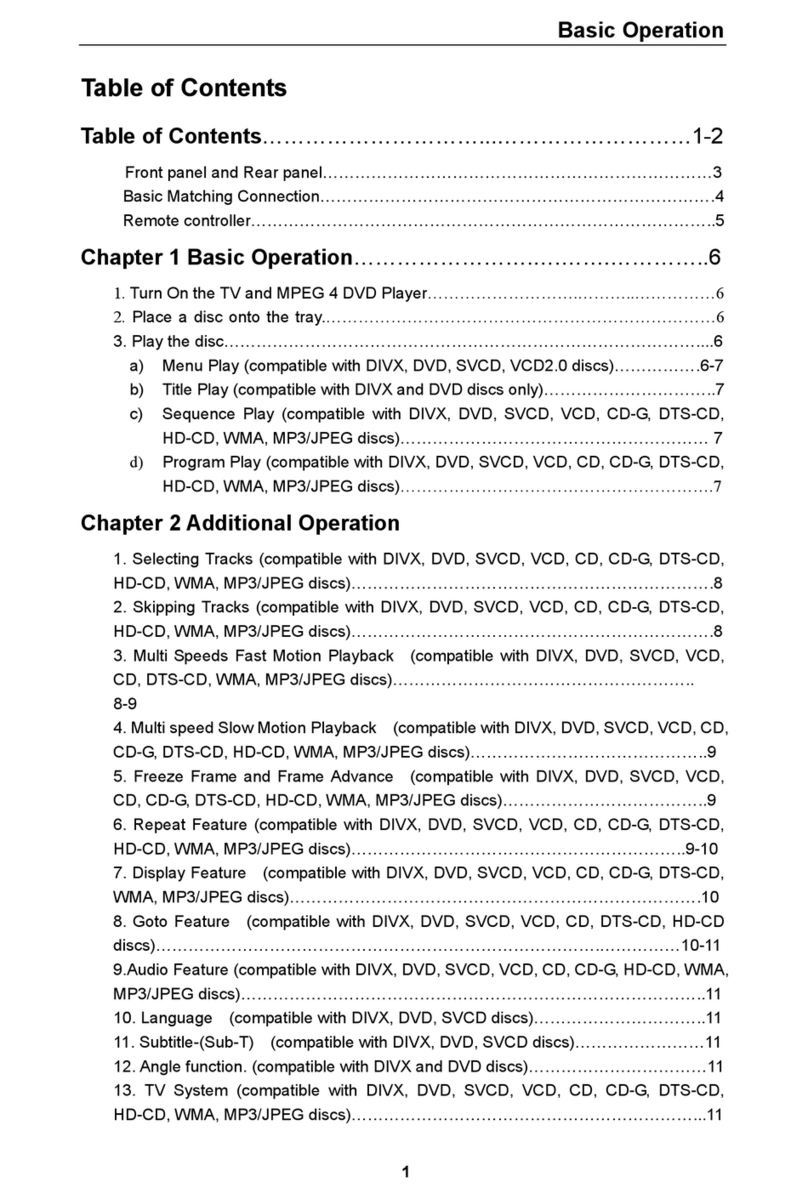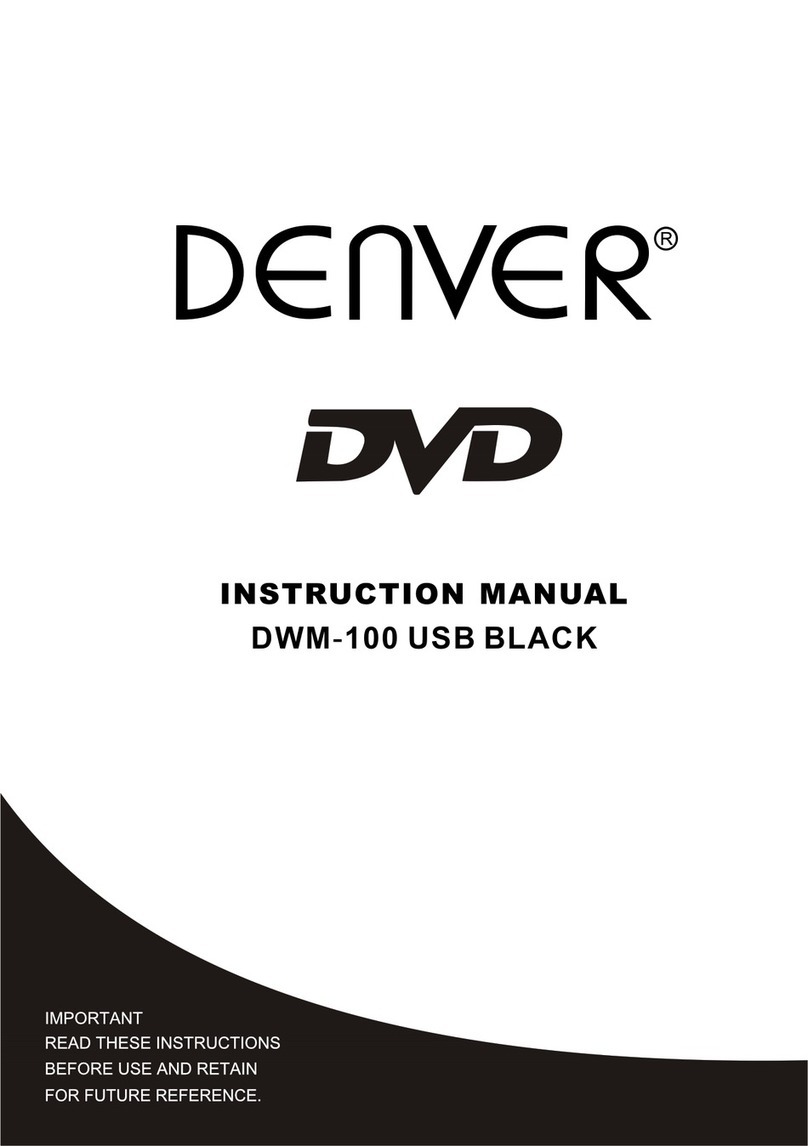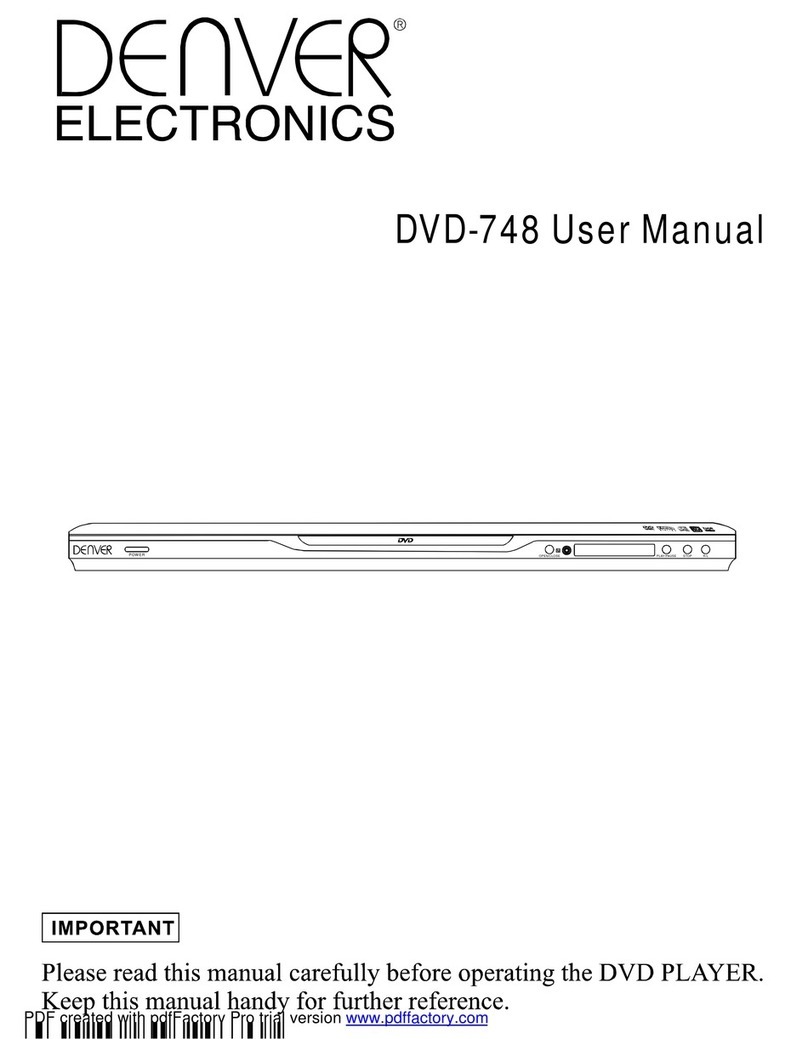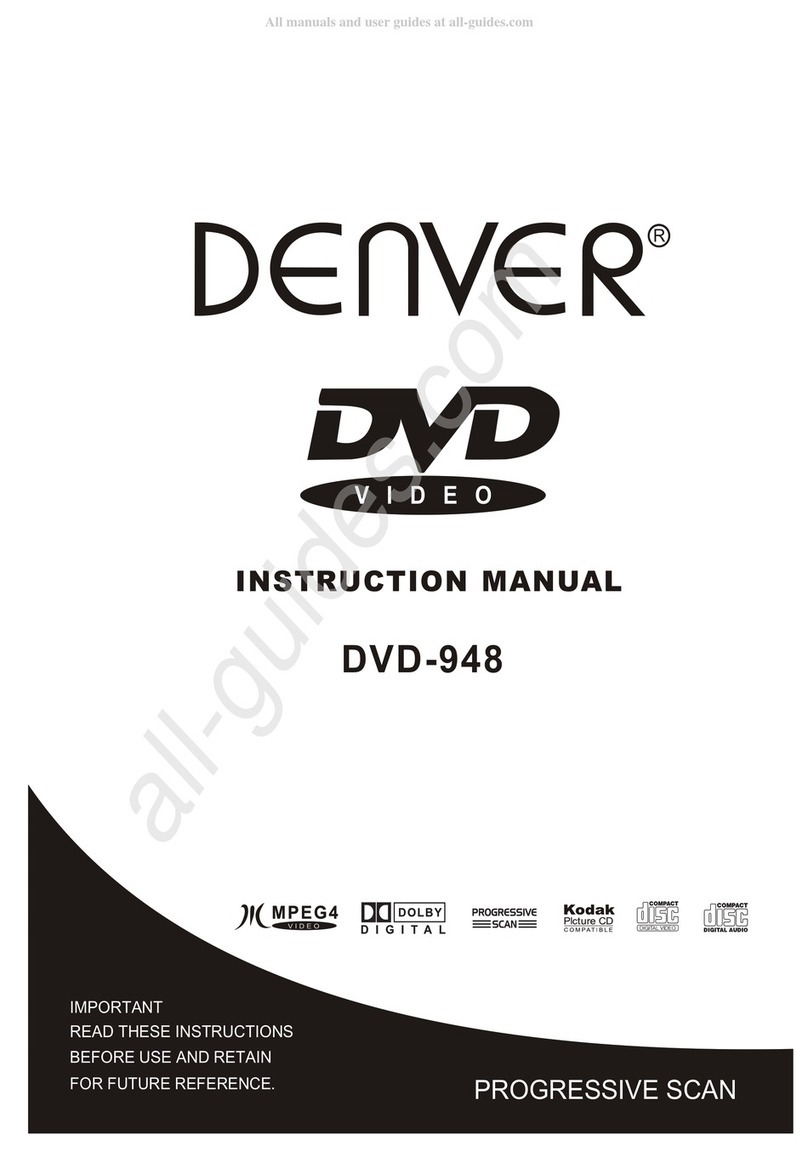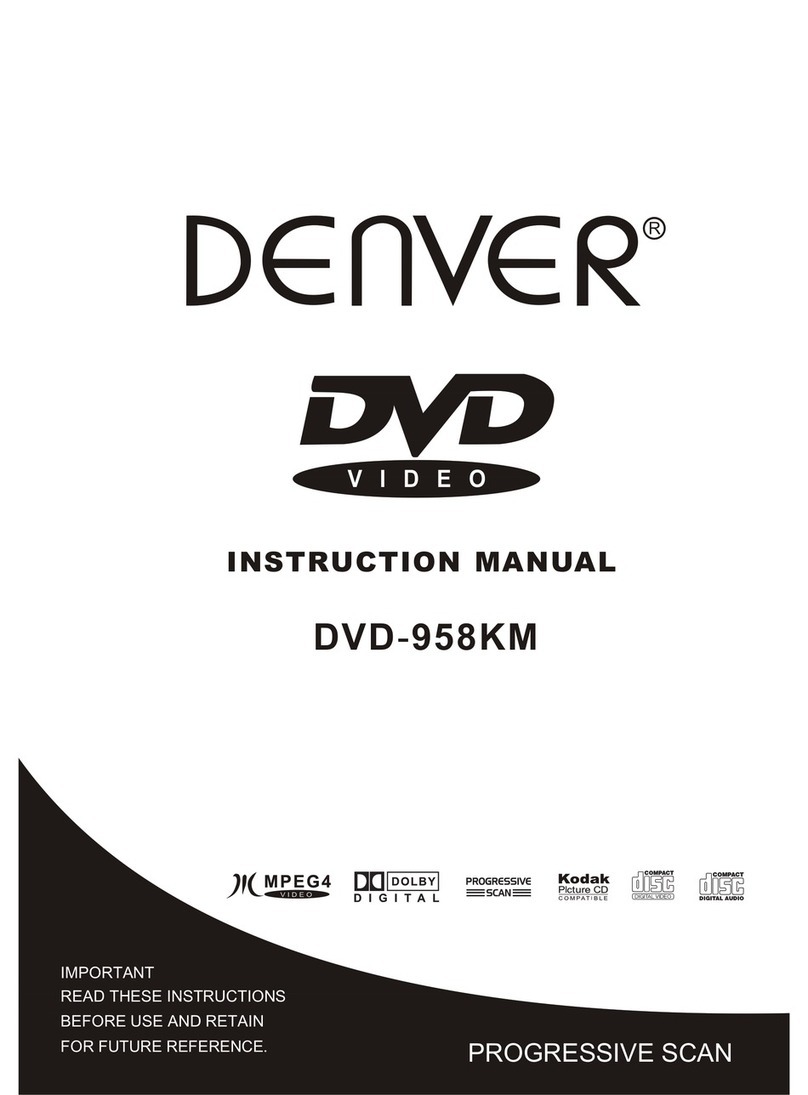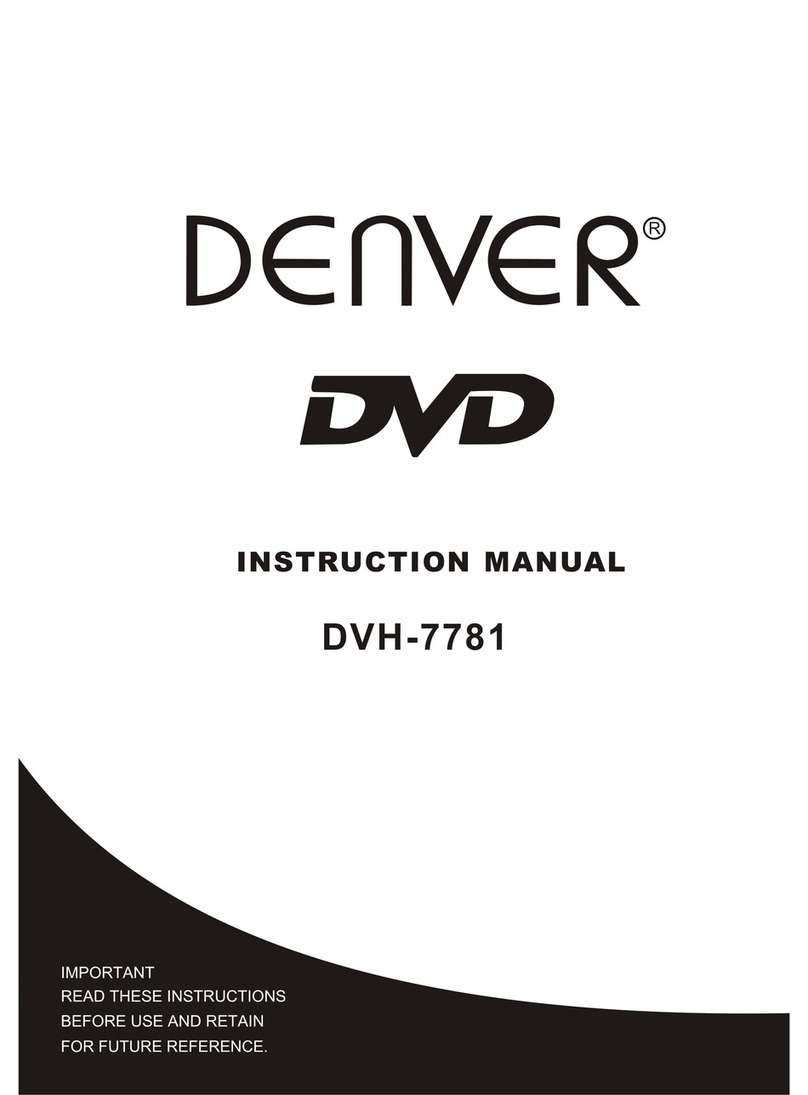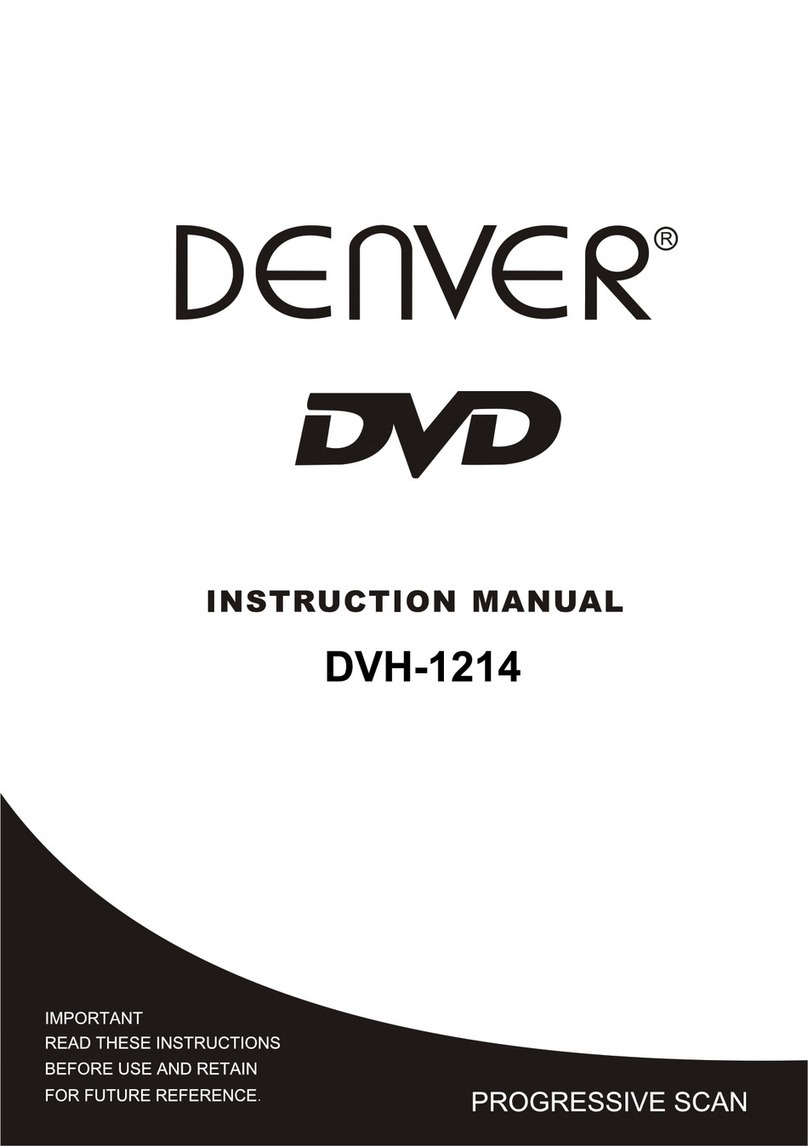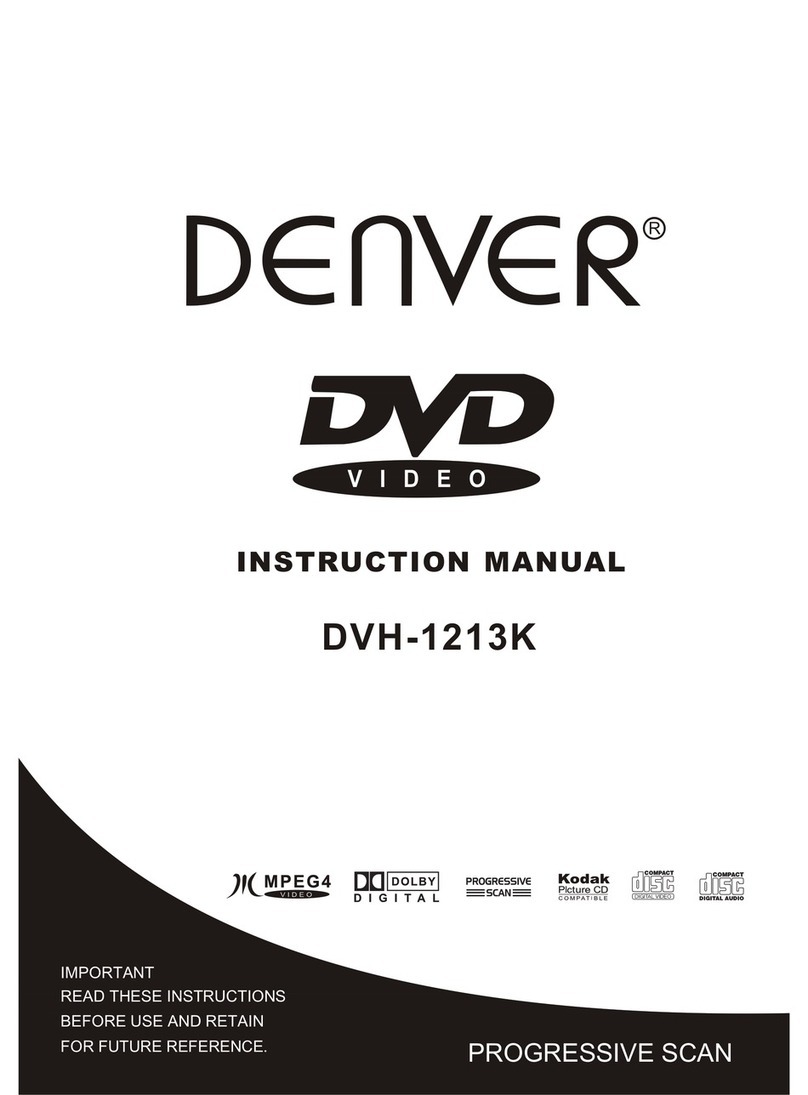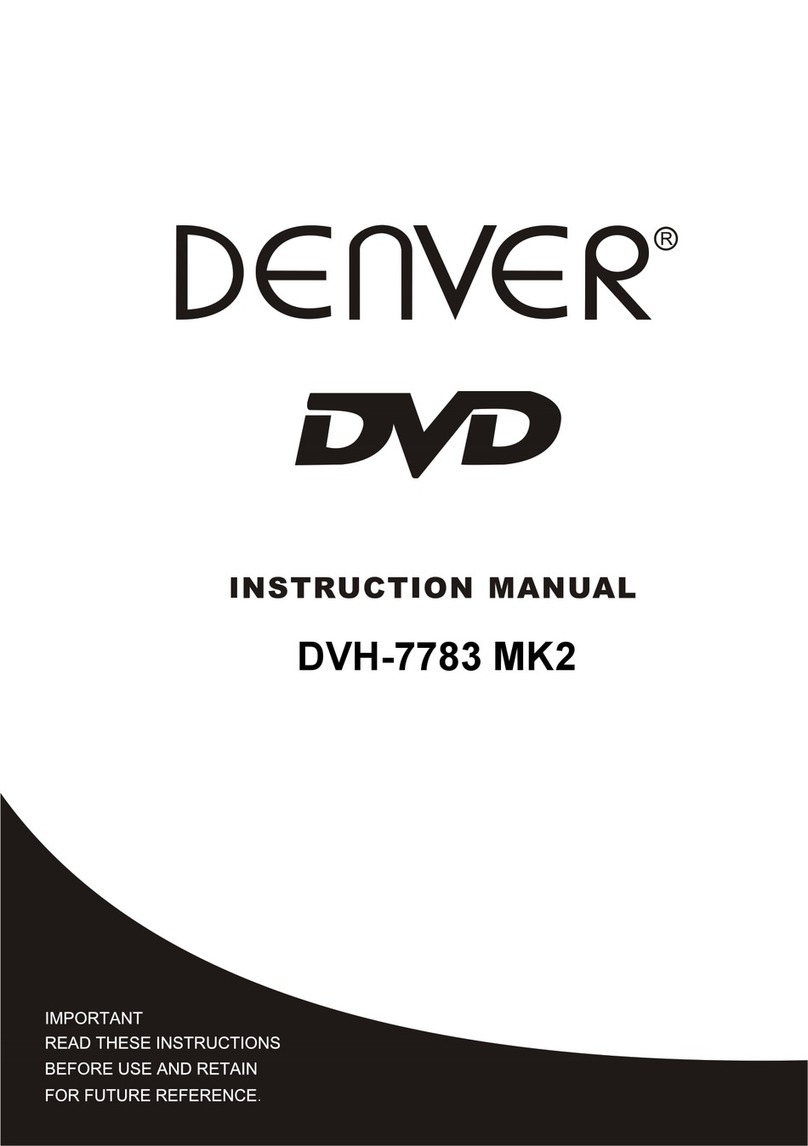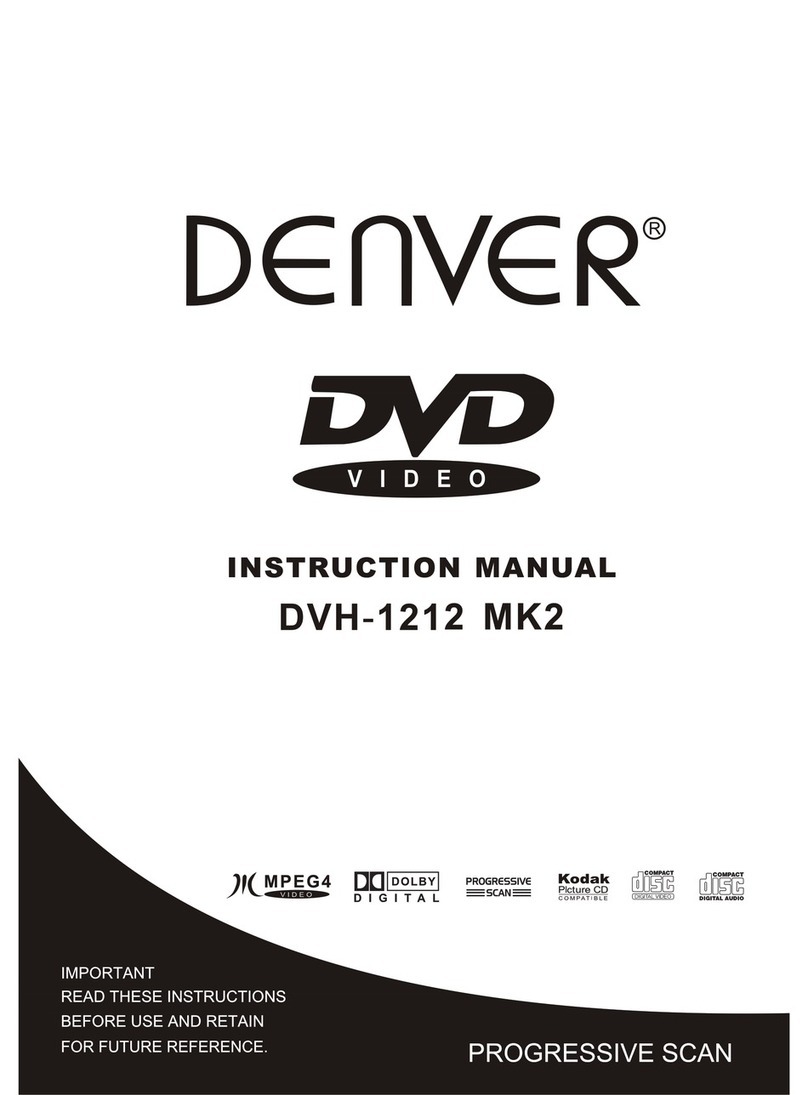remote or the front of the player.
C) If a DVD disc is loaded, it varies according to how the disc was configured.
2. Multispeed Fast Motion Playback (compatible with DVD, CD ETC discs)
You can search in forward or reverse mode during playback.
A) Press the F.F. button on the remote during playback to search through a disc. Press the button
again on the remote to search at the next speed. Fast Forward Playback has four speeds: x 2, x 4, x 8,
x 20. With each consecutive press of the button, the search speed increases. If you press the button
five times, Fast Forward Playback cycles back to normal playback speed.
During DVD playback, when Fast Forward Playback gets to the beginning of the next title / chapter, it
resumes normal playback.
a) Press Play button to resume normal playback.
B) Press the F.R. button on the remote during playback to search through a disc. Press the button
again on the remote to search at the next speed. Fast Reverse Playback has four speeds: x 2, x 4, x8,
x 20. With each consecutive press of the button, the search speed increases. If you press the button
five times. Fast Reverse Playback cycles back to normal playback.
During DVD playback, when Fast Reverse Playback gets to the beginning of the playing title / chapter,
it resumes normal playback.
a) Press Play button to resume normal playback.
3. Multispeed slow motion playback (compatible with DVD discs)
Press slow button when pictures moving, you can enter slow motion playback mode.
Press the slow button on the remote during playback. Press the button again on the remote to play at
the next speed. Slow motion playback has six speeds: 1/ 2, 1/ 3, 1/ 4, 1/ 5, 1/ 6, 1/ 7. With each
consecutive press of the button, the play speed decreases. If you press the button seven times, Slow
Motion Playback cycles back to normal playback. Press Play button to resume normal playback.
4. Freeze Frame and Frame Advance (compatible with DVD, CD ETC discs)
A) During CD ETC playback, press Pause once to freeze playback. Pres the Pause button again or
Play button to resume normal playback.
B) During DVD playback, press Pause once to freeze playback; Press of the Pause button again to
advance the picture one frame at a time; Press Play to resume normal playback.
5. Using the Repeat Feature (compatible with DVD, CD ETC discs)
While a disc is playing, press Repeat button once, and the repeat banner appears to show current
repeat mode.
A) In CD, ETC sequence playback mode, press Repeat button again to turn on repeat mode.
Press the button again on the remote to turn to the next repeat mode. There are three repeat options:
Off, Track Repeat, and Disc Repeat. With each consecutive press of the button, the repeat mode
switches. If you press the button four times, repeat mode cycles back to Off.
B) In DVD playback, press Repeat button again to turn on repeat mode.
There are three repeat options: Off, Chapter Repeat, and Title Repeat. With each consecutive press of
the button, the repeat mode switches. If you press the button four times, repeat mode cycles back to
Off.
C) In ETC playback, press Repeat button again to turn on repeat mode.
There are four repeat options: Off, Track Repeat, Directory Repeat, and Disc Repeat.
With each consecutive press of the button, the repeat mode switches. If you press the button five
times, repeat mode cycles back to Off.
6. Using the Display Feature (compatible with DVD, CD ETC discs)
Subtitle */* (the serial number of playing subtitle / the amount of optional subtitles) or Off, Angle */* (the
serial number of playing angle / the amount of optional angles) or Off.
Press the button for the third time, the display menu fades out.
a) Loading and playing CD ETC discs. Press Display button once to show the first page: “Disc Type,
Track */* (the playing track / total tracks), Mute, Repeat Mode, Elapsed Time of the Playing Track”.
Press the button again, the display menu fades out.
7. Using the Search Feature (compatible with DVD, CD ETC discs)
You can use Search feature to select a title / chapter / track number or go to a specific point in a title.
Firstly, press Search (Go to) button on the remote controller to bring up the search menu and enter the
edit state; Secondly, press Arrow buttons to highlight the title / chapter / track number or the time
option; Thirdly, use Numeric buttons to enter the title / chapter / track you want to play or the elapsed
time you want to go to in that title; At last, press Enter button to start playback. For example, entering
01:23:56 will start playback one hour, twently-three minutes and fifty-six seconds into the title. If the
input number is illegal, the error information “INVALID KEY” will be displayed on the screen.
Notes:
10