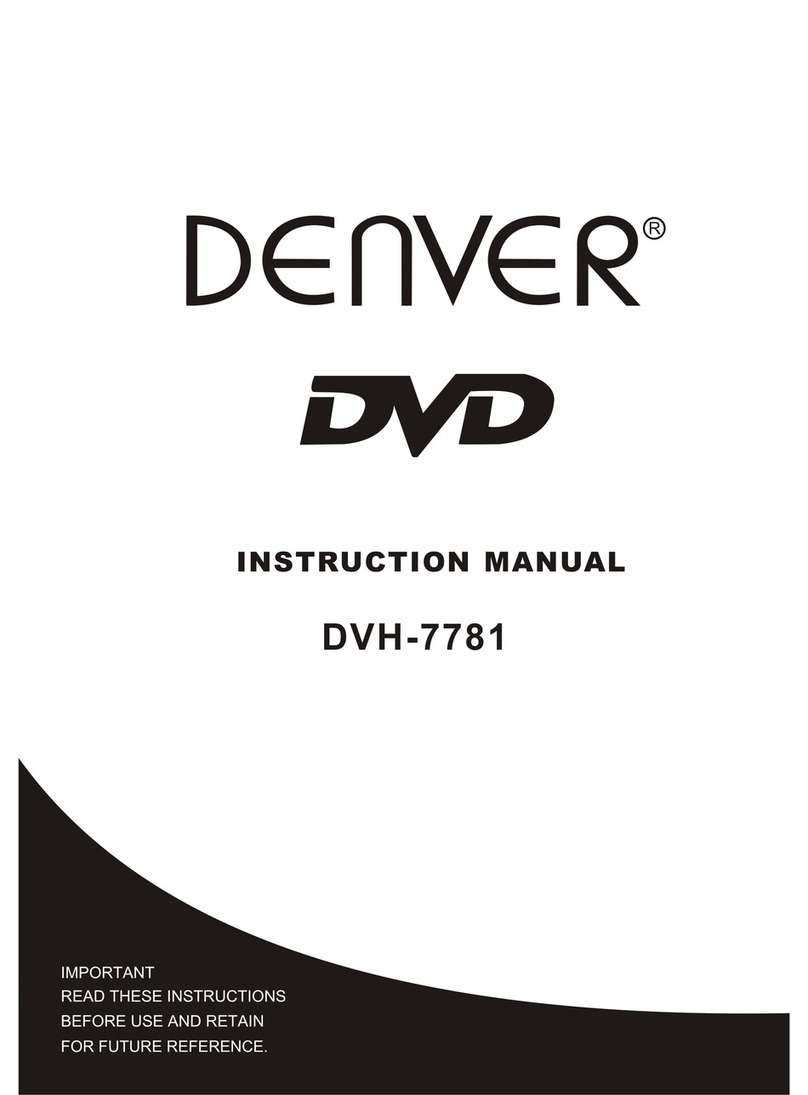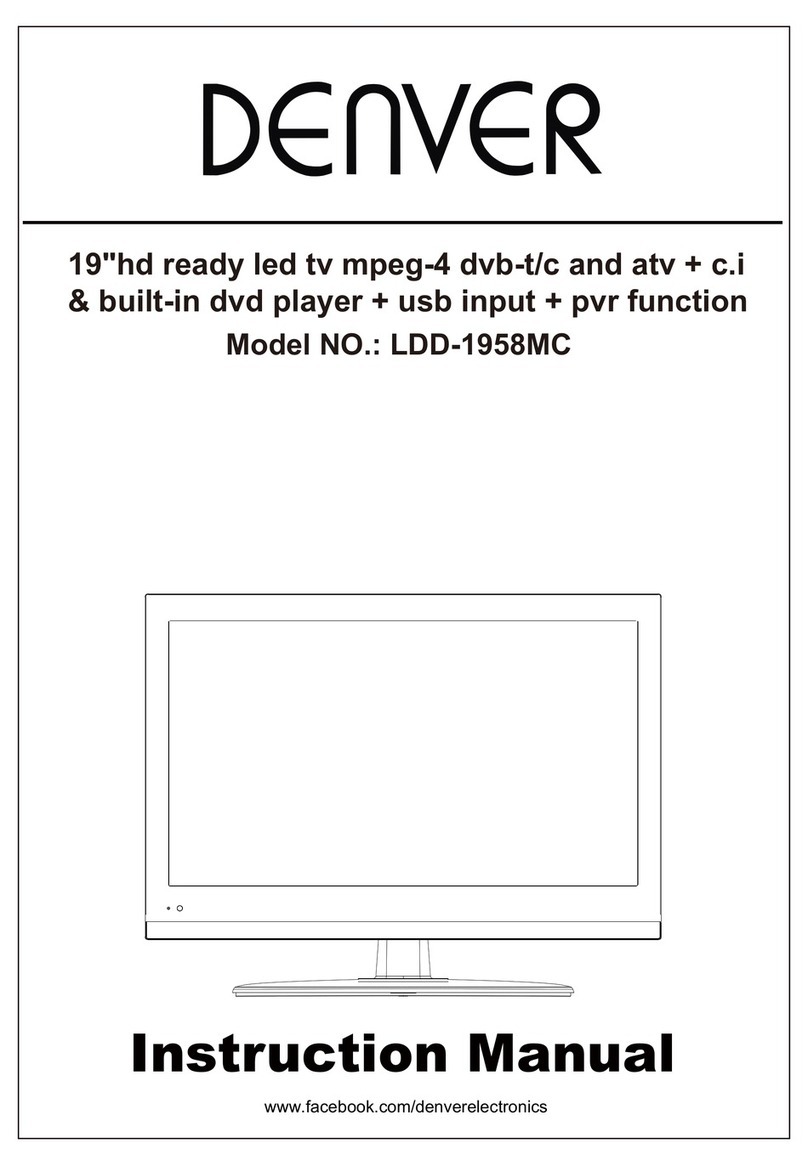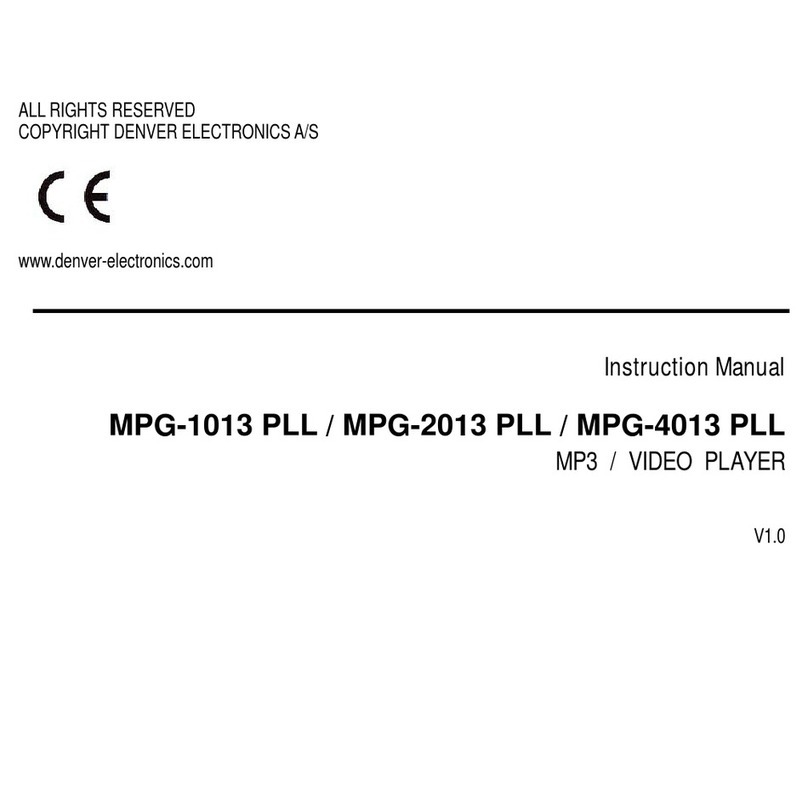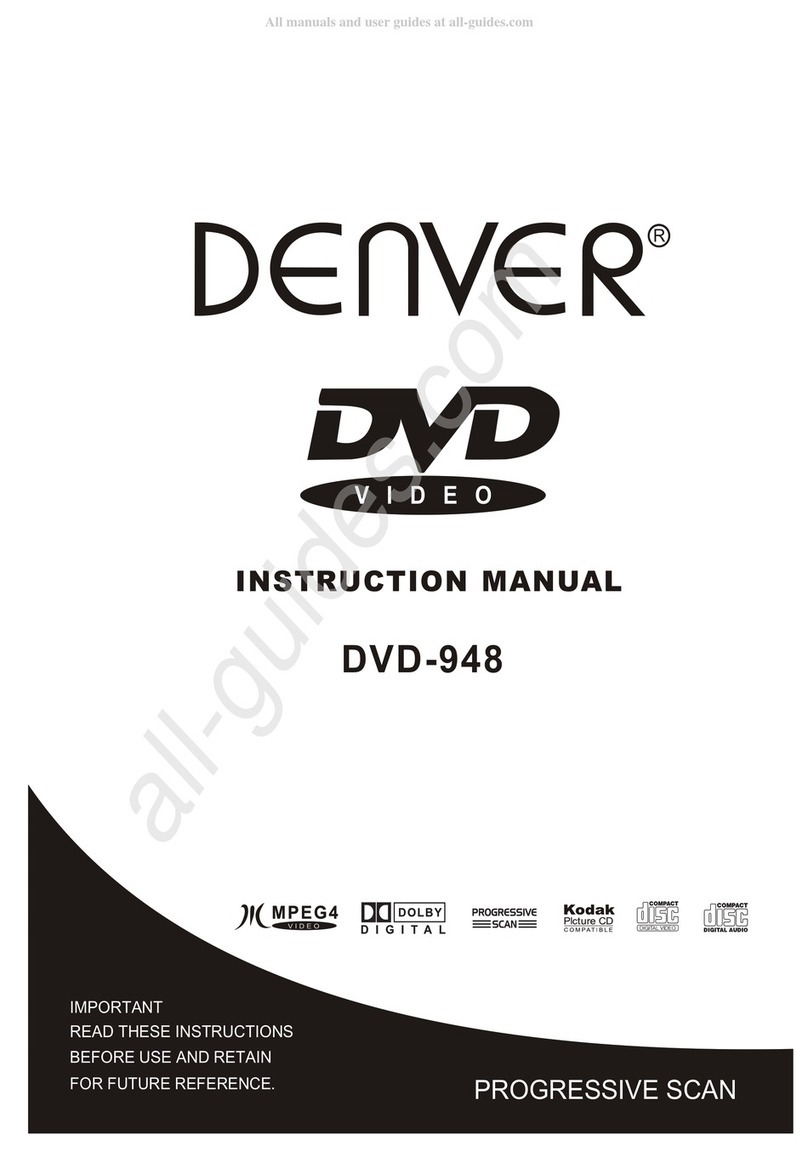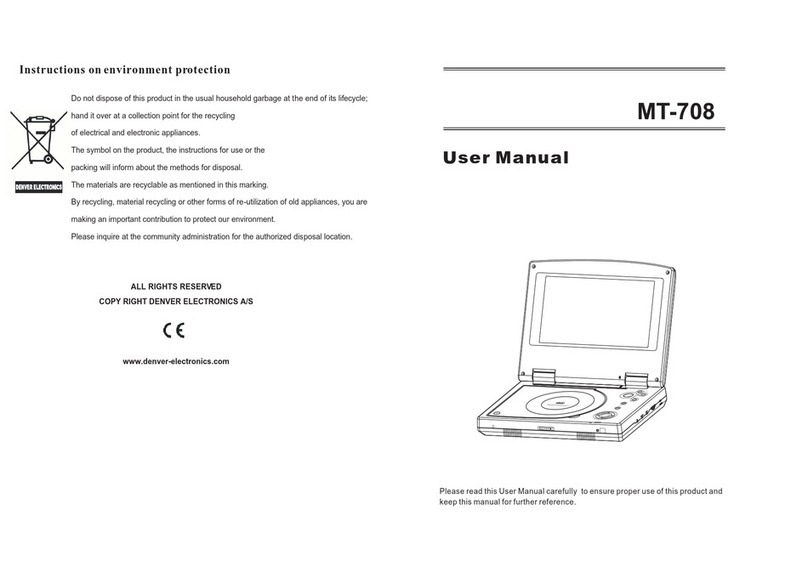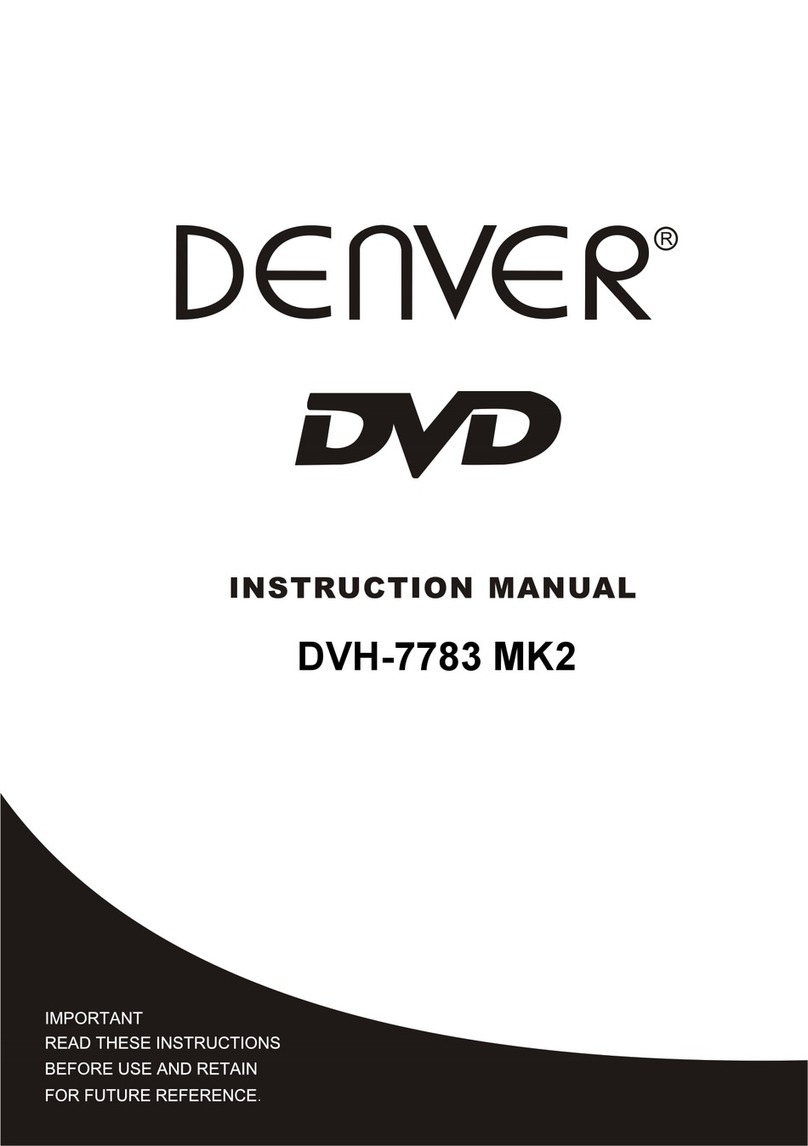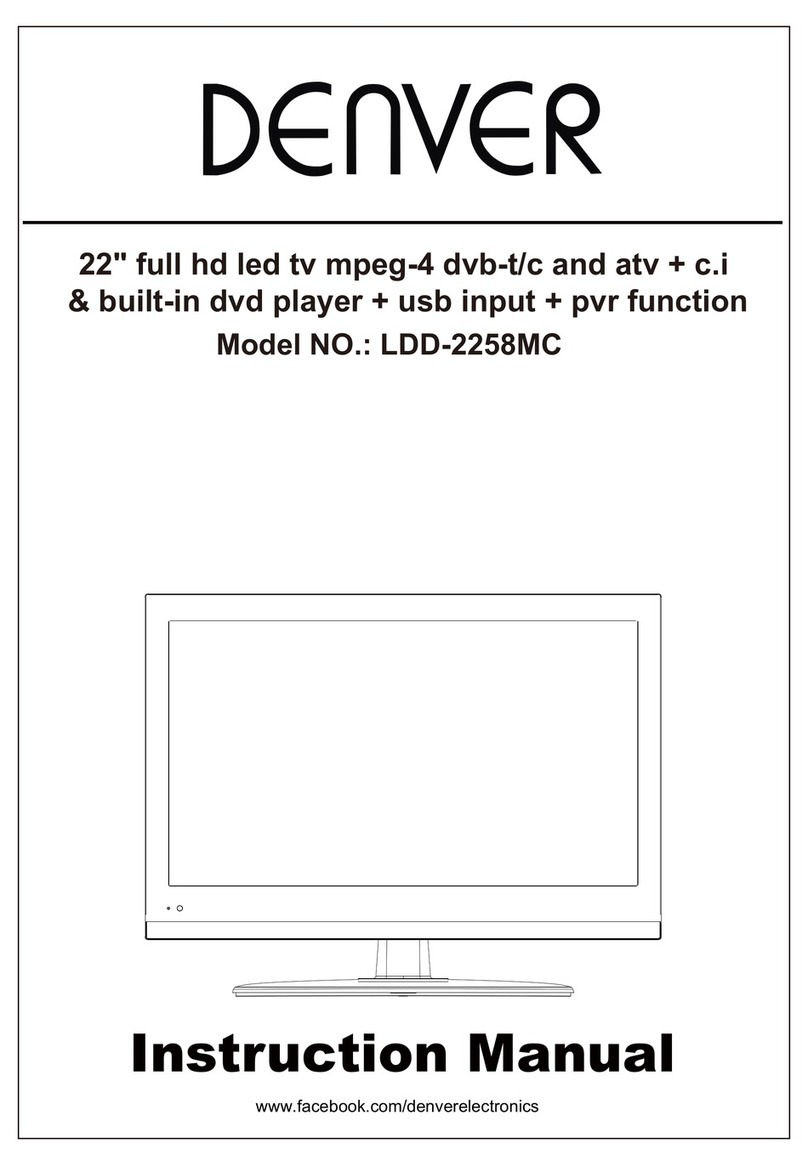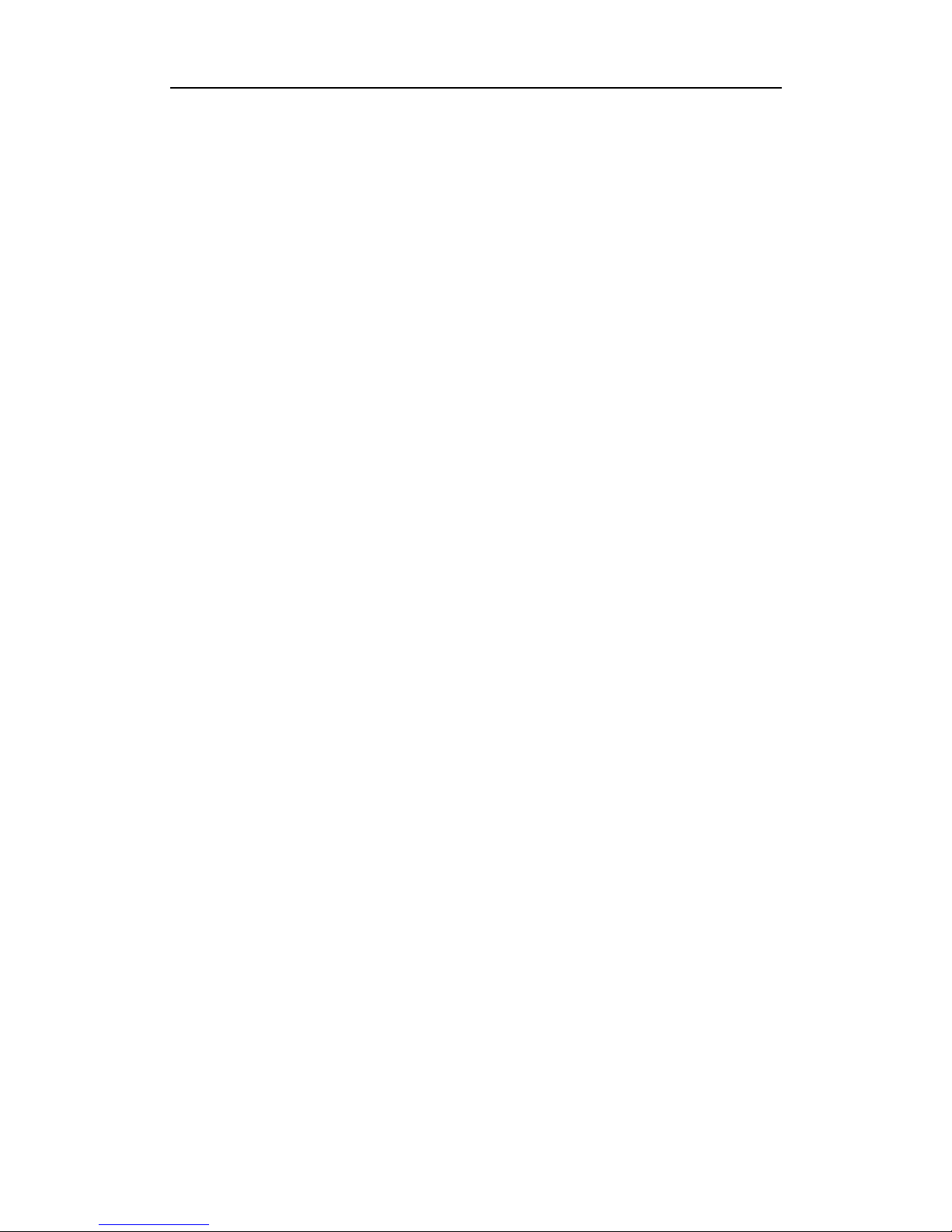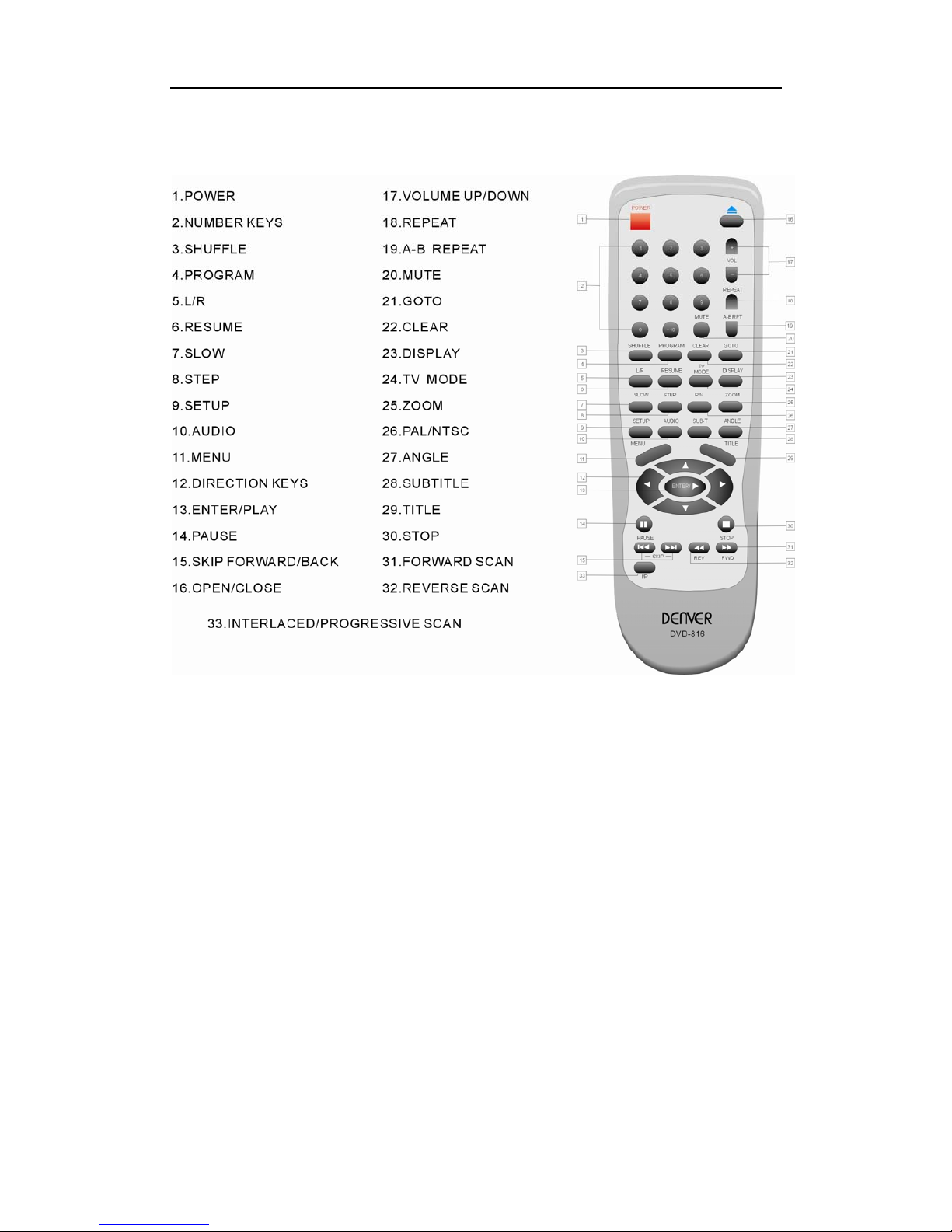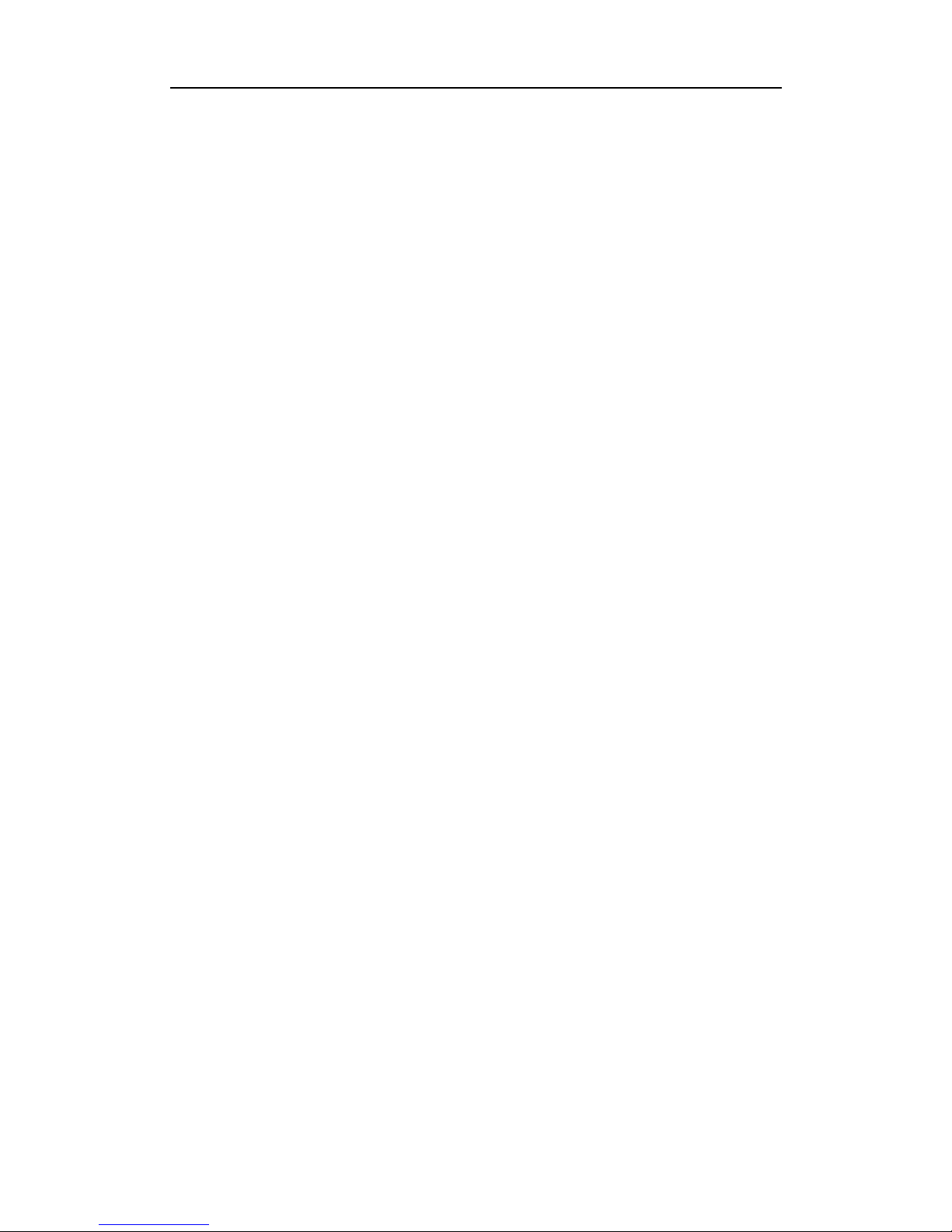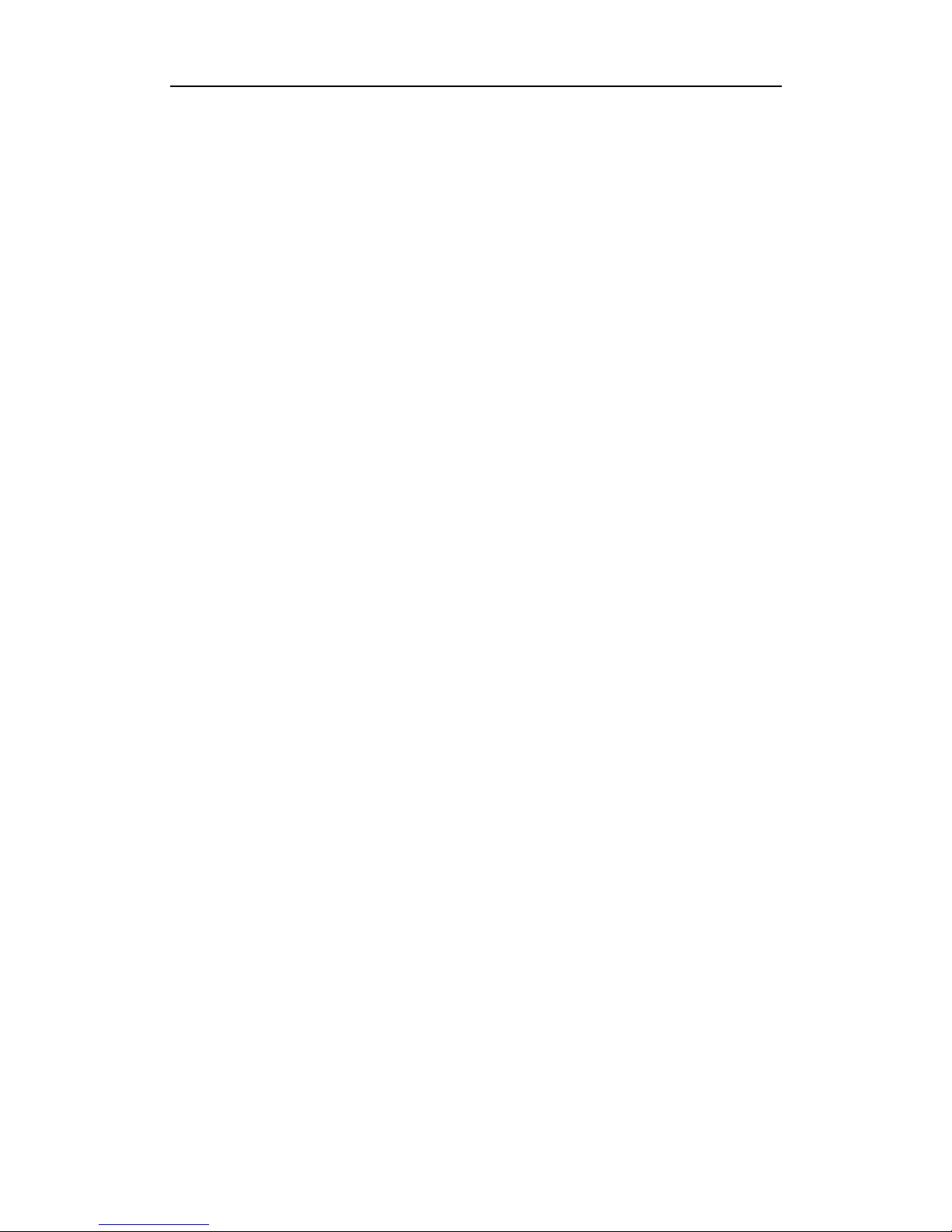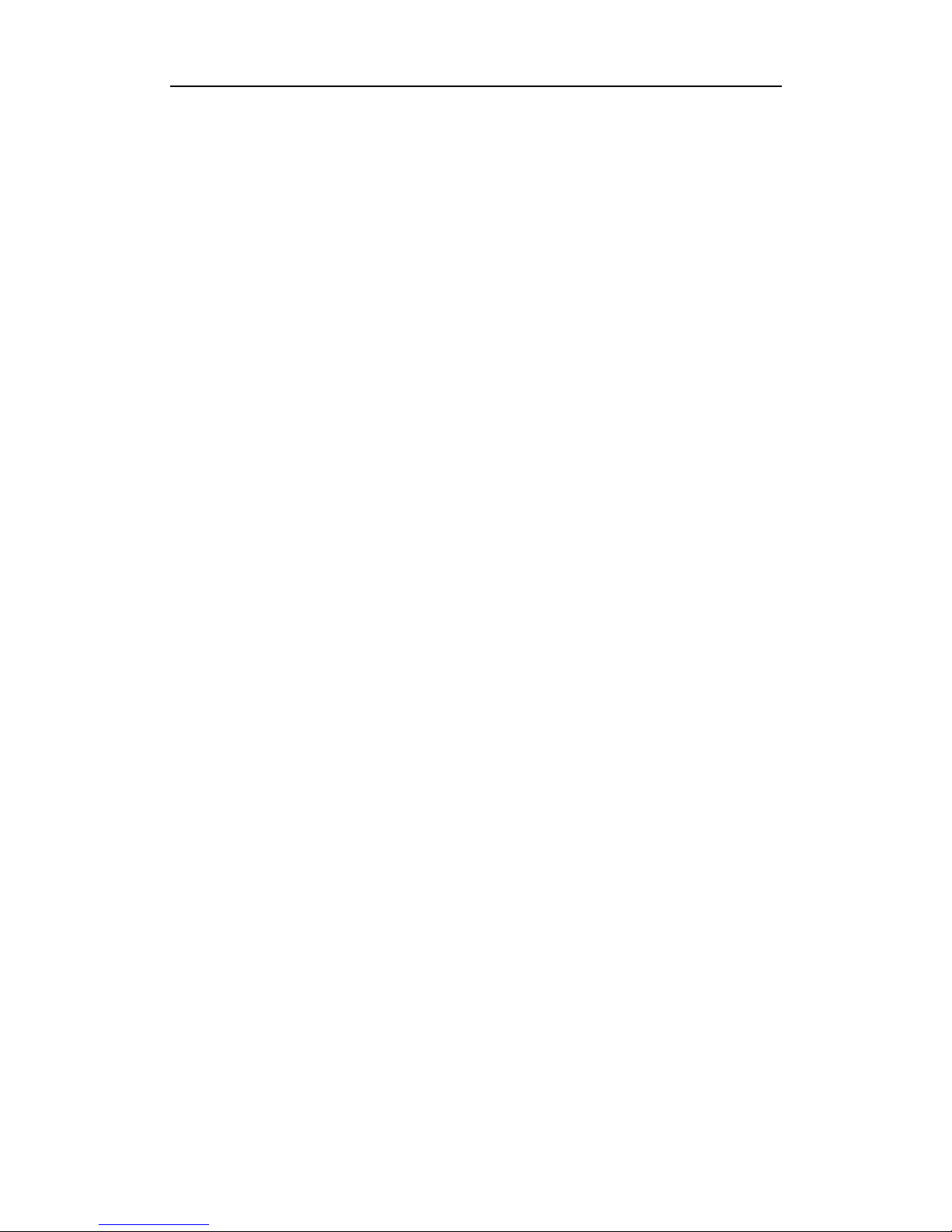Table of Contents
Table of Contents
Table of Contents…………………………...………………………1-2
Front panel and Rear panel…………………………………………. 3
Basic matching connection……………………………………………4
Remote controller………………………………………………………5
Chapter 1 Basic Operation…………………….….…….…………..6
1. Turn on your DVD player……………………………..………..………………………6
2. Place a disc into the tray…………………………………………………………………6
3. Playing discs……………………………………………………………………………...6
a Menu Play (compatible with DVD, SVCD, VCD2.0 discs)…………………….6-7)
)
)
…….9-10
b Title Play (compatible with DVD discs only)………………………………………7
c) Sequence Play (compatible with DVD, SVCD, VCD, CD-G, DTS-CD, HD-CD,
WMA, MP3/JPEG discs)……………………………………………………………7
d Program Play (compatible with DVD, SVCD, VCD, CD, CD-G, DTS-CD, HD-CD,
WMA, MP3/JPEG discs)………………………………………………….7
Chapter 2 Additional Operation
1. Selecting Tracks (compatible with DVD, SVCD, VCD, CD, CD-G, DTS-CD, HD-CD,
WMA, MP3/JPEG discs)………………………………………………………….8
2. Skipping Tracks (compatible with DVD, SVCD, VCD, CD, CD-G, DTS-CD, HD-CD,
WMA, MP3/JPEG discs)………………………………………………………….8
3. Multi speed Fast Motion Playback (compatible with DVD, SVCD, VCD, CD,
DTS-CD, WMA, MP3/JPEG discs)……………………………………………..……….8-9
4. Multi speed Slow Motion Playback (compatible with DVD, SVCD, VCD, CD,
CD-G, DTS-CD, HD-CD, WMA, MP3/JPEG discs)………………………………………9
5. Freeze Frame and Frame Advance (compatible with DVD, SVCD, VCD, CD,
CD-G, DTS-CD, HD-CD, WMA, MP3/JPEG discs)………………………………………9
6. Using the Repeat Feature (compatible with DVD, SVCD, VCD, CD, CD-G,
DTS-CD, HD-CD, WMA, MP3/JPEG discs)……………………………………
7. Using the Display Feature (compatible with DVD, SVCD, VCD, CD, CD-G,
DTS-CD, WMA, MP3/JPEG discs)…………………………………….……………….10
8. Using the Search Feature (compatible with DVD, SVCD, VCD, CD, DTS-CD,
HD-CD discs)………………………………………………………….……….….10-11
9. Shuffle Feature (Play the discs at random). (compatible with DVD, SVCD, CD,
CD-G, DTS-CD, HD-CD, WMA, MP3/JPEG discs)………………………………11
10. Changing the Soundtrack (compatible with SVCD, VCD, CD, CD-G, HD-CD,
WMA, MP3/JPEG discs)…………………………………………………………………11
1