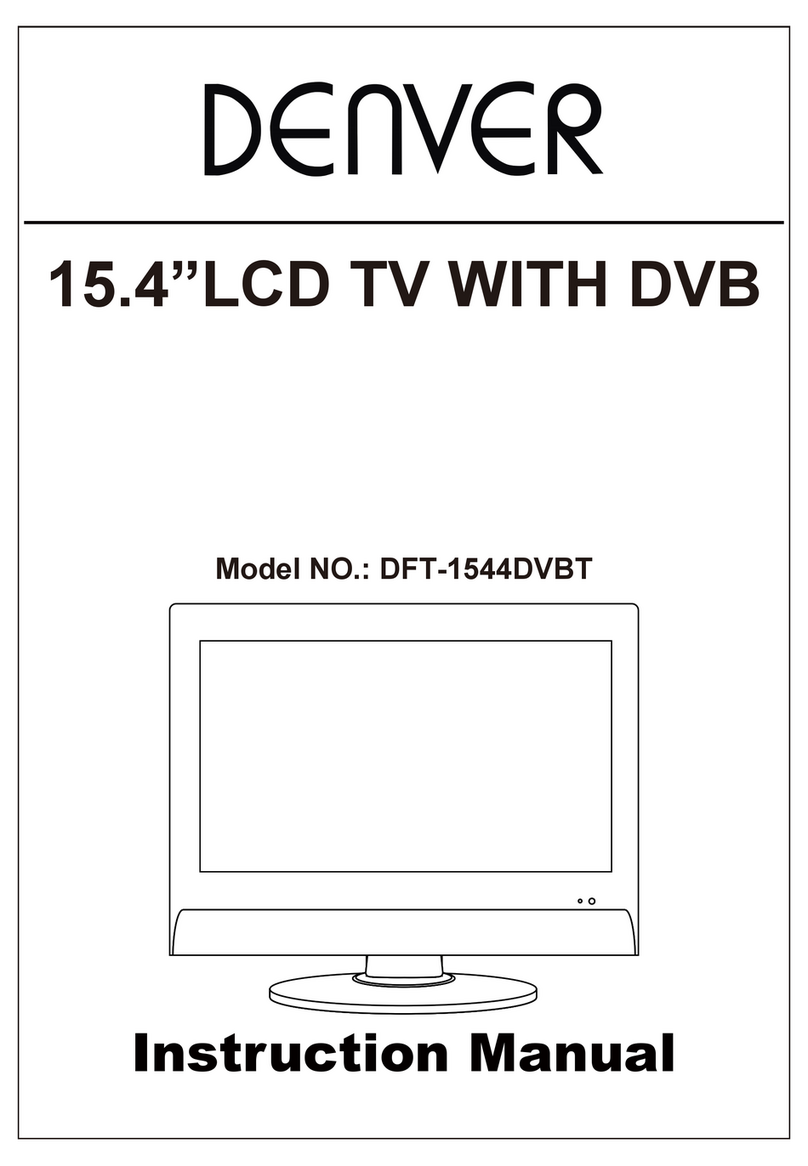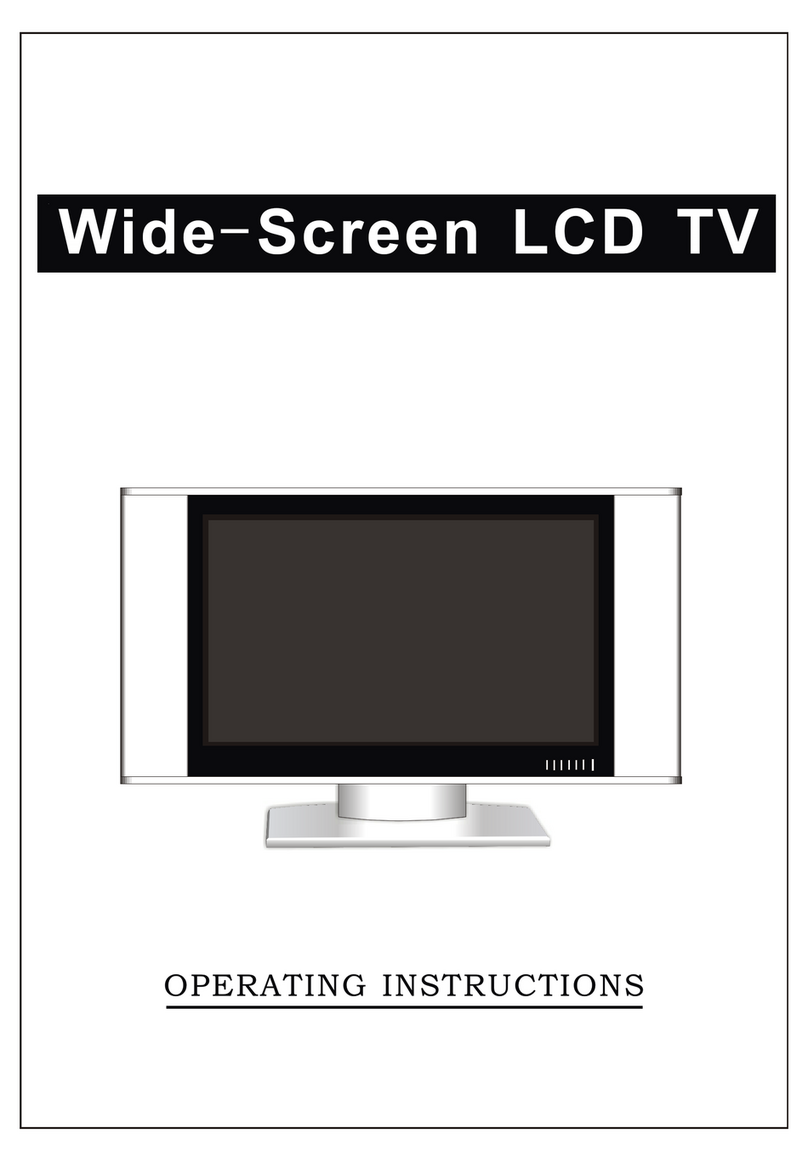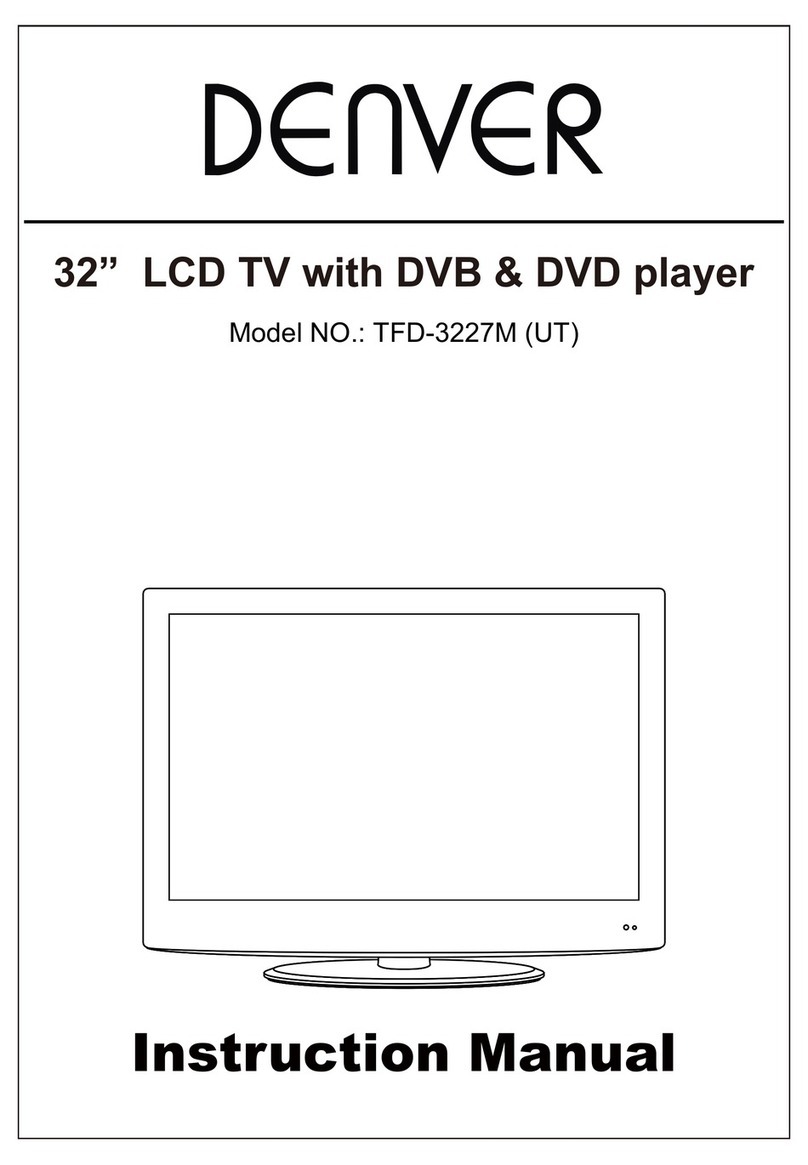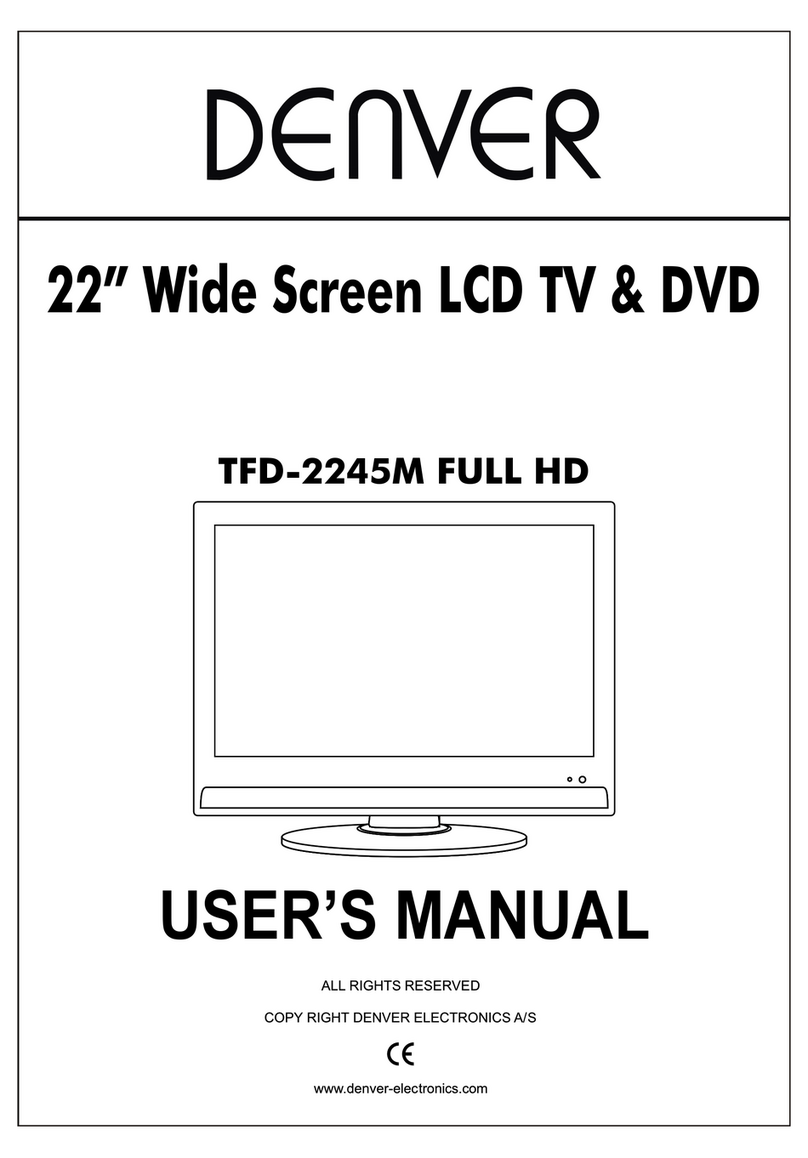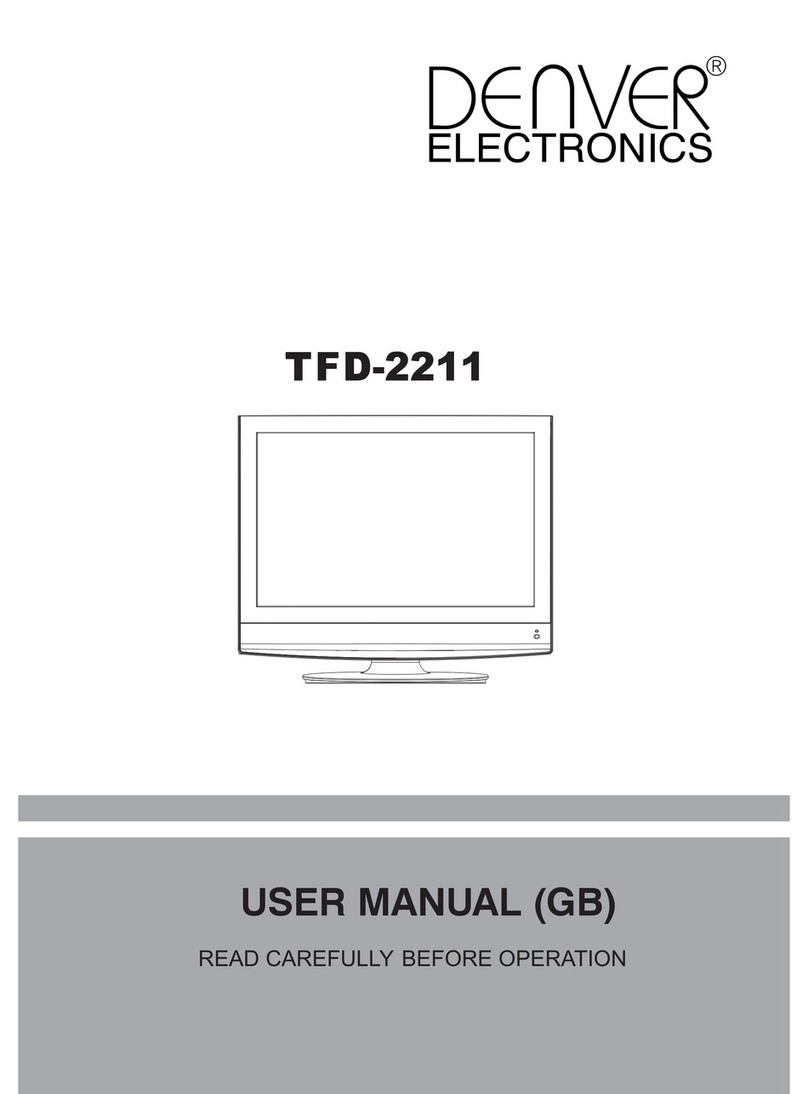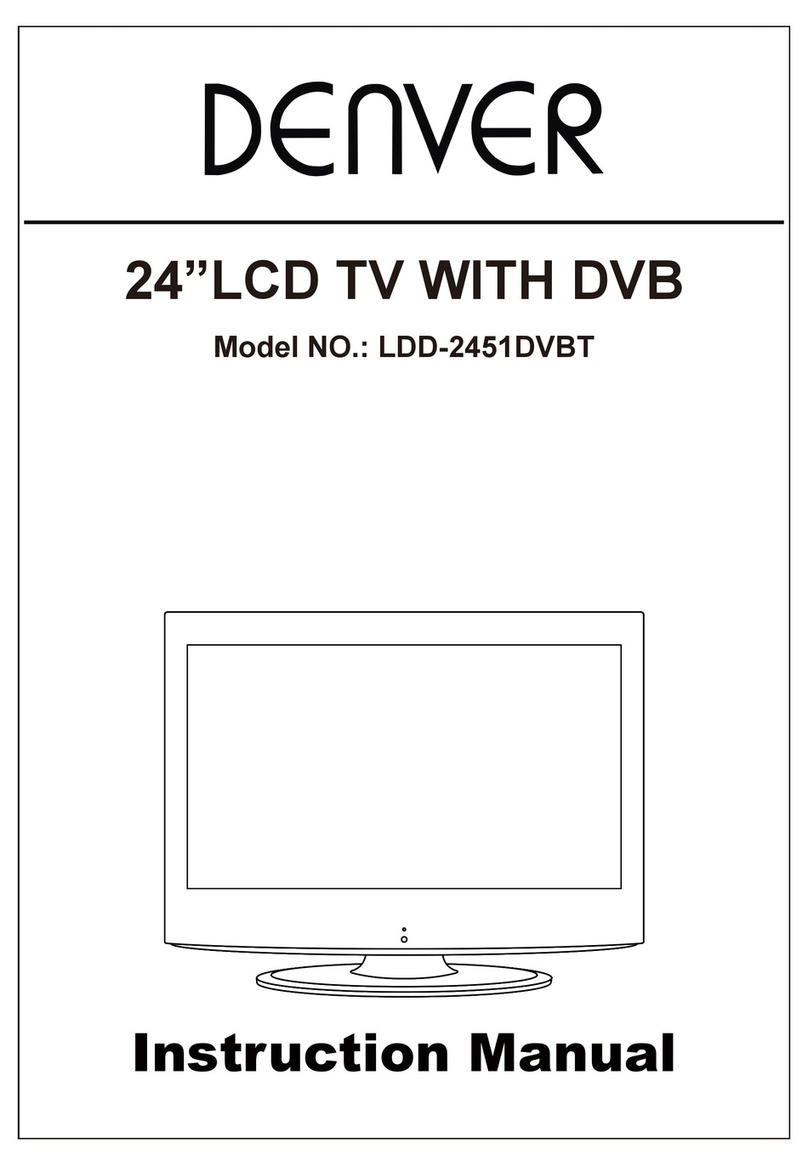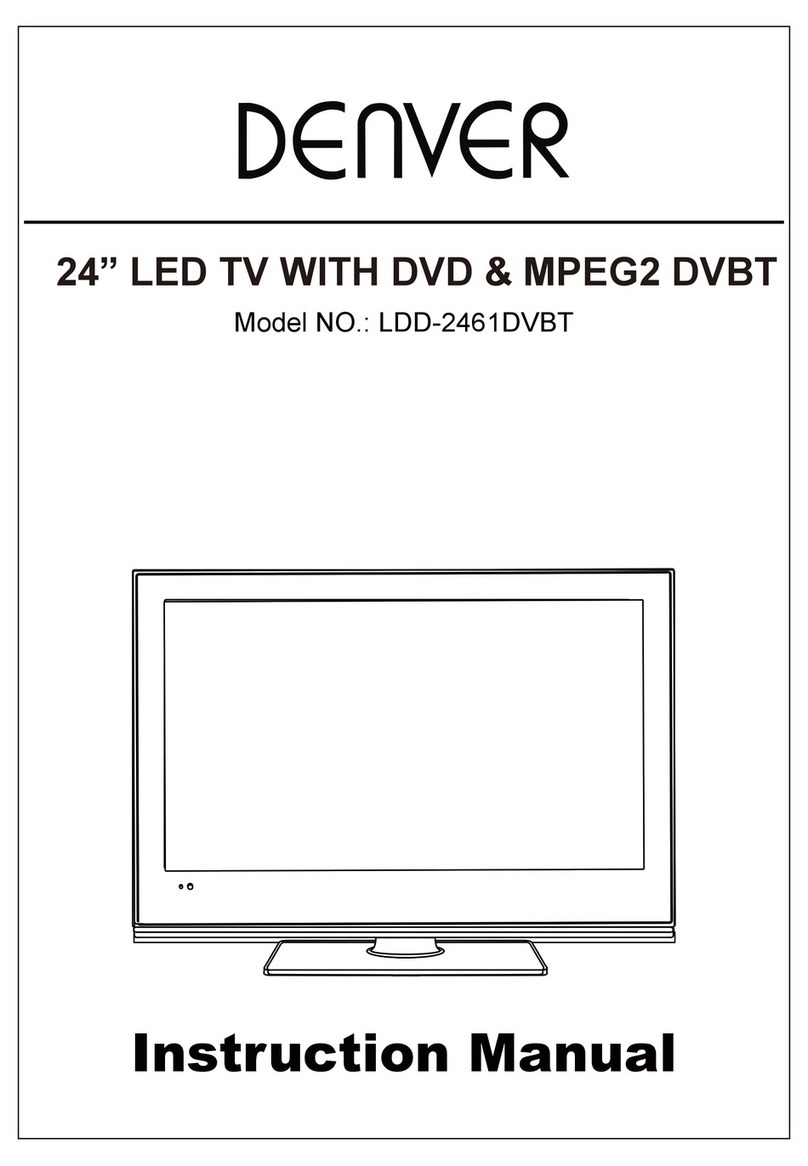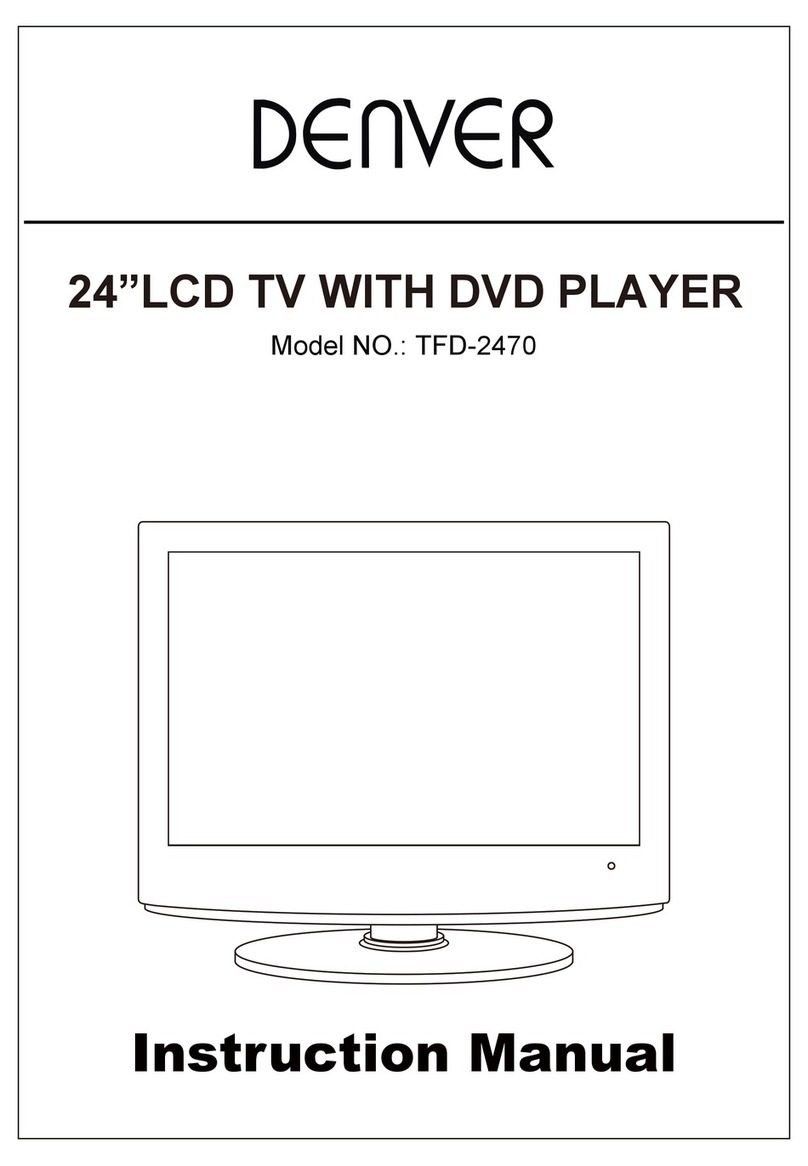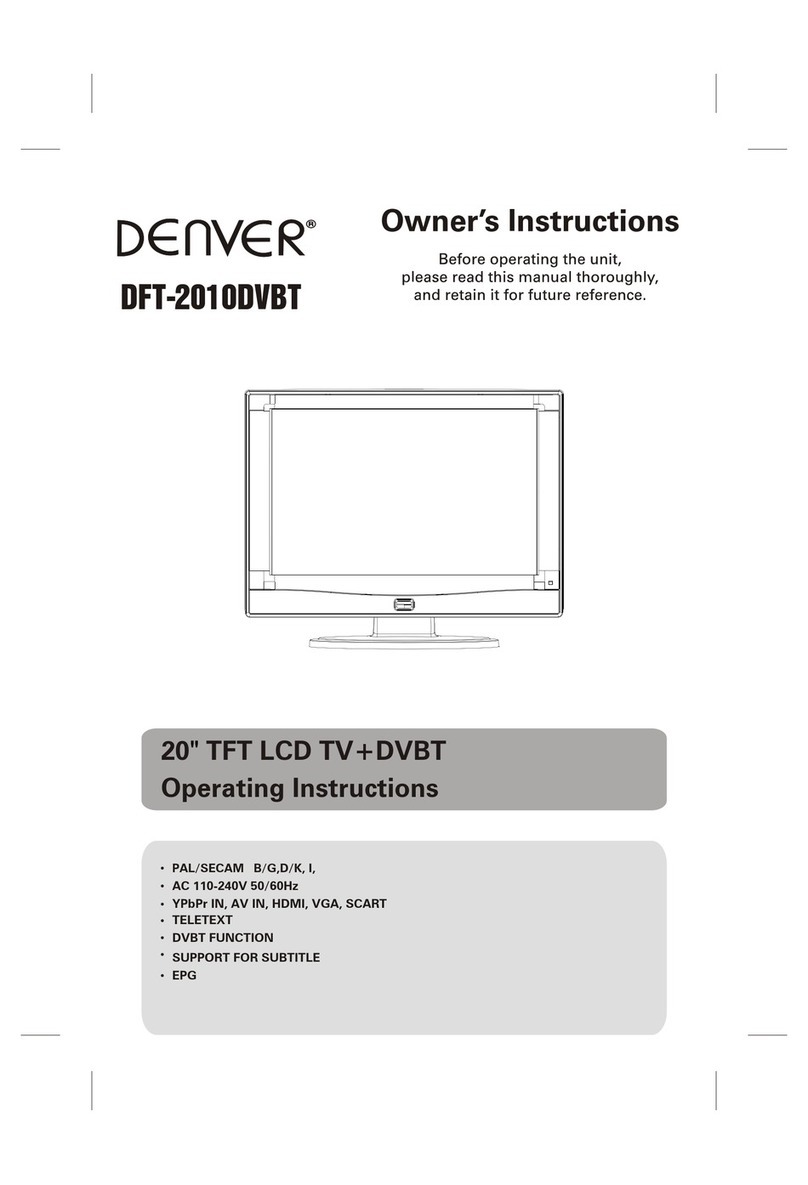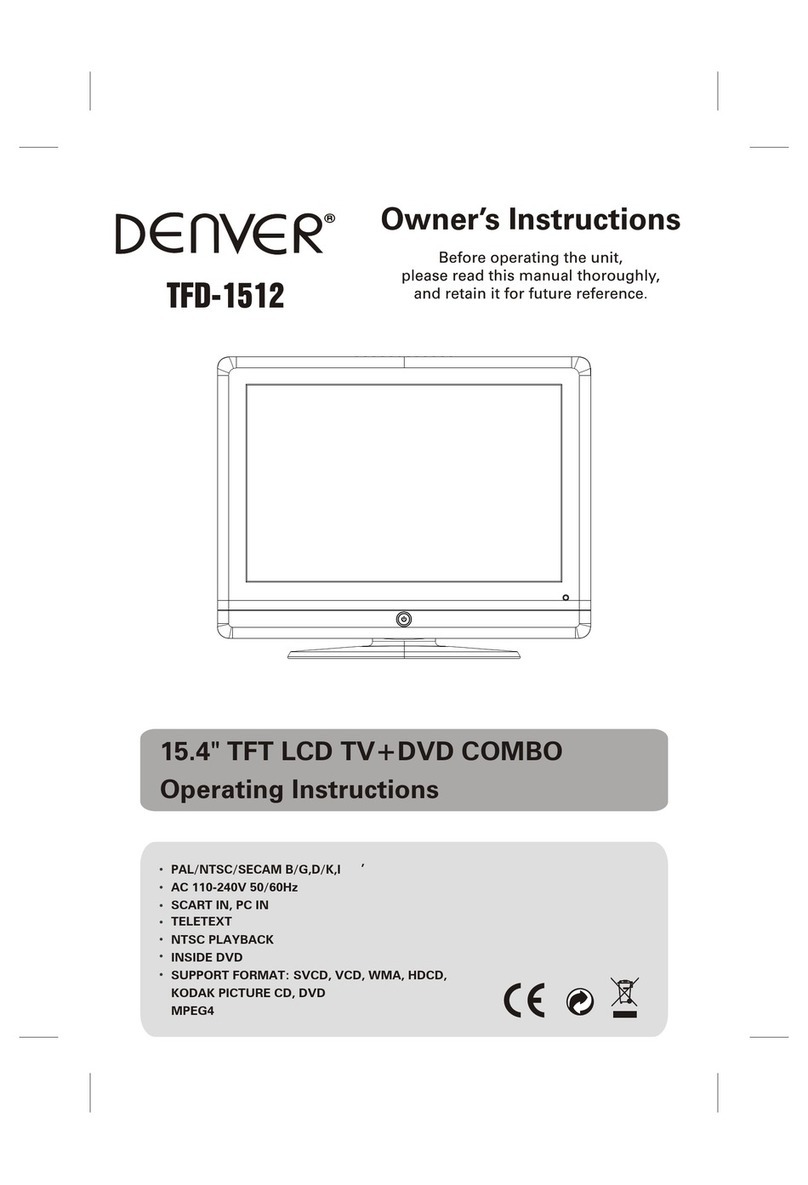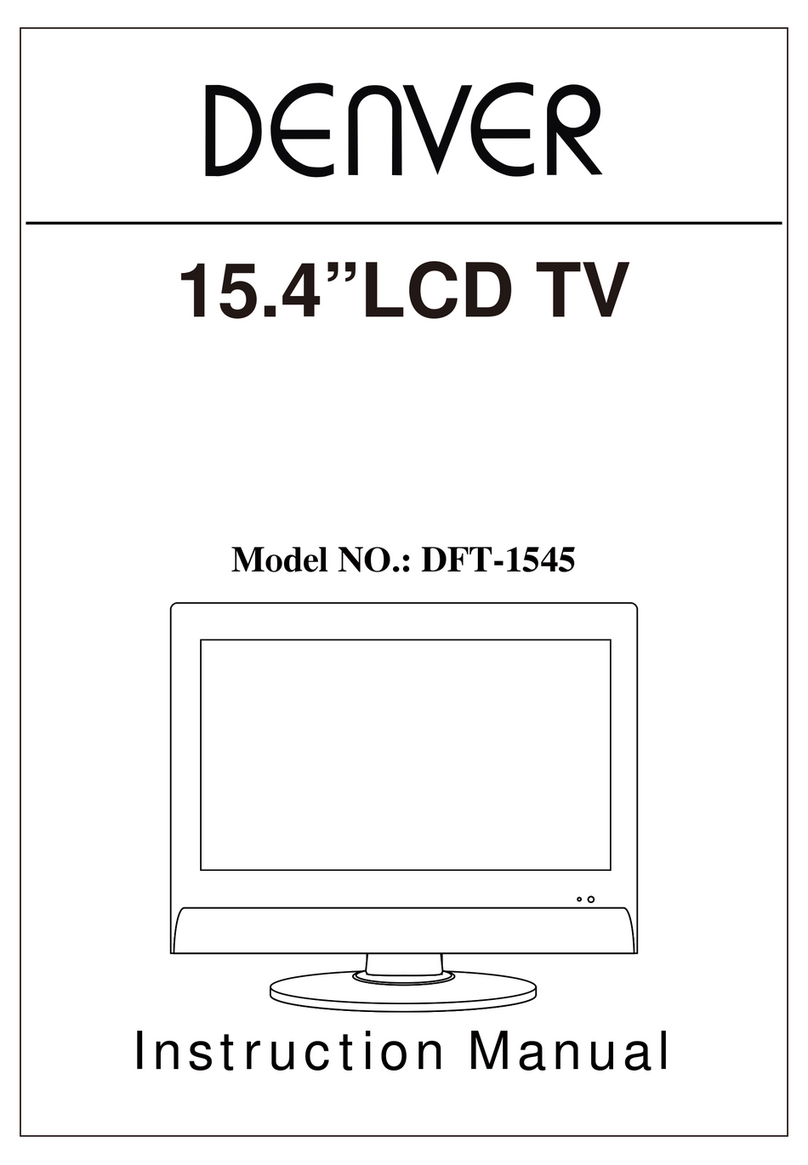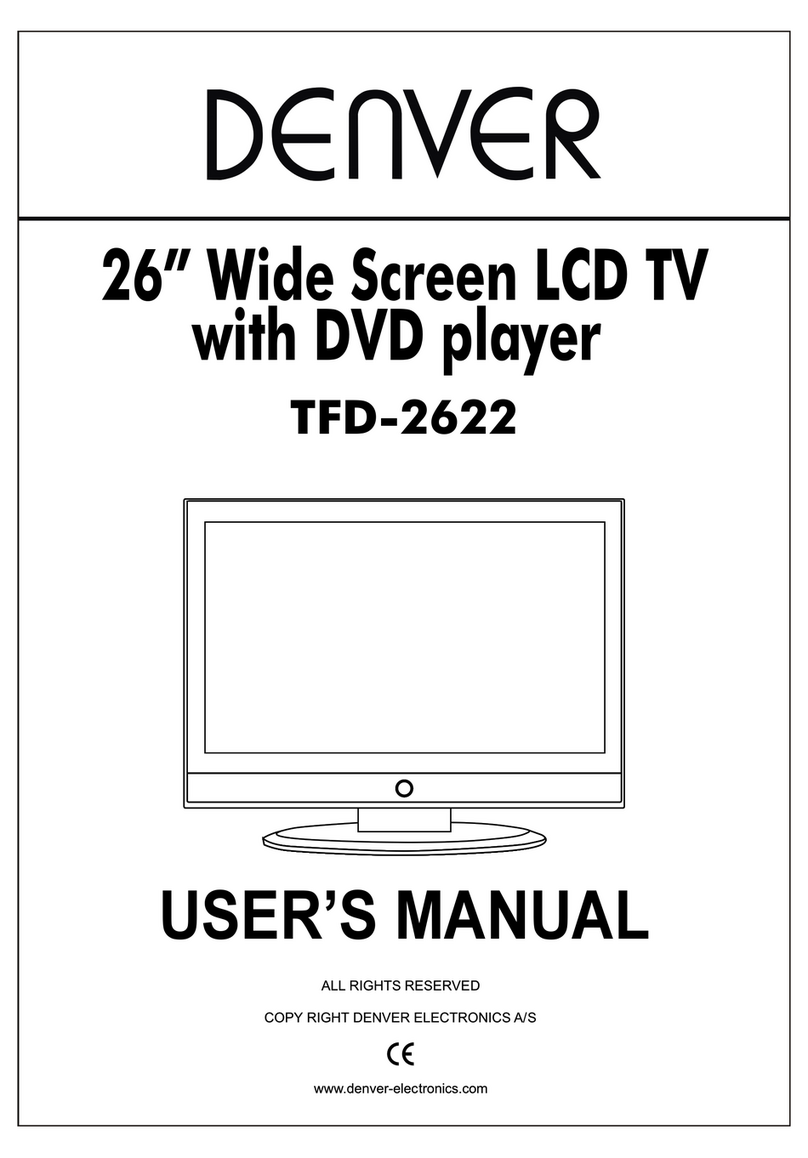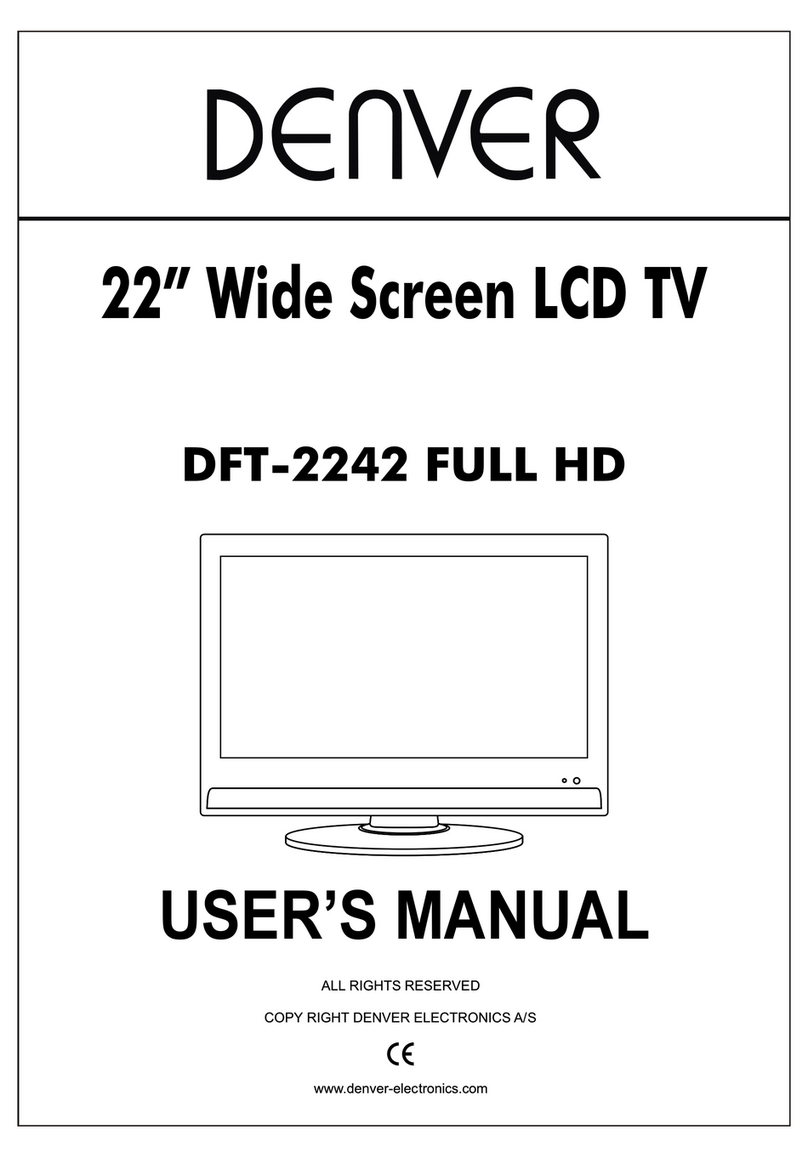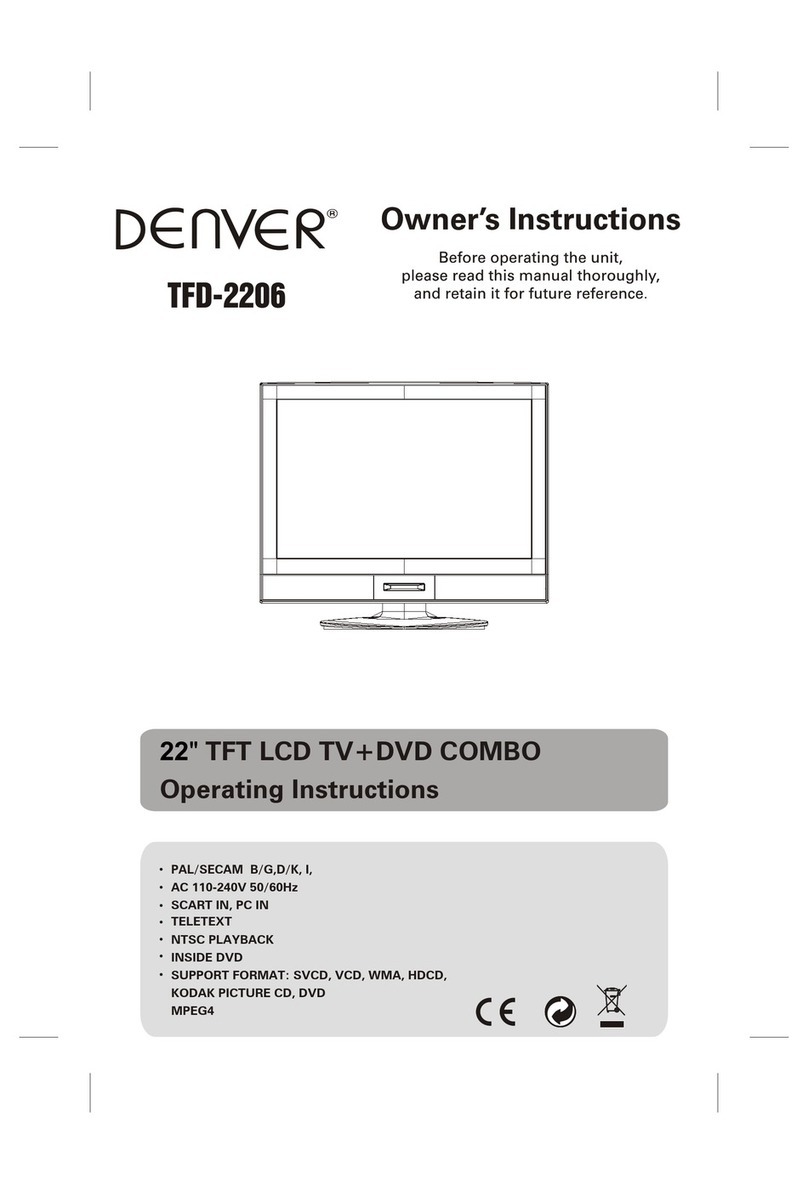DVD Operation
DVD Operation DVD Operation
Basic operationBasic operation
1. Turn ON and OFF the DVD function
- Turn on the LCD TV and then press INPUT repeatedly to select DVD mode.
2. Insert Disc to DVD
- Insert the Disc to the Disc slot (printed side of the disc has to face towards front of the unit), the player will load the disc
automatically. There will have an on screen indication “CLOSE” then “READ”. After loading the disc content, it will switch
to play mode automatically. If the disc is already placed inside, the disc will be read automatically.
NOTE: - For some discs, after loading the content of the disc, need to press or select from the disc menu to start.
- Please make sure when inserting the Disc, the printed side of the disc should be facing you When inserting
the Disc incorrectly, you may damage the DVD mechanism.
3. Play the DVD
- According to the disc content, the disc menu will display for your selection. When playing the disc, you may use button
to toggle between Play and Pause mode. This product also supports Menu, Title, Sequential and Program playback.
4. Menu playback (for DVD/ super VCD and VCD 2.0 discs)
- Press MENU button
For DVD discs, the screen will display the DVD Disc Menu (Root Menu)
For Super VCD & VCD2.0 discs, the screen will display the Super VCD, VCD2.0 Disc Menu (PBC: [OFF]) (Press the
D.MENU button to display the PBC status).
Playback the Super VCD & VCD2.0 discs, the default PBC status is ON.
- For DVD discs, use the navigation buttons to select and Play the highlighted contents; For Super VCD &
VCD2.0 discs, use the numeric buttons to play your favorite content directly.
NOTE: PBC should be OFF.
- Press ENTER or button to start from the highlighted content.
- Return to the Root Menu when playing the disc
For DVD discs, press D.MENU to display the Disc Menu.
For Super VCD & VCD2.0 discs, when PBC is ON, press D.MENU to display the Disc Menu.
- STOP
Press button once to stop. Press button to resume from where you stopped.
Press button Twice to stop. Press button to start from beginning.
In order to protect the disc, press button then press EJECT button to take the disc out. When the disc is ejected, hold
the disc edge slightly and take it from the eject direction to prevent scratches.
When not using the DVD function (in stand-by mode or using others modes for a long time), please take out the disc to
protect the DVD loader and the disc.
5. Title playback (for DVD disc only)
- Press TITLE button, there will have an on screen indication “TITLE”.
- Press the direction or numeric buttons to select your favorite title.
- Then will play from the first chapter of the selected title.
6. (for Super VCD/ VCD discs) PBC
- For Super VCD & VCD discs, if PBC is “ON” status, press button will enter the disc menu. Press D.MENU button to turn
PBC OFF. Press button to start in sequent. For others, while it stopped, press button to start in sequent.
7. Program playback (for DVD/ Super VCD/ VCD/ CD/ CD-G/HD-CD and Mp3/ JPEG discs)
- Using Program playback, you can select max. 16 tracks from the disc to playback in programmed order.
- OSD for program playback as below.
10