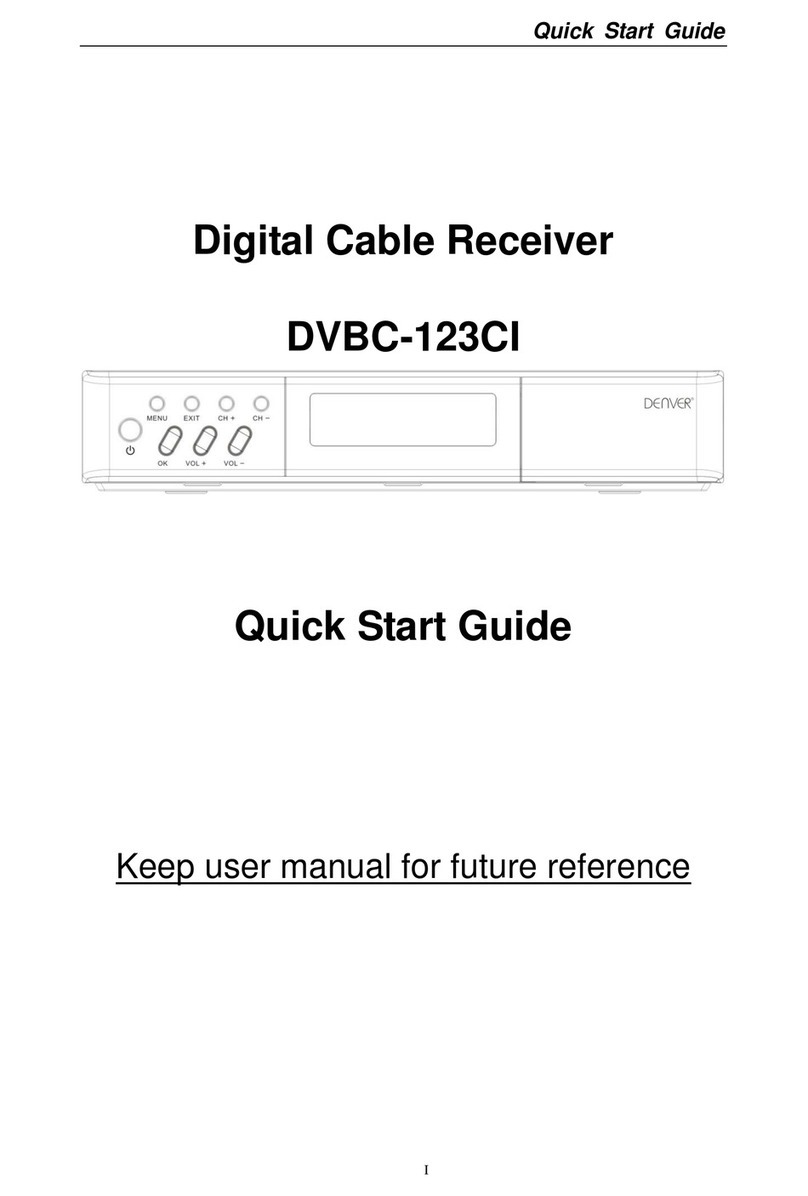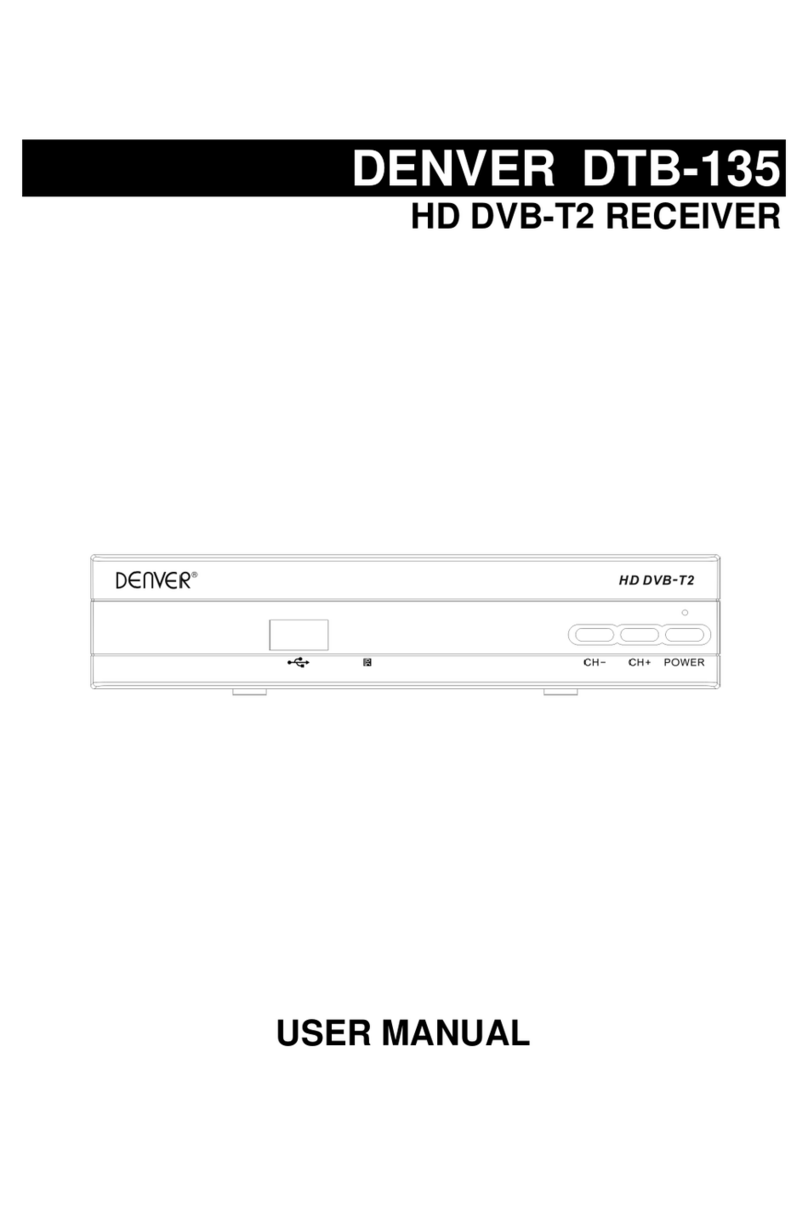1
1. INSTALLATION OF STB.............................................................................................. 2
1.1 FRONT PANEL.................................................................................................................2
1.2 REAR PANEL...................................................................................................................2
1.3 CONNECTION ..................................................................................................................3
1.4 REMOTE..........................................................................................................................4
2. MAIN MENU ................................................................................................................. 5
3. EDIT CHANNEL ........................................................................................................... 5
3.1 TV CHANNEL LIST ..........................................................................................................5
3.2 DELETE ALL ....................................................................................................................7
4. INSTALLATION............................................................................................................ 7
4.1 AUTO SCAN ....................................................................................................................7
4.2 MANUAL SCAN................................................................................................................7
4.3 AERIAL ADJUSTMENT .....................................................................................................8
4.4 LCN ................................................................................................................................8
5. SYSTEM SETUP .......................................................................................................... 8
5.1 LANGUAGE....................................................................................................................8
5.2 TV SYSTEM ..................................................................................................................9
5.3 LOCAL TIME SETTING...................................................................................................9
5.4 TIMER SETTING ............................................................................................................9
5.5 PARENTAL LOCK ........................................................................................................10
5.6 OSD SETTING............................................................................................................10
5.7 FAVORITE ...................................................................................................................10
6. TOOLS........................................................................................................................ 10
6.1 INFORMATION ...............................................................................................................11
6.2 LOAD FACTORY SETTING.............................................................................................11
6.3 SW UPDATE BY OTA...................................................................................................11
6.4 UPDATE BY USB ..........................................................................................................11
6.5 USB DEVICE.................................................................................................................11
6.6 REMOVE USB DEVICE SAFELY.....................................................................................11
7. GAME ......................................................................................................................... 12
8. REC(RECORD)........................................................................................................... 12
8.1 RECORD MANAGER......................................................................................................12
8.2 DVR HDD INFORMATION.............................................................................................12
8.3 HDD FORMAT...............................................................................................................13
8.4 DVR CONFIGURATION .................................................................................................13
8.5 JUMP .............................................................................................................................13
9. OTHER FUNCTIONS INTRODUCTION ..................................................................... 13
9.1 PROGRAM INFORMATION..............................................................................................13
9.2 FAVORITE LIST..............................................................................................................13
9.3 PROGRAM GUIDE .........................................................................................................14
9.4 VOLUME CONTROL .......................................................................................................14
9.5 RECORD PROGRAM....................................................................................................14
10. TECHNICAL SPECIFICATION................................................................................. 15
11. TROUBLESHOOTING.............................................................................................. 16