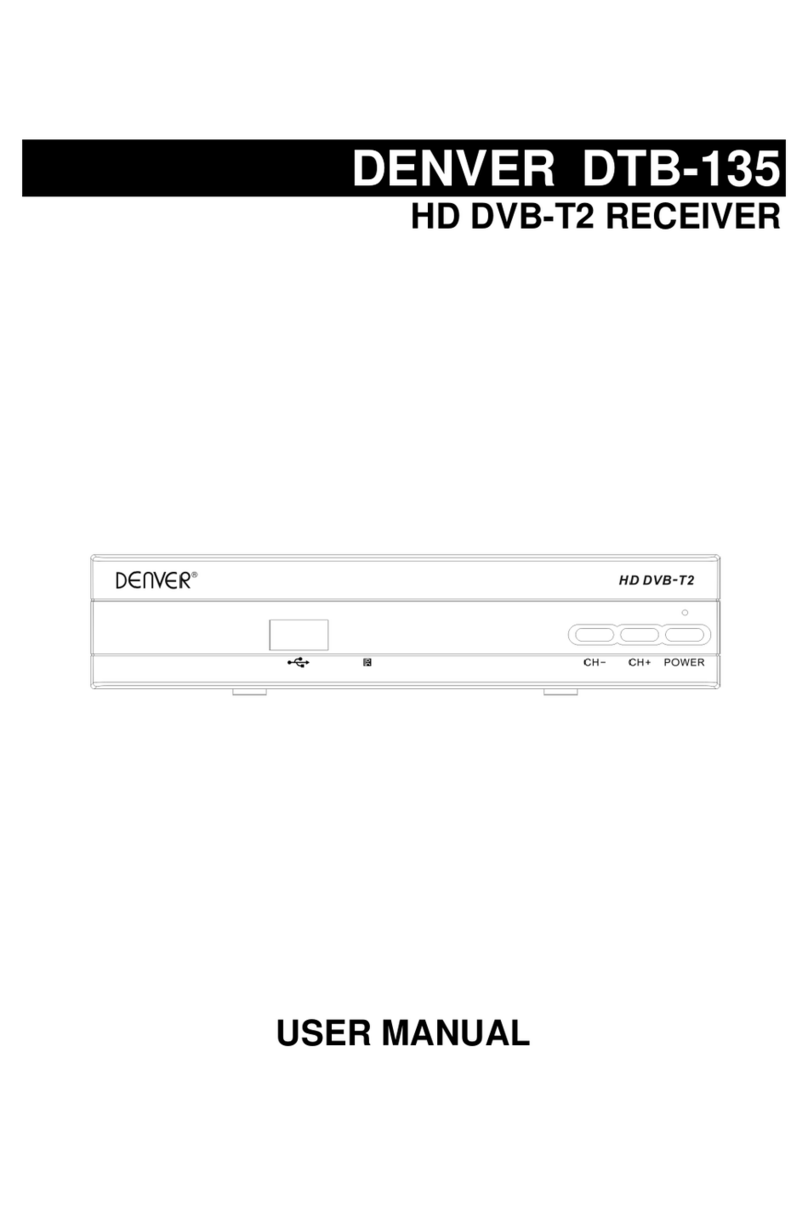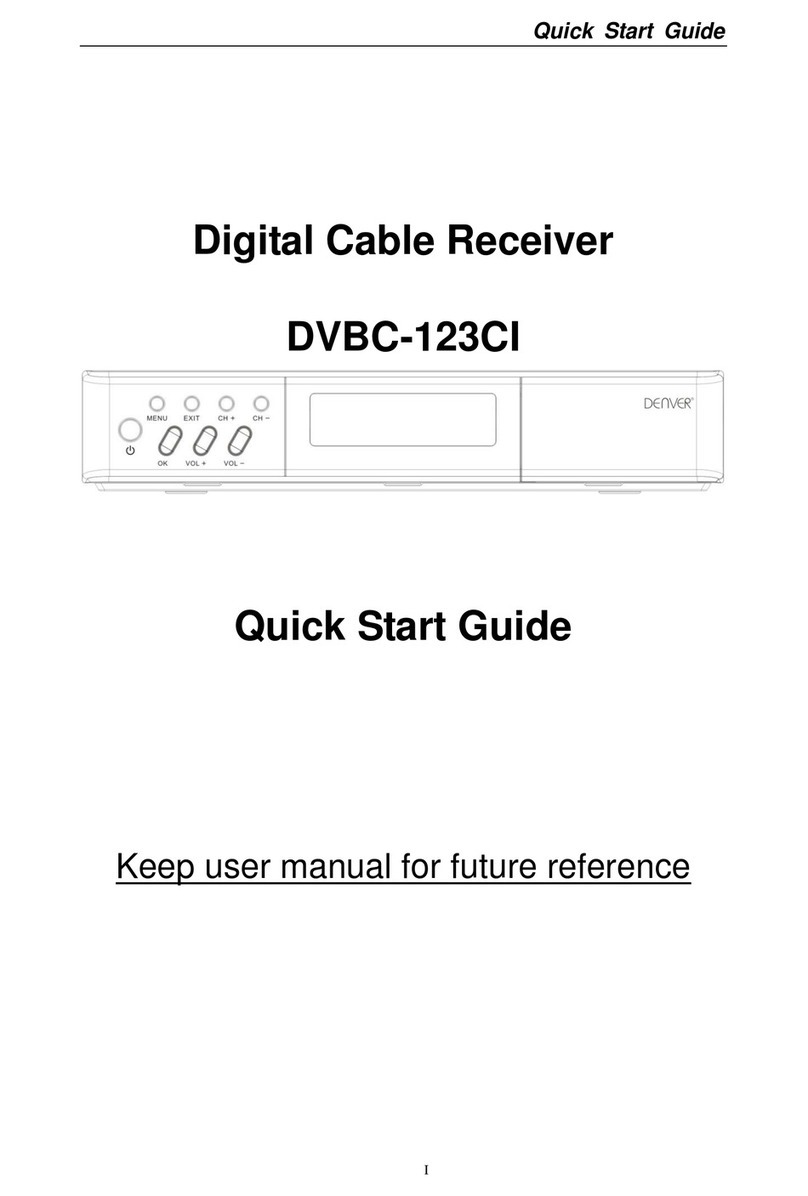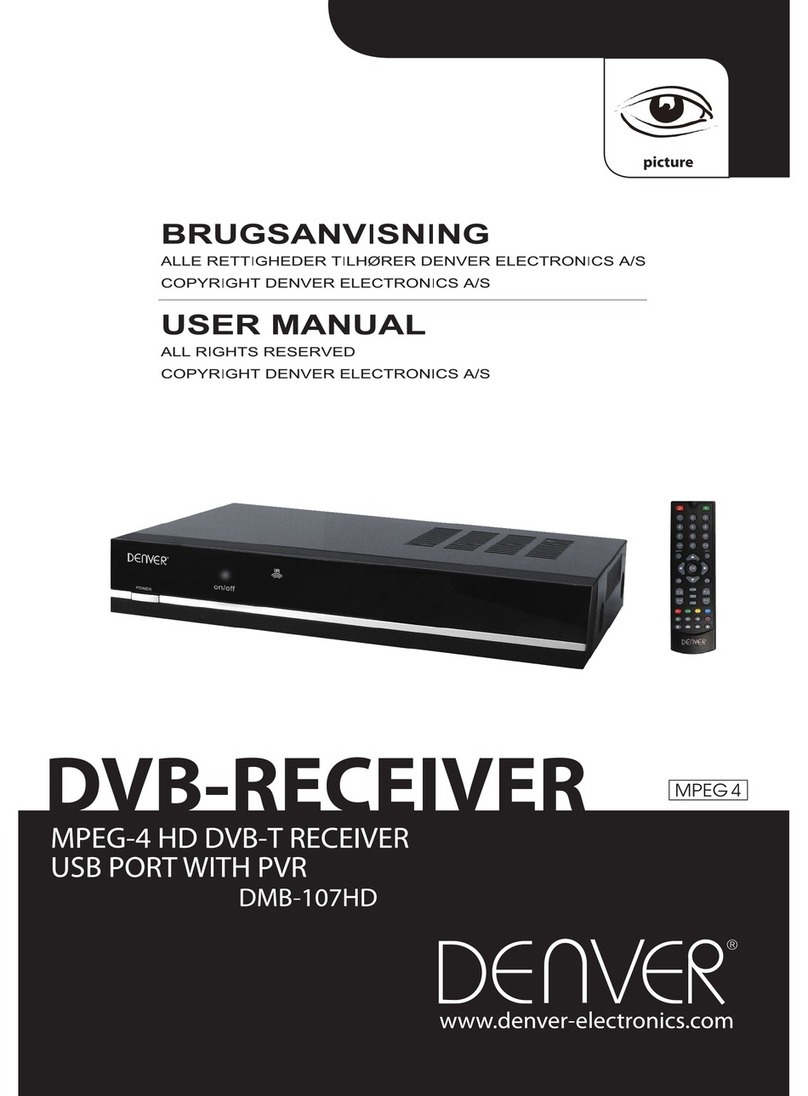6
1.4 Remote Controller
1. POWER: Turns the receiver power on/off.
2. Numeric Key (0-9): You can change channel by input the channel number directly.
3. FAV: Press to display the favorite List.
4. EPG: The EPG menu of the current TP is displayed.
5. MENU: Press to access the system menu.
6. UP: Up move, move to the previous channel.
7. LEFT: Left Move.
8.DOWN: Down move, move to the next channel.
9. VOLUME +/-: Increase/decrease the audio output level.
10. TEXT: Press to show the rich text of the current channel.
11. LANG: Shows the list of the audio language available in the current channel.
12. TV/RADIO: Switch from TV to Radio or on the contrary.
13. PREVIEW: Preview program in the list in nine-picture.
14. MUTE: Mutes the current channel audio.
15. ALT: Shift the current channel to last channel you turned.
16. INFO: If you press the INFO button once, a banner is displayed on the upper part of the screen, and if you press the button again
before the upper banner is disappeared, the banner will show the details of the currents channel.
17. EXIT: Close current active menu and go back to up menu.
18. OK: You can select an item in the SAT, SUBTITLE or LANG list. Program list is displayed according to TV/Radio Mode.
19. RIGHT: Right move.
20. LIST: Display the satellite list, and select available satellites.
21. SUBTITLE: Enter subtitle menu.
22. AUDIO: Sets the current channel audio to stereo/left-mono/right-mono.
23. PAUSE: Press to pause the current program playback.
24. GAME: Enter game menu.
25. AUTOSCAN: Press to search the programs.
Fig 1.3