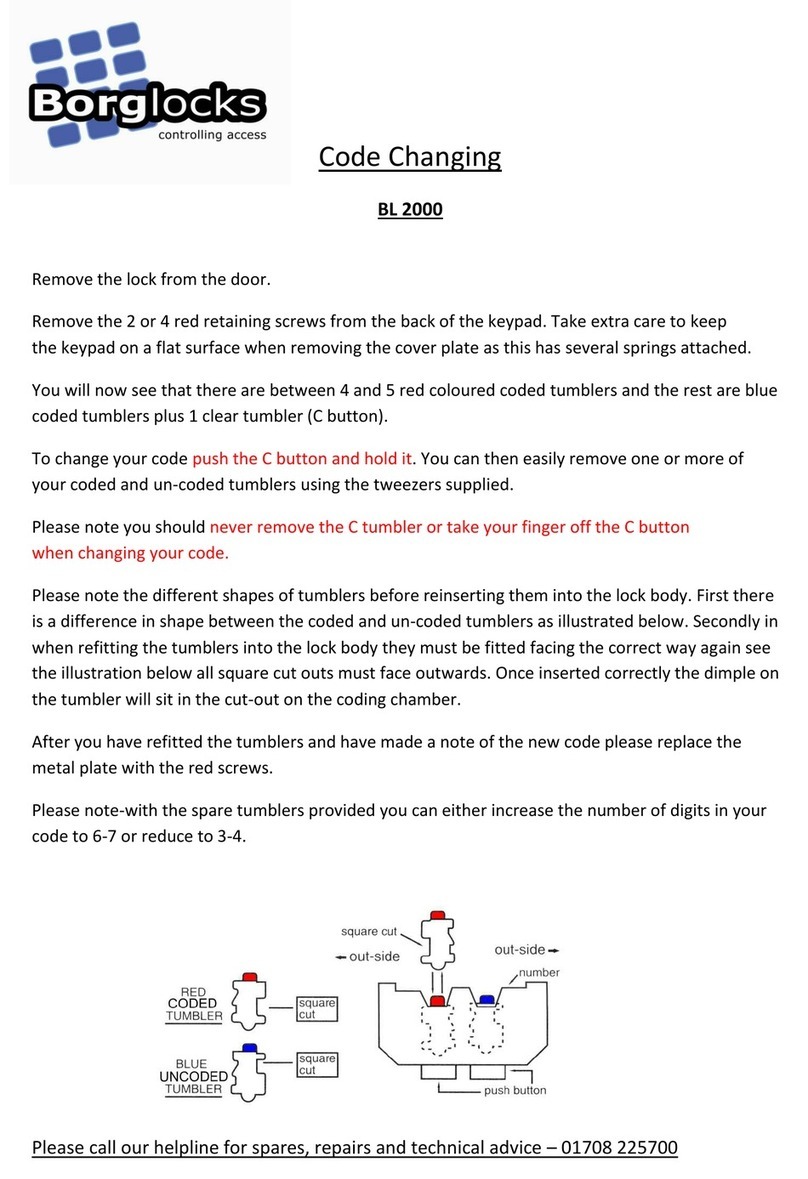DESi utopicR User manual

USER MANUAL
Wireless Motorized Cylinder
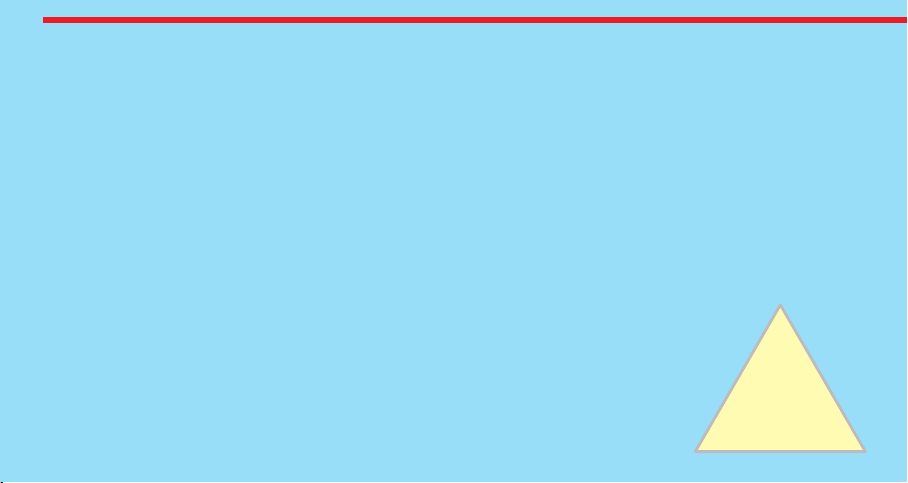
!
GENERAL INFORMATION and WARNINGS
- Before using your motorized cylinder, Locking way (right or left handed door) and Number of turns should be adjusted
properly. Otherwise, the device will not work in the correct way and maybe broken.
- For emergency conditions, we recommend you to put the keys in an accessible place (like car, bag etc.)
- If there is any problem with the door or the locking mechanism, first of all, those problems have to be solved. The door's
mechanical parts and locking mechanism have to work properly.
- If there is a problem with the device, first look to the troubleshooting part of this manual. If you cannot solve the
problem, contact your dealer.
- All the system needs to be protected from water, direct sunlight and shocks.
- Auto-rotating parts of the device can cause injuries during installation. BE CAREFUL!
- If you are leaving your home for an extended period of time, first fully charge your motorized cylinder and take your
mechanical key with you. If you would leave more than 2 months, after charging your motorized cylinder, either shift the
motorized cylinder to childlock mode or leave your device as it is connected to charger. Otherwise, the batteries of your
product would die due to deep discharge.
2

3
Control Options and Compatible Accessories
Wireless Fingerprint Readers
Wireless Keypad
Wireless Auto-Locking Module
Wireless Home Automation Interface
Remote Controllers
Remote Access Module
2. BOX CONTENT
(May vary according to model)
1x Wireless Motorized Cylinder (with keys)
1x Charging Cable (USB)
1x Installation screw and Hex key
1. FEATURES OF THE DEVICE
Structure
ABS Plastic
Cylinder Length
(outside) 31 mm x 35 mm (inside)
Inside part can extensile up to 47 mm
(Different cylinder lengths are available)
Batteries and Battery Life
Your motorized cylinder is equipped with rechargeable
Lithium Ion batteries.
According to DESi labratory tests, with a usage of 10
operations per day on a 2 turns lock, battery life of
motorized cylinder is as follows:
90* days (Either RF or BLE is active)
60* days (Both RF and BLE are active)
Communication Capability
Bluetooth Low Energy
ISM RF 434 Mhz

4
3. PARTS OF DEVICE and INSTALLATION
Control
Buttons
Cylinder
Handle for
Manual
Operation
microUSB
Charging Port
1.STEP
Remove
existing
cylinder.
2. STEP
Install
motorized
cylinder and
tighten
the screw

5
In some security doors, even if you remove cylinder screw, you cannot remove cylinder due to cramped installation of
cylinder defender. Follow the instructions below, for that kind of situations:
- Untighten the screws of the cylinder defender (don’t remove the screws)
- Remove cylinder screw and take out the old cylinder.
- Disassemble the motorized knob from the cylinder.
- Install the cylinder part to the door and tighten the cylinder screw.
- Tighten the screws of the cylinder defender.
- Assemble the motorized knob with the cylinder.
DETACHING / ATTACHING MOTOR AND
CYLINDER
Loosen the set screw
with the hex key taken from
the box. Pull the motor part out.
To attach two parts, push the motor
properly into cylinder and tighten
the set screw. Set Screw
4. MASTER CONTROLLER AND USER CONTROLLERS
The first controller enrolled to motorized cylinder is accepted as the master controller. The rest of the controllers will be
user controllers. Both, master and user controllers can be used to lock/unlock the motorized cylinder but only the master
controller can change settings of motorized cylinder.

6
MOBILE APPLICATION
In this section, you can find details about usage of
Mobile Application
If you enroll your smart phone as first controller,
it will be master controller of your motorized cylinder.
Before you use your motorized cylinder, you should adjust it
properly according to the lock which motorized
cylinder will work together. First, you should adjust
“locking way” and then “number of rotation” (see page 10 and 11)
If you want to change the master controller of motorized
cylinder, check “HOW TO RESET MOTORIZED CYLINDER”
topic on the last page.
To use all available features of your device, we recommend you to use
a smartphone as master controller.
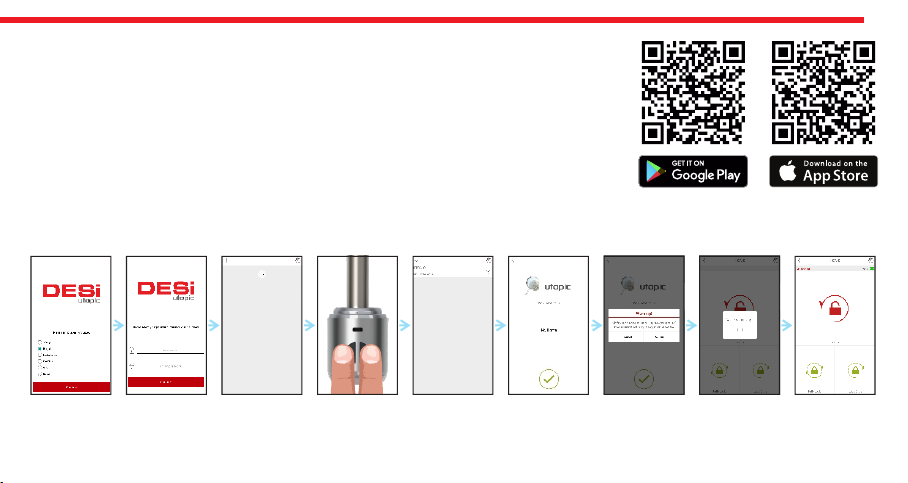
7
matching is successful, you will hear 2 short tones from motorized cylinder and your mobile phone will be master controller
of motorized cylinder.
NOTE: For Android phones, application will ask to reach location services. This is needed for using Bluetooth properly.
5.1. ENROLLING A MOBILE PHONE AS MASTER CONTROLLER
- Search “Desi Utopic” on stores. Download, install and run the application.
- Choose desired language and define a password.
- Press and hold two buttons on motorized cylinder until you hear long and short
warning tones, then release buttons.
- On application screen, touch “+” in the top left corner to see the list of Utopic
motorized cylinders around.
- Touch the UTOPIC line, enter a name for your device and touch the “green tick”. If a
confimation pop-up appears, confirm and device recognition process will start. If the
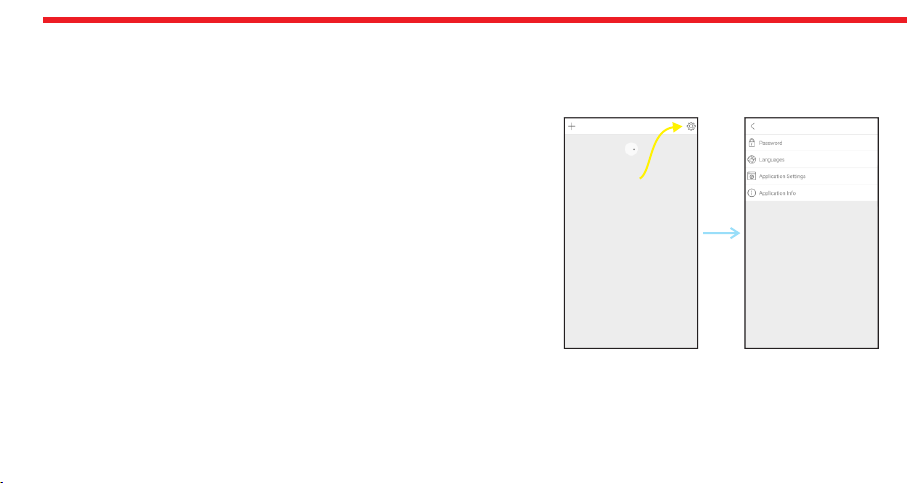
8
5.2. APPLICATION SETTINGS
If you touch the menu button in the top right corner when it is not connected to motorized cylinder, you will reach settings
menu of application. Related menu items are as follows:
PASSWORD: You can disable, enable or change the password of application.
LANGUAGES: You can change language of the application.
APPLICATION SETTINGS: You can disable / enable auto-connection
feature which connects to a known motorized cylinder around as soon as
the application is launched.
APPLICATION INFO: You can see the version of installed application.
Menu
Button

9
5.3. MOTORIZED CYLINDER SETTINGS / ADMINISTRATION MENU
If you touch the menu button in the top right corner when the application is connected to motorized cylinder as master
controller, you will reach to settings menu of connected motorized cylinder. You can change settings of your motorized
cylinder and perform administrative activities via this menu.
Before using your smart cylinder, “locking way” and “number of turns” settings must be adjusted properly. Otherwise, it
will damage the device’s mechanical structure.
Related menu has 4 tabs: Device Info, Knob Settings, Users, Reports
5.3.1. DEVICE INFO TAB
In this tab, you can see following information:
Device Name
Device Type
Device Firmware Version
Battery Level
Number of Enrolled Controllers
Number of Operations (Locking or unlocking)
If you want to delete connected device from your mobile application,
touch the “Delete Device” button in this menu.
Menu
Button
Device Info Tab

10
5.3.2. KNOB SETTINGS TAB
In this tab, there are following menu items:
BUZZER OF KNOB: You can enable / disable activation sounds coming
from motorized cylinder.
DELAYED LOCKING: Your motorized cyclinder has a delayed locking
feature which locks itself 5 second after you press the locking button on
the motorized cylinder. If this feature is enabled, when you are going out,
if you touch locking button on motorized cylinder and close the door in 5
seconds, it will lock the door automatically. In this menu item, you can
enable / disable this feature.
AUTO LOCK: Your device has an automatic locking feature which locks itself 1 minute after
it is unlocked. In this menu item, you can enable / disable this feature.
INVERT LOCKING WAY: You may need to change the direction of locking according to the door’s way which you will use
your motorized cylinder. You can invert locking way of device in this menu item.
Menu
Button
Knob Settings
Tab

11
ADJUST NUMBER OF TURNS: Before using your motorized cylinder, you may need to adjust your motorized cylinder
according to lock’s number of rotation. For this purpose, close the door and then touch “Blue Rotating Arrow” button.
Motorized cylinder will lock and then unlock the door and learn number of rotation.
AUTO DISCONNECTION TIME: You can adjust (with 5 sec. steps) the time period that application stays connected to
motorized cylinder after it is connected.
LATCH RETRACTION PERIOD: According to type of your lock and its usage, you may need to adjust the time period which
the motorized cylinder keeps latch of the lock inside when it unlocks the lock. You can use the slider to adjust latch
retraction period in 4 different ways (from left to right): Short (around half second), 3 seconds, 6 second and 9 seconds.
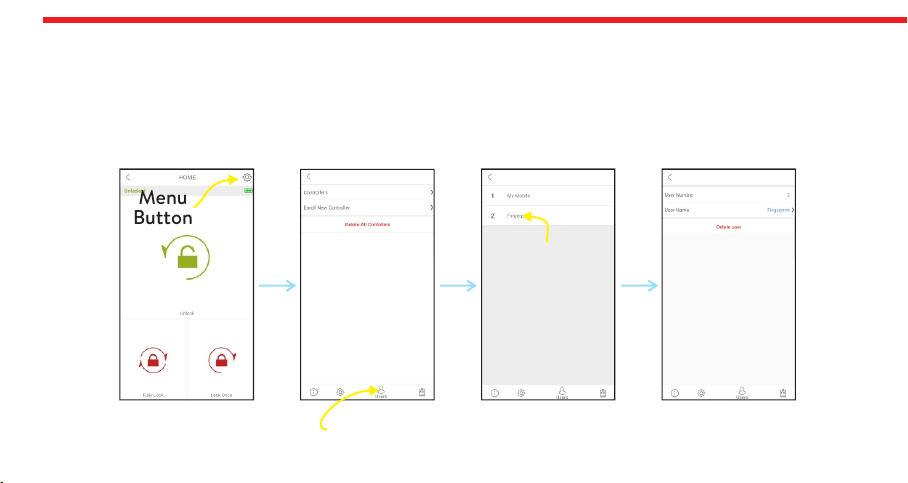
12
5.3.3. USERS TAB
In this tab, you can add, edit or delete (except master) controllers including accessories like auto-locking module, home
automation interface, keypad etc.
EDIT / DELETE ENROLLED CONTROLLERS: If you touch the controllers title, you can see enrolled controllers of
motorized cylinder. If you touch any users, you can reach dedicated page to edit name or delete the controller.
Menu
Button
Users Tab
Touch user
for dedicated
page
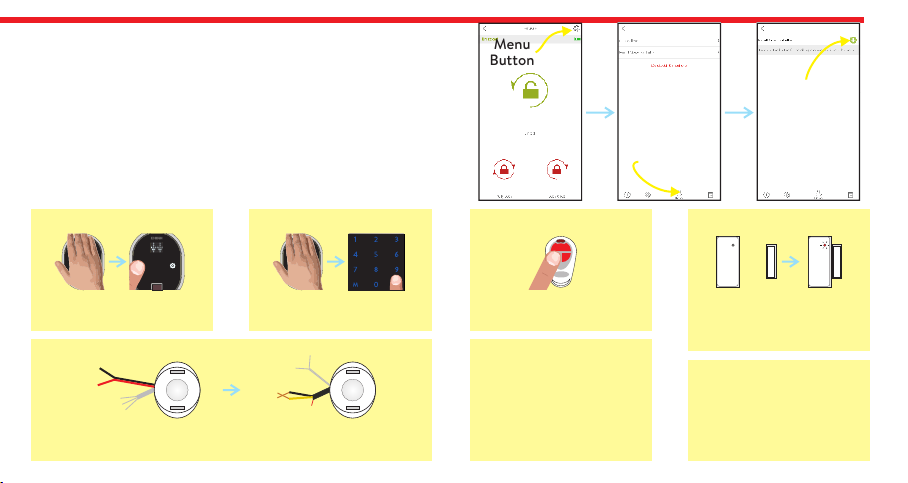
For fingerprint reader;
wake it up and touch the
locking button.
For auto-locking module;
take the magnet closer to
triangle sign and wait
indicator is lit.
13
ENROLL NEW CONTROLLER:
Your motorized cylinder may learn up to 40 controllers. To shift
your motorized cylinder to enrolling new controller mode,
touch “Green Plus” button as shown. After touching button you
will hear a long warning tone. After that tone, you need to send
locking or unlocking signal via the new controller as explained
below:
Menu
Button
Users Tab
Touch to shift
motorized
cylinder
to enrolling
mode
DESi
For keypad;
wake it up and touch the
locking button.
For remote controller;
press and hold any
button.
DESi
For home automation interface;
power up the device and short-circuit and then open-
circuit yellow and black cables.
3-12 V
DC For other controllers,
send locking or unlocking
signal via related
controller.
For enrolling a new
mobile phone, please
check next page.
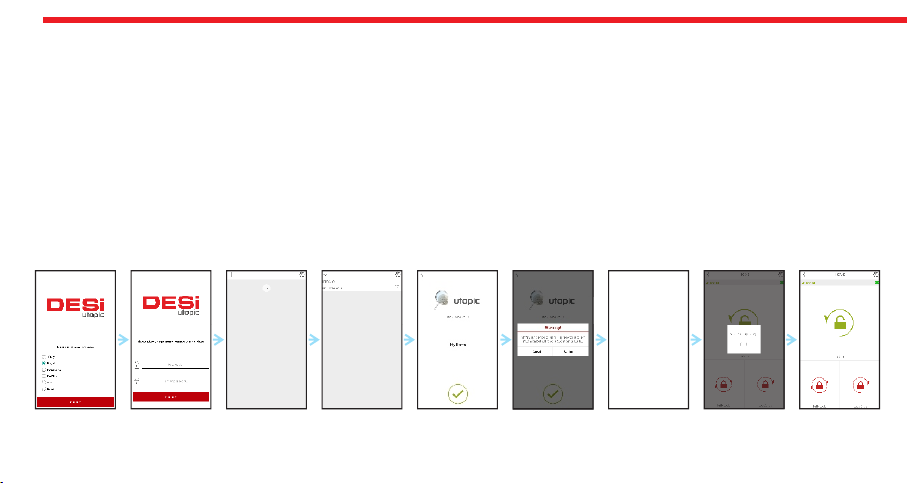
14
- Motorized cylinder will give a long (5 sec.) and then a short warning tones. After short warning tone, confirm the pop-up
on NEW MOBILE DEVICE. Device recognition process will start. If the matching is successful, you will hear 2 short tones
from motorized cylinder and your device will be one of user controller of motorized cylinder.
NOTE: For Android phones, application will ask to reach location services. This is needed for using Bluetooth properly.
ENROLLING A NEW (USER) MOBILE PHONE VIA MASTER MOBILE PHONE
- With , search “Desi Utopic” on stores. Download, install and run the application. NEW MOBILE PHONE
- Choose desired language and define a password.
- Touch “+” in the top left corner to see the list of Utopic motorized cylinders around.
- Touch the UTOPIC line and enter a name for your device and touch the “green tick”.
- A confirmation pop-up will appear. Before confirming, connect to motorized cylinder with and MASTER MOBILE PHONE
touch menu button in the top right corner and go to Knob Settings Tab. Touch the “Green Plus” Button next to “ENROLL A
NEW REMOTE CONTROLLER” line.
Shift your
cylinder to
Enrolling
Mode via
MASTER
MOBILE
PHONE and
confirm
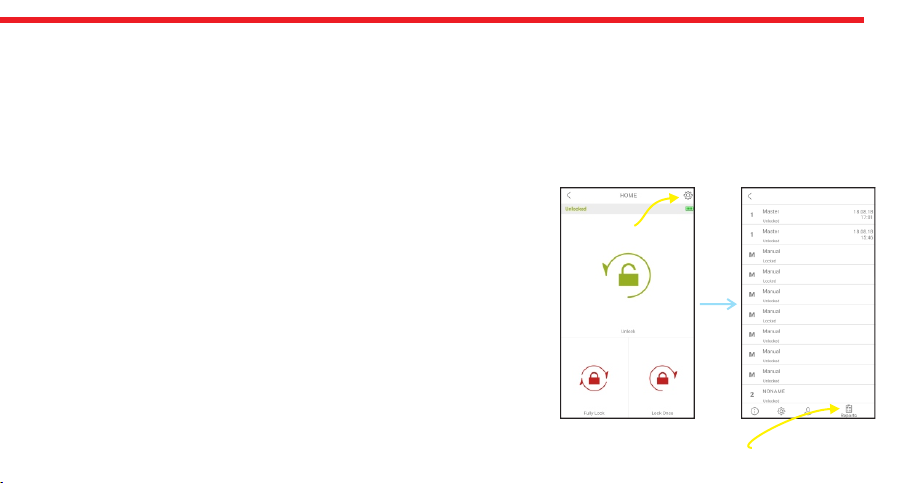
15
5.3.4. REPORT TAB
In this tab, you can see which user unlocked or locked the device with
time and date information.
Menu
Button
Reports Tab
DELETE ALL REMOTE CONTROLLERS
If you want to delete all the controllers of motorized cylinder, touch “Delete All Controllers”.
The master controller cannot be deleted by using this menu item.
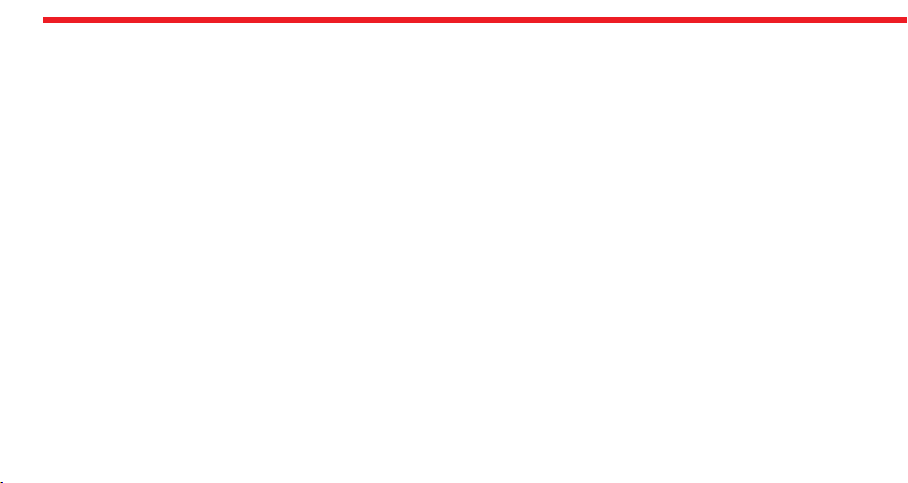
16
5.4. USAGE
Before you use your motorized cylinder, you should adjust it properly according to the lock which motorized cylinder will
work together. First, you should adjust “direction of locking” and then “number of rotation” (see page 10 and 11)
5.4.1. UNLOCKING AND OPENING THE DOOR
Launch the app, connect to your motorized cylinder and touch UNLOCK button. Your motorized cylinder will unlock and
open the door.
You can also unlock and open the door via button on motorized cylinder. For emergency conditions, the handle and key also can
unlock and open the door.
5.4.2. LOCKING THE DOOR
Launch the app, connect to your motorized cylinder and touch either LOCK ONCE (to lock the door 1 turn) or FULLY
LOCK (to lock all the turns) button. Your motorized cylinder will lock the door.
You can also lock the door via button on motorized cylinder. For emergency conditions, the handle and key also can lock the door.
5.4.3. CHILD LOCK
If you enable child lock feature, motorized cylinder will behave like a standard mechanical lock. You can use it either with a
mechanical key or the handle only. None of enrolled controllers (including master controller) will work till child lock is
disabled.
To enable child lock, press and hold two buttons on the motorized cylinder till you hear a long (3 sec.) warning tone. To
disable child lock, press and hold two buttons on the motorized cylinder till you hear 3 short warning tones.

17
5.5. MAINTENANCE
You can clean external surfaces by soft, slightly damp cloth. Never use abrasive chemicals or water for this purpose. Don’t
try to disassemble your motorized cylinder.
5.5.1. CHARGING YOUR MOTORIZED CYLINDER
If you hear three short tones after operation of the motorized cylinder or if the rotation speed is too slow compared to
normal working speed, you need to charge your motorized cylinder.
! ATTENTION !
- Charging period of your device is around 3 hours. We recommend you to charge it under supervision. We recommend to
charge your device once in two months even if the batteries are not empty.
- With your own risk, you can use any 5 V DC microUSB chargers or a powerbank. Use high quality chargers, cables and
powerbanks only.
- You may use your motorized cylinder as it is always connected to charger. The device will automatically adjust itself to
work as always connected. (valid for firmware version 72 and higher.)
- If you are leaving your home for an extended period of time, first fully charge your motorized cylinder and take your
mechanical key with you. If you would leave more than 2 months, after charging your motorized cylinder, either shift the
motorized cylinder to child lock mode or leave your device as it is connected to charger. Otherwise, the batteries of your
product will die due to deep discharge.

DESi
18
WIRELESS FINGERPRINT
READER
In this section, you can find details about installation and
usage of Wireless Fingerprint Reader.
Before using your motorized cylinder, first, you should adjust
“locking way” and then “number of rotation” settings
via master controller of your motorized cylinder. If master
controller is fingerprint reader, please check page 25 and 26
for this purpose.
If you want to change the master controller of motorized
cylinder, check “HOW TO RESET MOTORIZED CYLINDER”
topic on the last page.
To use all available features of your device, we recommend you to use
a smartphone as master controller.
Display
Button #1
- Lock
- Enter Shown Item
- Confirm Selection
Back Plate
Screw
Button #2
- Enter Menu
- Shift to Next Item
- Rotate in Choices
Sensor
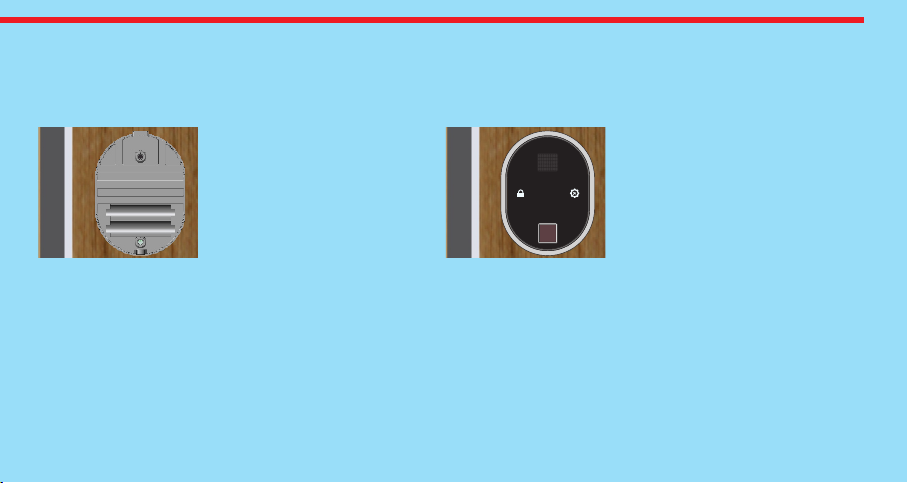
19
6.1. INSTALLATION OF WIRELESS FINGERPRINT READER
Unscrew back plate screw at the bottom of reader and separate pack plate from device. After that, follow the steps below:
Place back plate to
the desired location
and fix it with 2
screws.
Place the device and
tighten back plate
screw.
DESi
2nd Step1st Step

20
6.2. ENROLLING FIRST (MASTER) FINGERPRINT
Fingerprint reader comes without any fingerprint in its memory. The first 3 fingerprints are accepted as master
fingerprints and administrative activities like enrolling or deleting fingerprint can be done by master fingerprints only.
Master fingerprints need to be chosen carefully. on’t enroll a child’s finger or a finger which is deformed D ny (or can be
d ) a eformed easily as master finger.
To enroll first fingerprint:
- Touch to device with your palm to wake it up. Touch “Button #2". First “OK” and then “LEARN” will be displayed.
- Touch “Button #1". “L3" will be displayed.
- Put the finger onto the reader till you see “OK” and remove. “L2" will be displayed.
- Put the same finger again till you see “OK” and remove. . “L1" will be displayed.
- Put the same finger again till you see “OK”.
After this step, your finger will be enrolled as first master. Schematic representation of operation is as follows:
DESi
OK LEARN L3 L2 L1 OK
Table of contents
Other DESi Door Lock manuals
Popular Door Lock manuals by other brands

Assa Abloy
Assa Abloy Securitron Magnalock M670BD Series installation instructions
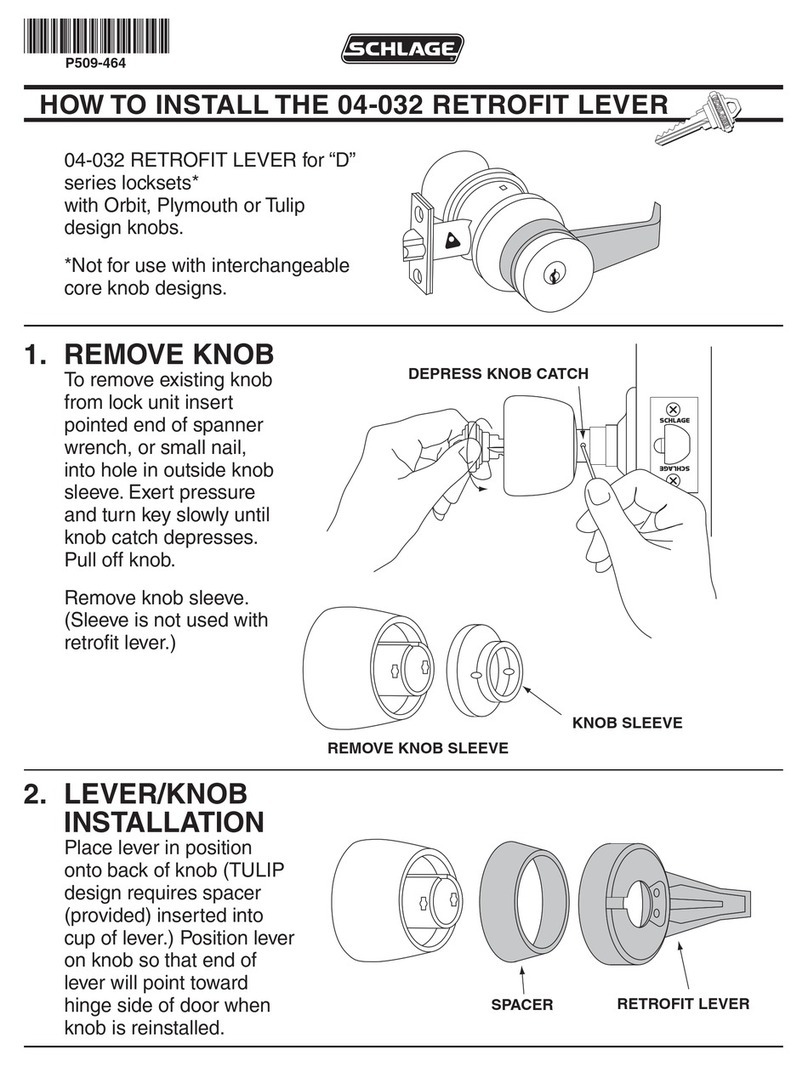
Schlage
Schlage 04-032 How to install

Lock
Lock LGAL10LA installation instructions
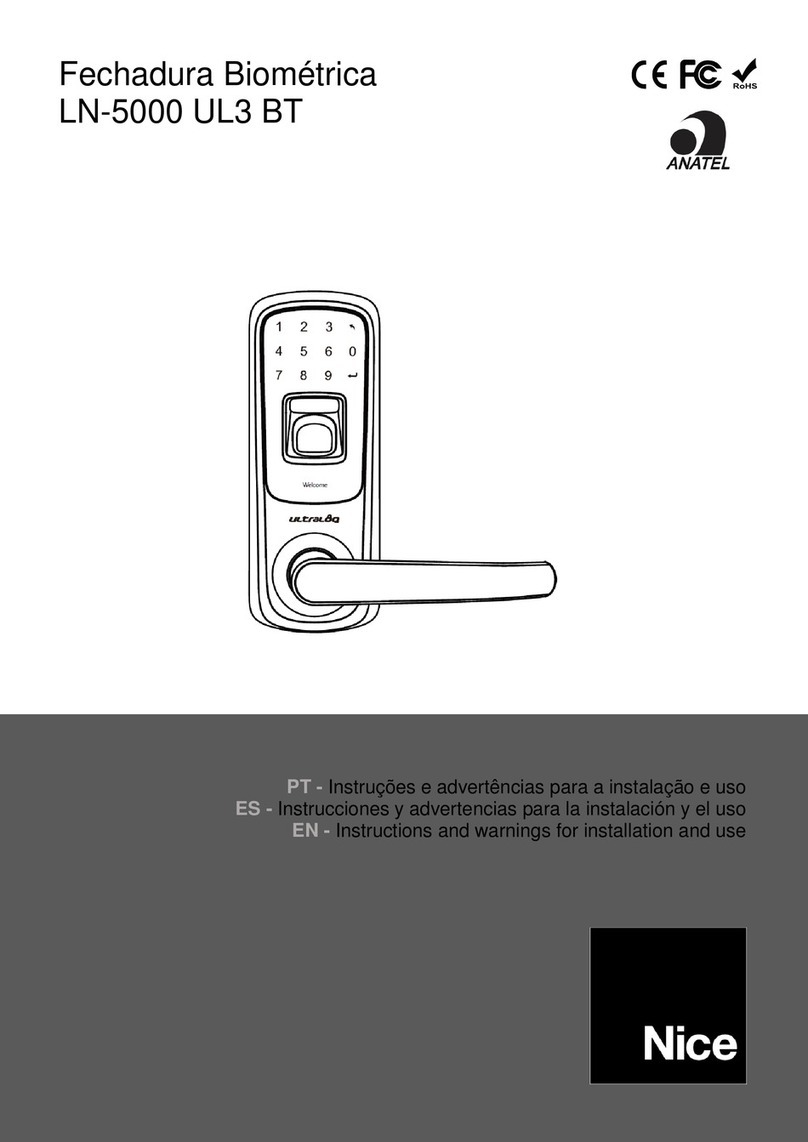
Nice
Nice LN-5000 UL3 BT Instructions and warnings for installation and use
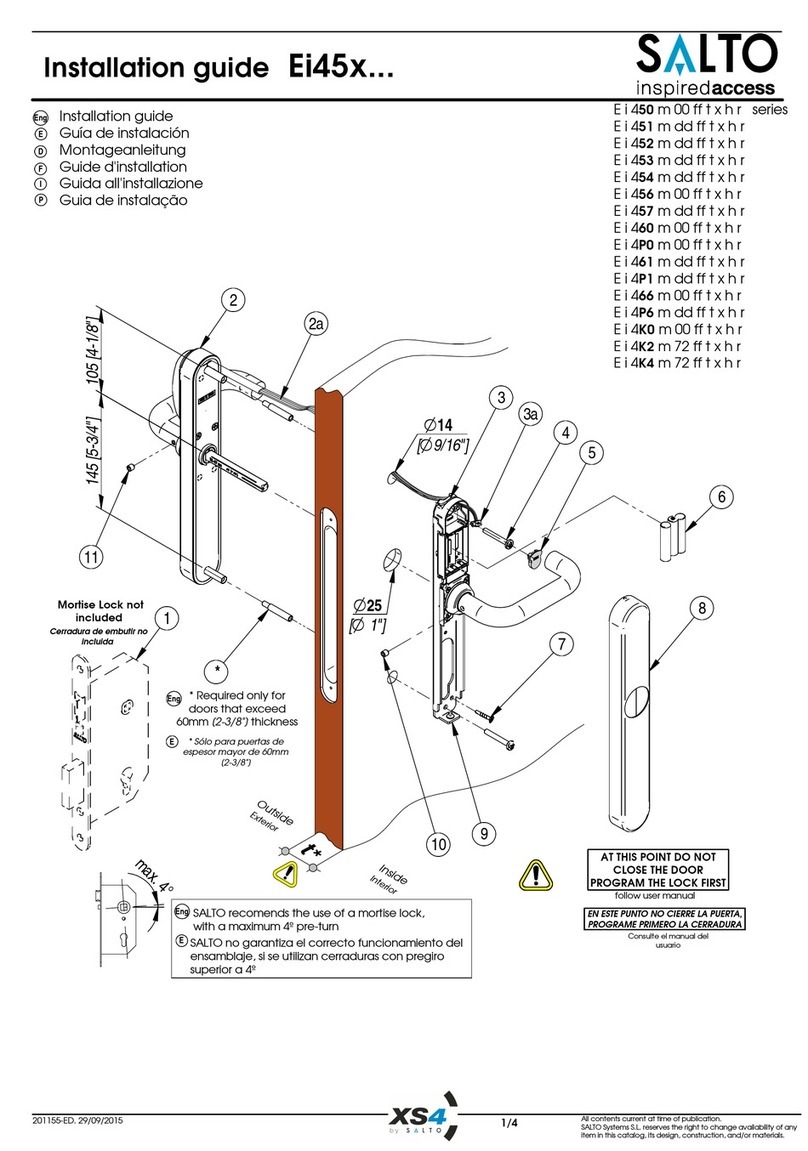
Salto
Salto Ei45 Series installation guide
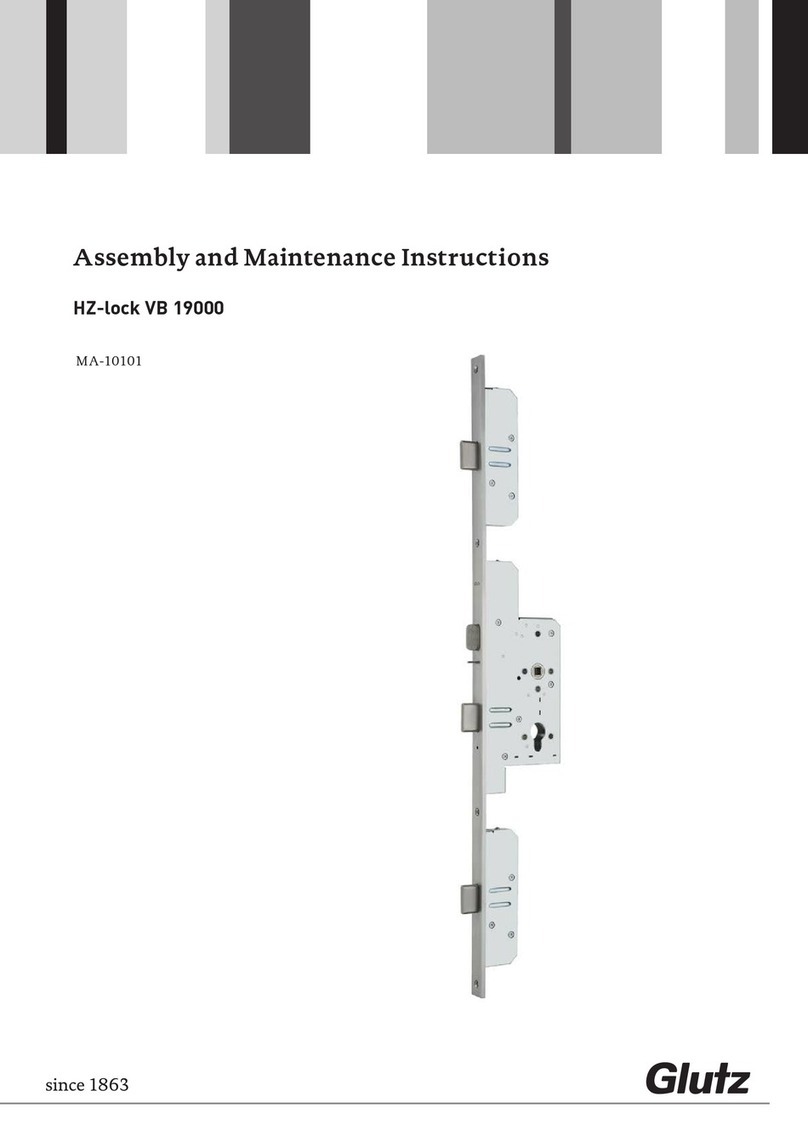
Glutz
Glutz HZ-lock VB 19000 Assembly and maintenance instructions

Richelieu
Richelieu 701SQ32R36 Series manual

Schlage
Schlage M390RFK installation instructions
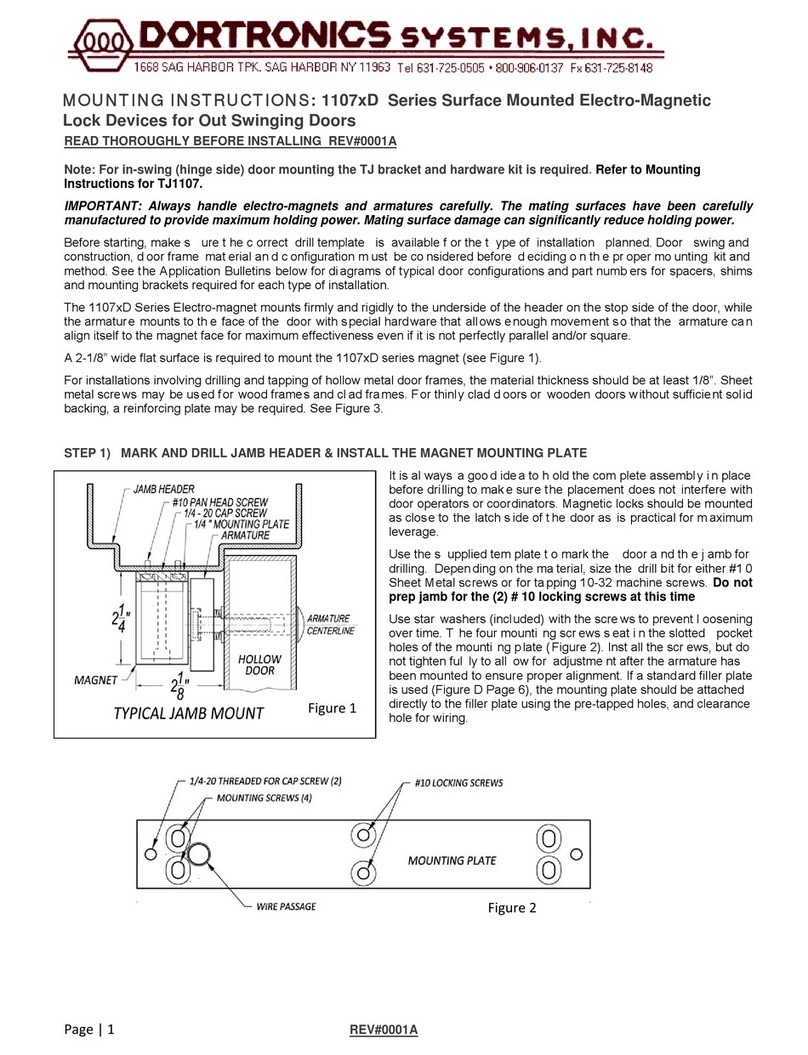
DORTRONICS SYSTEMS
DORTRONICS SYSTEMS 1107 D Series Mounting instructions
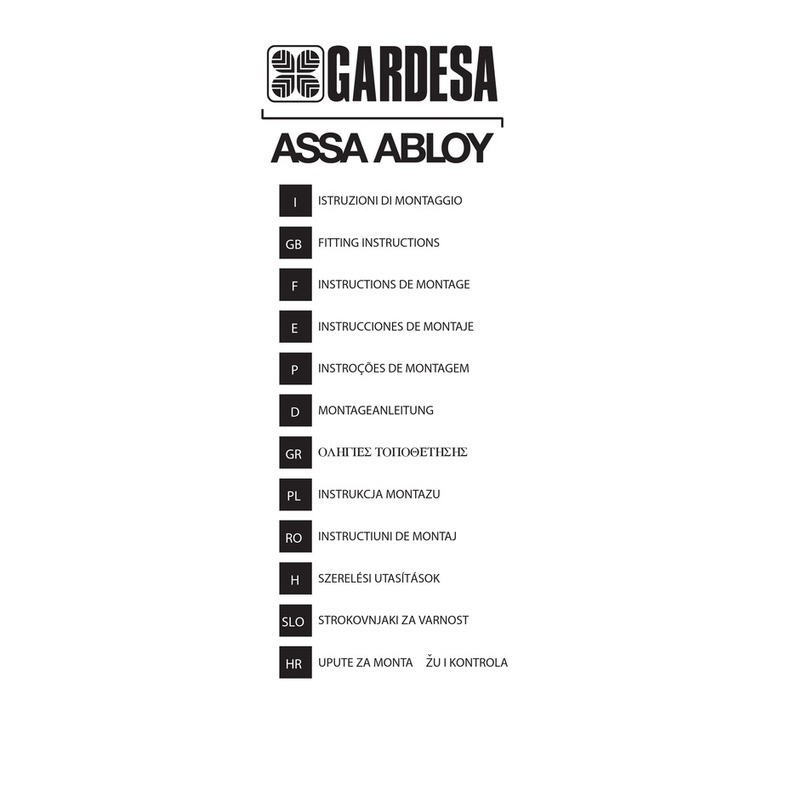
Assa Abloy
Assa Abloy GARDESA Fitting instructions
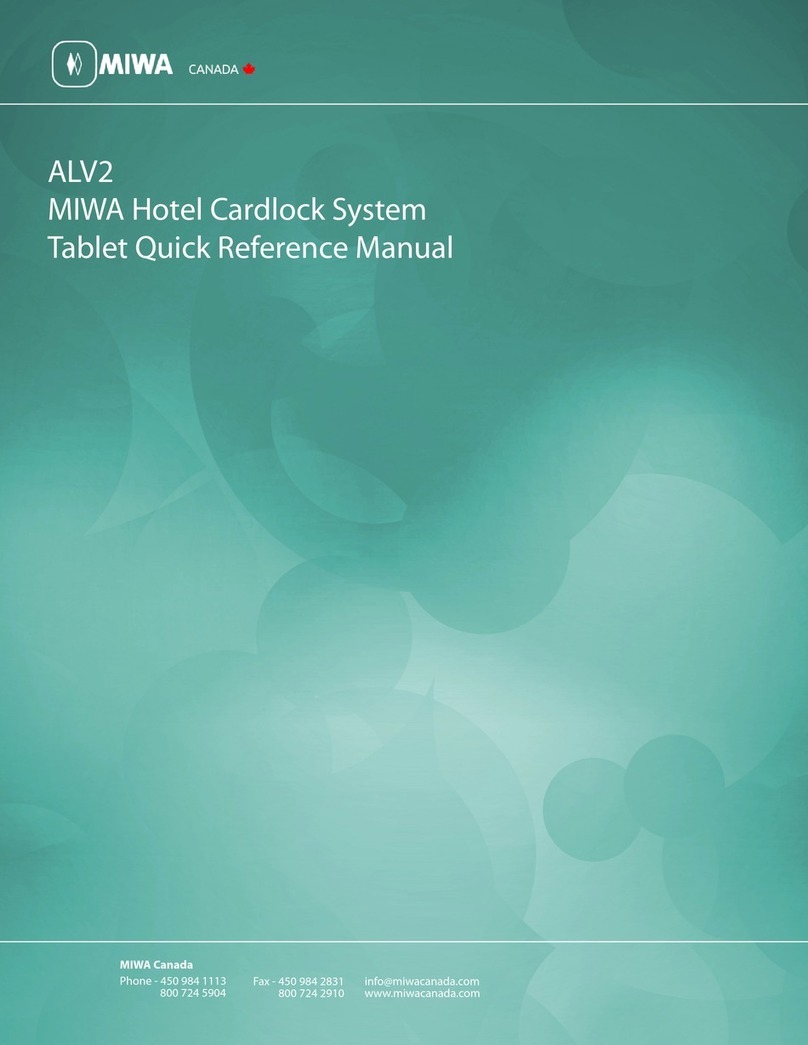
MIWA
MIWA ALV2 Tablet Quick reference manual
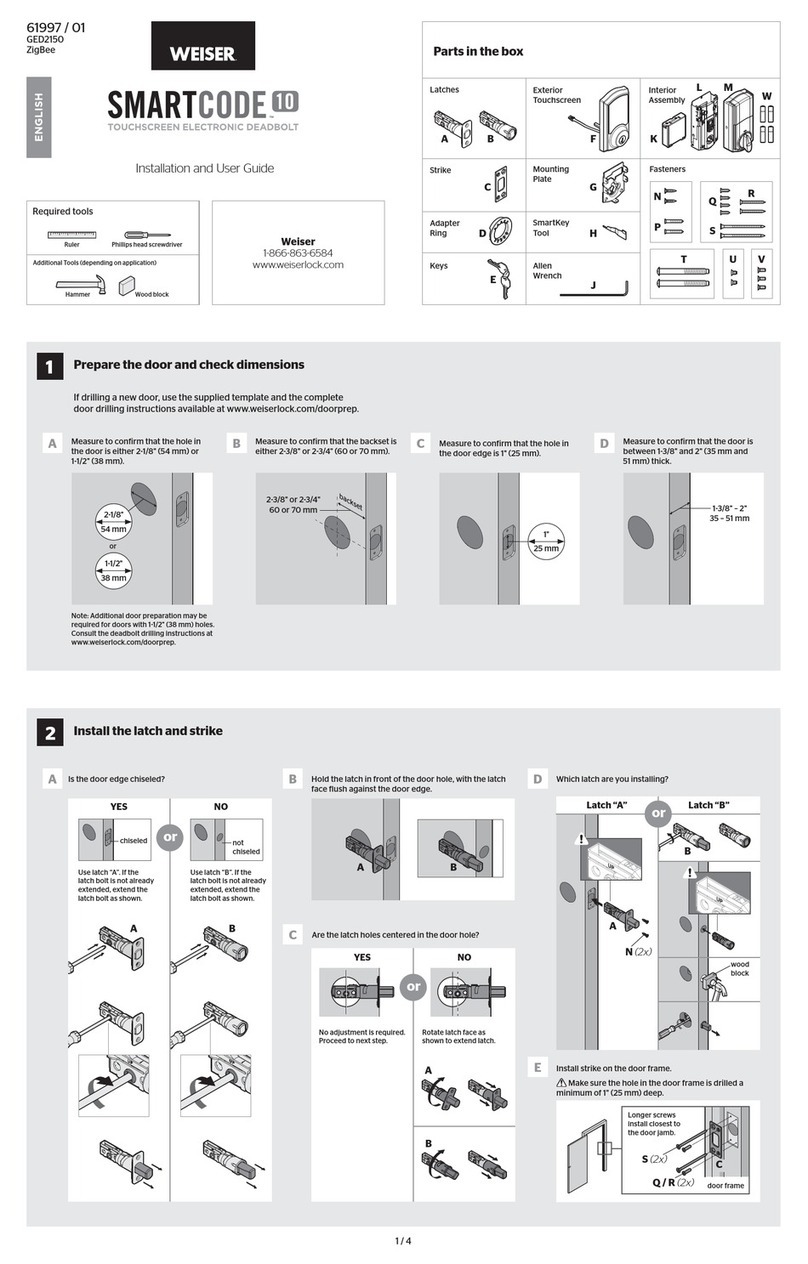
Weiser
Weiser Smartcode 10 Installation and user guide