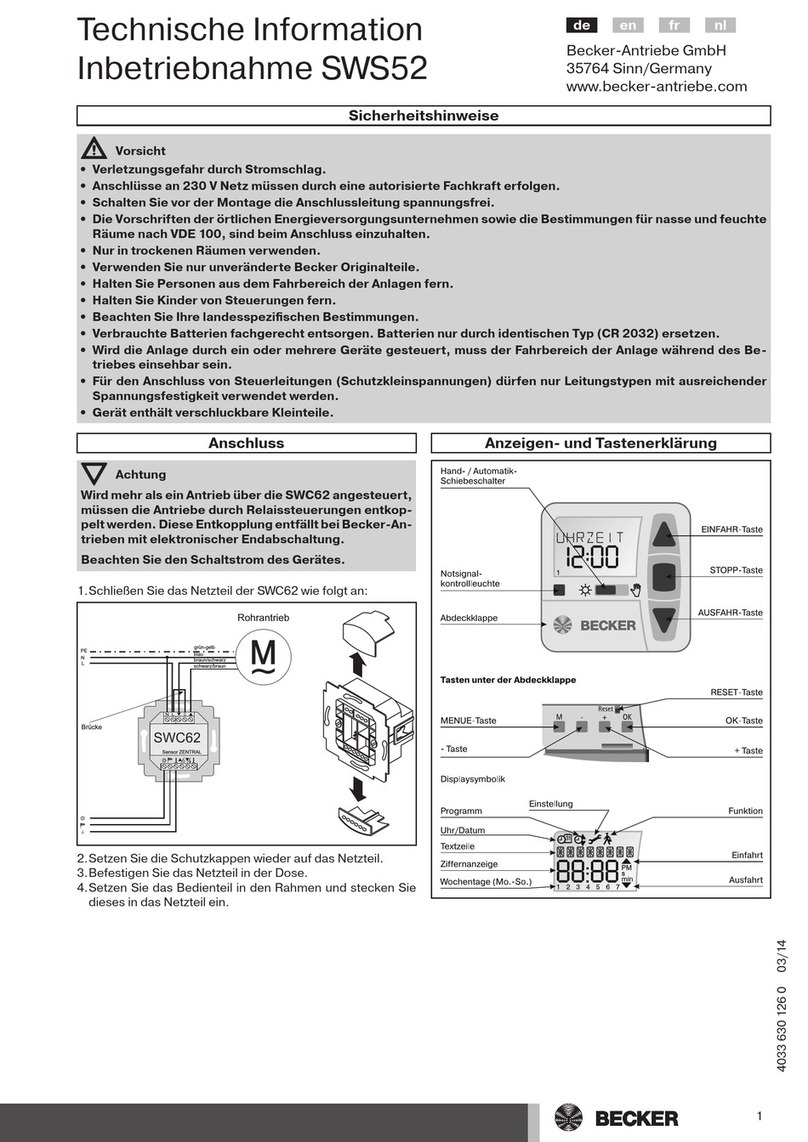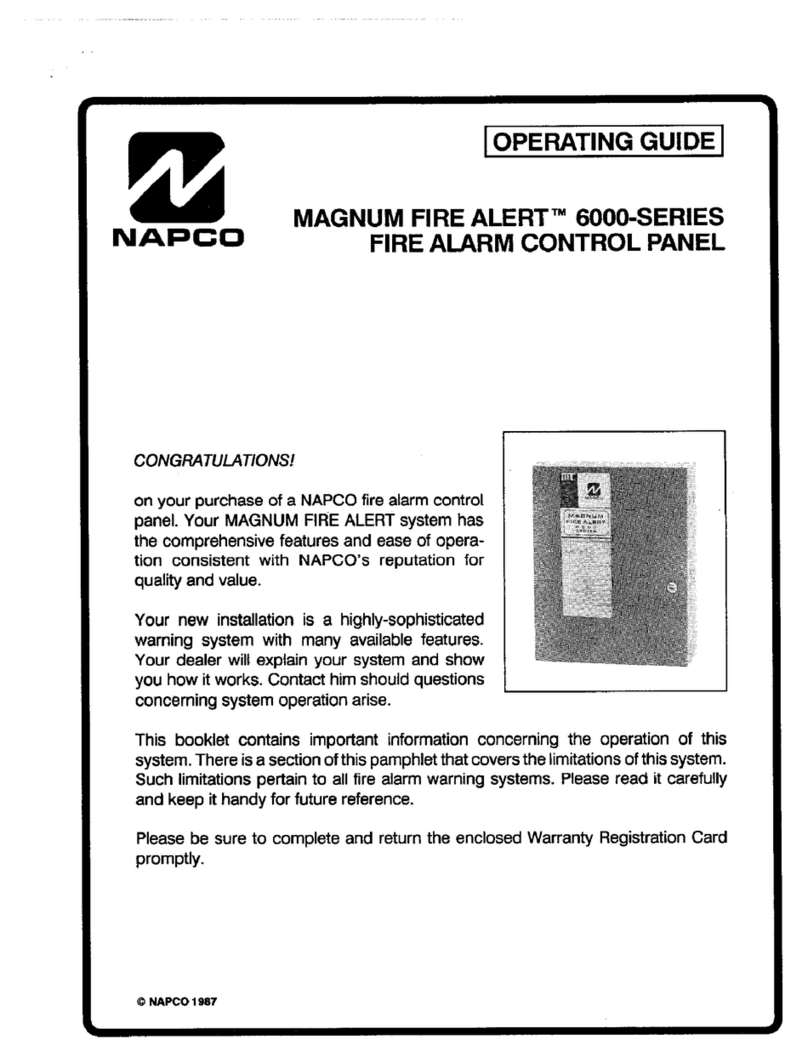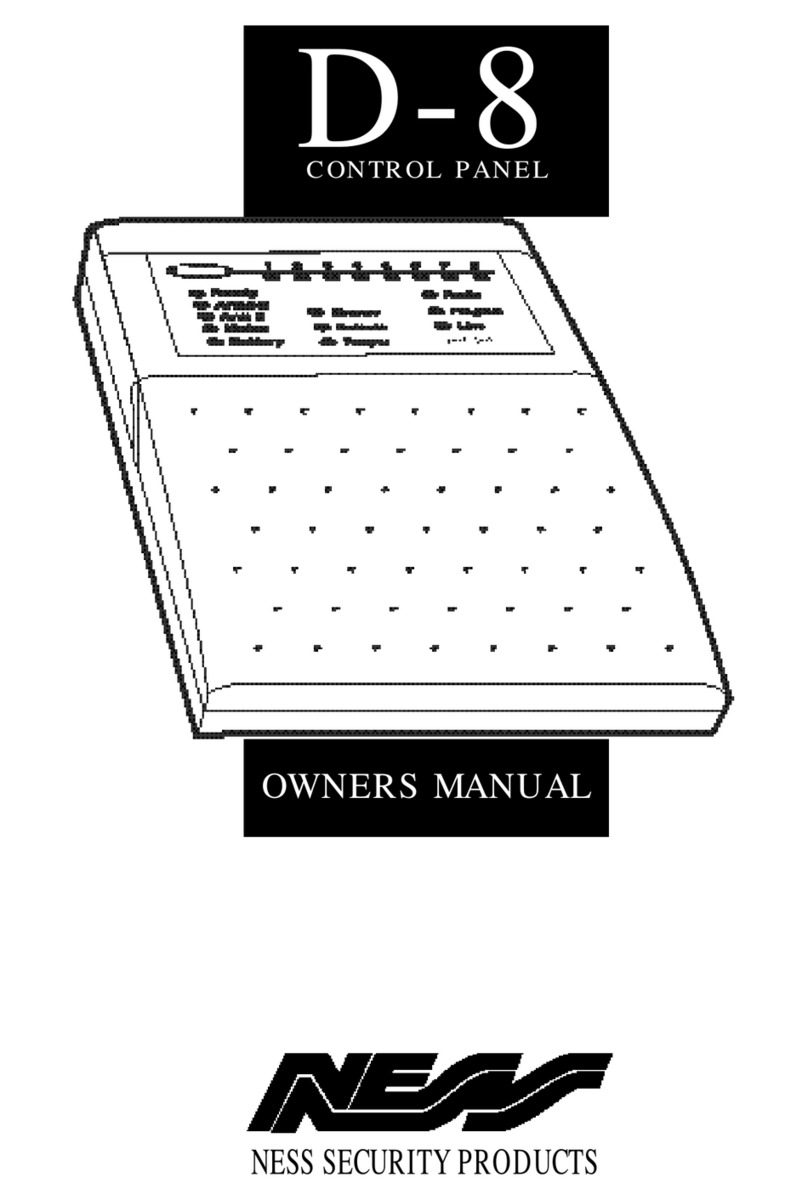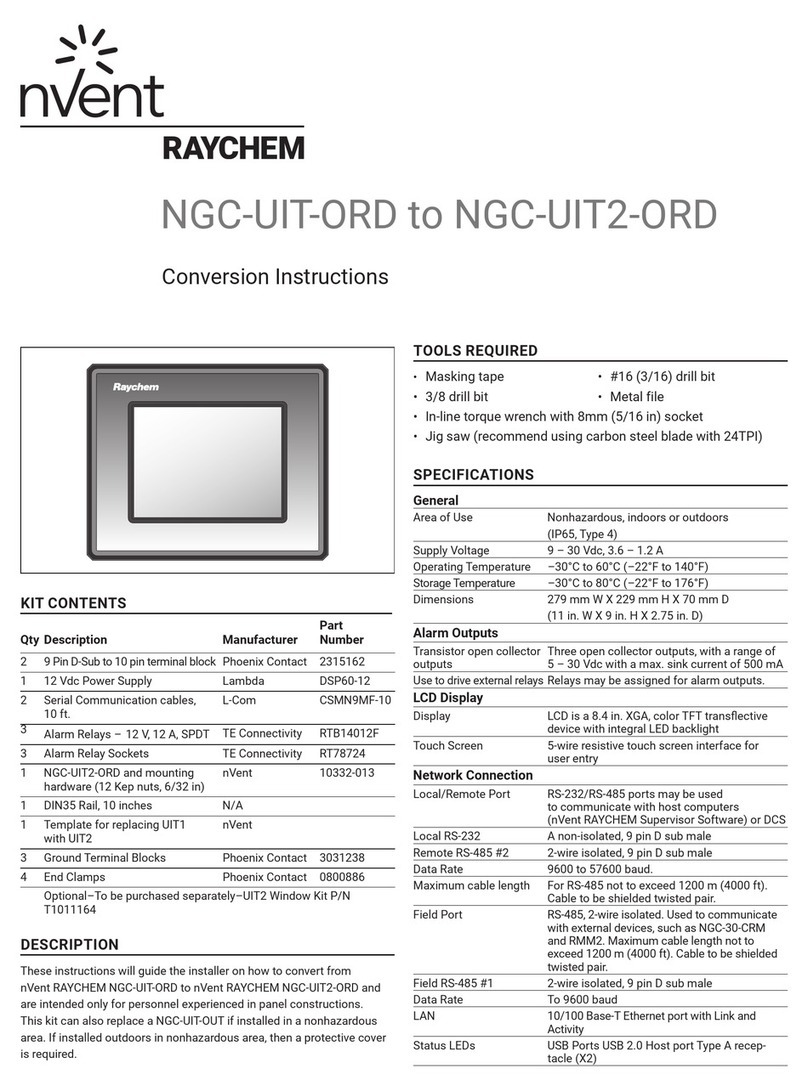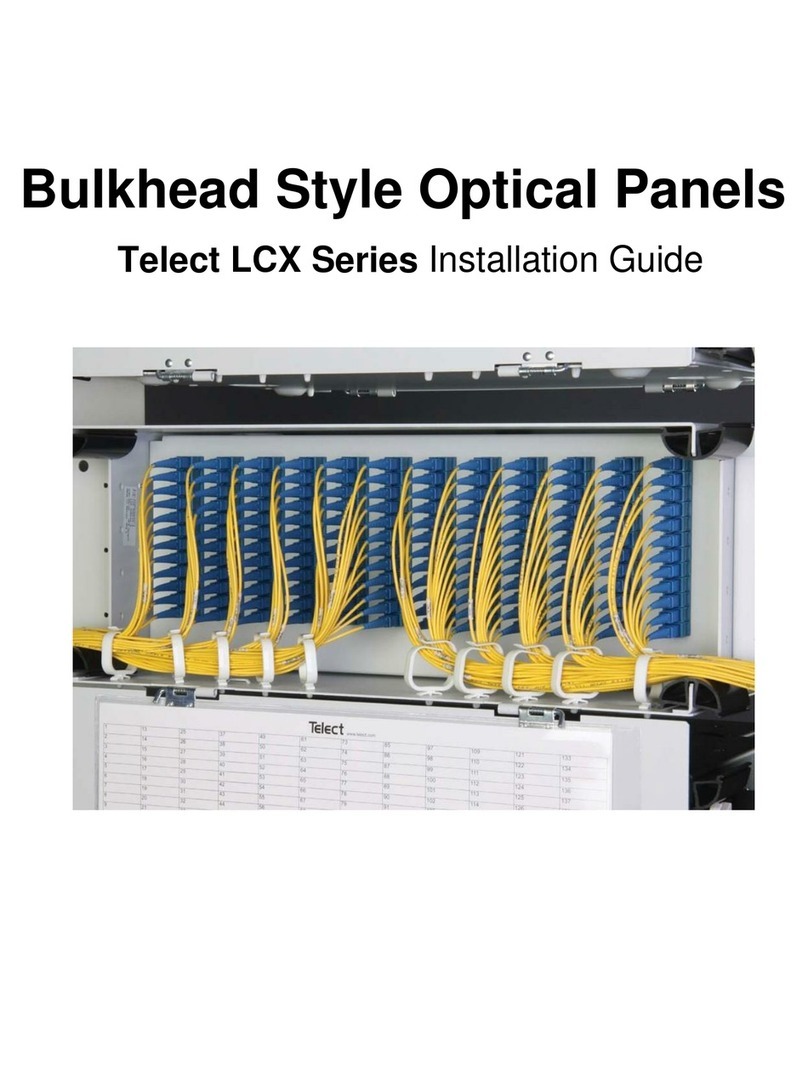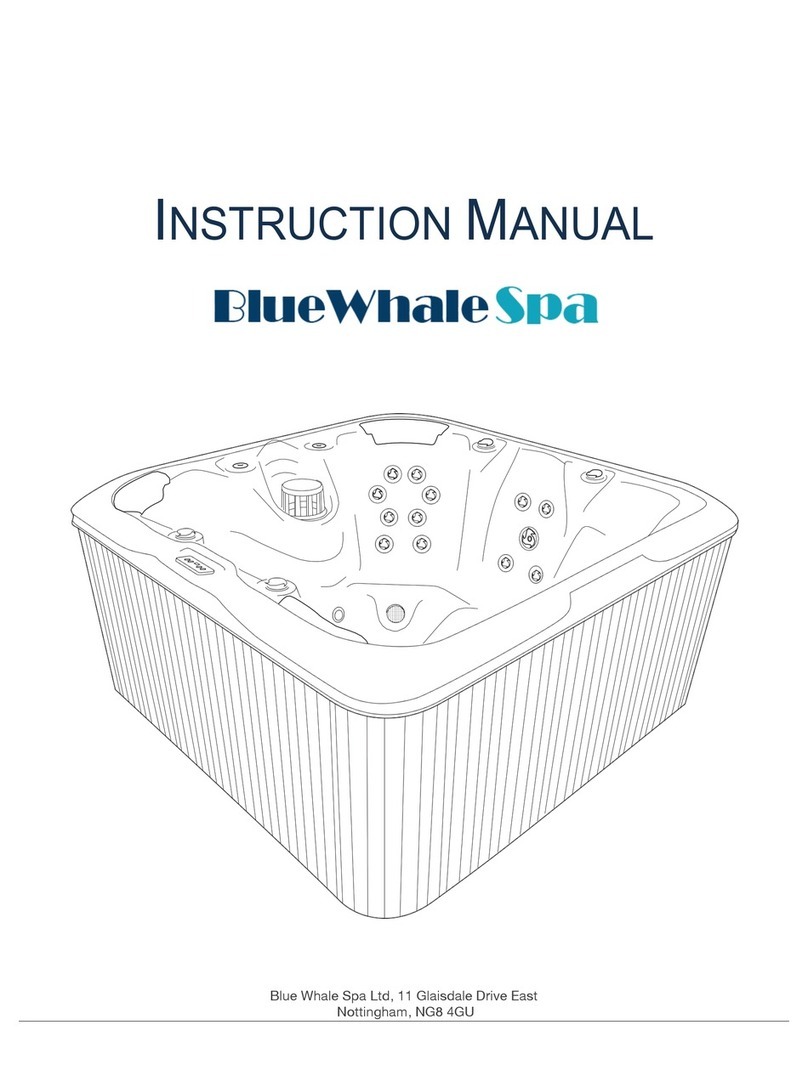Detnov CAD-250 User manual

ENG
USER
MANUAL
ENG

ENG
2

3
ENG
6.4. PRINTER ......................................................................................... 20
6.4.1. Printer ........................................................................................ 20
6.4.2. Conguration.............................................................................. 20
6.5. PANEL TEST.................................................................................... 21
7. MAINTENANCE..................................................................................... 22
7.1. LOG ................................................................................................. 22
7.2. PERIODIC TESTS ........................................................................... 22
7.3. CLEANING....................................................................................... 22
7.4. LOG ................................................................................................. 22
8. EVENT SCREEN .................................................................................. 24
9. TROUBLESHOOTING .......................................................................... 26
9.1. FAULTS SHOWN ON THE PRIMARY CONTROLS ........................ 26
9.2. FAULTS SHOWN ON THE EVENT SCREEN ................................. 27
10. TECHNICAL SPECIFICATIONS .......................................................... 30
CONTENTS
1. INTRODUCTION
1.1. ABOUT THIS MANUAL.................................................................... 6
1.2. EUROPEAN STANDARDS .............................................................. 6
1.3. EXPLICIT DEFINITIONS ................................................................. 8
1.3.1. Notes on the use of this control panel ....................................... 8
1.3.2. Installation notes ........................................................................ 8
1.3.3. Disclaimer .................................................................................. 8
1.4. CONTROL PANEL FEATURES ....................................................... 8
1.5. ARCHITECTURE ............................................................................. 9
2. MAIN PANEL......................................................................................... 10
2.1. GENERAL LEDS.............................................................................. 10
2.2. GENERAL CONTROLS ................................................................... 11
3. USER LEVEL ........................................................................................ 12
3.1. STANDBY SCREEN ........................................................................ 12
3.2. USER ACCESS ............................................................................... 12
3.3. USER SCREEN ............................................................................... 13
4. DISABLEMENT MENU ......................................................................... 14
5. LOG MENU............................................................................................ 16
6. SETTINGS MENU ................................................................................. 18
6.1. GENERAL........................................................................................ 18
6.1.1. Miscellaneous ............................................................................ 18
6.1.2. Date selection ............................................................................ 18
6.2. VERSIONS ...................................................................................... 19
6.3. CONNECTIVITY .............................................................................. 19

ENG
4
Revision control
Revision Comment Date
aFirst edition 29/11/2019
bTypographical correction and regulatory references 05/12/2019
cSpecication of correction, typographical errors and contents 16/12/2019

5
ENG
DISCLAIMER
The manufacturer or distributors of this range of re alarm panels cannot accept any responsibility for any misinterpretation of an instruction or guidance
note or for full system compliance.
The manufacturer's policy is of continuous improvement and we reserve the right to make changes to the product specications at our discretion and
without prior notice.
Incorrect assembly, improper installation, poor conguration of the unit or the state of the detection wiring are not the responsibility of the control panel
manufacturer.

ENG
6
1. INTRODUCTION
1.1. ABOUT THIS MANUAL
The purpose of this manual is to provide the user with all of the
descriptions regarding procedures and technical details necessary to
carry out the assembly, connection and start-up of CAD-250 re alarm
control panels.
The accuracy of the contents of this manual is the most important
aspect and on which all eorts have been focused; nevertheless, the
manufacturer reserves the right to change the information without prior
notice.
READ ALL INSTRUCTIONS carefully and fully before starting to install
the control panel. This manual is of no use if you ignore any of the
points described in it.
If you have any queries regarding the assembly, installation or
conguration of the control panel, please contact your distributor
before continuing to install the equipment.
STORE THIS MANUAL in a place that is easy to access as it contains
important instructions regarding installation and use. You may need to
consult it until you familiarise yourself with the control panel.
MAKE SURE you have the necessary know-how to operate this control
panel.
As required, the procedures are divided into one or more diagrams,
depending on the complexity of the task.
This guide does not describe the advanced features related to the
conguration or operation of the control panel, as they are included
in other manuals.
For more information, see:
· Installation Guide for the CAD-250 Control Panel
· Advanced conguration guide for the CAD-250 Control Panel
1.2. EUROPEAN STANDARDS
This panel has the distinctive CE mark to indicate that
it meets the requirements of the following directives
of the European Community.
Directive Standard Description
2014/30/EU Electromagnetic Compatibility Directive
2014/35/EU Low Voltage Directive
305/2011/EU Construction Products Directive
EN54-2 Fire detection and re alarm systems.
EN54-4 Power supply equipment

7
ENG
1. INTRODUCTION
In addition to these directives, the manufacturing of this control panel
meets the following European directives for manufacturing and waste
management:
1.3. EXPLICIT DEFINITIONS
The procedures described in this manual include warnings and cautions
to advise the user to adopt methodical and safe working practices
during installation, start-up and conguration.
Please follow the warnings in this manual, as misuse or improper
installation may result in incorrect assembly or even death.
These warnings alert you to serious re and electrocution risks (high
voltage areas, i.e. voltages that exceed the safety level), the risk of
damage to elements of the control panel that are sensitive to static
current or short circuits if the procedures or simple tips for facilitating
the assembly, connection or installation processes are not followed.
The denitions are classied according to the following levels:
· 2011/65/EU (RoHS 2), European standard on the
restriction of the use of certain harmful substances
(lead, mercury, cadmium, hexavalent chromium,
polybrominated biphenyls, polybrominated diphenyl
ethers) in small and large household appliances,
computer and telecommunications equipment,
consumer electronic devices, lighting xtures,
electrical and electronic tools, toys, leisure and sports
equipment, medical devices, control and surveillance
instruments, including industrial control instruments,
vending machines and other equipment not included
in the previous categories.
· 2012/19/EU (WEEE), European standard on the
recycling of non-disposable products, such as
unclassied municipal waste within the area of the
European Union. When purchasing an equivalent
new unit, return this product to your local supplier
or dispose of it at the collection points designated
for this purpose in order to facilitate its appropriate
recycling.
Word Denition
⚠WARNING! Risk of personal injury, re or electrocution.
Risk for the product and system
There is no risk and no observations or comments to
facilitate the action

ENG
8
1.3.1. Notes on the use of this control panel
KNOWLEDGE: Make sure you have the necessary knowledge and
authorisation to operate this control panel.
⚠
WARNING!: The improper or negligent use of the USER access level
may cause a malfunction of the facility that can cause the loss of human lives.
1.3.2. Installation notes
Make sure an authorised installer has checked and certied your facility.
1.3.3. Disclaimer
The CAD-250 control panel is a re prevention control panel that was
created to comply with the most demanding operating conditions, whilst
also being able to adapt to any facility thanks to the versatility provided
by its modularity.
This control panel is certied according to the requirements of the
European standard EN54 part 2 (UNE 23007-2) and EN54 part 4
(UNE 23007-4).
Remember that incorrect assembly, improper installation or poor
conguration of the unit are not the responsibility of the control panel
manufacturer.
Nor is the installation or the state of the detection wiring the responsibility
of the control panel manufacturer.
1.4. CONTROL PANEL FEATURES
The CAD-250 is an addressable control panel with advanced
conguration and functional features, designed to work with DETNOV
addressable sensors, modules and addressable buttons. Its modular
design provides the user with an extremely powerful and completely
exible system.
Basic conguration (single panel):
10” TFT COLOUR SCREEN (1024 x 600 pixels). The colour
touchscreen allows the user to interact easily with the control panel.
USER-FRIENDLY MULTILINGUAL INTERFACE. The graphical
interface was designed for intuitive and user-friendly browsing and
allows important information to be identied quickly in each case,
such as alarms or events.
2 sounder outputs.
1 alarm output.
1 fault output.
8 loops and 2000 devices (250 per loop).
1 Ethernet connection.
2 Class A USB 1 ports for conguration with a pen drive
and 1 Class B for conguration from SC250 software.
64 network nodes.
1 GHZ PROCESSOR, high-speed microprocessor core.
512 MB RAM. It allows all information to be processed
quickly.
CAD-250 in simple conguration
1. INTRODUCTION

9
ENG
8 GB FLASH of internal static memory stores the
software, image databases, etc.
64 areas, 512 programmable zones, 262 groups.
100,000 events in the history log.
The internal static memory stores the software, databases and
images, etc. With 8 GB, the system can handle the information of
any facility.
1.5. ARCHITECTURE
The modular design of the CAD-250 control panel allows up to 3
modular components to be combined in a
single structure of up to 4 sections or cabinets.
This feature provides CAD-250 control panels with extraordinary
versatility and power. As such, nodes or single control panels can
be generated with a capacity of:
32 loops
8000 devices
2000 programmable zones
250 areas
1000 groups
250 virtual controls or relays
2500 special modes
Item Ref. Description
ACAD-250 Main cabinet with interface
Expands up to + 8 loops
The ref. does not include the loops
BCAD-250-BLED Cabinet with 250 dual LEDs for zones
Expands up to + 8 loops
The ref. does not include the loops
CCAD-250B Blind cabinet to expand up to + 8 loops
The ref. does not include the loops
CAD-250 in ‘totem’ combination with 3 control panels
1. INTRODUCTION

ENG
10
2. MAIN PANEL
The main panel is located on the left part of the door and consists of a
series of lights and basic controls that let you know what is happening
in the system at a glance.
The European standard EN54-2 (UNE 23007-2) sets out the
requirements for this panel, including the visual indications, acoustic
signals and the behaviour of the obligatory functions.
No. Area Description
1GENERAL LEDS General state indicators in accordance with the UNE
23007-2 and EN54-2 requirements
2GENERAL CONTROLS Mandatory general control buttons in accordance
with the UNE 23007-2 and EN54-2 standards.
3LOCK Permits or blocks access to the inside of the control
panel. (Acts as access level 3).
410” TOUCHSCREEN Main interface of the CAD-250 control panel.
5
PRINTER Only available on CAD-250-P: It allows you to obtain
a paper copy of the system's events. This device
cannot be installed as an option.
1
2
3
4
5
1. INTRODUCTION
2.1. GENERAL LEDS
No. Condition Colour/
status Description
1SERVICE Green
Permanent
The control panel is powered and works
correctly
2ALARM Red
Permanent
The re alarm condition is active from any
initiator device in the loop
3
CANCEL Amber
Permanent
An element of the system is disabled
(device, group, etc.) or there is a delay
applied. Normally active together with
another general indicator
4
FAULT Amber
Intermittent
Indicates a fault in the system from a
loop element, communication ports or
the control panel; normally active in
combination with other general indicators
5TEST Amber
Permanent
An element of the system, area or zone is
in test mode.
6OUT OF SERVICE Amber
Permanent
There is a mains network power failure
and the battery voltage is less than 20 V.
7
SYSTEM
FAULT
Amber
Intermittent
There is a power supply issue caused by
the network, batteries or fuses
8POWER SUPPLY
FAULT
Amber
Permanent
Critical system fault. In this case, the
system is not operative.
9EARTH
LEAKAGE FAULT
Amber
Intermittent
Some of the system lines are earthed
directly or indirectly.
10 RESERVED 1 Amber Programmable indicator for customisable
function
11 TIMED
SOUNDERS
Amber Programmable indicator for customisable
function
12
FAULT/
CANCELLED
SOUNDERS
Amber
Permanent
Programmable indicator for customisable
function
13 OUTPUTS
CANCELLED
Amber
Intermittent
Indicates that there is a fault in the
sounder circuit or in a loop sounder
14 RESERVED 2 Amber
Permanent
Indicates that there is a control element or
relay disabled on the main board.
15 RESERVED 3 Amber Programmable indicator for customisable
function.

11
ENG
1. INTRODUCTION
1
2
3
4
5
2. Main panel
1 2 3 4
1
2
3
4
5
6
7
8
9
10
11
12
13
10
10
2.4.1 Primary
CONTROLS
2.4.2 Primary
LEDs
2.2. GENERAL CONTROLS
No. Function Symbol Description
16
ACTIVATE
SOUNDERS
Press the button to activate the
sounders.
EVACUATION
17
SILENCE
SOUNDERS
Press the button to silence the
sounders.
The sounders will reactivate if a
new alarm event arrives.
18
RELAYS
DISABLED
Press the button to silence the
acoustic signal of the control panel.
The signal reactivates when a new
event is received.
19
RESET Press to reset the system. The
control panel will reset all of
the alarm and fault conditions;
it will also set all of the control
activations to zero. If the
incidents persist, the activation
and operating process will be
reactivated again.

ENG
12
3. USER LEVEL
3.1. STANDBY SCREEN
Until an event occurs in the facility, the system states that it is
IN STANDBY. In this status, the screen will show:
This screen shows the date and time in the UPPER BAR, the CONTROL
PANEL NAME and a padlock. If you touch the padlock (🔓), you will enter
the ACCESS SCREEN, which will ask you for a security code.
3.2. USER ACCESS
Make sure you have the necessary authorisation and knowledge to
operate this control panel, otherwise do not use this level without the
supervision of an authorised person..
Depending on the password entered, certain conguration
parameters will not be available to prevent improper use of the
system.
⚠
WARNING!: The improper or negligent use of the USER access level
may cause a malfunction of the facility that can cause the loss of human lives.
If no event has occurred in the facility, the system will be in the STANDBY
SCREEN.
If you press the padlock (🔒) that appears in the centre of the STANDBY
SCREEN, you will enter the ACCESS SCREEN.
If you are in the EVENT SCREEN, press the padlock (🔒) in the upper right
corner to enter the ACCESS SCREEN.
After pressing the (🔒), the screen menu will show a numeric keyboard
for you to enter the password. If you make a mistake when typing it in,
press X and re-enter it.
The default user password is 1111

13
ENG
3.3. USER SCREEN
Once you have entered the password, you will access the USER MENU,
which is divided into:
No. Name Posit. Description
1
MAIN MENU Left Categorises the sections. Loops -
Sectors - Manoeuvres - Log - Network -
Conguration - Engineering - Maps
2SUBMENU Right Classies the options for each menu
section. It is dierent for each section.
3
NAVIGATION
BAR
Top
centre Browsing elements; they may be TABS,
ARROWS or BUTTONS.
4
MAIN VIEW Centre Information relating to the chosen menu. It
allows the editable elds to be modied via a
virtual keyboard. It can show
ELEMENT LIST:
Ordered in list form. Their features are
shown when you press on them.
CONFIGURATION TABLE:
It shows the information in a table, some of
these elds can be editable.
GRID:
It shows elements in a grid, as well as any
value or feature.
TREE:
It shows Areas, Zones and/or Elements in
a tree, as well as any modiable value or
feature.
FLOATING WINDOW:
It can be shown within the main screen,
allowing various actions to be consulted or
carried out.
5
STATUS BAR Top It shows general information, such as
the description of the control panel, the
time and date.
6MESSAGE
BAR
Bottom It shows contextual messages
depending on the selected section. 5
4 6
31 2

ENG
14
2. ASSEMBLY GUIDE
4. DISABLEMENT MENU
This feature allows you to deactivate a detection facility entity, whether
it is an AREA, a ZONE or a DEVICE. To disable a zone, press:
DISABLEMENT (Main menu) > Element tree
It is a useful feature, for example, if work needs to be done on a part of
the building where there is a detection facility.
The ENTITY TREE displays the following information on the main
screen:
Field Denition
ENTITY It shows the entities that make up the facility, Area, Zone or
individual device
In terms of the devices, the device type is identied through
a characteristic icon and a text. To its right, a numbering
appears that indicates 'loop', 'device address'.
DESCRIPTION Alphanumeric denition assigned for each entity.
WORKING
MODE It indicates the mode in which the facility's entities are
operating
ENABLED:
The events of the elements are monitored.
DISABLED:
The events of the elements are NOT monitored.
TEST:
Intended for the maintenance and inspection tasks of the
detection facility.
These alarms will be shown in the EVENT WINDOW under
the "T" icon for 5 seconds, after which the device will
reset and the alarm will disappear.
STATUS Condition of the device:
Green : Normal or in standby
Red : Alarm
Amber : Fault
Blue : Technical event active

15
ENG
It allows the sectorisation tree of the Area upper
hierarchy to be collapsed or expanded.
It allows the sectorisation tree of the Zones hierarchy to
be collapsed or expanded.
It allows view lters to be applied by type, description,
mode or status.
Filter Denition
ENTITY It allows you to lter by the device type related to each entity
DESCRIPTION It allows you to lter by an alphanumeric chain contained in
the description of each entity
WORKING
MODE It allows you to lter the tree view by working mode, between
All, Enabled, Test and Disabled
STATUS It allows you to lter the tree view by entity status, between
Alarm, Fault and Technical activations.
If you disable an AREA, for all the zones and devices contained in
that area, the distinguishing status will change to "D", meaning that
the events that occur in that AREA will not be monitored.
If you disable a ZONE, the events detected by the devices of that
zone will not be monitored.
If you disable a DEVICE, that device will not be monitored.
Make sure the selector of dependent entities does not change.
When you re-enable the upper entity. The dependent entities will
recover the preset mode according to the position of their selector.
When you press the selector
of an entity, the behaviour of
all associated entities in the
hierarchy will change, being
shown with a D (purple, disabled).
On the main screen, there is the NAVIGATION BAR,
where a series of buttons are shown that enable the
following:

ENG
16
5. LOG MENU (historical event log)
The LOGS section shows you a list of all events recorded by the control
panel.
To access the LOGS category, press the MAIN MENU:
LOGS
In the MAIN VIEW, this log shows the events detected since the last time
that the event log, LOG, was deleted. They are shown in order of most
recent to oldest
In the SUBMENU column, the lters per event type are available, Alarm,
Fault, Technical signals, Test and Information.
From the NAVIGATION BAR, it is possible to jump to the following pages
in the event list or to lter by a date range.
The system will not save the events of devices, zones or areas that
are disabled.
The EVENT LIST shows the following information, ordered from most
recent to oldest:
Field Denition
ID Event identier, event sequence number.
Date Date and time when the event occurred.
Type Event typology, corresponds to the types of lter in the
submenu
ALARM
Fire alarm events
FAULT OR FAILURE
Fault events of any system element
TECHNICAL ACTIVATIONS
Events caused by the activation of technical signals, which
are not a re alarm detection
TEST
Zone or area events when congured in test mode
INFORMATION
General events, such as access, area or zone changes or
actions on general control function keys, such as RESET,
SILENCE, etc.
Description The system generates a description of the event
When selecting each option on the SUBMENU,
you can lter the events by the corresponding
types for better analysis.
The "ALL" button is active by default and all
log events are shown

17
ENG
When ltering the event type, the NAVIGATION BAR counter will also
update its value.
Click one of the lter options on the submenu to view:
ALL: All events are shown.
ALARMS: Only the alarms are shown.
FAULT: Only the faults are shown.
TECHNICAL: Events that occur on technical inputs are shown.
TEST: The events of ZONES and AREAS congured in TEST mode are
shown.
INFORMATION: Log of accesses to the control panel, zone/area mode
changes and physical keys pressed.

ENG
18
6. SETTINGS MENU
The settings category allows you to consult basic operating
parameters of the control panel. To access the category, press:
SETTINGS (Main menu) > GENERAL (Submenu)
6.1. GENERAL
The GENERAL submenu is active by default and has 2 TABS:
6.1.1. Miscellaneous
SETTINGS (Main menu) > GENERAL (Submenu) >
> MISCELLANEOUS (Tab)
The Miscellaneous tab on the general submenu shows the
CONFIGURATION TABLE, in which the following information can
be consulted:
Field Denition
PANEL
DESCRIPTION Name assigned to the control panel.
CONTACT
PHONE
This contact phone will be shown in the EVENT MANAGER
when a fault is detected.
INSTALLER
DESCRIPTION:
Installer information that will be shown in the EVENT
MANAGER when a fault is detected
LANGUAGE Current control panel language
If any of this data is not congured, notify the person responsible for
the system so that they complete the information.
Main Menu Submenu Main View
6.1.2. Date
SETTINGS (Main menu) > GENERAL (Default submenu) > DATE AND TIME (Tab)
In this section, the date and time of the system will be dened.
It is possible for the time to be updated automatically; for this, activate
the option. The system must be connected via the
RJ45 port to an Ethernet network with Internet access.
Press , SAVE to update the settings.
CAUTION: Take into account that the system date is used by certain
manoeuvres, so if you modify it incorrectly, they may be executed
erroneously.
If you connect the control panel to the Internet via the RJ45 port, you
can activate the "Update time from Internet" option, so that the time
updates automatically. This option may not work in some countries.

19
ENG
6.2. VERSIONS
The version menu shows the software installed in the dierent
components of the control panel. To access the submenu,
press:
SETTINGS (Main menu) > VERSIONS (Default submenu)
This submenu allows you to consult the following values:
Field Denition
SOFTWARE
VERSION
Control panel software version.
HARDWARE
VERSION
It shows the version of the additional cards connected
to the control panel
6.3. CONNECTIVITY
From this section, the IP network conguration parameters of
the control panel can be consulted. To access the submenu,
press:
SETTINGS (Main menu) > CONNECTIVITY (Submenu)
This section allows you to check:
Field Denition
DHCP
MANUAL/
AUTO
The assignment of the control panel IP address is
manual or automatic.
LOCAL IP IP address of the control panel.
GATEWAY IP address of the gateway
MASK IP address of the subnet mask.
DNS IP address of the domain name system.
MAC This eld shows the MAC (Media Access Control) of
the control panel network adapter.
REMOTE
CONTROL
(ON/OFF)
If it is activated, you can remotely access the control
panel.
Main Menu Submenu Main View

ENG
20
6.4. PRINTER
If your control panel model is the CAD-250-P, this submenu will
be available. To access the SETTINGS category, press:
SETTINGS (Main menu) > PRINTER (Submenu)
This submenu has two tabs.
6.4.1. Printer
The printer screen shows a series of parameters that can be activated
via selectors.
To activate the event output by the printer, press:
ENABLED: It activates the event output by the printer.
The printable information is divided into two columns: if you have
a network of CAD-250 control panels, you can choose whether to
print all system events, ENABLE selector, or just the events of the
panel you are conguring, LOCAL ONLY selector.
Option Denition
ENABLE ENABLES printing for all system events or for the event type
selected, see table below
LOCAL ONLY If the control panel is networked, when you mark this option, it will
only print the control panel events and will lter out any events
from other networked control panels.
From each column, you can select what information to print:
Option Denition
ALL This lter activates the printing of all events
ALARM Activates the alarm event output.
FAULT Activates the printing of faults.
TEST Activates the printing of events from tests.
INFORMATION Activates the printing of all events.
6.4.2. Conguration
In the conguration screen, you can consult the connection data of the
printer.
Field Denition
LOCATION It shows which cabinet the printer is installed in if the control
panel consists of more than one section.
Box 1 will indicate that it is the upper cabinet containing the rst
loop
BAUD RATE It shows the communication speed of the printer.
By default: 9600
DATA BITS It shows the number of data bits.
By default: 8
STOP BITS It shows the number of stop bits.
By default: 1
PARITY It shows whether your printer is congured WITH or WITHOUT
parity.
By default: Without
FLOW
CONTROL
It shows whether your printer has ow control.
By default: Without
Main Menu Submenu Main View
Other manuals for CAD-250
2
This manual suits for next models
3
Table of contents
Other Detnov Control Panel manuals
Popular Control Panel manuals by other brands

evertz
evertz CP-2232E user guide

UniPOS
UniPOS FS5200E instruction manual
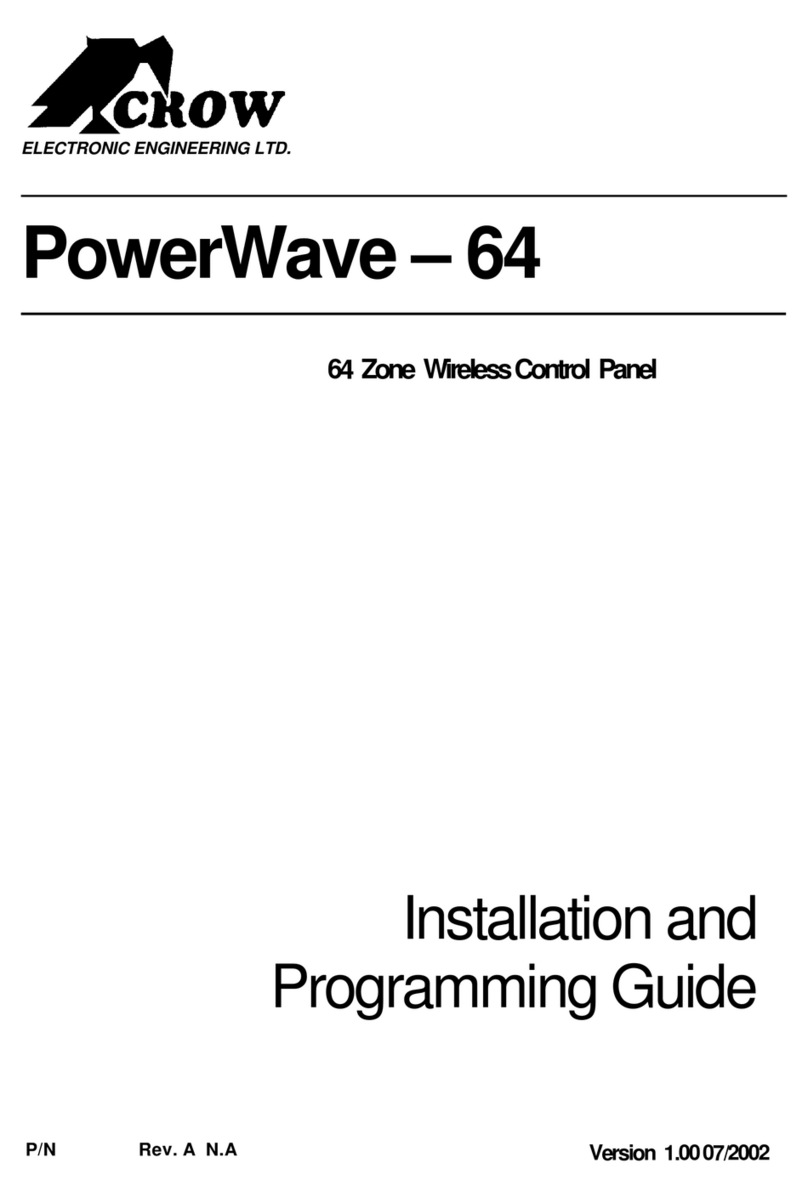
Crow
Crow PowerWave-64 Installation and programming guide

Spectron
Spectron BE56-2U-VCR user manual

ATX
ATX Hydrosmart L932/B Installation & operation manual

Menvier Security
Menvier Security TS700 Installation & programming instructions