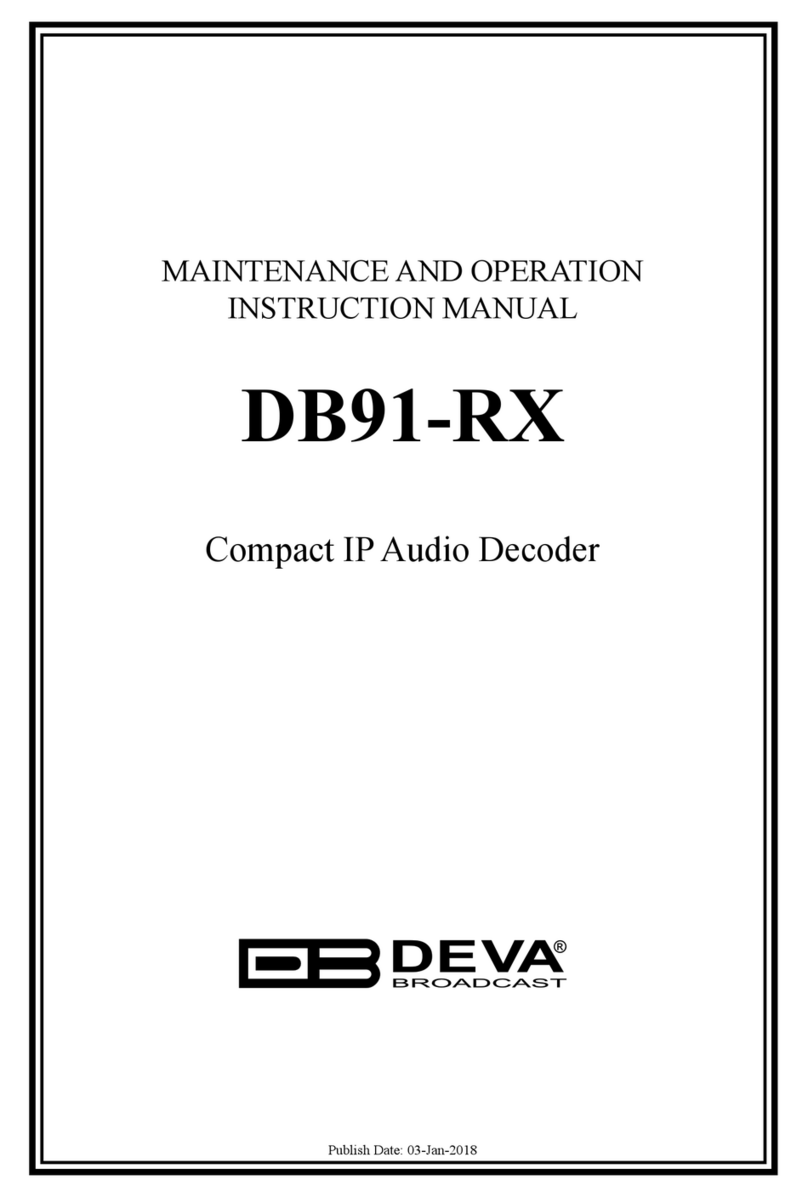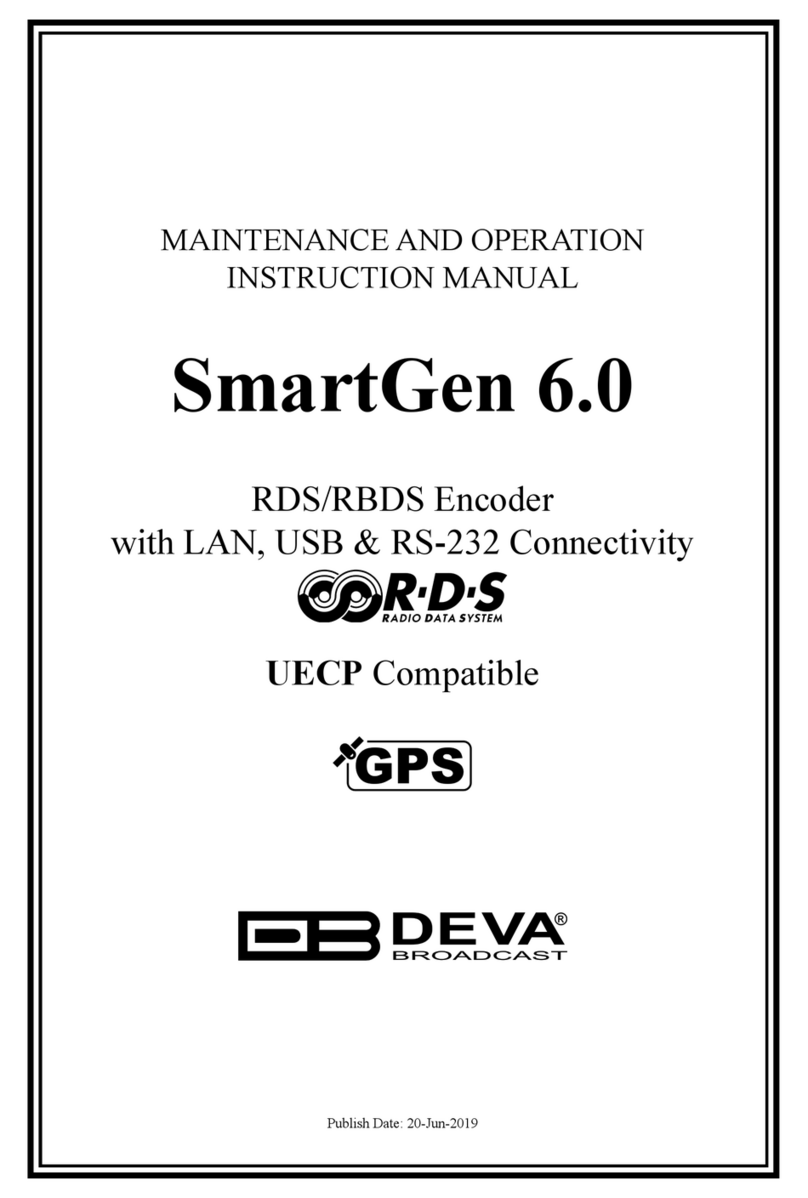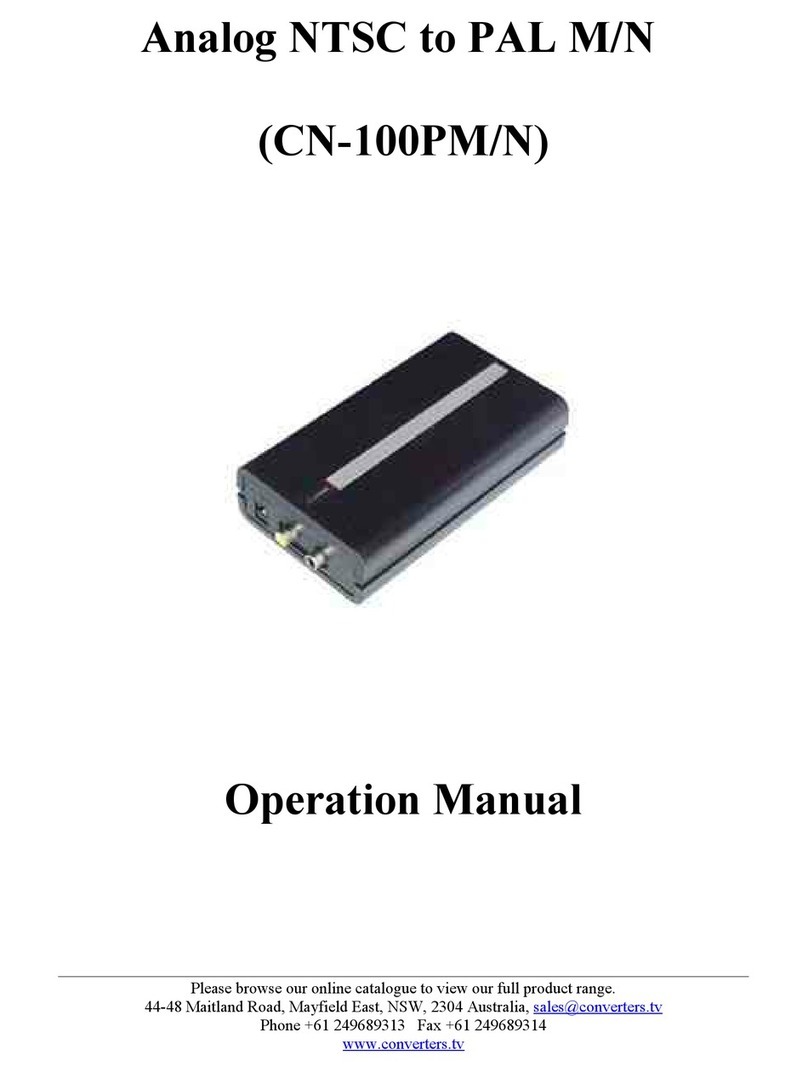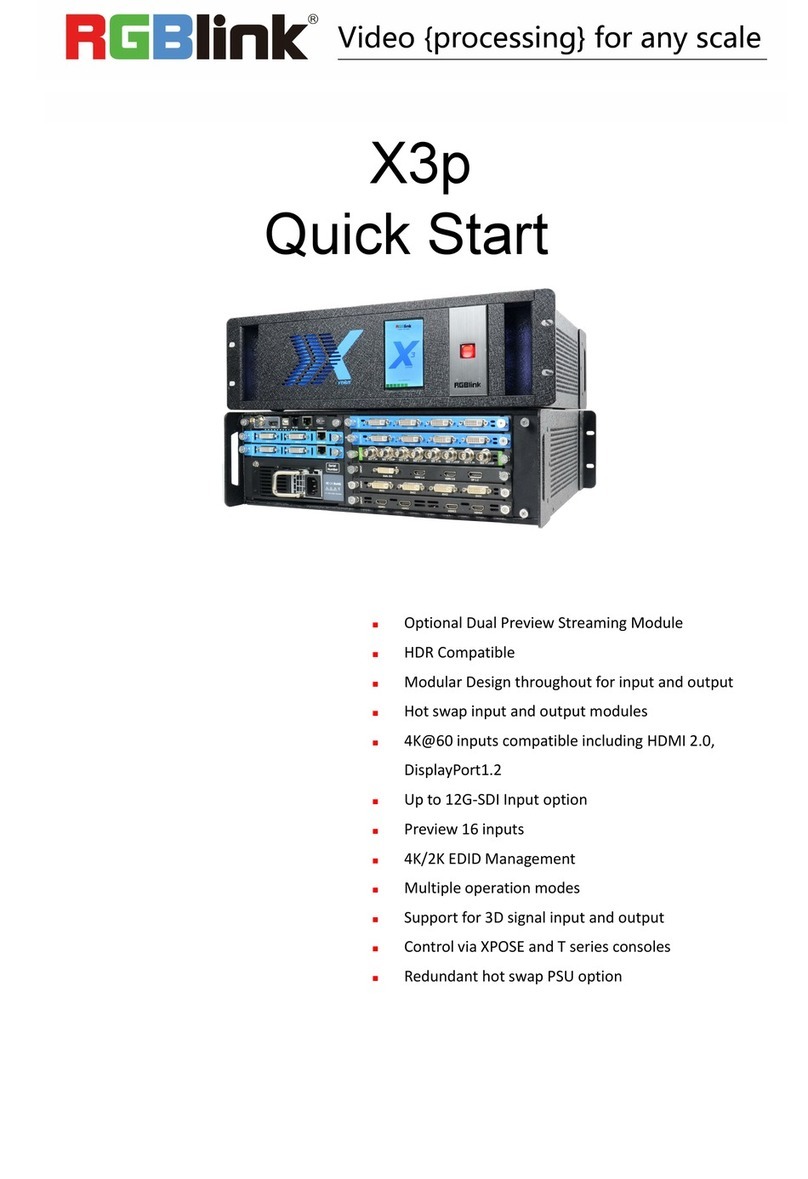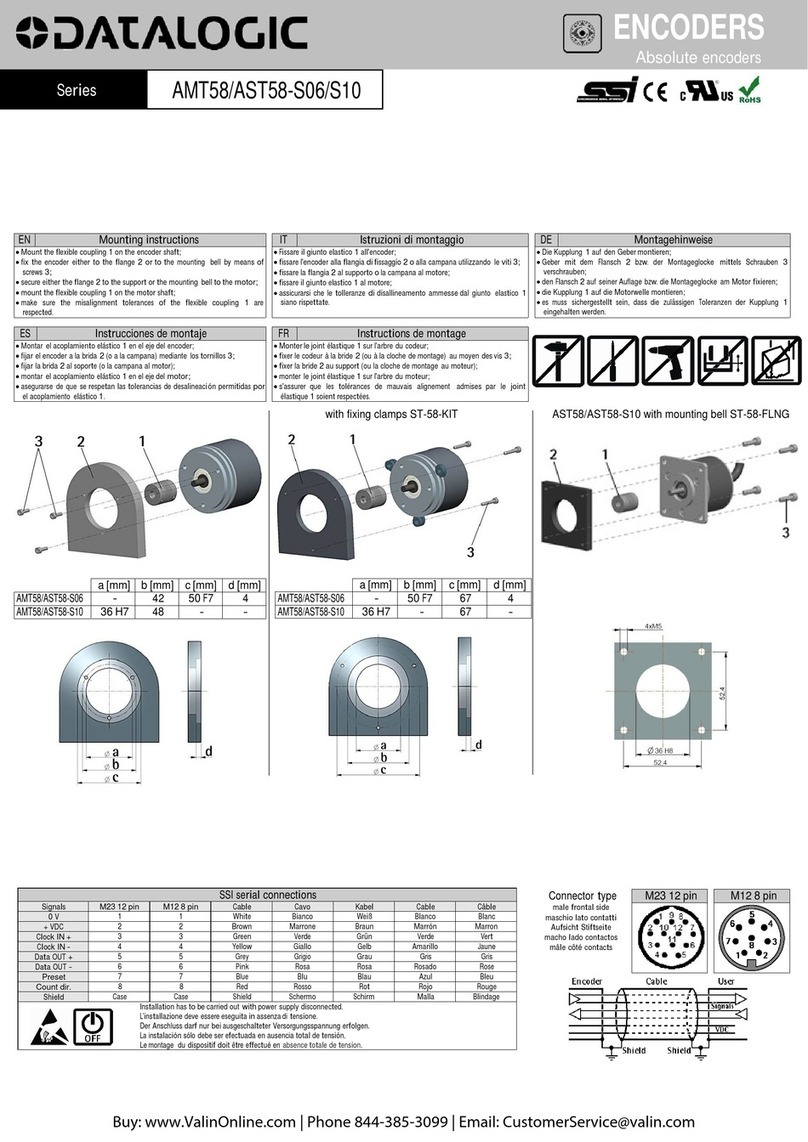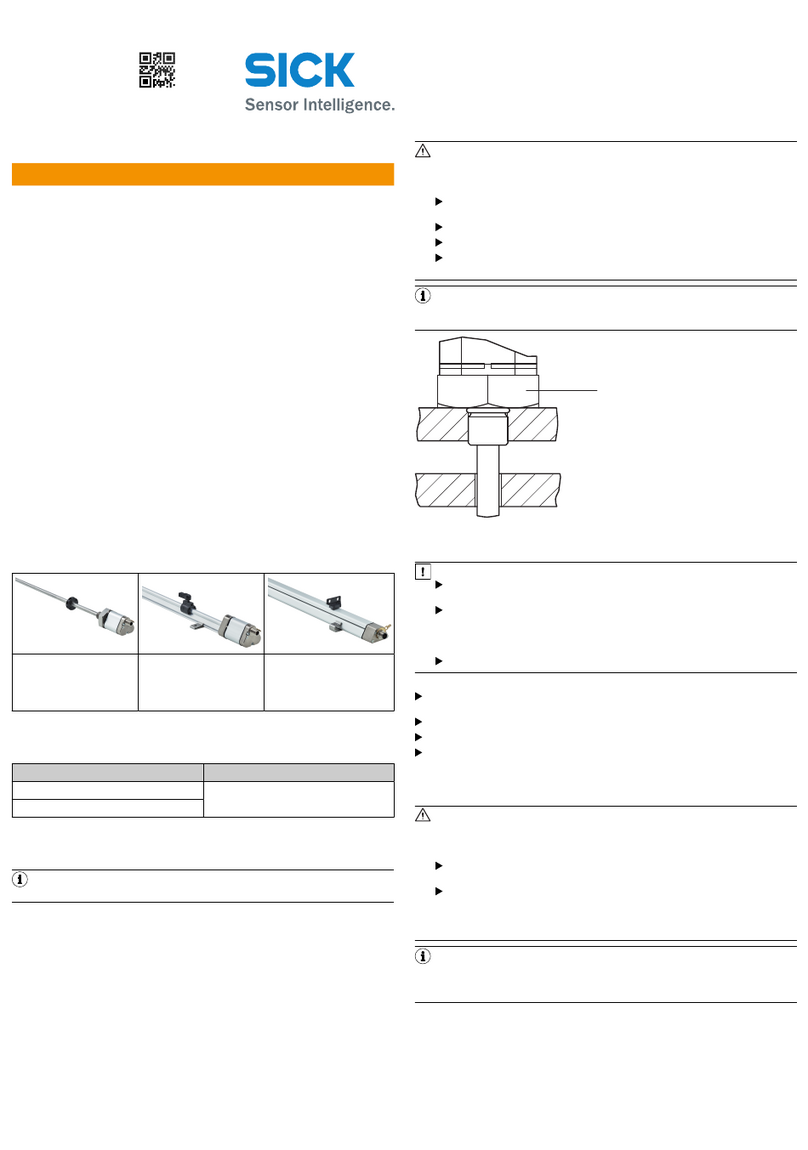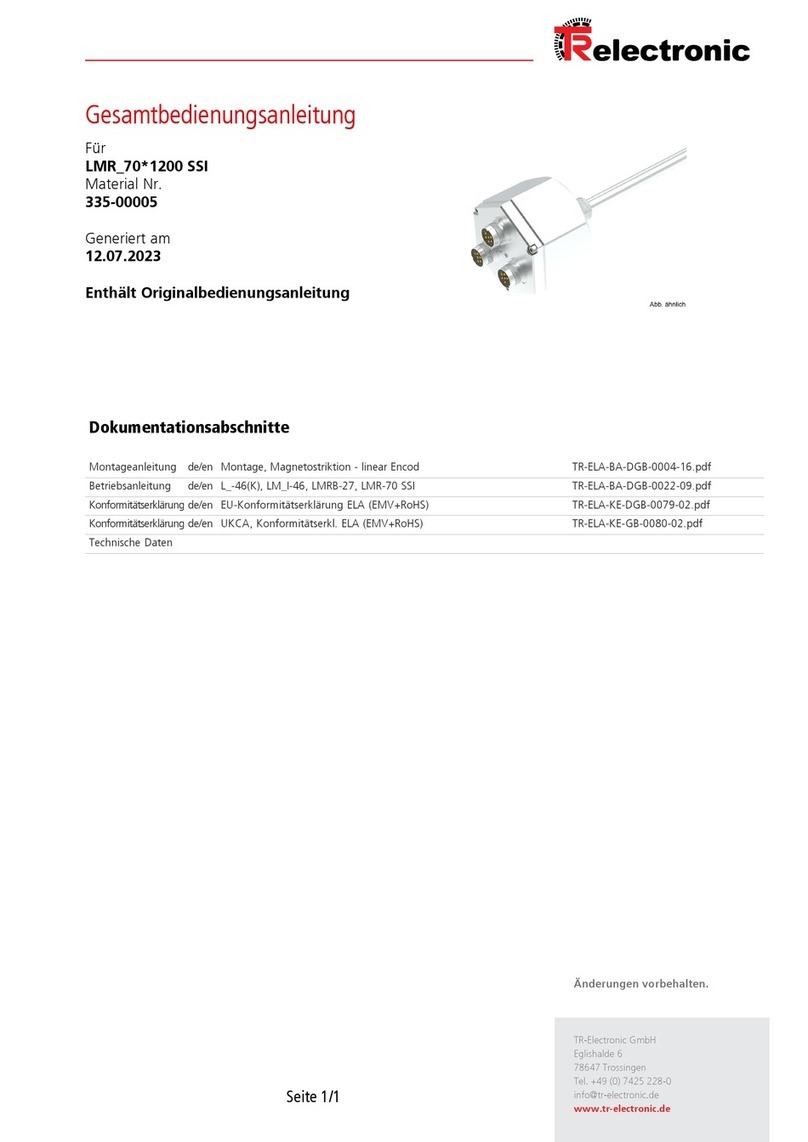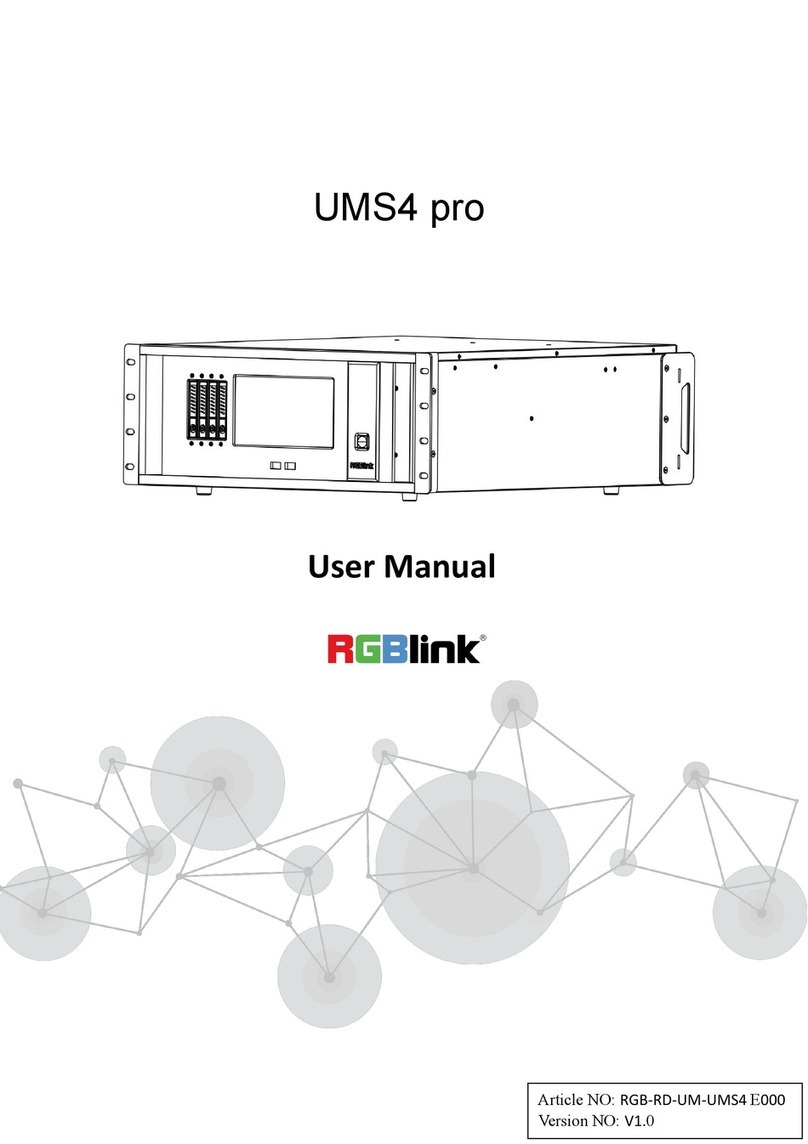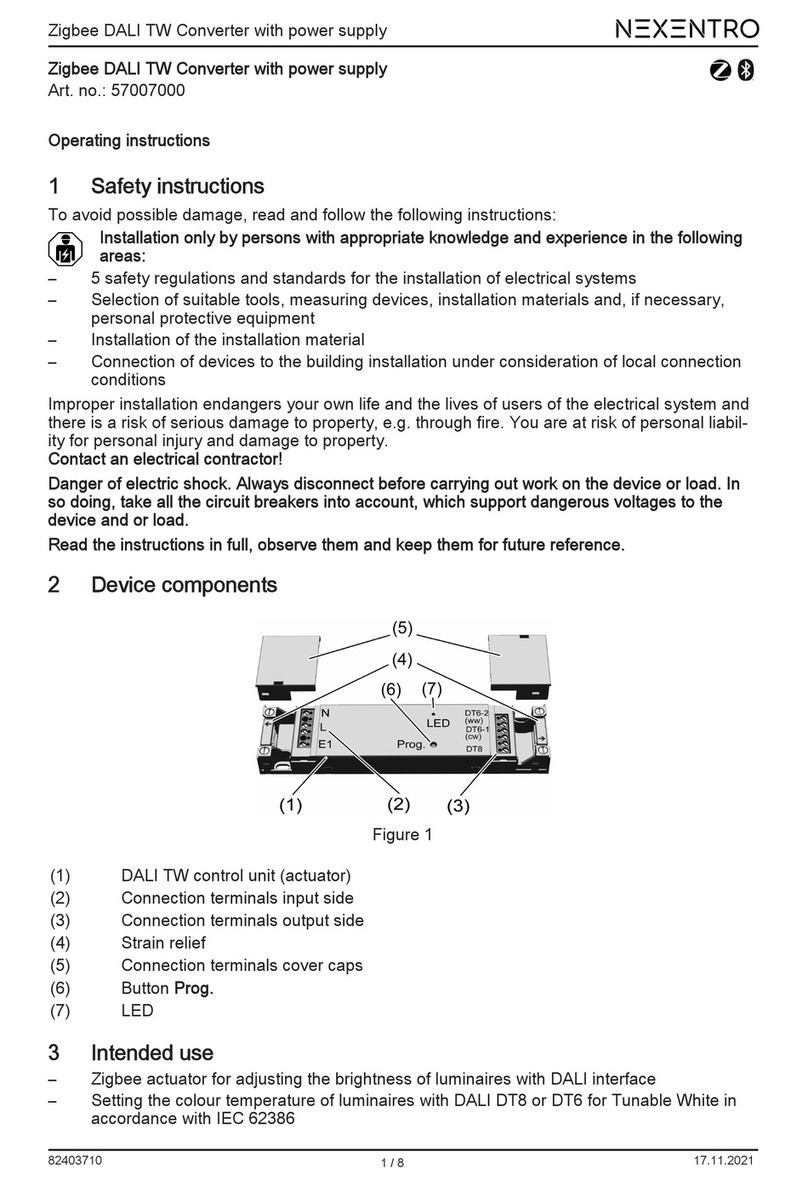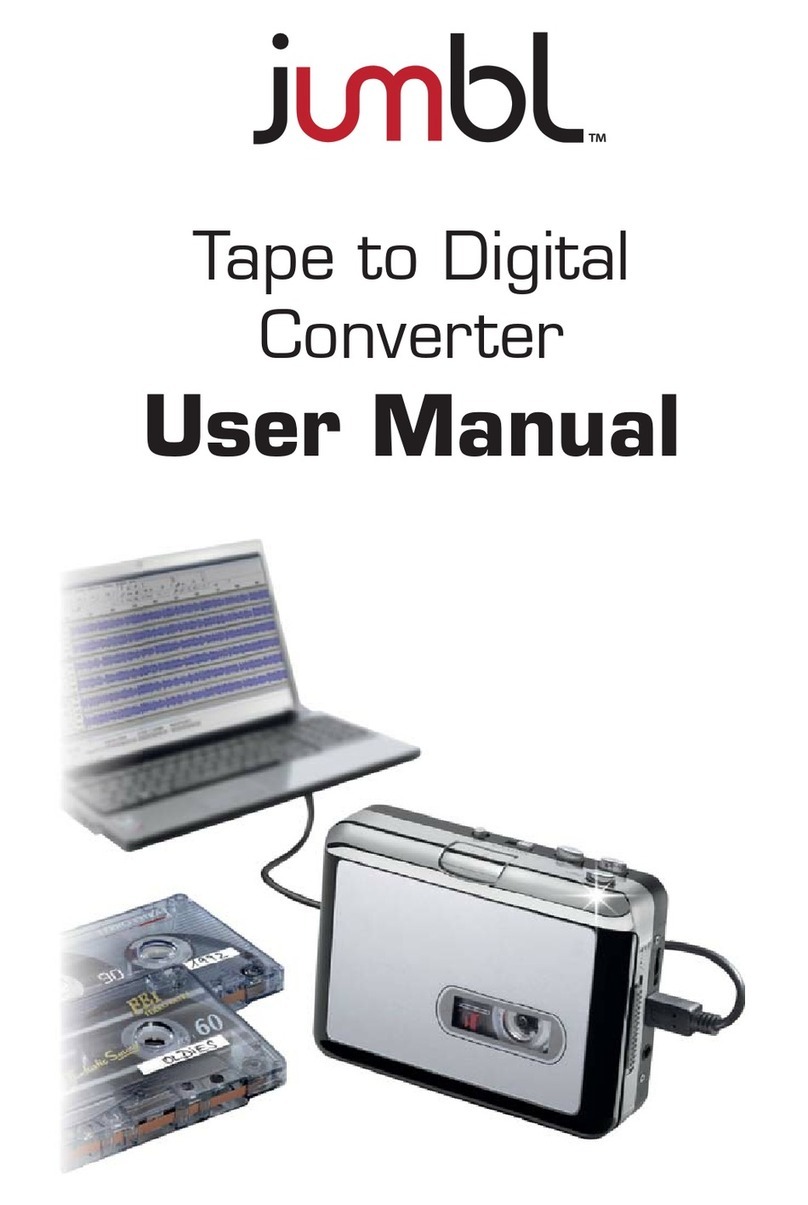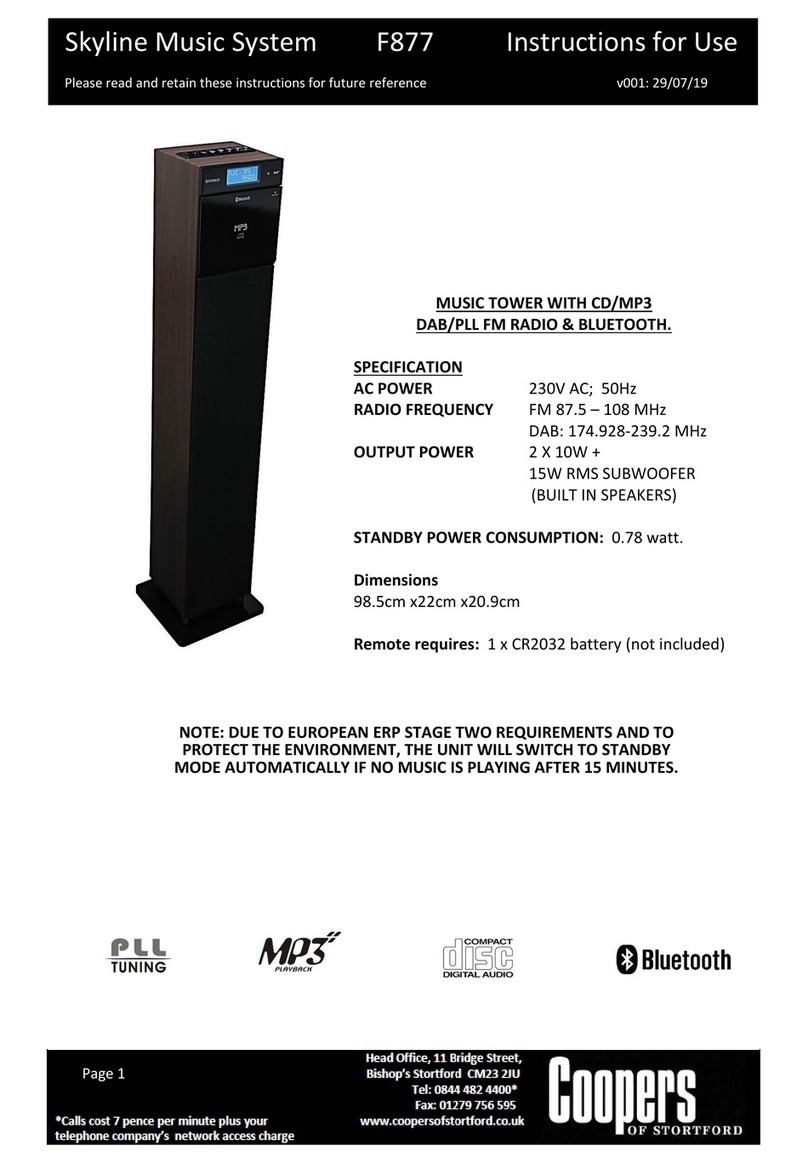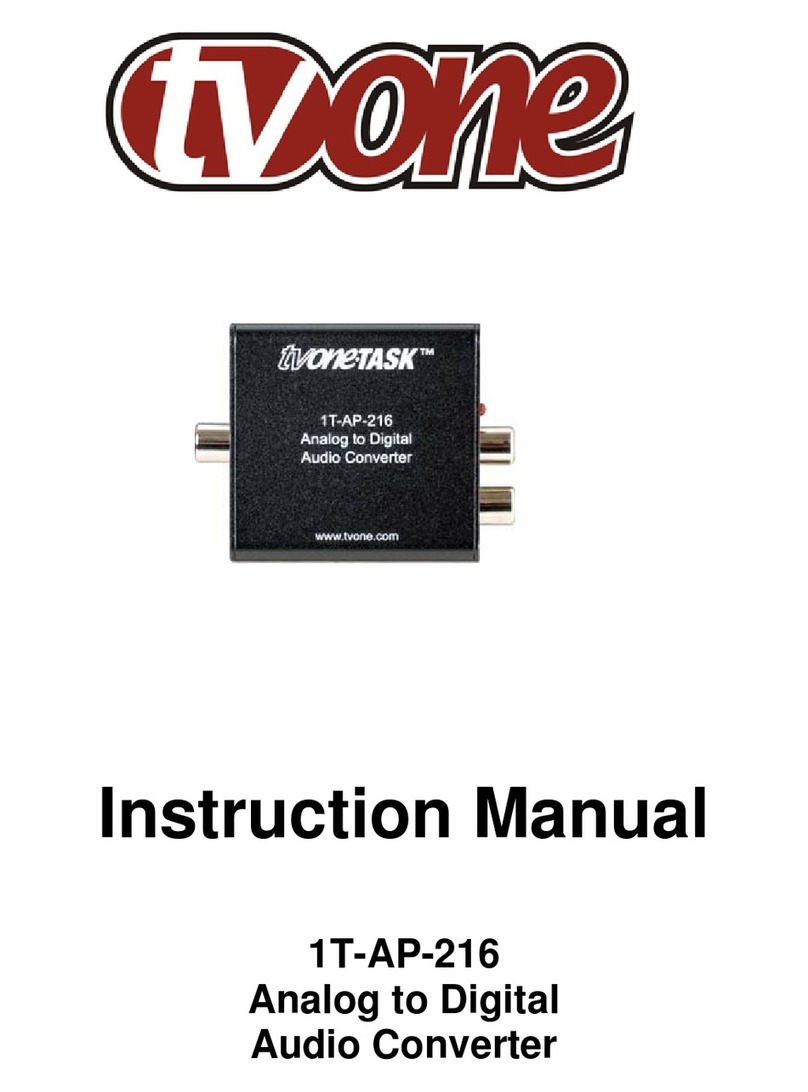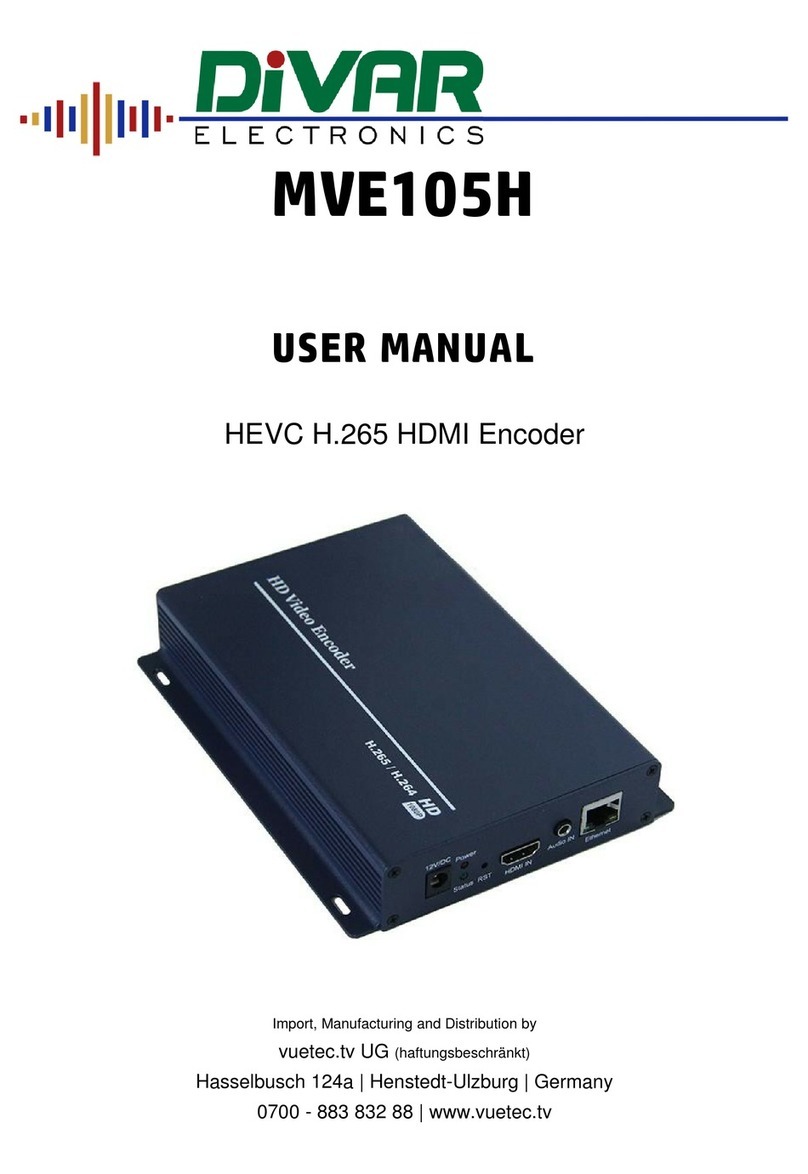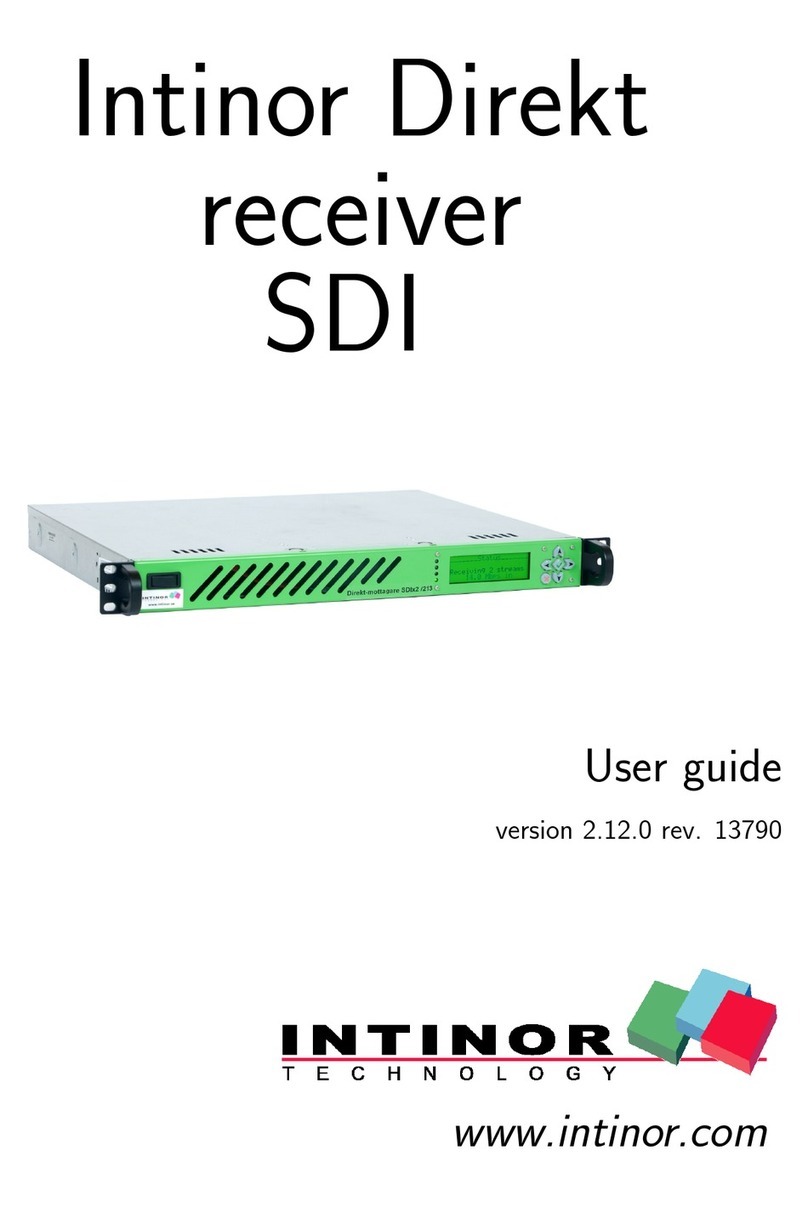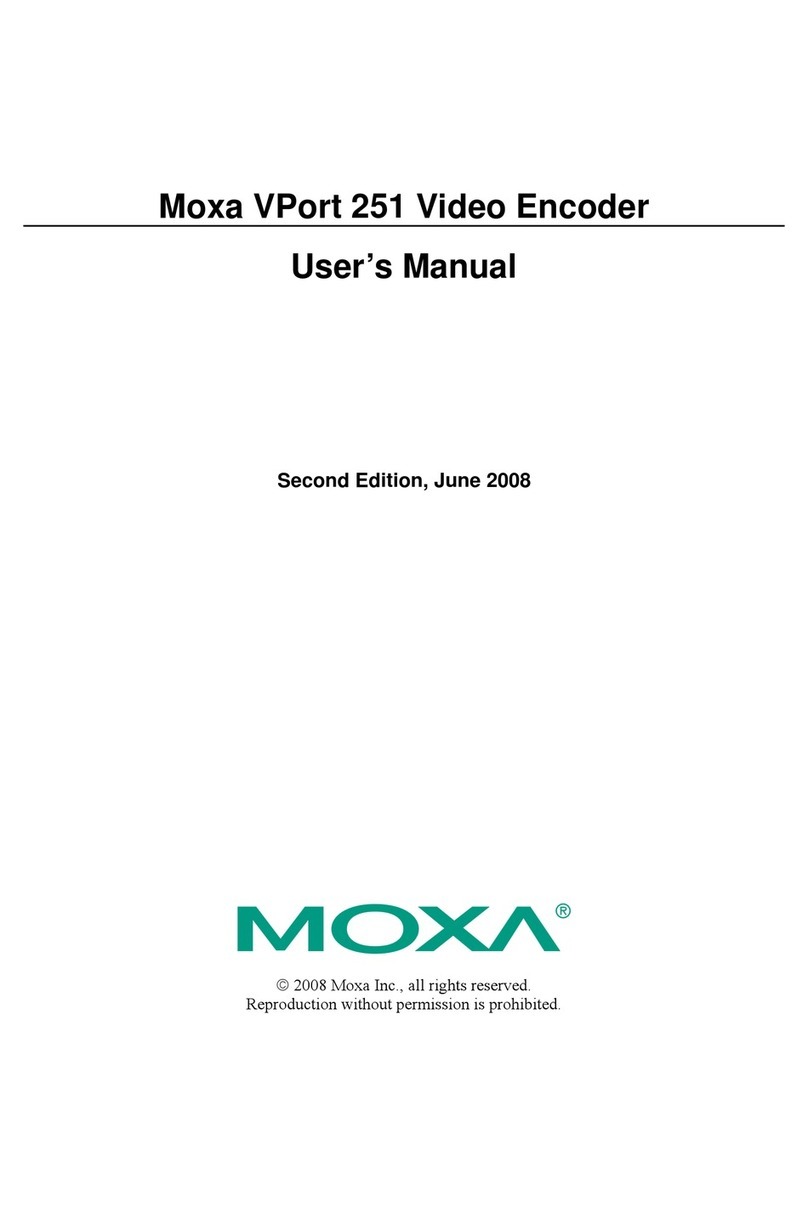DEVA DB9000-TX Instruction manual

Publish Date: 24-Feb-2017
How can the DB9000-TX be set
to act as a Streaming Audio Server,
sending audio to DB9000-RX decoder/s
used as an IP Audio Client
SET-UP INSTRUCTIONS

Contents
General information ......................................................................................................................... 4
Point-to-point audio transmission .................................................................................................. 4
Point to multi-point audio transmission ......................................................................................... 5
DB9000-TX and DB9000-RX Set-up .............................................................................................. 5
DB9000-TX Streaming Audio Server Set-up................................................................................... 6
DB9000-RX IP Audio client Set-up................................................................................................. 7
Appendix A ......................................................................................................................................... 8
Appendix B ....................................................................................................................................... 12

THIS PAGE
IS INTENTIONALLY
LEFT BLANK
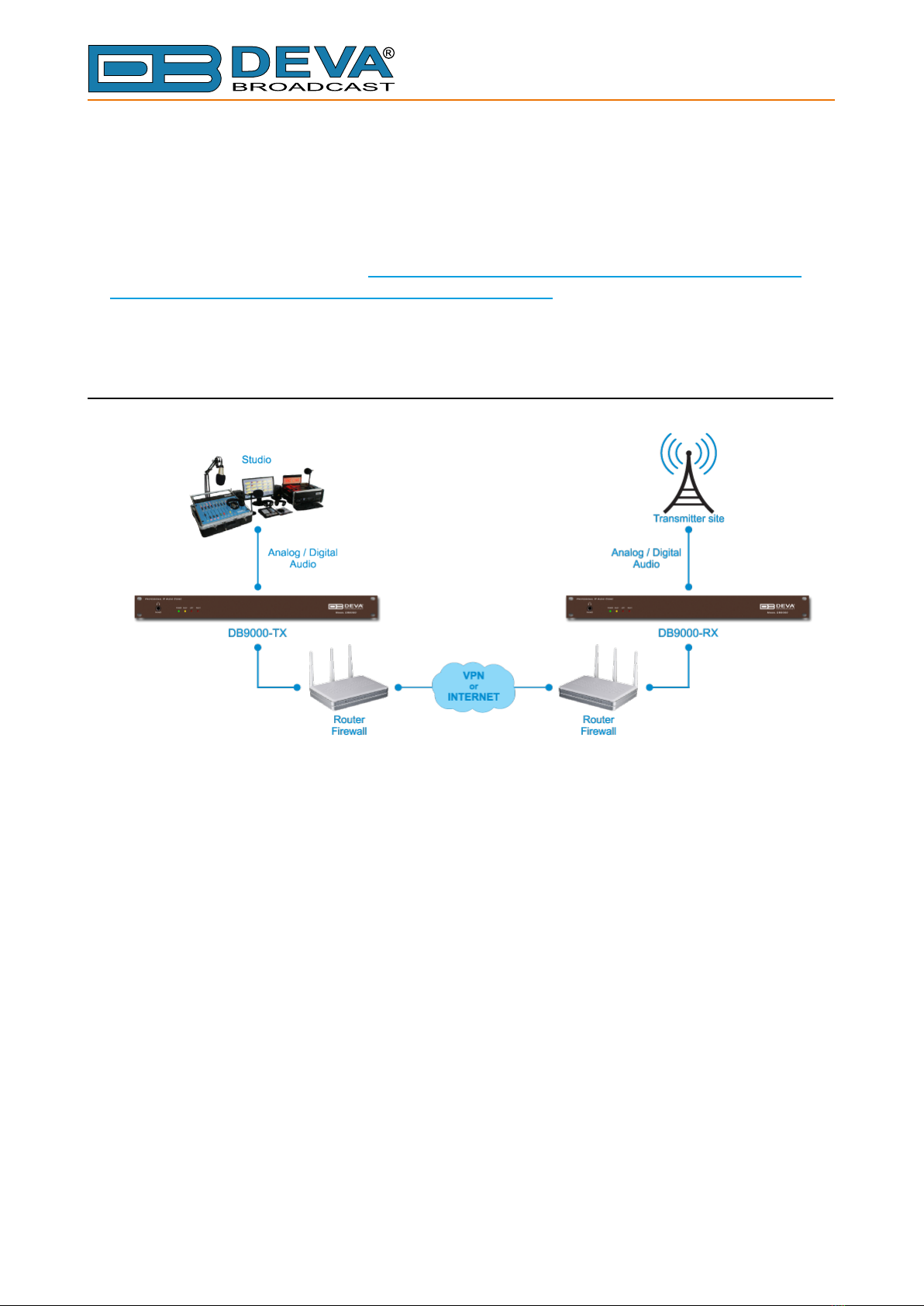
65 Aleksandar Stamboliyski Str., 8000 Bourgas, Bulgaria
Tel: +359 56 820027, Fax: +359 56 836700
E-mail: of[email protected] ,Web: www.devabroadcast.com
- 4 -
General information
The IP Audio encoder and decoder are controlled trough a build in WEB Server and a standard
web browser is used to monitor their status or to make some adjustments. To operate the devices
you need to know their IP Address. In case you are not aware of the IP Addresses and how to open
the WEB interface, please refer to “Appendix A - DB9000-TX Quick User Guide” on page 7 and
“Appendix B - DB9000-RX Quick User Guide” on page 11.
This conguration allows two types of applications:
POINT-TO-POINT AUDIO TRANSMISSION

65 Aleksandar Stamboliyski Str., 8000 Bourgas, Bulgaria
Tel: +359 56 820027, Fax: +359 56 836700
E-mail: of[email protected] ,Web: www.devabroadcast.com
- 5 -
POINT TO MULTI-POINT AUDIO TRANSMISSION
IMPORTANT NOTE: One DB9000-TX can send audio to maximum ten DB9000-RXs.
However, in order for stable connectivity to be guaranteed, the recommended number of clients
is 8.
DB9000-TX AND DB9000-RX SET-UP
Prior to implementing the below written adjustments, the following requirements should be
fullled:
• DB9000-TX must have a static IP address;
• If the device is placed behind a router, you will have to make sure that the Stream Server
Port is properly NAT forwarded;
• DB9000-RX may have a dynamic IP address;
• DB9000-RX should have access to DB9000-TX over the network (Internet or LAN).
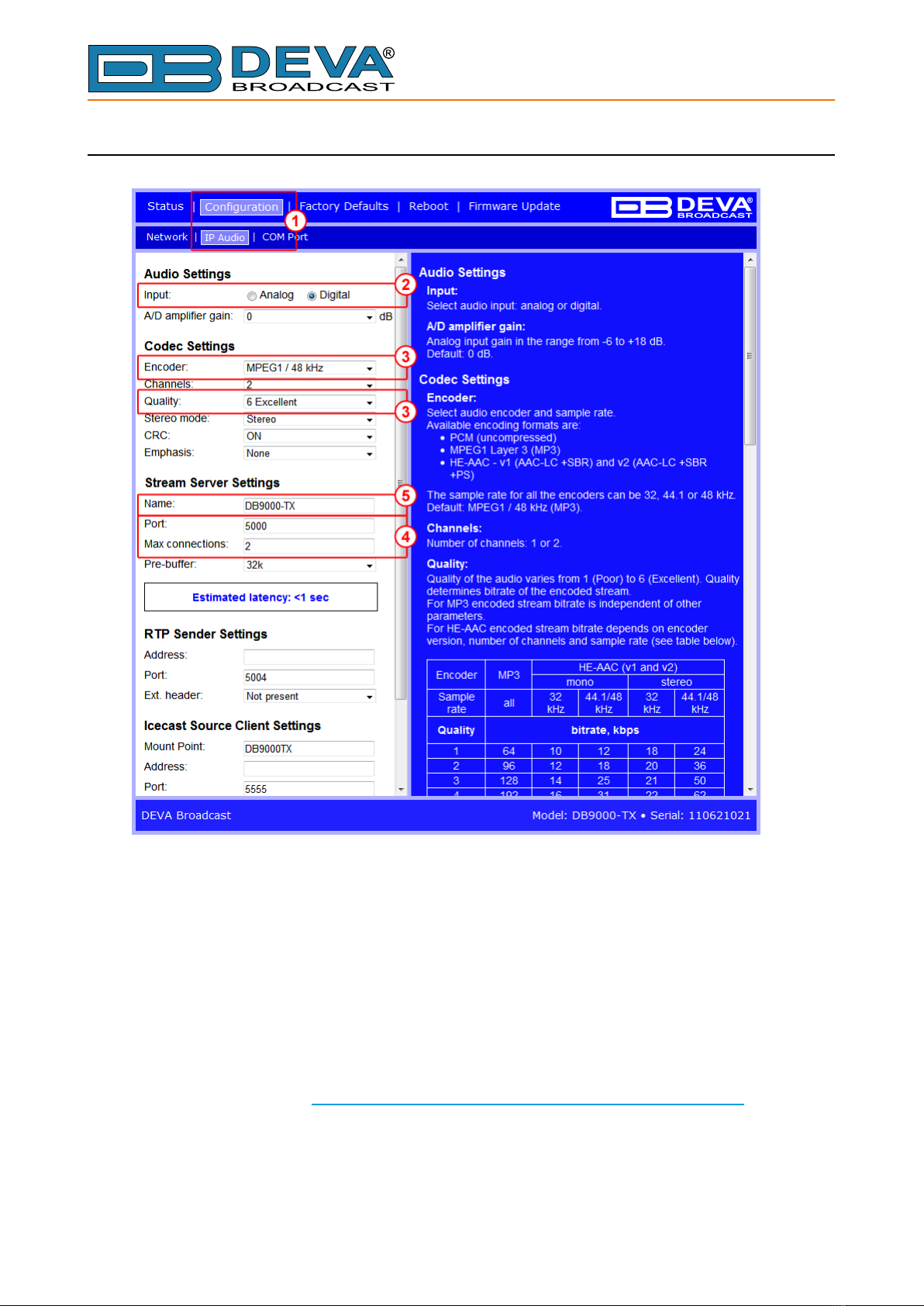
65 Aleksandar Stamboliyski Str., 8000 Bourgas, Bulgaria
Tel: +359 56 820027, Fax: +359 56 836700
E-mail: of[email protected] ,Web: www.devabroadcast.com
- 6 -
DB9000-TX STREAMING AUDIO SERVER SET-UP
1. Go to Conguration> IP Audio;
2. Choose the preferred audio signal input;
3. Assign Encoder + Sample rate and the desired Signal quality. The combination of these
parameters will dene the required minimum bandwidth of your network connection;
4. Then in Stream Settings section – specify the Port to be used and the Maximum supported
connections;
5. Preferably change the Name of the stream to identify you server easily;
6. Press [Save] to save the applied changes.
For detailed information and instructions on how communication with the DB9000-TX can be
established, please refer to “Appendix A - DB9000-TX Quick User Guide” on page 7.
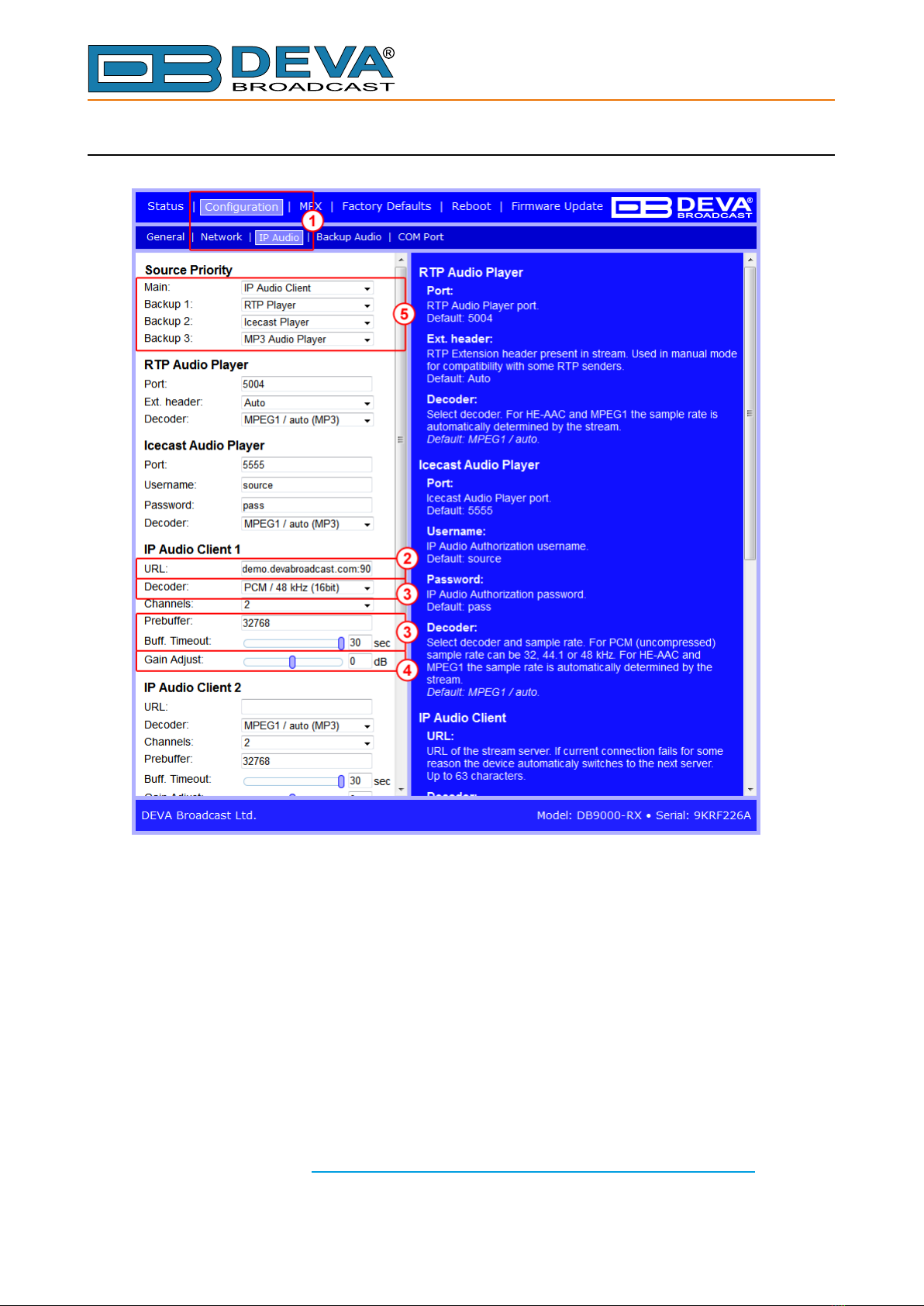
65 Aleksandar Stamboliyski Str., 8000 Bourgas, Bulgaria
Tel: +359 56 820027, Fax: +359 56 836700
E-mail: of[email protected] ,Web: www.devabroadcast.com
- 7 -
DB9000-RX IP AUDIO CLIENT SET-UP
1. Go to Conguration> IP Audio;
2. In IP Audio Client section – URL of the DB9000-TX Server should be specied. The
URL is a mandatory requisite needed in order for a connection with the server to be
established. The URL could be compound of DB9000-TX’s IP Address and Server Port, ex.
192.168.120:5000;
3. Choose the preferred decoder, prebuffer and specify buffer timeout. The decoder set in
the DB9000-RX must match the encoder specied in DB9000-TX;
4. If needed, set new gain adjustment settings;
5. From the Source priority Section set the priority of the IP Audio Client;
6. Press [Save] to save the applied changes;
7. Apply the same settings to all IP Audio clients to be used in the conguration.
For detailed information and instructions on how communication with the DB9000-RX can be
established, please refer to “Appendix B - DB9000-RX Quick User Guide” on page 11.

65 Aleksandar Stamboliyski Str., 8000 Bourgas, Bulgaria
Tel: +359 56 820027, Fax: +359 56 836700
E-mail: of[email protected] ,Web: www.devabroadcast.com
- 7 -
Appendix A
DB9000-TX
Professional IP Audio Encoder
Quick User Guide
BEFORE YOU USE THIS PRODUCT
In order to be able to enjoy all the benefits of owning your new
DEVA product, please verify first that the latest software and
firmware release were installed.
Visit www.devabroadcast.com/downloads for the most
recent software and firmware downloads, prior the installation.
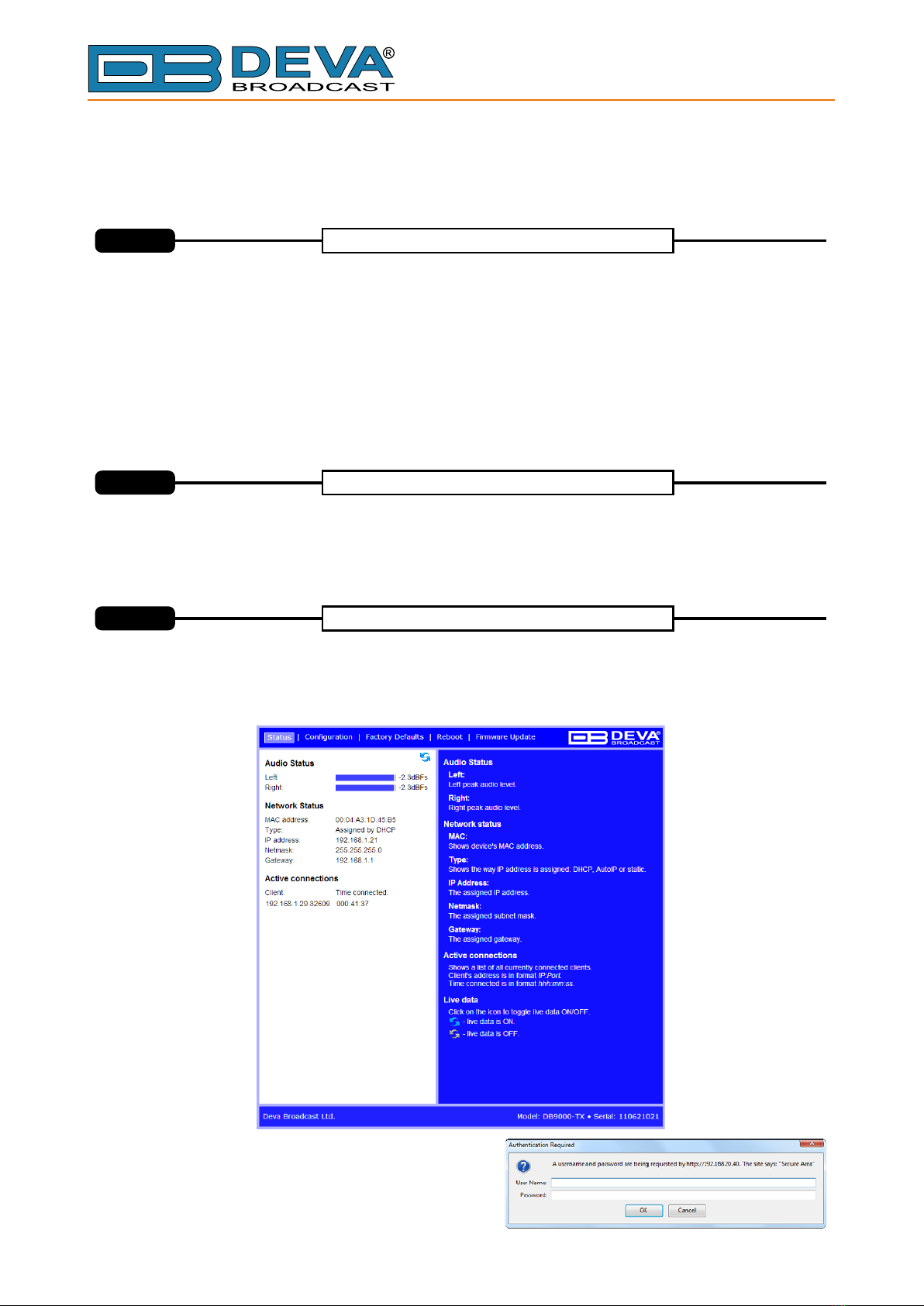
65 Aleksandar Stamboliyski Str., 8000 Bourgas, Bulgaria
Tel: +359 56 820027, Fax: +359 56 836700
E-mail: of[email protected] ,Web: www.devabroadcast.com
- 8 -
This Quick user guide will make the installation of DB quick and easy these
principles, yo ca simplify the process and save yourself extra time and effort
9000-TX . Applying
u n . For more information
about the Safety precautions and the Operating environment recommendations please refer to the
User Manual.
The encoder has to be connected to the local network or Internet by cable with RJ-45 connector.
As only one input at a time can be managed by the encoder, please select the preferred signal source
input - either analog or digital one:
For use a cable that ends with two standard XLR jacks to connect the analog signal
source to the analog audio inputs of DB9000-TX.
For use a cable that ends with standard XLR jacks to connect the AES/EBU signal
source to the digital audio input of DB9000-TX.
Connect the device to theAC power.
F
Analog audio
Digital audio
OTEN : or the RS-232 COM PORT use a standard DB-9 cable to connect DB9000-TX to any RS-232
compatible equipment.
Open a WEB Browser and enter the device IP Address in the browser's address field, them press
Enter. The web interface will be displayed Current status information will be displayed comprising Audio
Status; Network Status; onnection Status
For further reference see the detailed explanation on the right part of the screen.
:
Active c s .
A sername and assword may be requested if the
Access Control i turned on and a page other th n
STATUS is selected. Default values are and .
u p
s a
user pass
DB9000-TX is controlled trough a build in WEB Server and a standard web browser can be used to
monitor its status or to make some adjustments.
To operate the device you need to know its IP Address. In case you are not aware of it, you can hear it
through the headphones when you turn on the the device. Alternatively, use the Network discovery feature
at Local networks ( ).for reference see tepS 8
WEB Interface
STEP 3
Configuration
STEP 2
Connection
STEP 1

65 Aleksandar Stamboliyski Str., 8000 Bourgas, Bulgaria
Tel: +359 56 820027, Fax: +359 56 836700
E-mail: of[email protected] ,Web: www.devabroadcast.com
- 9 -
General Network ettingsS
If you plan to use static settings please disable the DHCP and fill in the
information requested - IP Address, Netmask, Gateway, Primary and
Secondary DNS. Otherwise, enable the DHCP.
SNMP Settings
Press the to download the latest available DB90
TX SNMP MIB file. Then Agent ID, Agent Port,
Communit , Manager IP and Manager Port.
is used to identify the device among others when a SNMP
notification is send. Agent - enables/disables SNMPAgent.
Download button
specify
Agent ID
00-
Red/Write
ies
Web erver ettingsS S
In order to enhance the security of DB9000-TX you can set new
Username and Password. In case a dialog box appear, fill in the NEW
username and password requested.
u p d fieldsNOTE: If sername and asswor are left blank, security is used.NO
NOTE: The MIB file may vary from one firmware revision to another.
Downloading this file from the device guarantees that you have the
latest MIB file.
Audio Settings
Choose the preferred audio signal source. Assign Encoder +Sample rate
and th signal quality. The combination of these parameters will
define the of your Internet connection.
PCM will quality but Network andwidth will be
required
e desired
required bandwidth
improve the , higher b
consequently.
NOTE:
RTPAudio Player
The RTP Settings require Server Address and Port to be
entered.
Decoders'
Icecast Receiver
Decoder IP filled in
The username and password are used to secure the connection. Make
sure to enter the same information on both sides of the connection.
Address and Port should be .
Stream Settings
Preferably c device
d the s
hange the name of the .
If you decide to use the Stream Server you should make adjustments to
the Port an maximum connection which will be supported.
Later on it will be used as a
title name on all WEB pages. Customizing the name will make DB9000-TX
more recognizable. Insert the TCP port in the Port field AFTERWARDS.
NOTE: For more information refer to the help section on the right part of the
screen, containing brief information about each of the fields. For field
description display, point the mouse cursor on the fields on the right.
NOTE: The selected encoder must match the settings of the decoders on
the other side of the connection.
Step 5. IP Audio Configuration
Step 6. COM Port Configuration
STEP 4
Network Configuration
STEP 5
IP Audio Configuration
Step 4. Network Configuration

65 Aleksandar Stamboliyski Str., 8000 Bourgas, Bulgaria
Tel: +359 56 820027, Fax: +359 56 836700
E-mail: of[email protected] ,Web: www.devabroadcast.com
- 10 -
1. on
l
2.
3. .
4.
displayed A
w.
displayed t, m Step 8
Open Advanced sharing settings by clicking the , and then . In the
search box, type , click , and then, in the left pane click
.
Select your current network profile.
Click , and then click Save changes If you're prompted for an
administrator password or confirmation, type the password or provide confirmation.
To access the device open a new Explorer bar and click on . If you have successfully enabled
the network discovery option, the device will be . double click on will open a
new WEB browser windo
If you have already enabled this function on your computer just open a new Explorer bar and click
on . The device must be . If no follow the instructions fro .
Start butto Control Panel
network Network and Sharing Center
Change advanced sharing settings
Turn on network discovery
NOTE
n " "
" " " "
" "
Network
DB9000-TX
:
Network
Enjoy the work with DB9000-TX - a product of superb quality and functionality.
For detailed explanations concerning the device refer to its complete manual.
This process will fully restore DB9 0- X to its Factory Defaults, including the Network settings. To
start a Hardware Reset, disconnect the power supply cable from the unit. Then locate the RESET button
on Rear panel, press and hold it. Afterwards, connect the power supply cable to the unit and keep the
RESET button h ld until the PWR led starts blinking. Release the RESET button and ait for DB9 0- X
to reboot with the factory default settings.
00 T
e w 00 T
Hardware eseR t
DB9000-TX acts as Ethernet to an RS-232 redirector. You can connect any RS-232 compatible
equipment to DB9000-TX and to communicate with it over the Internet. A special software (Virtual C
ort to Ethernet Tool) need to be installed on your PC in order for the COM Port configuration to take place.
Enter a Baudrate and configure the external equipment to the same baud rate, specify Port and Password
next.
The password is the first symbols your software must send to authenticate itself to the Redirector. If left
blank, NO security is used. Default value is pass.
OM
P
Network discovery for Windows 7
STEP 8
Factory Defaults, Reboot, Firmware update
STEP 7
COM Port Configuration
STEP 6
To update the device firmware please select
the new firmware file. Press the Upload
button. A dialog window will appear
ait for the process to
complete.
,
.
firmware update and w
Confirm
Firmware pdateU
To start Rebooting of DB9 0- X press the
Reboot button. A dialog warning window will
appear. Confirm that you want to reboot the
device and wait for the process to complete.
00 T
Rebooting
The Factory Defaults page
To restore DB9 0- X to its Factory
Defaults you should first press the Restore
button. A new window will appear: confirm
that you want to restore factory defaults and
wait for the process to complete.
00 T
All settings will be restored to their factory defaults except for Network and WEB server Settings which
remain unchanged On completion of the process the settings should have the proper default values..

65 Aleksandar Stamboliyski Str., 8000 Bourgas, Bulgaria
Tel: +359 56 820027, Fax: +359 56 836700
E-mail: of[email protected] ,Web: www.devabroadcast.com
- 11 -
Appendix B
DB9000-RX
Professional IP Audio Decoder
Quick User Guide
BEFORE YOU USE THIS PRODUCT
In order to be able to enjoy all the benefits of owning your new
DEVA product, please verify first that the latest software and
firmware release were installed.
Visit www.devabroadcast.com/downloads for the most
recent software and firmware downloads, prior the installation.
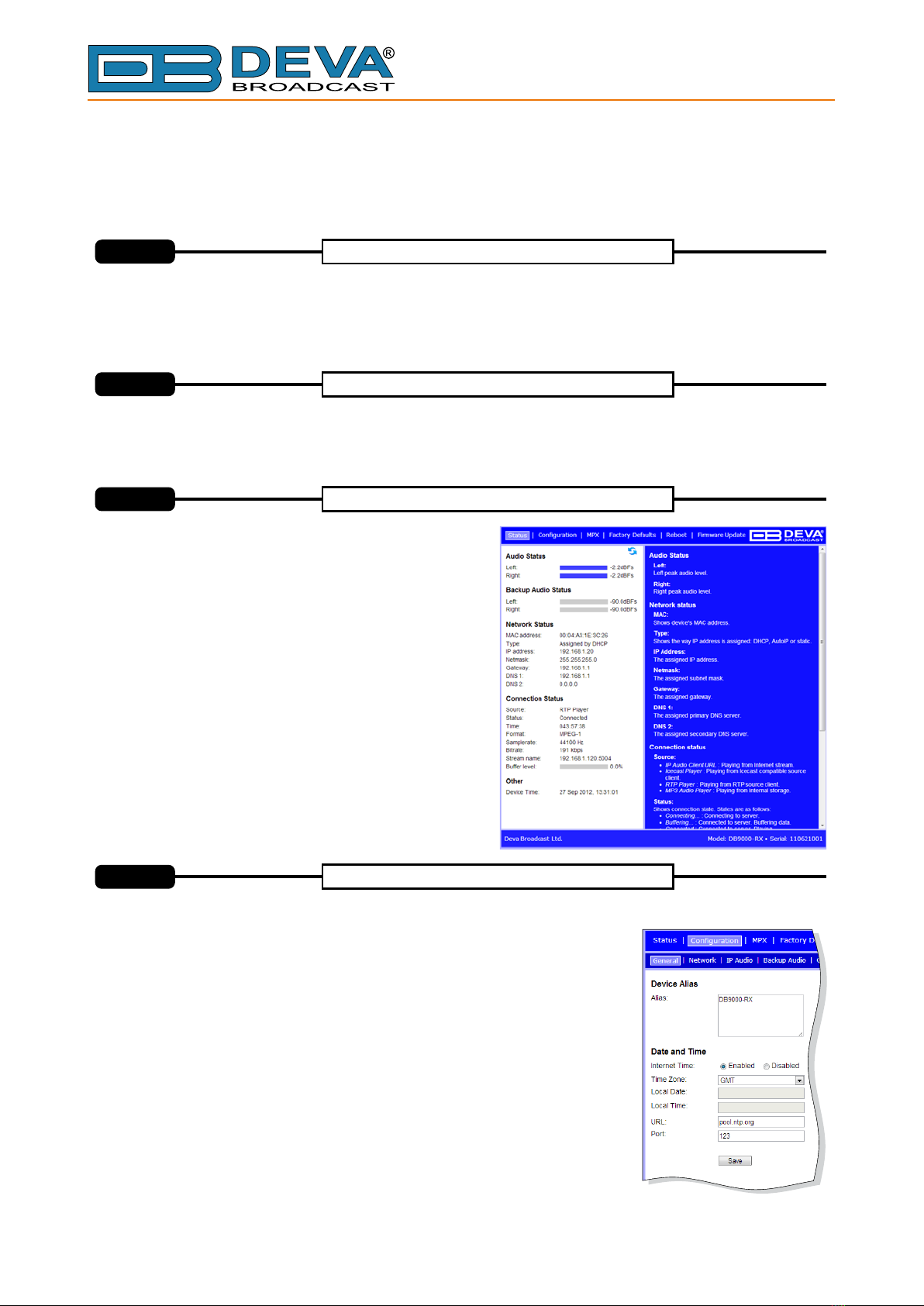
65 Aleksandar Stamboliyski Str., 8000 Bourgas, Bulgaria
Tel: +359 56 820027, Fax: +359 56 836700
E-mail: of[email protected] ,Web: www.devabroadcast.com
- 12 -
This Quick user guide will make the installation of DB quick and easy these
principles, yo ca simplify the process and save yourself extra time and effort
9000-RX . Applying
u n . For more information
about the Safety precautions and the Operating environment recommendations please refer to the
User Manual.
Connect the device to a local network or to the Internet by a cable with an RJ-45 connector.
To operate the device you need to know its IP Address. In case you are not aware of it, you can hear it
through the headphones when you turn on the the device. Alternatively, use the Network discovery feature
at Local networks ( ).for reference see tepS 13
Open a WEB Browser and enter the device IP address in the browser's address field, then press Enter.
The web interface will be displayed to you with the respective main pages Status Configuration;
Factory Defaults Reboot; Firmware Update.
: ; MPX;
;
Click on the button. Fill in the
username and password requested, default values being: user and pass.
Configuration A dialog will appear.
By choice, you can change the name of the device. Later on it will be used
as a title name on all WEB pages. Customizing the name will make the device
more recognizable.
Device Alias
NOTE:
Date and Time
Internet Time
Time Zone
Local Date and Local Time
– Enable or disable automatic time synchronization from
Internet.
– Select local time zone of the device.
– Enter the local date and time if the
Internet Time is disabled.
After selecting new settings, press the SAVE button to put them into
effect. Some of the new settings can reset DB9000-RX.
Current status information will be displayed
comprising Audio Status; Network Status; Connection
Status
For further reference see the detailed explanation on
the right part of the screen.
.
NOTE: Clicking on the icon will toggle live
data and
LIVE DATA
ON OFF
Connection
STEP 1
WEB Interface
STEP 2
Status Section
STEP 3
General Settings
STEP 4
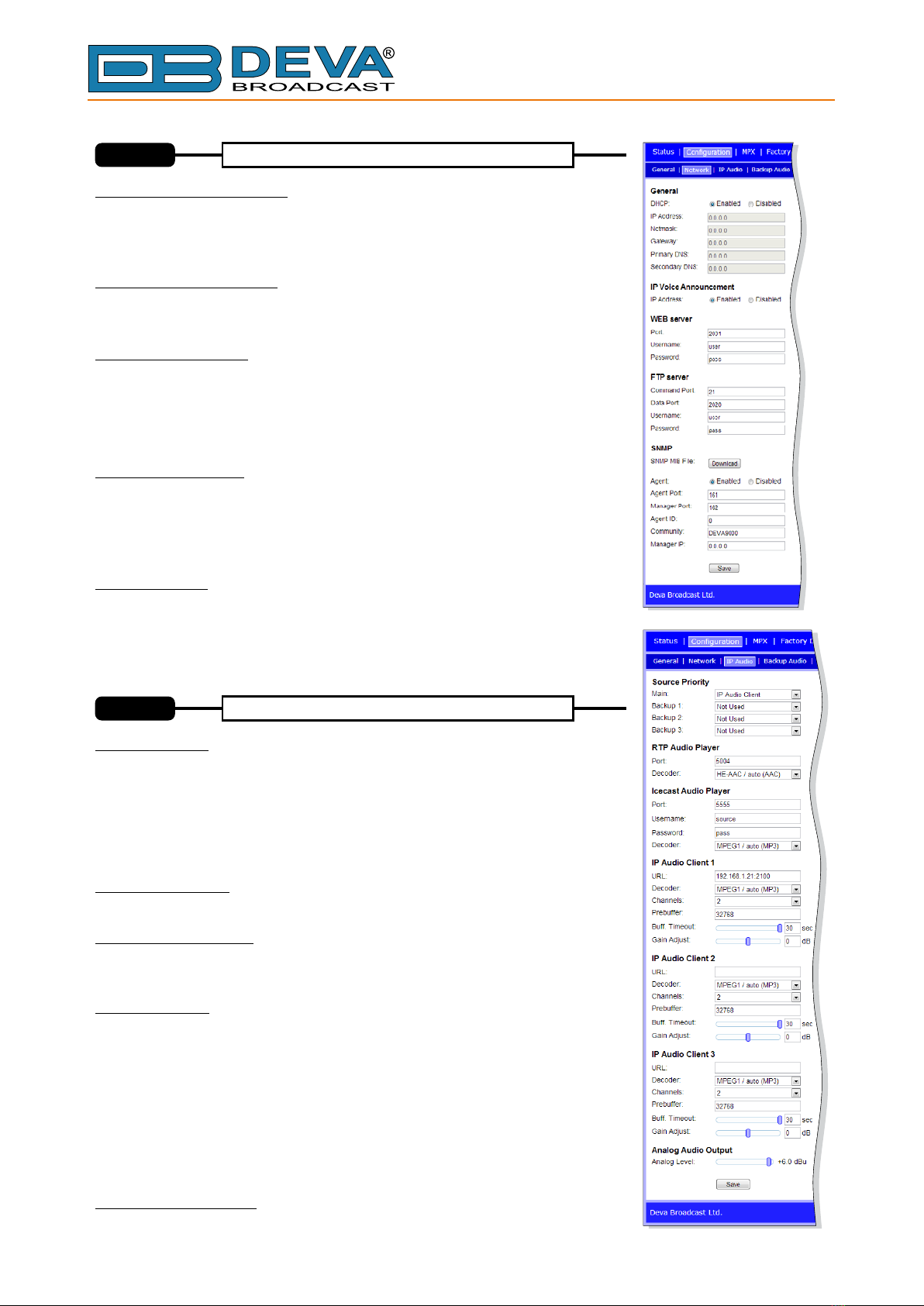
65 Aleksandar Stamboliyski Str., 8000 Bourgas, Bulgaria
Tel: +359 56 820027, Fax: +359 56 836700
E-mail: of[email protected] ,Web: www.devabroadcast.com
- 13 -
P Audio ConfigurationI
General Network ettingsS
If you prefer to use static settings please disable the DHCP and fill in the
information requested - IP Address, Netmask, Gateway, Primary and
Secondary DNS. Otherwise, enable the DHCP.
SNMP Settings
Press the to download the latest available DB90
RX SNMP MIB file. Then Agent ID, Agent Port, Community, Manager
IP and Manager Port.
is used to identify the device among others when a SNMP
notification is send. Agent - enables/disables SNMPAgent.
Download button
specify
Agent ID
00-
Web erver ettingsS S
In order to enhance the security of DB9000-RX you can set new
username and password. A dialog box requesting your NEW username and
password may appear.
u p d fieldsNOTE: If sername and asswor are left blank, security is used.NO
FTP Server Settings
Specify . Enter
p
The FTP Server must be in Passive mode-maximum one connection at a
time.
the Command Port of the FTP server username and
assword for the FTP server.
IP Voice Announcement
In order to avoid IP voice announcement during broadcasting we
recommend you to disable this function.
IP PlayerAudio
DB90 -RX has one main URL and two alternative Stream Audio
Sources . Switching between streams is immediate
. When current Stream is URL2 or URL3 and connection to URL1 is
restored there will be an instantaneous switch back to URL1.
If the server does NOT use Port 80 you should enter URL and Port
. For example
00
on audio
loss
of the
Encoder 192.165.1.21 .
URL2, URL3
:2100
NOTE: The selected players' decoders must match the settings of the
encoder devices on the other side of the connection.
Source Priority
DB9000-RX has one main and two backup audio sources. If the audio
signal of the main source disappear the device will switch to the first available
backup source.
When the main audio signal is recovered DB9000-RX will automatically
switch back to it. Depending on your needs the priority of the connections
should be specified.
RTP Audio Player
Choose a port and decoder.
Icecast Audio Player
Choose a port and decoder. The username and password are used to
secure the connection. Make sure to enter the same on both sides.
Analog Audio Output
Adjust the analog output level of the device.
Network Configuration
STEP 5
STEP 6

65 Aleksandar Stamboliyski Str., 8000 Bourgas, Bulgaria
Tel: +359 56 820027, Fax: +359 56 836700
E-mail: of[email protected] ,Web: www.devabroadcast.com
- 14 -
Audio Loss and Audio Recover
Select the appropriate levels of loss and recovery of the audio signal. Do not forget to set the timeout.
Set wether the loss of audio should be registered by the one channel only or for both of them.
DB9000-RX has a . It plays tracks from SD Card storage uploaded over
the FTP in case of main audio signal loss.
Select the order in which the tracks are played by the backup
player from the possible options
All backup audio files must be located in a single folder named It must be in the root of the
No subfolders are allowed The playlist file must be named playlist.m3u.
built-in backup audio player
MPS Audio Player
Audio SD
Card
The permits you to
.
.
. .
Backup Audio Configuration
STEP 7
Stereo Encoder
STEP 8
Automatic Gain Control Settings
Audio Equalizer Settings
Enable or Disable theAutomatic Gain Control .
There are factory and user configurable presets available. Set your own
AGC presets changing the following parameters: Attack time, Release time,
Gain, Max gain up.
Applied equalizer gain has to be set according to the level of specified
frequency and overall level of this frequency must not exceed 0dB.
(AGC)
Audio Enhancement
STEP 9
The Stereo and RDS Encoder Module is an optional board.
Stereo Mode
Emphasis
Injection Levels
Phase Adjustment
MPX Limiter
NOTE:
-
-
-
-
and set the desired
Threshold and Processing.
Select Stereo or
Mono Mode for MPX signal.
- Select injection
level from 0 to 12 % for the 19kHz
pilot tone and for the RDS
subcarrier.
Select a phase
of the Pilot Tone, those of the L-R
sub-carrier and RDS sub-carrier are
factory adjusted.
Enable or Disable the
MPX Limiter
For further reference see the
detailed explanation on the right
part of the screen.
Select 50μS for Europe
or 75μS for USA.
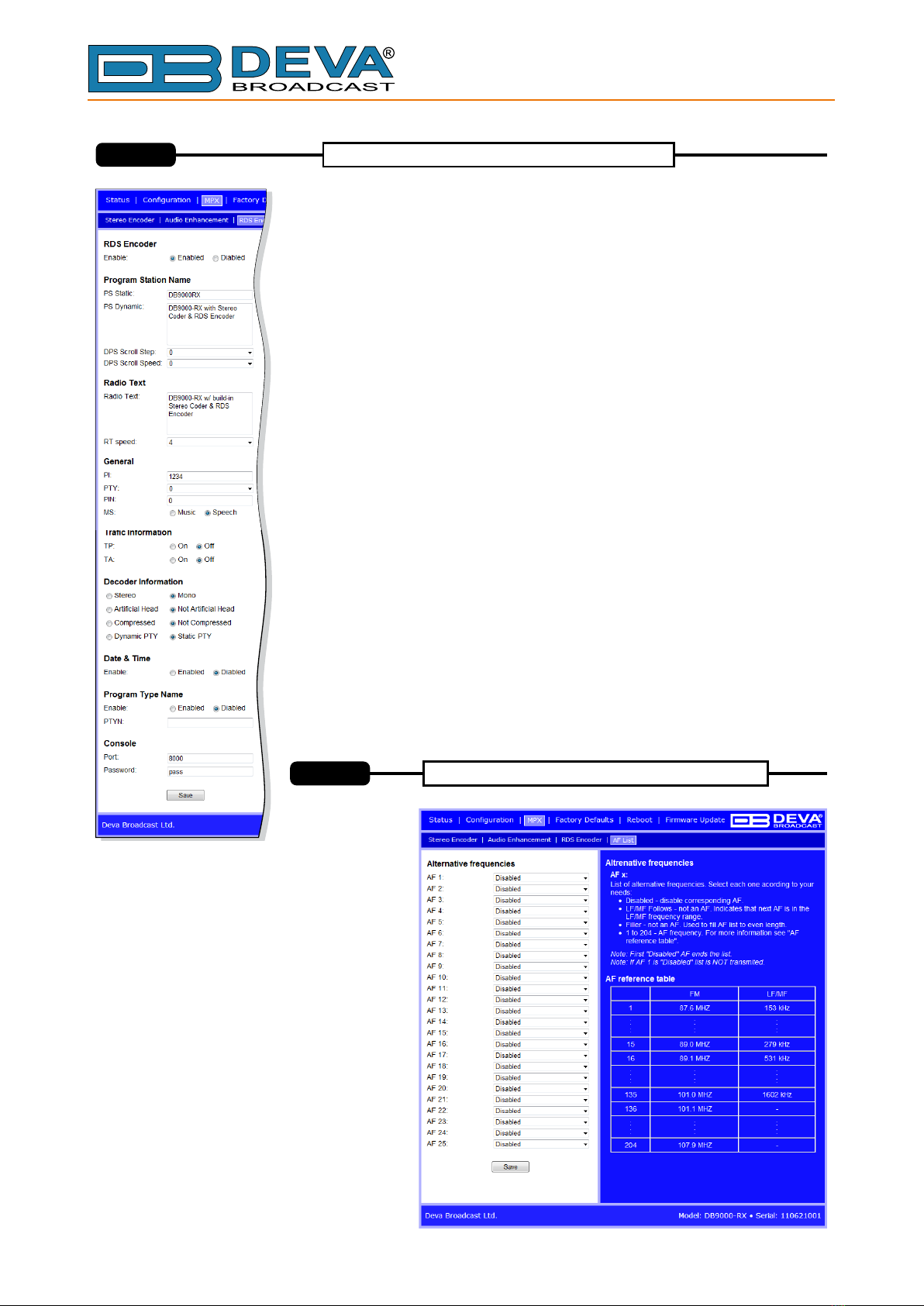
65 Aleksandar Stamboliyski Str., 8000 Bourgas, Bulgaria
Tel: +359 56 820027, Fax: +359 56 836700
E-mail: of[email protected] ,Web: www.devabroadcast.com
- 15 -
DB9000 RX has a built-in RDS Encoder, it allows you to brand your
station.
omprise of PS Static, PS Dynamic DPS Scroll Step, DPS Scroll Speed.
After pressing the INFO button on the receiver, up to 64-character block
for visual display will appear on the faceplate of the radio.
–Select RT transmission speed from RT off to Fast.
Comprise of PI – Program Identification: “digital signature” of the station,
PTY – Program Type, M/S – Music / Speech Switch.
TP – Traffic Program Identification. Turn TP on or Off.
TA – Traffic Announcement: Turn T on or Off.
DI – Decoder Information: This is one of several 'flags' that convey yes/no
or other very basic data.
Enter the TCP port of the RDS console used to edit RDS settings in real
time. Enter a Password for the RDS console: the first symbols that must be
sent to authenticate to the RDS console, otherwise the connection will drop.
If left blank, NO security is used.
-
C ,
A
Program Station Name Settings
Radio Text Settings
RT Speed
General Settings
Trafic Information
Decoder Information
Console Settings
(PS)
Alternative Frequencies
DB9000-RX allows to
.
- disable corresponding
Alternative frequencies;
- This tool indicates
that next Alternative frequency is in
the or frequency range;
is used to fill the
list to even length.
- Alternative frequency. For
more information see "AF reference
table" placed on the right part of the
WEB Interface.
you set your own
alternative frequencies
Disabled
LF/MF Follows
Filler
1 to 204
Low Medium
Alternative
frequency
Stereo Encoder
STEP 10
STEP 11

65 Aleksandar Stamboliyski Str., 8000 Bourgas, Bulgaria
Tel: +359 56 820027, Fax: +359 56 836700
E-mail: of[email protected] ,Web: www.devabroadcast.com
- 16 -
1. on
l
2.
3. .
4.
displayed
w.
displayed m Step 13
Open Advanced sharing settings by clicking the , and then . In the
search box, type , click , and then, in the left pane click
.
Select your current network profile.
Click , and then click Save changes If you're prompted for an
administrator password or confirmation, type the password or provide confirmation.
To access the device open a new Explorer bar and click on . If you have successfully enabled
the network discovery option, the device will be . Double click on will open a
new WEB browser windo
If you have already enabled this function on your computer just open a new Explorer bar and click
on . The device must be . If not follow the instructions fro .
Start butto Control Panel
network Network and Sharing Center
Change advanced sharing settings
Turn on network discovery
NOTE:
n " "
" " " "
" "
Network
DB9000-RX
Network
This process will fully restore DB90 -RX to its Factory Defaults, including the Network settings. To
start a Hardware Reset, disconnect the power supply cable from the unit. Then locate the RESET button
on Rear panel, press and hold it. Afterwards, connect the power supply cable to the unit and keep the
RESET button hold until the POWER led starts blinking. Release the RESET button and ait for DB90 -
RX to reboot with the factory default settings.
00
w 00
Hardware eseR t
To restore DB9 0-RX to its Factory
Defaults you should first press the Restore
button. A new window will appear: confirm
that you want to restore factory defaults and
wait for the process to complete. All settings
will be restored to their factory defaults
except for Network and WEB server Settings which remain unchanged On completion of the process the
settings should have the proper default values.
00
.
The Factory Defaults page
To start Rebooting of DB90 -RX press the
Reboot button. A dialog warning window
will appear. Confirm that you want to reboot
the device and wait for the process to
complete.
00
Rebooting
Firmware pdateU
To update the device firmware, please
select the new firmware file. Press the
Upload button. A dialog window will appear
ait for the
process to complete.
.
firmware update and wConfirm
Please refer to the User manual for nformation on
how to your device
detailed i
configure and explore .
Network discovery for Windows 7
STEP 13
Factory Defaults, Reboot, Firmware update
STEP 12
This manual suits for next models
1
Table of contents
Other DEVA Media Converter manuals