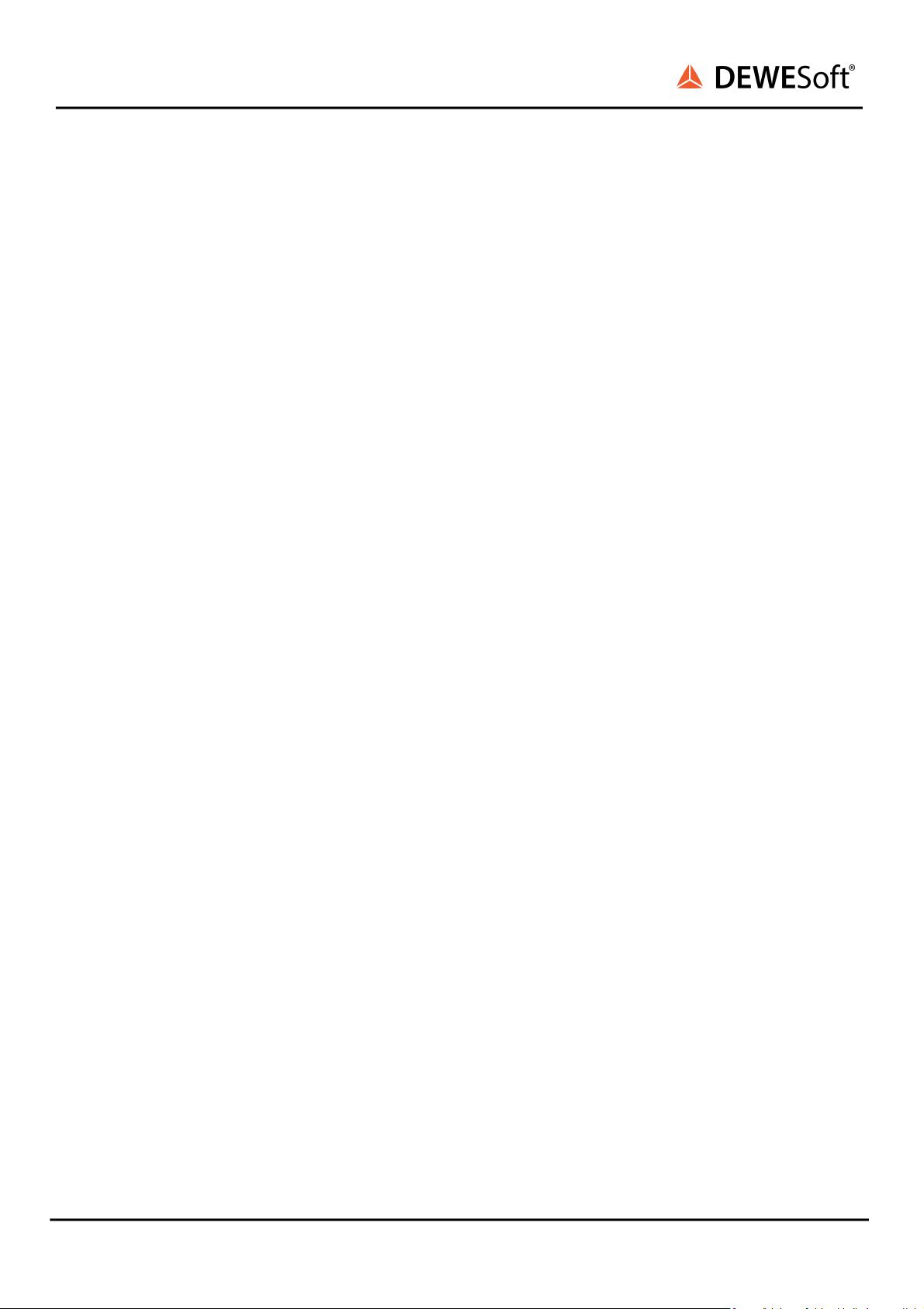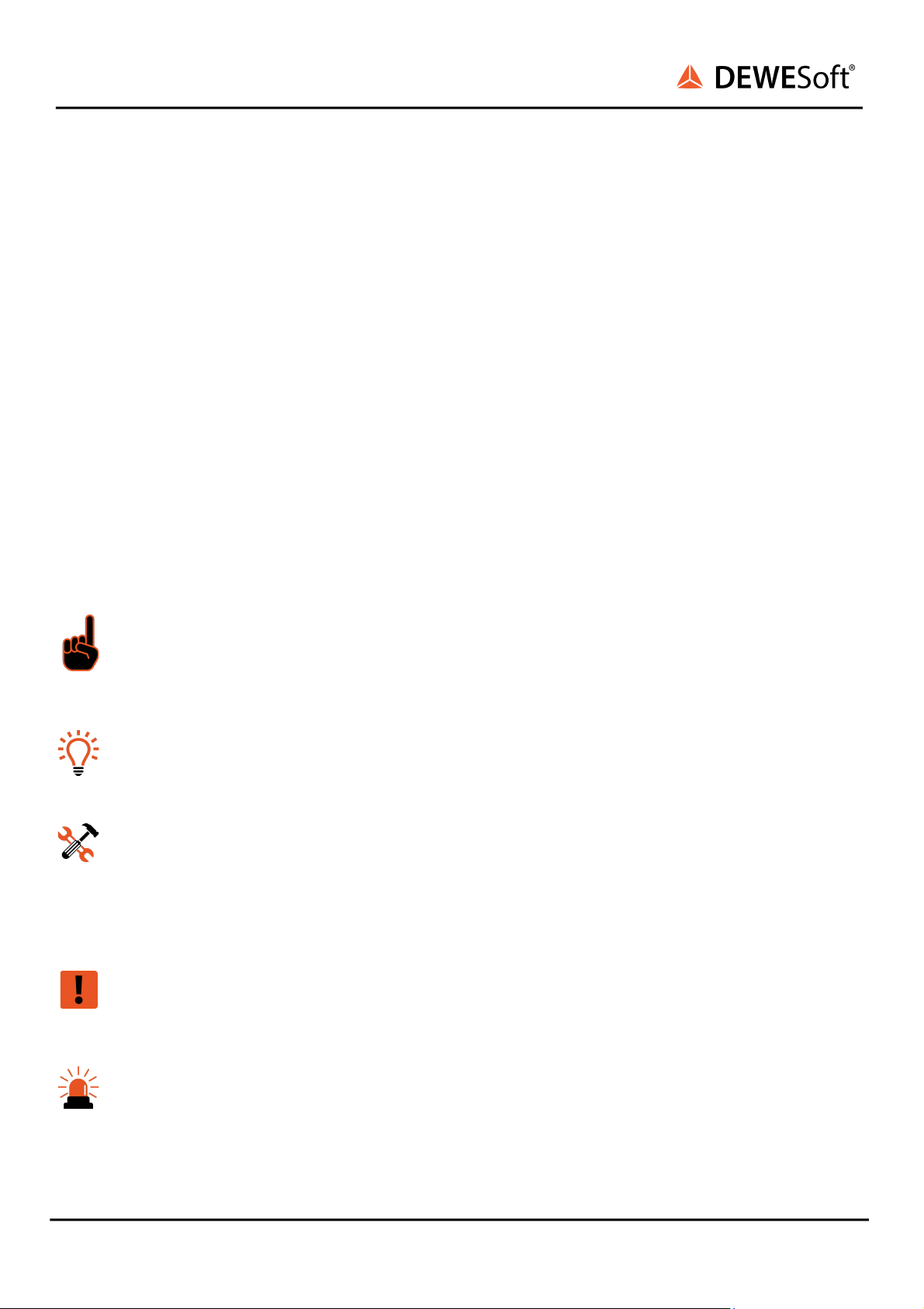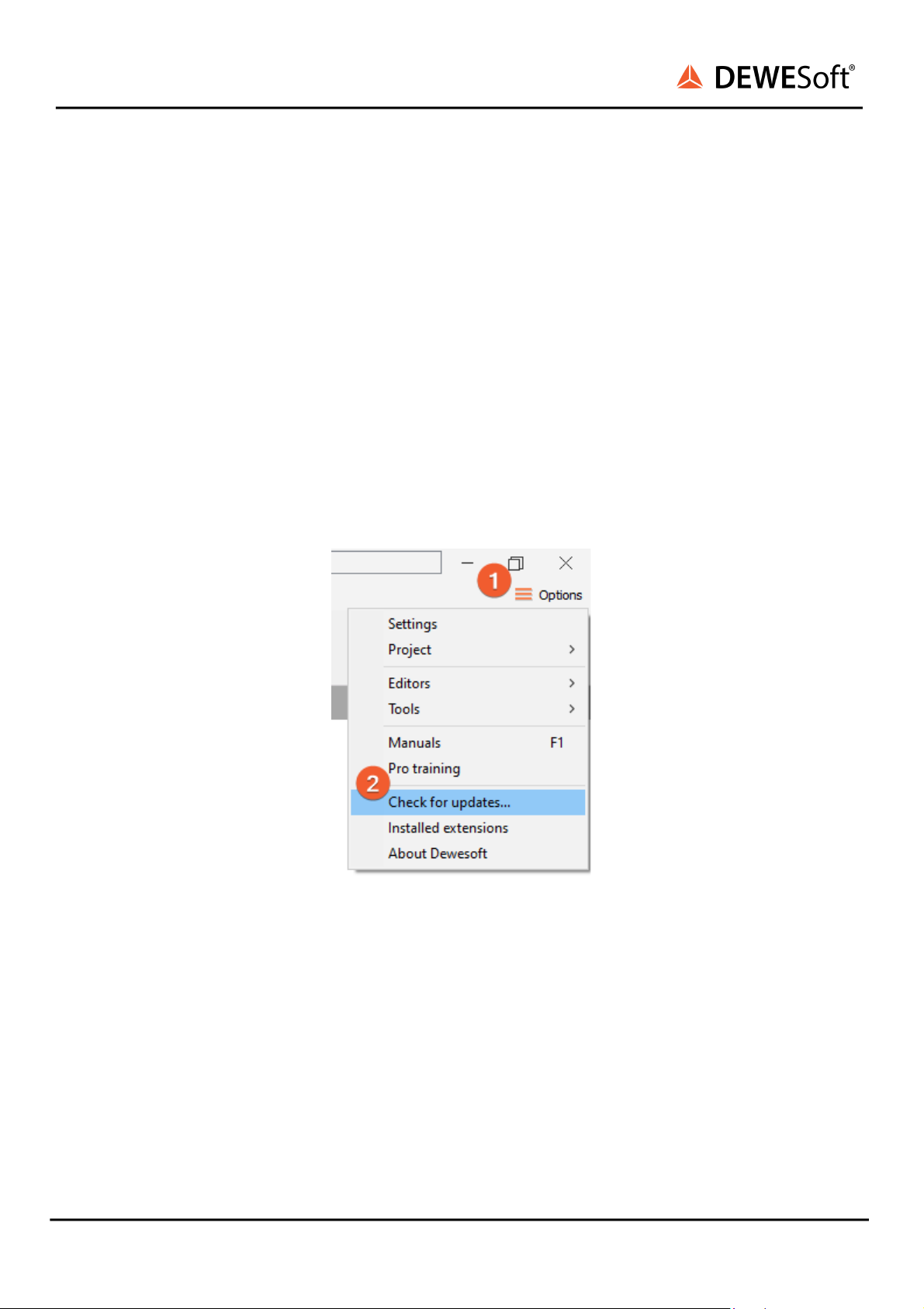IOLITE®
TECHNICAL REFERENCE MANUAL
4.3.2.1. IOLITEs: Boxed Chassis: Renders 35
4.3.2.2. IOLITEs: Boxed Chassis: Dimensions 37
4.3.2.3. IOLITEs: Boxed Chassis: Connectors 38
4.3.2.3.1. IOLITEs: Boxed Chassis: Power in: Pinout 38
4.3.2.3.2. IOLITEs: Boxed Chassis: Sync: Pinout 39
4.3.2.3.3. IOLITEs: Boxed Chassis: BUS 1: IN: Pinout 40
4.3.2.3.4. IOLITEs: Boxed Chassis: BUS 1: OUT: Pinout 41
4.3.2.3.5. IOLITEs: Boxed Chassis: BUS 2: RJ45: Pinout 42
4.3.2.4. IOLITEs: Boxed Chassis: Connection of IOLITEs standalone device to PC 43
4.3.2.5. IOLITEs: Boxed Chassis: Connection of IOLITEs and KRYPTON® device 44
4.3.2.6. IOLITEs: Boxed Chassis: Connection of IOLITEs and SIRIUS® device 45
5. Module Overview 47
5.1. DIO: Digital Input / Output Module 48
5.1.1. IOLITE 32xDI Module 48
5.1.2. IOLITE 32xDO Module 49
5.1.3. IOLITE 8xDI-4xDO Module 50
5.1.4. DIO: Specifications 51
5.1.5. DIO: Connectors 53
5.1.5.1. IOLITE-32xDI: Power Out: Pinout 54
5.1.5.2. IOLITE-32xDI: Digital Input: Pinout 54
5.1.5.3. IOLITE-32xDO: Power Out: Pinout 55
5.1.5.4. IOLITE-32xDO: Digital Output: Pinout 55
5.1.5.5. IOLITE-8xDI-4xDO: Power Out: Pinout 56
5.1.5.6. IOLITE-8xDI-4xDO: Power In: Pinout 56
5.1.5.7. IOLITE-8xDI-4xDO: Digital Input: Pinout 57
5.1.5.8. IOLITE-8xDI-4xDO: Power In: Pinout 57
5.1.5.9. IOLITE-8xDI-4xDO: Digital Output: Pinout 58
5.4. LV: Low Voltage Module 59
5.4.1. LV: Specifications 60
5.4.2. LV: BNC Connector 61
5.4.2.1. LV: BNC Connector: Pinout 62
5.4.2.2. LV: BNC Connector: Wiring diagram 62
5.4.2.2.1. LV: Voltage 62
5.4.3. LV: TBLOCK Connector 63
5.4.3.1. LV: TBLOCK Connector: Pinout 64
5.4.3.2. LV: TBLOCK Connector: Wiring diagram 64
5.4.3.2.1. LV: Voltage 64
5.5. RTD: Resistance Temperature Detector Module 65
5.5.1. RTD: Specifications 66
5.5.2. RTD: LEMO L0B6f Connector 68
5.5.2.1. RTD: LEMO L0B6f Connector: Pinout 69
5.5.2.2. RTD: LEMO L0B6f Connector: Wiring diagram 69
5.5.2.2.1. RTD: Voltage 69
IOLITE® V20-1 3 / 101