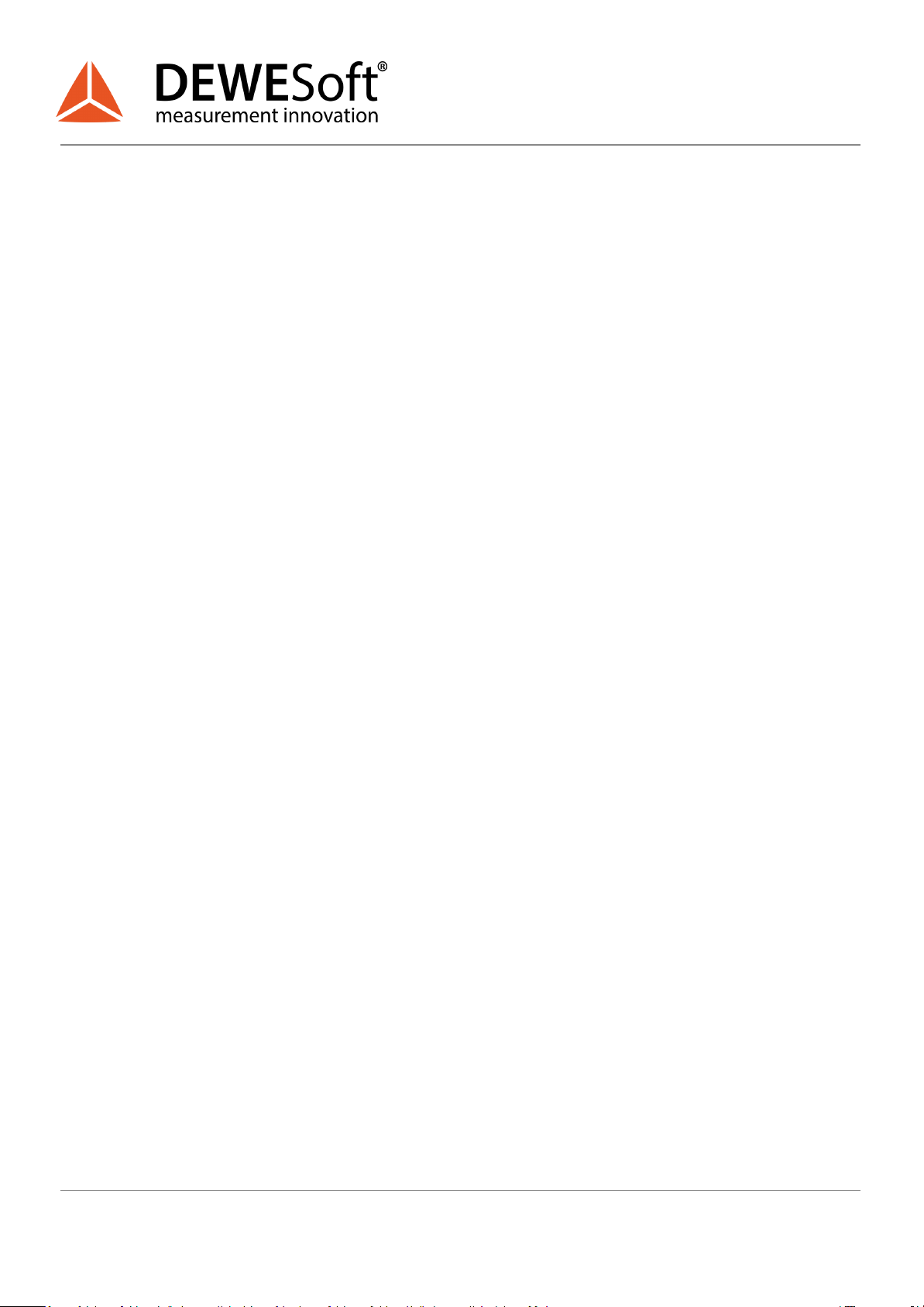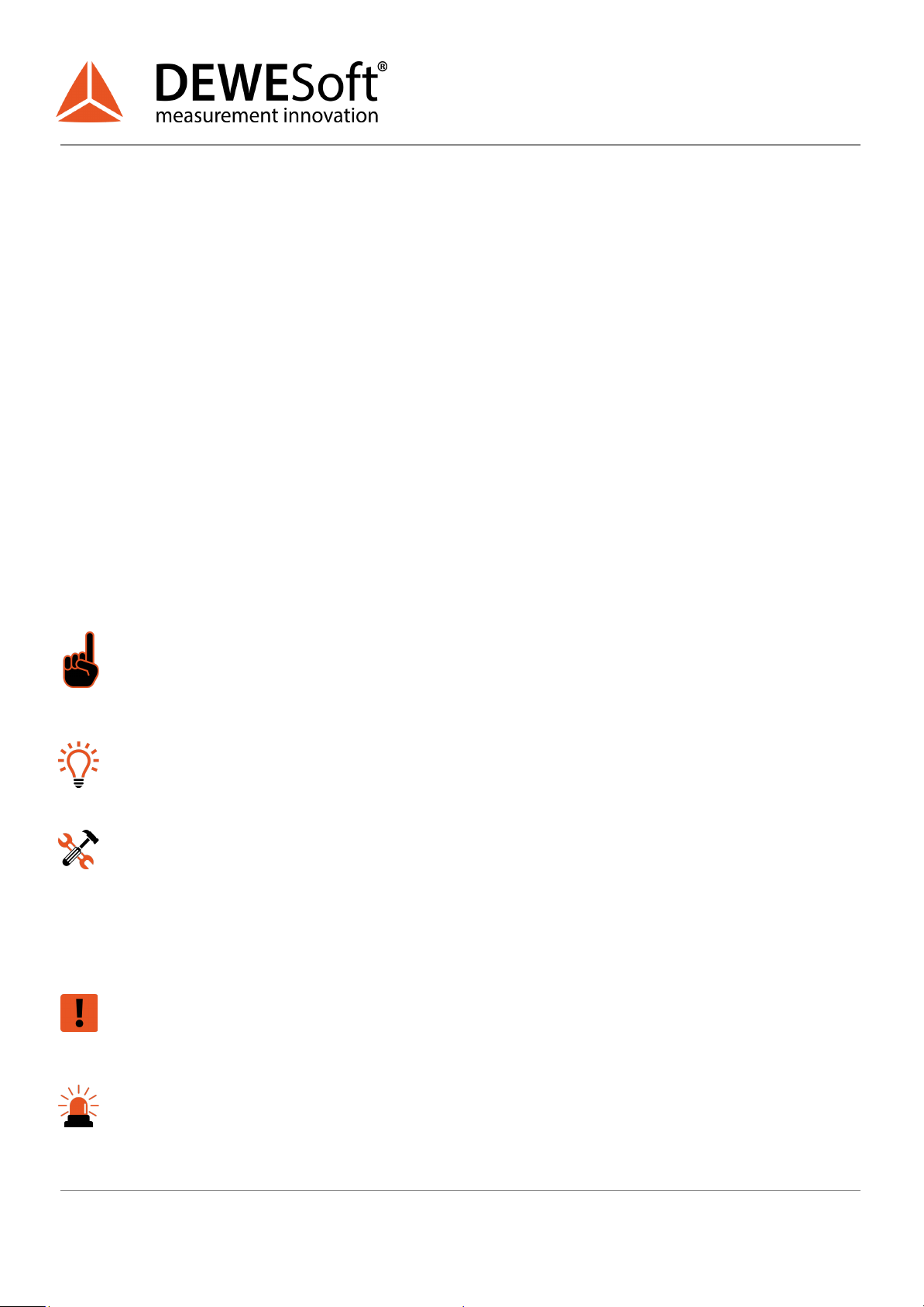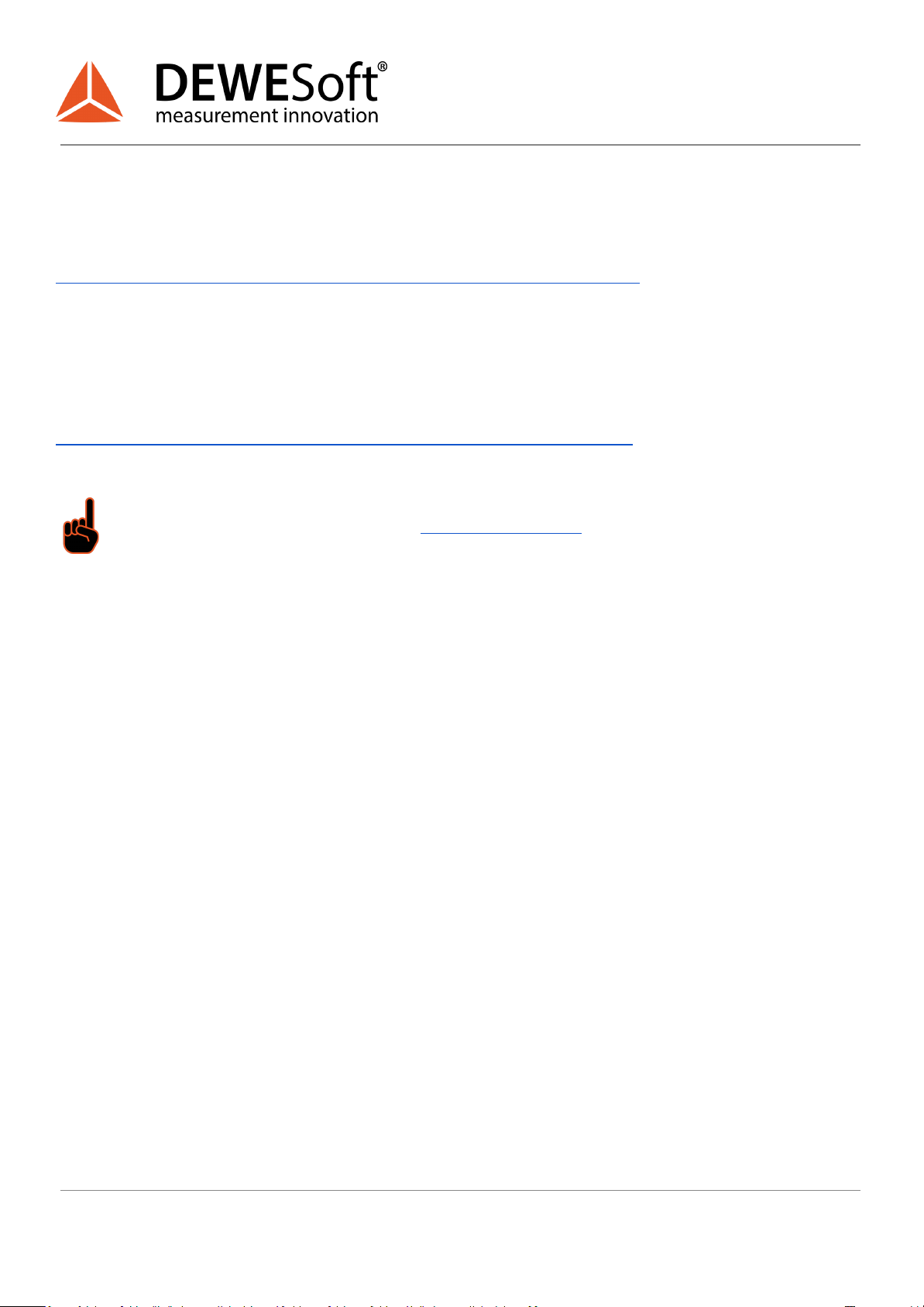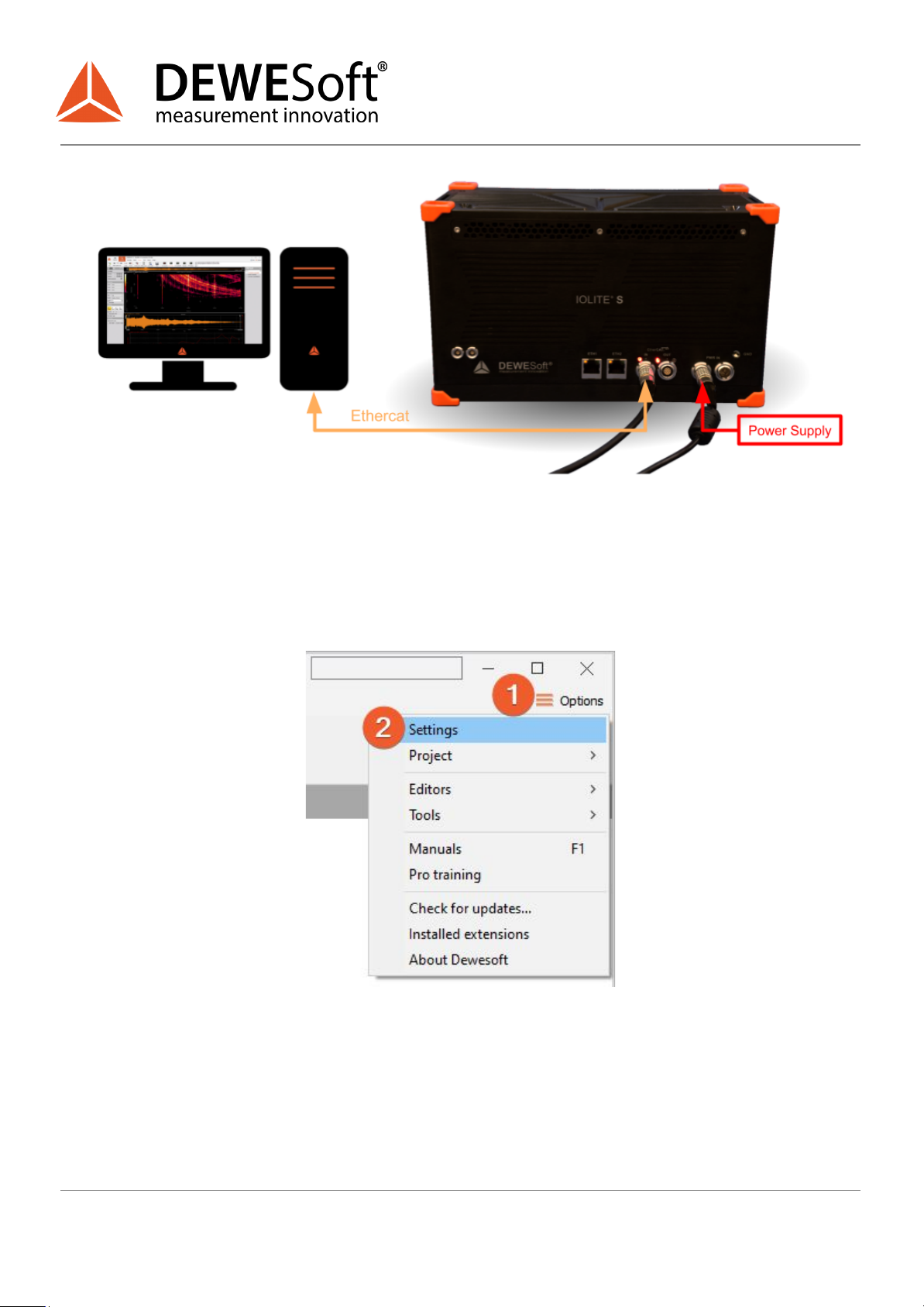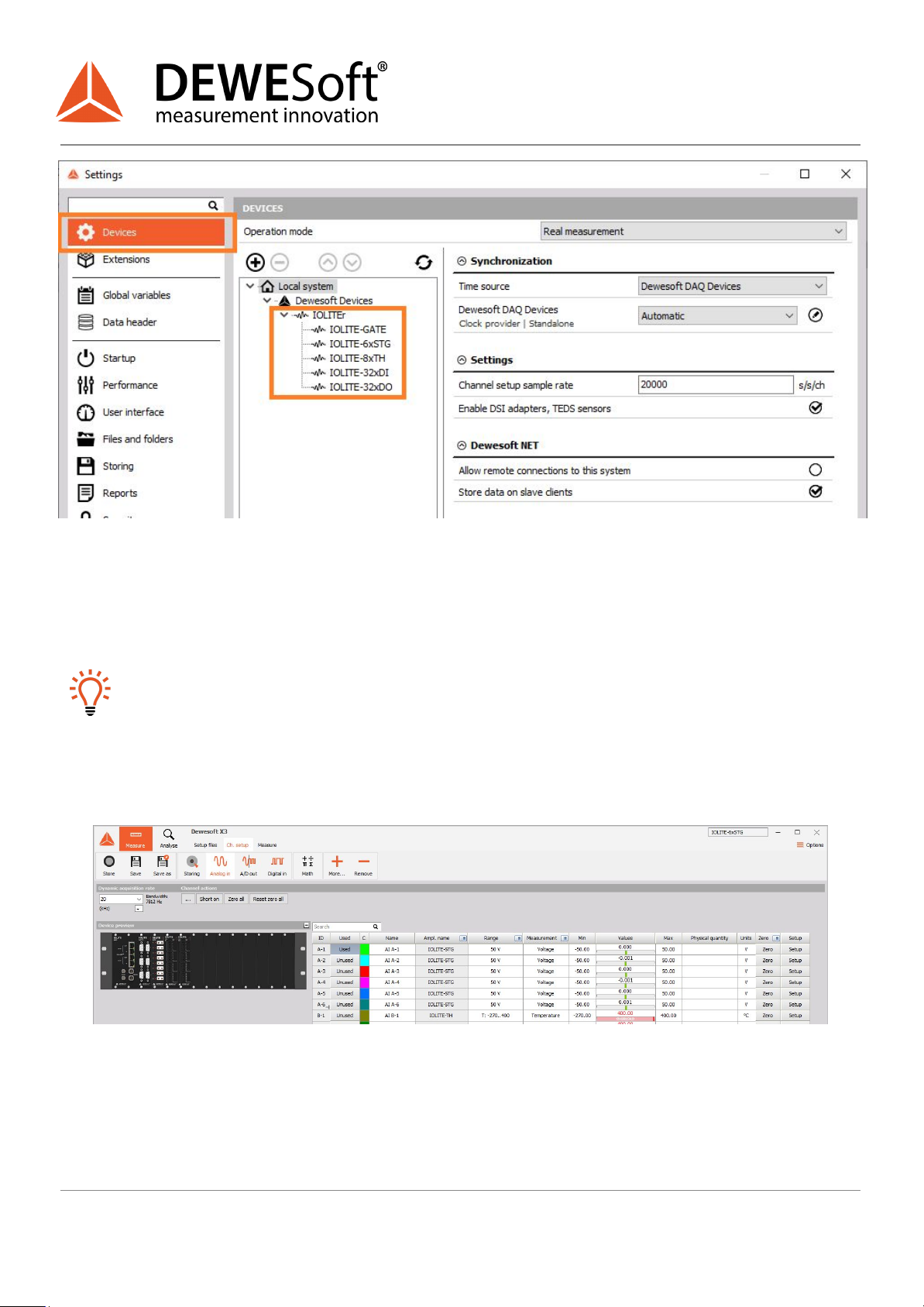TECHNICAL REFERENCE MANUAL
IOLITE®
3.3.2.1. IOLITEs: Boxed Chassis: Renders/Front panel/Back panel 31
3.3.2.2. IOLITEs: Boxed Chassis: Dimensions 33
3.3.2.3. IOLITEs: Boxed Chassis: Connectors 34
3.3.2.3.1. IOLITEs: Boxed Chassis: Power in: Pinout 34
3.3.2.3.2. IOLITEs: Boxed Chassis: Sync: Pinout 34
3.3.2.3.3. IOLITEs: Boxed Chassis: BUS 1: IN: Pinout 35
3.3.2.3.4. IOLITEs: Boxed Chassis: BUS 1: OUT: Pinout 36
3.3.2.3.5. IOLITEs: Boxed Chassis: BUS 2: RJ45: Pinout 36
3.3.2.4. IOLITEs: Boxed Chassis: Connection of IOLITEs standalone device to PC 38
3.3.2.5. IOLITEs: Boxed Chassis: Connection of IOLITEs and KRYPTON® device 39
3.3.2.6. IOLITEs: Boxed Chassis: Connection of IOLITEs and SIRIUS® device 40
4. Module Overview 42
4.1. DI: Digital Input Module 43
4.1.1. DI: Specifications 44
4.1.2. DI: Connector version 45
4.1.2.1. DI: Digital Input: Pinout 46
4.1.2.2. DI: Power Out: Pinout 46
4.2. DO: Digital Output Module 47
4.2.1. DO: Specifications 48
4.2.2. DO: Connector version 49
4.2.2.1. DO: Digital Output: Pinout 50
4.2.2.2. DO: Power Out: Pinout 50
4.3. RTD: Resistance Temperature Detector Module 51
4.3.1. RTD: Specifications 52
4.3.2. RTD: LEMO L0B6f Connector 53
4.3.2.1. RTD: LEMO L0B6f Connector: Pinout 54
4.3.2.2. RTD: LEMO L0B6f Connector: Wiring diagram 54
4.3.2.2.1. RTD: Voltage 54
4.3.2.2.2. RTD: Resistance (3-wire) 55
4.3.2.2.3. RTD: Resistance (4-wire) 55
4.3.2.2.4. RTD: Temperature (3-wire) 56
4.3.2.2.5. RTD: Temperature (4-wire) 56
4.4. STG: Strain Gauge Module 57
4.4.1. STG: Specifications 58
4.4.2. STG: DSUB-9 Connector 60
4.4.2.1. STG: DSUB-9 Connector: Pinout 60
4.4.2.2. STG: DSUB-9 Connector: Wiring diagram 61
4.4.2.2.1. STG: Voltage (single-ended) 61
4.4.2.2.2. STG: Voltage (differential) 61
4.4.2.2.3. STG: Full-Bridge 62
4.4.2.2.4. STG: Half-Bridge 62
4.4.2.2.5. STG: Quarter-Bridge 63
V1.0
4 / 80