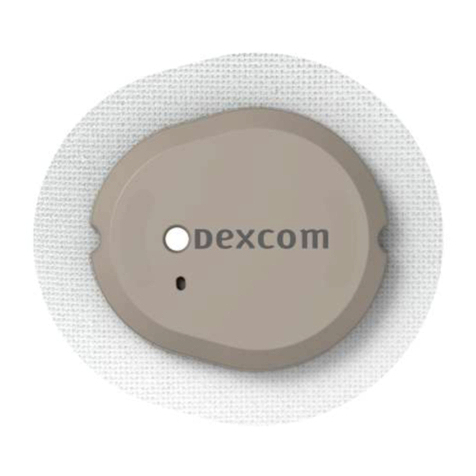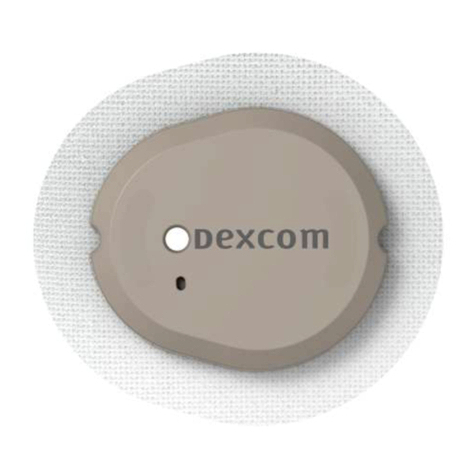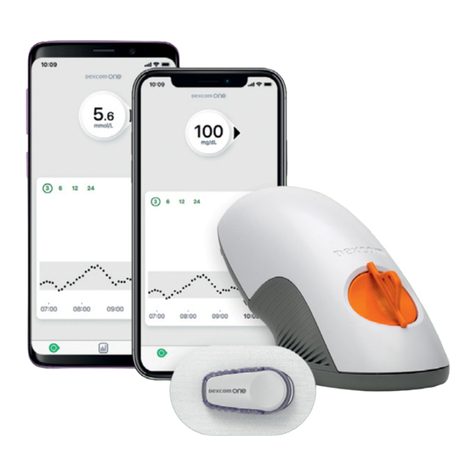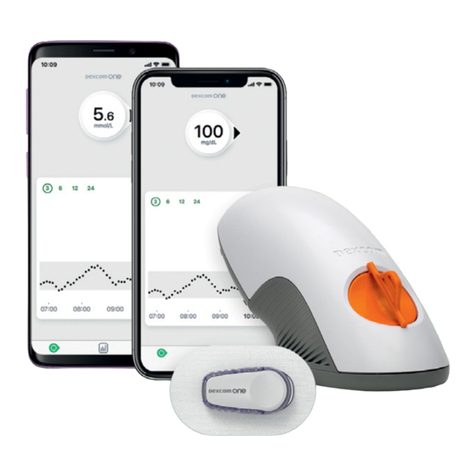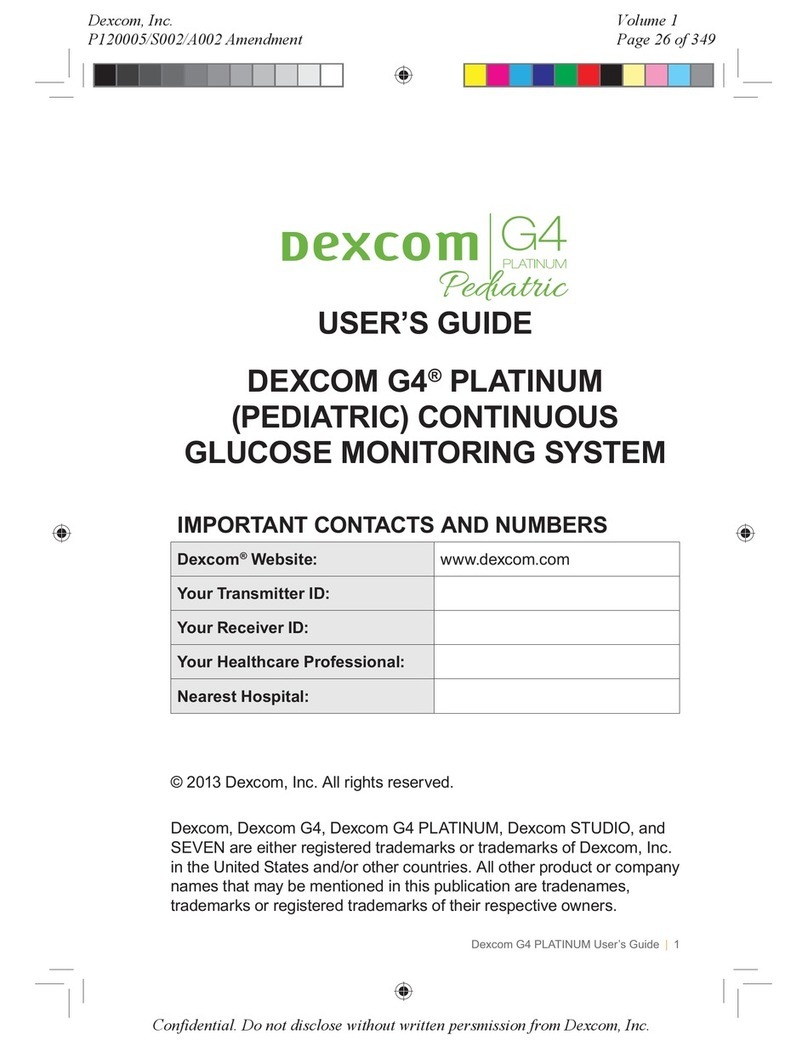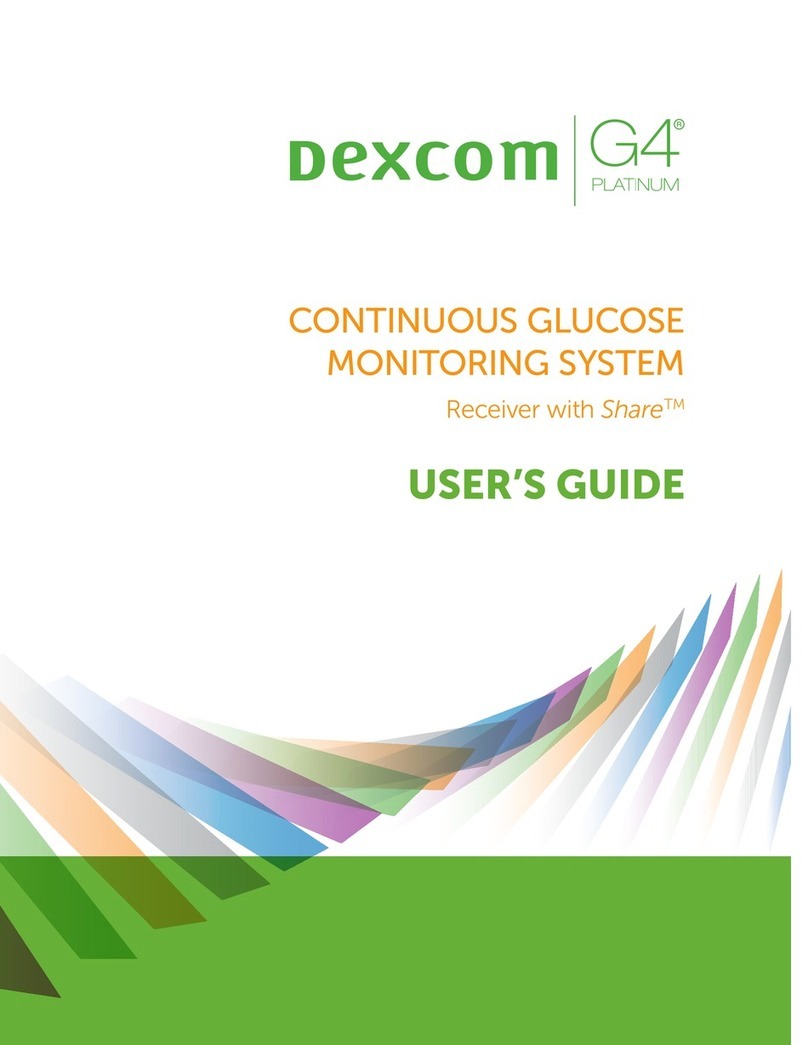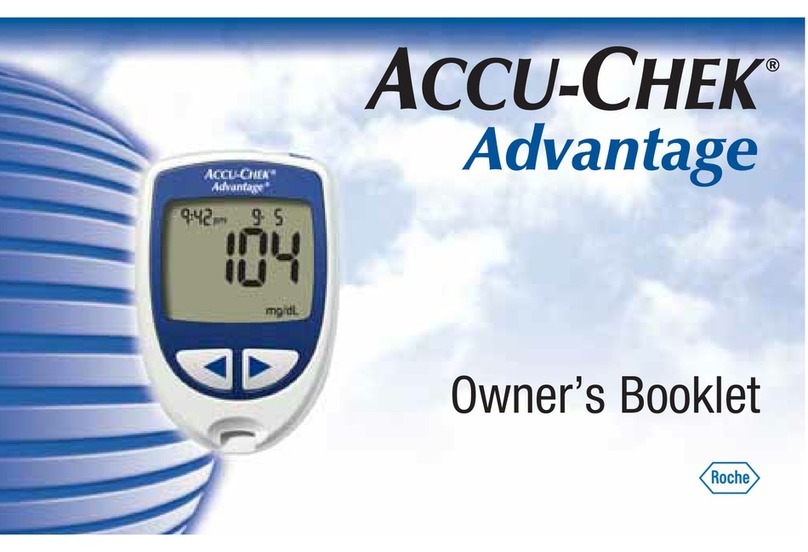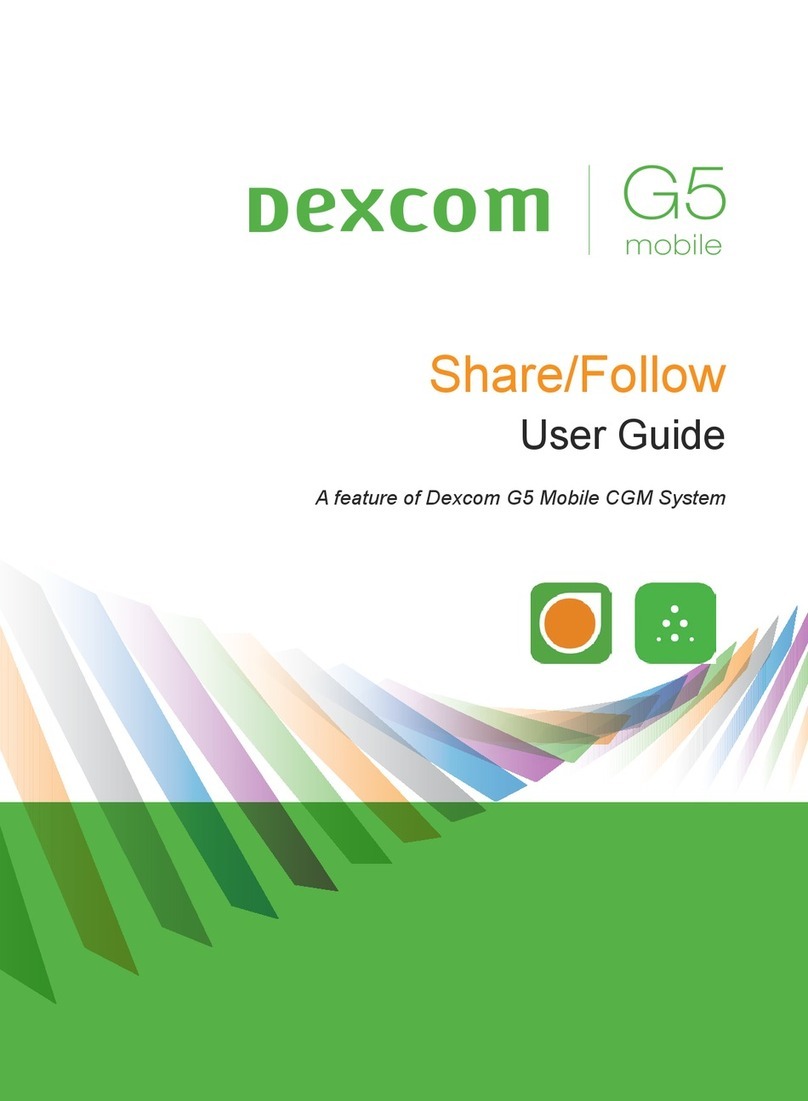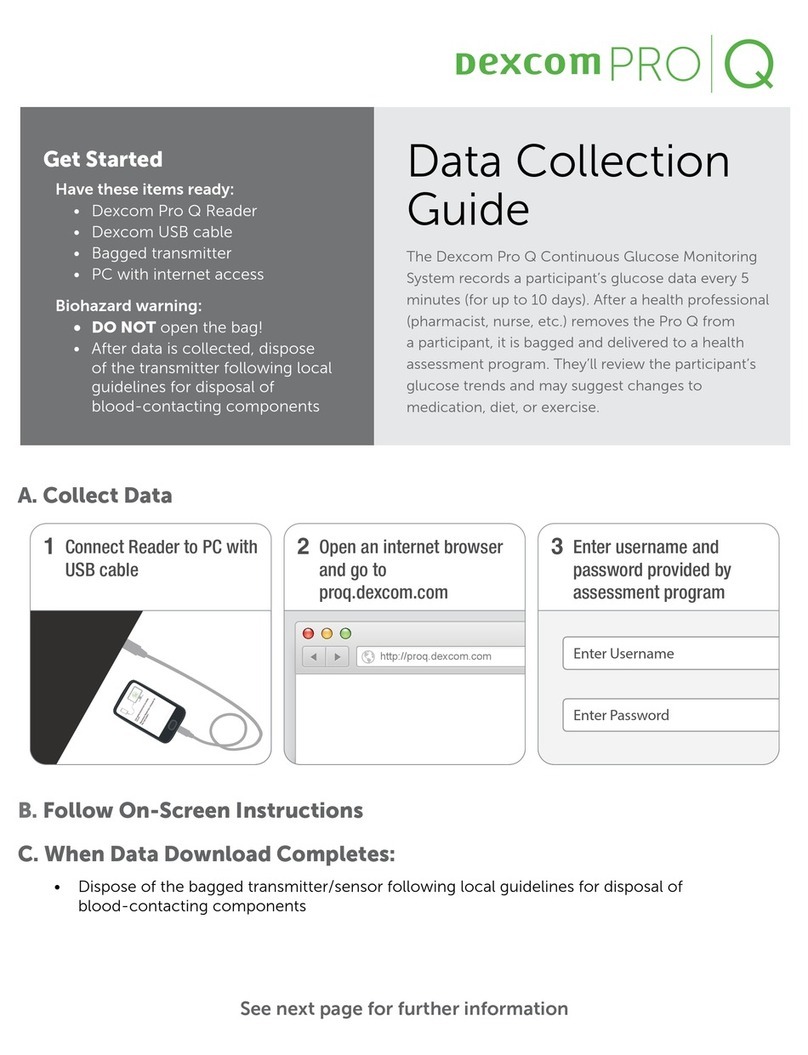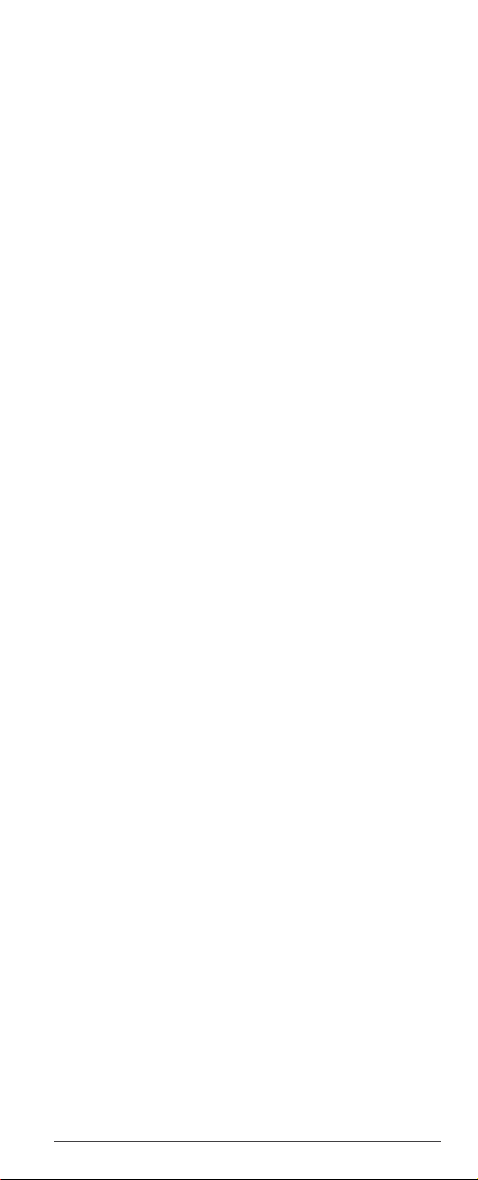Dexcom ONE User Guide 1
Chapter 1 Welcome! � � � � � � � � � � � � � � � � � � � � � 3
1.1 Get started . . . . . . . . . . . . . . . . . . . . . . . . . . . . . . . 3
Chapter 2 Dexcom ONE safety statements� � 5
Indications for use . . . . . . . . . . . . . . . . . . . . . . . . . . . 5
Important user information. . . . . . . . . . . . . . . . . . . . 5
Contraindication . . . . . . . . . . . . . . . . . . . . . . . . . . . . . 5
Warnings. . . . . . . . . . . . . . . . . . . . . . . . . . . . . . . . . . . .6
Start up safety statements . . . . . . . . . . . . . . . . . . . . .8
System/hardware/software safety statements. . . .8
Transmitter safety statements. . . . . . . . . . . . . . . . . 11
Display device safety statements . . . . . . . . . . . . . . 12
Chapter 3 Display device screens � � � � � � � � � 15
3.1 Home screen . . . . . . . . . . . . . . . . . . . . . . . . . . . . 15
3.2 Reports. . . . . . . . . . . . . . . . . . . . . . . . . . . . . . . . . 21
3.3 Screen issues. . . . . . . . . . . . . . . . . . . . . . . . . . . .22
Chapter 4 Alerts � � � � � � � � � � � � � � � � � � � � � � � � 23
4.1 Low and high alerts . . . . . . . . . . . . . . . . . . . . . .24
4.2 Turn on alerts . . . . . . . . . . . . . . . . . . . . . . . . . . .25
Chapter 5 Treatment decisions � � � � � � � � � � � 29
5.1 When to use your BG meter instead of your
Dexcom ONE. . . . . . . . . . . . . . . . . . . . . . . . . . . .29
5.2 When to watch and wait . . . . . . . . . . . . . . . . . . 31
5.3 How to use the trend arrows . . . . . . . . . . . . . .32
5.4 Treat with professional advice . . . . . . . . . . . . .32
5.5 Practice making treatment decisions . . . . . . .32
5.6 Additional treatment help . . . . . . . . . . . . . . . .35
Chapter 6 Starting a new sensor session� � � 37
6.1 Remove your sensor . . . . . . . . . . . . . . . . . . . . . 37
6.2 Reuse your transmitter . . . . . . . . . . . . . . . . . . .38
Appendix A Troubleshooting � � � � � � � � � � � � �40
A.1 Accuracy – sensor readings do not
match blood glucose meter value . . . . . . . . . 40
A.2 Accuracy – sensor readings do not
match symptoms . . . . . . . . . . . . . . . . . . . . . . . . 41
A.3 Adhesive patch . . . . . . . . . . . . . . . . . . . . . . . . . . 41
A.4 App shuts off. . . . . . . . . . . . . . . . . . . . . . . . . . . .43
A.5 Cannot hear alerts . . . . . . . . . . . . . . . . . . . . . .43
A.6 Common alerts . . . . . . . . . . . . . . . . . . . . . . . . .44
A.7 End sensor session early . . . . . . . . . . . . . . . . . .48
A.8 Gap in graph . . . . . . . . . . . . . . . . . . . . . . . . . . . .49
A.9 Technical support . . . . . . . . . . . . . . . . . . . . . . .49
A.10 Recharge receiver . . . . . . . . . . . . . . . . . . . . . .50
A.11 Water and Dexcom ONE . . . . . . . . . . . . . . . . .50
Appendix B Dexcom Clarity � � � � � � � � � � � � � � 51
Table of Contents