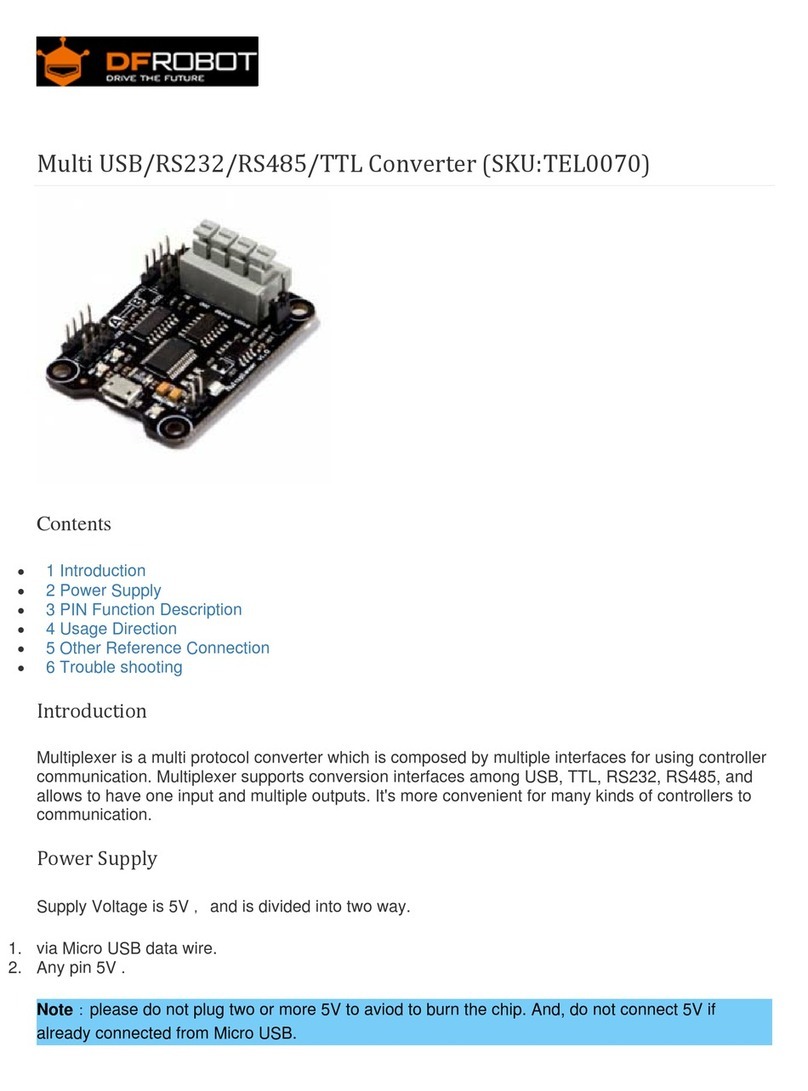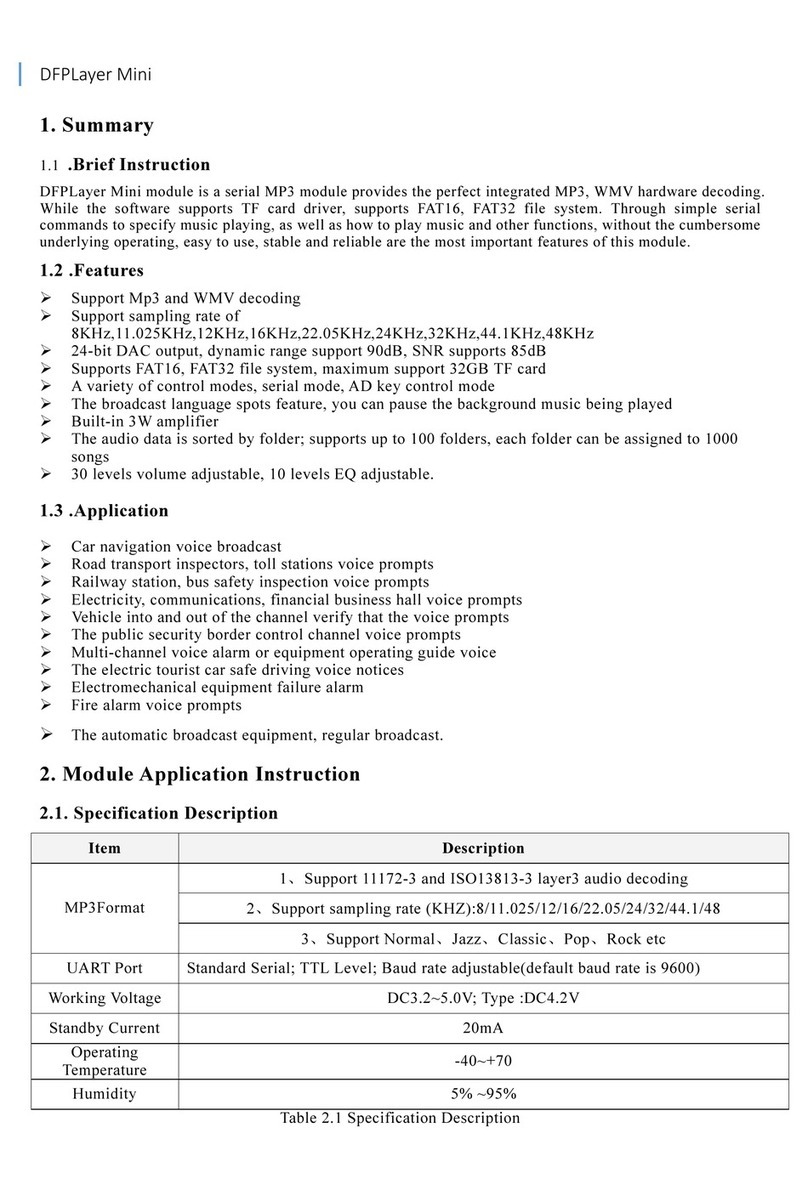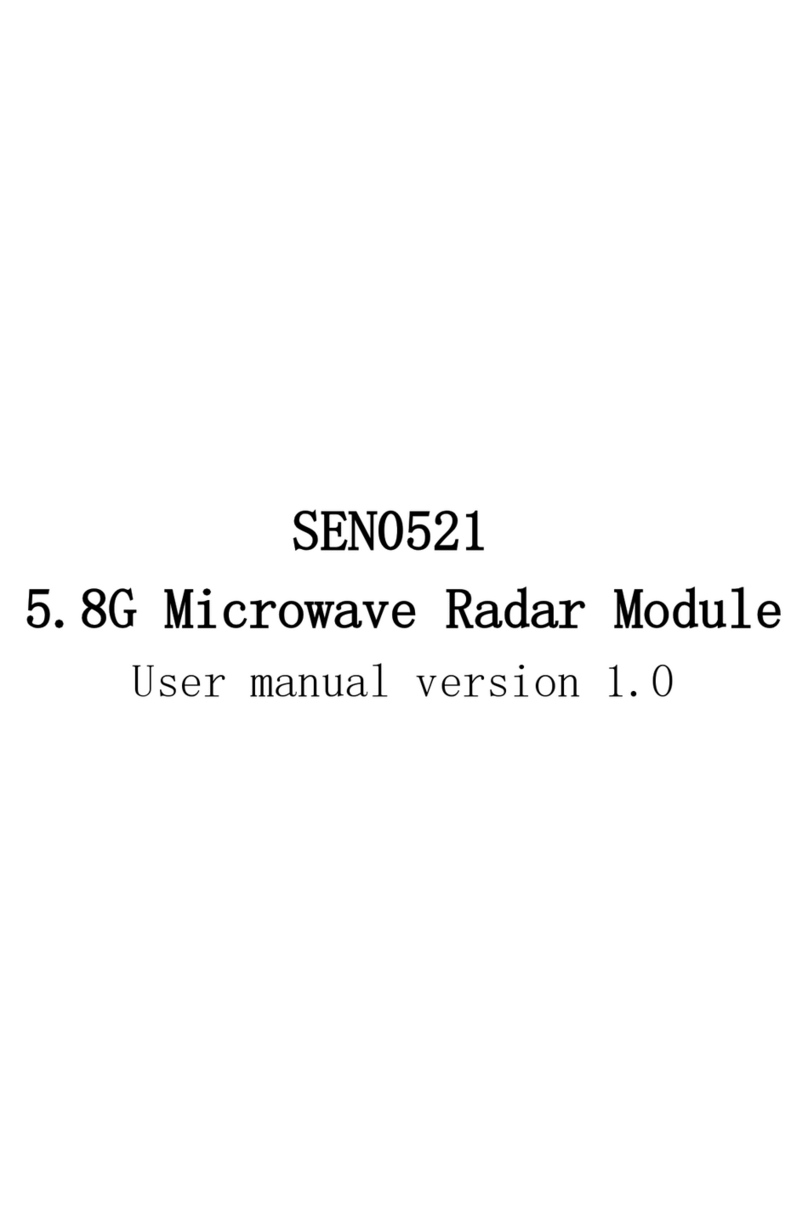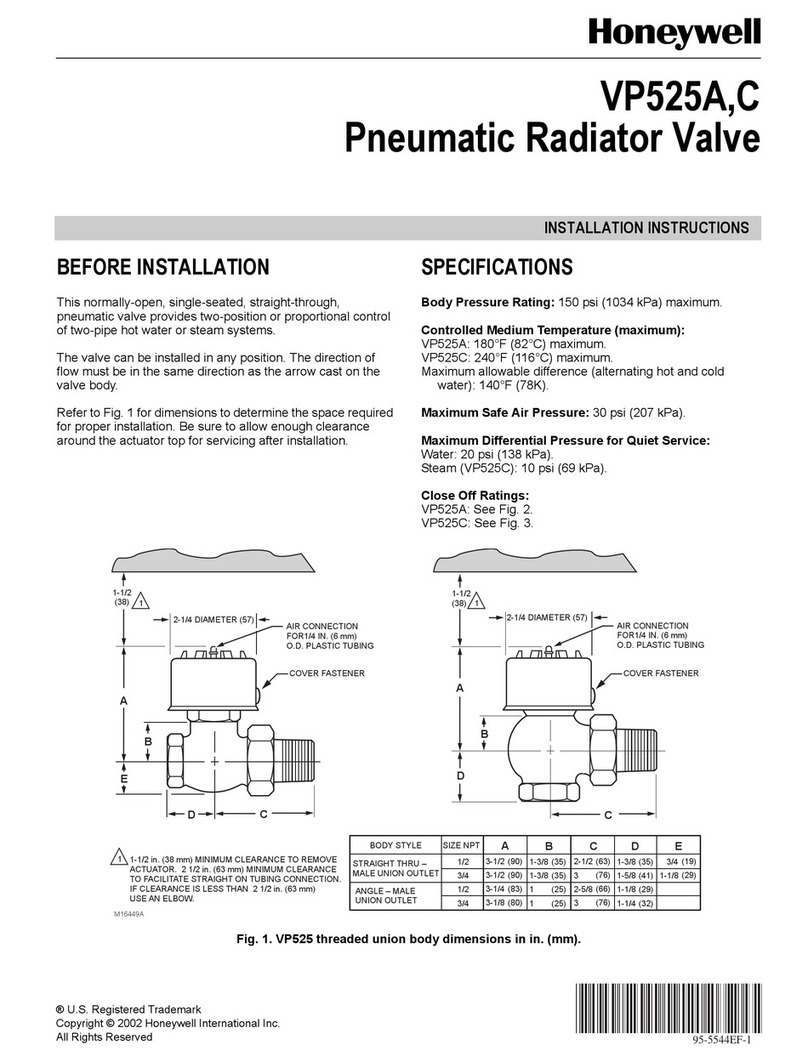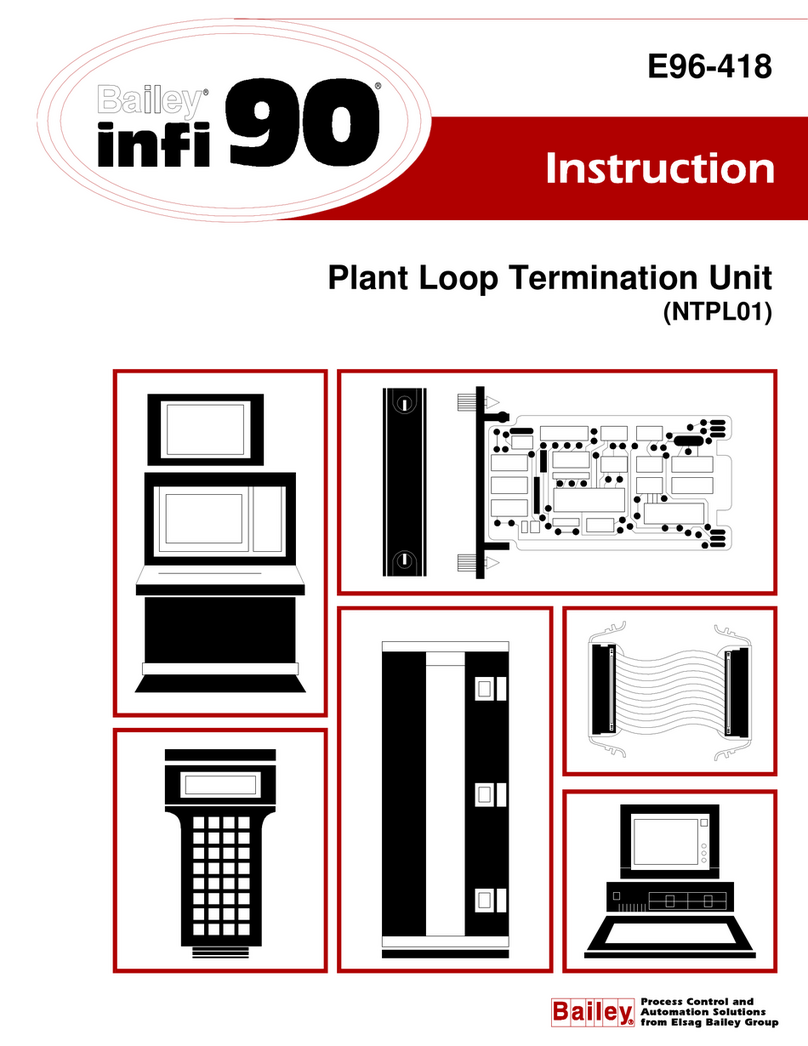DF ROBOT BLE4.1 User manual

DFRobotBLE4.1ModuleSKU:TEL0120
Introduction
BLE4.1 Module is DFRobot newly developed Bluetooth 4.1 transmission module, adhering to the
same usage of Bluno, and increasing the star network function, KISS connection (Approach
Connection). The new Bluetooth is designed based on BLE 4.1 technology. It has low power
consumption and other special features. In the BLE transmission, the point-to-point output rate is
4Kbps, equivalent to the original Bluno twice the rate.
BLE4.1 Module uses DA14681 high-performance BLE chip, it integrates advanced power
management system, coming with 3.7V lithium battery charging circuit. It obtains power directly from
the USB port. Support 400mA maximum charge current,
Feature
Support BLE 4.1 master and slave switch
Support Bluetooth serial data transmission
Support Bluetooth point-to-point wireless programming
Support Bluetooth 4.1 multi-device cascade (up to 4)
Support Arduino Bluetooth library (support for multi-Bluetooth connection)
Support low power consumption Bluetooth (standby 25uA; interrupt 70uA)
Two-way interrupt wake up:
* BLE4.1 wake up controller via P4_2 (high level wake up)
* The controller wakes up BLE4.1 via WAKEUP (low level wake)
Support KISS connection method (Approach Connection)
Support Bluetooth firmware update
Support lithium battery powered
Support USB to charge the lithium battery
LED status indicator

Specification
Processor: DA14681 (ARM Cortex-M0 CPU)
Operating Voltage: 3.3V
USB input Voltage: 4.2V ~ 5.0V
Lithium battery powered: 3.7V
Support USB charging (chip comes with charging function)
Charging current: 10mA ~ 400mA (max)
Allow external lithium battery capacity: 20mAh ~ 500mAh (max)
Supports low power consumption: only 30uA / MHz minimum 2uA
Single I / O port maximum output current: 4.5mA
Allows I / O port maximum output total current: 100mA
Supports three network connection modes (P2P connection, star network, tree network [Developing])
Maximum number of slave connections: 4 (simultaneous connection)
Maximum transfer rate of 4Kbps
Flash: 8Mbit
64KB OTP
128KB Data SRAM
16KB Cache SRAM
128KB ROM
On-chip crystal: 16MHz, 32.768KHz
Three power management modes: Extended sleep, Deep sleep, Hibernation
29 digital I / O ports
8 analog inputs
1 SPI
2 I2C (supports 100KHz and 400KHz two communication rates)
2 UARTs
6 PWM
I2S / PCM master-slave interface
IR interface (PWM)
Support USB1.1 (computer-side simulation into a serial port)
Built-in temperature sensor
Transmit power consumption: 3.4mA (TX) 3.1mA (RX)
Operating temperature: -40 ~ +85
Dimension: 25 * 18 * 3 mm/ 0.98 * .70 * 0.11 inches
Layout
Fig1: DFRobot_BLE4.1_Module PinOUT

Fig2: DFRobot_BLE4.1_Module PinMap
Note: VBUS and GND are USB Power port; BAT+ and BAT- are battery power po
rt.
Note: There is a 0.1 ohm resistor between BAT- and GND. The battery can also be
used directly between BAT + and GND when in use
Dimension
Dimension: 25 × 18 x 3 mm
Fig3: DFRobot_BLE4.1_Module Dimension

ATCommand
To get a ‘better’ Bluetooth experience on BLE 4.1 modules, we highly recommand you to
update the newest firmware first.
AT is the abbreviation of attention. AT command is the communication command used to configure
Bluetooth parameters. It begins with AT, end with <CR+LF> (carriage return and line feed).
NOTE: <CR+LF> is not a part of AT Command.
ATCommandList
AT Command Function Parameters <X>
A
T+ROLE=<X> Set Bluetooth
mode
“?” Query Bluetooth working mode
“ROLE_CENTRAL” Set as the central device
“ROLE_PERIPHERAL” Set as the peripheral device
A
T+NETWORK=<X> Set network
mode
“?” Query the network mode
“P2P” Set to peer to peer connection
“STAR” Set to star network
A
T+MIN_INTERVAL=<X>
Set the
minimum
communication
interval
“?” Query the current minimum communication interval (10~99999ms)
A
T+MAX_INTERVAL=<X>
Set the
maximum
communication
interval
“?” Query the current maximum communication interval (10~99999ms)
A
T+BIND=<X> Set binding
Bluetooth
address
“?” Query the current binding MAC address
e.g.: 0x0017ea9397e1 Set Bluetooth MAC address in need
A
T+CMODE=<X> Set BLE
connection
mode
“?” Query the current connection mode
“UNIQUE” Specify the connection mode
“ANYONE” Set to free connection
A
T+MAC=<X> Query the
Bluetooth
address “?” Query the current Bluetooth MAC address
A
T+NAME=<X> Set the name “?” Query the Bluetooth device name
“DFBLEduino2”
A
T+SETTING=<X> Modify/Reset
to default <X>
mode
“?” Query the current setting
“DEFAULT” Reset to initial setting
“DEFPERIPHERAL” Reset to initial slave setting
“DEFCENTRAL” Reset to initial host setting
A
T+USB_MONITOR=<X> Turn the USB
monitor
ON/OFF
“?” Query the current USB monitor
“ON” Turn on the USB monitor

“OFF” Turn off the USB monitor
A
T+HELP=<X> Get help from
A
T command “ALL” Query all AT commands help information
A
T+NET_INF=<X>
Query device
information in
the current
network
“?” Query device network information
A
T+VERSION=<X> Query the
firmware
version “?” Query firmware version information
A
T+RSSI=<X> Query the
RSSI value “?” Query the RSSI value
A
T+P<n>=<X>
Query & Set
P(n,
n=0,1,2,3...)
status
“?” Set IO pins to input mode and query the voltage
“1” Set IO pins to output mode and output HIGH voltage
“0” Set IO pins to output mode and output LOW voltage
A
T+WL=<X> Query/Declare
the White List “?” Query the White List
“NONE” Declare the White List
A
T+LOWPOWER=<X> Query & Set
the low-power
mode
“?” Query the low-power mode
“ON” Turn on the low-power mode
“OFF” Turn off the low-power mode
A
T+EXIT Exit the AT
command
mode Exit the AT command mode
ConfiguretheBLEthroughATcommand
1. Open the Arduino IDE.
2. Select the correct serial port in Menu->Tool->Serial port
3. Open the Serial monitor (on the upper right of the IDE windows)
4. Select the "No line ending"(①) and 115200 baud(②) in the pull-down menu
5. Type "+++"(③) like this and press send button(④)
6. If the AT Command Mode is successfully access , you will receive "Enter AT Mode"(⑤) from it.

Fig1: +++ enter the AT CMD Mode
7. Select the "Both NL & CR"(①) and 115200 baud(②) in the pull-down menu
8. Type or copy the AT command in the dialog(③) like this and press send button(④)
9. If the BLE is successfully configured , you will receive "OK"(⑤) from it.
Fig1: enter the AT command,remember selecting the Both NL & CR
10. If received "ERROR CMD" instead, try sending it again or you should check whether the
command is correct or not.
11. USE “AT+EXIT” to exit AT Mode
12. You can input AT+HELP=ALL to query all AT Command information

Fig1: Enter AT+HELP=? to get AT Command List
BluetoothConnection
Before using BLE4.1 series devices, it is better to know some key buttons first.
BOOT: Update Bluetooth firmware/Enable the approach connection (<10cm).
Firmware update**: Press and hold the "BOOT" button until you plug USB cable, entering firmware
update mode. For any enquiry, please refers to the part: Firmware Update. (You can release your
hand after you plugged the USB cable.)
Approach connection**: Press and hold the host BOOT button, approach the slave Bluetooth
device to connect.
WAKEUP: the button can wake up the device from low-power consum[ption mode (you can also
connect this pin to MCU to realize the same function)
RST: BLE4.1 reset button
Below is the BLE4.1 minimum system circuit diagram for your reference: Fig1: the BLE4.1
minimum system circuit diagram

Fig1: BLE4.1 Minimum System Schematic
SmartphoneBluetoothConnection
Android Terminal and IOS Terminal
BlunoBasicDemo Android, Android source code (DFRobot)
LightBlue IOS
Blynk IOS
Different from the traditional Bluetooth (such as Bluetooth headset), BLE4.1 need specified
eigenvalue and device service ID to connect smartphone. The direct connection between BLE and
smartphone device manager will lead to communication problems. Therefore, it needs a the third
party APP, such as BunoBasicDemo (published by DFRobot), BLE Device Monitor from TI .etc.
In this section, we'll take BunoBasicDemo published by DFRobot as an example.
Set BLE4.1 as peripheral device with command AT+ROLE=ROLE_PERIPHERAL. Set connection
mode as P2P by AT+NETWORK=P2P command and restart BLE4.1 (power off and restart).
Open BunoBasicDemo app, click SCAN, then we'll see the scanned BLE4.1 device .

Fig1: Scanning
Click the device to connect. Once it connected successfully, it will show Connected and LINK will
light for 3s and blink for every 3s.

Fig2: Connected
Send data frome the Data sending Area

Fig3: Send Data
Click Send Data to send data.

Fig4: Print what it received
PCBluetoothConnection
The direct connection between PC and BLE4.1 built-in Bluetooth is not available for temporarily
(similar to smartphone, PC also need another software to realize the connection. The development
is still in planning)
BluetoothP2PCommunication
The procedure of BLE4.1 P2P connection is similar to BLE4.0, and the only difference is the P2P
mode command.
There are two devices in all, one should be set as the master device(ROLE_CENTRAL) and the
other one should be set as the slave device(ROLE_PERIPHERAL). Config two BLE4.1 devices as
P2P connection mode with AT+NETWORK=P2P (Default: P2P mode).

Fig1: set the connection mode
AT Command: AT+ROLE=ROLE_CENTRAL, AT+ROLE=ROLE_PERIPHERAL,
Fig2: set the device as central mode

Restart BLE4.1 device and begin the approach connection.
Approach Connection: press and hold host BOOT button and move it close to the target slave
device (<10cm) until a successful connection, then the LINK will light on each 3 seconds
NOTE:
1. The first time you press and hold the host BOOT button is only for add the new devices to the
white list. It doesn't need the same operation for the second connection.
2. BLE 4.1 device is also compatible with BLE4.0 devices (Bluno 1st generation). And BLE 4.0 only
supports P2P connection, so it doesn't need to set the connection mode for 4.0, just BLE 4.1 only.
BluetoothStarNetworkConnection
The star network connection mode is similar to the P2P connection mode, the difference between
them in setting is that the star network uses the command AT+NETWORK=STAR. The light LINK
suggests the node device has been added to the white list of the central device and then it will
connect the listed device automatically.
Fig1: Set Star Network Connection
NOTE: Star network connection is only for BLE4.1 device, not applicable to Bluno
1st generation (BLE4.0) and other BLE brands device.
In the star connection, Bluetooth device adopt special data packet compression method. You
can use Arduino library to realize network data transmit. Click the link to download Arduino
library files and Arduinojson library files. During the connection, the slave device which first
connected to the host will get ID: 1 and hereby superimposed. The sample code shows how to
get network ID of the device and ID of the data source. You’d better to power the device in turn
when build star network.

#include <DFRobot_Bluno2.h>
#include <ArduinoJson.h>
DFRobot_Bluno2 blunoNet;
int blunoID=0;
void setup()
{
Serial.begin(9600);
blunoNet.begin(Serial);//获取id
}
void loop()
{
uint8_t event=blunoNet.getEvent();//queue
switch(event)
{
case EVENT_NETINFO:
{
eventNode e = blunoNet.popEvent();
StaticJsonBuffer<200> jsonBuffer;
JsonObject& root = jsonBuffer.parseObject((const char *)e.payload);
if (!root.success()) {
return;
}
int s = root["r"].size();
for(int i = 0; i < s; i++){
if(root["r"][i]["s"].as<int>()){
blunoID = root["r"][i]["i"].as<int>();
break;
}
break;
}

}
case EVENT_DATA:
{
eventNode e = blunoNet.popEvent();
blunoNet.sendPacket(e.src, blunoID, "hello12345678901234567890",26)
;
break;
}
default: //no event
{
break;
}
}
blunoNet.loop();
if(Serial.available()){
char message=Serial.read();
blunoNet.sendPacket(!blunoID, blunoID, &message,1);
}
}
BluetoothLowPowerConsumptionMode
After Bluetooth enter low power consumption mode, the BLE 4.1 consumes lower than 10uA,
and it can still broadcast and keep data interaction. With command AT+LOWPOWER=ON,
BLE4.1 device will enable low power consumption mode after you reboot the device. BLE4.1
device will enter this mode in 10s. You can also use AT+BOOT to make a software reboot.
Here is something you should notice: The MCU should WAKEUP the BLE Chip first, or it will
be messy code.
In the low power consumption mode, if there is no extra operation, Bluetooth will enter this
mode after 10s. You can awake Bluetooth by interruption pins; awake ATmega328P by
Bluetooth:
BLE4.1 wakes up the Arduino controller (ATmega328P) with P4_2 (D2_Arduino): high voltage
wakeup
Arduino controller (ATmega328P) wakes up BLE4.1 by WAKEUP (D3_Arduino): low voltage
wakeup

WirelessProgramming
Bluno 2 wireless programming is completely compatible with Bluno1 (BLE4.0). And it is only
available under P2P connection mode: the host (the central device) to the slave side.
Similar to P2P connection, set one as host and plug to the PC; set the other one as slave.
Pairing the host and the slave, download is available.
FirmwareUpgrade
DFRobot BLE4.1 has the firmware method to BLE 4.0, click to download BLE4.1 firmware
update tool, BLE4.1 firmware address Firmware Download。
Fig1: Bluno2 Firmware Update Tool
Update steps are as below:
Hold BOOT
Connect BLE4.1 to PC and loose BOOT, CHG and LINK flashes alternatively.
Open Bluno2 Firmware and select corresponding serial number.
Choose firmware to update, the firmware format is .img
Click to download

FAQ
Q: How to deal with the situation cannot download?
A: There are many reasons for this problem:
1. Check basics, such as power supply, board type and COM port.
2. Bluetooth will occupy the serial port which will hamper uploading. Please disconnect the
current Bluetooth connection, and try again.
3. The device serial port may be occupied. Please disconnect all peripherals then recompile
and download again.
4. Arduino IDE may crashed. Please disconnect all Bluetooth (include smartphone), close all
Arduino IDE software, pull USB line, reopen and test.
5. Bootloader in the FireBeetle 328P may get lost. Please try re-uploading Bootloader of
ATmaga328p.
6. BLE 4.1 firmware may wrong. Please re-upload firmware and check the former chapter for
reference.
Q: How to choose board when the device manager shows Arduino UNO COM x after connected to
PC?
A: The COM name in default is Arduino UNO. Please choose the board according to
bootloader, e.g. choose Arduino Pro Mini 3.3V@8MHz for FireBeetle BLE4.1.
Q: How to deal with the Bluetooth ID number varies with connection?
A: The current Bluetooth ID number is defined with the connection order, ID1, ID2, ID3, DI4 in
order and unchangeable. Please connect the host (the central device ID0) in turn.
Q: Why the Bluetooth data been received is gibberish in the baud rate 115200?
A: The bootloader that FireBeetle BLE4.1 uses is 3.3V Pro Mini of 8MHz oscillator. The
Arduino Pro Mini 3.3V@8MHz may runs wrong with high baud rate. The lower baud rate is
recommend, e.g. 9600bps
QDoes BLE4.1 supports HID, ibeacon and tree network?
A: The functions HID, ibeacon and tree network are under development.
For any questions, advice or cool ideas to share, please visit the DFRobot Forum.
https://www.dfrobot.com/wiki/index.php/DFRobot_BLE4.1_Module_SKU:_TEL0120#More_Documents11‐9‐17
This manual suits for next models
1
Table of contents
Other DF ROBOT Control Unit manuals
Popular Control Unit manuals by other brands

Allen-Bradley
Allen-Bradley FLEX Ex 1797-OE8 installation instructions
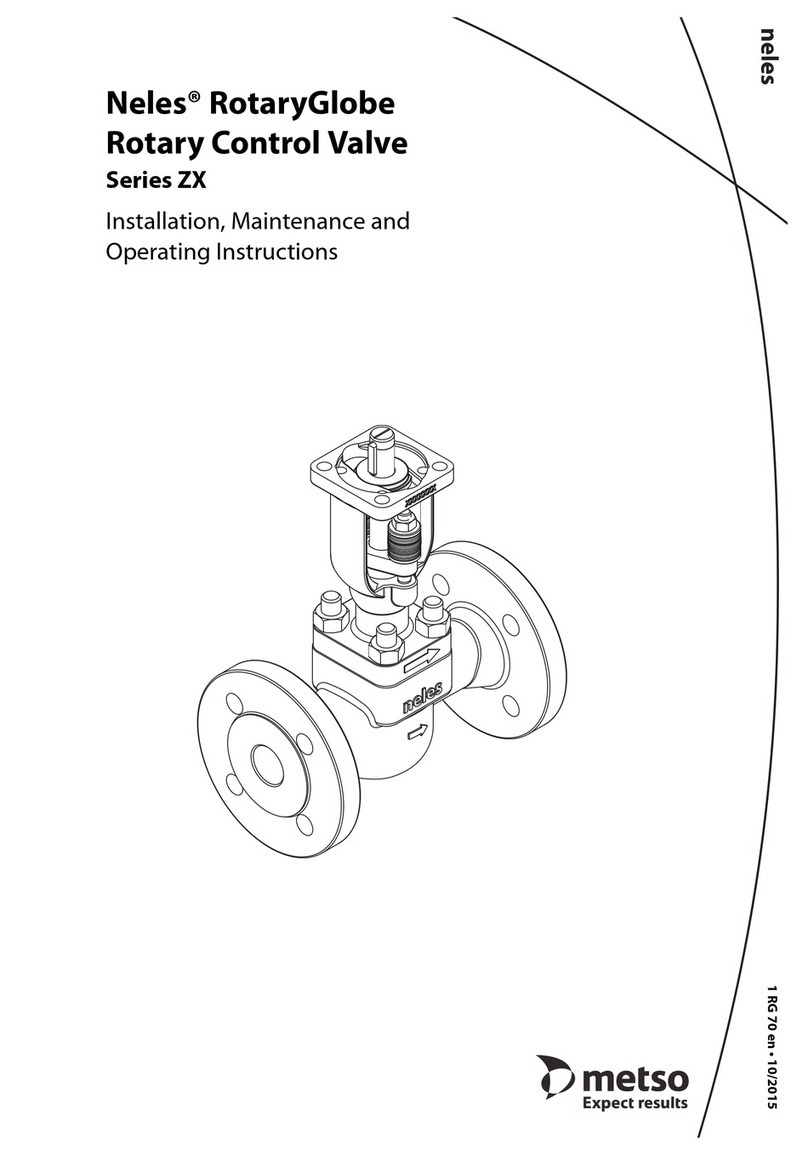
Metso
Metso Neles RotaryGlobe ZX Series Installation maintenance and operating instructions

ICP DAS USA
ICP DAS USA PDS-220F Series user manual
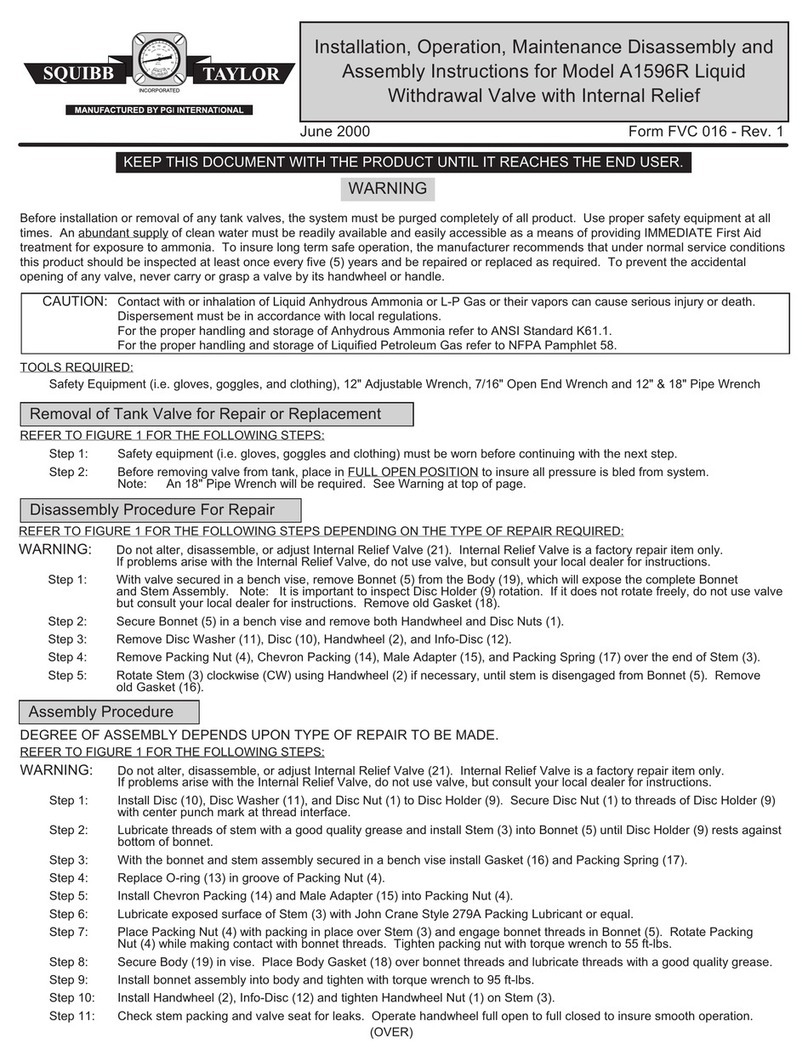
Squibb-Taylor
Squibb-Taylor A1596R Installation, operation, maintenance, disassembly and assembly Instructions

Cameron
Cameron WHEATLEY 500 Series Installation, operation and maintenance manual

Kohler
Kohler K-306 installation guide