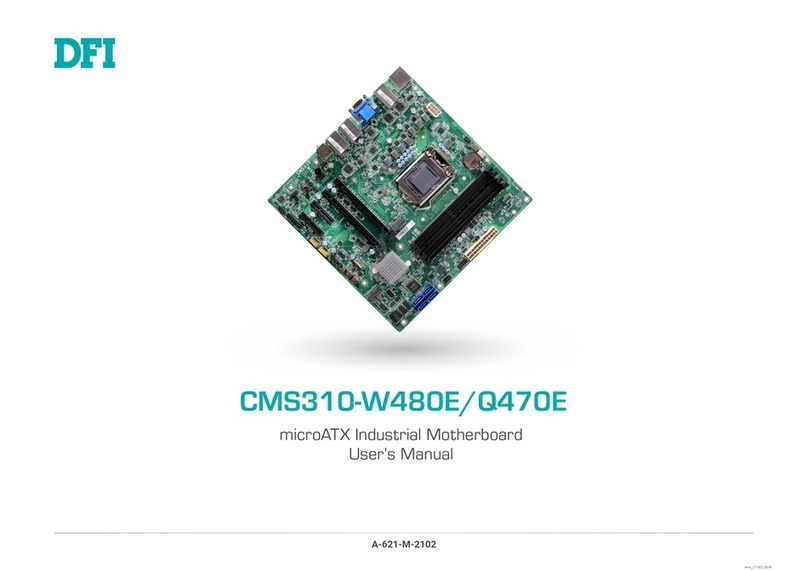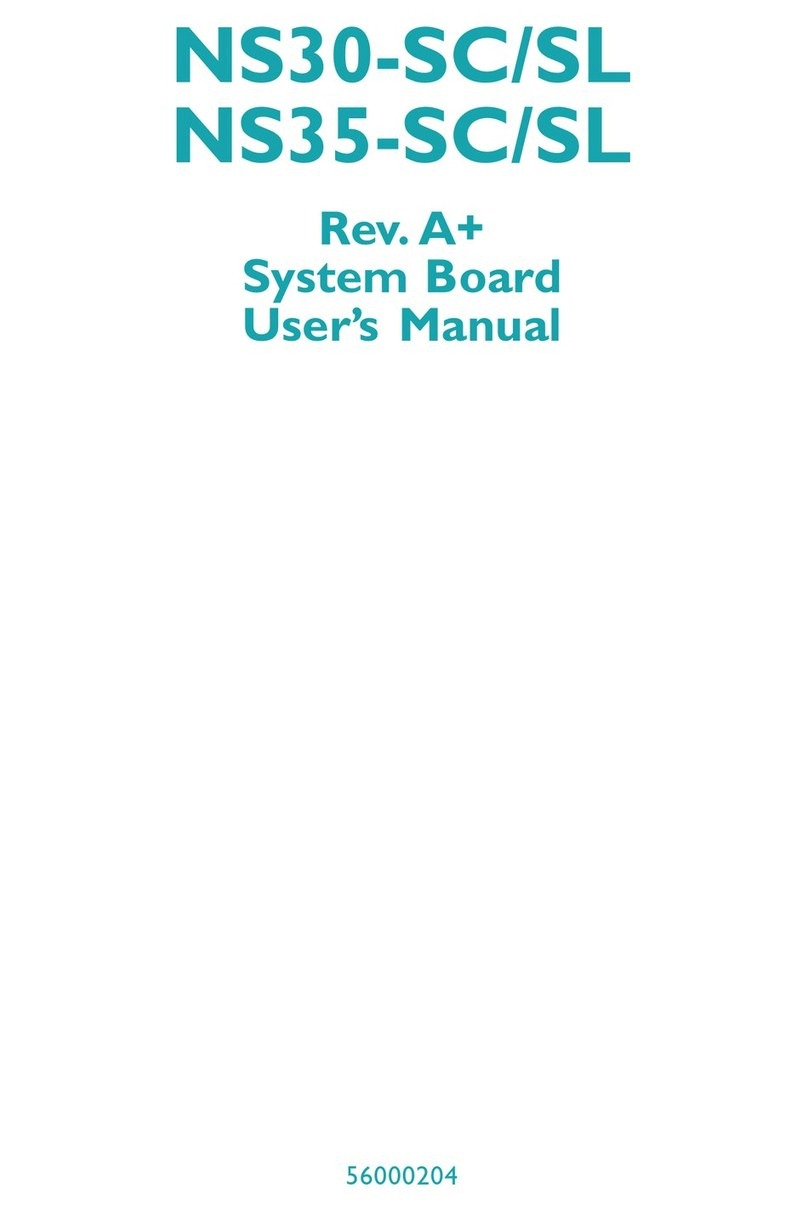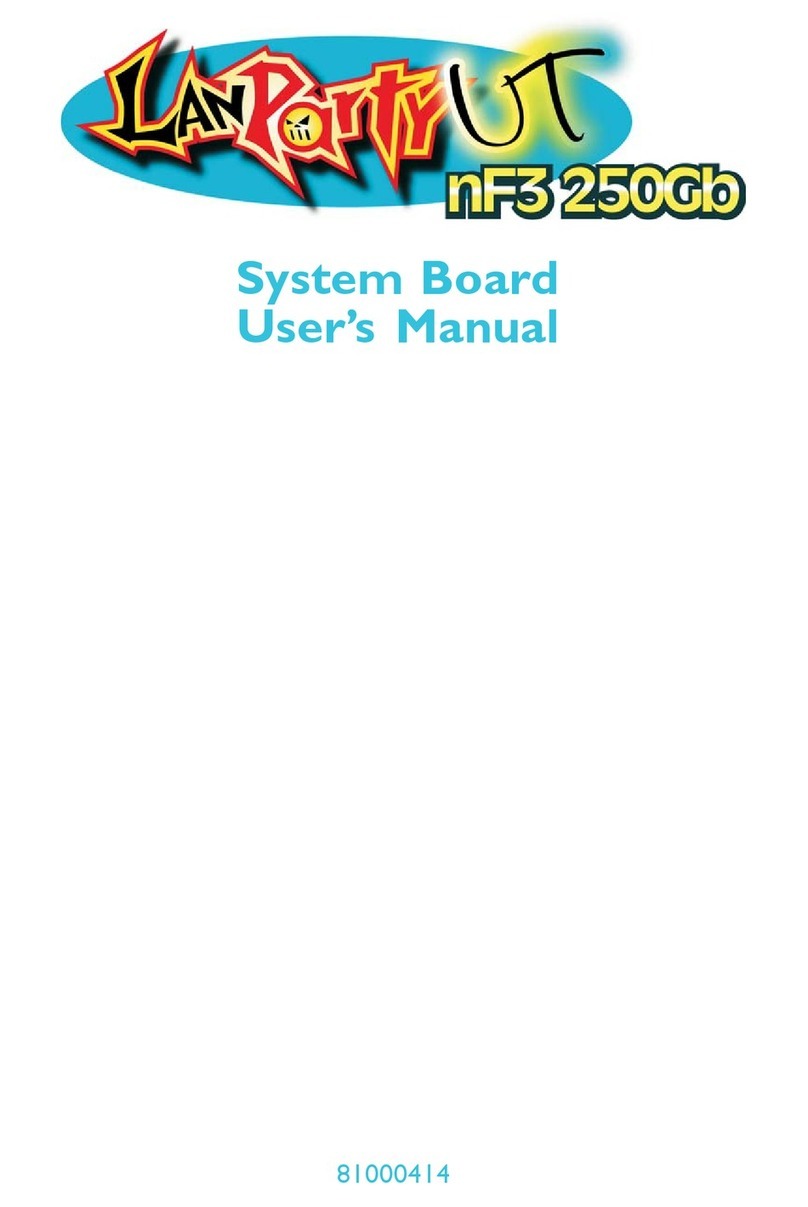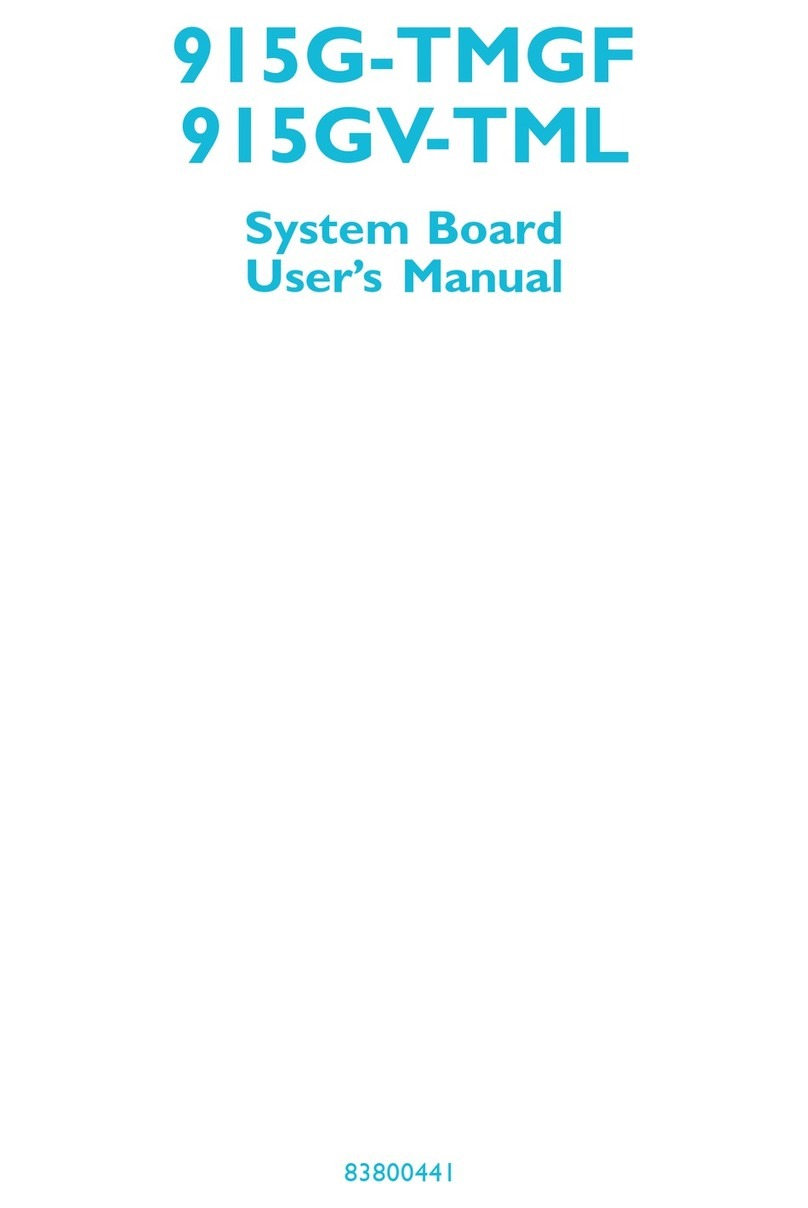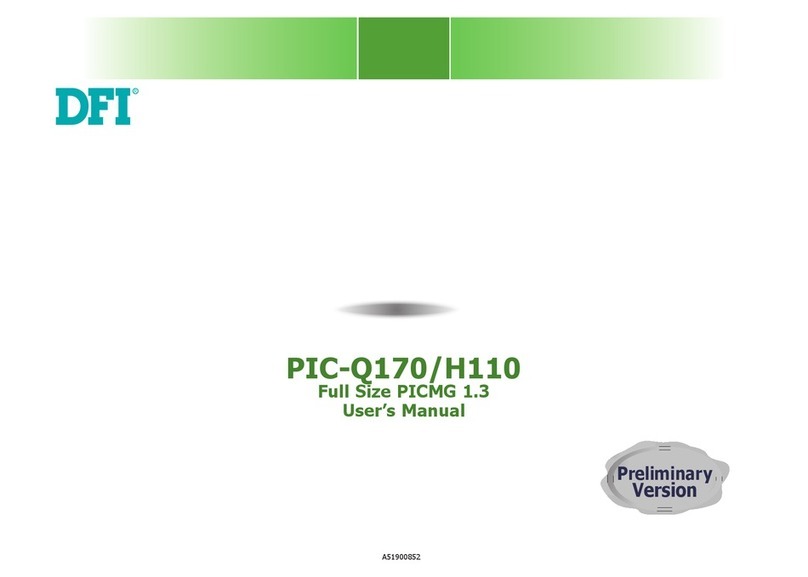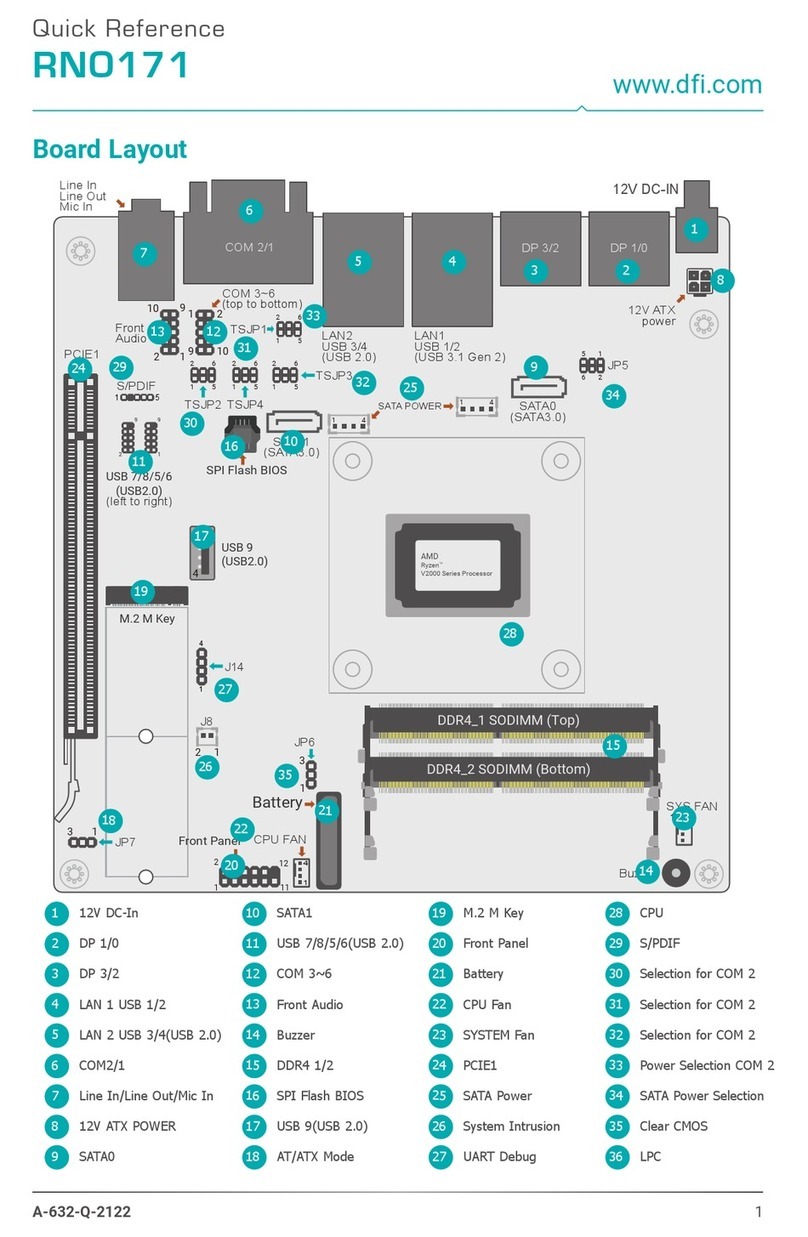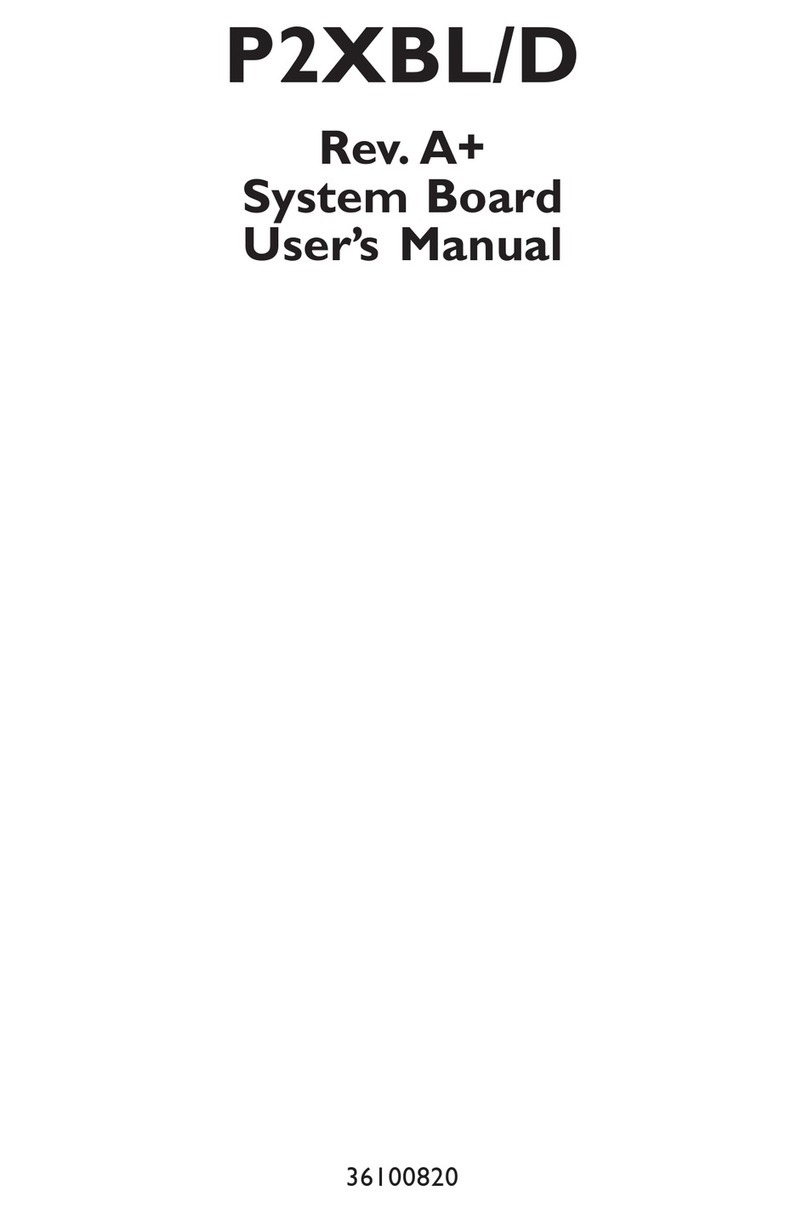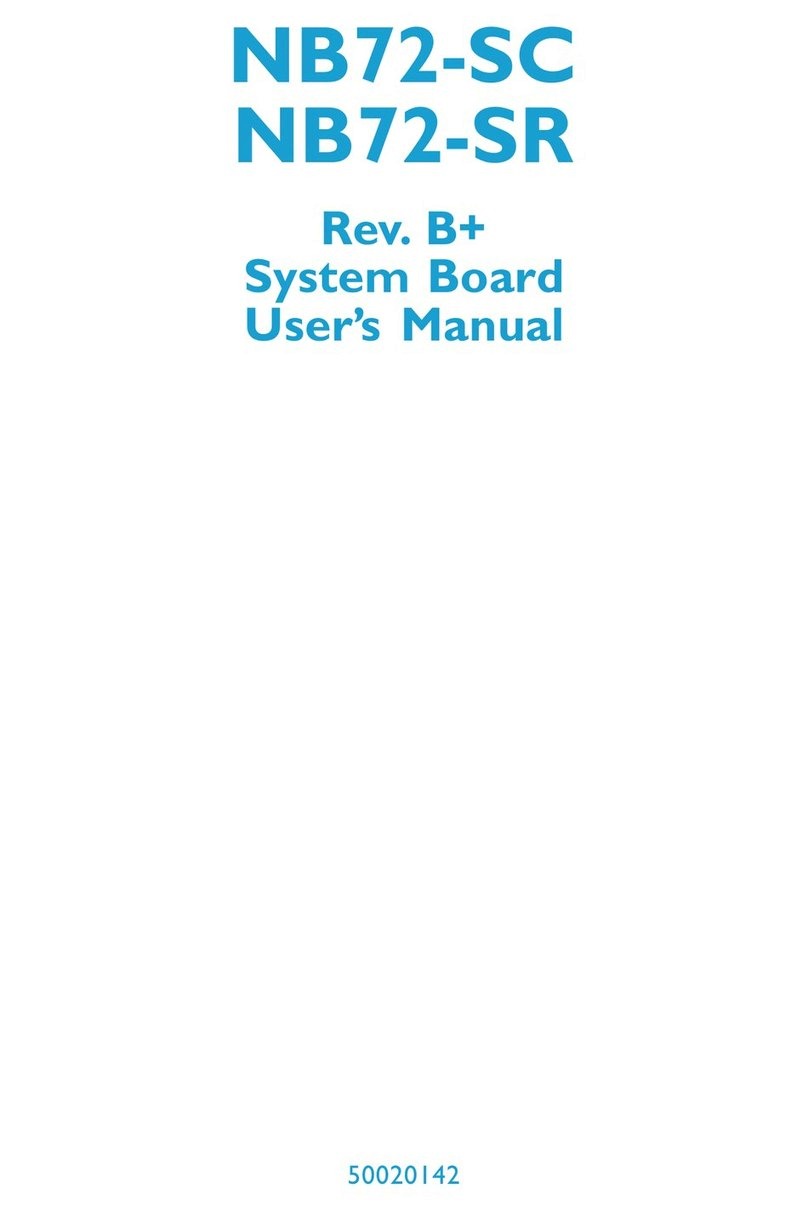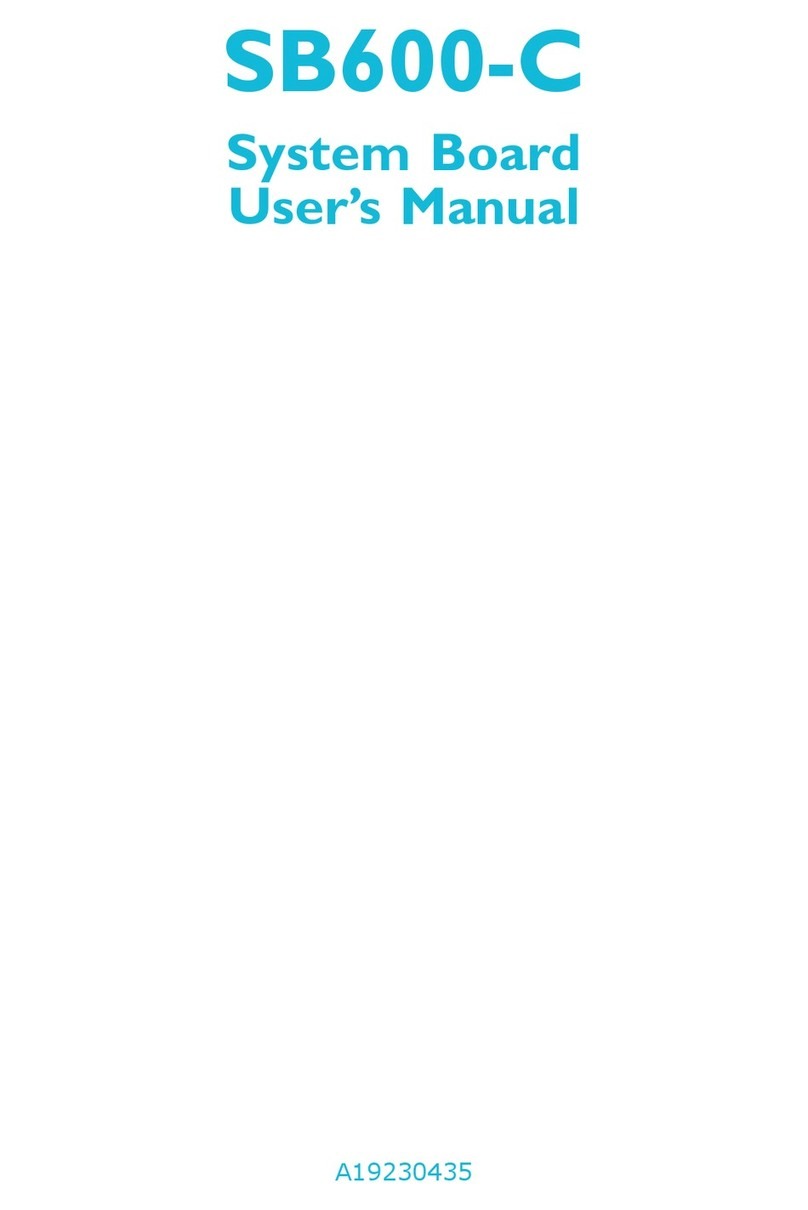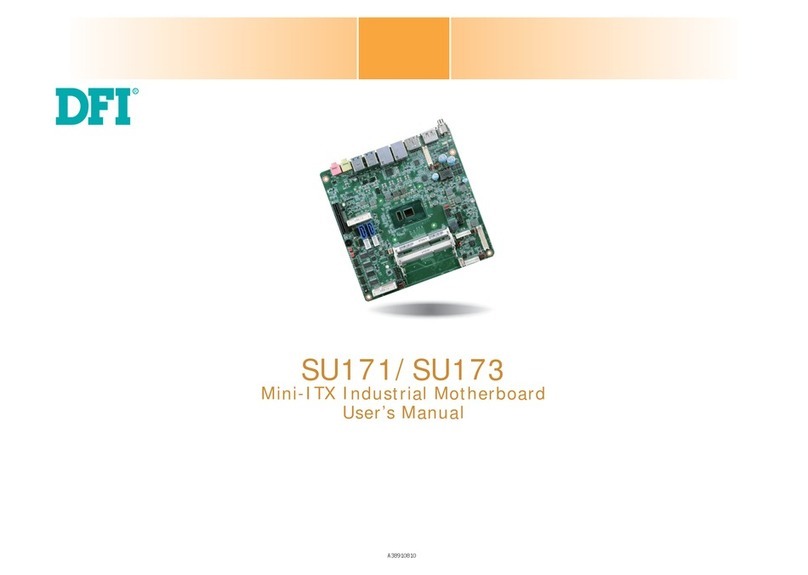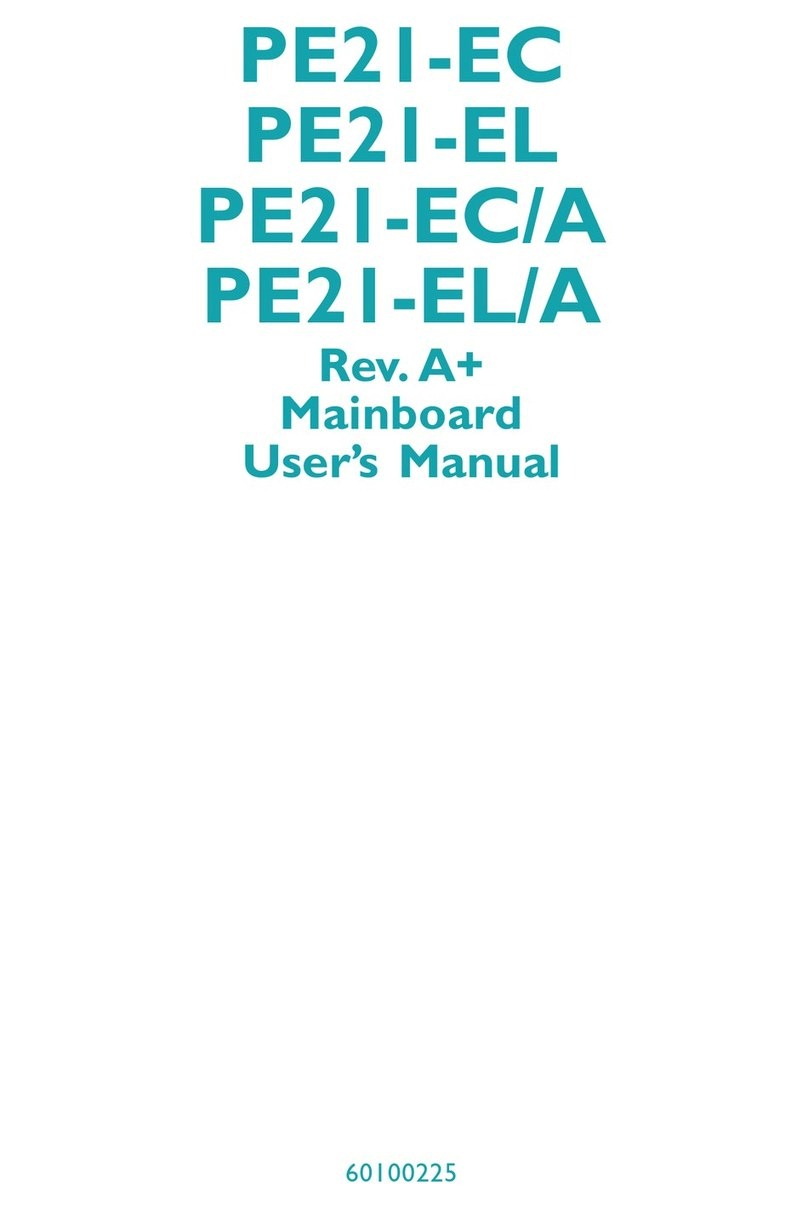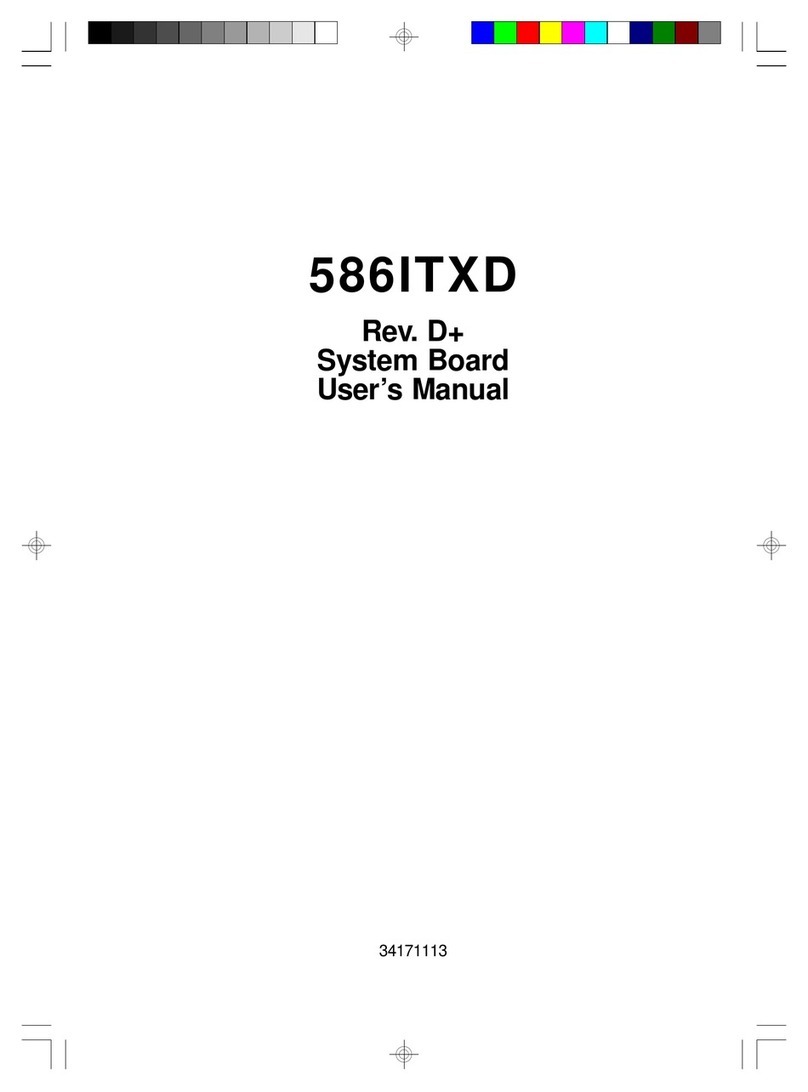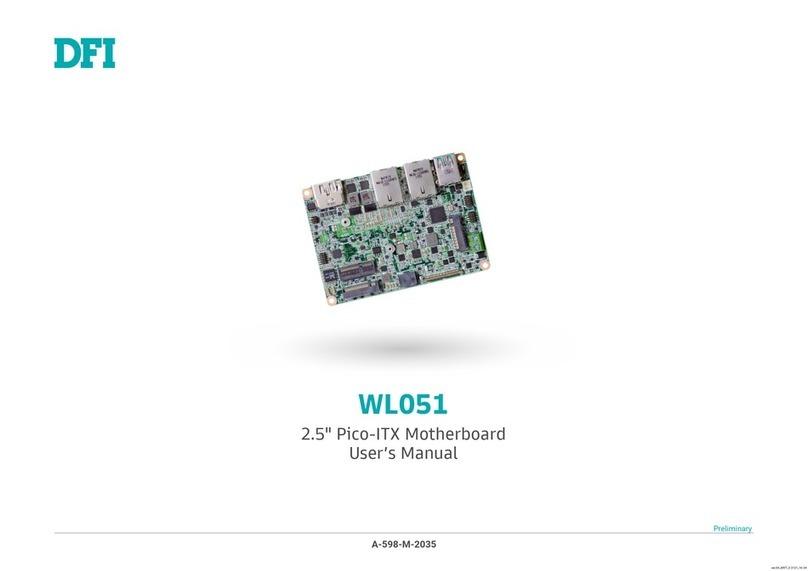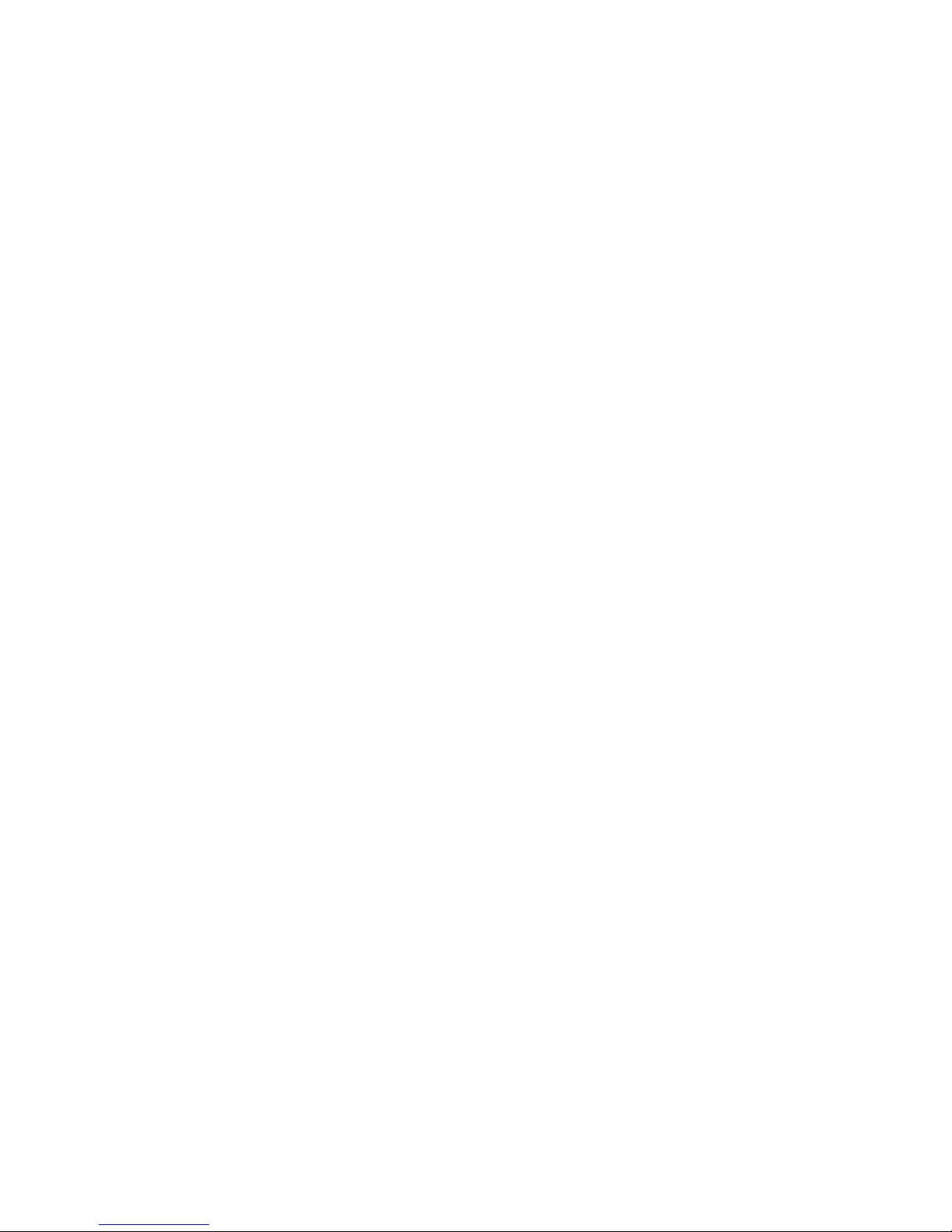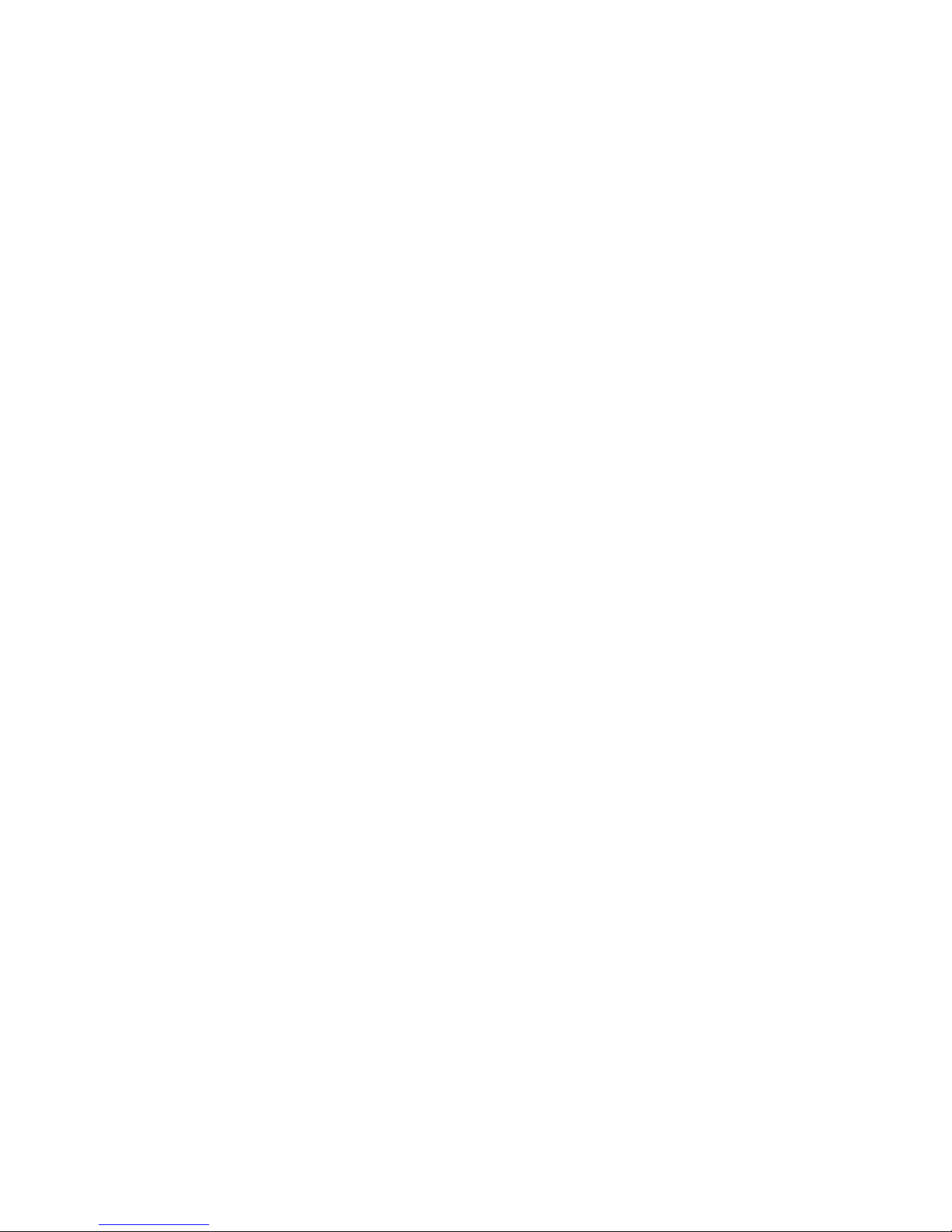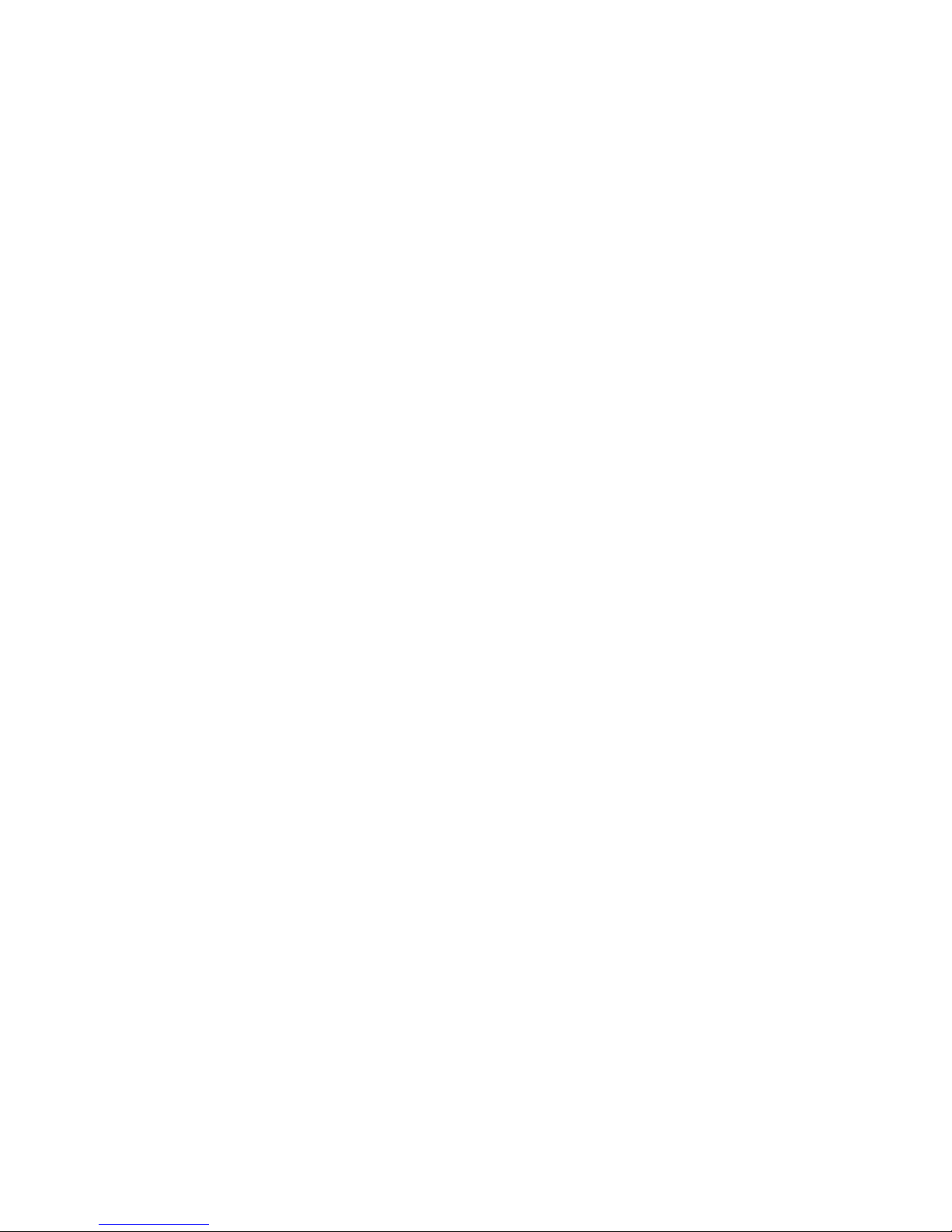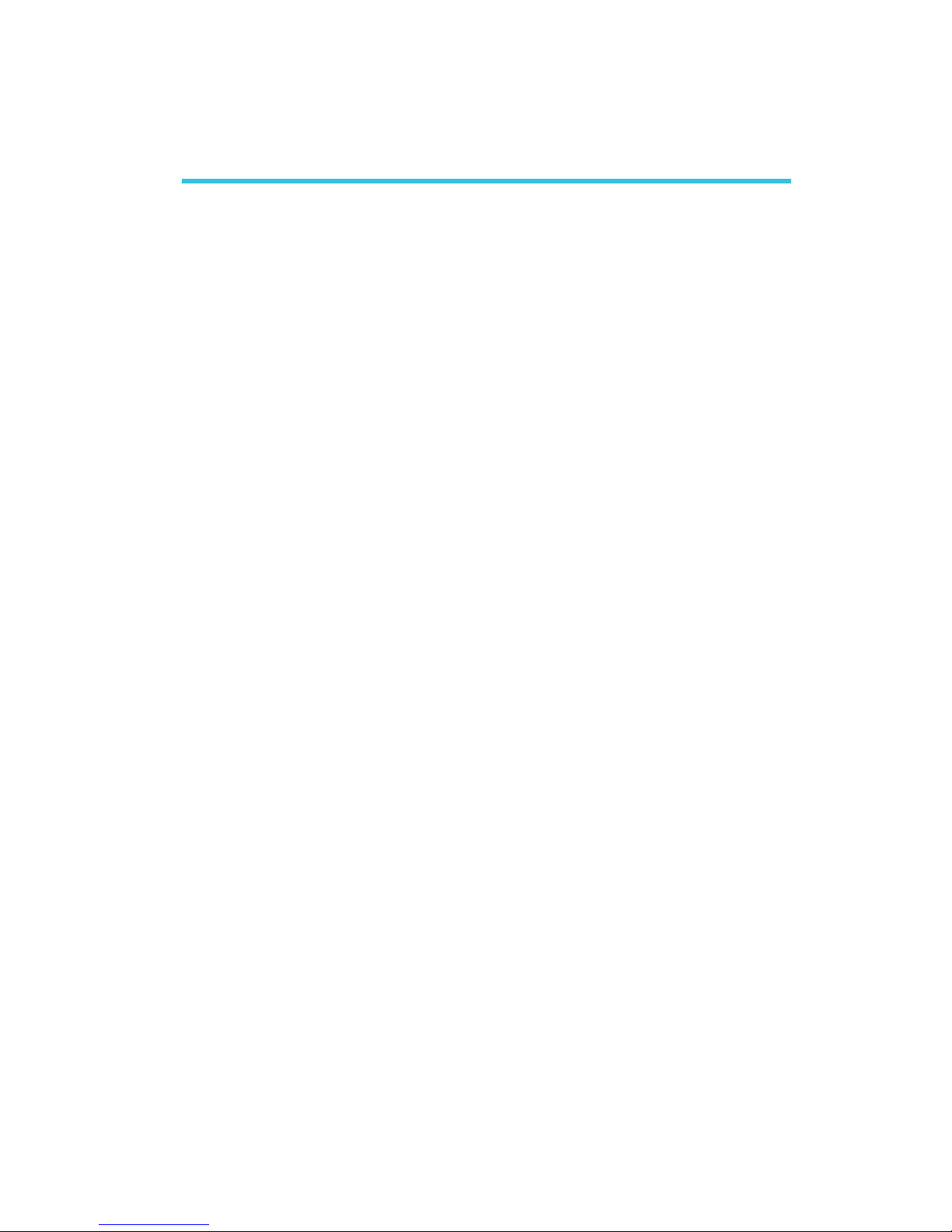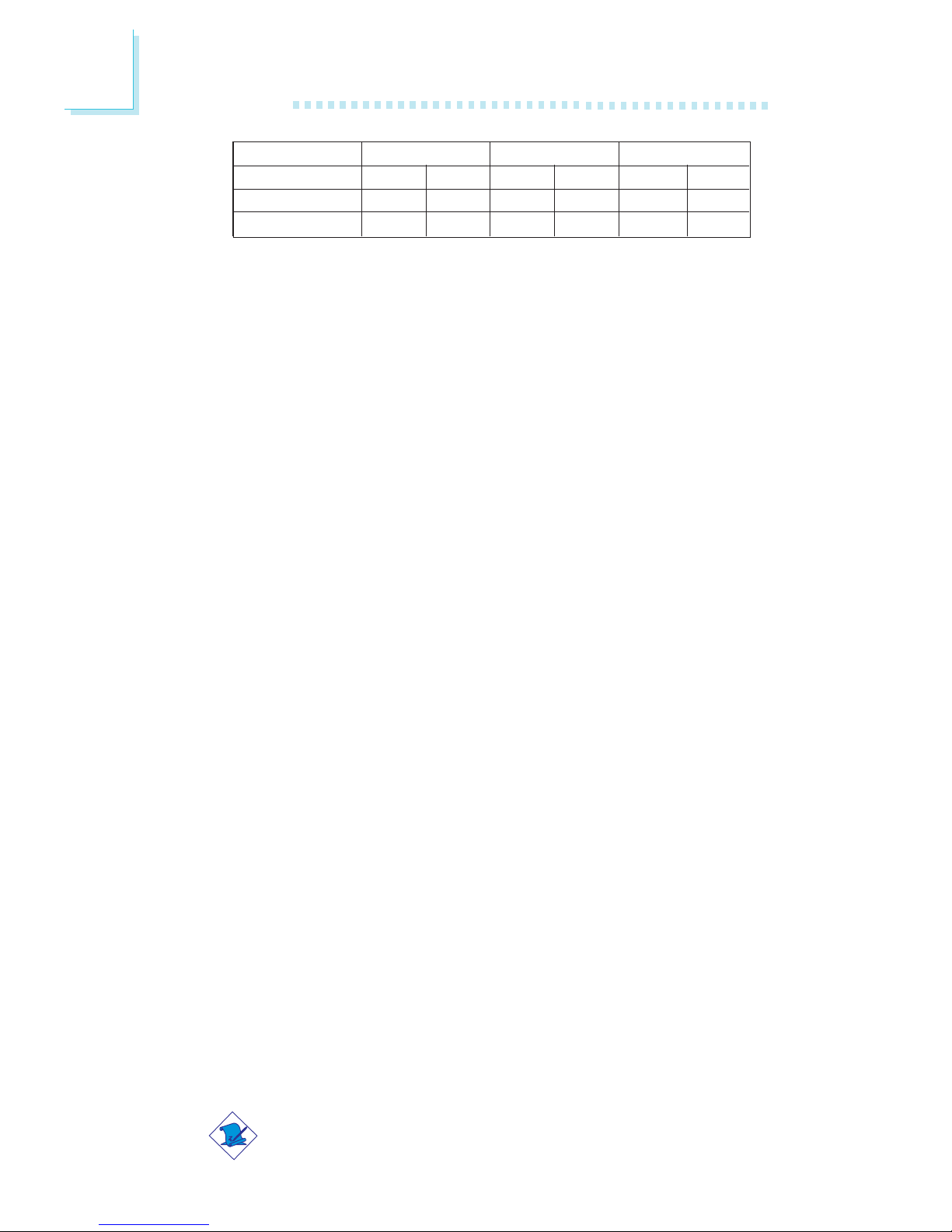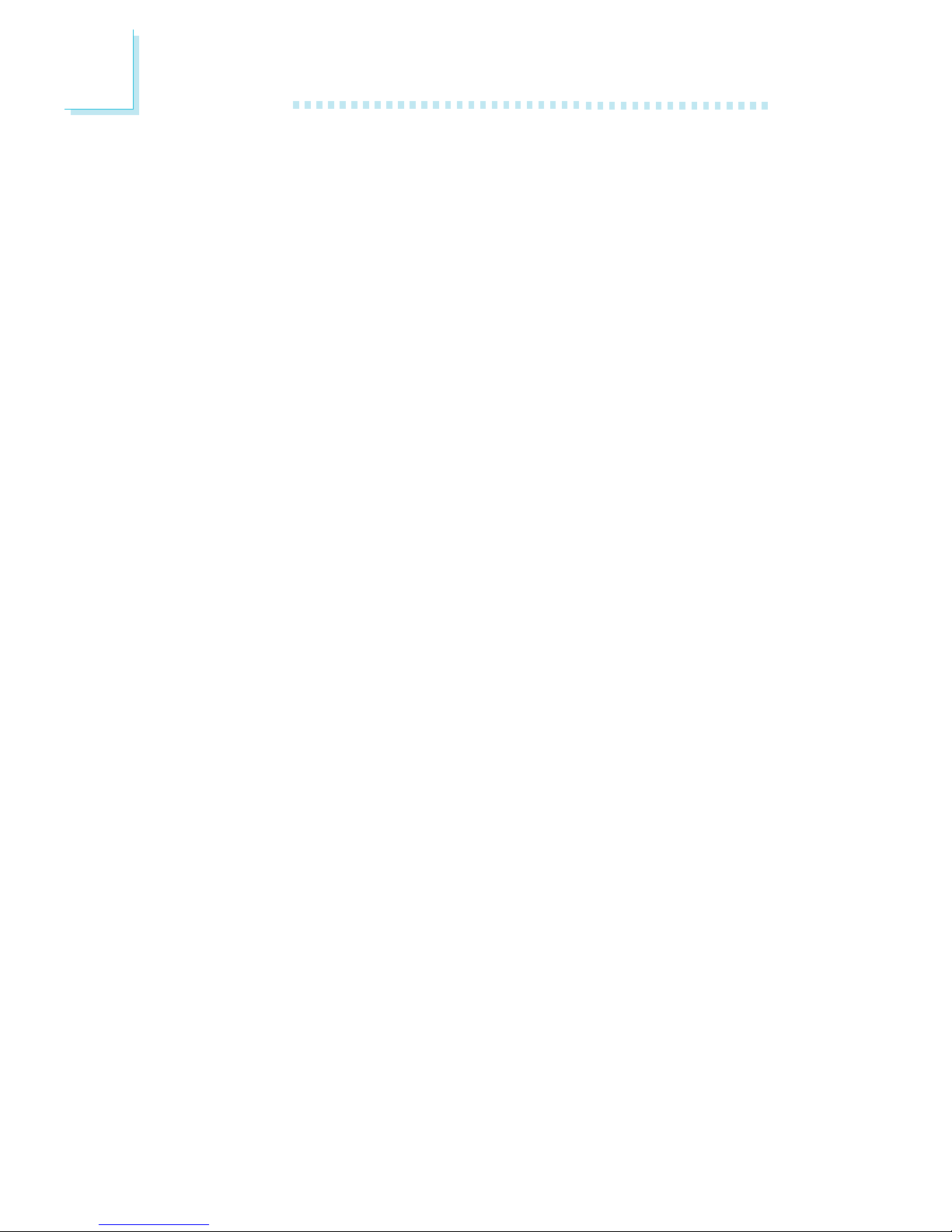Table of Contents
Chapter 1 - Introduction
1.1 Features and Specifications.................................................................................
1.2 Hyper-Threading Technology Functionality Requirements...
1.3 Package Checklist.........................................................................................................
Chapter 2 - Hardware Installation
2.1 System Board Layout ............................................................................................
2.2 System Memory.............................................................................................................
2.3 CPU..............................................................................................................................................
2.4 Jumper Settings...............................................................................................................
2.5 Rear Panel I/O Ports................................................................................................
2.6 I/O Connectors..............................................................................................................
Chapter 3 - BIOS Setup
3.1 Award BIOS Setup Utility....................................................................................
3.1.1 Standard CMOS Features.............................................................
3.1.2 Advanced BIOS Features...............................................................
3.1.3 Advanced Chipset Features ......................................................
3.1.4 Integrated Peripherals........................................................................
3.1.5 Power Management Setup..........................................................
3.1.6 PnP/PCI Configurations....................................................................
3.1.7 PC Health Status.....................................................................................
3.1.8 Genie BIOS Setting..............................................................................
3.1.9 CMOS Reloaded.....................................................................................
3.1.10 Load Optimized Defaults..............................................................
3.1.11 Set Supervisor Password..............................................................
3.1.12 Set User Password...............................................................................
3.1.13 Save & Exit Setup..................................................................................
3.1.14 Exit Without Saving.............................................................................
3.2 Sil3112A SataRAID BIOS.......................................................................................
3.3 Selecting the First Boot Device During POST.............................
3.4 Updating the BIOS.......................................................................................................
7
16
16
17
18
22
27
31
44
60
61
66
72
75
84
90
92
94
97
100
101
102
103
104
105
105
106