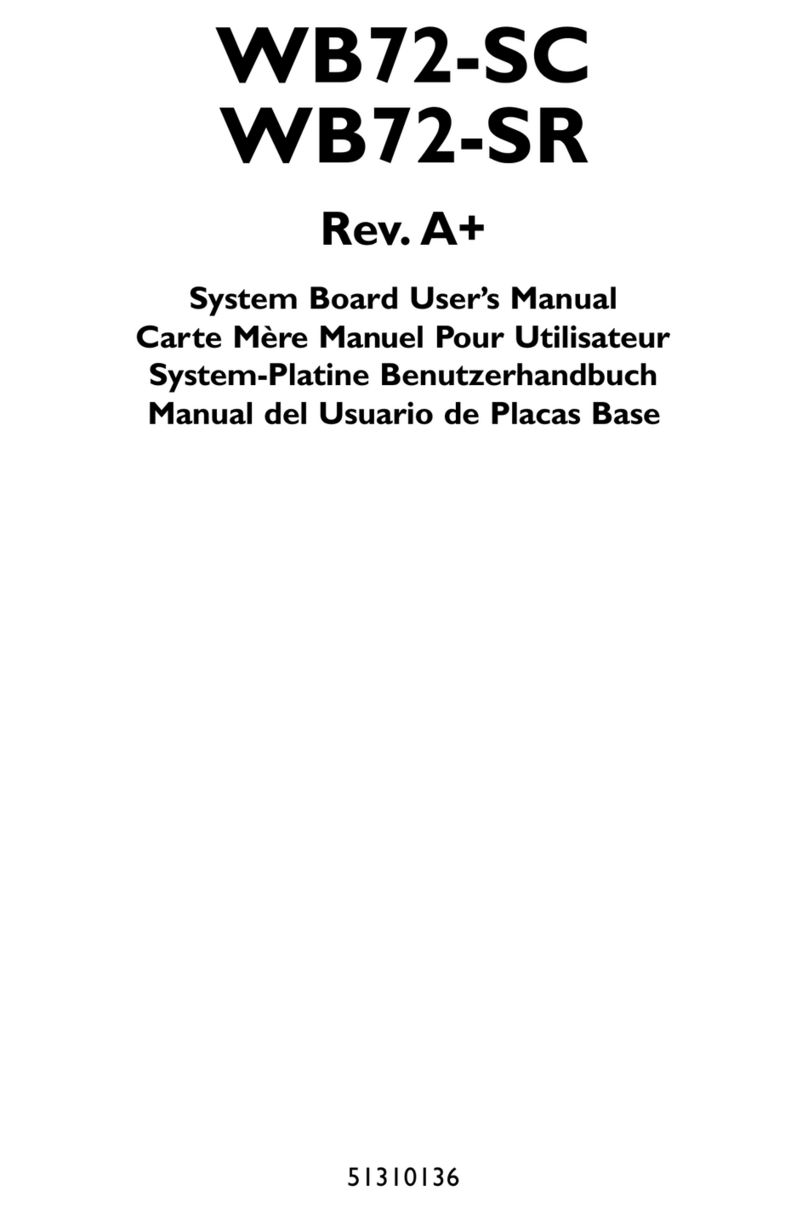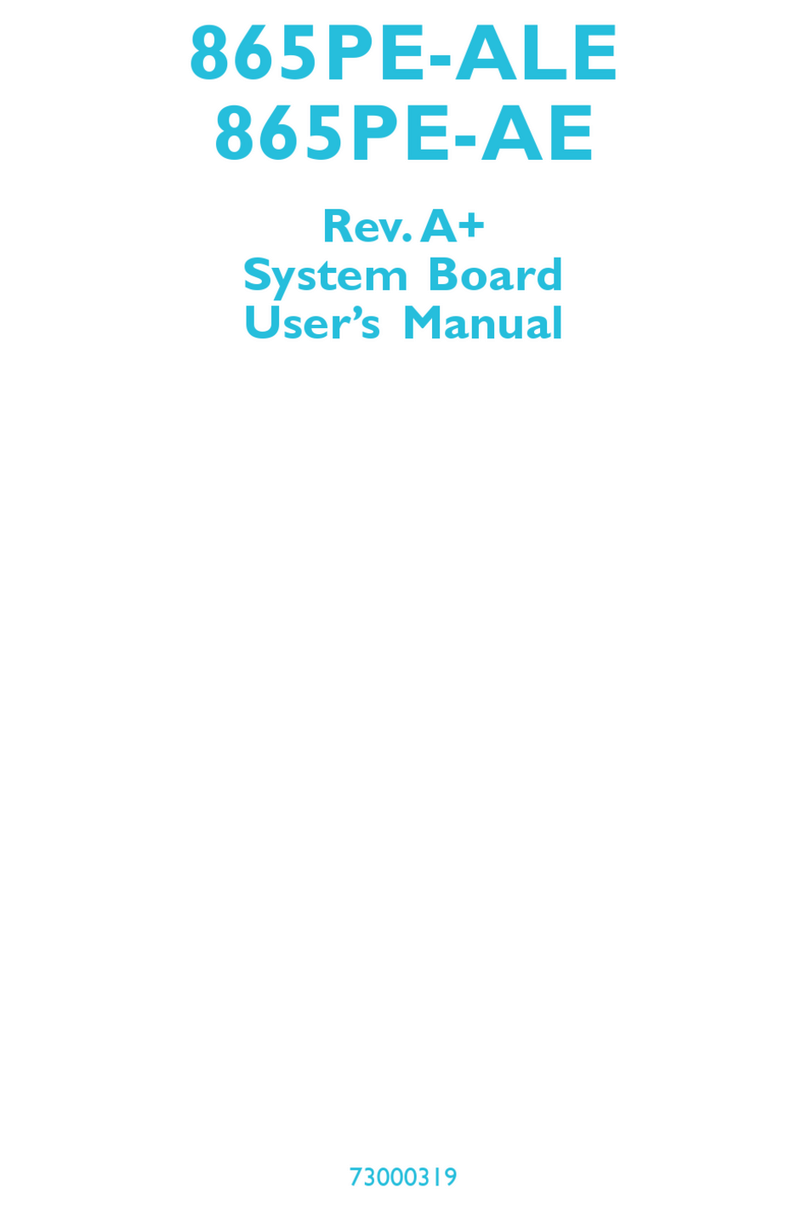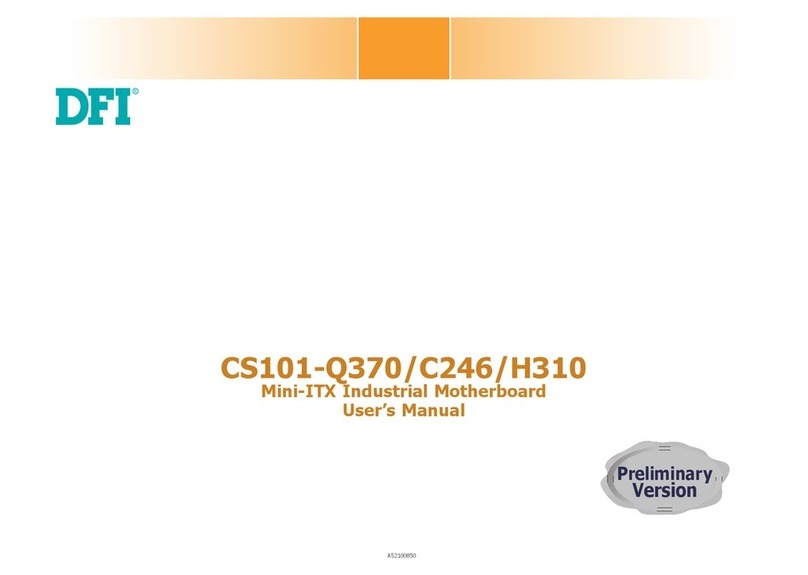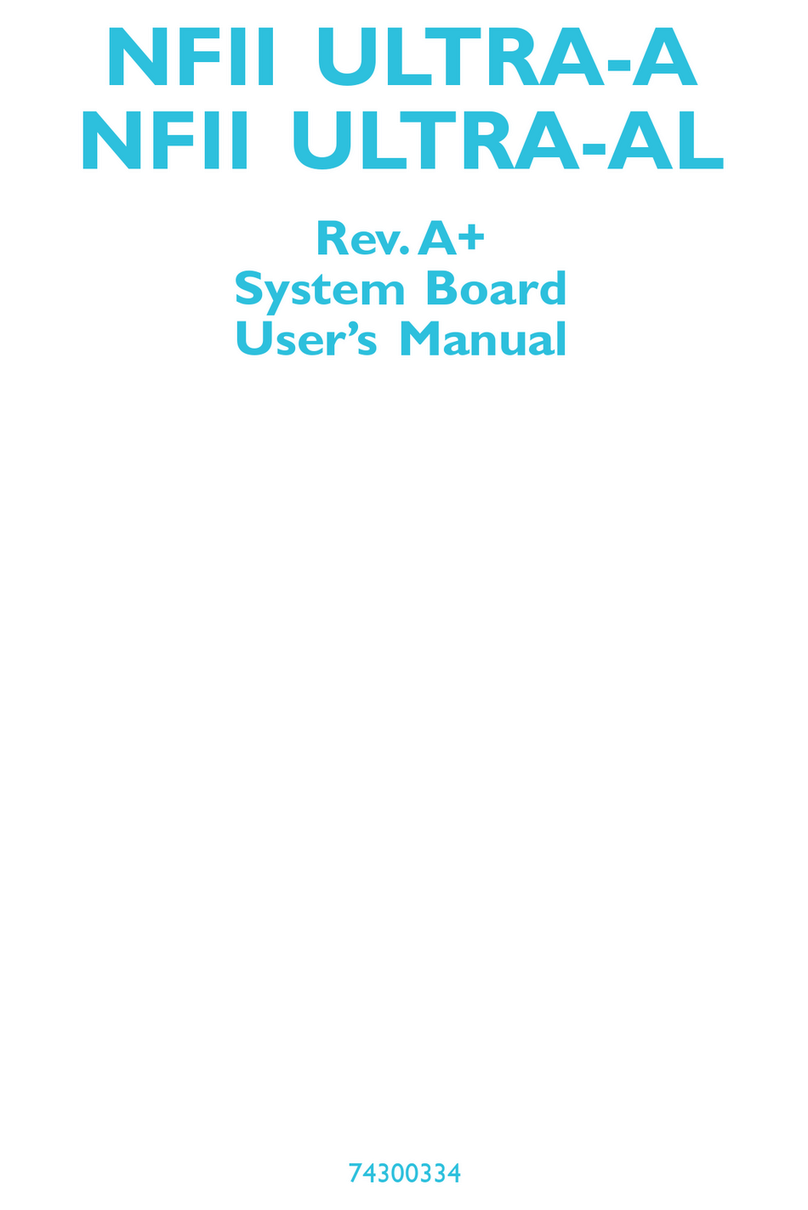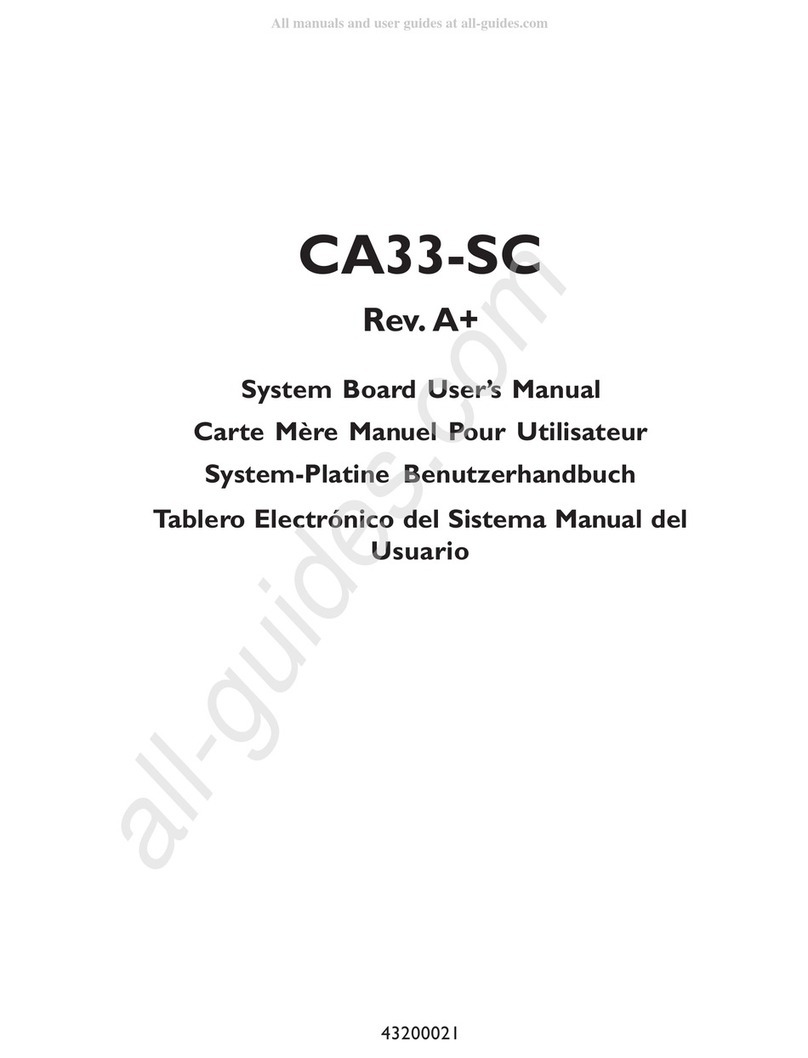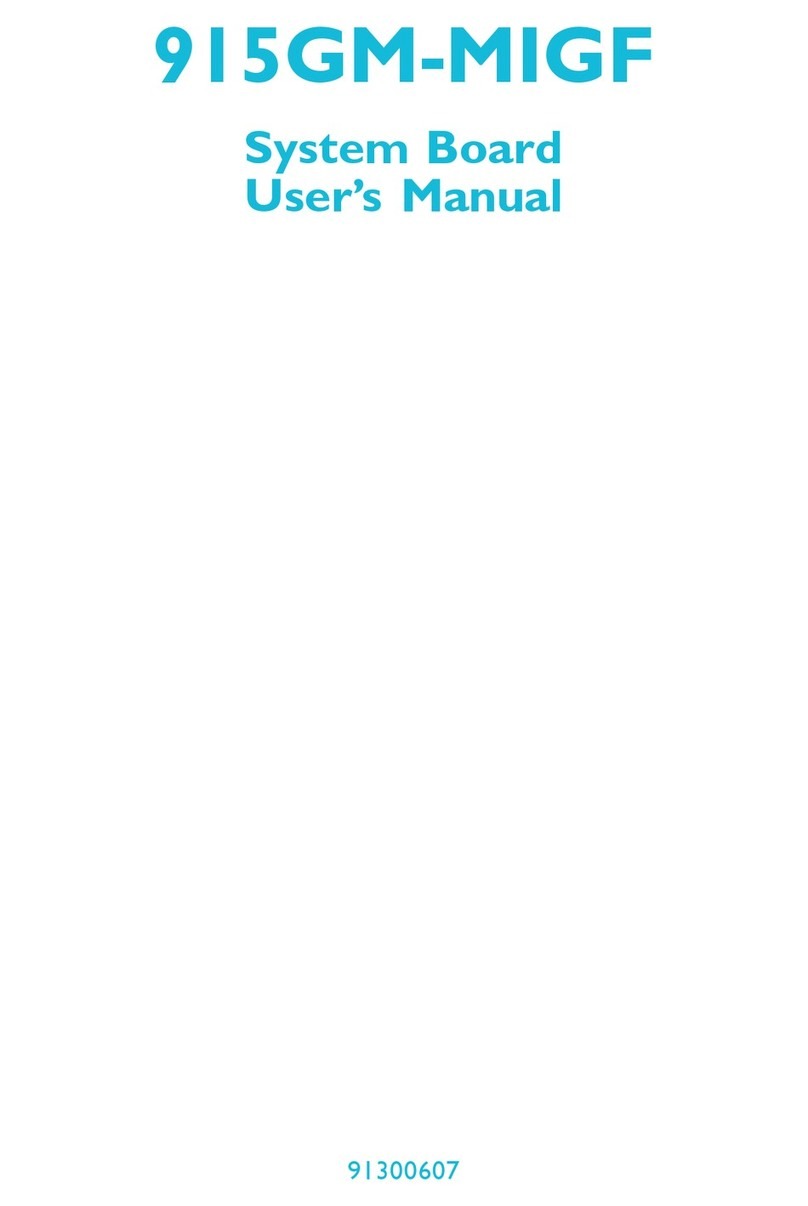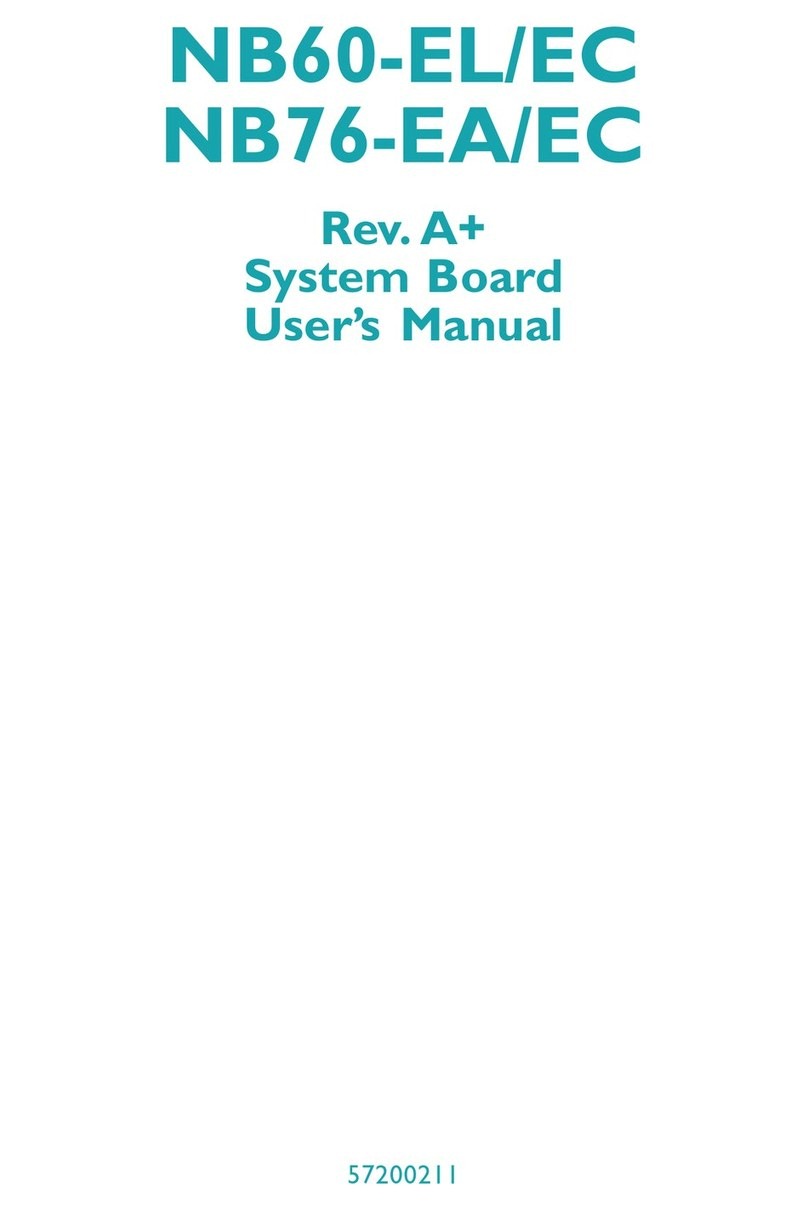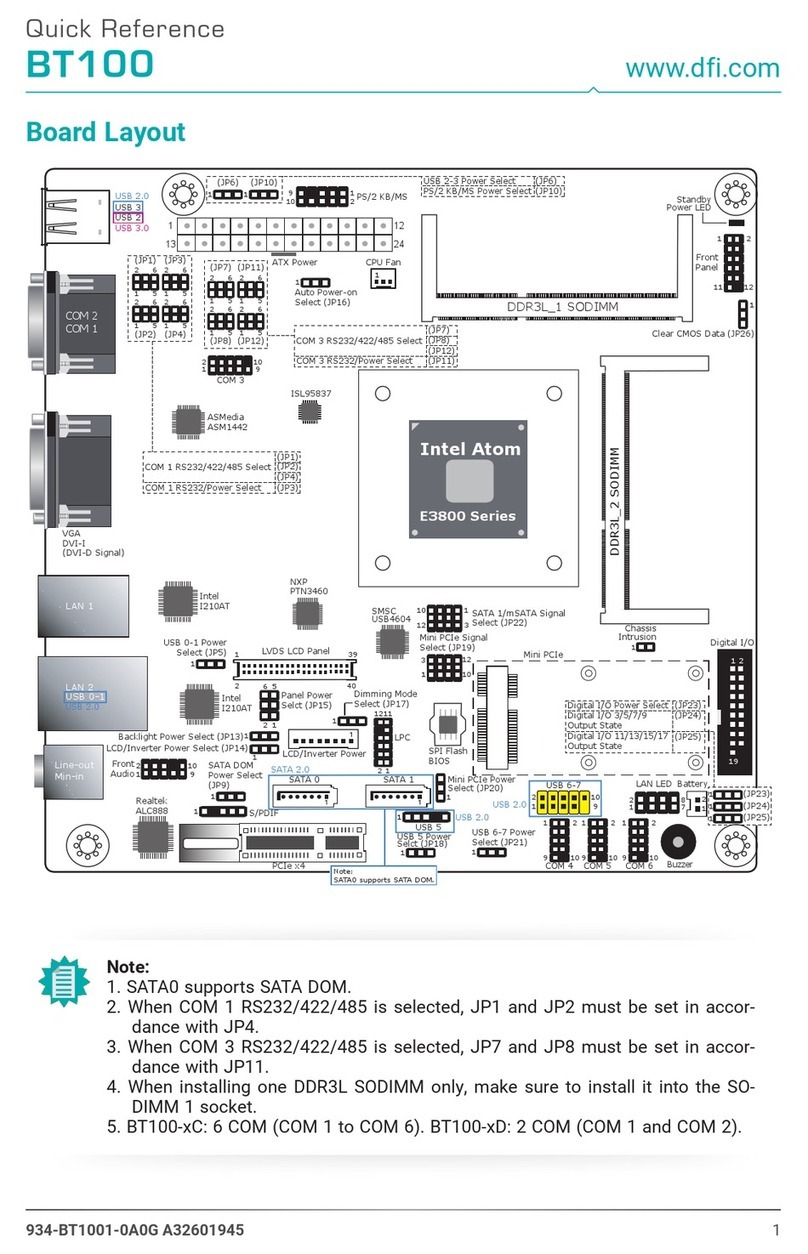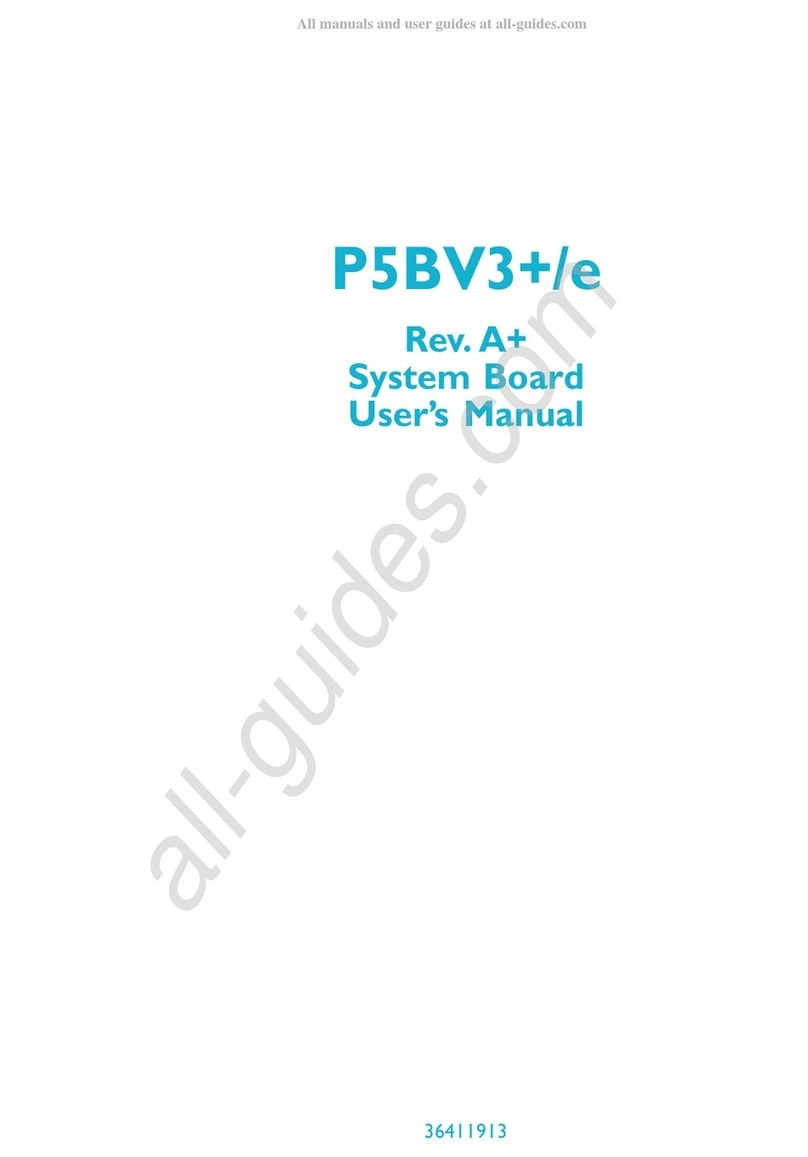1
9
Introduction
Chipset
Expansion
Interfaces
Graphics
Audio
LAN
SDIO/MMC
Serial ATA
BIOS
Energy Efficient
Design
Power
TPM (option)
Watchdog Timer
Chapter 1 - Introduction
• Intel® EG20T PCH (Platform Controller Hub)
• Supports USB interface:
- 7 Host and 1 Host/Client (selectable)
• Supports LPC Interface
• Supports SMB and I2C interfaces
• Supports 3 PCIe x1 interfaces
• Supports CAN-bus (Controller-Area Network) interface
• Intel®GMA 600
• Supports up to 400MHz graphics frequency
• Ultra low power integrated 3D graphics
• High definition hardware video decoder and encoder engine
• Supports LVDS and SDVO interfaces
- LVDS: Supports pixel clock depths of 18/24-bit, single
channel, max. pixel clock of 80MHz, equates to
1280x768 @ 60Hz
- SDVO: Up to 160MHz pixel clock, equates to 1280x1024
@ 85Hz
• Supports High Definition Audio interface
• Integrated Intel®PCH GbE MAC
• One Micrel KSZ9021RNI Ethernet PHY
• Supports 10Mbps, 100Mbps and 1Gbps data transmission
• IEEE 802.3 (10/100Mbps) and IEEE 802.3ab (1Gbps) com-
pliant
• Supports 1 SDIO/MMC
• Supports SDA Standard Ver 1.0, SD memory card speci-
fication Ver 2.0, SDIO card specification Ver 1.0, MMC Sys-
tem specification Ver 4.1
• Conforms to Secure Digital Host Controller (SDHC) speed
class 6
• Supports two Serial ATA interfaces
- One port shared with SSD
• SATA speed up to 3Gb/s (SATA 2.0)
• 16Mbit SPI Flash BIOS (UEFI BIOS)
• Supports ACPI 2.0/1.0 specification
• Enhanced Intel®SpeedStep Technology
• Input: VCC_RTC, 5V standby, 5V
• Provides a Trusted PC for secure transactions
• Provides software license protection, enforcement and
password protection
• Software programmable from 1 to 255 seconds
Specifications