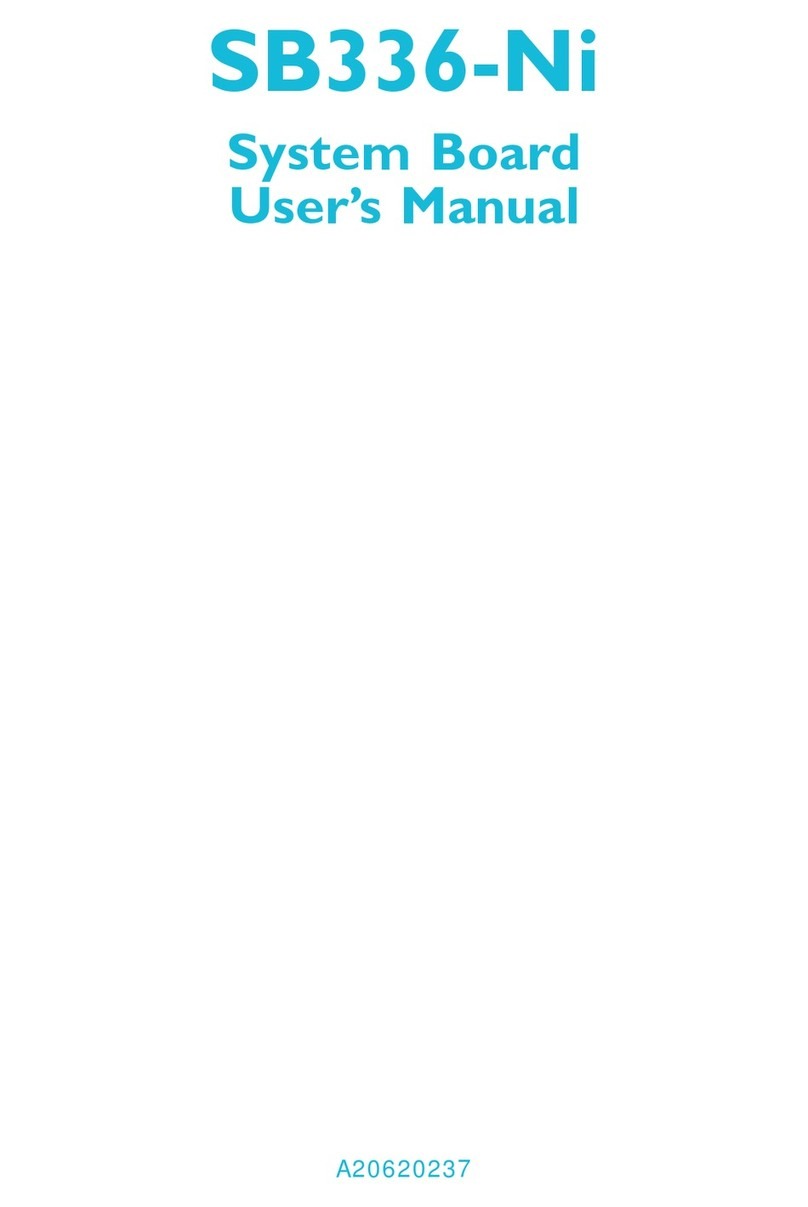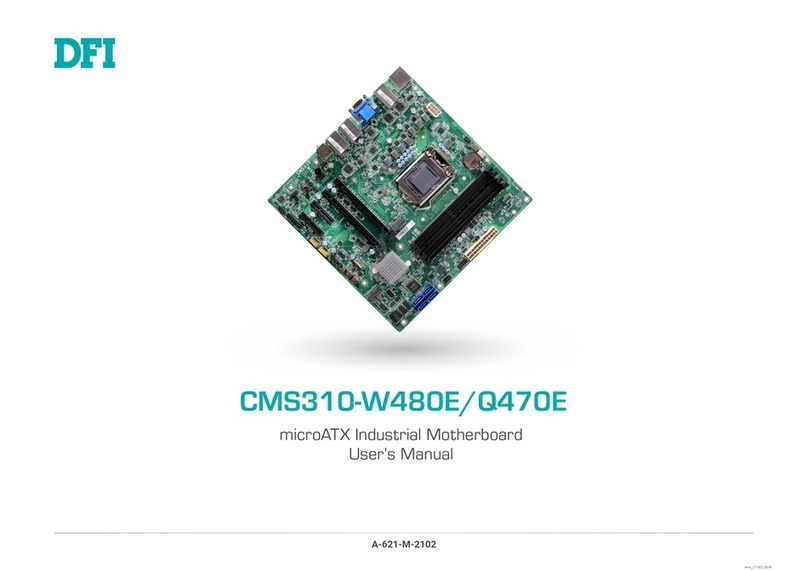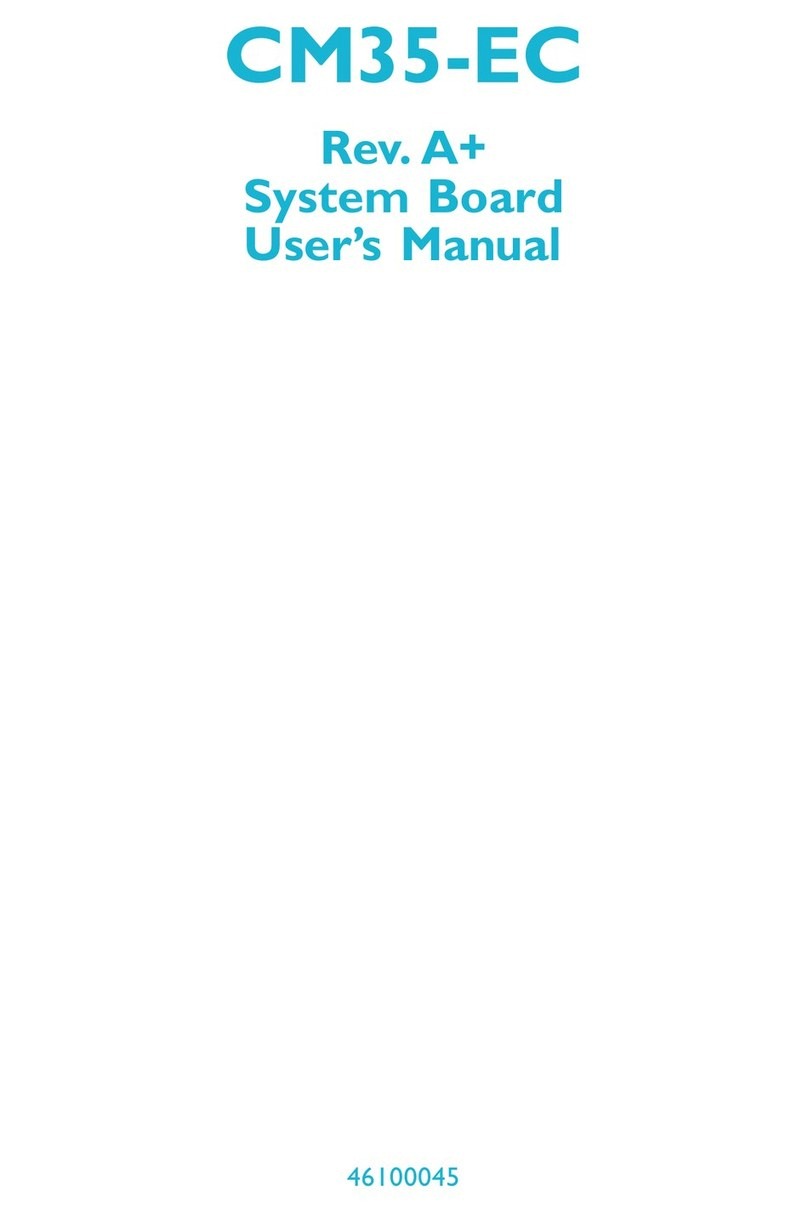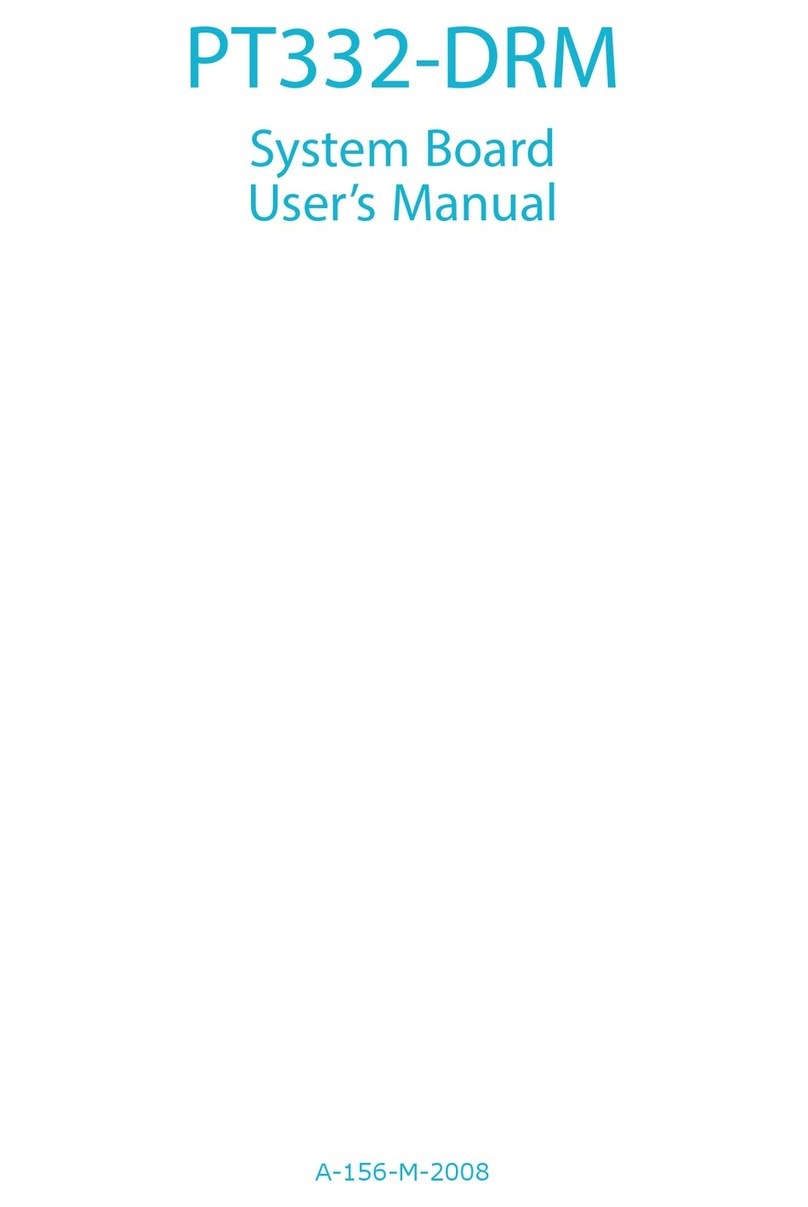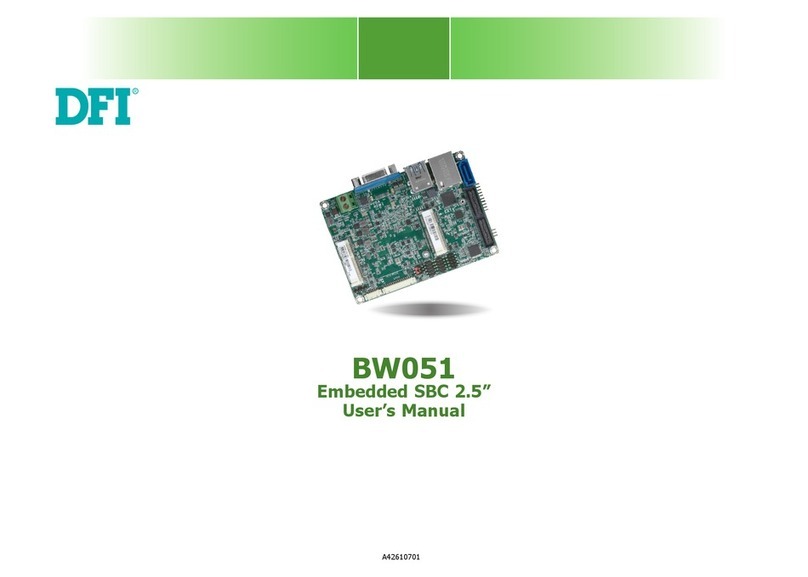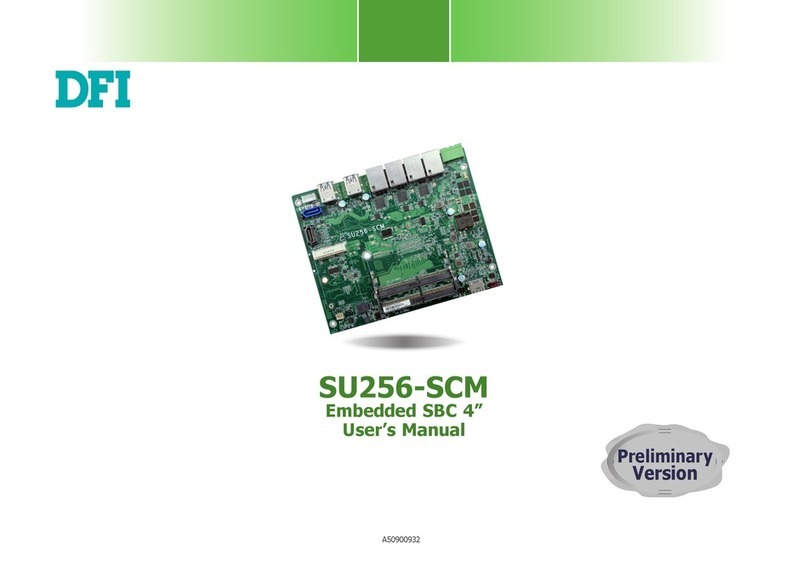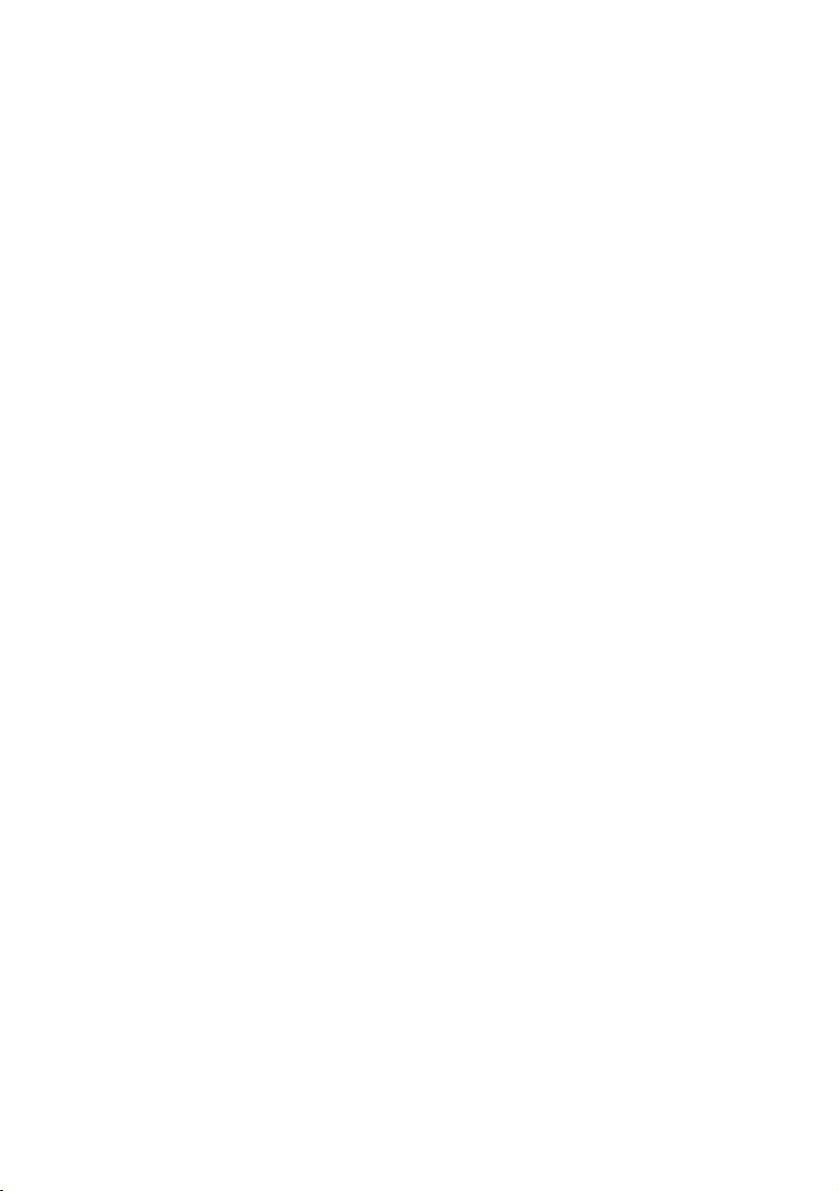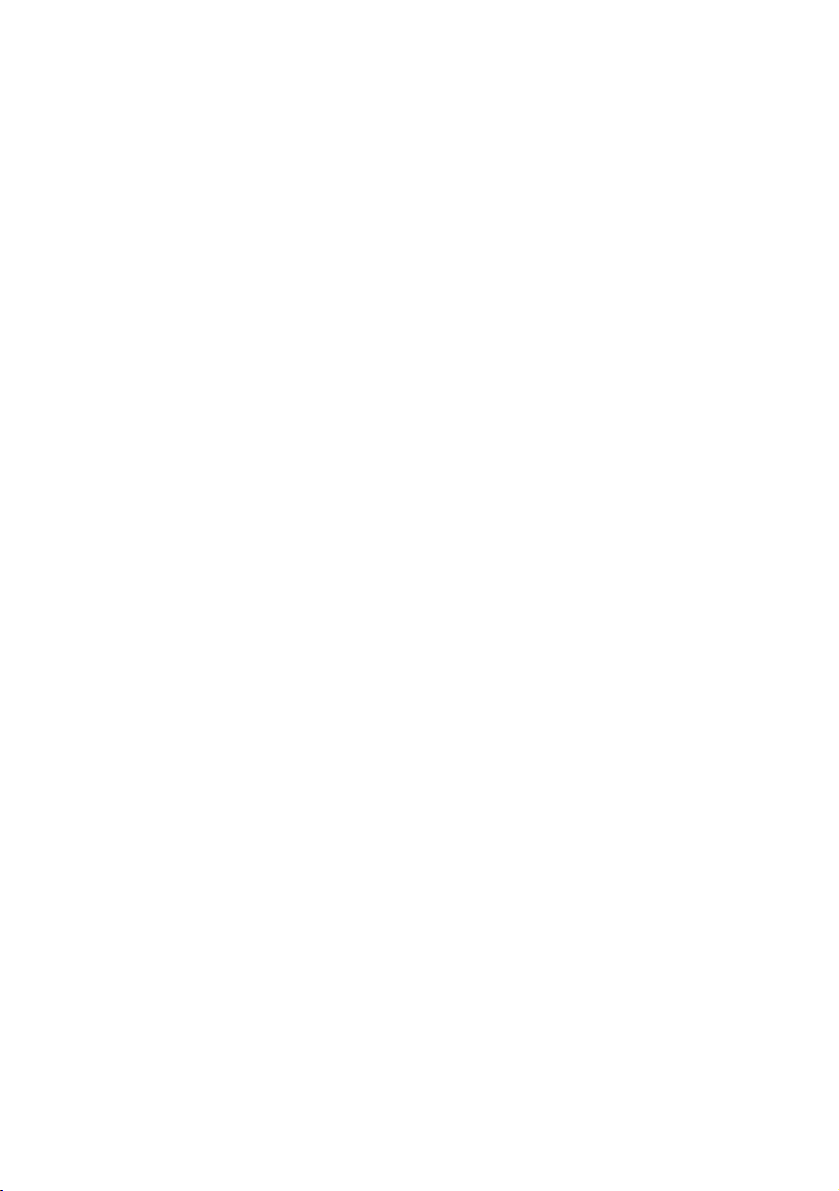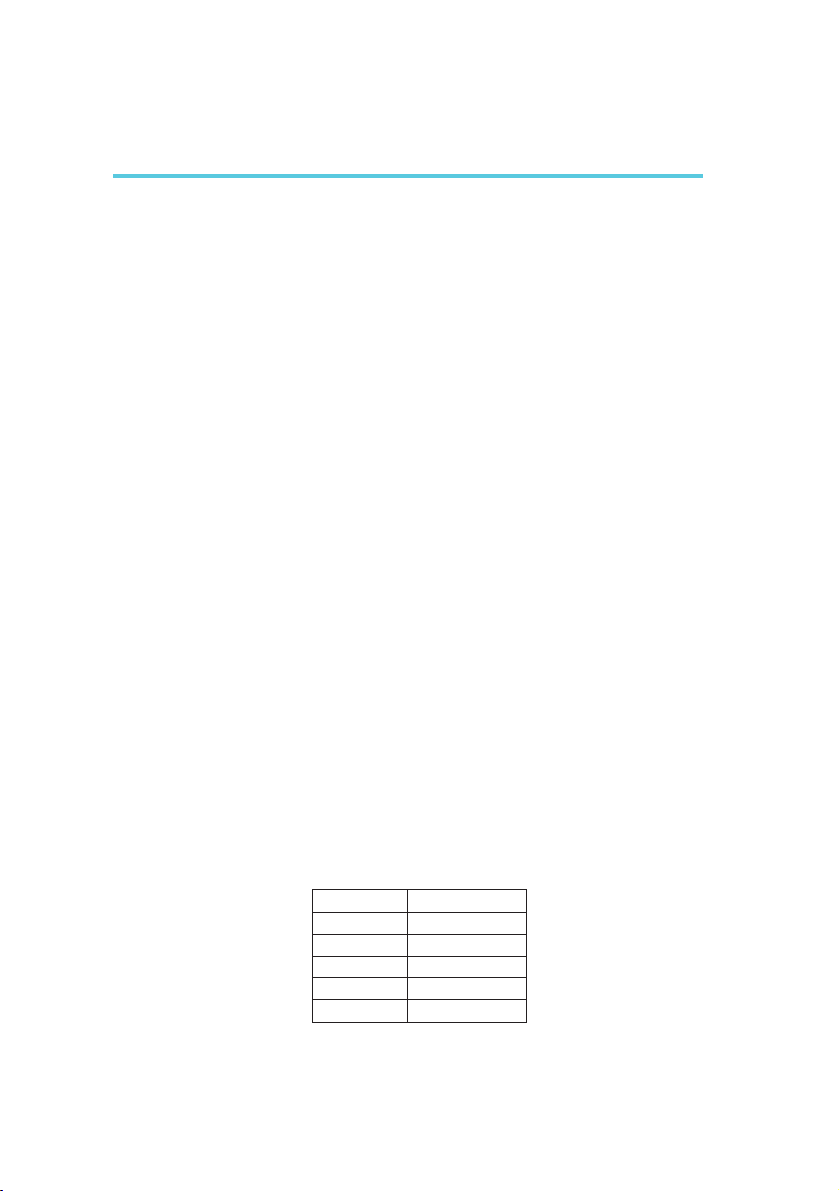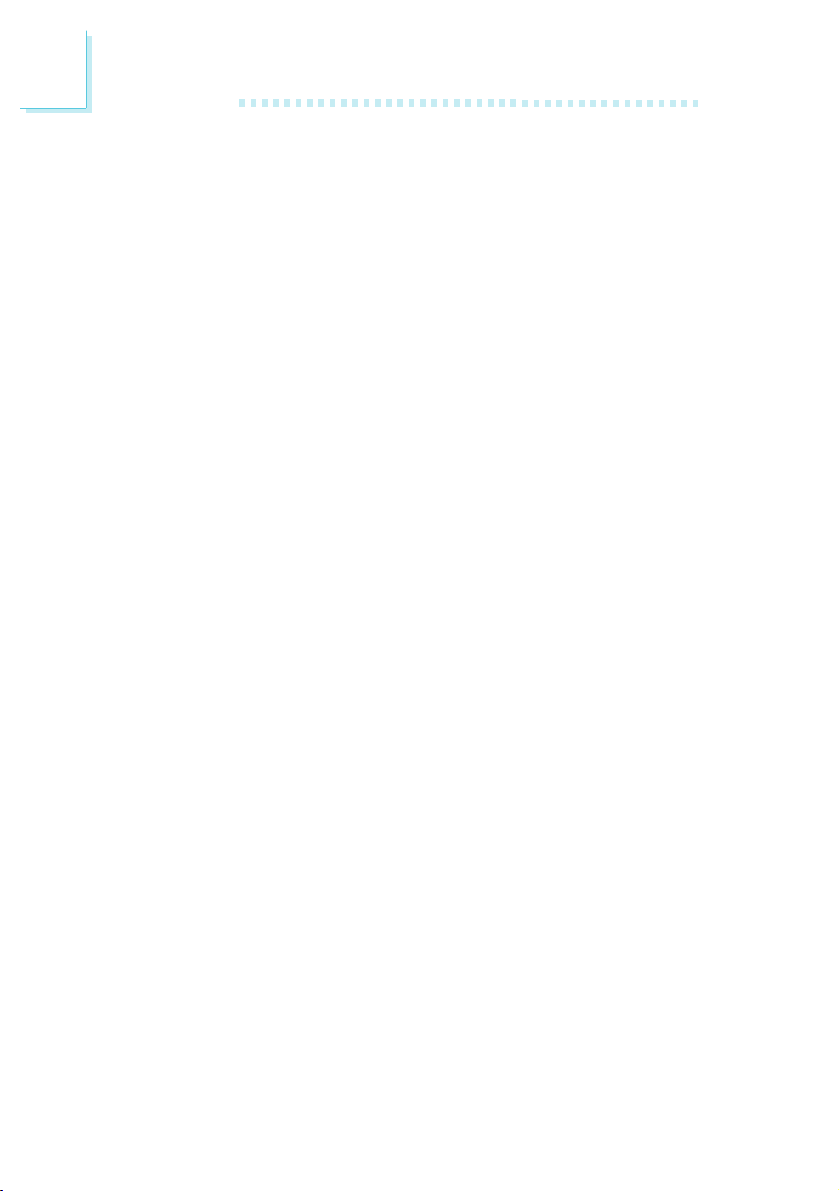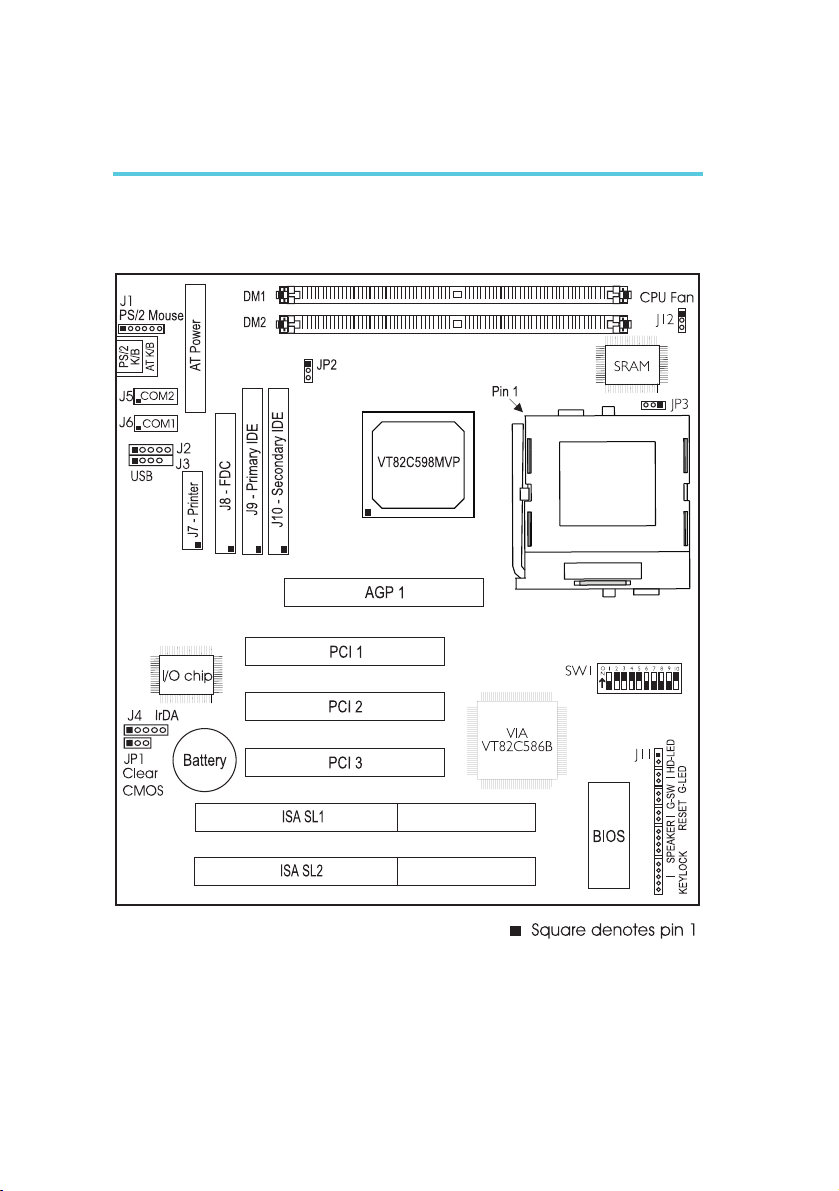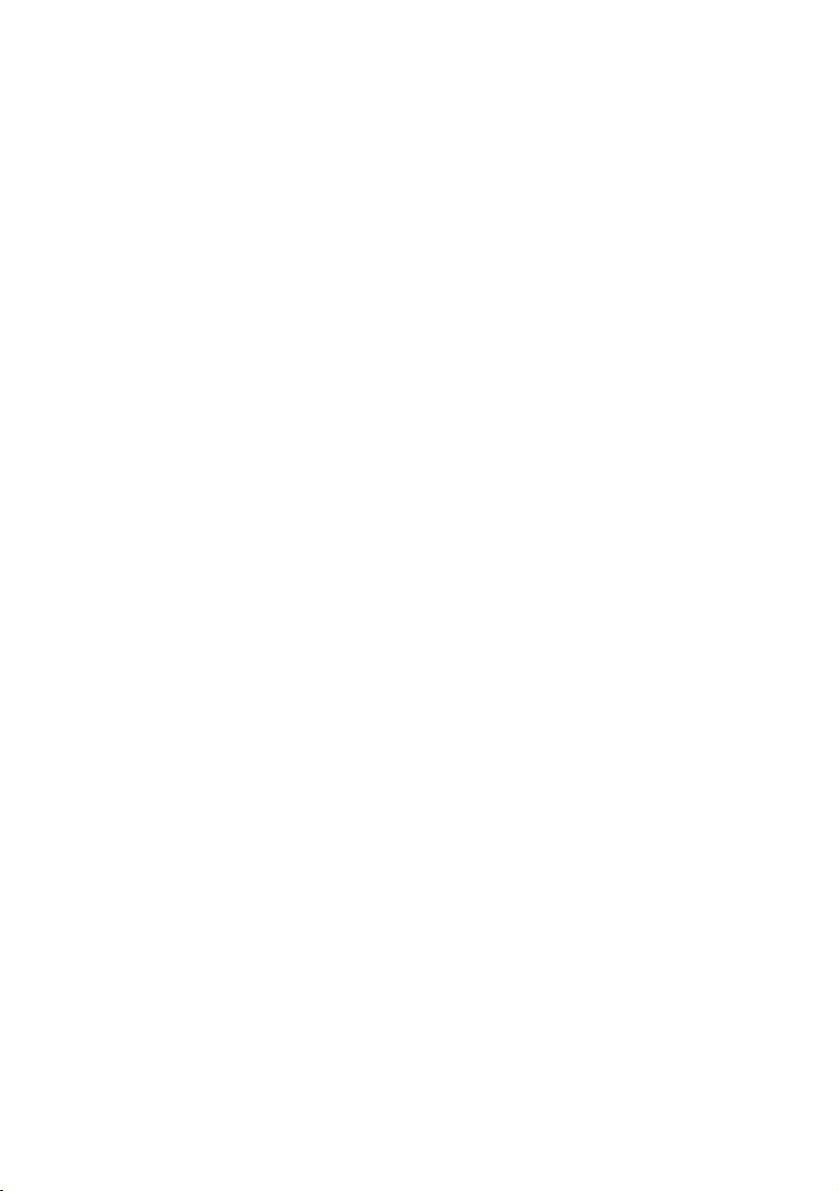
Copyright
This publication contains information that is protected by copyright. No
part of it may be reproduced in any form or by any means or used to
make any transformation/adaptation without the prior written permission
from the copyright holders.
This publication is provided for informational purposes only. The
manufacturer makes no representations or warranties with respect to
the contents or use of this manual and specifically disclaims any express
or implied warranties of merchantability or fitness for any particular purpose.
The user will assume the entire risk of the use or the results of the use of
this document.Further,the manufacturer reserves the right to revise this
publication and make changes to its contents at any time, without obligation
to notify any person or entity of such revisions or changes.
All Rights Reserved. © 1998
Trademarks
Microsoft®MS-DOS®, WindowsTM and Windows®95 are registered
trademarks of Microsoft Corporation. Intel and Pentium are registered
trademarks of Intel Corporation.Cyrix 6x86MX and M II are registered
trademarks of Cyrix Corporation. AMD K6 and K6-2 are registered
trademarks ofAdvanced Micro Devices,Inc. IBM is a registered trademark
of International Business Machine Corporation.IDT C6 andWINCHIP2
are registered trademarks of IDT Corporation. Award is a registered
trademark of Award Software, Inc. Other trademarks and registered
trademarks of products appearing in this manual are the properties of
their respective holders.
Caution:
Danger of explosion if battery incorrectly replaced.
Replace only with the same or equivalent type recommended by the
manufacturer.
Dispose of used batteries according to the battery manufacturers
instructions.