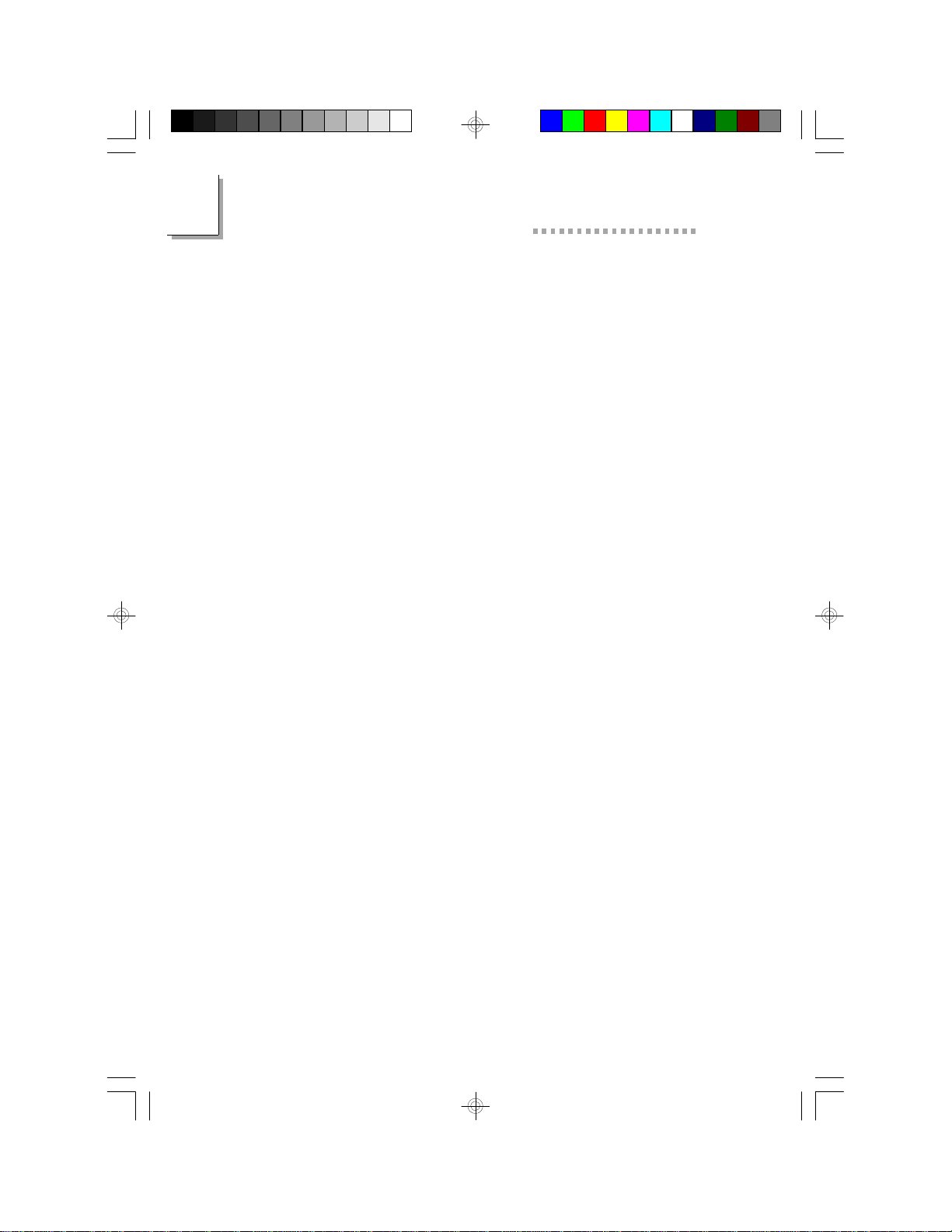TableofContents
Chapter 1 - Introduction
1.1Features and Specifications...................................................................
1.2Package Checklist.......................................................................................7
10
Chapter 3 - Award BIOS Setup Utility
3.1The Basic Input/Output System........................................................
3.1.1Standard CMOS Setup.......................................................
3.1.2BIOS Features Setup.............................................................
3.1.3Chipset Features Setup.......................................................
3.1.4Power Management Setup................................................
3.1.5PNP/PCI Configuration.......................................................
3.1.6Load Fail-Safe Settings..........................................................
3.1.7Load Optimal Settings..........................................................
3.1.8Integrated Peripherals...........................................................
3.1.9Supervisor Password............................................................
3.1.10User Password.........................................................................
3.1.11IDE HDDAuto Detection................................................
3.1.12Save & Exit Setup...................................................................
3.1.13Exit Without Saving................................................................
35
35
39
43
44
47
49
49
50
53
54
54
55
55
Chapter 2 - Hardware Installation
2.1System Board Layout .............................................................................
2.2Installation Steps..........................................................................................
2.2.1Installing System Memory........................................................
2.2.2Installing a Processor..................................................................
2.2.3Setting the Jumpers on the System Board..................
2.2.4Installing Expansion Cards......................................................
2.2.5Connecting the Ribbon Cables and Wires of the
Ports and Connectors..............................................................
2.2.6Installing the System Board....................................................
12
13
13
18
22
23
25
33