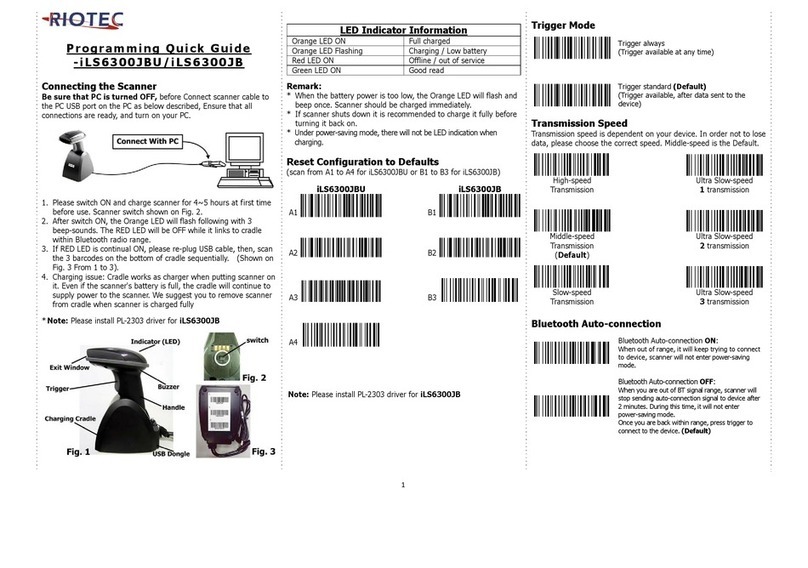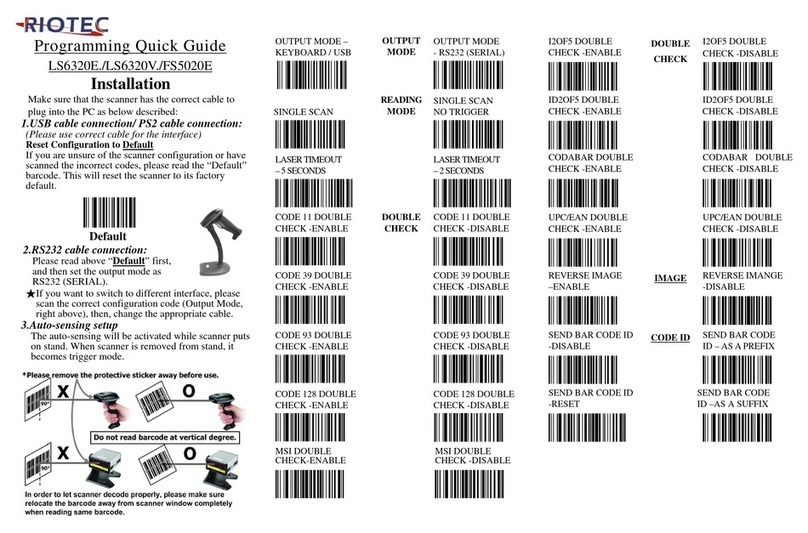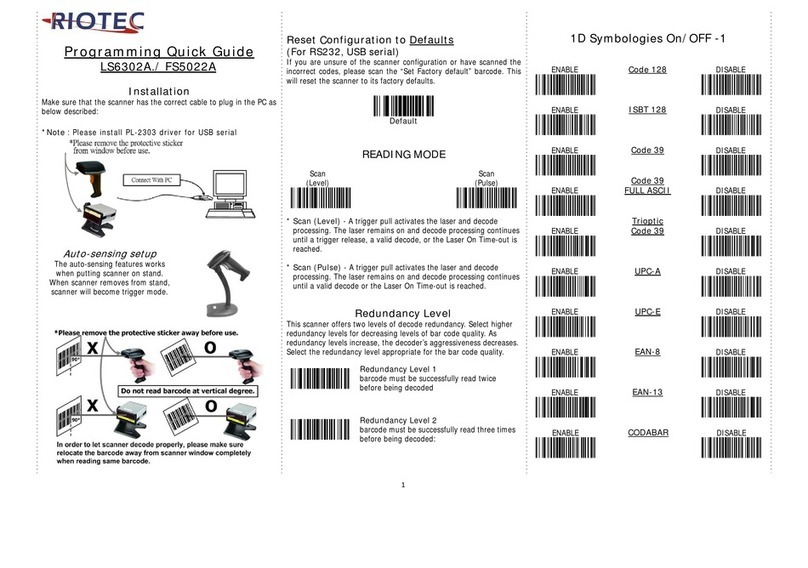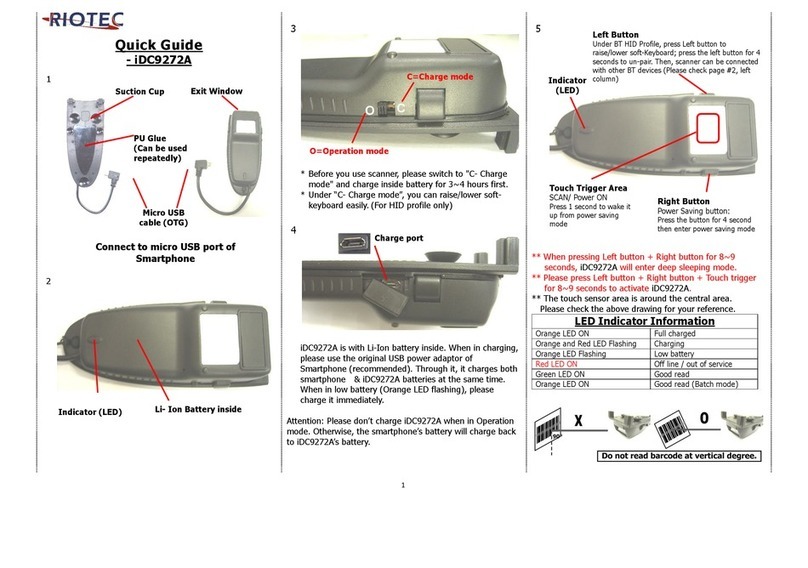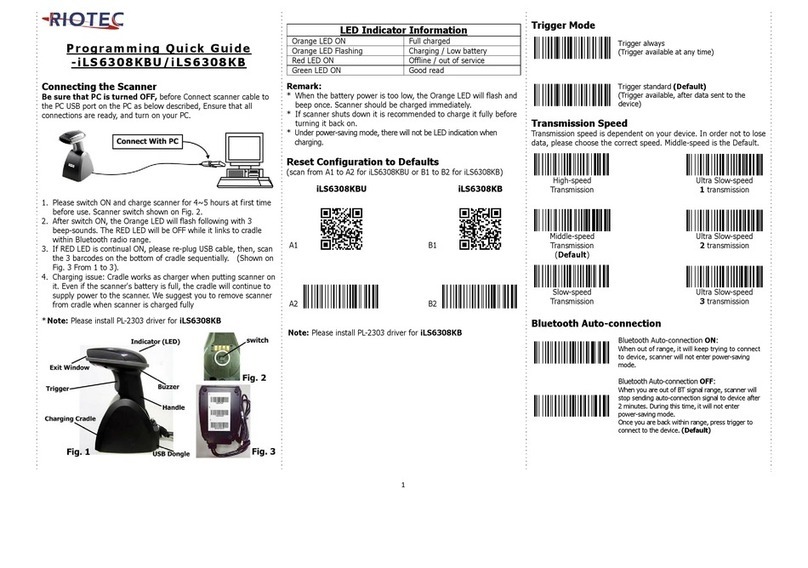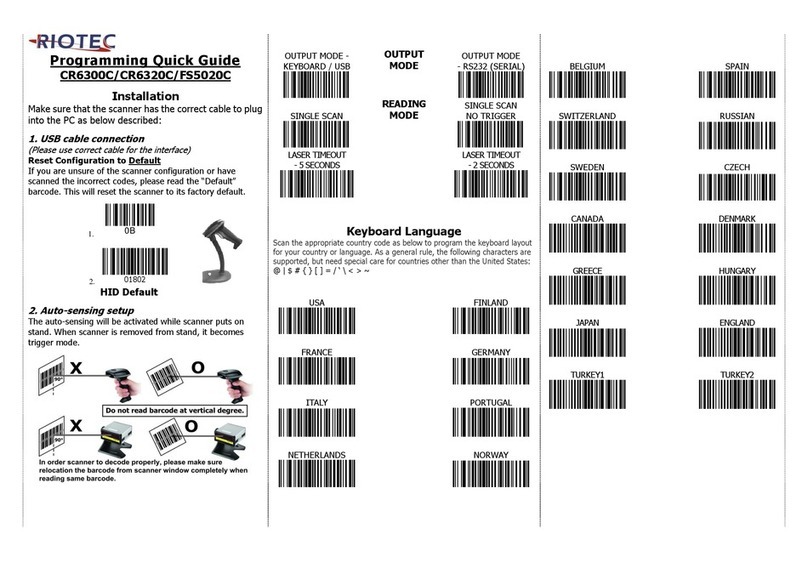3
There are two operating modes on the scanner
1.Data Transmission mode (Default)
It is a necessary to scan “clean memory data" when
switching between these two modes.
Within Bluetooth radio
range
Beyond Bluetooth radio range
Transmit data to
PC/terminal directly
Save data into scanner’s memory,
scanner will transmit data to PC/
terminal automatically when back to
Bluetooth radio range.
Green/ Orange LED flashes
followed by 3 beeps.
2.Data Storage mode (Batch Mode)
It is a necessary to scan “clean memory data" when switching
between these two modes.
Save data directly to scanner’s memory, It will transmit the data to
PC/ terminal after you scan the Transmit memory data code. To
delete data please scan the Clean memory data code.
Enter Data Transmission mode
Green/Orange LED flashes followed by 3 beeps.
Always Clean memory data before switching to Data Transmission
Mode. Otherwise Red/ Orange LED will flash with one long beep and
will not switch modes.
Under Data storage Mode
The data can be keep or delete by option after transmit
Green/Orange LED Flashes followed by 3 beeps
Green/Orange LED flashes followed by 3 beeps
The barcode data which is stored in the memory will be deleted.
Trigger always
(Trigger available at any time)
Trigger standard (Default)
(Trigger available, after data sent to the device)
Transmission Speed
Transmission speed is dependent on your device. In order not to lose
data, please choose the correct speed. Middle-speed is the Default.
Power-saving mode ON (Default):
Enter power-saving mode after 5-minute
inactivity. This function converses battery
power. When you press "SCAN/Power ON"
button, it will wake up and begin to scan.
Power-saving mode ON:
Enter power-saving mode after 10-minute
inactivity. This function converses battery
power. When you press "SCAN/Power ON"
button, it will wake up and begin to scan.
*When charging, the scanner will not enter power-saving mode
automatically.
RTC (Real-time clock),
please set the punctuation mark at the same time
You must scan the below configuration barcode to set the date &
time stamp on the scanner.
Date information:
DISABLE (default)
Time information:
DISABLE (default)
The format of Date setting
Date format 1: mm/dd/20yy (default)
For example: 01/23/2011
Date format 2: dd/mm/20yy
For example: 23/01/2011
Date format 3: 20yy/mm/dd
For example: 2011/01/23
The punctuation marks for the intervals among
barcode data, date, time
, comma (default) –FOR Android/iOS use
For example:
ABCD,01/23/2011,12:34:56
Tab –FOR iOS use
For example:
ABCD 01/23/2011 12:34:56
; semicolon –FOR Android/iOS use
For example:
ABCD;01/23/2011;12:34:56