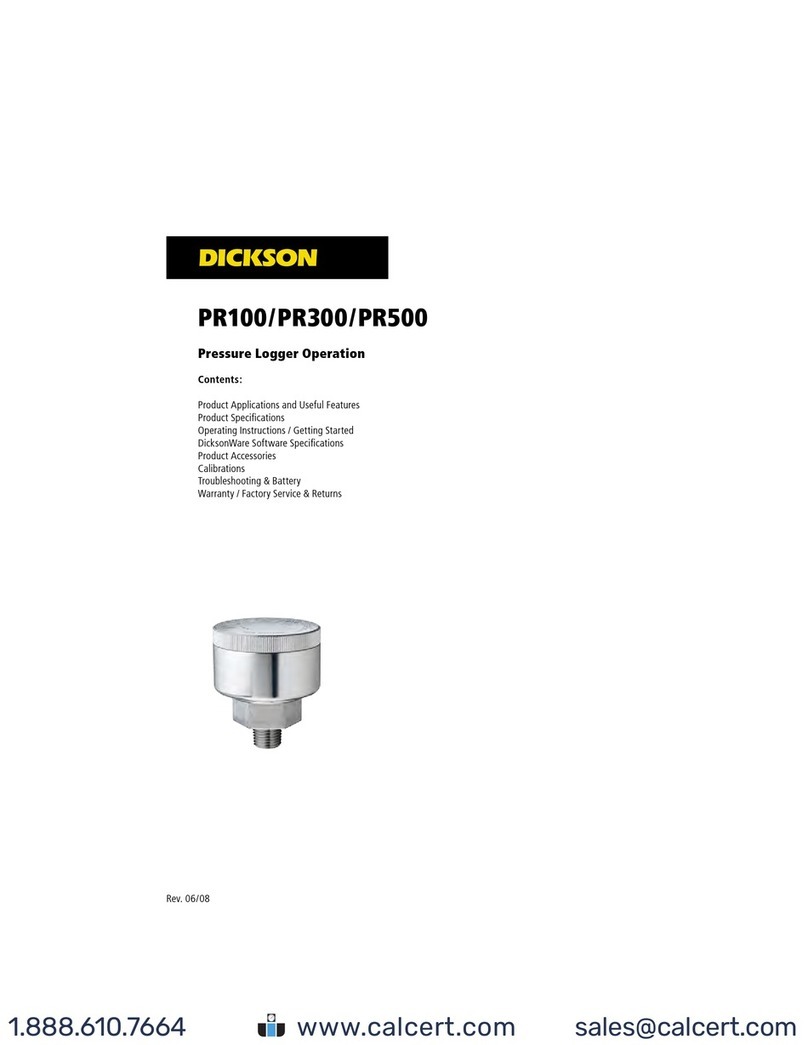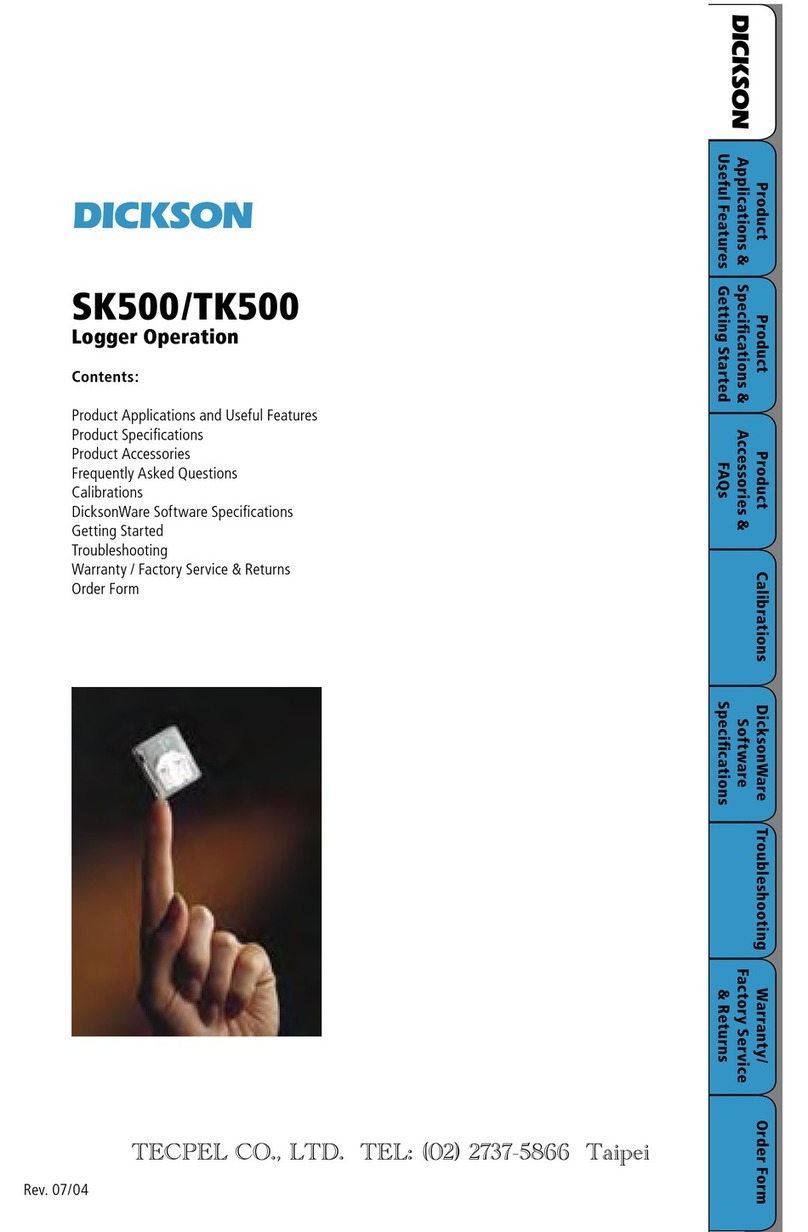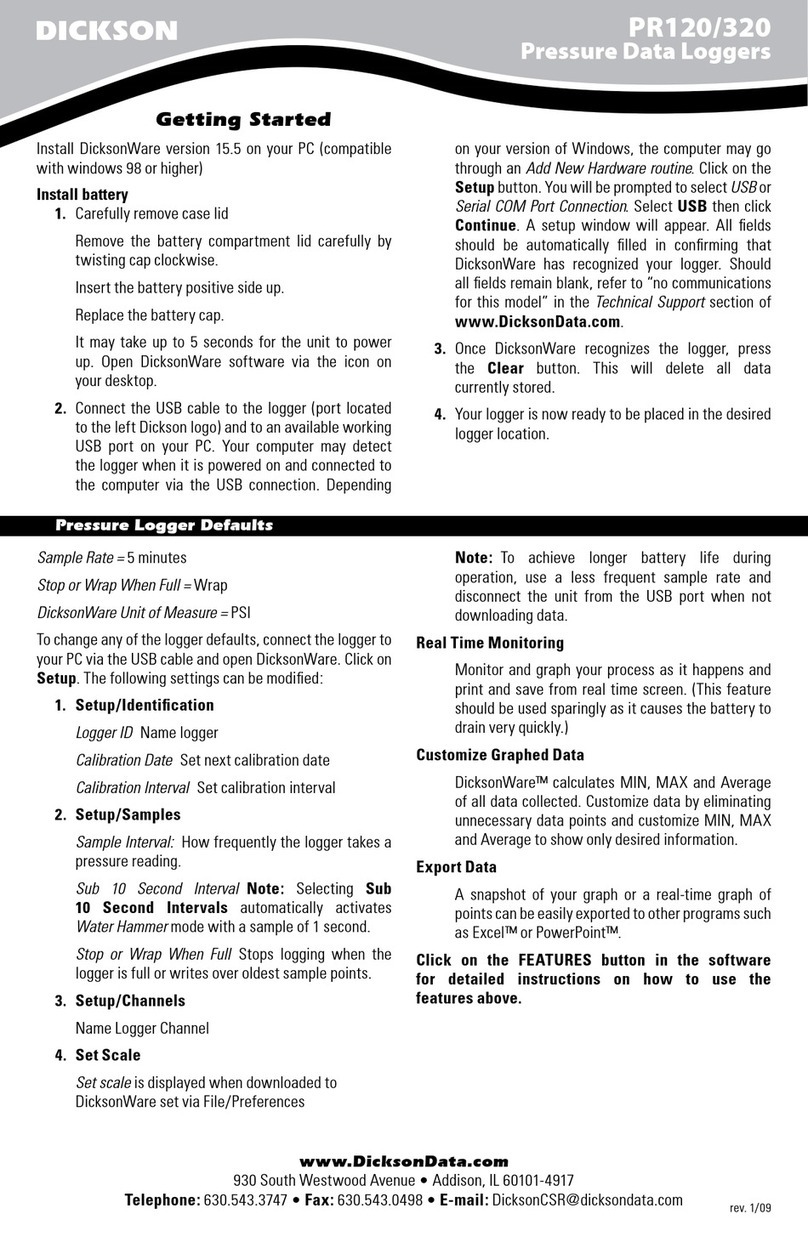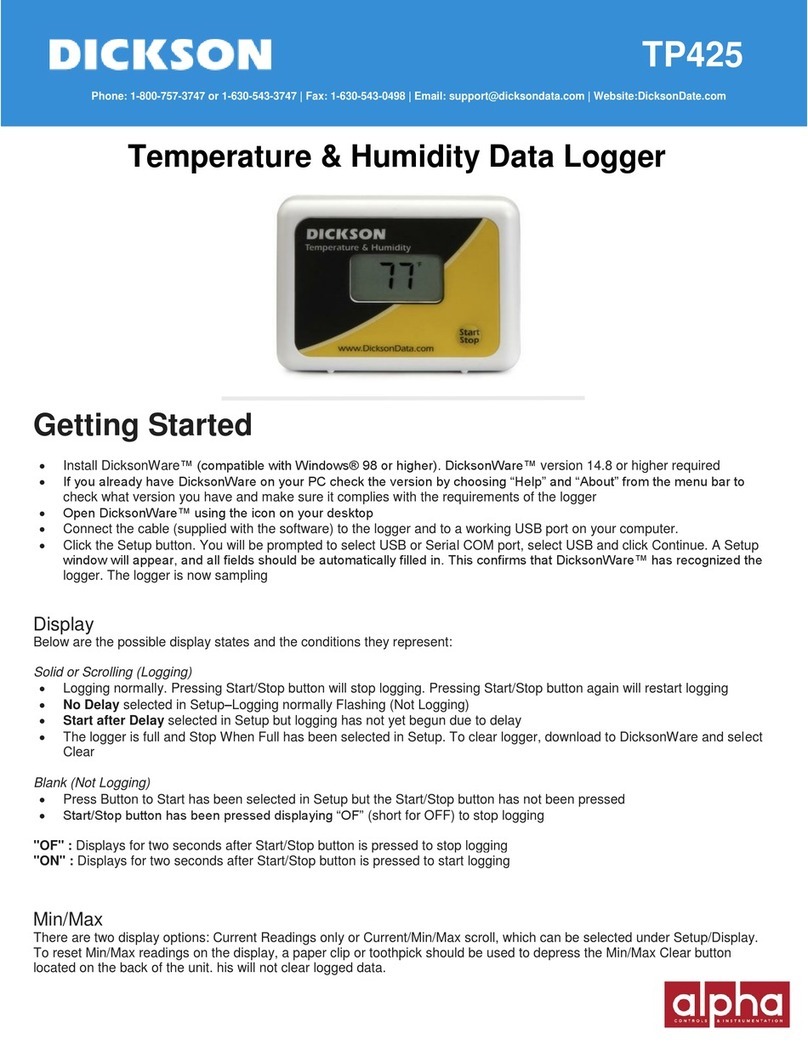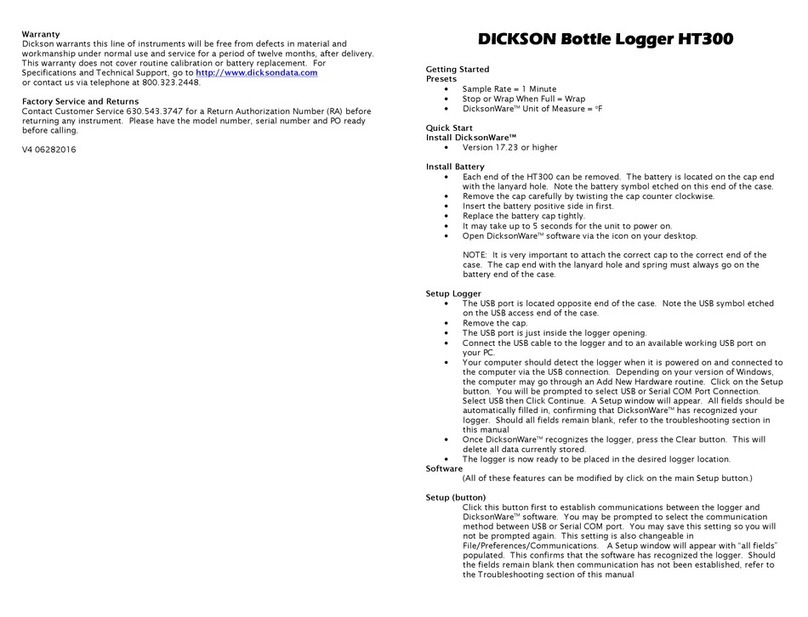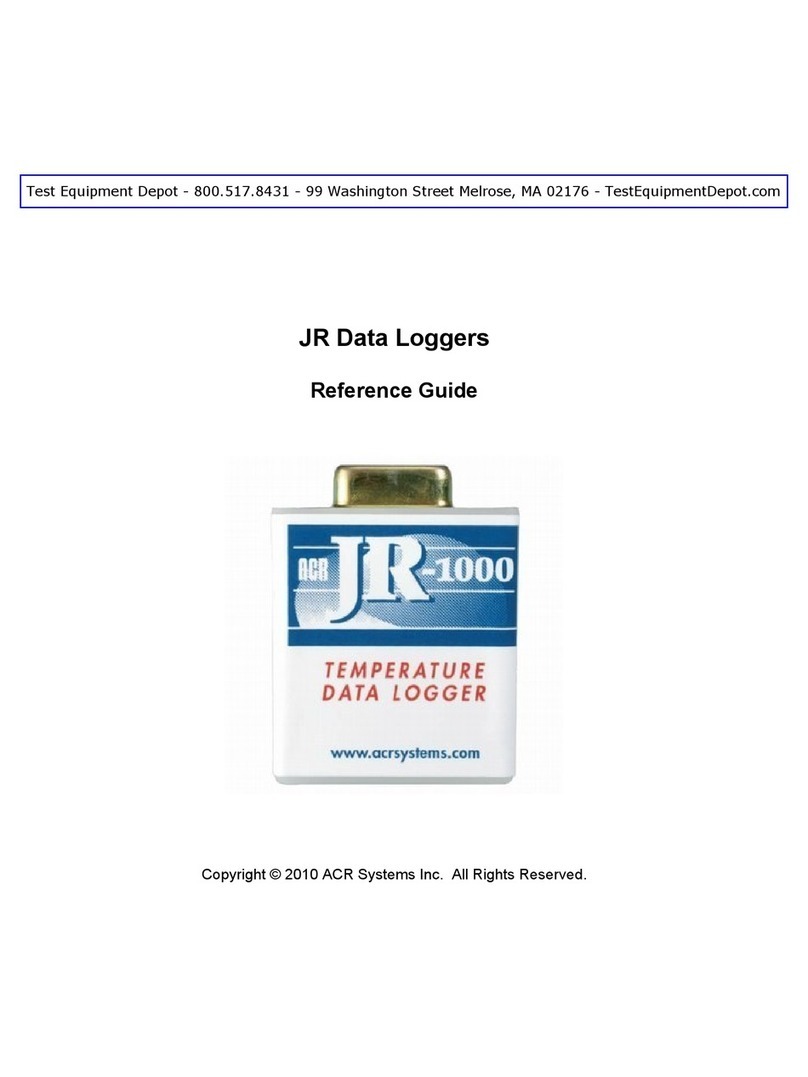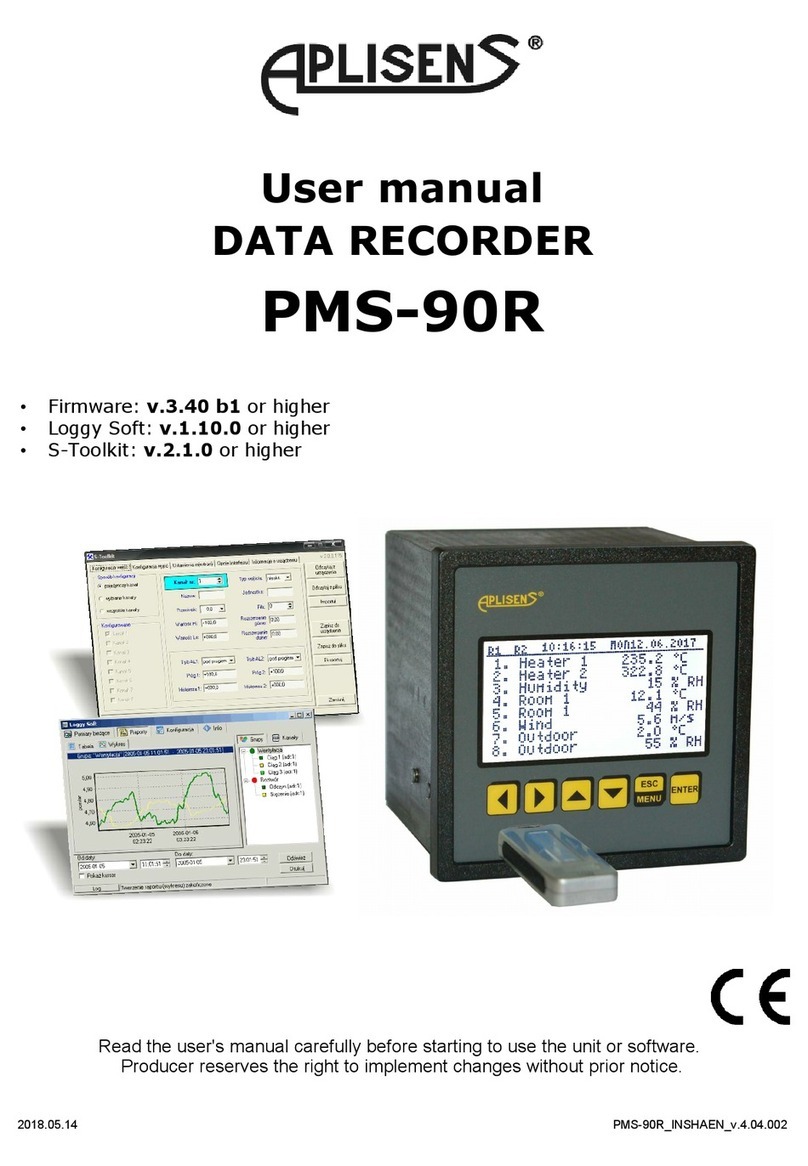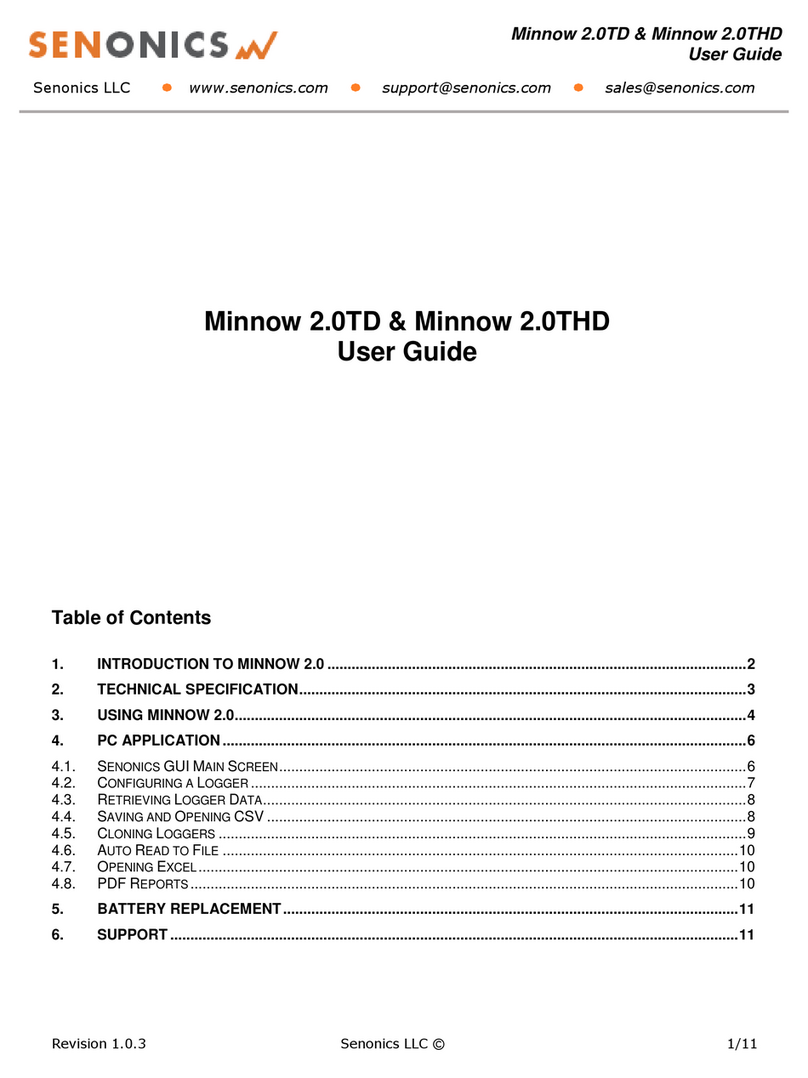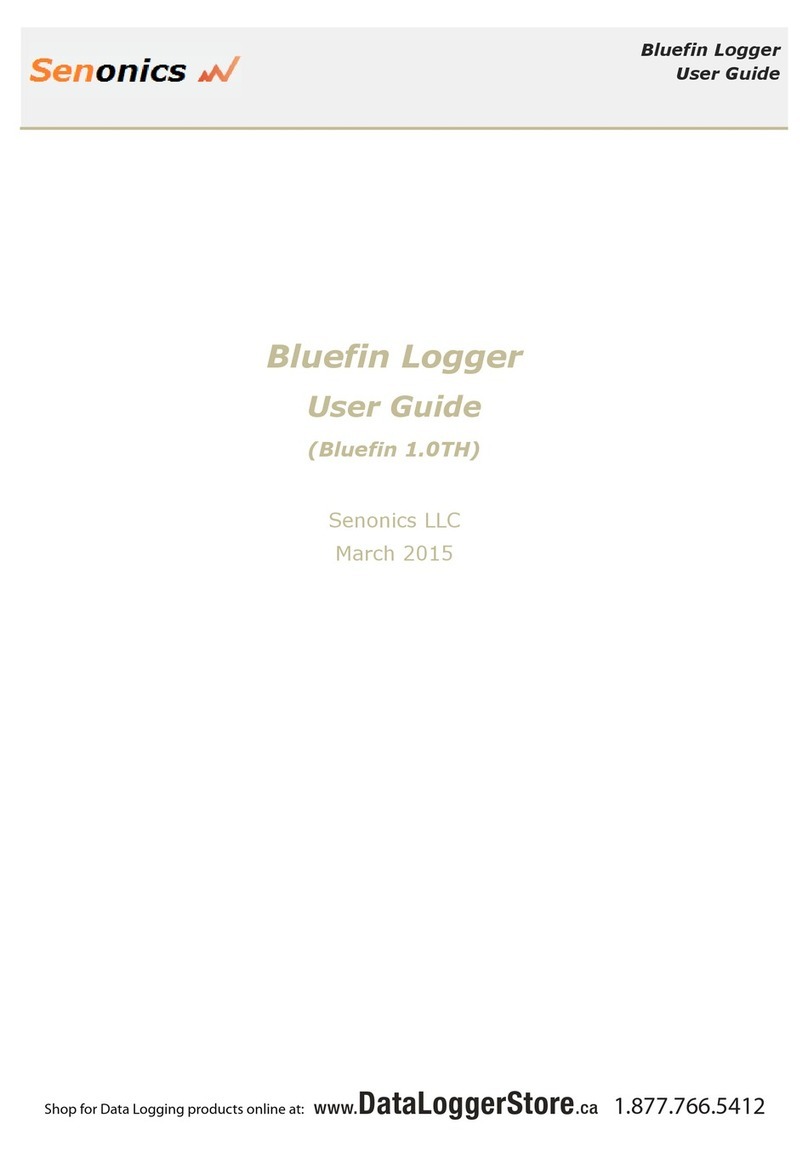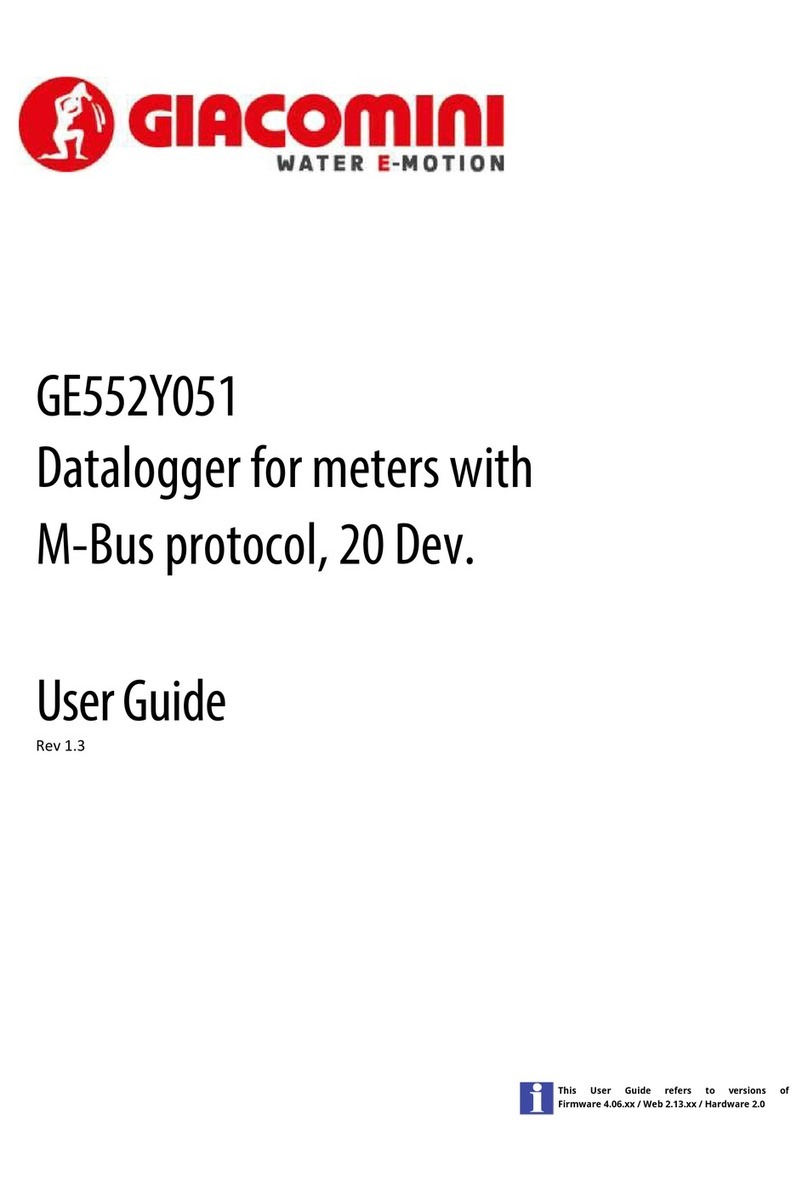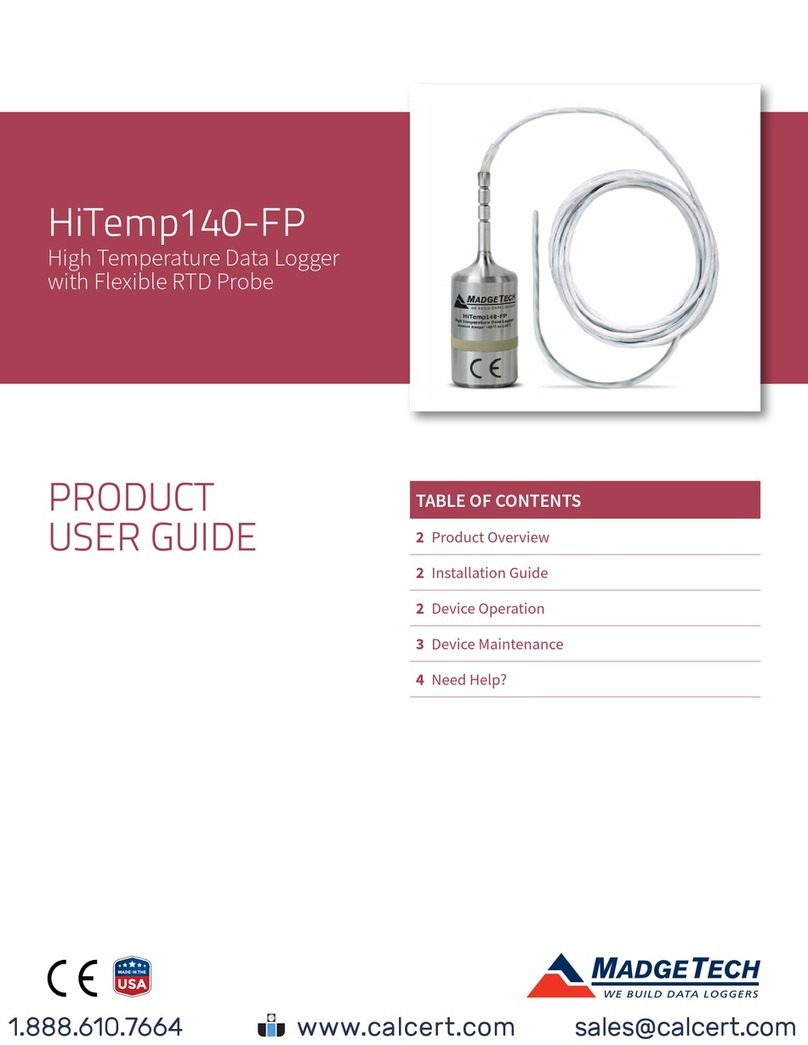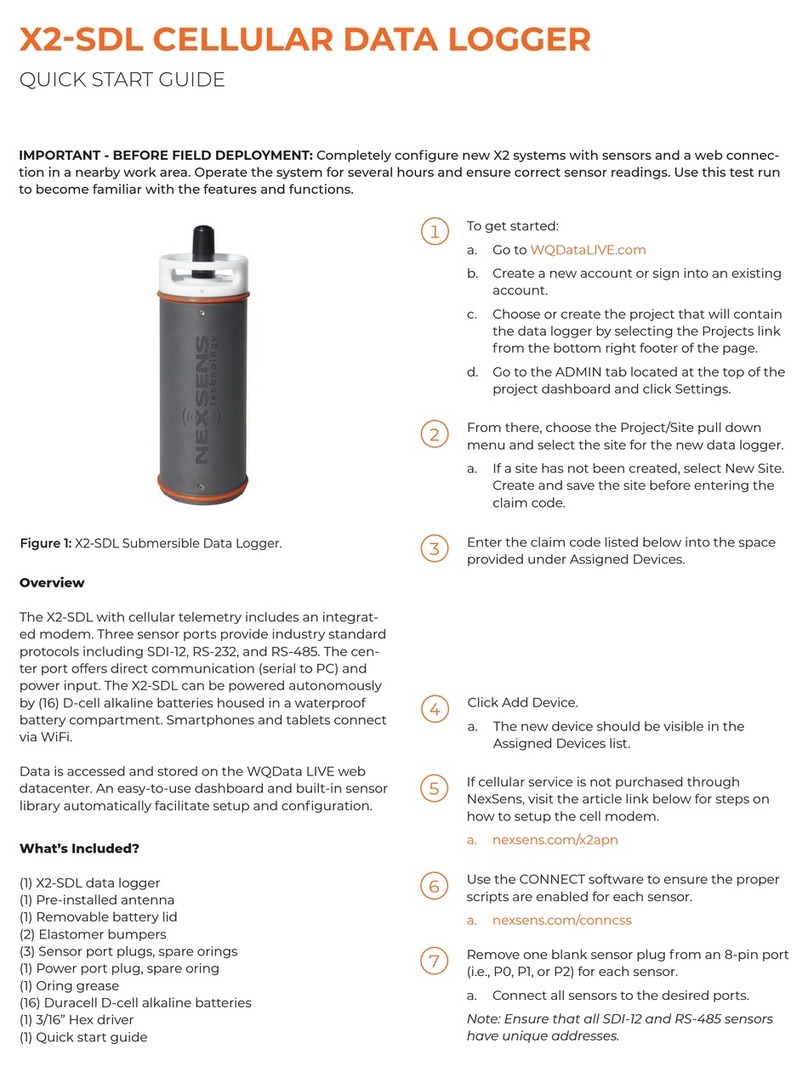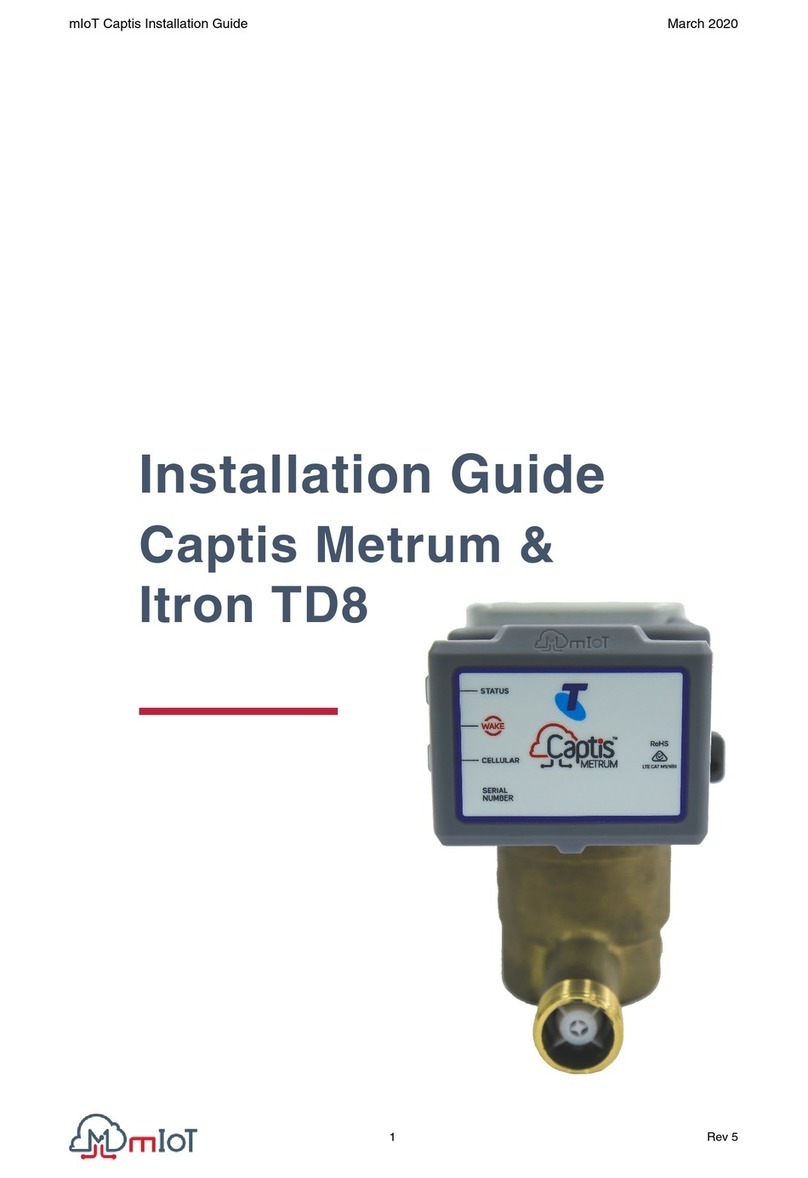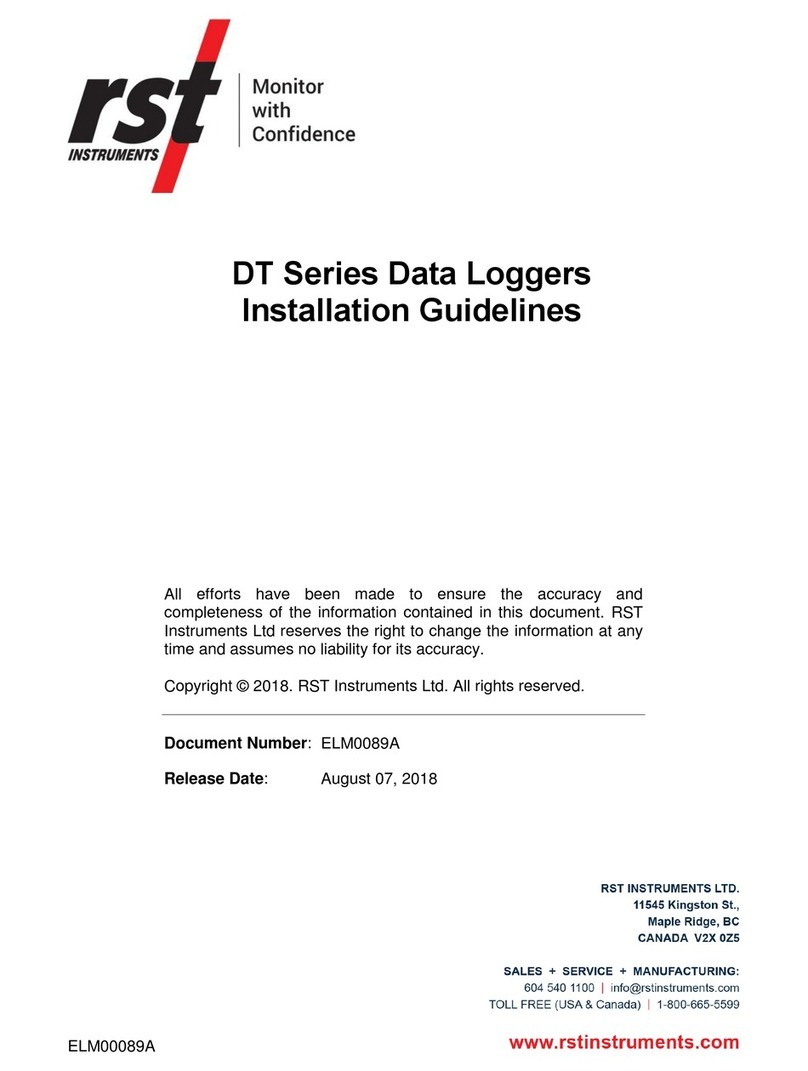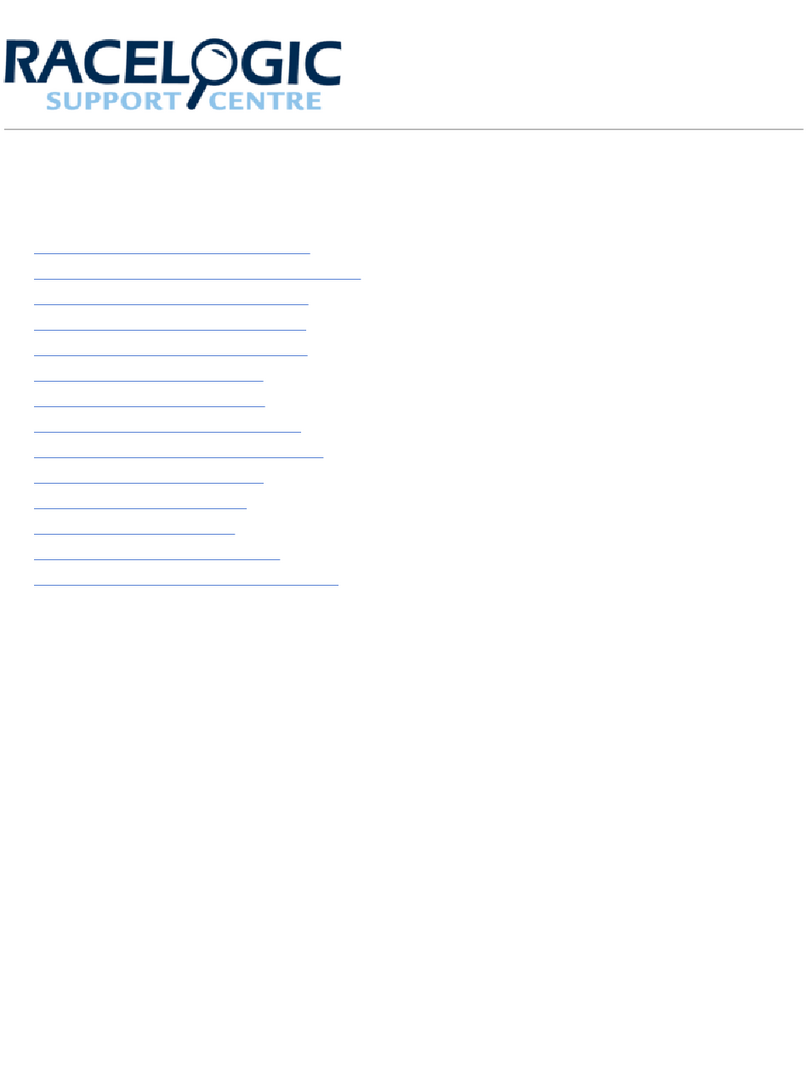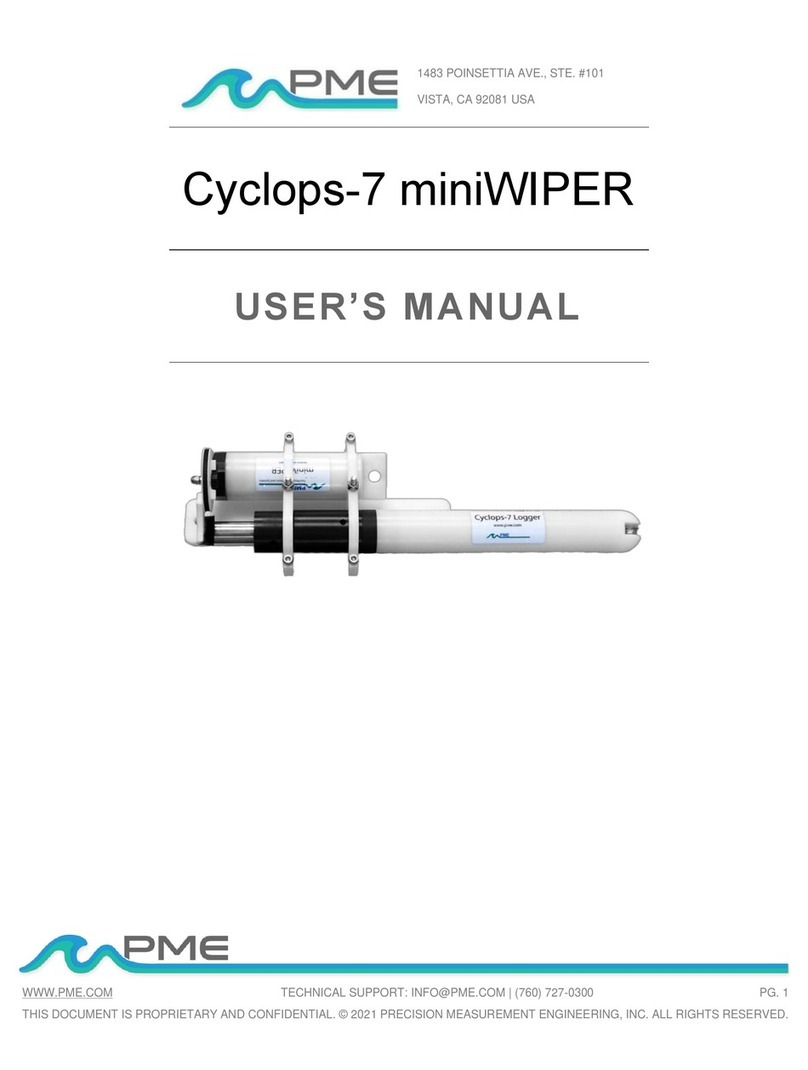Rev. 02/06
Applications,
Features, &
Specifications
Product
Accessories &
FAQs
Transmitter/
Sensor
DicksonWare
Software
Specifications
Operating
Instructions /
Getting Started
Troubleshooting Warranty/
Factory Service
& Returns
Order Form
DICKSON
Troubleshooting
No Communication
• Verify that you have the correct version of Dickson software installed on your PC. Version 6.0.2.1 or
higher is required for model ES120. Version 6.0.3.10 or higher for model ES120A.
• Verify that the correct COM port is selected: From the main DicksonWare™ screen, click on Logger then
Communication, a black dot will appear next to the selected COM port. You may need to select a
different COM port. Should you get an error message stating that “Device Is Already Open”, this could
mean that you have the proper COM port selected, but another device, or it’s software, has it allocated.
Palm pilots, for example, will cause this problem, in which case the port is not actually available and
you may have to disable that device.
You may need to relocate the download cable to another serial port on the back of the PC and possibly try
changing the COM port again in DicksonWare™.
• If communication has not been established with the previous steps, you may need to open the logger and
press the reset button and then try all COM port and cable combinations again.
• If possible, try another PC
Indicator
There is a red indicator located on the front lower right corner of the unit. This indicator will flash every 10
seconds ONLY when the unit is sampling and operating properly. If the indicator is not flashing, please verify
the following:
• The logger memory may be full; download the data and clear the memory.
• Sampling may not be activated. To start sampling clear the memory.
• Condensation may have formed on the unit. Place unit in a warm dry environment for 24 hrs. Clear
memory and try again.
These loggers are designed for use in a non-condensing environment. If the environment creates
condensation, try placing the unit (temperature only models) in a small sealed plastic bag to protect it from
condensation.
If the logger appears to be malfunctioning, try the following:
• Open the unit by removing the screw in the back of the case and press the small black RESET button
located on the circuit board inside. Try the logger operation again.
NOTE: Pressing the reset will not erase stored data, but will stop future logging until the logger memory is
cleared.
USB to Serial adapter use
If you do not have an available dedicated serial port to use for communications with the logger, you may use
a 3rd part USB to Serial adapters which are readily available from any electronic or computer store.
Setup: These adapters have a serial communications port and a USB communications port. The USB
communications port will connect to your computer and the serial communications port will connect to the
logger. These adapters will also have a software driver that may need to be installed before use and a setup
guide to walk you through the installation of the USB to Serial adapter. Once the adapter is setup, your
computer will have a new serial communications port that will be available for use.
Use: The USB to Serial adapter has to be plugged into the computer before opening DicksonWare software,
you cannot attach the adapter after DicksonWare is already running. DicksonWare must be set for serial
communications, not USB communications in order to communicate to a datalogger at the end of a USB to
Serial adapter.
Battery
The battery will operate the logger for 5 years at room temperature. Operation of the logger at the
temperature extremes, in real-time mode for prolonged periods, or sample intervals of less than a minute,
will significantly reduce battery life. Please contact the factory if the battery requires replacement. The
Battery Level Monitor on the Setup screen displays the battery voltage and a Low Battery Warning when
replacement is needed.
Please visit: www.dicksonweb.com for complete troubleshooting guide or call 630-543-3747