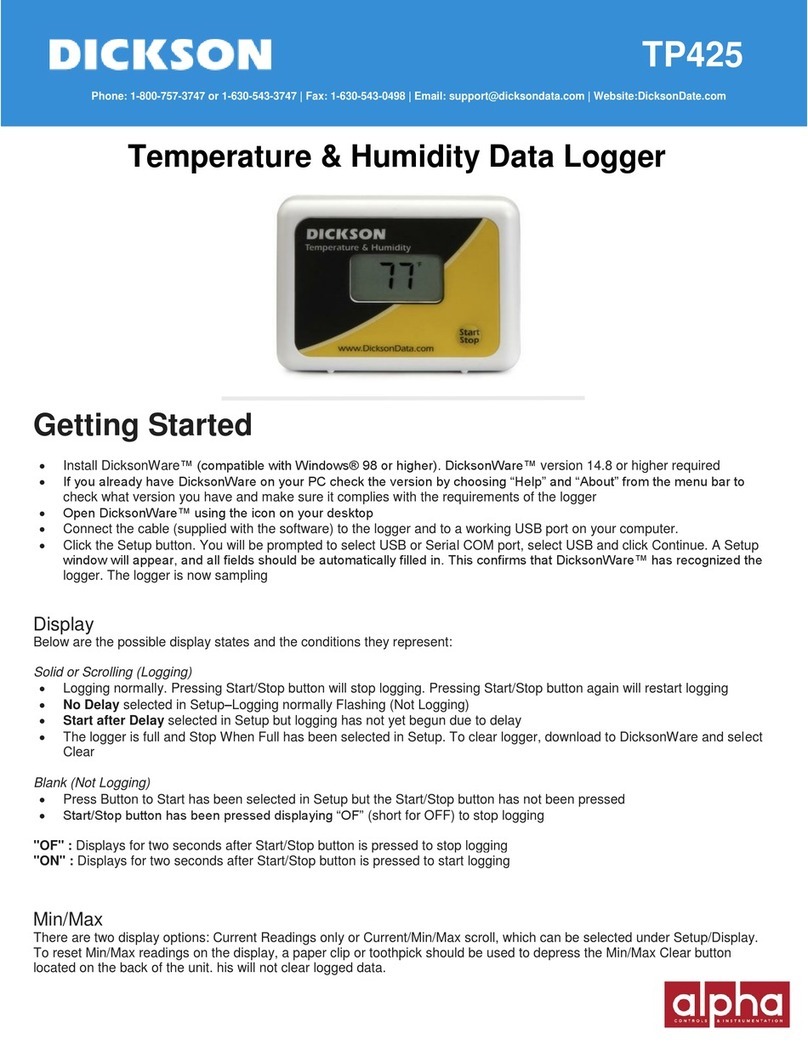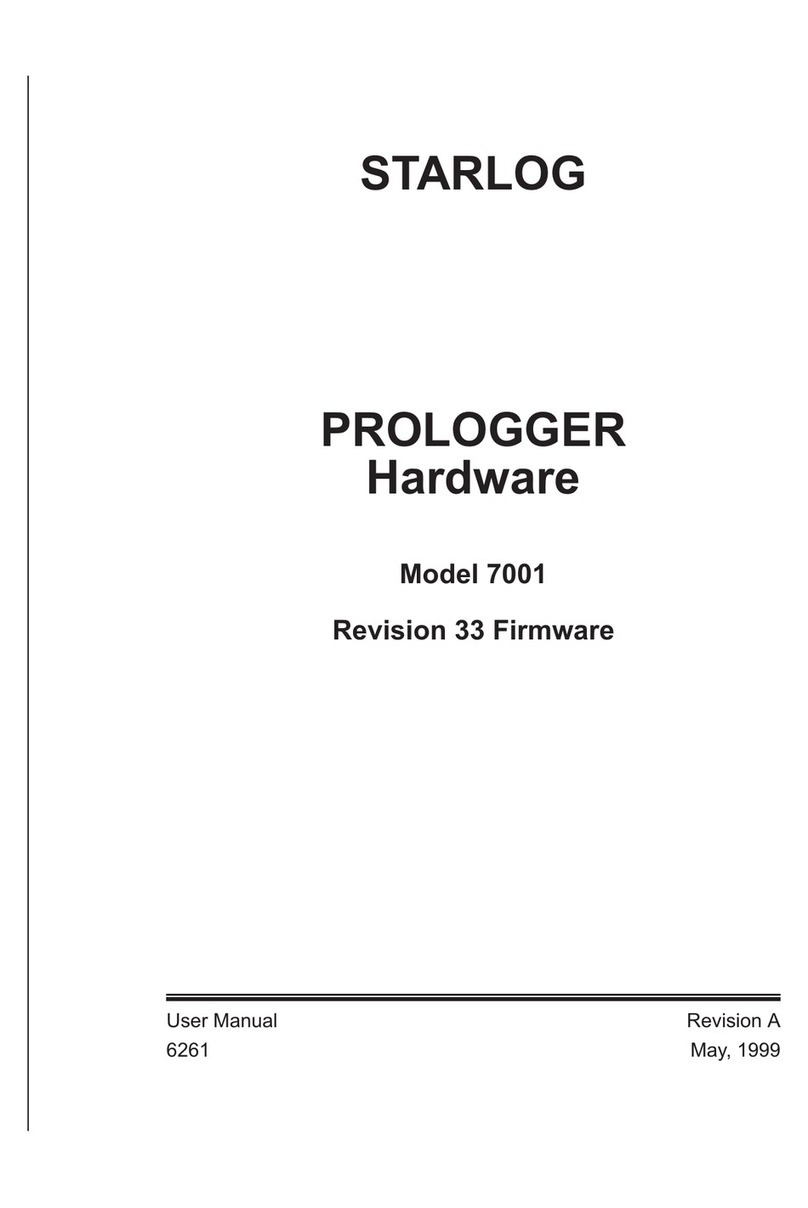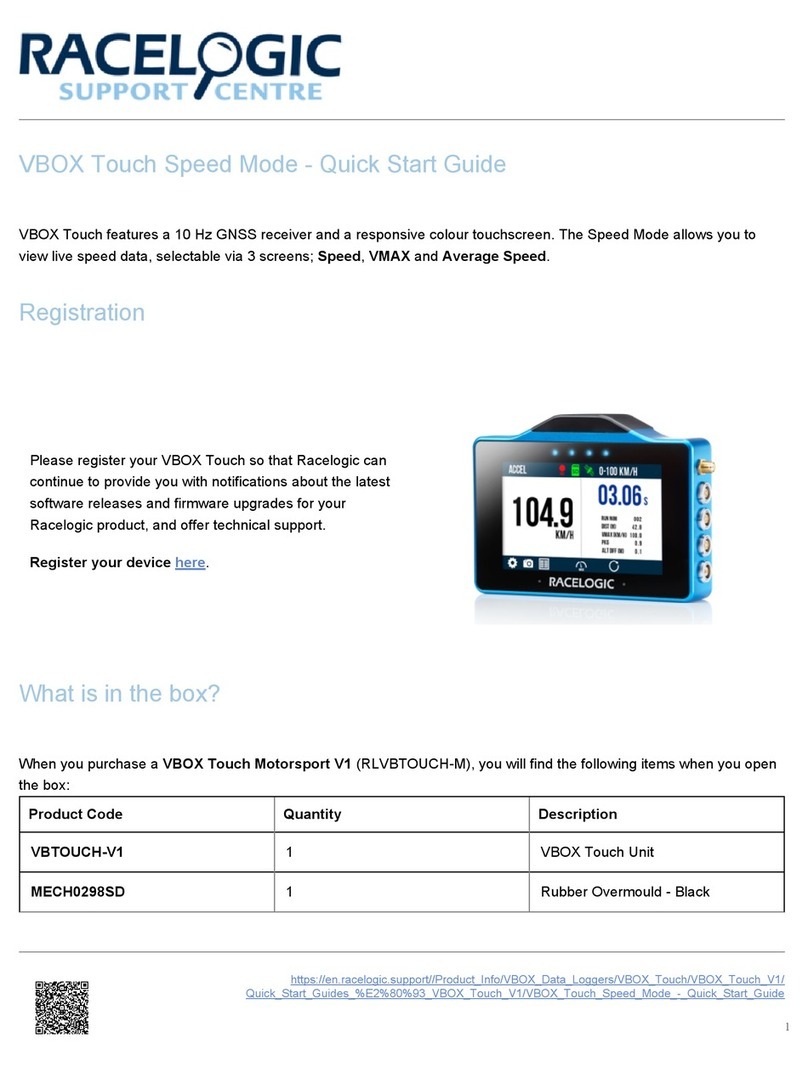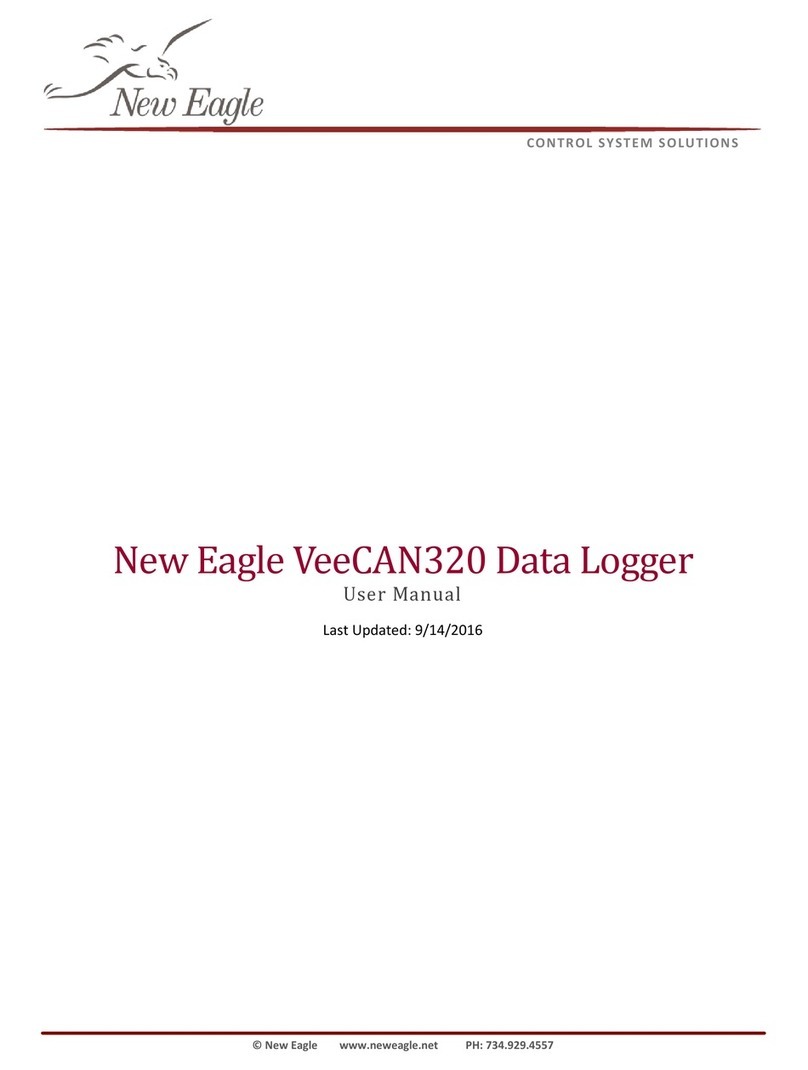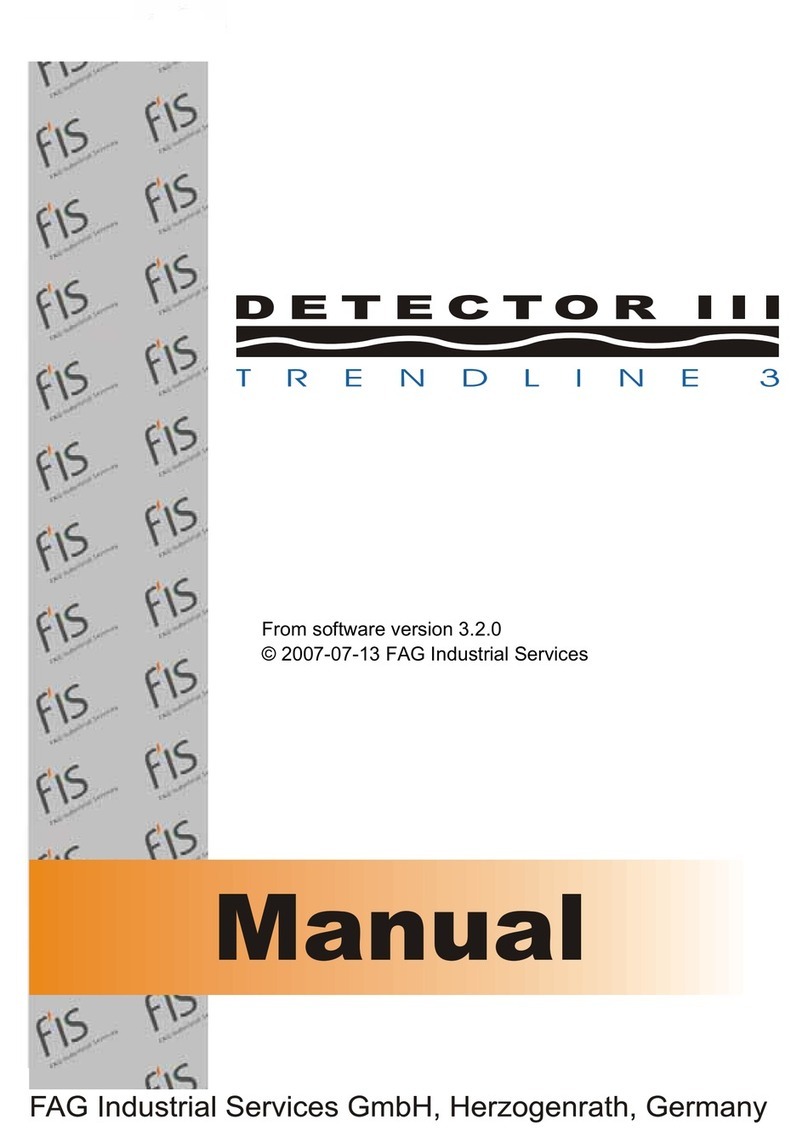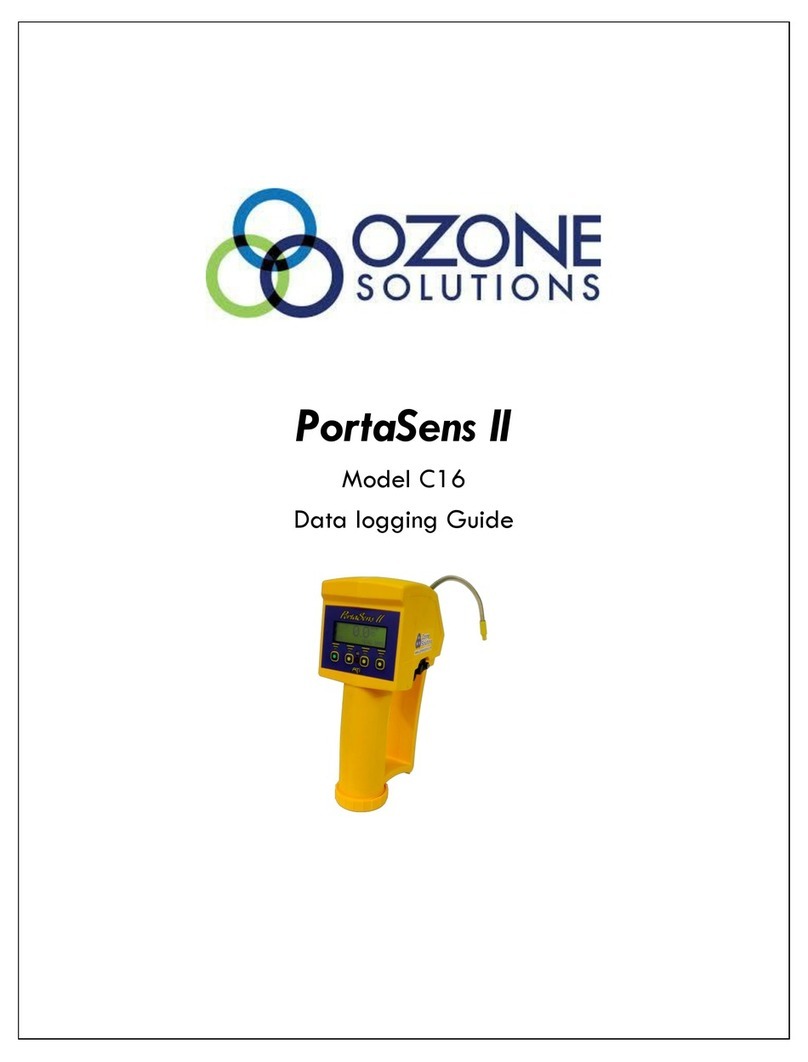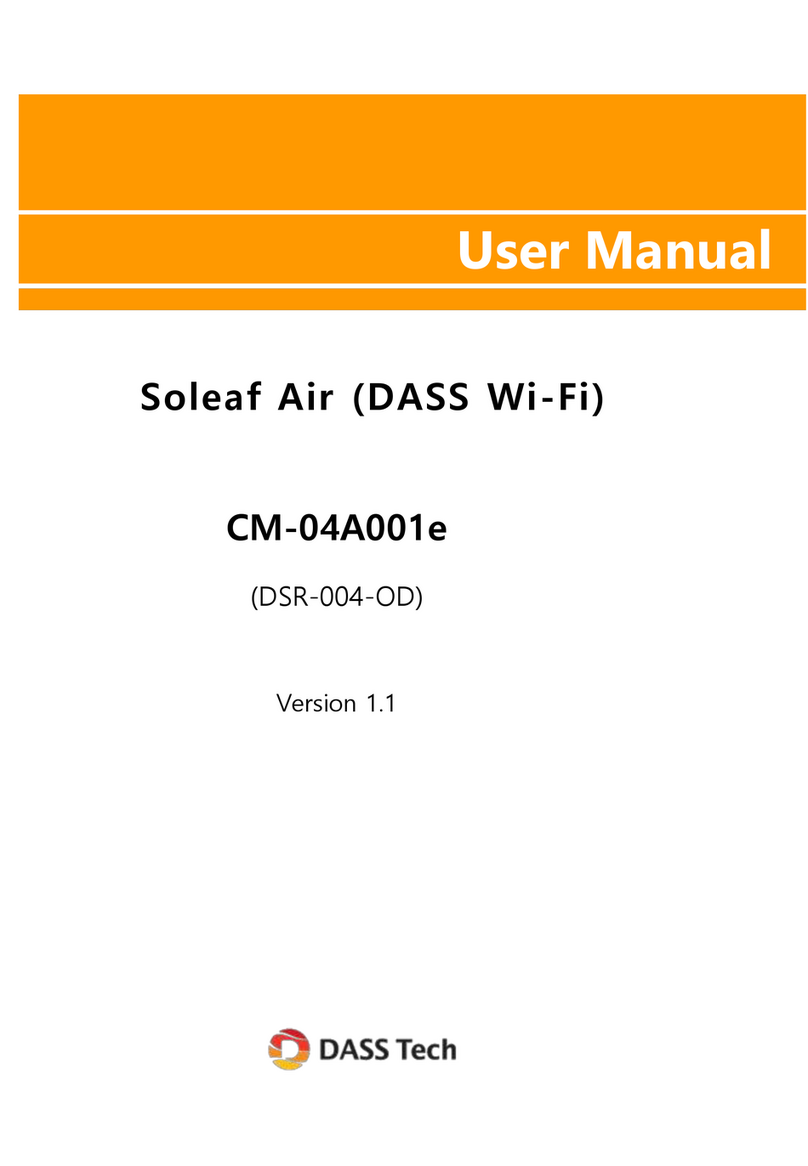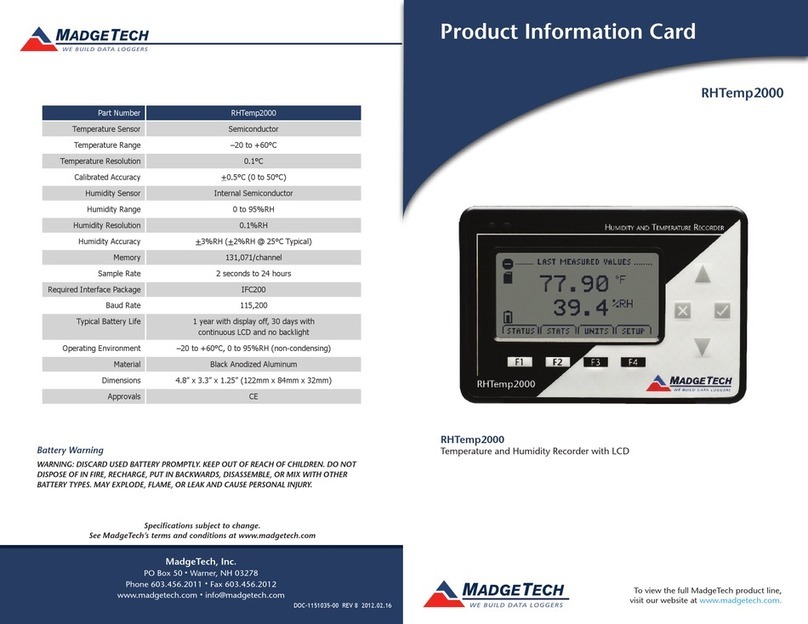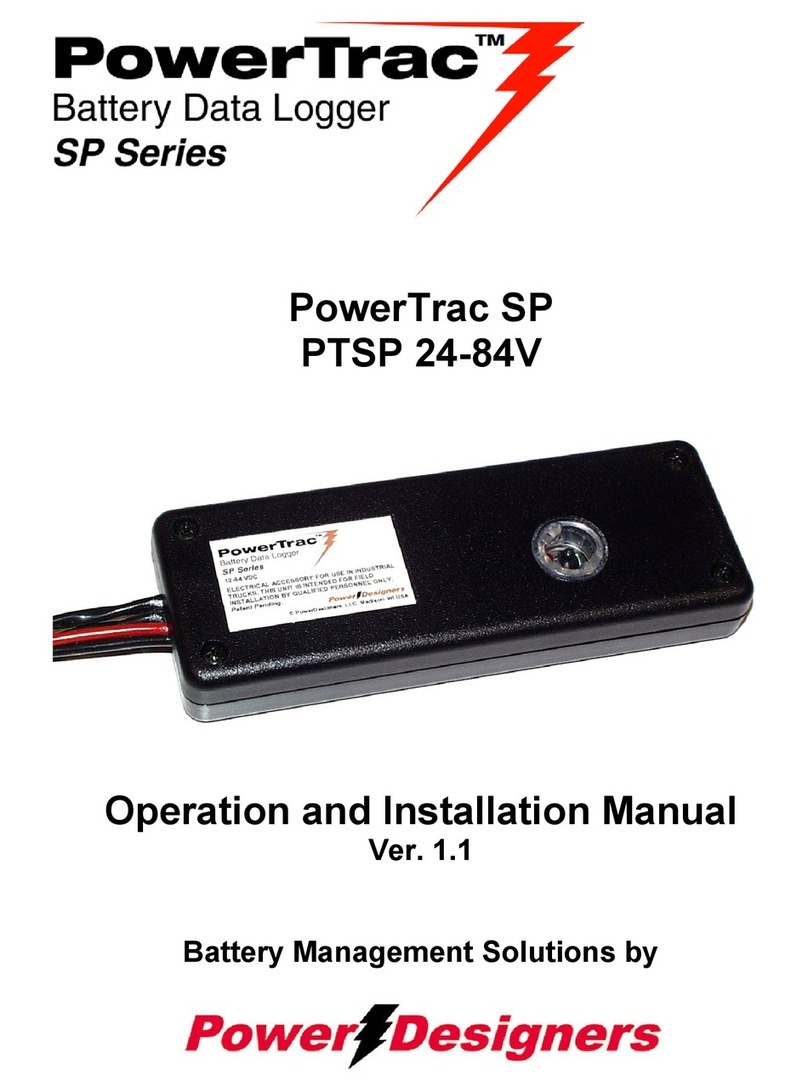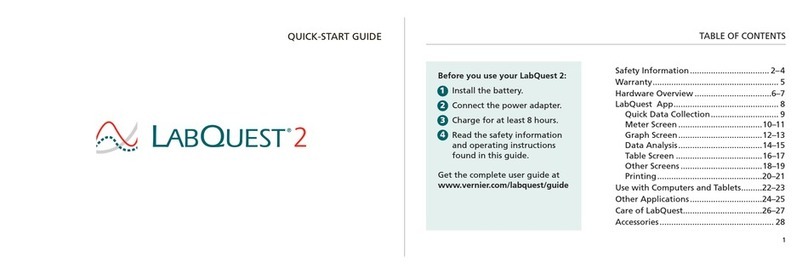Dickson SM300 User manual

SM300/320/325/420 & TM320/325
Temperature & Temperature/
Humidity Data Loggers
Getting Started
Default Logger Settings
1 minute sample rate
Wrap when full
Degree F
Quick Start
Setup the logger by installing batteries.
Install DicksonWare™ software version 9.0 or higher. If
already using DicksonWare, check the version by choosing
“Help/About” from the menu bar. Contact Customer
Service if an upgrade is required.
1. Open DicksonWare using the icon on your desktop.
2. Connect cable (supplied with DicksonWare software)
to the logger and to a working Serial COM or USB
port on your PC.
3. Click Setup button in DicksonWare. At the prompt
select USB or Serial COM port and click Continue.
The Identification tab will open, and all fields
should be automatically filled in. This confirms that
DicksonWare™ has recognized the logger. Press the
Clear button to delete all data currently stored on
the logger. A Delta symbol ∆on the top left of the
display indicates the unit is now logging.
NOTE: Should all fields remain blank, refer to “Logger
will not communicate” in the Troubleshooting section of
the manual.
Button Functions
Save
Note: This feature is only for use with the Dickson
provided memory cards or unlocked SD (secure digital)
cards. Unauthorized cards may damage the unit.
Pressing this button will download any data stored
in the logger to the removable memory card. “Store”
will appear on the display momentarily and the counter
will start counting down from 100. Do Not remove the
memory card until “Store” is no longer displayed and
the unit is displaying current readings.
Note: Leaving the memory card installed in the logger
will reduce battery life by 50%. If you notice “Err” on
the display, please refer to the Troubleshooting section
of this manual.
Alarm
Pressing this button will silence the alarm. Holding this
button down for about 5 seconds will toggle between
“Fahrenheit” and “Celsius”. (Alarm parameters can only
be set in DicksonWare™. Refer to the DicksonWare
software manual.)
MIN/MAX
When pressed, the display will scroll through
MIN/MAX readings for each channel.
+–
∆
–
K
MIN/MAX ALARM SAVE
0.0.0.0
1 F
MIN
MAX
Battery Symbol
displays when
battery missing
Shows when
displaying MIN/
MAX readings
Indicates channel
displayed & unit of
measure; °F, °C, & RH
Displays current readings;
MIN/MAX and error codes
Displays when unit
is logging
Negative sign
Displays when
K probe is attached
Store
Display Functions
www. .com information@itm.com1.800.561.8187

SM300/320/325/420 & TM320/325
Temperature & Temperature/
Humidity Data Loggers
Clearing MIN/MAX values
Holding the MIN/MAX and Alarm buttons down
simultaneously until “clr” appears on display, will clear
the stored minimum and maximum values. The MIN and
MAX displayed by the logger will be the minimum and
maximum values recorded since it was last cleared.
DicksonWare will show the MIN and MAX values
for the entire downloaded data set. These could be
different than those displayed on the unit itself if
the MIN/MAX values were cleared at any time
during logging.
Installing a Flash Memory Card Reader
Follow the instructions included with the flash card
reader.
Power
These loggers operate on (4) AA batteries. An optional
AC adapter (Dickson part number R157) can be used for
continuous power with battery backup.
Battery Replacement
DicksonWare “setup” displays the battery voltage and
a low battery warning when replacement is needed.
When changing batteries, the logger will not collect
data. However, memory will not be lost. To start
sampling again, download data and then clear the
memory using Dicksonware™.
Battery Life
The average battery life is 6 months. To achieve longer
battery life during operation, use a less frequent
sample rate and disconnect the unit from the USB or
serial port when not downloading data.
Software
(All of these features can be modified by clicking on the
main Setup button.)
Setup (button)
Click this button first to establish communication
between your logger and DicksonWare™ software.
You may be prompted to select the communication
method between USB or Serial COM port. You may
save this setting so you will not be prompted again.
This setting is also changeable in File/Preferences/
Communications. A setup window will appear with “All
fields” populated. This confirms that the software has
recognized the logger. Should “All fields” remain blank
and communication is not established, refer to the
Troubleshooting section of this manual.
Identification (tab)
This tab provides you with the model and serial number
of the logger, as well as the option to set a custom
“User Id” by clicking the active “Setup” to the right of
the “User Id” field. This tab also includes the date the
unit was calibrated, calibration interval, and factory
calibration date.
Samples (tab)
The majority of the setup process takes place in this
section. Each field with an active “Setup” button to the
right, is a parameter that you can customize.
Sample Interval Tells your logger how frequently you
want it to take and store readings. This can be done in
10 or 1 second intervals. The dialog box that allows you
to change the sample interval will also inform you how
much time your chosen sample rate will cover. “Sub ten
second interval” should be enabled for desired sample
intervals with less than a 10 second interval.
Stop or Wrap when Full Determines what the logger
should do when it has collected all possible samples.
The logger will either stop and discontinue logging, or
continue logging by wrapping the newest data over the
oldest.
Note: When changing logger settings (sample interval,
stop/wrap, and start date and time) the logger will
automatically clear all stored data.
Channels (tab)
By clicking the Adjust button to the right of the
temperature or humidity value for each channel, you will
be allowed to “Disable” a channel that is not necessary,
change the name of a channel, set and activate “Alarm”
parameters.
TM320/325–Only the RH channel can be disabled
SM320/325–Only channel 2 can be disabled
Alarms (tab)
The alarms can only be set in DicksonWare™ in this
section. You may enable or disable the alarms and their
audio component and set the MIN and MAX values.
Download (button)
From the main menu, click on the Download button
to automatically extract all logged data into a graph
and table format. You may also choose to retrieve
data via the optional Flash Memory card. After saving
data to the card, simply insert the card into your
reader, open the “LOD” folder, then double click on the
www. .com information@itm.com1.800.561.8187

SM300/320/325/420 & TM320/325
Temperature & Temperature/
Humidity Data Loggers
appropriate “LOD” file which will automatically open
DicksonWare™. If not, manually open DicksonWare™.
From the top “Menu” bar, click on “File/Open” and
browse to the appropriate drive for your reader. Select
the “LOD” file. Double clicking on the graph after it
has been opened gives you access to all the graph
customization features.
Calibration
A “Zero Adjust” calibration can be performed on this
logger. SW400 calibration software is required.
Note: It is strongly recommended that a higher
accuracy NIST’d instrument be used as the standard.
For more accurate calibration, return the instrument
to Dickson for calibration in our A2LA Certified lab.
Contact Customer Service for a Return Authorization
Number before returning for calibration.
Need to know
Logger Settings
When changing logger settings (sample interval, sub
10 second interval and stop/wrap) the logger will
automatically clear all stored data.
Fahrenheit/Celsius
•The data logger is defaulted to log data in
“fahrenheit”. To change graph view in DicksonWare
from “fahrenheit” to “celsius”, go to “File/
Preferences” to change temperature selection.
•To change display setting, hold down the Alarm
button for about 5 seconds. The display will toggle
between “F” and “C”.
Troubleshooting
Display Reads PROB
Models SM320/325 will display “Prob” if the
thermocouple is not connected.
Logger will not communicate via Serial COM port
connection
•Make sure you are using version 11 or higher of
DicksonWare
•Verify that the correct COM port is selected. From
the main Dicksonware screen, click on Logger, then
Communication. A black dot will appear next to the
selected COM port. You may need to select a different
COM port. Should you get an error message stating
that ”Device Is Already Open”, this could mean that
you do not have the proper COM port selected, but
another device, or it’s software, has it allocated. Palm
pilots, for example, will cause this problem, which in
this case, the port is not actually “available” and you
may have to disable that device.
•You may need to relocate the download cable to
another serial port on the back of the PC and possibly
try changing the COM port again in DicksonWare™.
•If communication has not been established with the
previous steps, you may need to remove the batteries
and then try all COM port and cable combinations
again.
•If possible, try another PC
•Make sure that “USB” is not checked in File/
Preferences/Communications.
Logger will not communicate via USB port connection
•Make sure that “USB” is selected under File/
Preferences/Communications.
•Unplug USB cable and plug back in.
•Remove all power to the logger. (This will not cause
the unit to lose any data within the logger, but
you will have to start the unit logging again using
DicksonWare™.) Unplug the USB cable, power the
logger back on, then reconnect the USB cable.
•If the logger was used in a moist or humid environment
condensation may have formed on the unit. Place unit
in a warm dry environment for 24 hours. Clear the
memory and try again. These loggers are designed
for use in a non-condensing environment. If the
environment creates condensation, try placing the
unit (temperature only models) in a small sealed
plastic bag to protect it from condensation.
•If possible, try another PC, and/or another USB port
and/or USB cable.
Err 14 Code Displayed–Will not save data to MMC card
This is a generic fault code. There is something wrong
with the MMC card (full or not formated correctly) or
there is a hardware issue (a bad connector or no card
present - can’’t see any card). Try another card (make
sure is is an MMC card not an MMC Plus card), and
that it has been supplied by Dickson. For additional
information on formatting your own MMC card go
Display reads 0
•Replace the batteries, they may be low.
•SM420–Unit is reading -400 when the probe is
in an environment that is nowhere close to that
temperature.
www. .com information@itm.com1.800.561.8187

SM300/320/325/420 & TM320/325
Temperature & Temperature/
Humidity Data Loggers
•The RTD probe on the SM420 is very delicate
compared to a K-TC probe. Try removing any kinks and
straightening the probe out. If the unit does not begin
to display the correct temperature, the probe may
have been permenantly damaged. Contact Customer
Service to return for repair.
Logger is not Logging
•The logger will stop logging if power is removed.
Change batteries or connect to AC power then
via DicksonWare. Clear the logger to reset and
start logging.
•The logger will stop logging if it is full of data
and logger has been set to “Stop When Full” in
DicksonWare™.
Error Codes
Err 1...................................No Memory Card
Err 2.................Memory card locked or protected
Err 23 .............Memory card required reformatting
Err 66 .................................Memory card full
Warranty
Dickson warrants that this line of instruments will be
free from defects in material and workmanship under
normal use and service for a period of twelve months
after delivery.
This warranty does not cover routine calibration and
battery replacement.
Factory Service & Returns
Contact Customer Service 630.543.3747 for a
Return Authorization Number (RA) before returning
any instrument. Please have the model number, serial
number and a PO ready before calling.
www. .com information@itm.com1.800.561.8187
This manual suits for next models
5
Other Dickson Data Logger manuals

Dickson
Dickson TP325 User manual

Dickson
Dickson SR200 User manual

Dickson
Dickson SP125 User manual

Dickson
Dickson ES120A User manual

Dickson
Dickson SP125 User manual

Dickson
Dickson SP100 Instruction Manual

Dickson
Dickson ES120 User manual
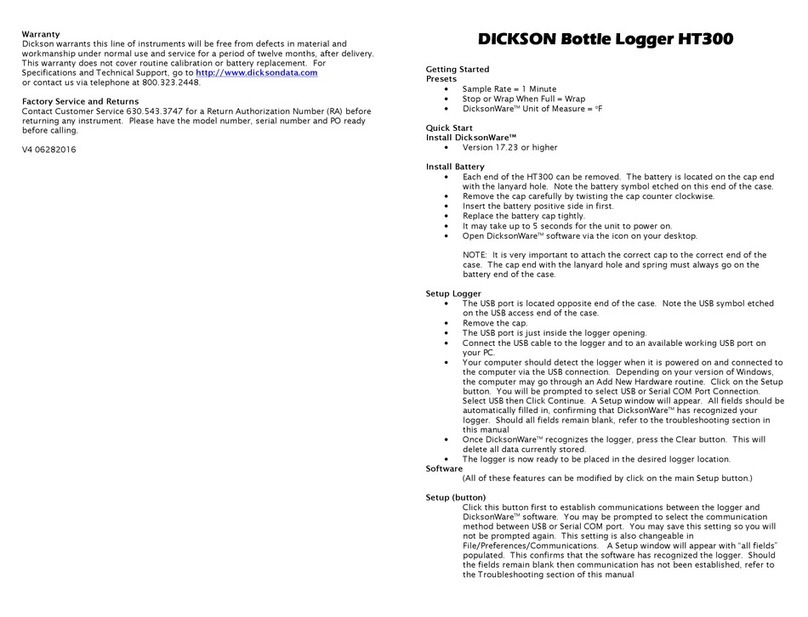
Dickson
Dickson HT300 User manual
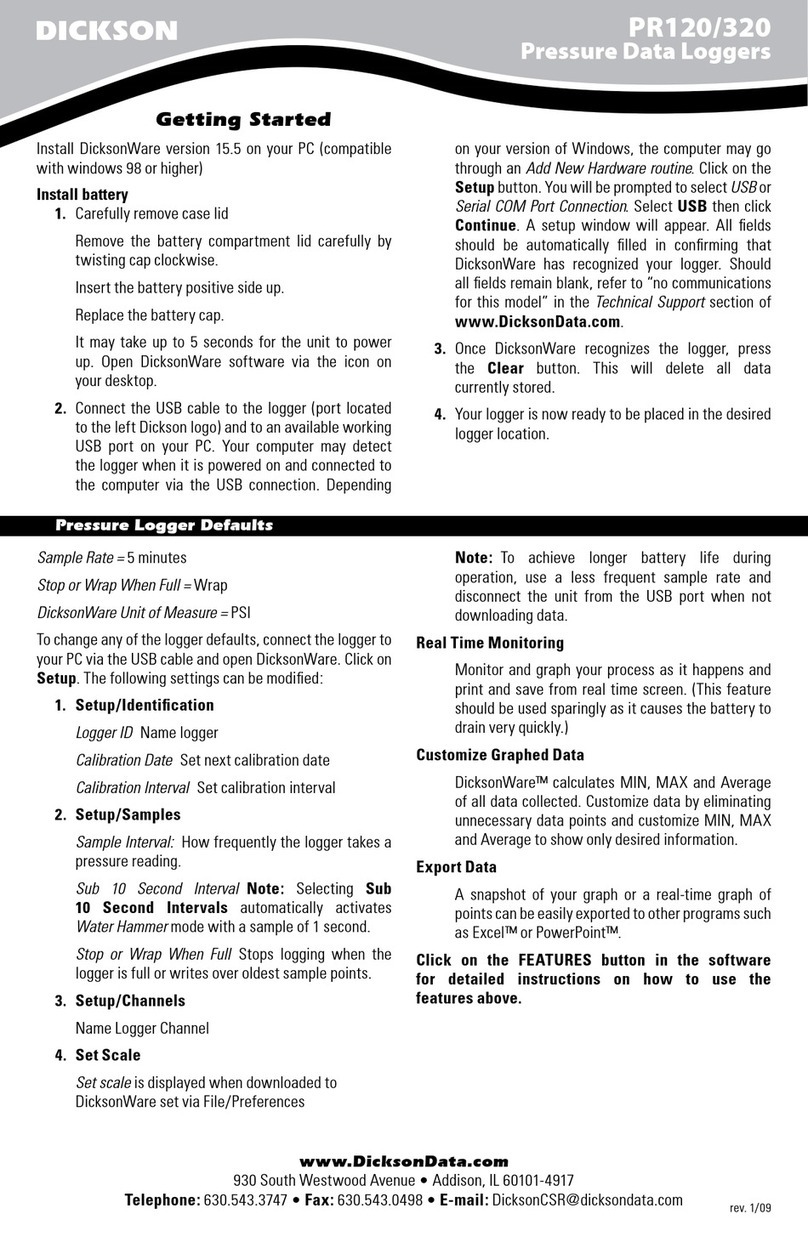
Dickson
Dickson PR120 User manual

Dickson
Dickson WiZARD2 User manual

Dickson
Dickson VFC320 Installation and operation manual

Dickson
Dickson DBL User manual

Dickson
Dickson PR125 User manual

Dickson
Dickson SP100 User manual

Dickson
Dickson SM300 User manual

Dickson
Dickson PR350 User manual
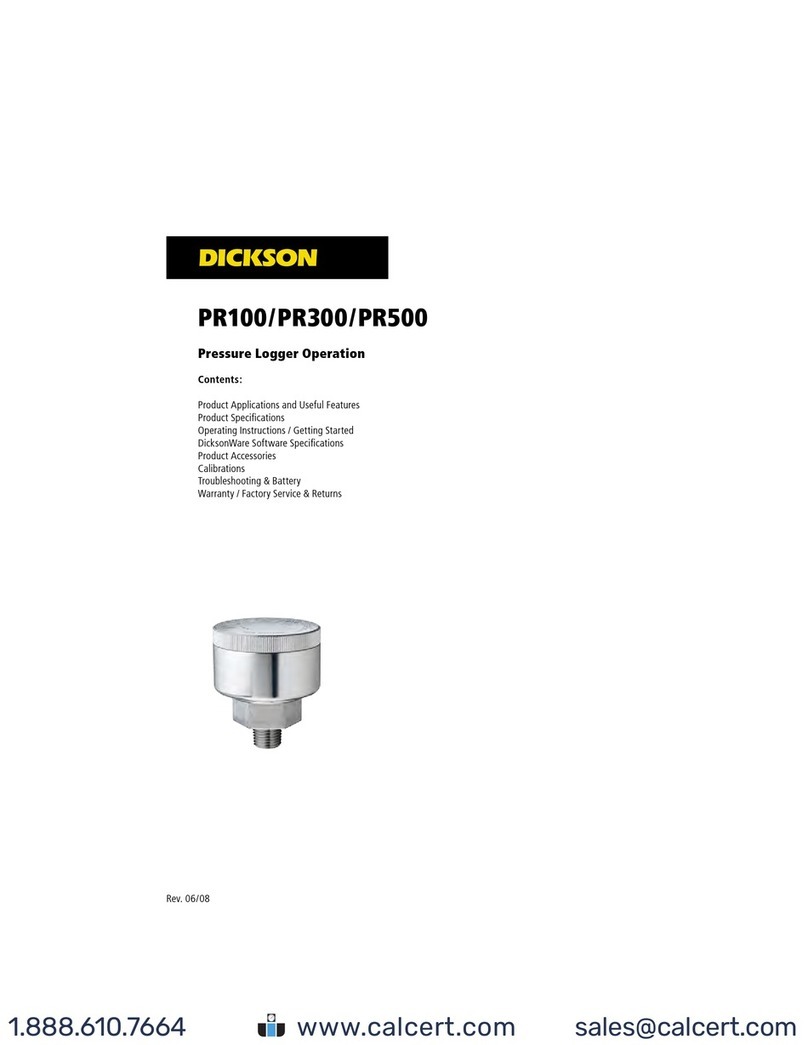
Dickson
Dickson PR100 Instruction Manual
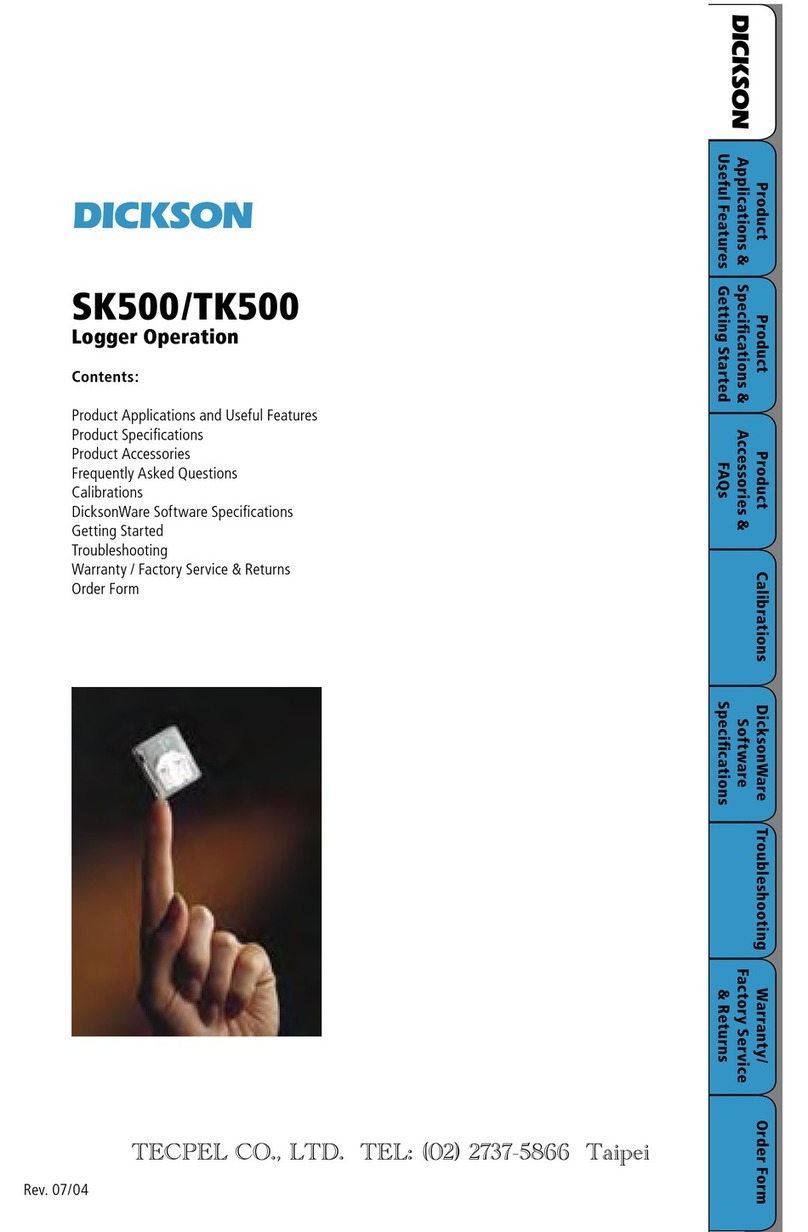
Dickson
Dickson SK500 User manual

Dickson
Dickson HT100 User manual

Dickson
Dickson KT6 User manual