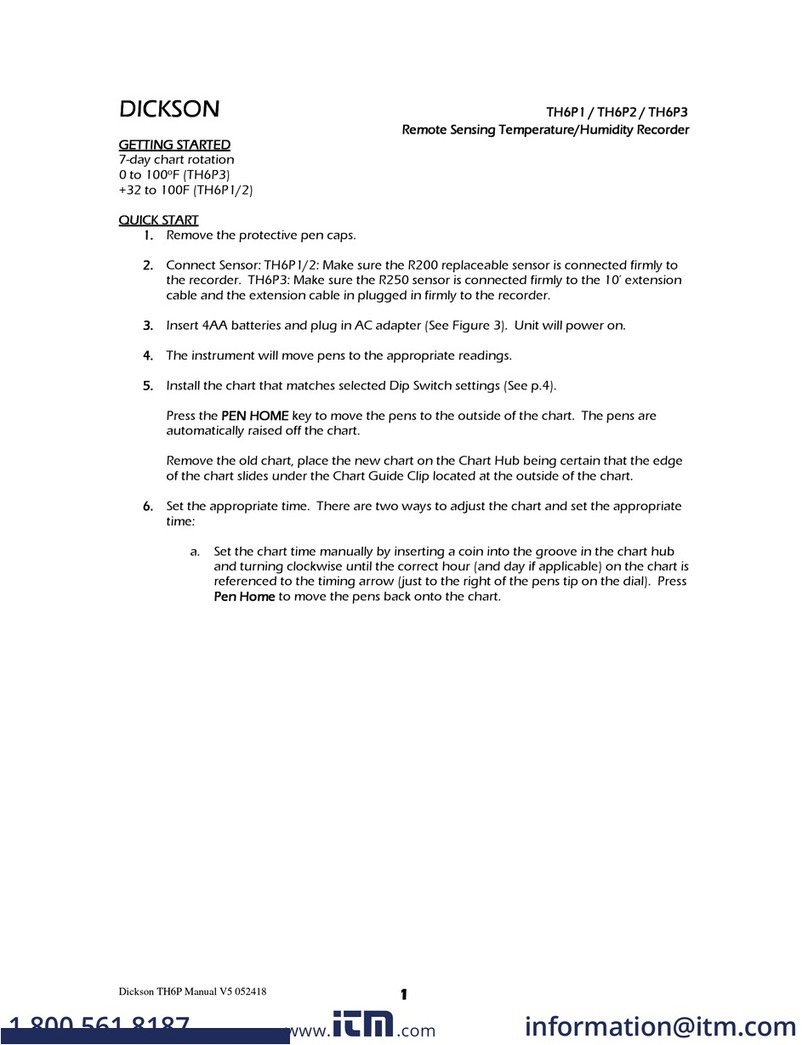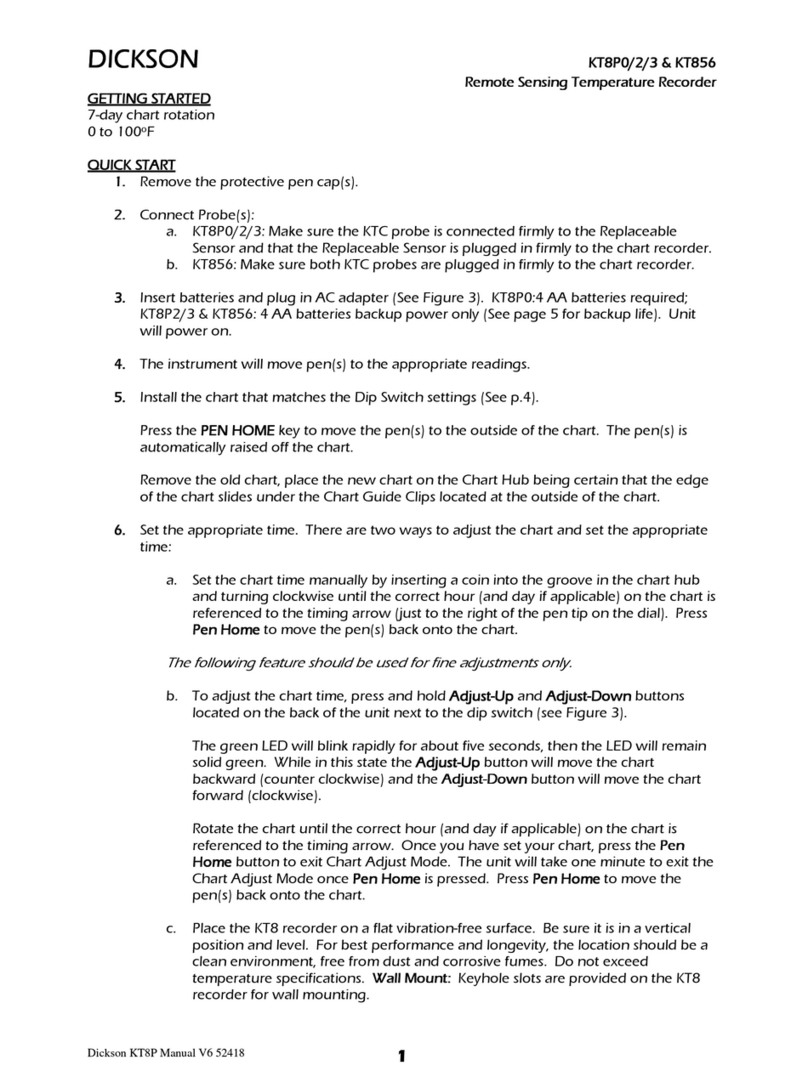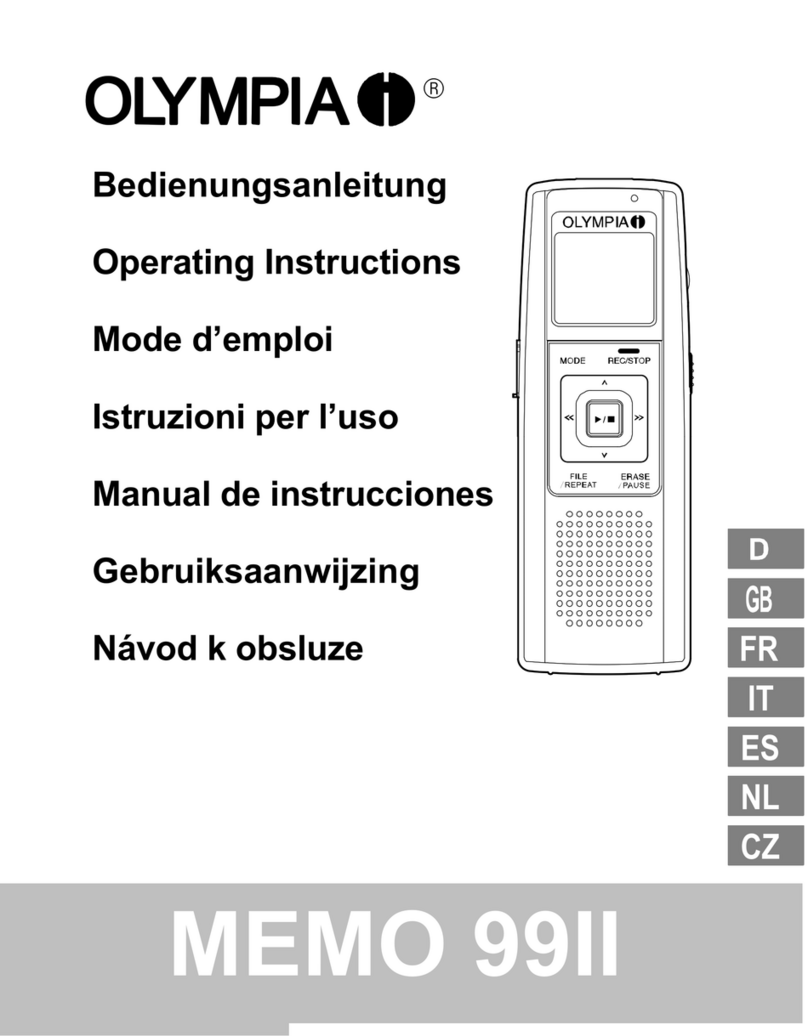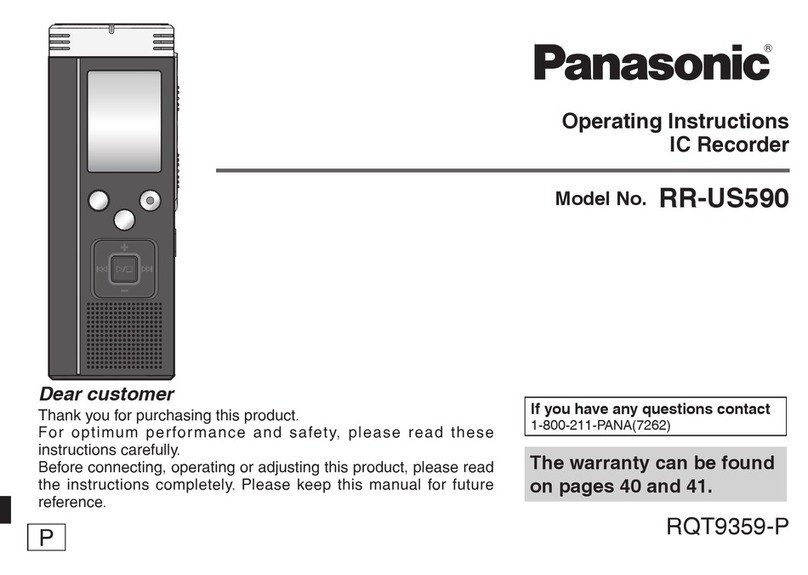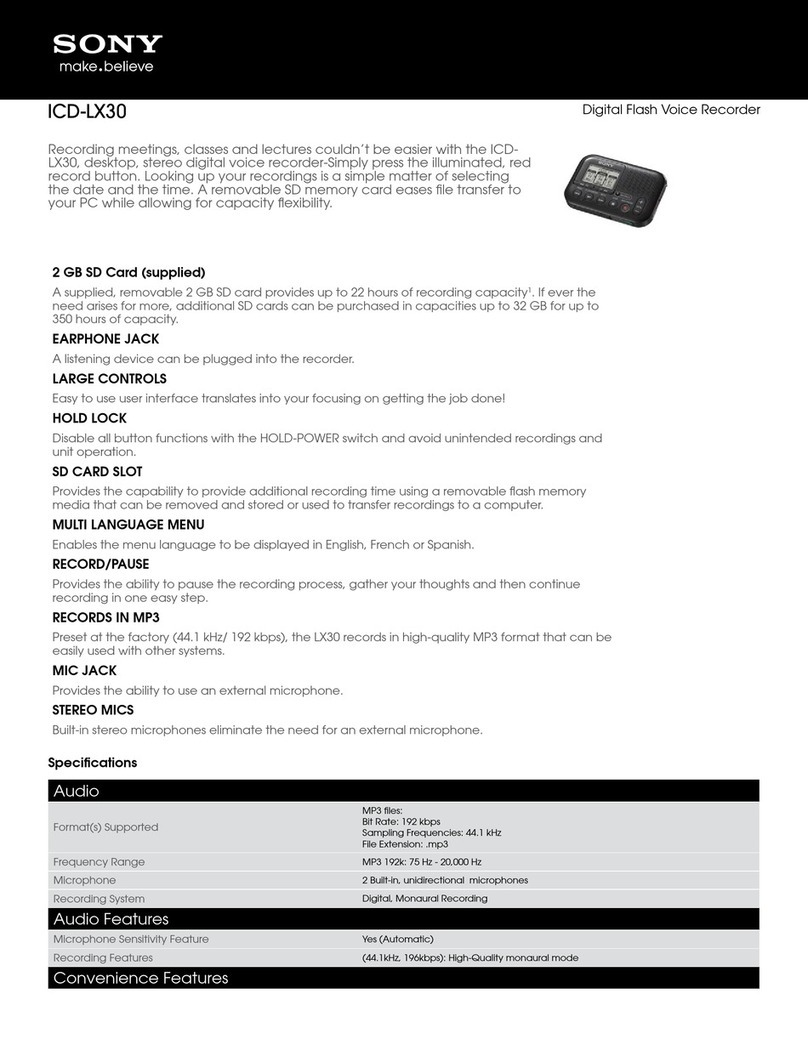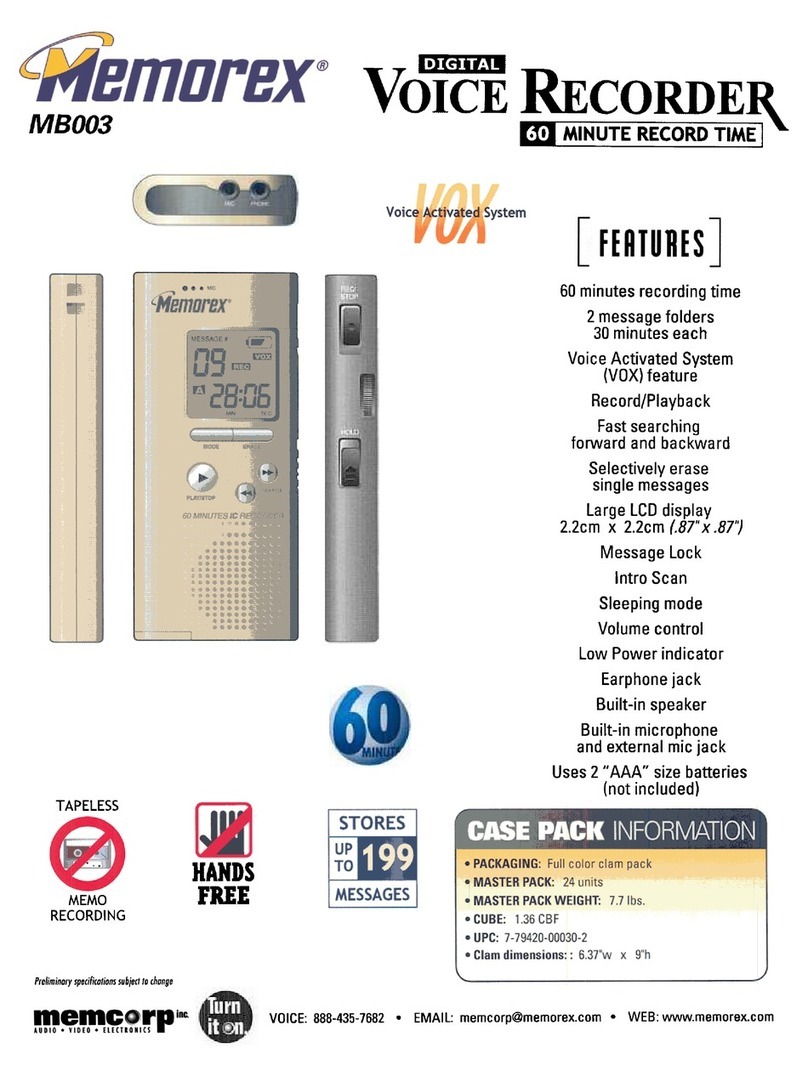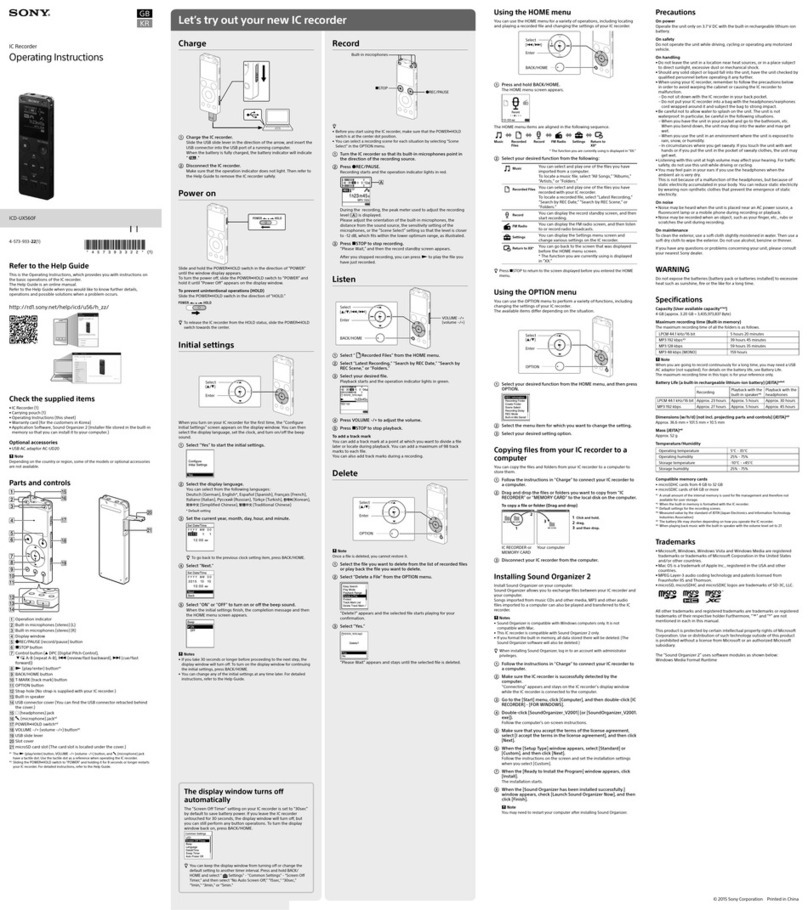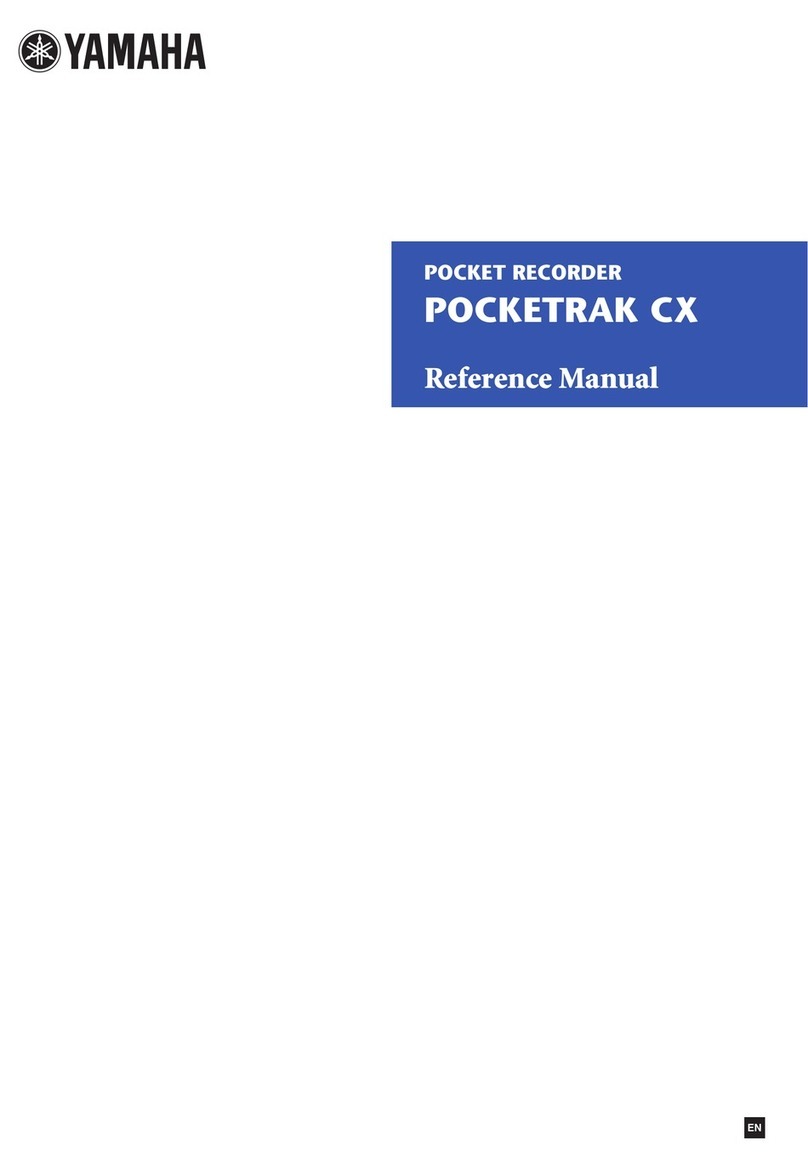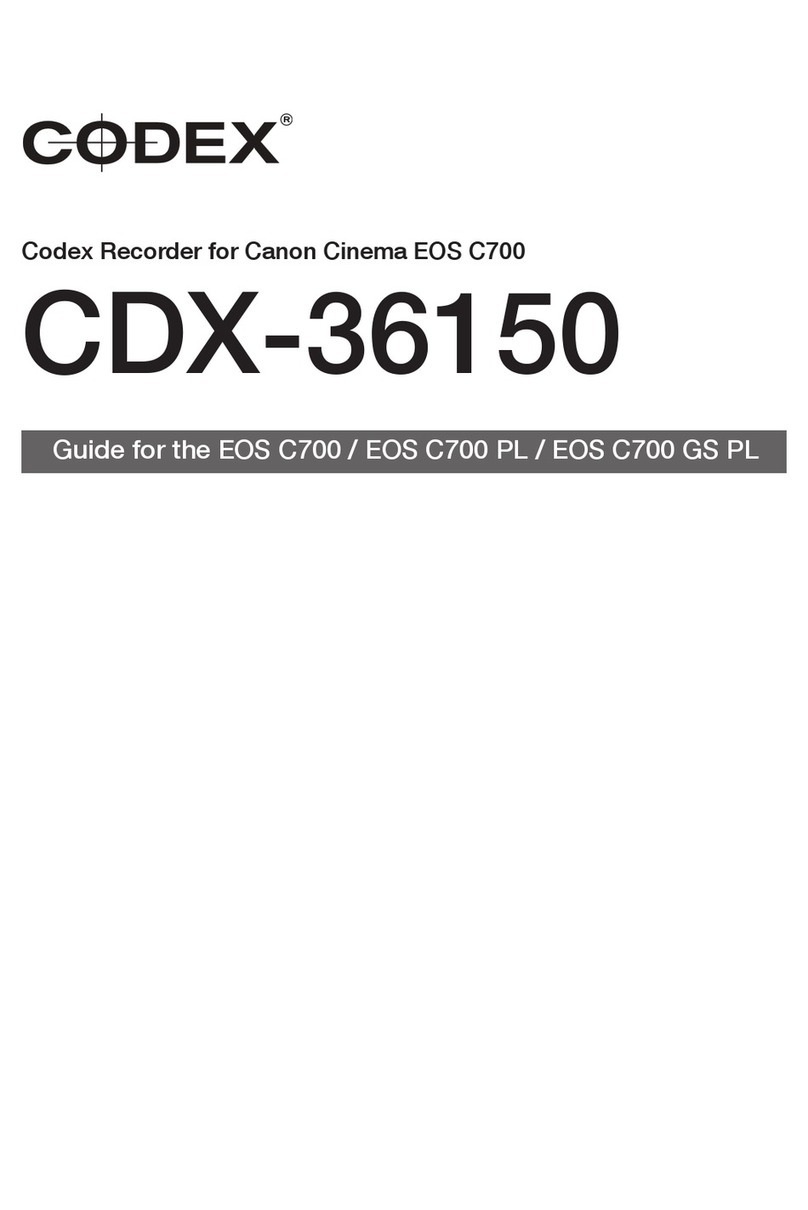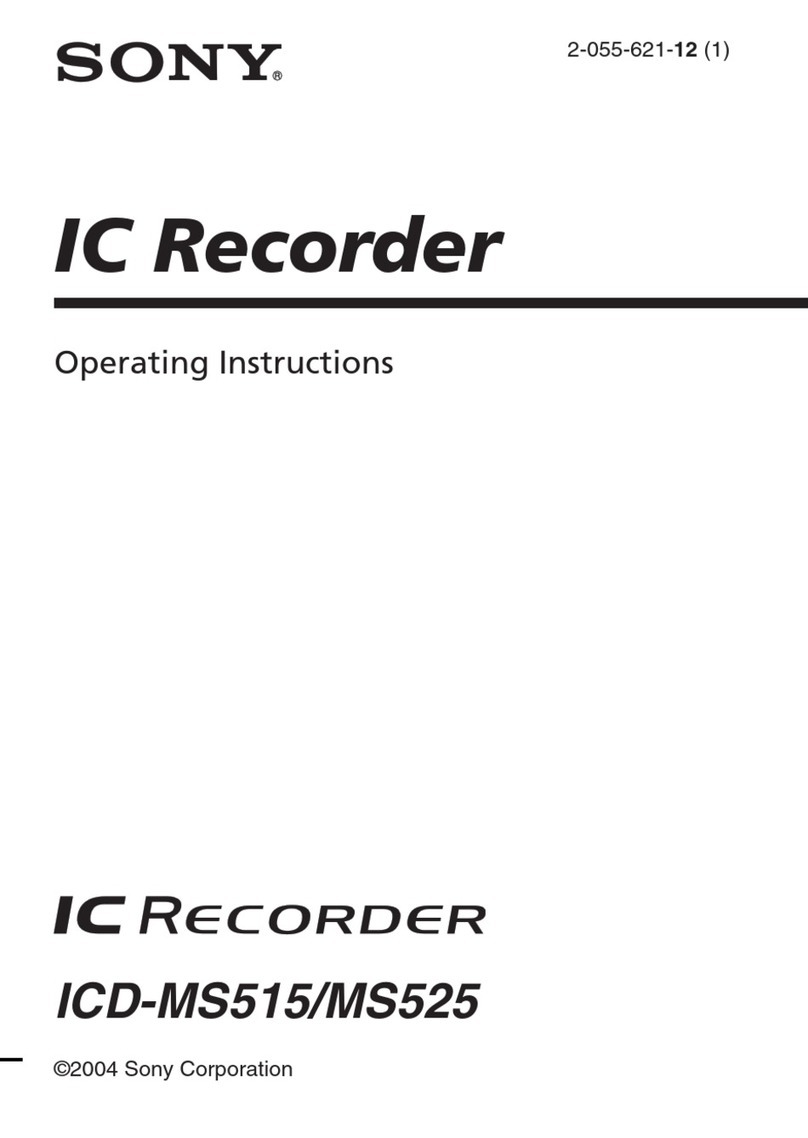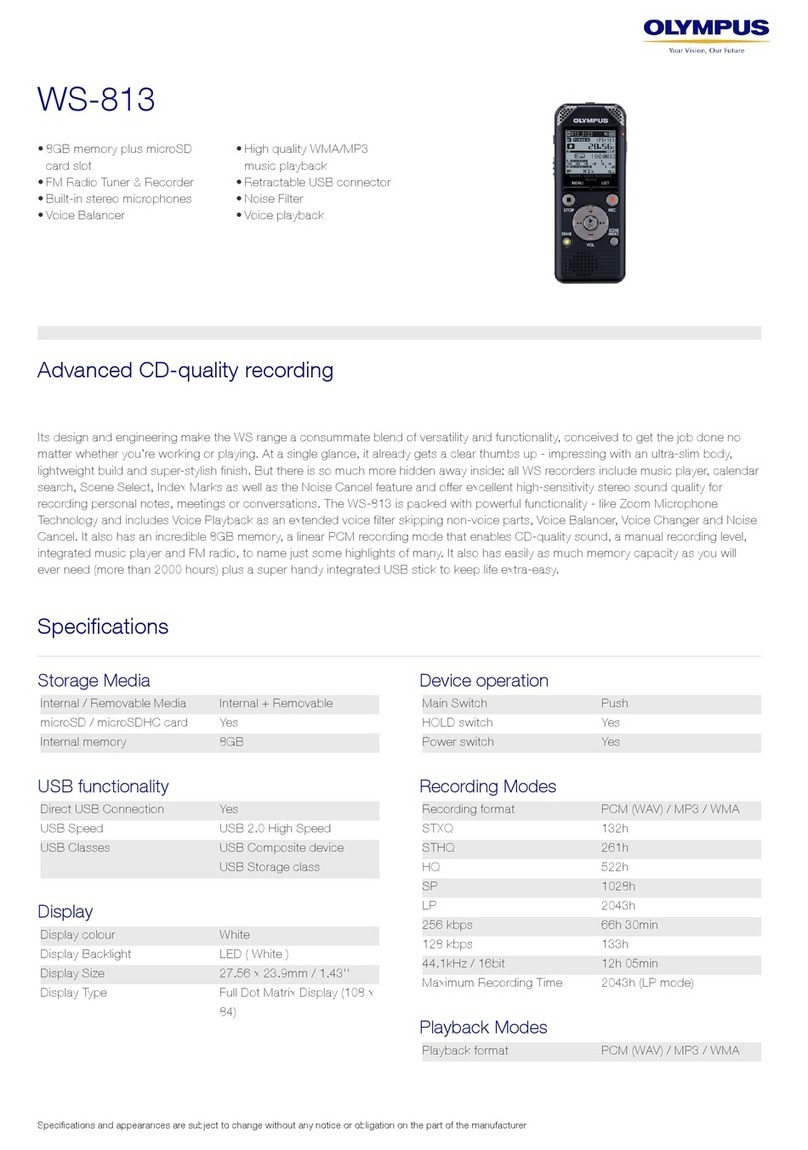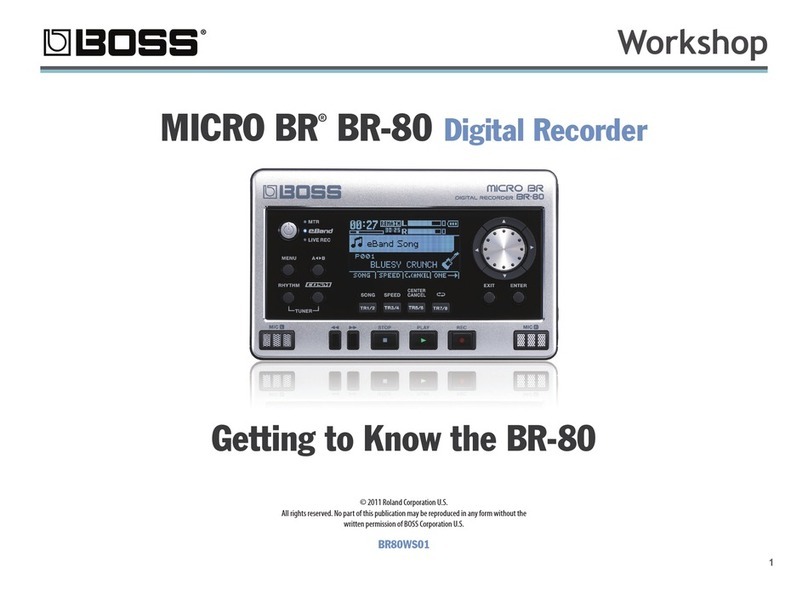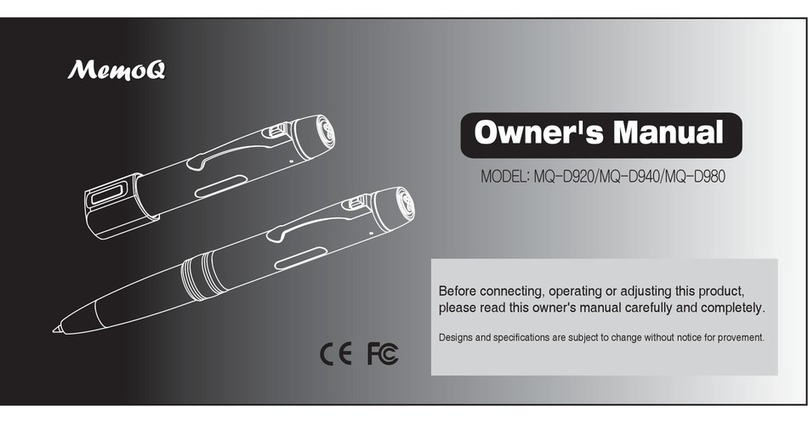Dickson KT6 User manual

REV 09/2019
Need additional support?
Web: DicksonData.com
Telephone: 630.543.3747
Email: [email protected]
930 S. Westwood Avenue
Addison, IL 60101
KT6
6” TEMPERATURE CHART RECORDER
USER MANUAL &
PRODUCT GUIDE
BATTERY COMPARTMENT
DIP SWITCHES
ADJUST BUTTONS
AC ADAPTER
REPLACEABLE
SENSOR™ PORT
REFERENCE GUIDE

the PEN HOME or ALARM buttons will store the new
settings. The unit will take one minute to exit ALARM
Set Mode once the ALARM button is pressed.
• If the ALARM is triggered, the LED will show as solid
red and the ALARM will sound. Press the ALARM
button to silence the audible ALARM.
ALARM RELAYS KT6P5
The SPST 24V 500mA RELAY contacts are normally open
and will close on ALARM conditions when the ALARMS
are enabled. RELAY contacts are always functional when
the ALARM is enabled. The RELAY will close only during
minimum and maximum ALARM conditions. RELAYS will
not operate under battery only power conditions.
7DAY CHART ROTATION
0 TO 100°F
IMPORTANT
Dickson Chart Recorder accuracy specifications are only valid with the use of authentic
Dickson brand charts and pens. The specifications for chart printing, die cutting and paper
absorption rates, and the complementary bleed rate specifications of pens are critical factors
in determining system accuracy.
ON/OFF
The ON/OFF key turns the unit on and o.
PEN HOME
If the pen is located on the outside edge of the chart,
press PEN HOME to move pen to recording position. If
the pen is located on the chart, press PEN HOME to move
the pen to the outside edge of the chart.
ALARM KT6P5
• To set the ALARM, make sure unit is on and press and
hold the ALARM button. The LED will blink red rapidly
for about five seconds, then the LED will turn solid
green. Release the ALARM button and the LED will
turn solid red. At this point the display will show “On”
or “O”. Pressing either the ADJUST-UP or ADJUST-
DOWN buttons, located on the back of the unit next
to the DIP SWITCH, will toggle the ALARM on or o.
• Pressing PEN HOME will scroll to the next ALARM
option. The options are as follows:
»ALARM on or o
»Pen 1 ALARM minimum
»Pen 1 ALARM maximum
• In order to set pen ALARM minimum and maximum,
pressing ADJUSTUP will increase the ALARM value,
and pressing ADJUSTDOWN will decrease the ALARM
value. There is acceleration if the ADJUSTUP button
is held down.
• Repetitively pressing the PEN HOME button will scroll
through the three options until the ALARM button
is pressed to exit from ALARM adjust. Each press of
TO BEGIN OPERATION
1. Remove the protective pen cap.
2. Connect probe. Make sure the KTC probe is
connected firmly to the Replaceable Sensor™ and
that the Replaceable Sensor™ is plugged in firmly to
the chart recorder.
3. Insert 4AA batteries and plug in AC adapter (Reference
Guide on back). Unit will power on.
4. The instrument will move pen to the appropriate
readings.
5. Install the chart that matches the DIP SWITCH settings
(Reference settings label on the battery door to set the
correct dip switch positions for the chart)
6. Press the PEN HOME key to move the pen to the
outside of the chart. The pen is automatically raised
o the chart.
7. Remove the old chart, place the new chart on the
CHART HUB being certain that the edge of the chart
slides under the Chart Guide Clip located at the
outside of the chart.
8. Set the appropriate time. Set the chart time manually
by inserting a coin into the groove in the CHART HUB
and turning clockwise until the correct hour (and day
if applicable) on the chart is referenced to the timing
arrow (just to the right of the pen tip on the dial). Press
PEN HOME to move the pen back onto the chart.
The KT6 operates on AC power with an optional 4AA battery backup. Depending on
chart rotation selected and model; battery backup will last approximately 3 days.
Note: ALARM and RELAYS will not operate under battery only power.
LED Indicators
• Solid Green —AC Power with Battery Backup
• Solid Red —AC Power with Low Battery or No Battery
• Blinks Green — Battery Only
• Blinks Red — Battery Only (Low Battery)
To setup the KT6 recorder for your specific
application, you might need to change some of the
DIP SWITCHES. The DIP SWITCHES are located on the
back of the unit. Use a pen or small screw driver to
flip the switches.
Remember to install the correct chart to match the
corresponding DIP SWITCH setting.
GETTING STARTED
DIP SWITCH SETUP
QUICK START
KEYPAD AND BUTTON FUNCTIONS
POWER
1
2
3
CH1 = PINS 1,2,3
• Pins 1 and 2 make contact
when CH1 is in alarm
• Pins 1 and 3 make contact
when CH1 is not in alarm
PEN
HOME
POWER
LED
ON/OFF
ALARM
(Alarm button on KT6P5 only)
RECORDING TIME
7 Day #2 DOWN
24 Hour #2 UP
RECORD IN °F OR °C
°F #3 DOWN
°C #3 UP
TEMPERATURE RANGE
Select the temperature range that matches the chart paper
0° to +100° F/C #4 DOWN —#5 DOWN —#6 DOWN
-50° TO 0° F/C #4 DOWN —#5 DOWN —#6 UP
-100° TO 0° F/C #4 DOWN —#5 UP — #6 UP
-50° TO 50° F/C #4 UP — #5 DOWN — #6 DOWN
0° to 50° F/C #4 DOWN — #5 UP — #6 DOWN
50° to 100° F/C #4 UP — #5 UP — #6 UP
0° to 500° F #4 UP — #5 UP — #6 DOWN
0° to 250° F/C #4 UP — #5 DOWN — #6 UP
1 2 3 4 5 6 7 8
Slide toggle UP for ON position
Dip Switches 7 and 8 are not active on this recorder
Slide toggle DOWN for OFF position
2 3

If over time the pen location does not match the display, you may need to adjust the pen location on the chart. A PEN
HOME Adjustment will not aect calibration of the sensor, but rather corrects for the natural drift that occurs with
mechanical moving parts over time.
1. While the unit is on, press and hold both PEN HOME and ON/OFF buttons until the LED is solid green. Release the PEN
HOME and ON/OFF BUTTONS. The LED will flash amber and green for one second then the LED will turn o.
Note: Press PEN HOME first so the unit will not turn o
2. The pen will move to the outer edge of the chart, and then the red pen will move to the outer chart ring (maximum
temperature line). If the red pen tip does not line up with the outer chart ring, use the ADJUSTUP and ADJUST DOWN
buttons (on the back of the unit) to move the red pen so that the pen tip is on top of the outer chart ring.
3. Once set, press ON/OFF to save and exit PEN HOME adjust.
Note: Pressing the ON/OFF button will exit the adjustment and return the unit to normal operation. Each time the
PEN HOME or ON/OFF button is pressed, the adjustment currently in progress will be stored. The unit will take one
minute to exit Pen Adjust Mode once the ON/OFF button is pressed.
The R400 Replaceable Sensor™ was carefully tested and calibrated before being shipped from the factory. For greatest
accuracy, we recommend replacing the sensor every 6-12 months (does not include N400 and N450).
To order a Calibrated Replacement Sensor Call customer service at (630) 543-3747 or go to DicksonData.com.
When your new Replaceable Sensor™ arrives, simply turn o the recorder, remove and discard the old sensor, plug in
the new one and power the recorder back on. Your recorderwill continue to record temperature and humiditywithout
interruption.
If you have an accurate standard to compare against, the Replaceable Sensor™ calibration can be adjusted at one point.
This will not adjust the span and is not as accurate as replacing the Replaceable Sensor™ with a newly calibrated one.
1. To activate Calibration mode, turn the unit on and press and hold both the ON/OFF and the ADJUSTDOWN button
until the LED is solid green. The LED will then blink amber and at which point only the pen being adjusted will show on
the display.
Note: Make sure to press the ADJUSTDOWN button first so the unit will not turn o
2. To raise the unit of measurement, press the ADJUSTDOWN button. To lower the unit of measurement, press the
ADJUSTUP button.
3. When Calibration is complete, press the ON/OFF button. The adjustment is stored in memory even after you turn the
unit o or if AC power fails.
Note: Hold ADJUSTUP or ADJUSTDOWN button for 1-2 seconds to increment readings.
Note: After two hours, if no buttons are pressed, the unit will time out of calibration mode and resume normal
operation. If you wish to cancel the calibration, simply enter calibration mode and toggle through the steps without
adjusting displayed readings. Exit by pressing the ON/OFF button. You have now restored factory calibration
settings.
Note: It is recommended that you use a controlled chamber when determining if calibration is necessary. Adjusting
the pen in an open room is not recommended as air flow can vary greatlywithin a very small area.
Note: User calibration invalidates Dickson’s Certificate of Calibration.
PEN HOME ADJUST
CALIBRATION
USER CALIBRATION
1. Flip pen arm up and away from chart. Slip your finger under the chart and lift the chart o the CHART HUB
2. Put one new chart on the recorder
3. Make sure the center of the chart, between CHART HUB, is not torn
4. Set the time by inserting a coin in CHART HUB and turning clockwise until the current hour is referenced by the
time indicator
5. Flip pen arm down
5
1
0
1
5
2
0
2
5
3
0
3
5
4
6
5
0
5
5
6
0
6
5
5
1
0
1
5
2
0
2
5
3
0
3
5
4
6
5
0
5
5
6
0
6
5
5
1
0
1
5
2
0
2
5
3
0
3
5
4
6
5
0
5
5
6
0
6
5
5
1
0
1
5
2
0
2
5
3
0
3
5
4
6
5
0
5
5
6
0
6
5
5
1
0
1
5
2
0
2
5
3
0
3
5
4
6
5
0
5
5
6
0
6
5
5
1
0
1
5
2
0
2
5
3
0
3
5
4
6
5
0
5
5
6
0
6
5
5
1
0
1
5
2
0
2
5
3
0
3
5
4
6
5
0
5
5
6
0
6
5
T
U
E
S
D
A
Y
M
O
N
D
A
Y
S
U
N
D
A
Y
S
A
T
U
R
D
A
Y
F
R
I
D
A
Y
T
H
U
R
S
D
A
Y
W
E
D
N
E
S
D
A
Y
N
O
O
N
6
A
M
N
I
T
E
6
P
M
N
O
O
N
6
A
M
N
I
T
E
6
P
M
N
O
O
N
6
A
M
N
I
T
E
6
P
M
N
O
O
N
6
A
M
N
I
T
E
6
P
M
N
O
O
N
6
A
M
N
I
T
E
6
P
M
N
O
O
N
6
A
M
N
I
T
E
6
P
M
N
O
O
N
6
A
M
N
I
T
E
6
P
M
D
I
C
K
S
O
N
PEN ARM
LCD DISPLAY
CHART GUIDE
CLIP
CHART HUB
CHART
PEN
CHART REPLACEMENT
PEN REPLACEMENT
1. Flip pen arm up
2. Slide used pen cartridge o pen arm
3. Slide new pen cartridge on pen arm
4. Make sure end of pen arm comes into contact
with pen tip
5. Remove pen cap
6. Flip pen arm down
PEN CARTRIDGE PEN ARM
SLIDE OFF
TOP SIDE OF PEN
BOTTOM SIDE OF PEN
SLOT
PEN TIP
SLIDE ON
PEN ARM
4 5

Why isn’t the chart keeping time or running slow?
• The chart may be hung up or restricted, possibly caused by a rip on the outer edge of the chart or the CHART
HUB, or the chart may be caught between the arm and pen arm platform.
• Incorrect chart installed for the selected chart speed.
Why did the chart stop turning?
• Chart hung up or restricted, (ripped chart)
• Unit may be “locked up”, this can be confirmed by pressing any of the buttons on the keypad, if the unit is locked
up there will be no response to button presses and the Chart Recorder may appear to be working, but the readings
won’t change, also the chart will not rotate. Remove power and battery, and then re-power.
Why don’t the display and chart match?
DIP SWITCHES set for a specific range, but using chart for another range, or vice versa.
• Pen not inserted on pen arm all the way
• To adjust pen to match chart see “PEN HOME Adjust” section of this manual.
Why does the display read PROB?
• Check the sensor pod and KTC probe. Make sure it is properly plugged into the unit.
• Is the unit locked up? This can be confirmed by pressing any of the buttons on the keypad, if the unit is locked
up there will be no response to button presses and the unit may appear to be working, but the readings won’t
change, also the chart will not rotate. Remove power and battery, and then re-power.
Why does calibration seem to be o?
• What is the tolerance of the unit it’s being compared to? It’s ok if the unit is within the sum of the two tolerances.
• Has an outside calibration house attempted calibration? It may not have been adjusted properly.
• Walk through calibration adjustment, found in the manual
Why won’t the battery back-up work?
• Are there good batteries in the chart recorder?
• Keep in mind that battery backup varies significantly depending on temperature, pen movement and chart
rotation speed.
• If there was a momentary power outage (Brown out), the unit may not have had enough time to recognize this
and switch to battery mode. (The Chart Recorder may lock up or shut o in this situation) This situation may also
occur if the unit is plugged into an outlet that shares the circuit with other machinery that has phase motors or
compressors that cycle periodically. As these other machines cycle, they momentarily have a high current draw,
therefore drawing from the unit.
Why won’t the chart recorder respond to changes?
• Is the unit locked up? This can be confirmed by pressing any of the buttons on the keypad, if the unit is locked
up there will be no response to button presses and the unit may appear to be working, but the readings won’t
change, also the chart will not rotate. Remove power and batteries, and then re-power.
Why won’t the unit power up?
• Remove the batteries and power adapter for a minute or two, this will reset the unit. The unit should respond
when the adapter is plugged in.
Dickson warrants that this line of instruments will be
free from defects in material and workmanship under
normal use and service for a period of twelve months
after delivery.
This warranty does not cover routine calibration and
battery replacement. For Specifications and Technical
Support go to DicksonData.com.
Contact Customer Service at 630.543.3747 for a Return
Authorization Number (RA) before returning any
instrument. Please have the model and serial numbers
and PO ready before calling.
Note: Dickson shall not be liable for consequential
or incidental damages resulting from failure or
malfunction of its products.
REPLACEABLE SENSOR™ CERTIFICATE
OF VALIDATION
Dickson ensures that the Replaceable Sensors™ / Instruments listed below were
developed, tested and validated together.
Replaceable Sensor™ Model: R400
Instrument Model: KT6P1, KT6P2, KT6P5
Operation: The Instruments and Replaceable Sensor™ models listed above were
specifically designed to work together. No other sensors will work with the Instrument
models listed. No other Instrument will work with the Replaceable Sensors™ listed.
The Replaceable Sensor™ must be connected to the Instrument for the Instrument to
operate properly.
Calibration: Only the Replaceable Sensor™ is calibrated. The sensor, and all
calibration defaults and adjustments are stored on the Replaceable Sensor™. Accuracy
is strictly controlled by the sensor – no adjustments are made by the Instrument.
Readings are sent from the Replaceable Sensor™ to the Instrument for storage
purposes only. Certificates of Calibration / NISTs are only supplied for the Replaceable
Sensor™ for this reason.
Recalibration: When a Replaceable Sensor™ is due for recalibration the existing
Replaceable Sensor™ can be replaced with a new Replaceable Sensor™ thus
eliminating the need to return the entire instrument for recalibration. Replaceable
Sensors™ can be returned for recalibration as well.
FAC
TROUBLESHOOTING WARRANTY
FACTORY SERVICE AND RETURNS
6 7
Other manuals for KT6
3
Table of contents
Other Dickson Voice Recorder manuals

Dickson
Dickson KT6 User manual
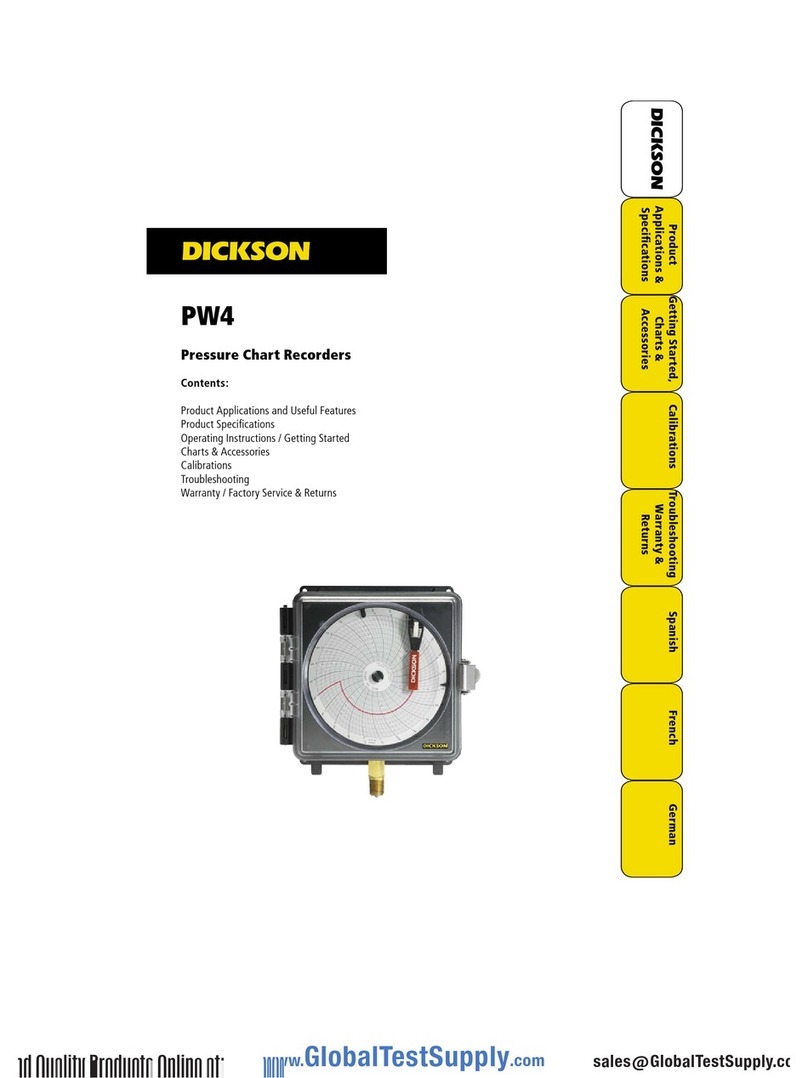
Dickson
Dickson PW4 User manual

Dickson
Dickson SL4 User manual

Dickson
Dickson KT6 User manual
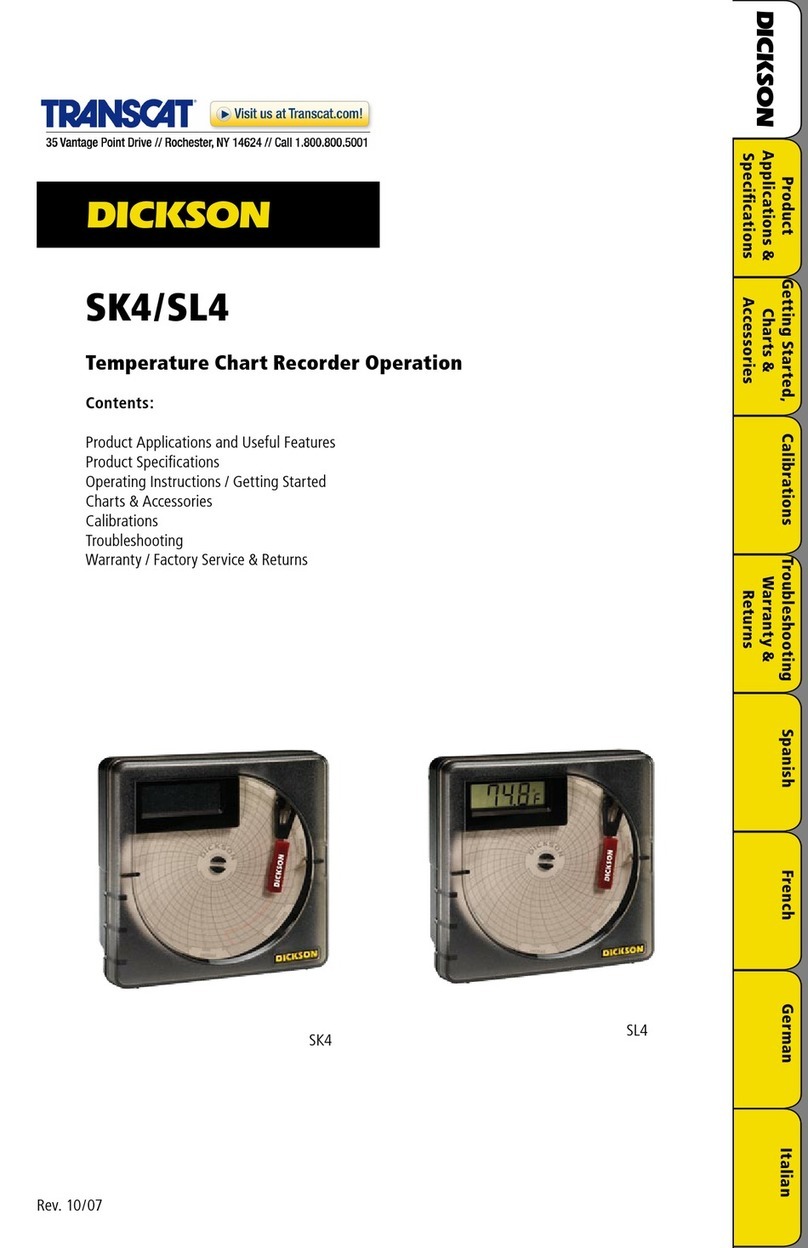
Dickson
Dickson SK4 User manual

Dickson
Dickson TH800 User manual

Dickson
Dickson KT6P1 User manual

Dickson
Dickson VFC70 User manual
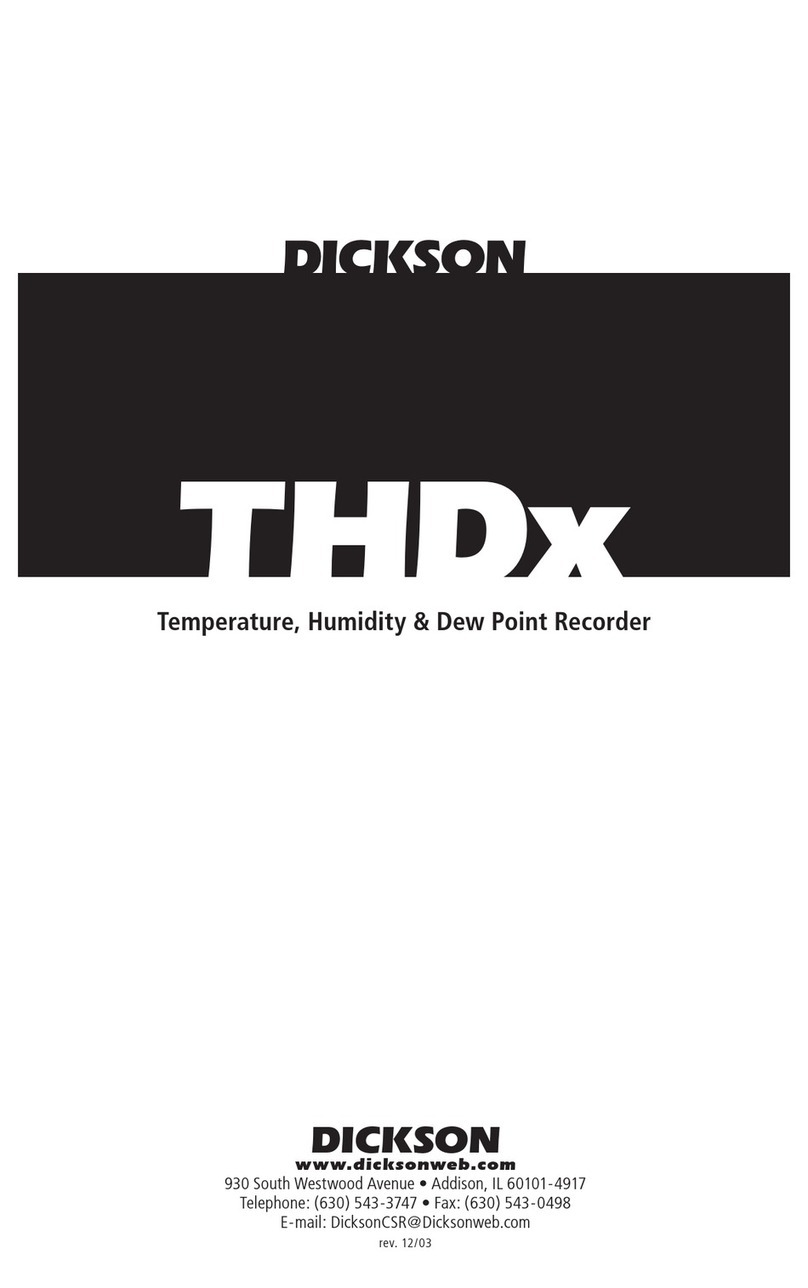
Dickson
Dickson THDx User manual
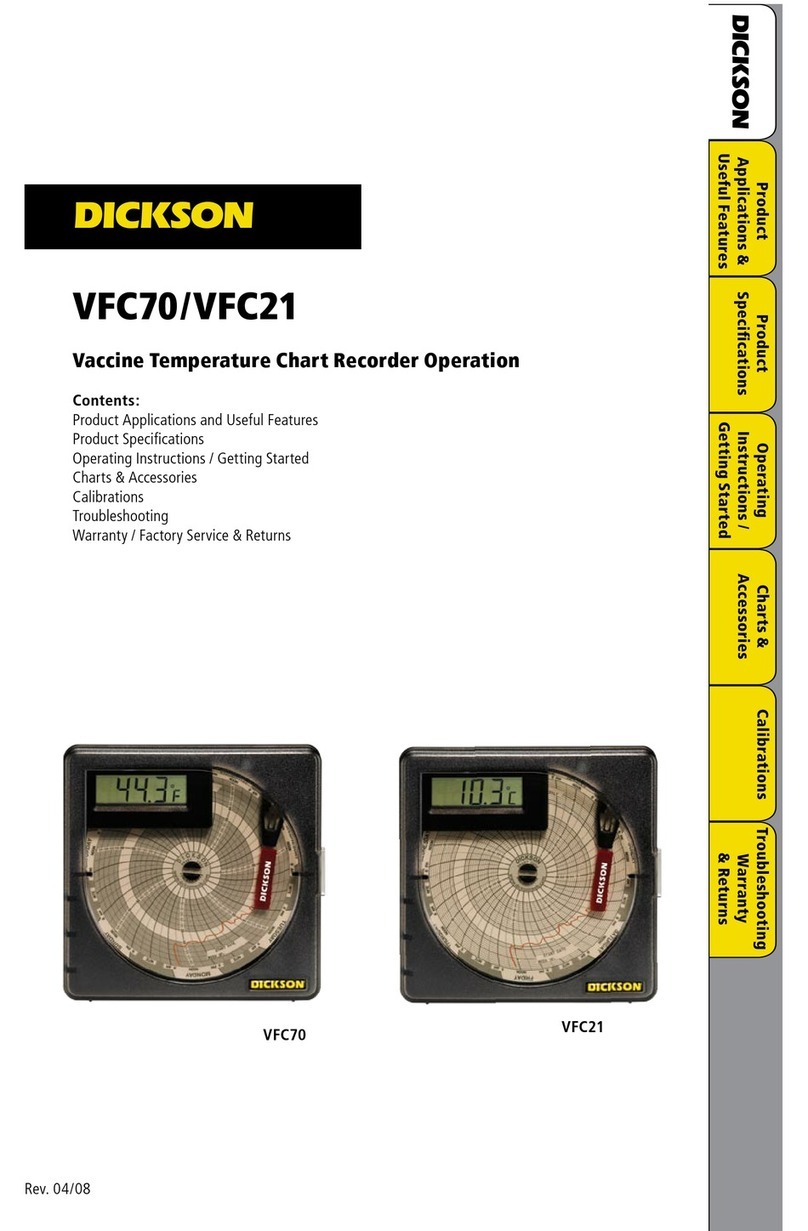
Dickson
Dickson VFC70 User manual