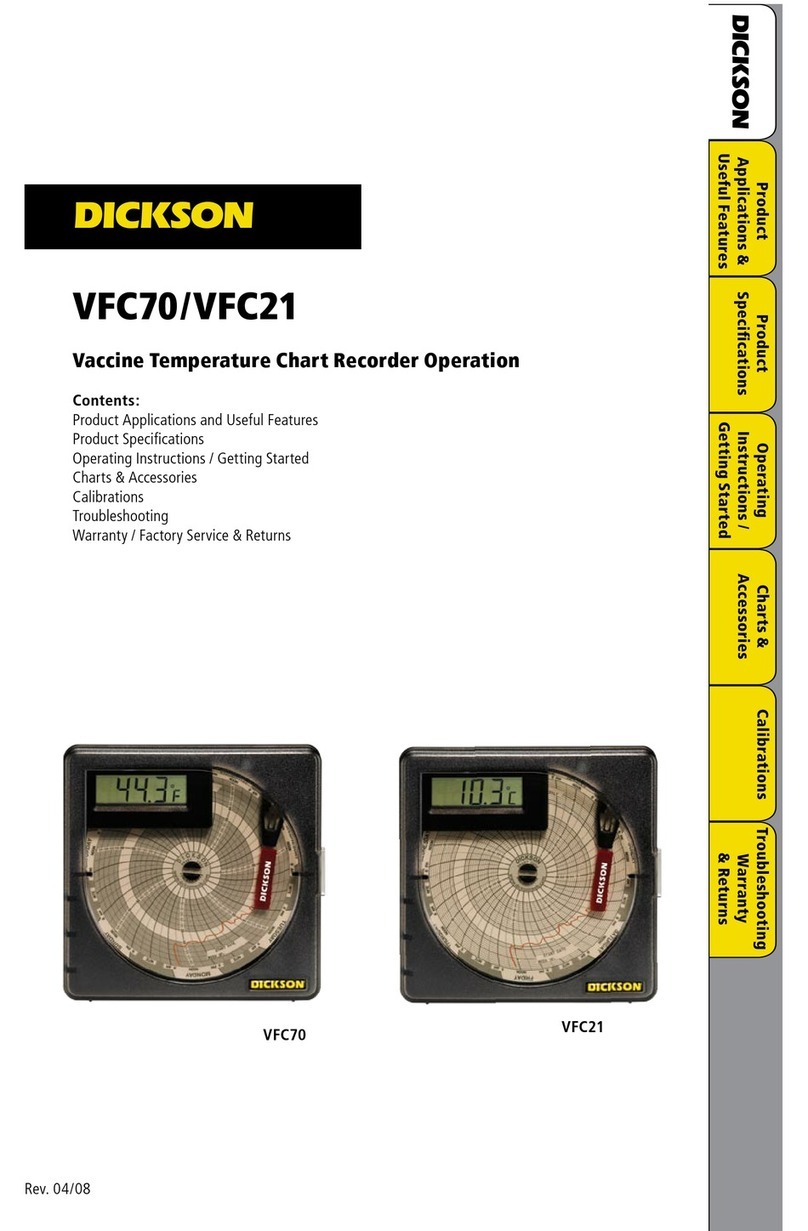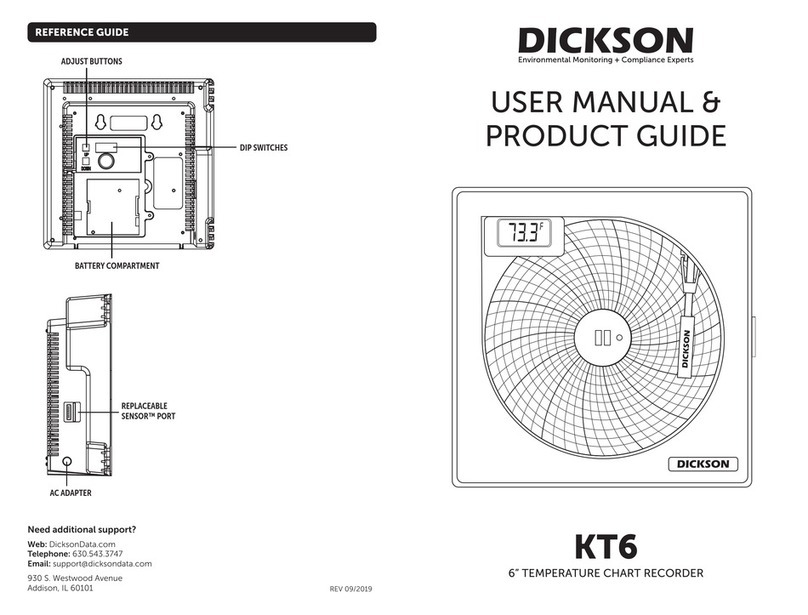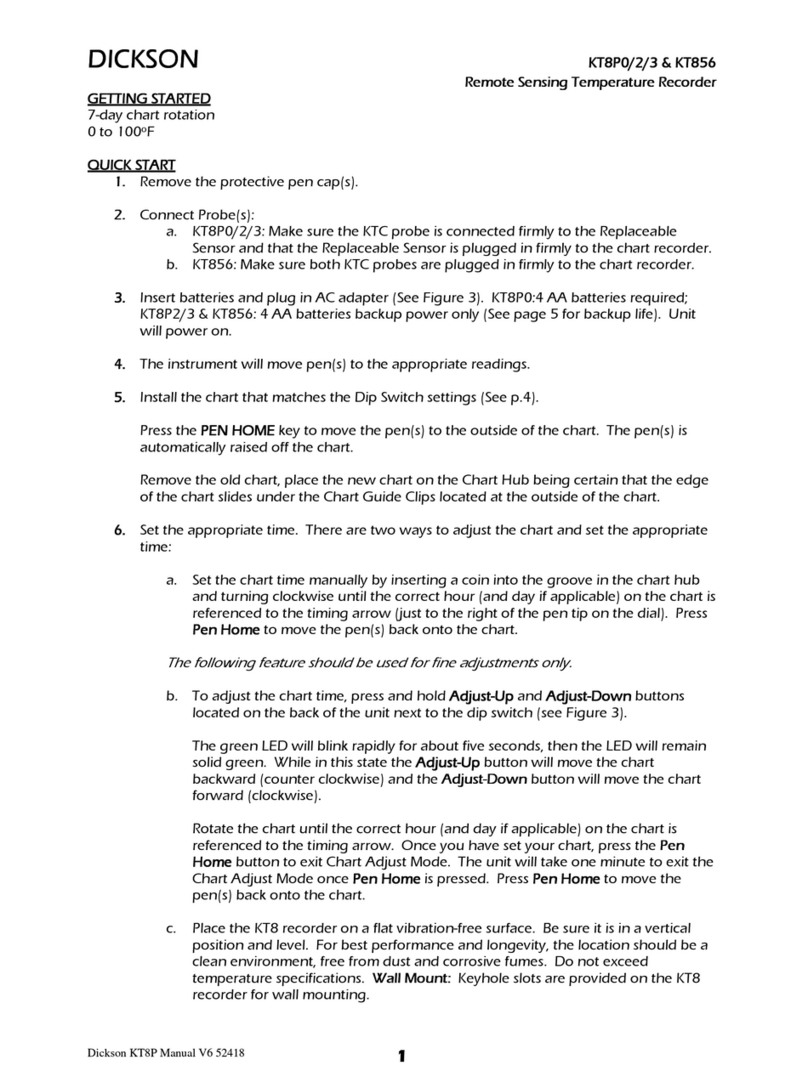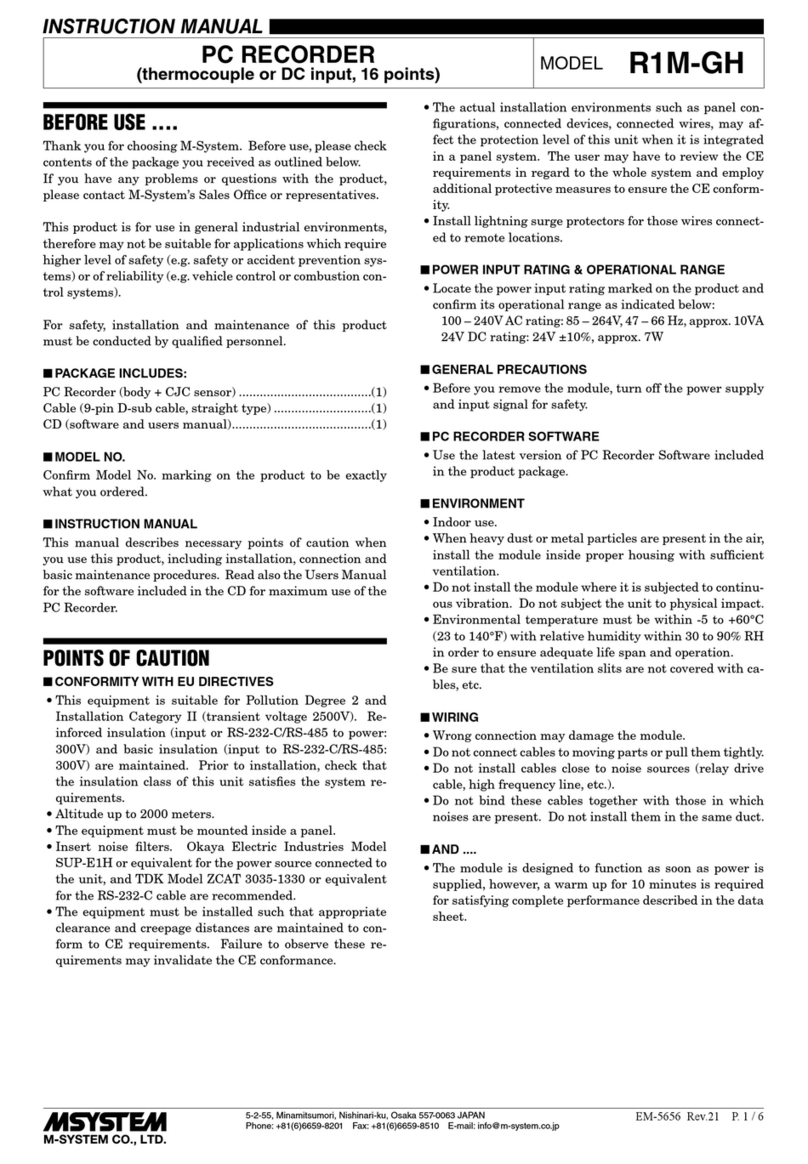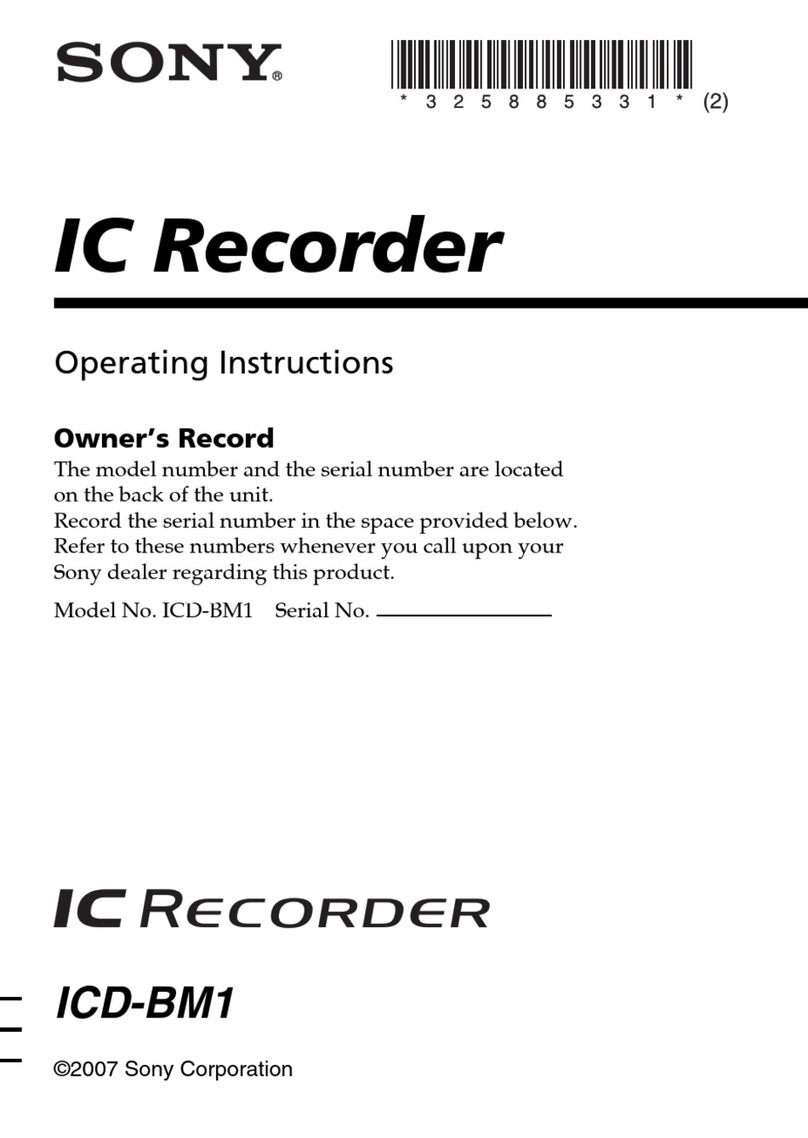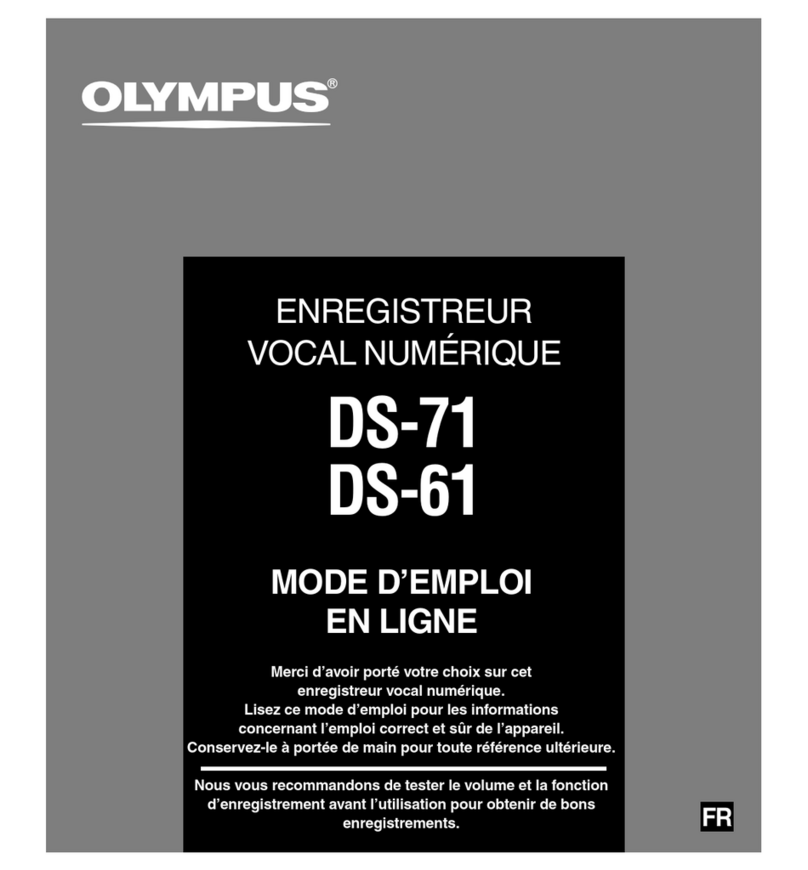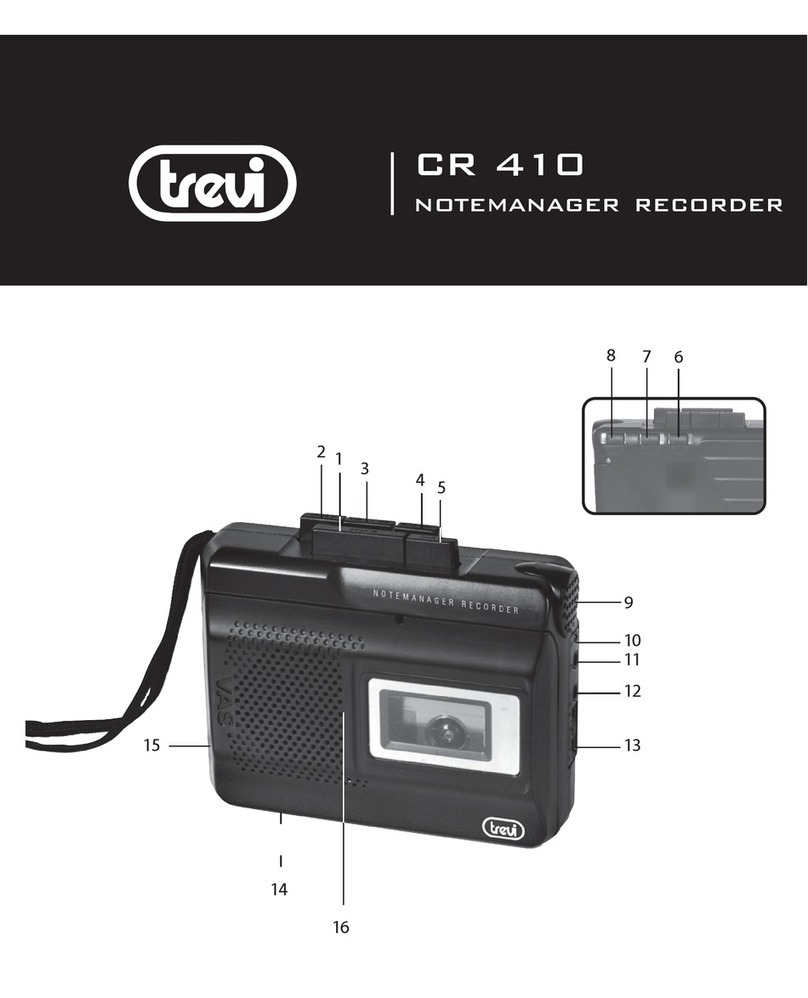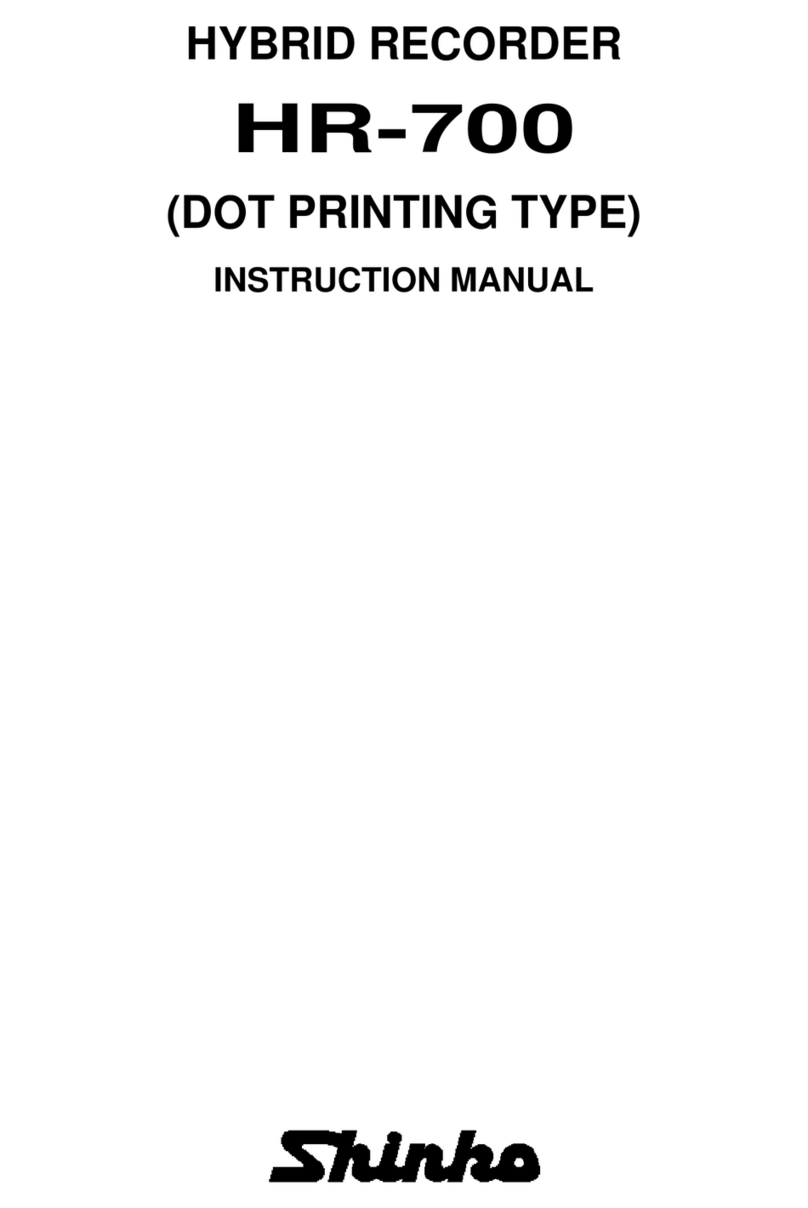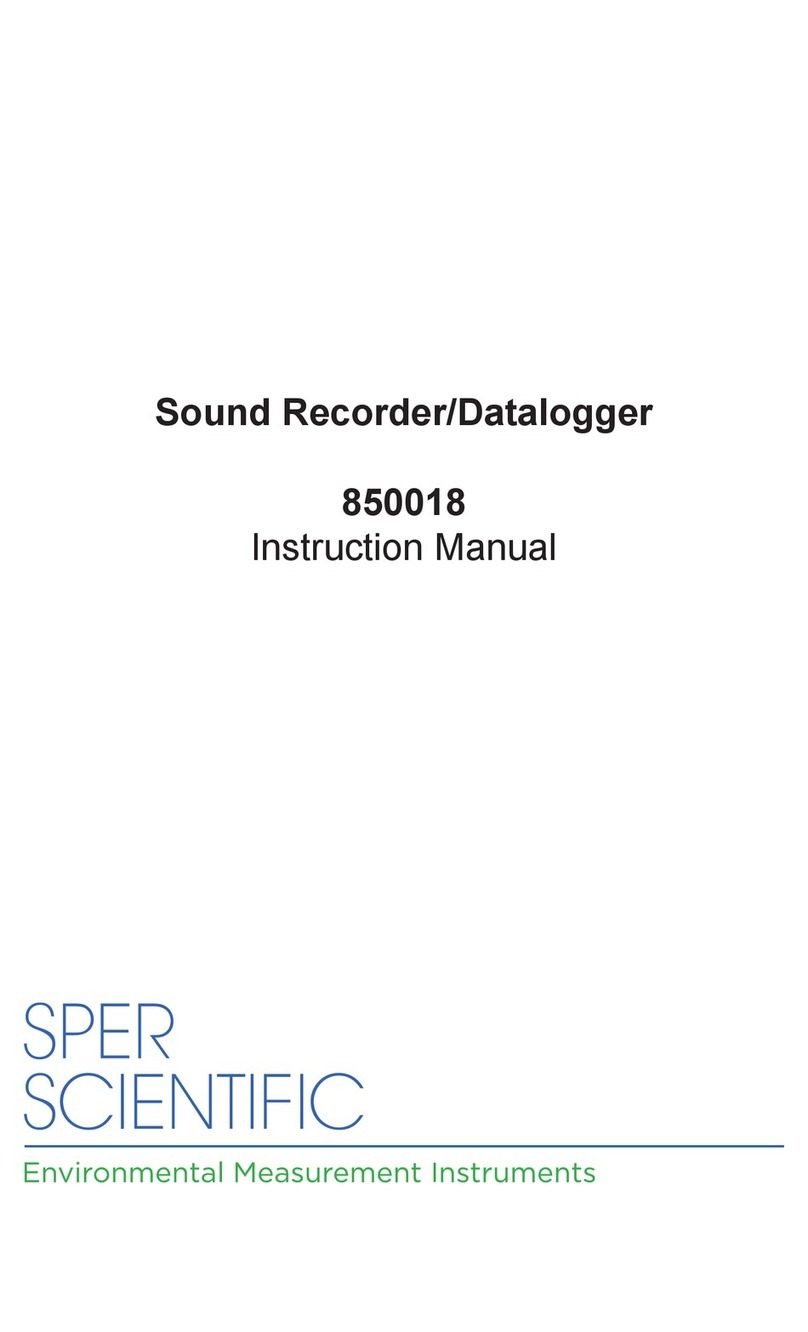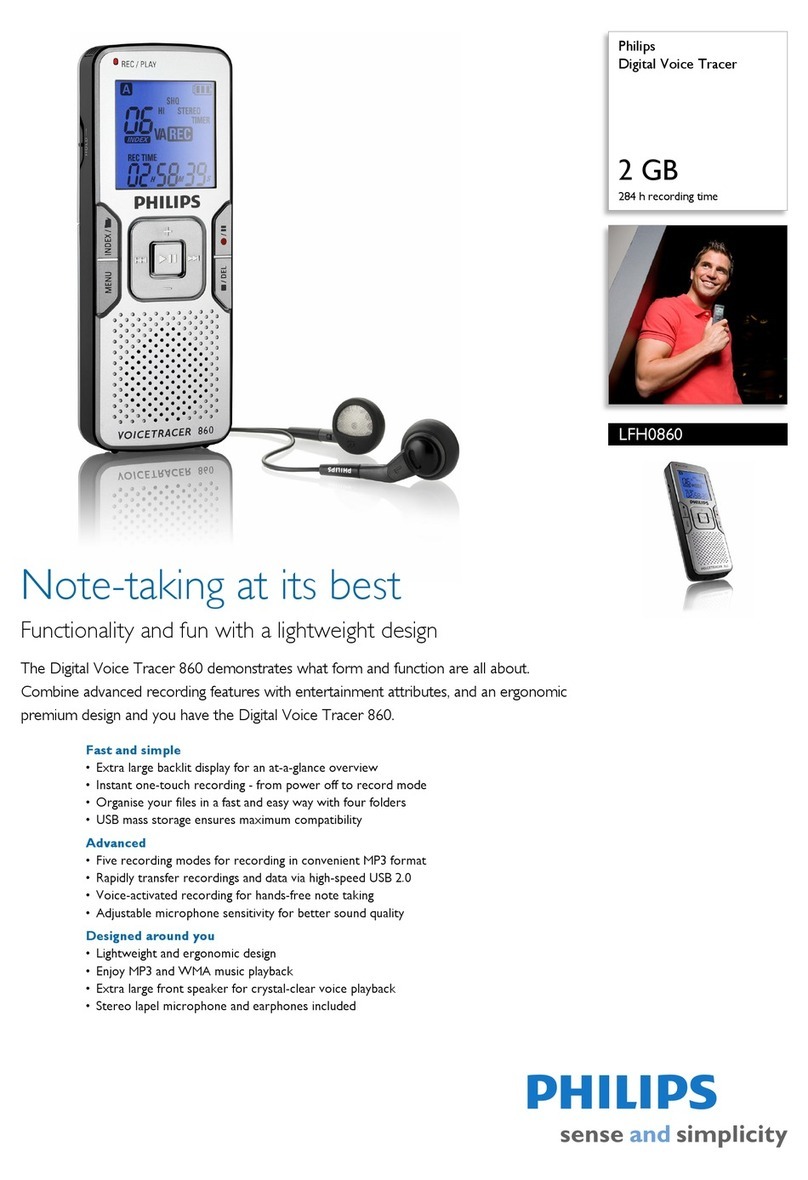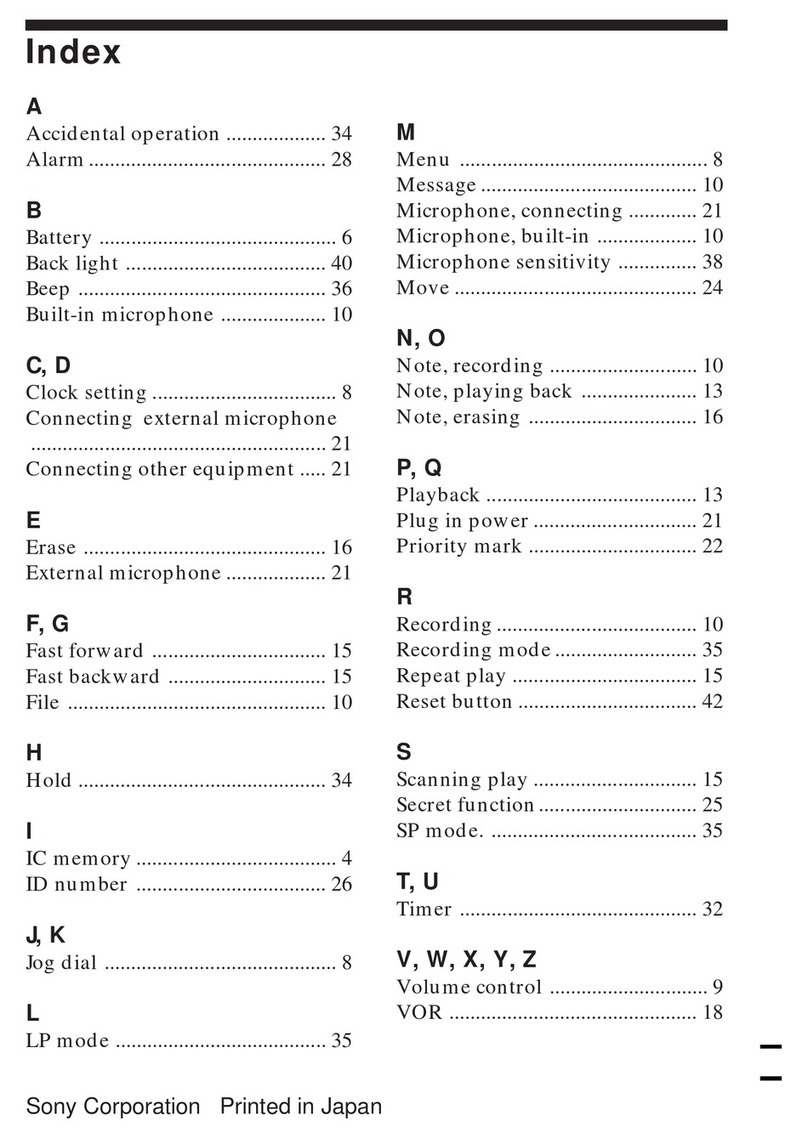Dickson TH800 User manual
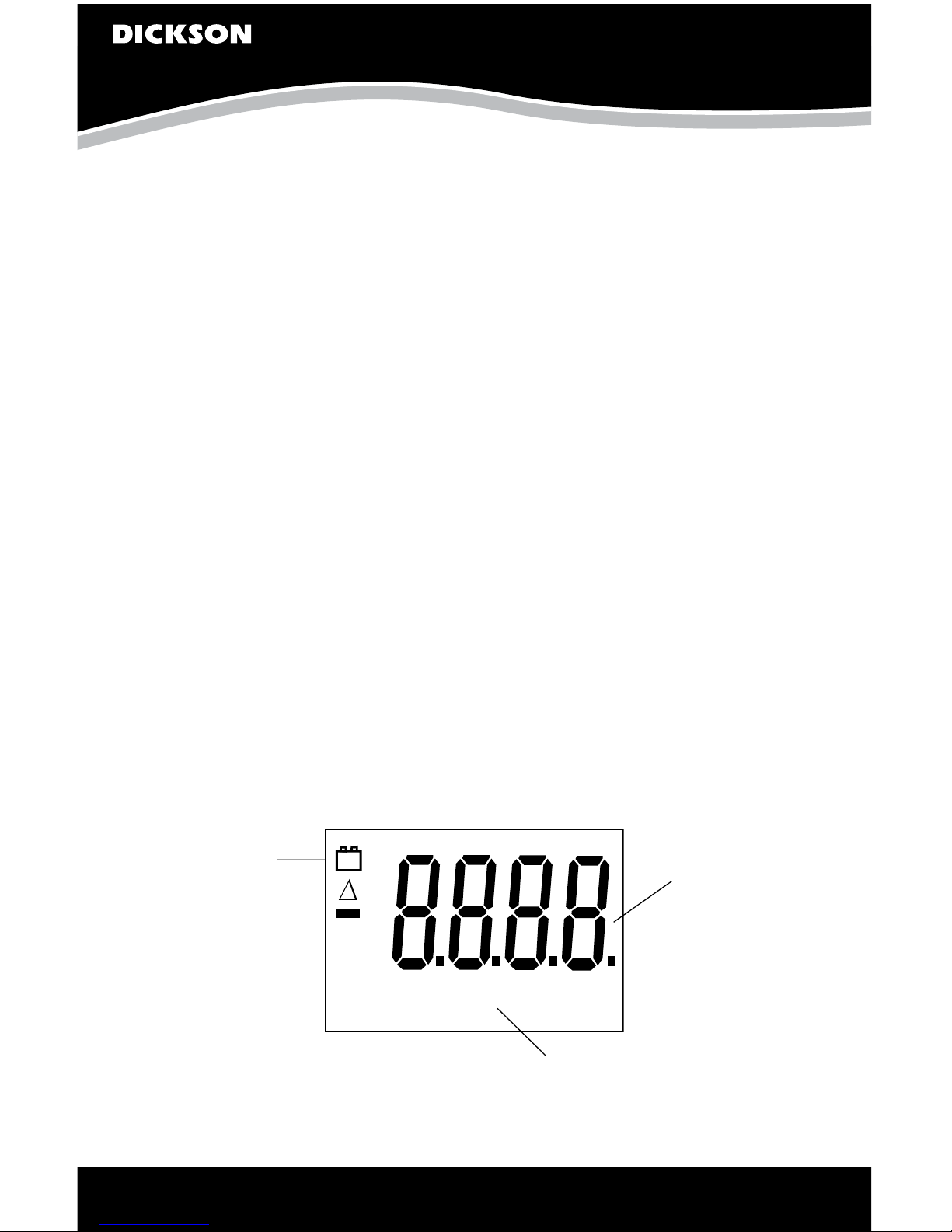
TH800/02/03/05
Temperature & Humidity Recorder
www.DicksonData.com • 1-800-323-2448 • Fax 1-800-676-0498
Getting Started
Default Recorder Settings
7-day chart rotation
+32 to 120F (TH800/02)
-20 to +120F (TH803/05)
Quick Start
1. Remove the protective pen caps.
2. Insert batteries and plug in AC adapter.
(See Figure 3.) (TH8 requires 4 AA batteries only.)
The unit will power on.
3. The instrument will move pen(s) to the appropriate
readings.
4. Install the chart that matches the Dip Switch settings
Press the Pen Home key to move the pens to the
outside of the chart. The pen is automatically raised
off the chart.
Remove the old chart, place the new chart on the
Chart Hub being certain that the edge of the chart
slides under the Chart Guide Clips located at the
outside of the chart.
5. Set the appropriate time. There are two ways to
adjust the chart and set the appropriate time:
a. Set the chart time manually by inserting a coin into
the groove in the chart hub and turning clockwise
until the correct hour (and day if applicable) on the
chart is referenced to the timing arrow (just to the
right of the pen tip on the dial).
This feature should be used for fine adjustments only.
b. To adjust the chart time, press and hold
Adjust-Up and Adjust-Down buttons located
on the back of the unit next to the dip switch (see
Figure 3).
The green LED will blink rapidly for about five
seconds, then the LED will remain solid green.
While in this state the Adjust-Up button will move
the chart backward (counter clockwise) and the
Adjust-Down button will move the chart forward
(clockwise).
Rotate the chart until the correct hour (and day if
applicable) on the chart is referenced to the timing
arrow. Once you have set your chart, press the Pen
Home button to exit Chart Adjust Mode. The unit
will take one minute to exit the Chart Adjust Mode
once Pen Home is pressed.
Press Pen Home to move the pens back onto
the chart.
6. Place the TH8 recorder on a flat vibration-free
surface. Be sure it is in a vertical position and level.
For best performance and longevity, the location
should be a clean environment, free from dust
and corrosive fumes. Do not exceed temperature
specifications.
Wall Mount Keyhole slots are provided on the TH8
recorder for wall mounting.
Display Symbols TH8
Figure 1
MAX
MIN
F or C
RH
+-
Low battery
indicator
Current reading
or
Flashing “ALRN” when
in alarm condition
For setting alarms only
Battery enabled
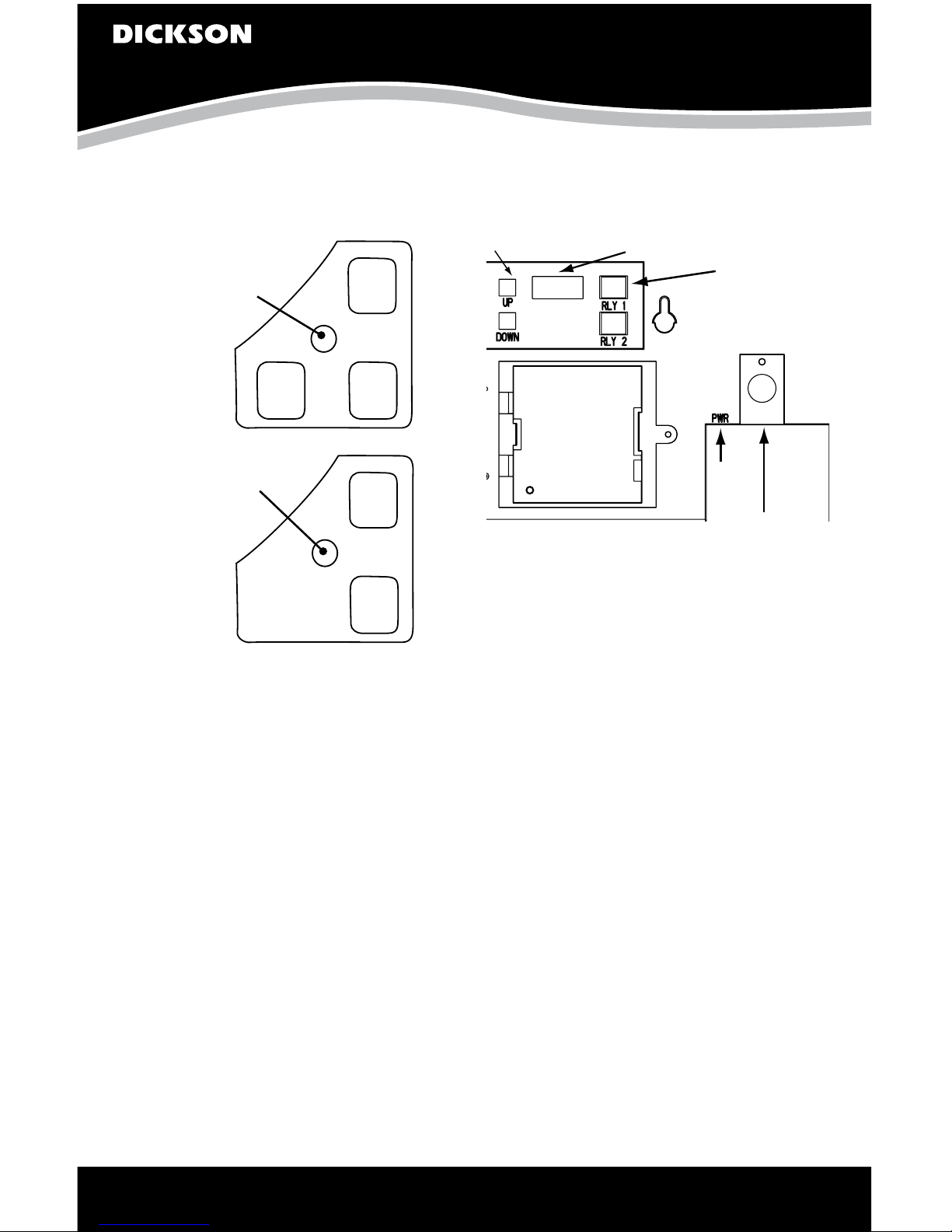
TH800/02/03/05
Temperature & Humidity Recorder
www.DicksonData.com • 1-800-323-2448 • Fax 1-800-676-0498
Figure 2
TH802/03/05
Power
LED
Pen
Home
Pen
Home
On/Off
On/Off
Alarm
TH800
Power
LED
On/Off
The On/Off key turns the unit on and off.
Pen Home (Down Arrow)
If the pens are located on the outside edge of the chart,
press the Pen Home to move pen(s) to recording position.
If the pens are located on the chart, press the Pen Home
key to move the pen(s) to the outside edge of the chart.
Alarm Optional
Pen 1: = Red Pen
Pen 2: = Blue Pen
1. To set the alarm, make sure unit is on and press and
hold the Alarm button. The LED will blink red rapidly
for about five seconds, then the LED will turn solid
green. Release the Alarm button and the LED will
turn solid red. At this point the display will show “On”
or “Off”.
Pressing either the Adjust-Up or Adjust-Down
buttons, located on the back of the unit next to the
dip switch, will toggle the alarm on or off.
2. Pressing PEN HOME will scroll to the next alarm
options.
Alarm “on” or “off”
Figure 3
Adjust Buttons Dip Switches
Relay Contacts
(TH805)
AC
Adapter
Jack
Battery
Compartment
Pen 1 alarm minimum
Pen 1 alarm maximum
Pen 2 alarm minimum
Pen 2 alarm maximum
3. In order to set pen alarm minimums and maximums,
pressing Adjust-Up will increase the alarm value,
and pressing Adjust-Dowm will decrease the alarm
value. There is acceleration if the Adjust-Up button
is held down.
Repetitively pressing the Pen Home button will
scroll through the five options until the alarm button
is pressed to exit from alarm adjust. Each press of
the Pen Home or Alarm button will store the new
settings. The unit will take one minute to exit Alarm
Set Mode once the Alarm button is pressed.
4. If the alarm is triggered, the LED will show as solid
red and the alarm will sound. Press the Alarm button
to silence the audible alarm.
Alarm Relays
The SPST 24V 500mA relay contacts are normally open and
will close on alarm conditions when the alarms are enabled.
Relay contacts are always functional when the alarm is
enabled. The relay will close only during minimum and
maximum alarm conditions. Two pen models have 2 sets
of relay contacts which operate independently. Relays will
not operate under battery only power conditions.
Button Operations
Remote
RH Probe
(TH803/05)
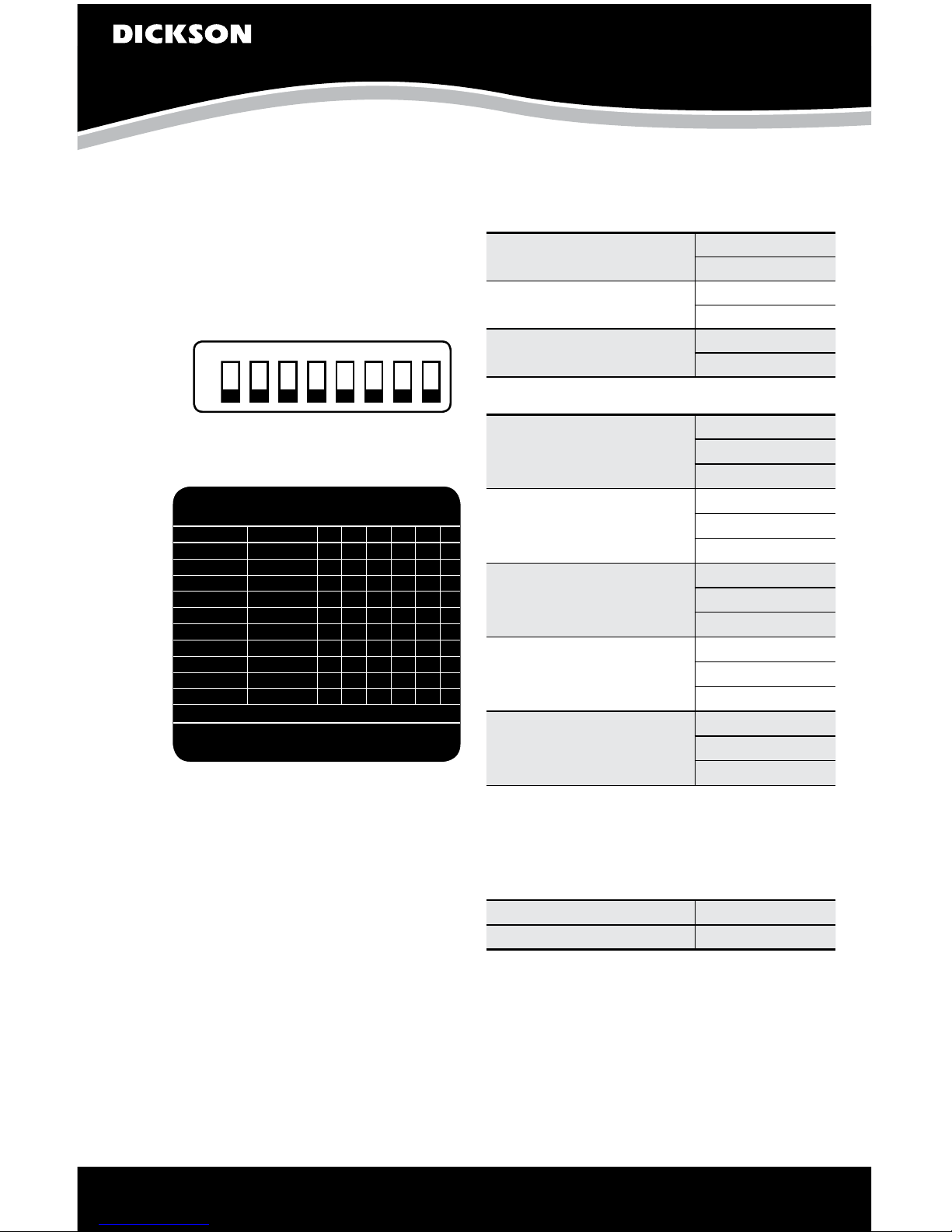
TH800/02/03/05
Temperature & Humidity Recorder
www.DicksonData.com • 1-800-323-2448 • Fax 1-800-676-0498
Dip Switch Setup
To set up the TH8 recorder for your specific application,
you might need to change some of the “Dip Switches”. The
Dip Switches are located on the back of the unit. (Figure 3)
Use a pen or small screw driver to flip the switches.
Remember to install the correct chart to match the
corresponding Dip Switch setting.
1 2 3 4 5 6 7 8
Slide toggle up for “on” positionSlide toggle up for “on” position
Dip Switch 1
7 & 8 are
not active on
this recorder.
Slide toggle down for “off” position
Dip Switches for Ranges
TH8 Dip Switch Setting Up=On Down=Off
Switches 1–6 For Model 1 2 3 4 5 6
7-Day All Models D D
24-Hour All Models D U
31-Day TH802/03/05 U U
RH All Models D
Dew Point All Models U
-20° to 120°F All Models DDD
40° to 110°F TH802/03/05 DDU
0° to 200°F TH803/05 DUU
-20° to 50°C All Models UDD
5° to 40°C TH802/03/05 UUD
Remember to install the correct chart to match corresponding switch setting
DICKSON •Addison, IL•www.DicksonData.com
Note: TH800 -On Dip Switch label -20 to 120°F = +32 to
120°F and -20 to 50°F = 0 to 50°C
Recording Time
All the TH8 recorders feature user selectable
recording times.
24-hour all models #1 down
#2 up
7-day all models #1 down
#2 down
31-day (TH802/03/05) #1 up
#2 up
Temperature Ranges
-20 to +120°F
#3 down
#4 down
#5 down
+40 to +110°F
#3 down
#4 down
#5 up
-20 to +50°C
#3 up
#4 down
#5 down
+5 to +40°C
#3 up
#4 up
#5 down
0 - 200°F
#3 down
#4 up
#5 up
RH/Dew Point
Dip switch #6 allows you to select whether RH or
dew point is recorded by the blue pen and shown on
the display for the models with displays. (The red pen
always records temperature.)
RH #6 down
Dew Point #6 up
Note: When the blue pen is recording dew point, the
reading indicates the temperature at which dew will form
or frost point, so you should use the temperature scale on
the chart to read dew point.
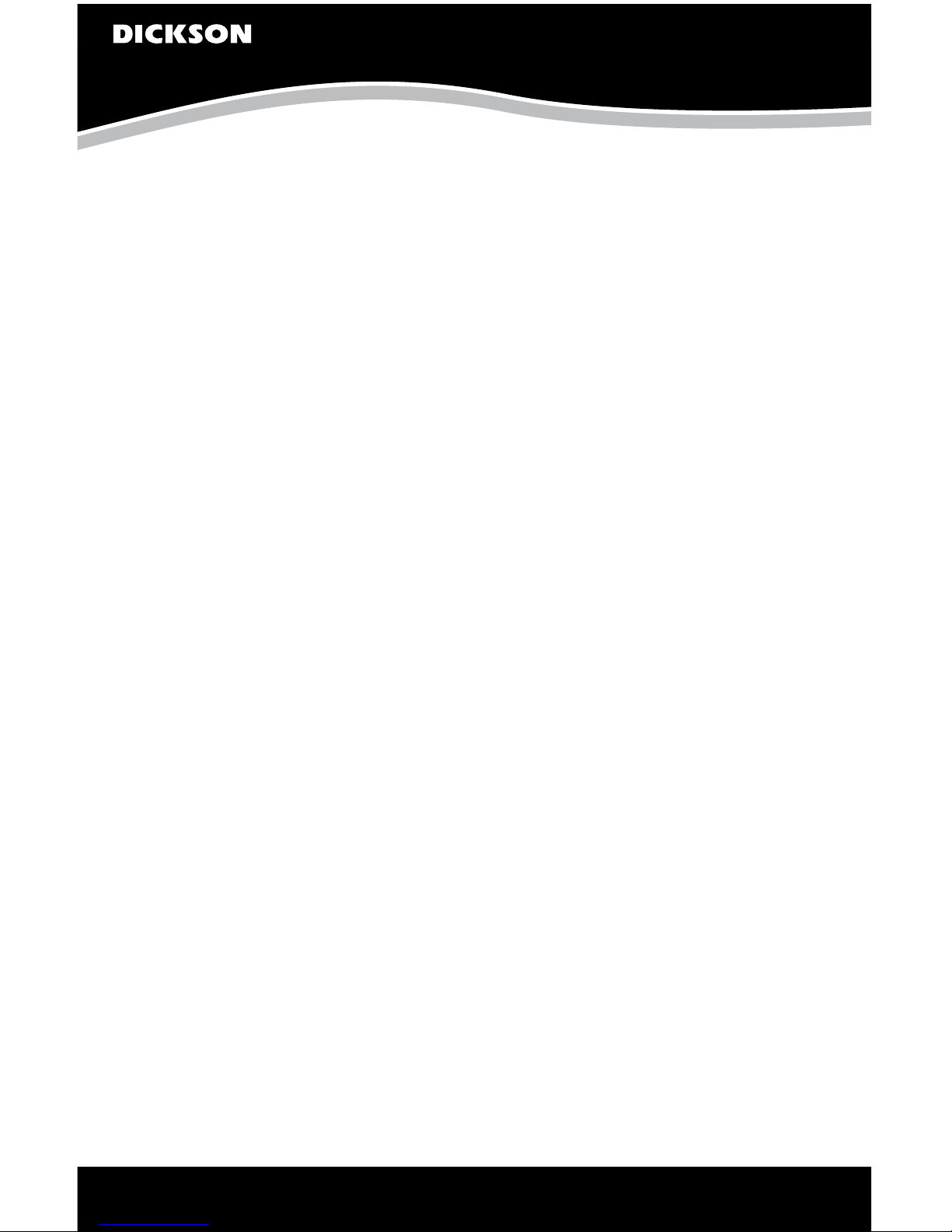
TH800/02/03/05
Temperature & Humidity Recorder
www.DicksonData.com • 1-800-323-2448 • Fax 1-800-676-0498
Power
The TH8 operates on AC power with an optional 4 AA
battery backup. Depending on chart rotation selected and
model; battery backup will last
TH802/03/05
24-Hour Chart Rotation = 1 Day Backup
7-Day Chart Rotation = 2 Day Backup
31-Day Chart Rotation = 1 Week Backup
Note: Alarm and relays will not operate under battery
only power.
TH800
At 70°F
24-Hour Chart Rotation = 1 Month
7-Day Chart Rotation = 6 Months
At 32°F
24-Hour Chart Rotation = 3 Weeks
7-Day Chart Rotation = 4 Months
Note: (Unit should not be placed in an environment
below 32°F)
LED Indicators
•AC Power with battery backup–Solid green
•AC Power with low battery or no battery–Blinks red
•Battery only–Blinks green
•Battery only (Low battery) –Solid red
Note: TH800 operates on battery only and will blink
one time every minute to conserve battery life.
CALIBRATION
Your instrument was carefully tested and calibrated before
being shipped from the factory. For greatest accuracy, we
recommend factory re-calibration every 6–12 months. Call
customer service at (630) 543-3747.
If you wish to do calibration yourself, follow these
procedures.
1. To activate Calibration Mode, turn the unit on
and press and hold both the On/Off button and
the Adjust-Down button (making sure to press the
Adjust-Down button first so the unit will not turn
off). The LED will blink in amber rapidly for about
five seconds, and turn solid green. Release the
On/Off button and the Adjust-Down button. The
LED will then blink amber at which point only the pen
being adjusted will show on the display.
2. To raise the unit of measurement, press the
Adjust-Down button. To lower the unit of
measurement, press the Adjust-Up button.
Pen home switches between the red and blue
pens on a two-pen unit and stores the current
adjustment value.
3. When calibration is complete, press the On/Off
button. Calibration is stored in memory even after
you turn the unit off. User calibration information
will not be lost if AC power fails.
Note: After two hours, if no buttons are pressed, the
unit will time out of user calibration and resume normal
operation. The user calibration is stored separately
from the factory calibration. If you wish to cancel out
your user calibration, simply enter Calibration Mode and
toggle through the steps without adjusting displayed
readings. Exit by pressing the On/Off button. You have
now restored factory calibration.
Note: It is recommended that you use a controlled
chamber when calibrating temperature and humidity.
Calibrating in an open room is not recommended as
humidity can vary greatly within a very small area.
NEED TO KNOW
TH800 Pen Movement
The pen movement for the TH800 is slower than on the
AC powered models in order to conserve battery power.
In 24-hour mode the pen will move every 1 minute and 30
seconds. In 7-day mode the pen will move every 8 minutes
and 30 seconds.
The recorder takes temperature readings every 50 seconds.
An average of the readings taken between pen movements
is what is drawn on the chart.
Pen Adjust
Pen adjust may be needed if the pen(s) and display do
not match.
1. While the unit is on, press and hold both the Pen
Home button and the On/Off button (making sure to
press the Pen Home button first so the unit will not
turn off). The led will blink rapidly between amber
and green for about five seconds. The LED will then
turn green. Release the Pen Home and On/Off
buttons. The LED will flash amber and green for one
second and the LED will turn off.

TH800/02/03/05
Temperature & Humidity Recorder
www.DicksonData.com • 1-800-323-2448 • Fax 1-800-676-0498
2. Both pens will move to the outer edge of the chart,
and then the shorter red pen will move to the
current position. Use the Adjust-Up and Adjust-
Down buttons to move the pen to the maximum
temperature line on the chart. Once the shorter
red pen is set, the Pen Home button will move the
shorter red pen to the outer edge of the chart and the
longer blue pen will move to its current position. The
Adjust-Up and Adjust-Down buttons will adjust
the longer blue pen position. Once the pen is set, the
Pen Home button will move the longer blue pen to
the outer edge of the chart and the shorter red pen
will move to its new position. Each time pen home is
pressed the two pens will switch positions (moving
the most recently adjusted position) until the On/
Off button is pressed to exit pen adjust mode.
Note: Pressing the On/Off button will exit the adjustment
and return the unit to normal operation. Each time the
Pen Home or On/Off button is pressed, the adjustment
currently in progress will be stored. The unit will take one
minute to exit Pen Adjust Mode once the On/Off button
is pressed.
TROUBLESHOOTING
Why isn’t the chart keeping time or running slow?
•The chart may be “hung up” or restricted, possibly
caused by a rip on the outer edge of the chart or the
chart hub, or the chart may be caught between the
arm and pen arm platform.
•Incorrect chart installed for the selected chart speed.
Why did the chart stop turning?
•Chart hung up or restricted, (ripped chart)
•Unit may be “locked up”? This can be confirmed by
pressing any of the buttons on the keypad. If the
unit is locked up there will be no response to button
presses and the Chart Recorder may appear to be
working, but the readings won’t change. Also, the
chart will not rotate. Remove power and battery, and
then re-power.
Why don’t the display and chart match?
•Dip switches are set for a specific range, but using
chart for another range, or vice versa.
•Pen(s) not inserted on pen arm(s) all the way
•To adjust pen to match chart see Pen Adjust in the
Need to Know section of this manual. Note: TH800
does not have a display.
Why does calibration seem to be off?
•What is the tolerance of the unit it’s being compared to?
•It’s ok if the unit is within the sum of the two
tolerances.
•Has an outside calibration house attempted
calibration? It may not have been adjusted properly.
•Walk through calibration adjustment, found in
the manual
Why won’t the battery backup work?
•Are there good batteries in the Chart Recorder?
•Keep in mind that battery backup varies significantly
depending on temperature, pen movement and chart
rotation speed.
•If there was a momentary power outage (brown out),
the unit may not have had enough time to recognize
this and switch to Battery Mode. (The Chart Recorder
may lock up or shut off in this situation) This situation
may also occur if the unit is plugged into an outlet
that shares the circuit with other machinery that has
phase motors or compressors that cycle periodically.
As these other machines cycle, they momentarily have
a high current draw, therefore drawing from the unit.
Note: TH800 does not have a battery backup.
Why won’t the chart recorder respond to changes?
•Is the unit “locked up”? This can be confirmed by
pressing any of the buttons on the keypad. If the
unit is locked up there will be no response to button
presses and the unit may appear to be working,
but the readings won’t change. Also, the chart will
not rotate. Remove power and battery, and then
re-power.
Why won’t the unit power up?
•Remove the batteries and power adapter for a
minute or two, this will reset the unit. The unit should
respond when the adapter is plugged in.
Warranty
Dickson warrants that this line of instruments will be
free from defects in material and workmanship under
normal use and service for a period of twelve months
after delivery.
This warranty does not cover routine calibration and
battery replacement.
For Specifications and Technical Support go to
www.DicksonData.com
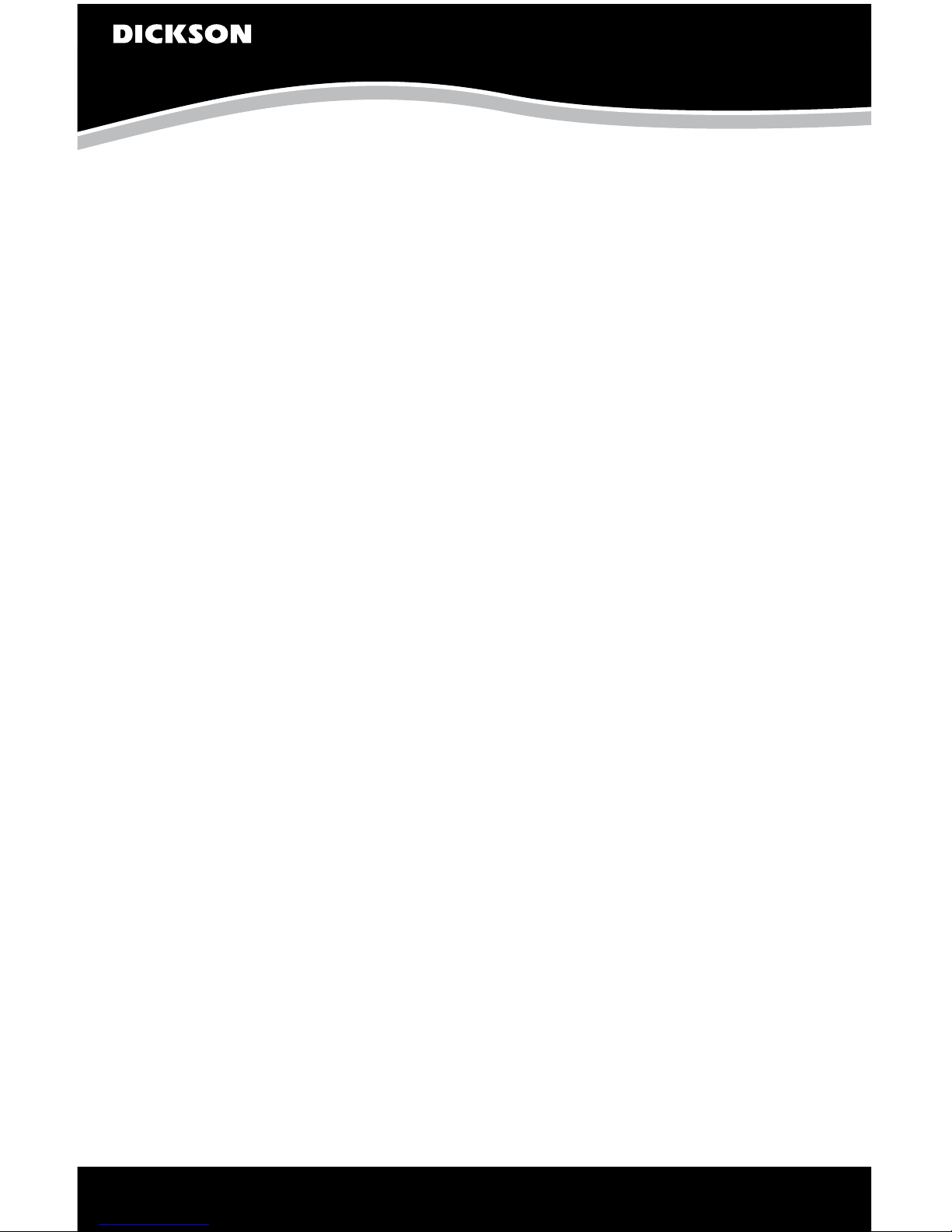
TH800/02/03/05
Temperature & Humidity Recorder
www.DicksonData.com • 1-800-323-2448 • Fax 1-800-676-0498
Factory Service & Returns
Contact Customer Service 630.543.3747 for a Return
Authorization Number (RA) before returning any
instrument. Please have the model number, serial
number and a PO ready before calling.
www.DicksonData.com
930SouthWestwoodAvenue•Addison,IL60101-4917
Telephone 630.543.3747•Fax 630.543.0498•Email DicksonCSR@DicksonData.com Rev. 08/09
This manual suits for next models
3
Table of contents
Other Dickson Voice Recorder manuals

Dickson
Dickson VFC70 User manual

Dickson
Dickson KT6 User manual
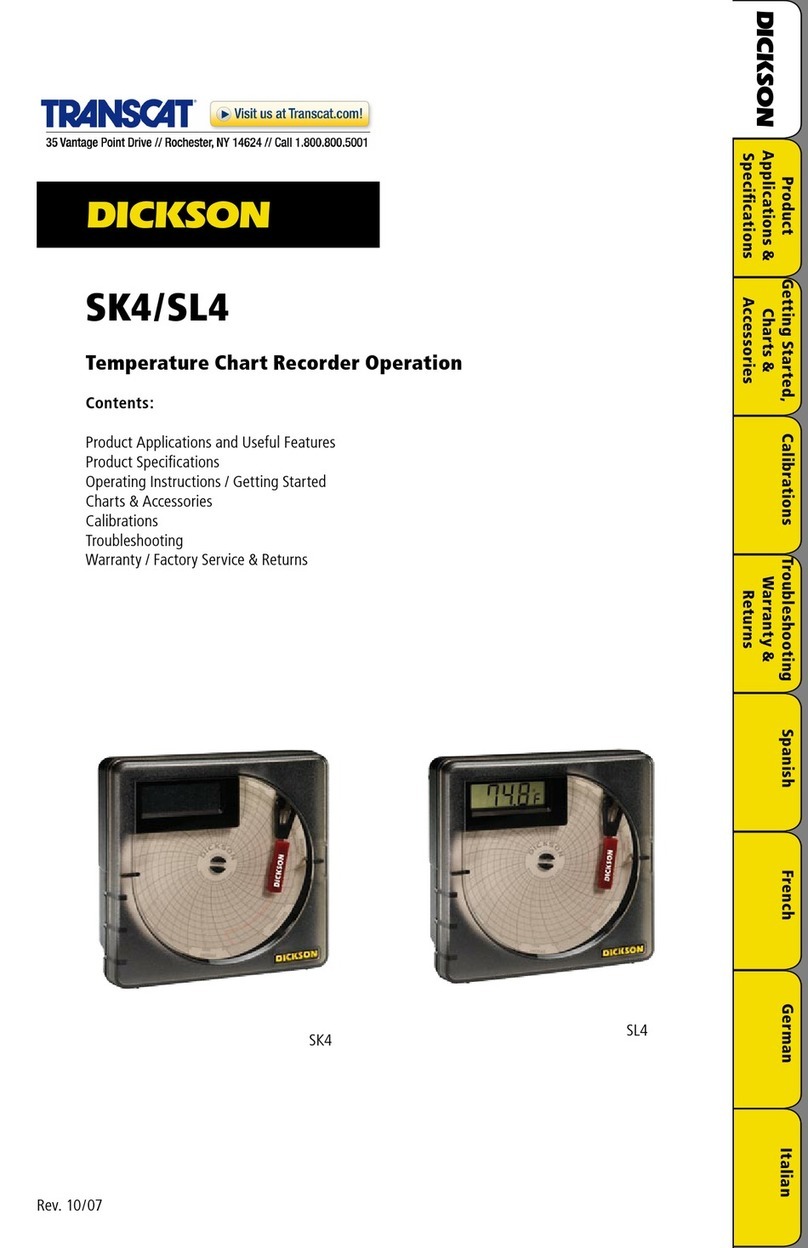
Dickson
Dickson SK4 User manual
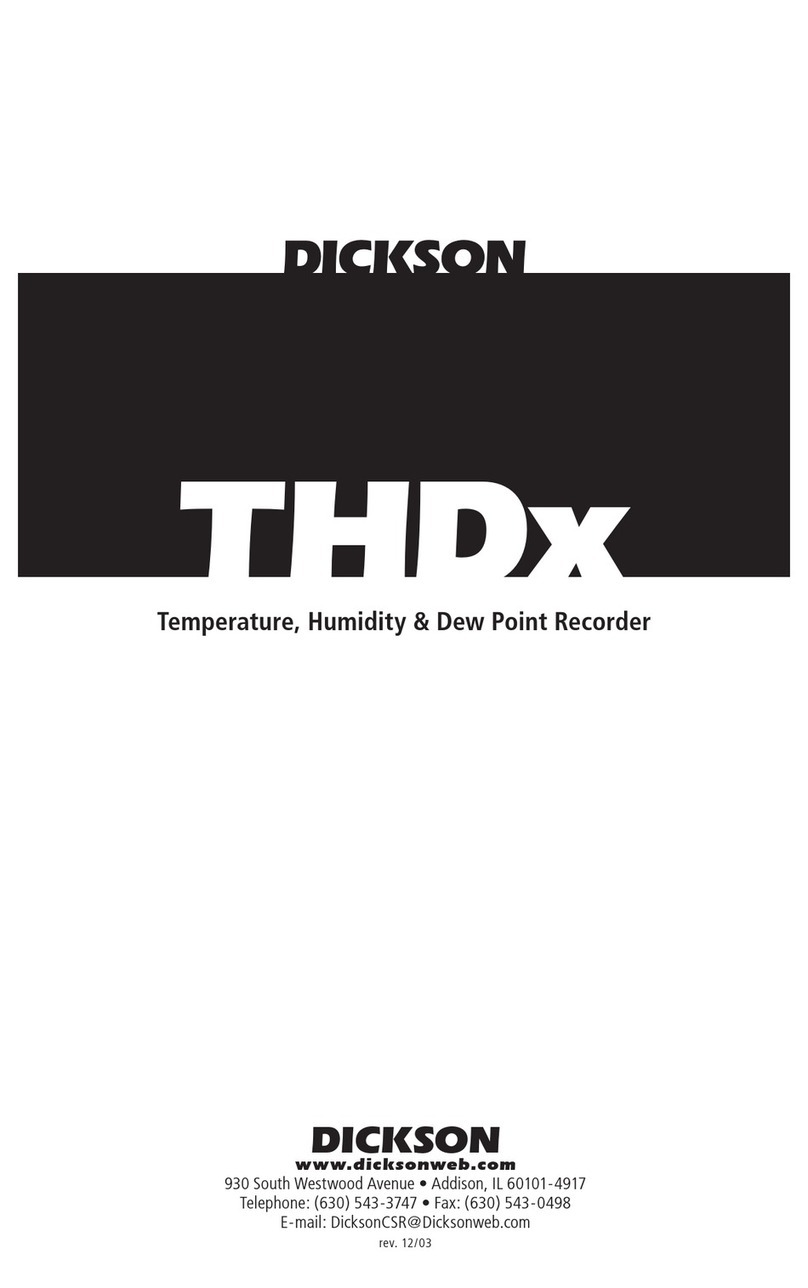
Dickson
Dickson THDx User manual

Dickson
Dickson KT6 User manual
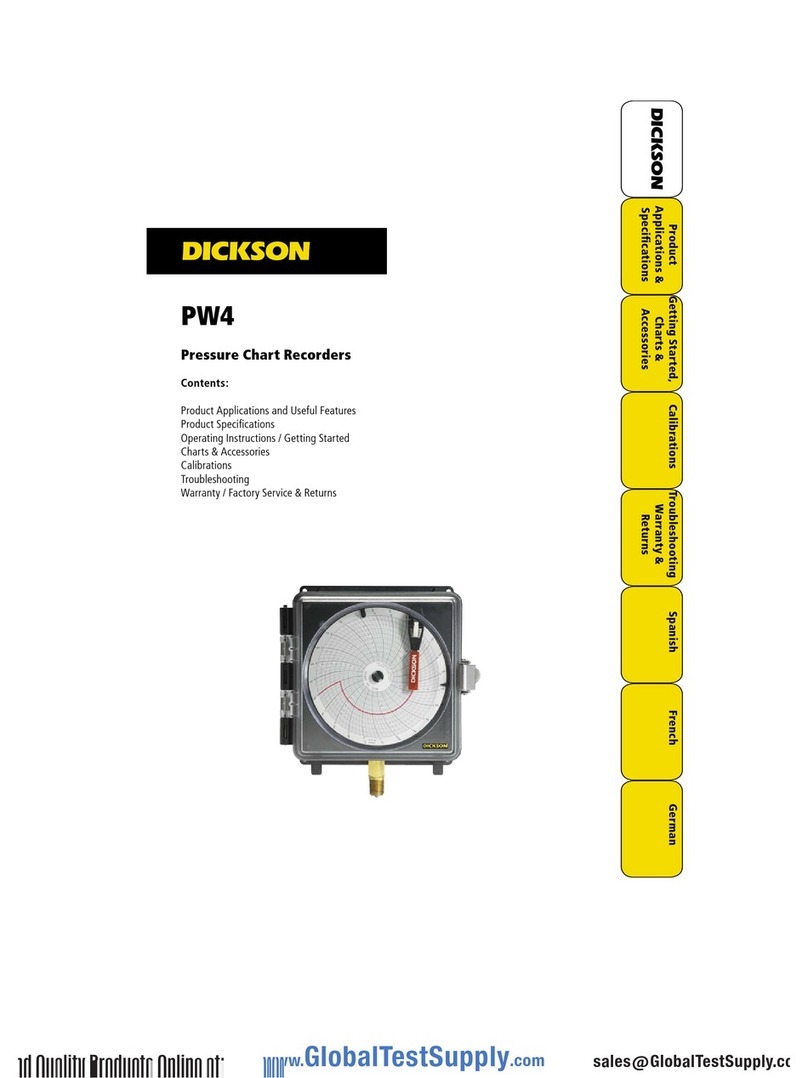
Dickson
Dickson PW4 User manual

Dickson
Dickson ET6 User manual

Dickson
Dickson SL4 User manual
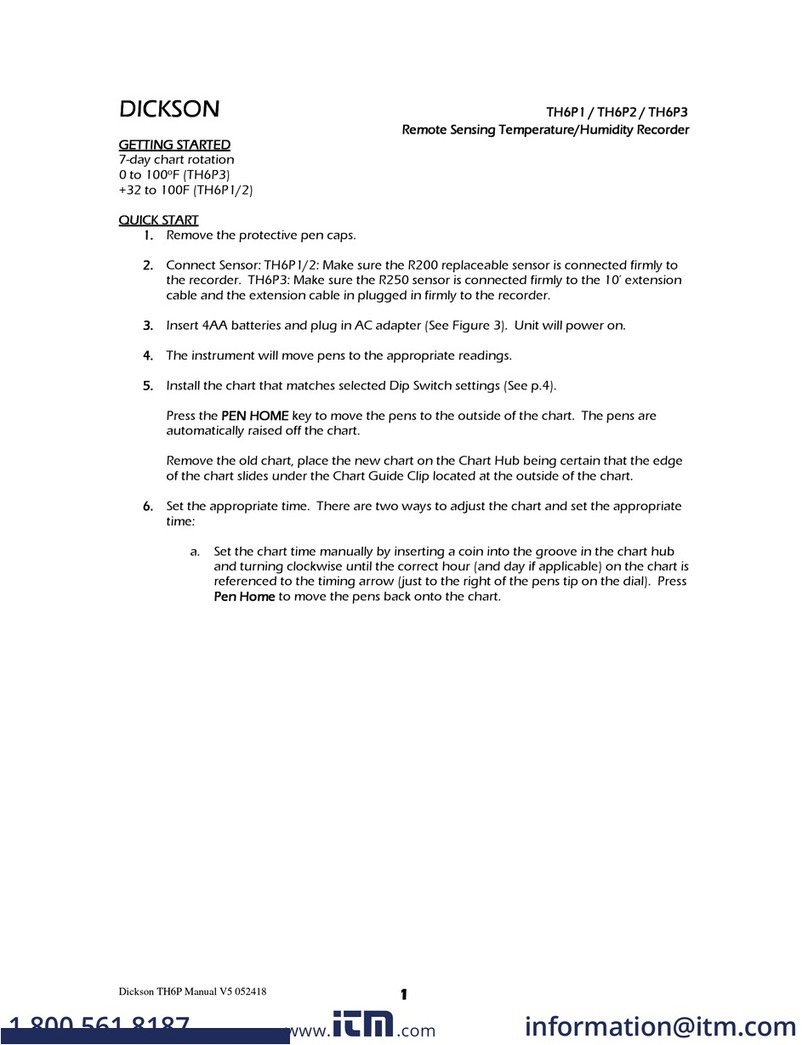
Dickson
Dickson TH6P1 User manual

Dickson
Dickson KT6P1 User manual