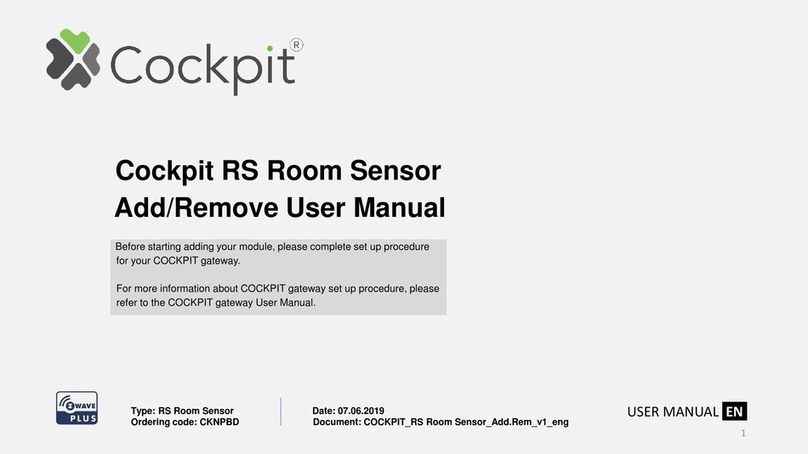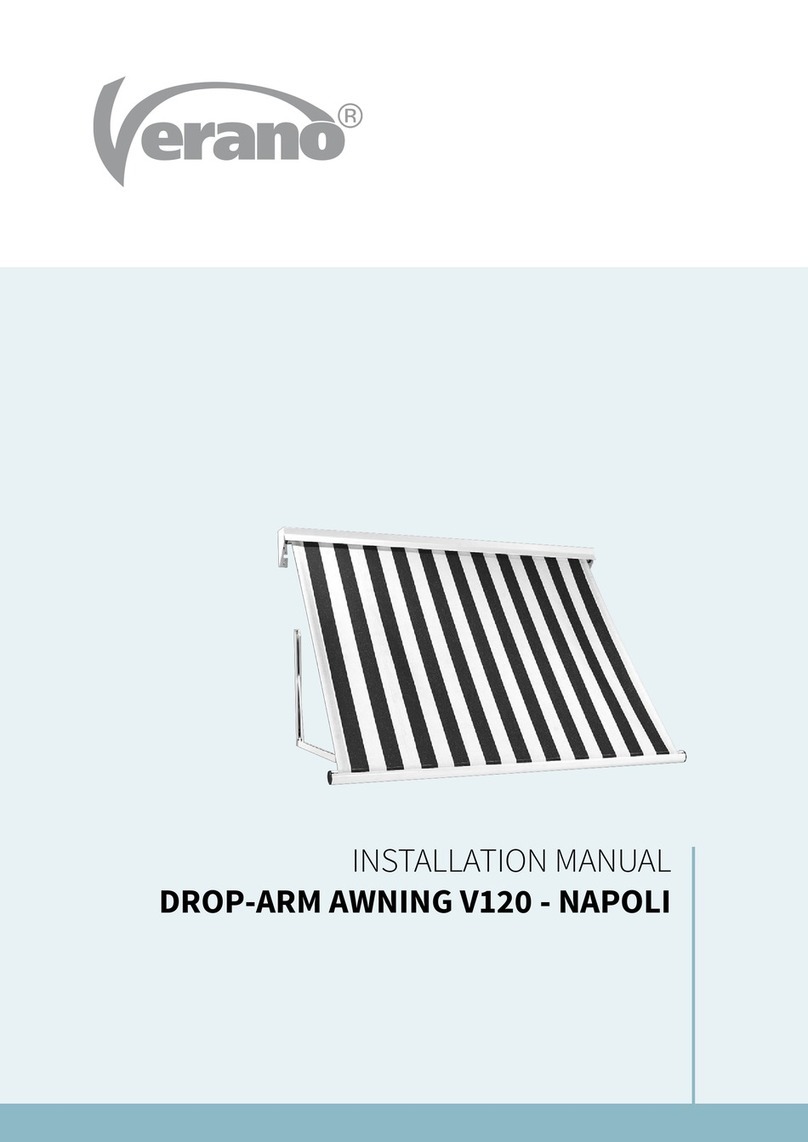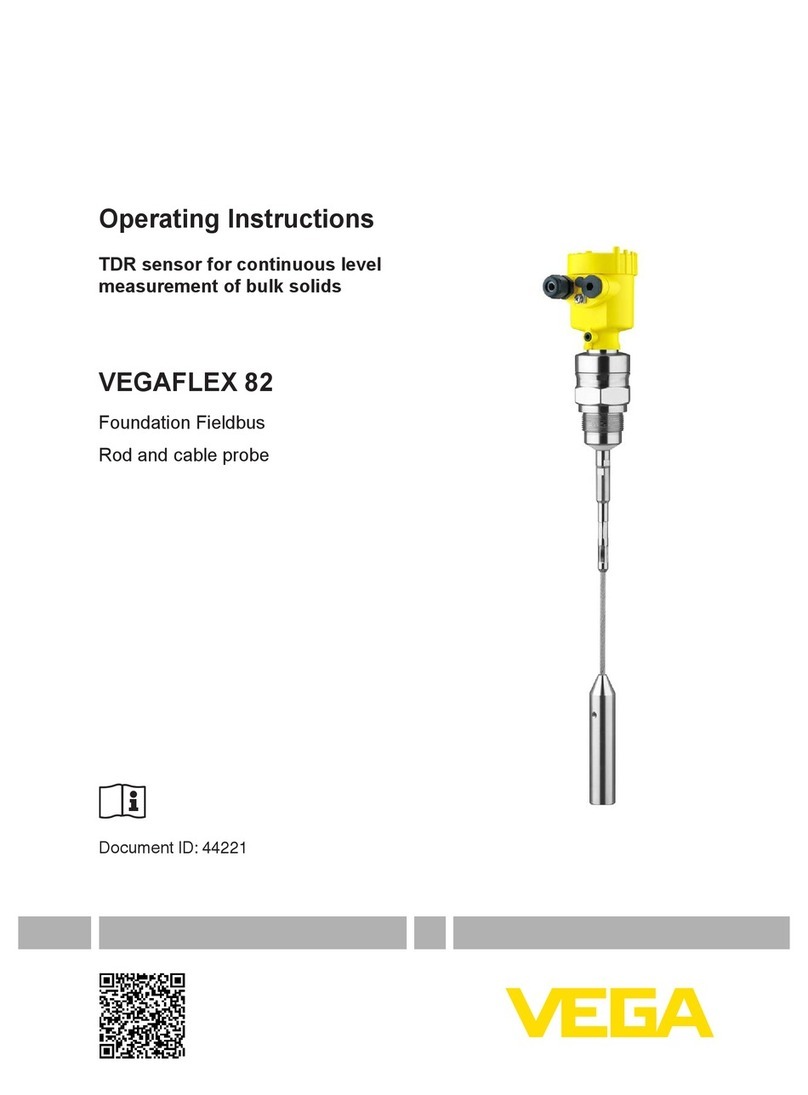Diffraction Boltwood Cloud Sensor III User manual

DIFFRACTION LIMITED 1
Boltwood Cloud
Sensor III
User’s Manual
Version 0.07 –March 30, 2022

DIFFRACTION LIMITED 2
This equipment has been tested and found to comply with the limits for a
Class A digital device, pursuant to part 15 of the FCC Rules. These limits are
designed to provide reasonable protection against harmful interference when
the equipment is operated in a commercial environment. This equipment
generates, uses, and can radiate radio frequency energy and, if not installed
and used in accordance with the instruction manual, may cause harmful
interference to radio communications. Operation of this equipment in a
residential area is likely to cause harmful interference in which case the user
will be required to correct the interference at his own expense.
Industry Canada Compliance Statement
This Class A digital apparatus complies with Canadian ICES-003.
European Union
This product has been tested and found to comply with the limits for Class A
Information Technology Equipment according to CISPR 22/European Standard
EN 55022. Warning: This equipment is compliant with Class A of CISPR 32. In
a residential environment this equipment may cause radio interference.
Visit us at:
http://diffractionlimited.com
and
http://forum.diffractionlimited.com/
Diffraction Limited
59 Grenfell Crescent, Unit B, Ottawa, ON Canada, K2G 0G3
Telephone: 613-225-2732
Fax: 613-225-9688
© 2022 Diffraction Limited. All rights reserved. Cyanogen Imaging®, SBIG®,
and Aluma® are registered trademarks of Diffraction Limited. Boltwood Cloud
Sensor, Aluma AC, AFW, StarChaser, SC-2, SC-3, ST-4, STF, STX, STXL, AO-X,
MaxIm DL, and MaxIm LT are trademarks of Diffraction Limited. Windows is a
registered trademark of Microsoft Corporation.
All other trademarks, service marks, and trade names appearing in this guide
are the property of their respective owners.

DIFFRACTION LIMITED 3
Warnings
THIS DEVICE IS PRIMARILY INTENDED FOR OBSERVATION PLANNING.
While it can be used to trigger the closure of an observatory under adverse
weather conditions, it is NOT intended as the primary or sole protection against
wind, rain or snow entering the observatory. Under certain meteorological
conditions it is possible for rain to occur without clouds being detected by the
sensor. Significant rainfall or snowfall may occur before the wetness detector
triggers. Improper installation or adjustment may impair detection of adverse
weather conditions. Operator vigilance and the use of multiple weather
information sources are essential when operating an observatory remotely.
THE SENSORS CAN GET HOT. Depending on ambient conditions, the wind
sensor can reach 70˚C (158˚F). The rain sensor is also heated and can achieve
60˚C (148˚F). The thermopile sensor is also gently heated to prevent dew/frost.
THE ROOF CLOSURE CONNECTOR CAN ACTIVATE AT ANY TIME. When
working on your observatory or the cloud sensor unit, we recommend either
unplugging the roof close connector or powering down the dome system.
DO NOT EXPOSE YOUR SENSOR TO CORROSIVE CONDITIONS. Industrial
pollution, salt spray, etc., can damage the sensor. Salt spray can occur 30
kilometers inland.
BE CAREFUL WITH THE ANTI-BIRD WIRES. They could potentially cause
injury if accidentally contacted. They will not hurt a bird as they will simply get
poked in the behind and fly away. We recommend they be installed only if the
sensor is mounted out of reach.
INSTALL AND OPERATE ACCORDING TO THE INSTRUCTIONS. Please note
that the sensor is intended for outdoor use, but not water immersion. The
sensor should be powered continuously while outdoors, to allow the heaters to
prevent moisture accumulation.
NOTE:
There is no compatibility with prior versions of the Boltwood Cloud Sensor.

DIFFRACTION LIMITED 4
Table of Contents
Warnings .......................................................................................................... 3
1 –The Boltwood Cloud Sensor III .................................................................... 5
A Quick Tour of your Boltwood Cloud Sensor III............................................ 6
2 –Supplied components.................................................................................. 9
3 –Installation................................................................................................ 10
Direct Mounting .......................................................................................... 10
Pole Mounting ............................................................................................. 10
Quick Mount Bracket .................................................................................. 11
Power Connection........................................................................................ 11
Roof Close Cable.......................................................................................... 12
4 –Network Setup .......................................................................................... 13
Cloud Sensor ID and Default Password ....................................................... 13
Access Point ................................................................................................ 13
Wireless Network Setup............................................................................... 13
Network Identification ................................................................................. 14
Master Reset ............................................................................................... 14
5 –Software Operation ................................................................................... 16
Clarity III ..................................................................................................... 16
Web Browser ............................................................................................... 16
ASCOM Alpaca ............................................................................................ 17
MaxIm DL Pro ............................................................................................. 17
Firmware Update......................................................................................... 17
7 –Technical Support..................................................................................... 18
8 –Specifications............................................................................................ 19
9 –Drawings .................................................................................................. 20

DIFFRACTION LIMITED 5
1 –The Boltwood Cloud Sensor III
The Boltwood Cloud Sensor III is a weather monitoring device for astronomical
observatories. The sensor can detect the following:
Clouds
Rain drops
Wet snow
Wind speed
Temperature
Humidity
Dew Point
Barometric Pressure
Daylight
The primary sensors used for determining safe/unsafe observing conditions are
cloud detection, rain detection, wind speed limits, and daylight. The user can
also choose to set limits on other parameters including humidity, temperature,
etc.
When it detects adverse conditions, the Boltwood Cloud Sensor III will trigger a
contact closure (relay) output. When connected to an observatory roof controller
such as the MaxDome II system, this will cause the observatory to close. Note
that this will not park your telescope or other equipment.
Many users use software to operate the observatory in response to the weather
conditions. Diffraction Limited also makes Cyanogen Imaging® MaxIm DL™
software, which includes an flexible observatory shutdown capability. We can
also recommend ACP Expert from DC-3 Dreams, which in conjunction with
MaxIm DL provides a completely automated observatory control system.
Boltwood Cloud Sensor III communicates via a WiFi connection. It can operate
as a WiFi hotspot, or it can connect directly to your wireless network. It
provides browser-based status and configuration screens. It also provides
ASCOM Alpaca IObservingConditions and ISafetyMonitor interfaces, which
allows direct access to sensor readings by ASCOM-compatible astronomical
software packages.
The sensor operates from a 10.5V to 24V DC power source, which makes it
compatible with 12V solar-charged battery systems. A universal AC adapter and
extension cable is also included for locations with available mains power.

DIFFRACTION LIMITED 6
A Quick Tour of your Boltwood Cloud Sensor III

DIFFRACTION LIMITED 7
The main sensors are located at the top of the unit. The IR Thermopile detects
the temperature of the sky by sensing infrared radiation in the 8 to 15 micron
wavelength range. It uses a thermopile to do this. This is compared to the
measured ambient temperature to calculate the “Sky minus Ambient” reading.
A large reading indicates clear skies, as the sensor is exposed directly to the
cold of space. Typically, a temperature difference of 20˚C or more indicates clear
conditions. If the temperature is nearly the same as ambient, that indicates low
clouds and a high probability of precipitation.
Please note that very high cirrus clouds, made of ice crystals, are by nature very
cold and may in some cases not be detected by the cloud sensor. Fortunately,
cirrus clouds do not produce precipitation, so they are not a risk for your
equipment.
Weather conditions can exist where rain falls without clouds overhead. An
example is a situation where high winds aloft carry precipitation from clouds
over an area that is not under cloud cover. For this reason, the Boltwood Cloud
Sensor III includes a very sensitive raindrop detector.
The rain sensor can detect individual rain drops. It will not signal a rain
condition until a couple of drops are seen in a short period of time, in order to
avoid false-triggering because e.g. an insect landed on it.
The Anemometer measures wind speed. It has two sensor stalks that operate in
a differential fashion. It works by detecting the temperature drop on the heated
stalk caused by blowing wind. The second unheated stalk provides a
comparison reference. Sunlight if present will heat both stalks identically,
which removes any bias caused by solar heating.
The Anti-Bird wires are optional. They keep birds from landing on the sensor.
Aside from directly blocking the sensor’s view of the sky, they also tend to leave
droppings behind, which would also block the view in a somewhat more
permanent fashion. The wires give the bird a gentle poke in the underside,
which encourages them to fly off.
We recommend installing the Anti-Bird wires only if the sensor is installed out
of reach. Otherwise someone could accidentally poke themselves on them. The
sensor should be installed high up for a clear, unobstructed view of the sky and
to minimize wind blockage, etc.
The Sun Shield protects the weather sensors underneath from direct sunlight,
while allowing air to flow through freely.
Underneath the Sun Shield are power and roof cable connections, plus several
additional sensors.
The temperature sensor measures ambient temperature. It extends down from
the sensor body to ensure it is exposed to freely-flowing air.

DIFFRACTION LIMITED 8
The Humidity sensor measures relative humidity and dew point.
The daylight sensor measures the ambient light conditions underneath the
sensor. It will trigger before sunrise. This sensor is more important than it
might seem - over the years more than one observatory has accidentally
exposed the telescope aperture to direct sunlight, with catastrophic results for
the attached instrumentation! You may need to disable this function
temporarily if you need to open your observatory in the daytime for
maintenance.
Bottom of Cloud Sensor
There are also two indicator LEDs on the bottom of the sensor. The right-hand
LED glows when power is present. It illuminates green for safe weather
conditions, yellow when light clouds are present, and red for unsafe weather
conditions.
The left-hand LED shows communications link status. It glows amber when a
link is active, and blinks green with a successful message transfer, and red for
a failed message transfer (an occasional red is normal depending on WiFi signal
strength).

DIFFRACTION LIMITED 9
2 –Supplied components
Observe proper handling procedures for sensitive electronic equipment and
unpack your Boltwood Cloud Sensor III carefully in a clean, dry, static-free
area. Inspect the contents to ensure all components are present and in good
order. You should find the following:
Boltwood Cloud Sensor III unit
U-bolt mounting bracket for 1” / 25 mm diameter pole
Quick Mount Bracket
Anti-Bird wires (3 + 1 spare)
Universal AC power supply, 100 –250VAC input, 12VDC 1A output
DC extension cable, 50 feet (15 m)
Qty 4 –black UV resistant zip ties
Qty 4 –#6 Phillips Pan Head screws
Sensor Reset Magnet
Flash Drive

DIFFRACTION LIMITED 10
3 –Installation
The Boltwood Cloud Sensor III must have a clear view of the sky overhead, and
unobstructed air flow. It can be installed a pole, fence post, etc. It is also
possible to install it on a roof soffit, although you should avoid installing over a
potentially hot surface such as concrete or in any situation that blocks wind
flow. We recommend installing it high enough that it is not easily accessed by
wandering humans, especially if the anti-bird wires are installed.
The sensor head can be mounted several different ways:
Direct Mounting
The sensor head can be directly bolted to a flat object. There are four 0.17”
(4.3 mm) holes, with pairs available at 0.9” (22.9 mm) and 1.9” (48.3 mm)
spacings. These holes will accommodate a #6 or M4 bolt.
There are also two ¼” (6.4 mm) on a 1” spacing (25.4 mm), which will
accommodate ¼” or M5 bolt.
Pole Mounting
The sensor is supplied with a 1” (25.4 mm) pole mount U-bolt. Simply arrange
the U-bolt over the mounting pole and through the mounting bracket, and then
attach the supplied nuts. Tighten the nuts sufficiently to anchor the sensor
head, but do not overtighten.

DIFFRACTION LIMITED 11
Quick Mount Bracket
The Quick Mount Bracket is handy for quickly attaching the sensor head to a
fence post, roof soffit, or other convenient mounting point.
Using the supplied Phillips head screws, simply screw the bracket onto the
post. Then slide the sensor’s mounting bracket over top.
If needed the sensor can be quickly installed and removed by just sliding it on
and off. For most installations you will want to ensure that the sensor is
anchored down. Run a cable tie through the sensor mount and the Quick
Mount Bracket anchor loop, as shown below.
Power Connection
A universal AC power adapter is included. Please note that it is not rated for
outdoor installation. We recommend you install it inside your observatory,
warm room, or other building.
The included extension cable has an industry-standard 2.5 mm ID / 5.5 mm
OD “bullet” connector, which plugs into the bottom of the cloud sensor. Be sure
to tie off the cable with a suitable cable tie so it does not get pulled out of the
sensor. The cable should extend below the sensor for a few inches before it is
tied off.
If the AC power supply is not being used, connect the cloud sensor to a 12V
power source. Although nominally a 12V input, it will accommodate a voltage
range of 10.5V to 24V. The polarity of the connector is not important –it can be
connected either way.

DIFFRACTION LIMITED 12
View of Connectors
Roof Close Cable
If a Roof Close Cable is to be connected (not included), it plugs into the bottom
of the sensor head. It requires an industry standard 1.3 mm ID / 3.5 mm OD
bullet connector (example: DigiKey EP505B-ND). An isolated electromechanical
relay provides a contact closure whenever unsafe conditions are detected. The
cable should be tied off a few inches below the sensor, to avoid any risk of it
being pulled out of the sensor.
The contact will also close if power is lost to the cloud sensor, which is useful
for shutting down the observatory in the event of a power loss (this assumes
your roof system has battery backup).

DIFFRACTION LIMITED 13
4 –Network Setup
Cloud Sensor ID and Default Password
The Cloud Sensor will identify itself on the network using its serial number.
This includes both the Access Point SSID and the name of the unit displayed
when connected to a WiFi network.
The default Setup password for the sensor is also the serial number. It will be
in the format BCS3123456.
We strongly recommend changing to a strong password for security
reasons.
Note: Should you lose your password, you can reset it using the see Master
Reset procedure, described below.
Access Point
When the Boltwood Cloud Sensor III is powered up for the first time, it will
default to Access Point mode.
The Access Point can be accessed from a smartphone or notebook computer. Go
to your network connections and search for networks –the sensor will use its
serial number as its SSID (Network ID). Connect to that network.
Next, open your web browser and enter 192.168.10.1. This will bring up the
sensor’s main web page.
<photo here>
You can fully operate the sensor from the Access Point, but most users will
want to connect it to their WiFi network; see below for more information.
Any device connecting directly to the access point will be able to see the
weather conditions information; however, changing any cloud sensor settings
requires a password.
Wireless Network Setup
On the main web page (see above), select Setup. You will need to enter your
password to change the settings.
On the setup page, click Network Settings, and enter the SSID and Password
for your wireless network. The sensor will immediately look for the network and
connect to it. This will take a few seconds.
The sensor will identify itself on the network using its serial number.
The access point will still work, so if there is something wrong with the SSID or
Password you entered, you will be able to try again.

DIFFRACTION LIMITED 14
If the network ever goes down the sensor will continuously try to reconnect.
This ensures the sensor will come back up in the event of a network outage.
Network Identification
The cloud sensor will identify itself on your local network as follows:
<Your BCS serial number>.local
Your serial number will be in the format BCS3123456. This identification
method allows multiple cloud sensors to be used on the same network.
The Clarity III software (see below) will automatically search for your cloud
sensor and identify its IP addres, if needed.
In Windows another easy way to identify your sensor’s IP address is to type the
following into the Command Prompt:
tracert <Your BCS serial number>.local
This command can also be used in the terminal mode of Linux if the tracert
command is installed. In Macintosh the same feature is available via Network
Utility / Traceroute tab.
Master Reset
If you manage to lose your password or have network connection problems, it is
possible to reset the unit to factory default using a magnet. Factory default will
revert the sensor to Access Point mode only, and reset the password to the
sensor’s serial number.
Look at the sensor from the front (side opposite the mounting bracket). You will
see the Boltwood logo. There is a magnetic switch directly behind the first “O”.
With power applied to the sensor, hold a magnet against this spot for several
seconds. The unit will reset the network settings to default Access Point mode
with the cloud sensor’s serial number used for both the SSID and the setup
page password.

DIFFRACTION LIMITED 15
Master Reset Location

DIFFRACTION LIMITED 16
5 –Software Operation
Clarity III
Clarity III is currently supported on Windows 7 and higher.
Clarity III is included on the supplied Flash Drive. It can also be downloaded
from https://diffractionlimited.com –please see the Boltwood Cloud Sensor III
product page, Downloads tab.
To install, run the installer file and follow the instructions.
Clarity III does several things:
Helps you identify your cloud sensor on the network
Logs sensor measurements to disk
Provides monitoring and control via a web view (this same web view can
be accessed through a browser)
Generates a “one line file”, similar to that produced by the previous
Boltwood Cloud Sensor II, for compatibility with certain older software
In the event of problems with the cloud sensor, it is extremely helpful for us to
receive a log of a few days operation of the sensor. The logs are stored in the
folder:
Documents\Clarity III
ZIP the folder and upload the file to our technical support forum, as explained
in the Technical Support section.
We strongly recommend always running the Clarity III software if a suitable
computer is available on your network. It will provide continuous logging of
your weather data, and technical data on the performance of the cloud sensor.
Web Browser
The web browser screens allow you to view weather information, and configure
the sensor’s thresholds, network settings, etc. This same view is available via
the Clarity III software.
If you expose this interface outside your network, we strongly recommend using
a strong password for the setup functions.
The web browser view has several pages:
Status –displays important weather data and other parameters
Setup –controls the thresholds for detecting unsafe conditions and
audible alarms
WiFi Setup –set the network ID and password
About –display information on the cloud sensor, and also provides a
firmware update capability

DIFFRACTION LIMITED 17
ASCOM Alpaca
The most common way to operate this sensor is through its ASCOM Alpaca
interfaces. For more information on ASCOM please visit:
https://ascom-standards.org
The Boltwood Cloud Sensor III provides two interfaces:
ISafetyMonitor
IObservingConditions
ISafetyMonitor provides a simple go/no go indication. If any of the sensor
channels are outside the thresholds you have set in the Setup screen, the
IsSafe property will return False. Otherwise it will return True.
IObservingConditions provides weather information as follows:
Cloud Cover –this will report 100% when the Very Cloudy threshold is
reached, 50% at the Cloudy threshold, and 0% when clear.
DewPoint –returns the dew point in degrees C.
Humidity –returns the relative humidity in percent.
Pressure –returns the barometric pressure in hPa.
RainRate –this returns 0 if not raining, 10 if raining
SkyBrightness –returns 0 if dark, 10 if twilight, 100 if bright.
SkyTemperature –returns the sky temperature in degrees C.
Temperature –returns the ambient temperature in degrees C.
WindSpeed –returns the current average wind speed in m/s.
The ASCOM standard provides for some additional measurement options; these
are not supported and will throw an exception if accessed.
MaxIm DL Pro
MaxIm DL Version 6.30 or higher supports the Boltwood Cloud Sensor via the
ASCOM Alpaca Safety Monitor and Observing Conditions features. These are
configured from the Observatory Control Setup tab.
Please notes that MaxIm DL Pro supports the older Boltwood Cloud Sensor II
directly via its Clarity software. This option does not work with the BCS III. Use
Safety Monitor and Observing Conditions instead.
Firmware Update
The firmware can be updated over-the-air using the web browser interface or
the Clarity III software. The upload feature is available when you select About
on the main menu.
In the event the software is somehow “bricked”, there is a way to restore the
unit; if needed, please contact technical support for assistance.

DIFFRACTION LIMITED 18
7 –Technical Support
Technical support for the Boltwood Cloud Sensor III is provided through our
support forum at:
https://diffractionlimited.com/forum
Click the Log in or Sign up button at top right. If you have not created an
account already, you will be prompted to create one. Otherwise log in with your
username and password.
Next, click on Cyanogen Hardware (Public), followed by Boltwood Cloud
Sensors. You will be able to see conversations with other users, which may be
helpful to review.
To post a support ticket, click the big red Post New Thread button at top right.
Give it an informative title, and describe your issue.
In most cases we will request a log file for your sensor. This will allow us to
diagnose the issue remotely. In many cases there will be a simple solution to
the problem.
Please see the Clarity III section above, for information on how to run the
logging software and collect log data.

DIFFRACTION LIMITED 19
8 –Specifications
Approximate Dimensions Body 7.5” tall x 4” diameter (190 mm x 100 mm)
Optional Anti-Bird Wires add 1” (25 mm)
Mounting Bracket 2.5” from center axis (65 mm)
Environmental -40C to +55C Ambient Temperature, all weather.
Avoid corrosive environments such as salt spray.
DC Input Power 10.5VDC to 24VDC, 1A Maximum. Typical power
consumption is approximately 2 Watts.
AC Adapter 100VAC to 250VAC, 50/60 Hz
Power Connector Barrel style, 2.5 mm ID, 5.5 mm OD, unpolarized
Example: DigiKey CP3-1001-ND
Roof Close Connector Barrel style, 1.3 mm ID, 3.5 mm OD, unpolarized
Example: DigiKey EP505B-ND
Roof Close Circuit Rating 12V, 1A
WiFi Communications IEEE802.11b/g/n
Center Frequency Range 2412 ~ 2484 MHz
Country Policy Automatic configuration based on network station
The power connector is unpolarized –center contact may be either positive or
negative.
The roof close connector is an isolated contact closure. It may be connected in
either polarity. Open indicates safe conditions; closed indicates unsafe.
Contacts will close if power is lost. This connection is directly compatible with
most observatory roof control systems, including MaxDome II.

DIFFRACTION LIMITED 20
9 –Drawings
Other manuals for Boltwood Cloud Sensor III
1
Table of contents
Popular Accessories manuals by other brands
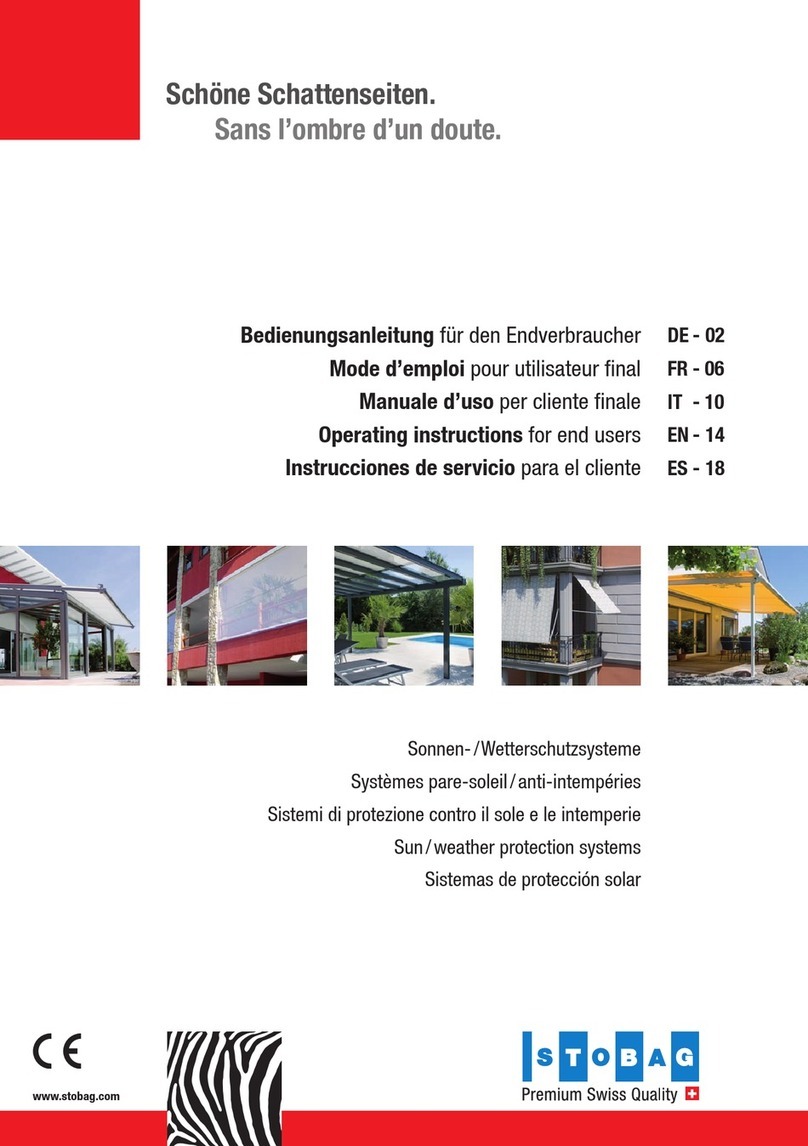
Stobag
Stobag VENTOSOL VS5100 Operating instructions for end users
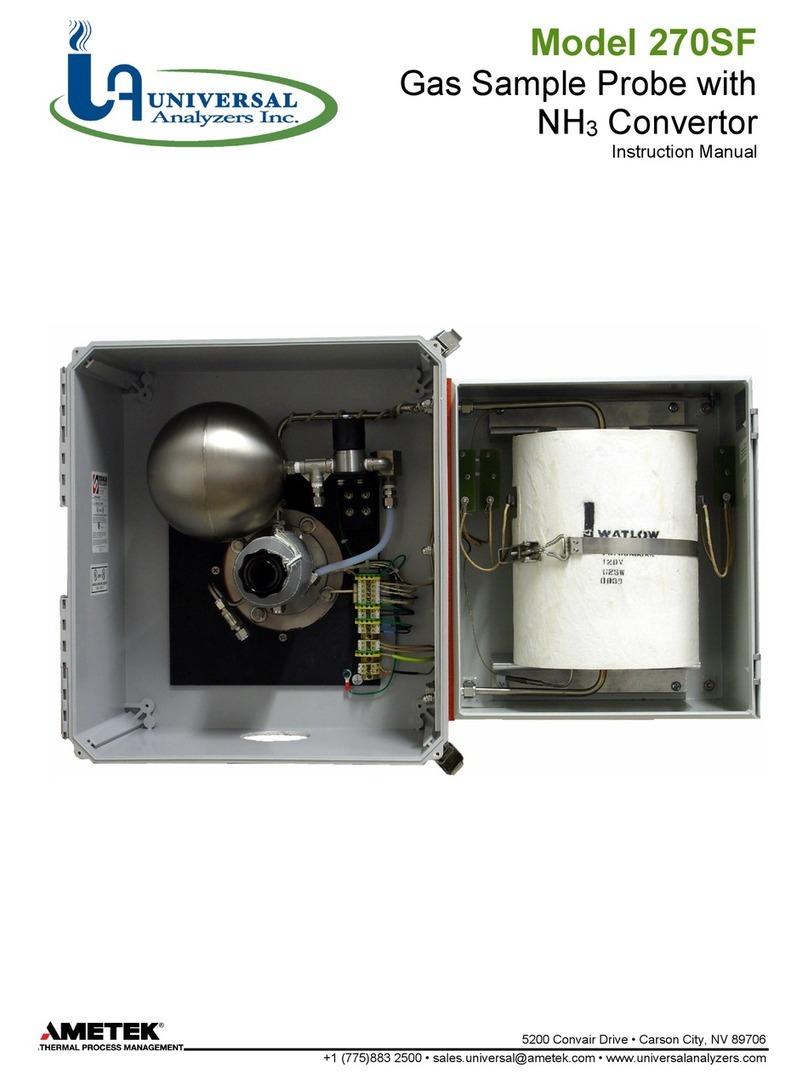
Ametek
Ametek Universal Analyzers 270SF instruction manual

ring
ring Doorbell Pro Setup and installation guide

Ashcroft
Ashcroft GC30 quick start guide

Avidsen
Avidsen 102436 quick start guide
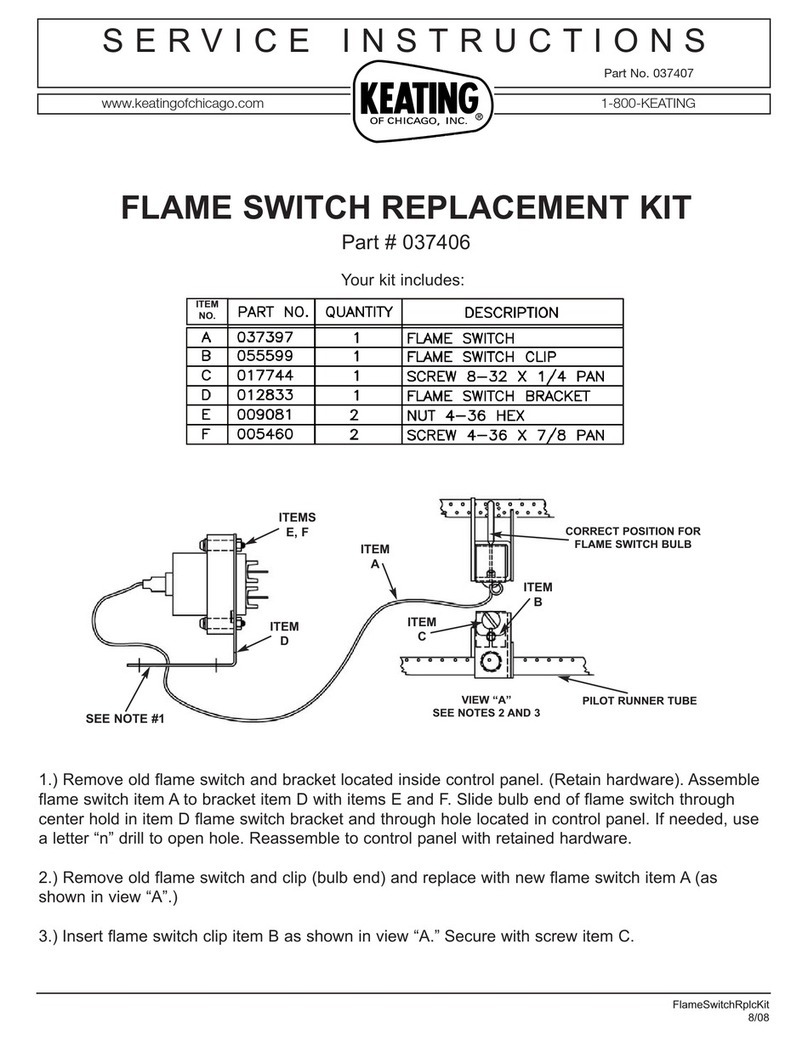
Keating Of Chicago
Keating Of Chicago Flame Switch Service instructions