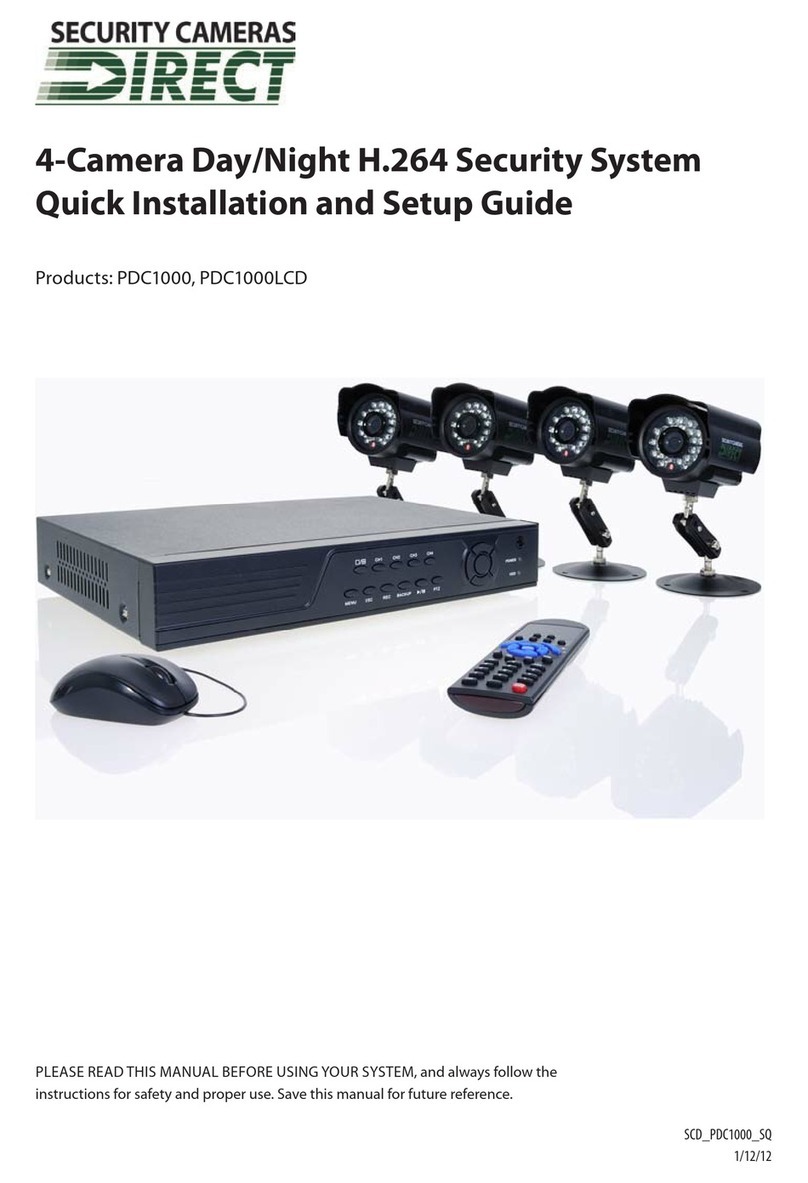v4-Camera H.264 Security System Setup Guide
TABLE OF CONTENTS
5.3 Replaywindow.....................................................................45
5.4 Remotewindow....................................................................45
5.5 Localsetting .......................................................................46
5.6 Logout............................................................................47
5.7 Accessing the DVR with Mozilla® Firefox® or Google Chrome™ browsers . . . . . . . . . . . . . . . . . . . . .47
SECTION6 KWeyeSmartphoneApp ............................................................48
6.1 InstallingKWeye....................................................................48
6.1.1 InstallingKWeyeiniPhone.....................................................48
6.1.2 InstallingKWeyeinAndroid .....................................................50
6.2 SetupaccesstoaDVR...............................................................50
6.3 UsingKWeye.......................................................................51
SECTION7 DVRSystemMenus.................................................................53
7.1 Menutree .........................................................................53
7.1.1 ToolBar.......................................................................54
7.1.2 Menuoptions..................................................................54
7.2 System menu. . . . . . . . . . . . . . . . . . . . . . . . . . . . . . . . . . . . . . . . . . . . . . . . . . . . . . . . . . . . . . . . . . . . . . .55
7.2.1 Language .....................................................................55
7.2.2 VideoSystem..................................................................56
7.2.3 TimeSetup....................................................................56
7.2.4 Usermanagement..............................................................56
7.2.5 HDD.....................................................................58
7.2.6 Maintenance...................................................................59
7.2.7 Information. . . . . . . . . . . . . . . . . . . . . . . . . . . . . . . . . . . . . . . . . . . . . . . . . . . . . . . . . . . . . . . . . . . .61
7.3 Record ............................................................................61
7.3.1 RecordChannel ................................................................62
7.3.2 Record........................................................................62
7.3.3 Bit-rate.......................................................................62
7.3.4 Resolution ....................................................................62
7.3.5 FrameRate....................................................................62
7.3.6 Packtime......................................................................62
7.3.7 RecordMode...................................................................63
7.4 Video .............................................................................64
7.4.1 VideoChannel .................................................................64
7.4.2 Name.........................................................................64
7.4.3 Position.......................................................................64
7.4.4 Live ..........................................................................64