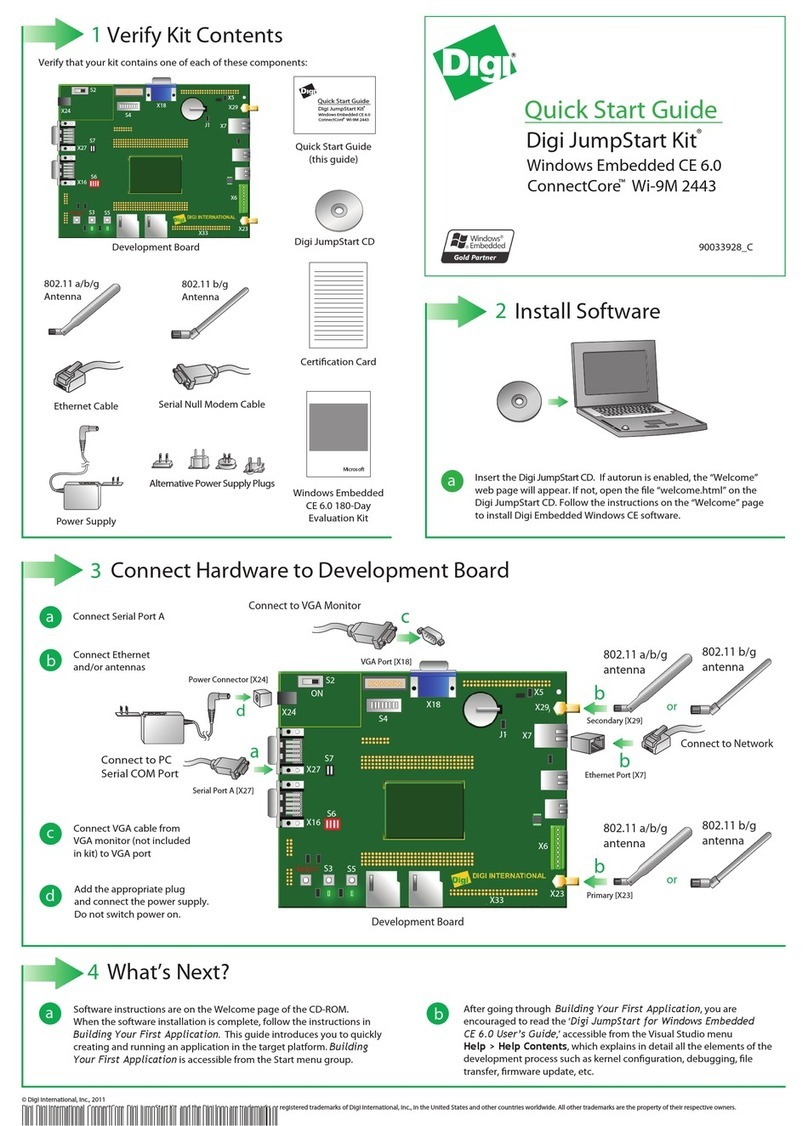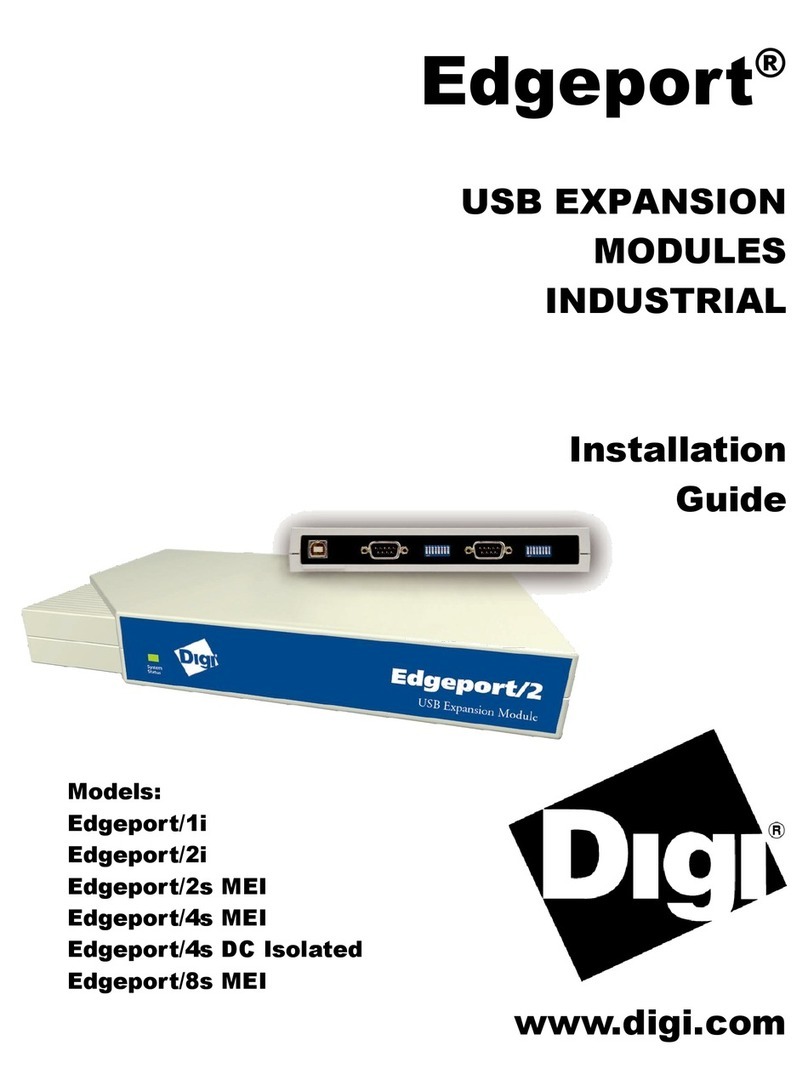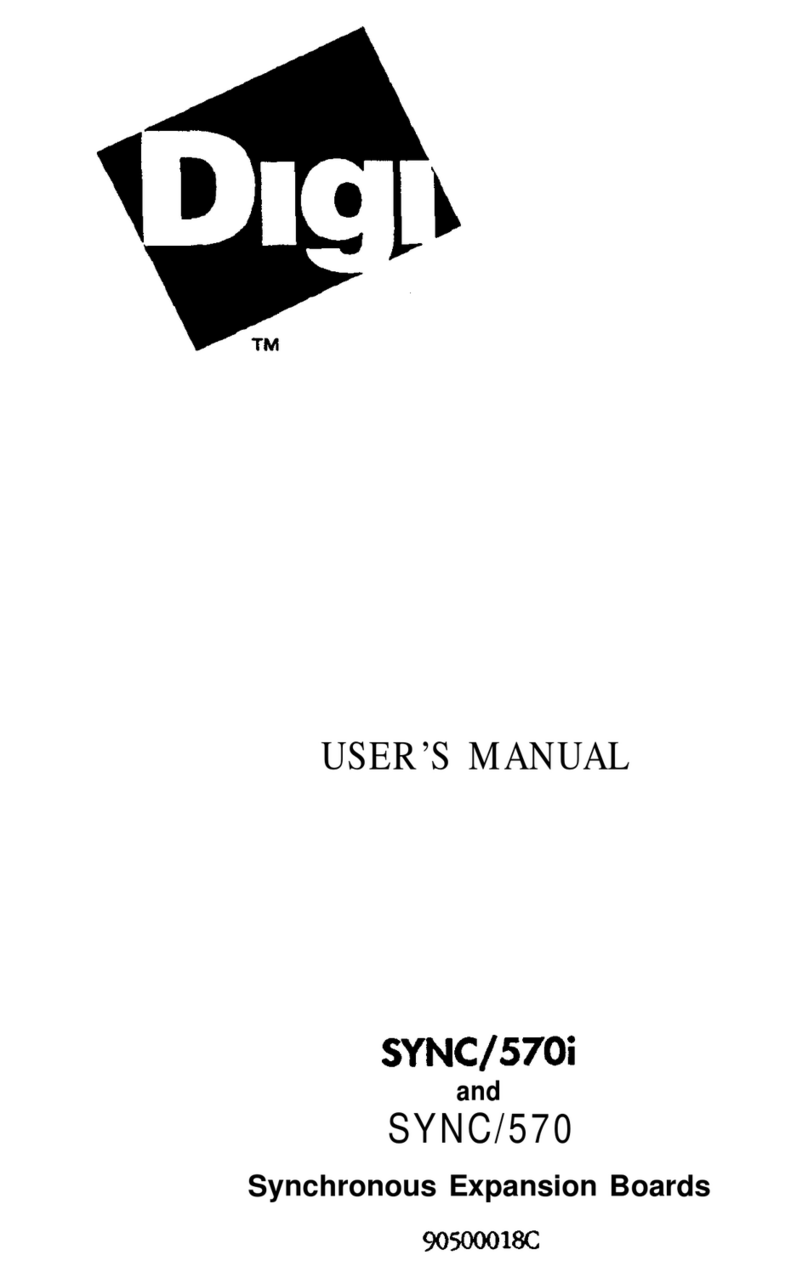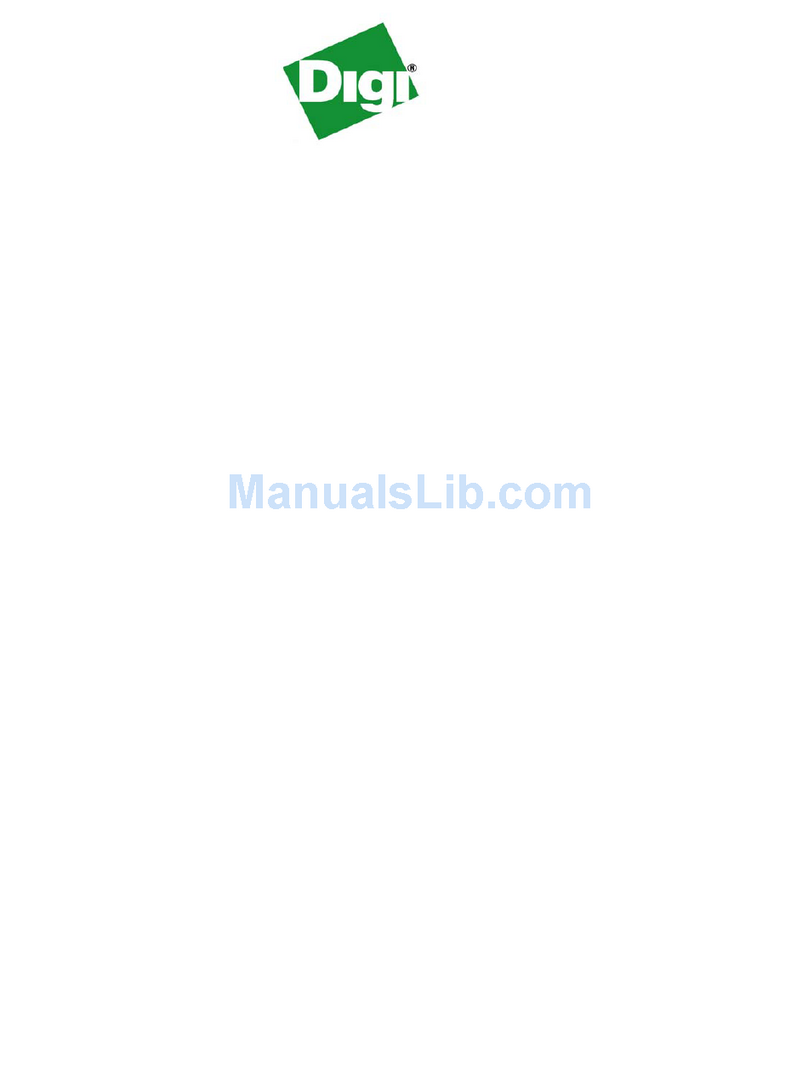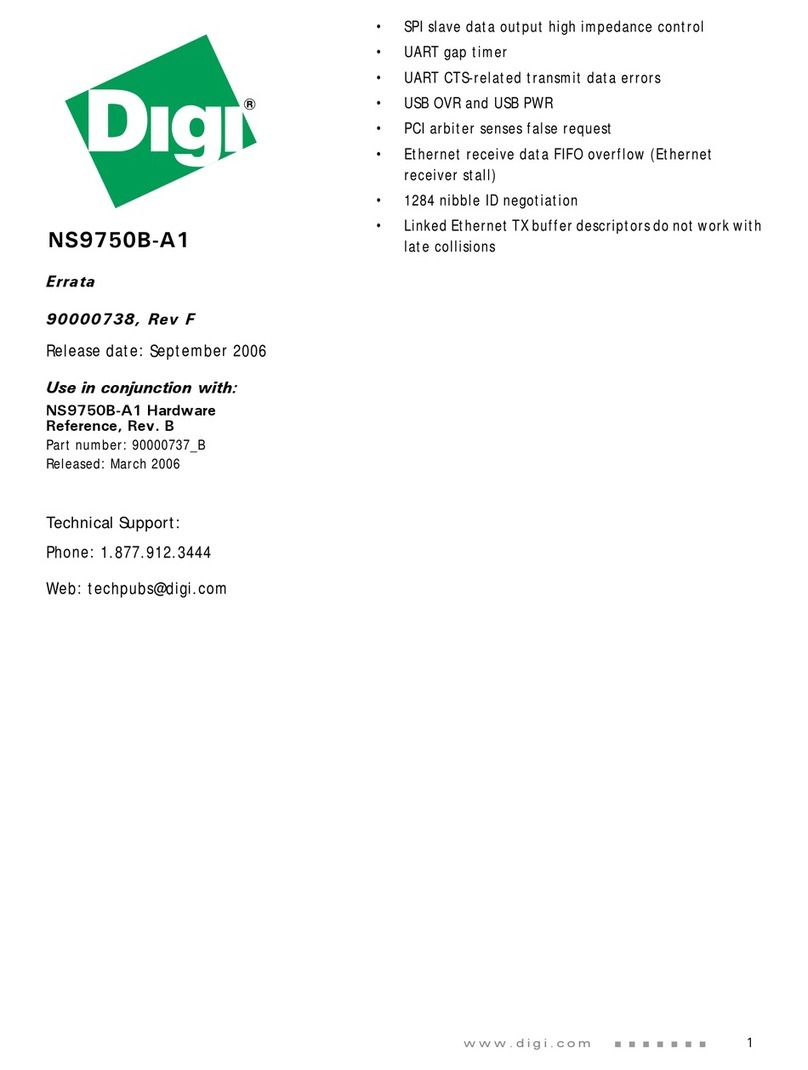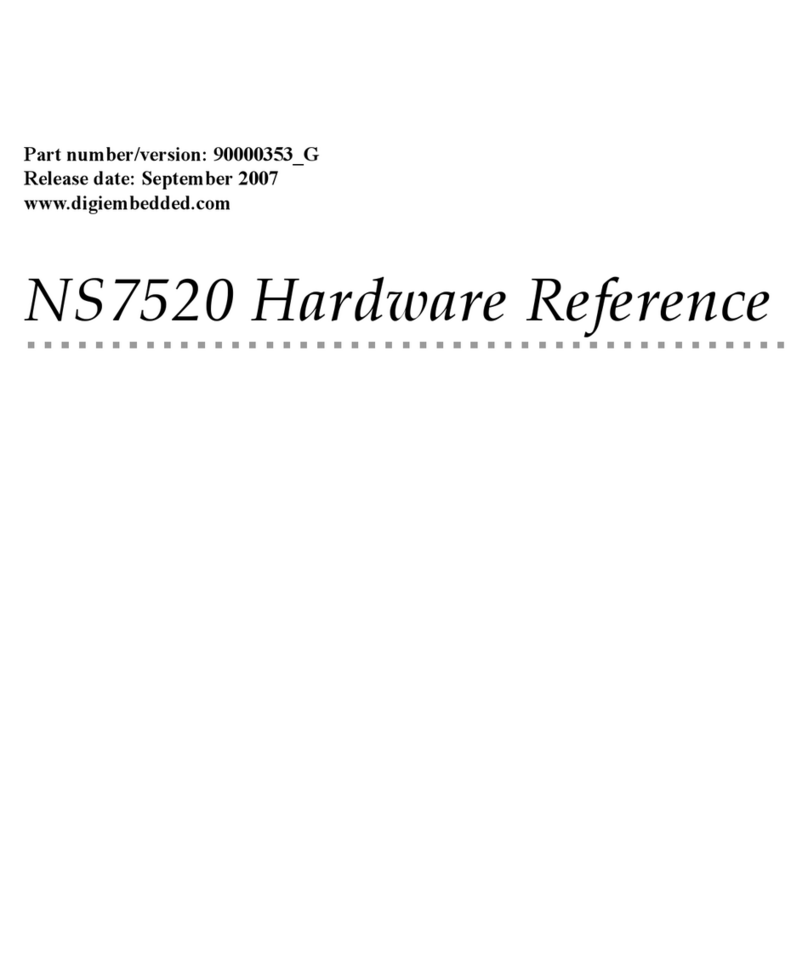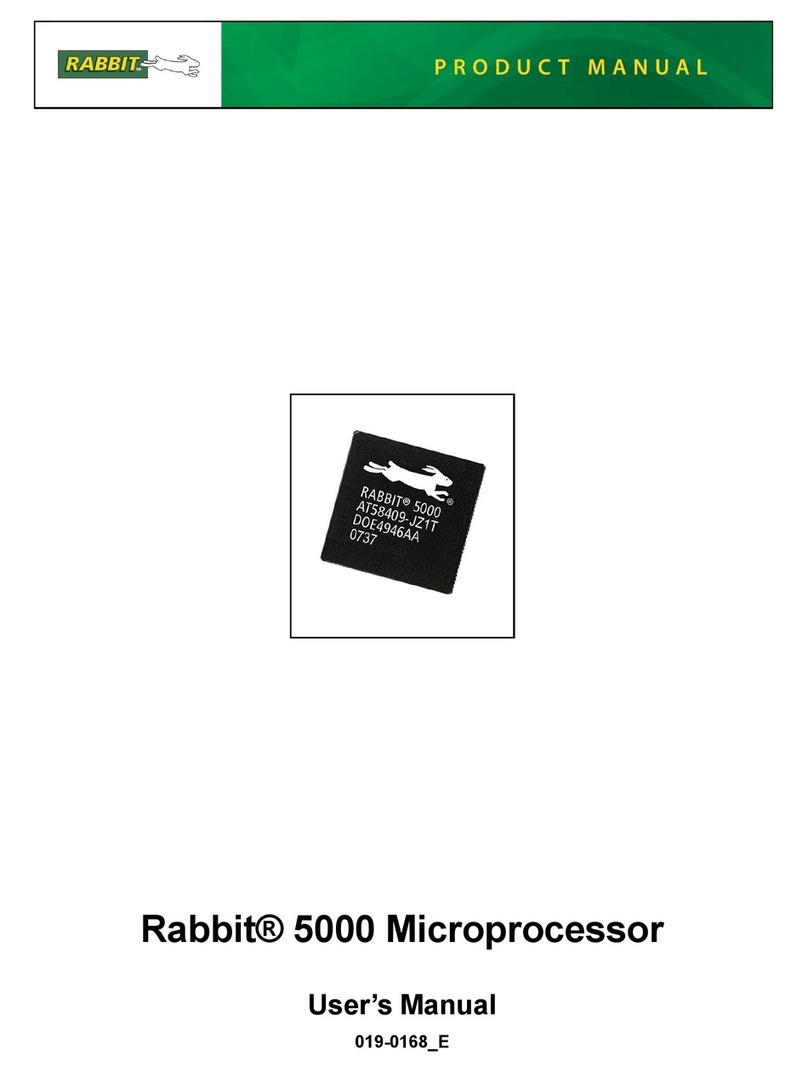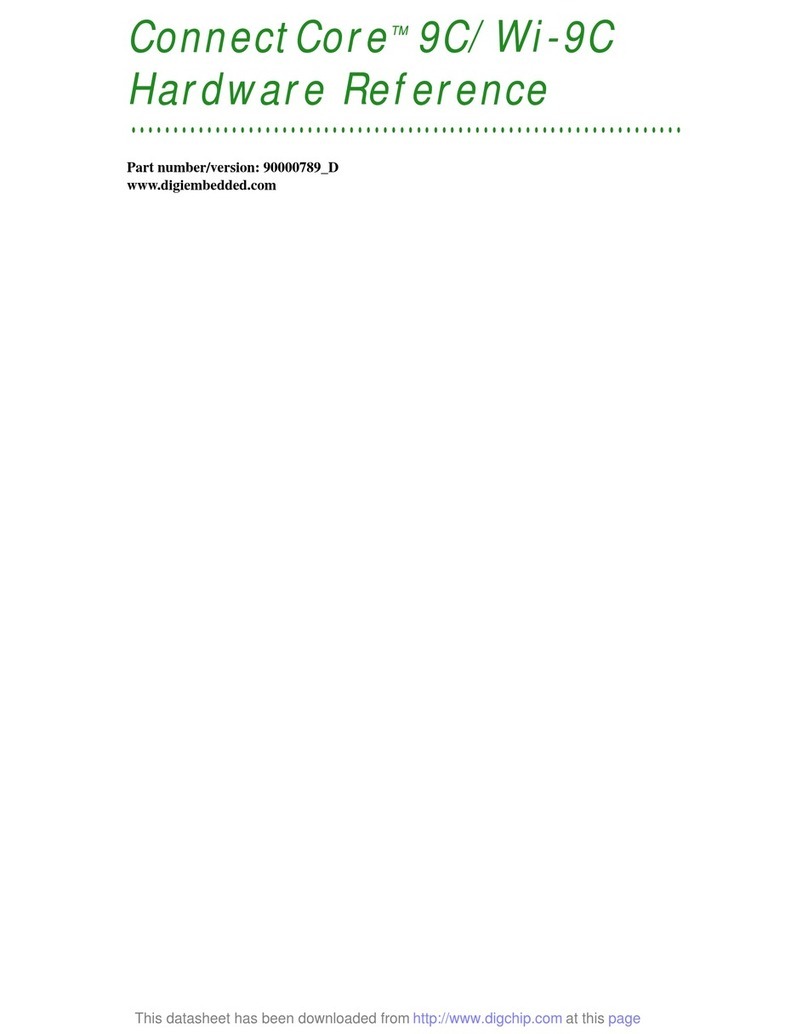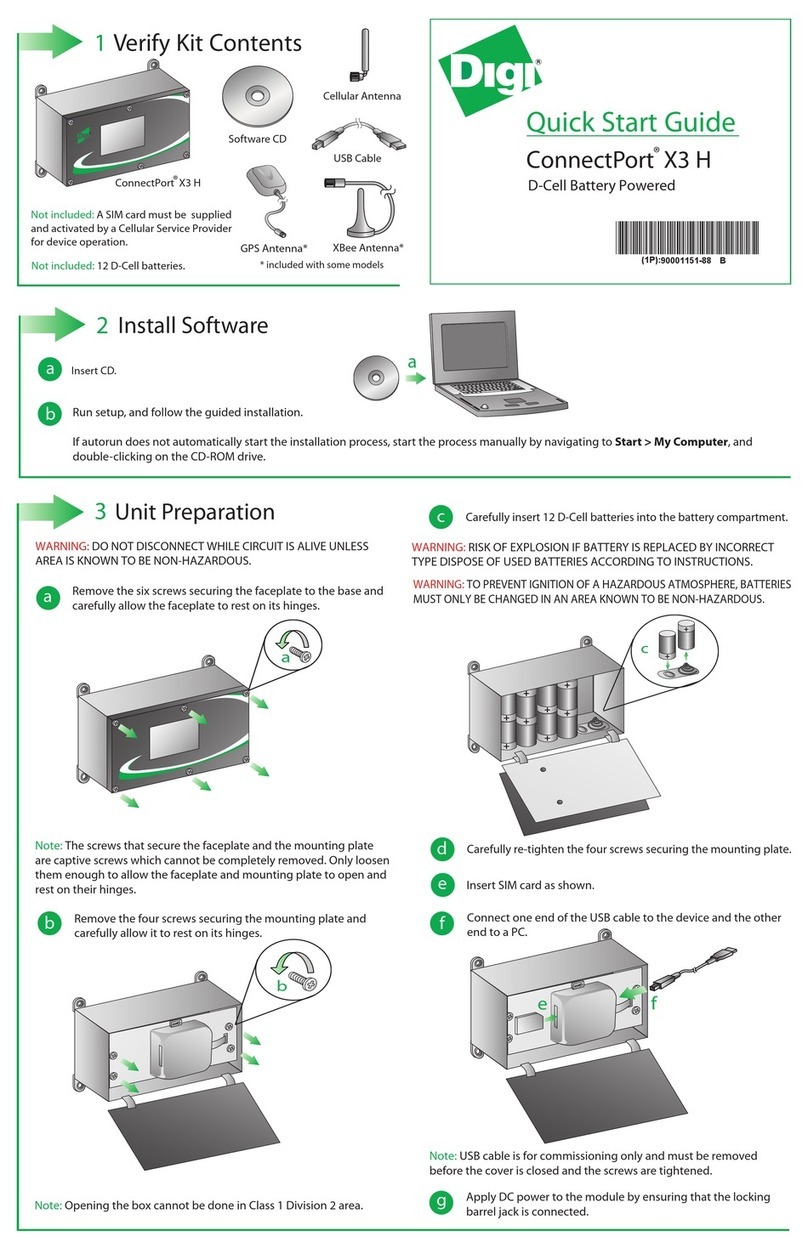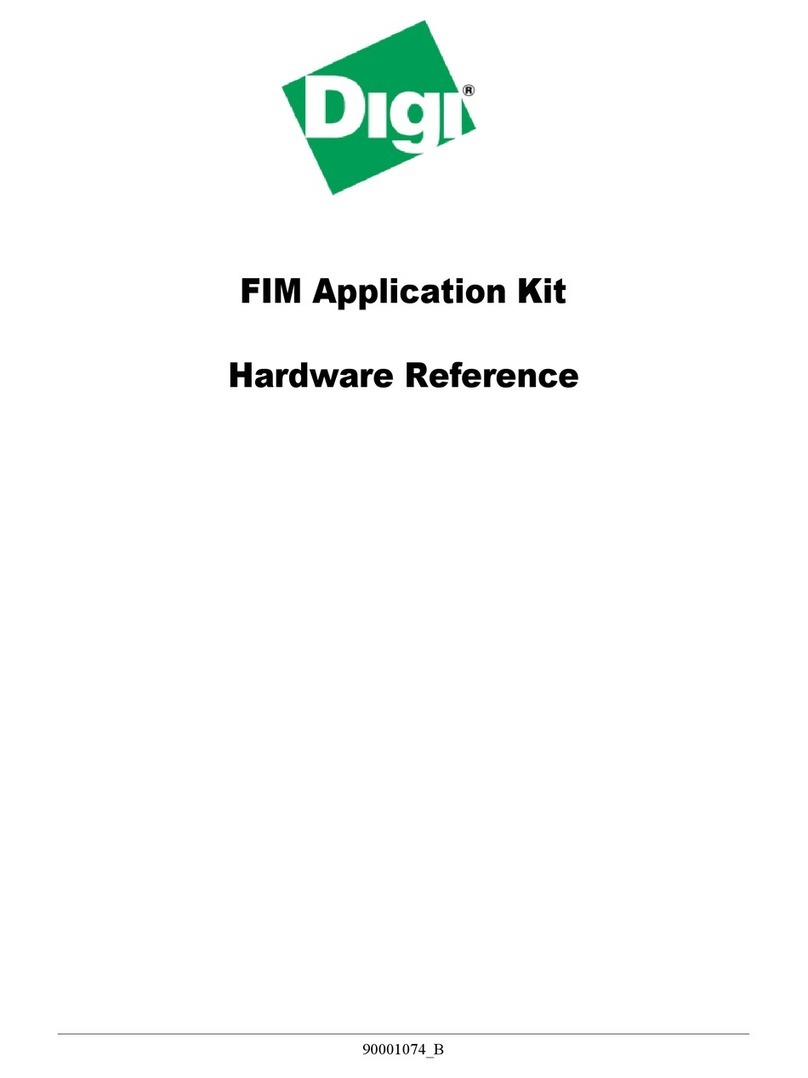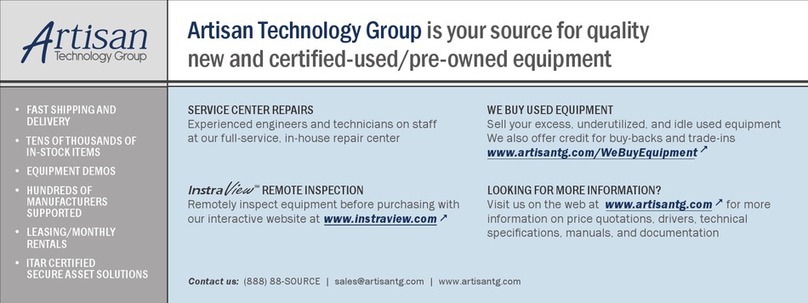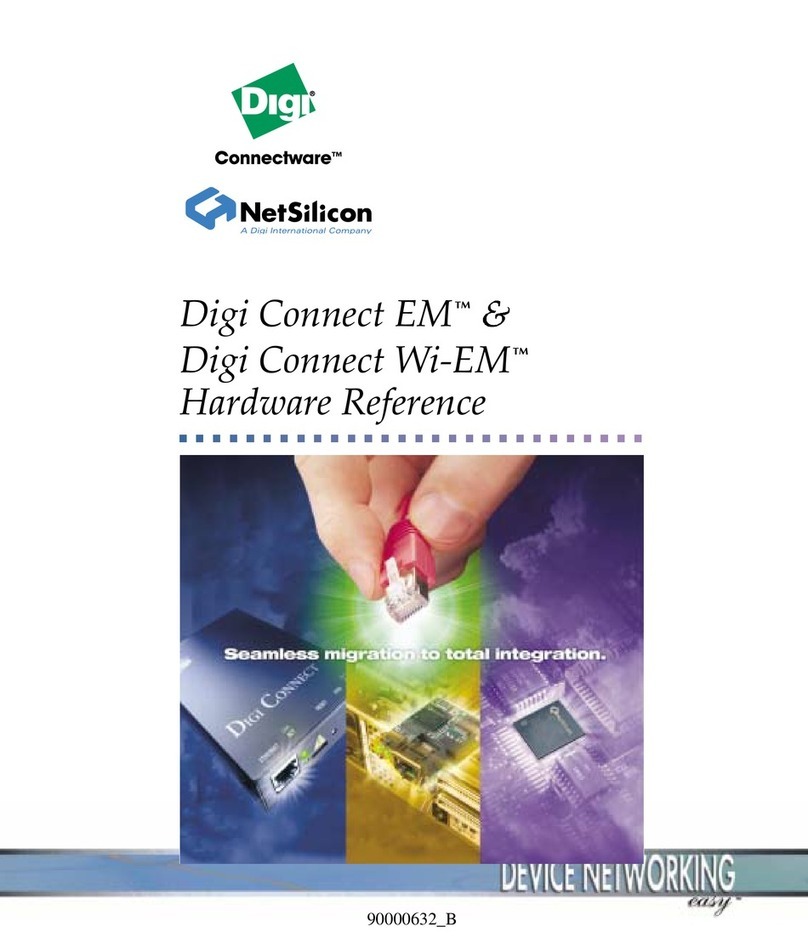End User Software License Agreement
LICENSE. Digi grants to you only a non-assignable, nonexclusive and non-transferable license to use the Software subject
to the terms and conditions of this Software License Agreement. Your use will be limited to an object code version of the
Software.Your use of the Software will be limited to one computer. The license will commence on the day you receive the
Software and will continue until this license is terminated by its own terms and conditions.You may make one copy of the
Software, but only for archival or backup purposes, and if you do make that additional copy, you agree to reproduce all
copyright and other proprietary rights notices that appear on the Software.You are granted only a limited license to use the
Software, and Digi retains all right, title, interest and ownership in and to the Software, which includes all rights arising under
the patent, copyright, trade secret or trademark laws of the United States or any foreign jurisdiction.
CONFIDENTIALITY.You understand and agree that the Software contains valuable confidential and trade secret informa-
tion which is the extremely valuable property of Digi.You agree to expend all necessary efforts to ensure that the Software
is not disclosed or made available to any third party or any employee or contractor that doesn’t have a need to know.
REVERSE ENGINEERING. You agree not to disassemble, decompile or reverse engineer the Software under any
circumstances.
WARRANTIES. Digi warrants only that: (a) the media upon which you receive Software will be free of defects in material
and workmanship for a period of ninety (90) days from your receipt of the Software; and (b) that if the Software is supplied
to you electronically, and there is an error in transmission, and you inform us of that error within ninety days of your receipt
of the Software, Digi will re-transmit the Software to you.You understand and agree that except as stated above, the Software
is supplied as is, and Digi expressly disclaims all other warranties, guarantees, or remedies whether express, implied or
statutory, including, but not limited to, any implied warranty of merchantability or fitness for a particular purpose.
LIABILITY LIMITATIONS. Under no circumstances will Digi or any of its distributors or suppliers be liable for loss of
data, reprocurement costs, lost revenue or profits or any other special, incidental or consequential damages, even if those
damages were foreseeable or you have informed Digi of a potential liability. Digi’s total liability to you for damages for any
reason shall not exceed the price actually paid to Digi by you for the product associated with the Software.
TITLE AND OWNERSHIP.You acknowledge and agree that Digi retains all right, title and interest in and to the Software.
You agree to indemnify, defend and hold harmless Digi against any loss suffered or expenditure made by Digi arising from
an assertion of an interest in or title to the Software by you and against any breach by you of any copyright, patent rights, or
any other rights in the Software.
TERMINATION.You acknowledge and agree that Digi may terminate your license and use of the Software without notice
if, at any time, you fail to comply with a material term or condition of this Software License Agreement. Immediately upon
termination of this license, you will return all copies of the Software to Digi, together with all documentation, modifications
and enhancements thereto, or at Digi’s request, destroy all copies of the Software documentation, modifications and en-
hancementsin your possession.You understand and agree that in the event of termination, Digi may use computer hardware,
software or other methods to render the Software inoperable.