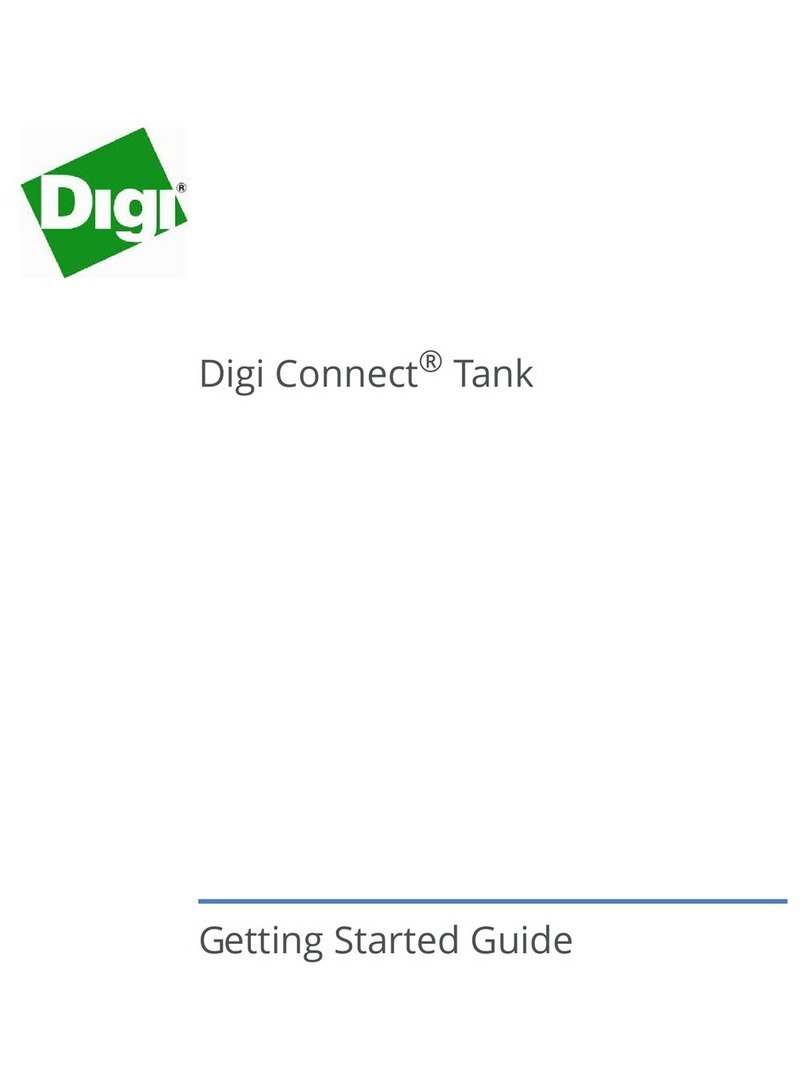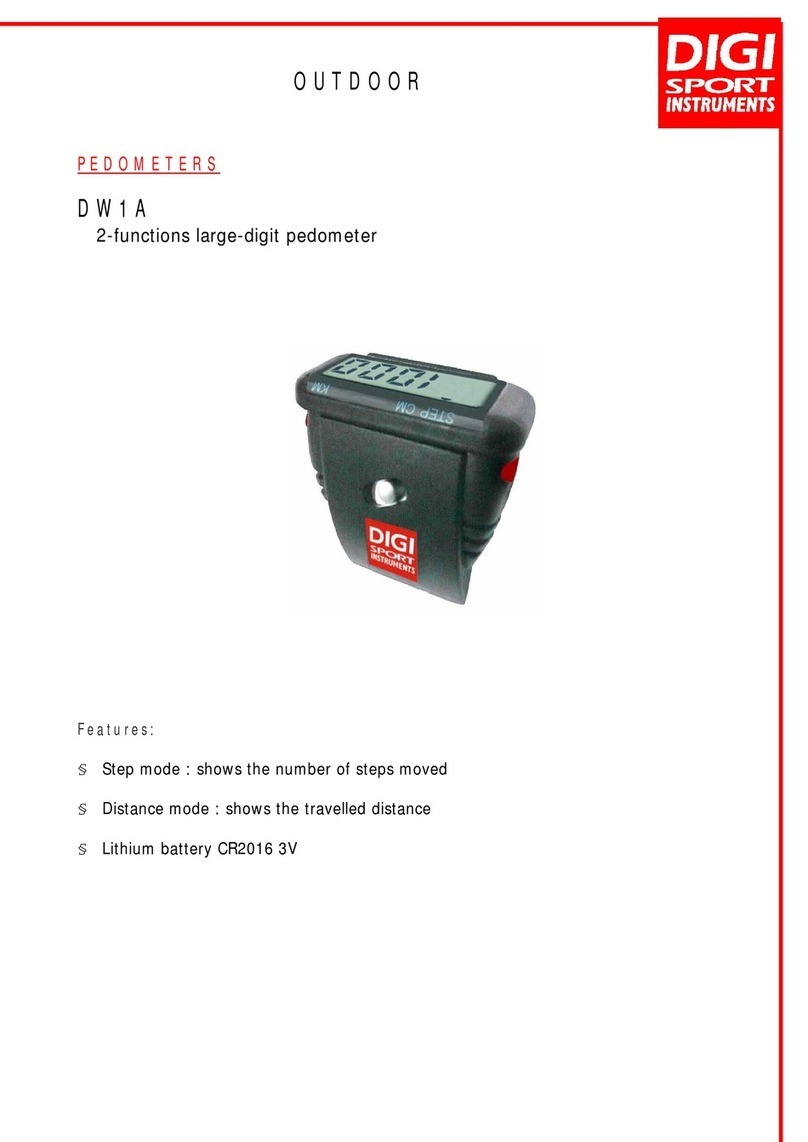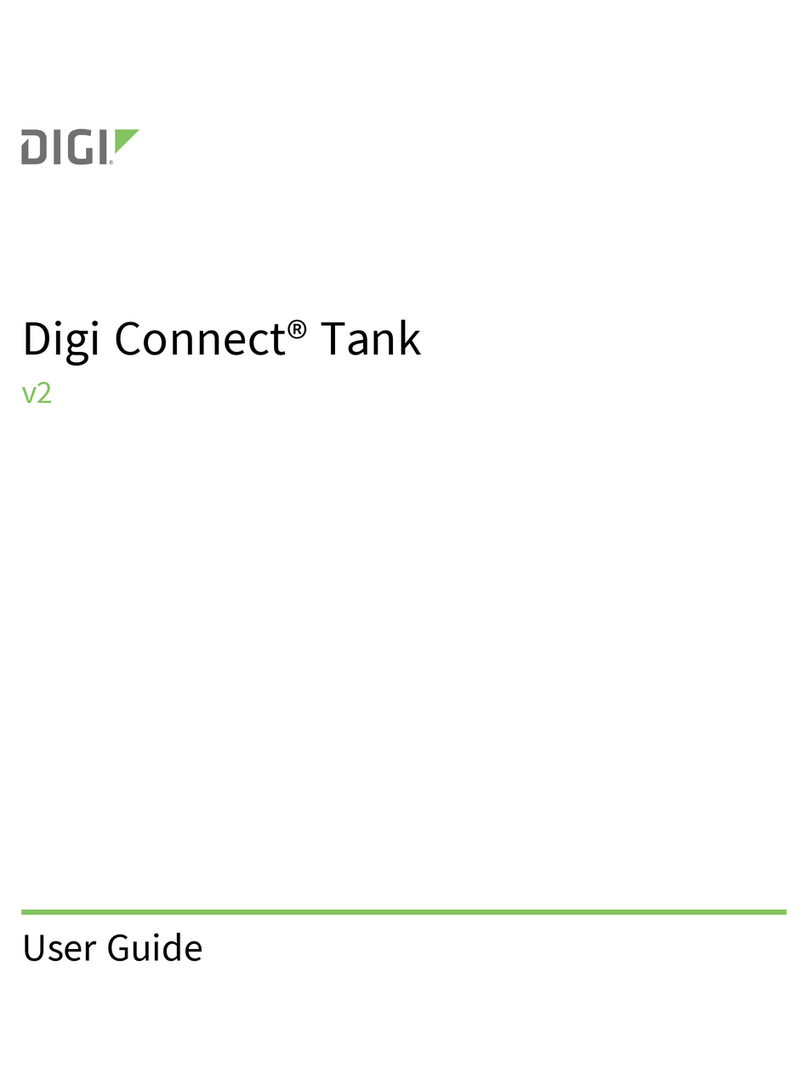6. SOFTWARE SETTING
6.1 CUSTOMER SPEC SETTING
OPERATION DISPLAY REMARKS
Main(W) Sub-1(UW) Sub-2(Q)
0.000 00Weighing mode.
[REZERO]+
[1][4][1] SPC00 0 0 0 0 Customer SPEC mode.
[+] SPC01 0 0 0 0 Increases to the next SPEC number
and also stores temporarily the SPEC
data in the RAM location.
[1][0][1][1] SPC01 1 0 1 1 0 0 0 0 The Sub-1 section will display the
keyed in data.
[+] SPC02 0 0 0 0 Increases to the next SPEC number.
[-] SPC01 1 0 1 1 Decreases to the previous SPEC
number.
[1][1][1][1] SPC01 1 1 1 1 1 0 1 1 Enter new data.
[C] SPC01 1 0 1 1 Clear the keyed in data on Sub-1.
[*] PROG C 0 0 Store all SPEC values to the
EEPROM and exits from the SPEC
setting mode.
[MODE] 0.0000 00Press [MODE] key to escape from
Maintenance mode to weighing
mode.
6.2 WEIGHT AND MEASURE SPEC SETTING
OPERATION DISPLAY REMARKS
Main(W) Sub-1(UW) Sub-2(Q)
S-On Depress the SPAN SWITCH. The S-
On message comes on.
[REZERO] +
[1][4][2] SPC20 0 0 0 0 Weigh & Measure SPEC mode.
[+] SPC21 0 0 0 0 Increases to the next SPEC number
and also stores temporarily the SPEC
data in the RAM location.
[1][0][1][1] SPC21 1 0 1 1 0 0 0 0 The Sub-1 section will display the
new keyed in data.
[+] SPC22 0 0 0 0 Increases to the next SPEC number.
[-] SPC21 1 0 1 1 Decreases to the previous SPEC
number.
[1][1][1][1] SPC21 1 1 1 1 1 0 1 1 Enter new data.
[C] SPC21 1 0 1 1 Clear the keyed in data on Sub-1.
[*] PROG PLU Count 0 Store all SPEC values to the
EEPROM and exits from the SPEC
setting mode.
[MODE] S-On Press [MODE] key to escape from
Spec Setting mode. The display
shows S-On indicating that the span
switch is ON.
Press the SPAN
SWITCH. 0.0000 00